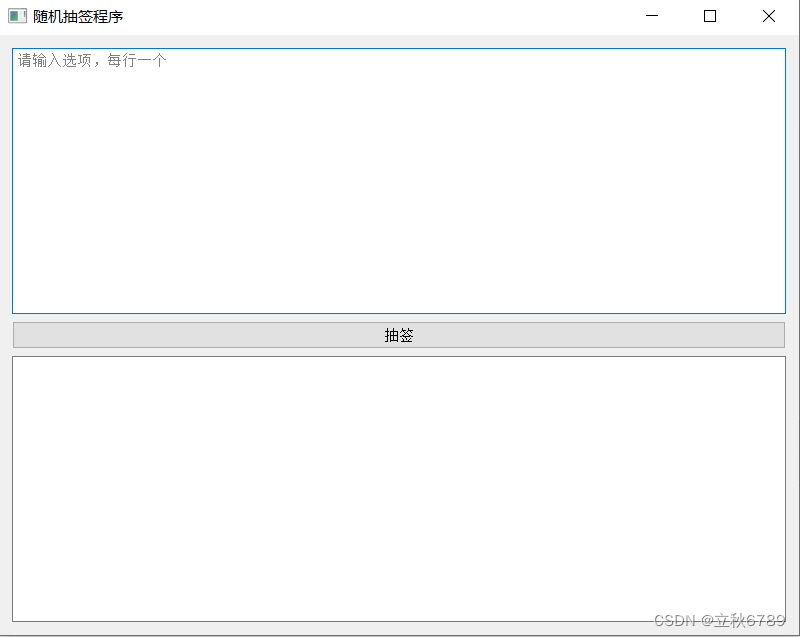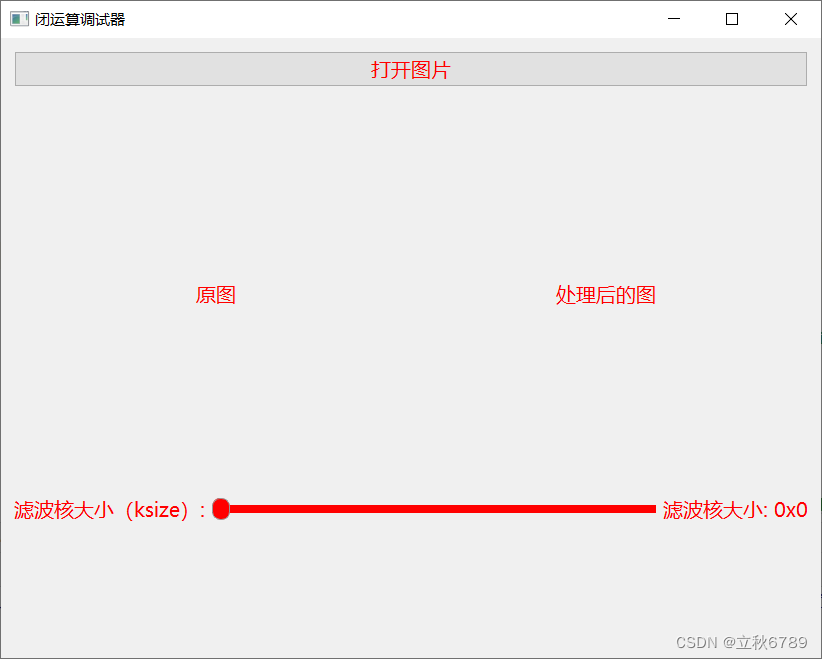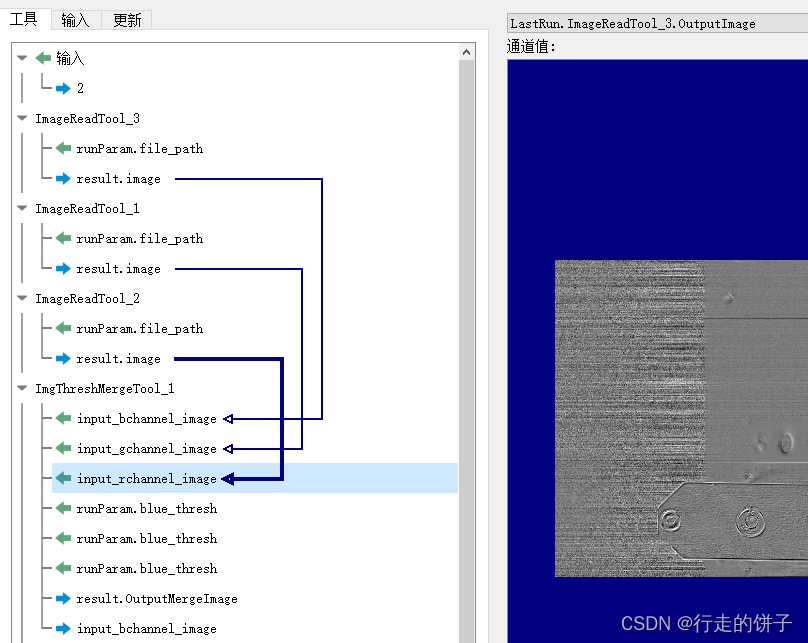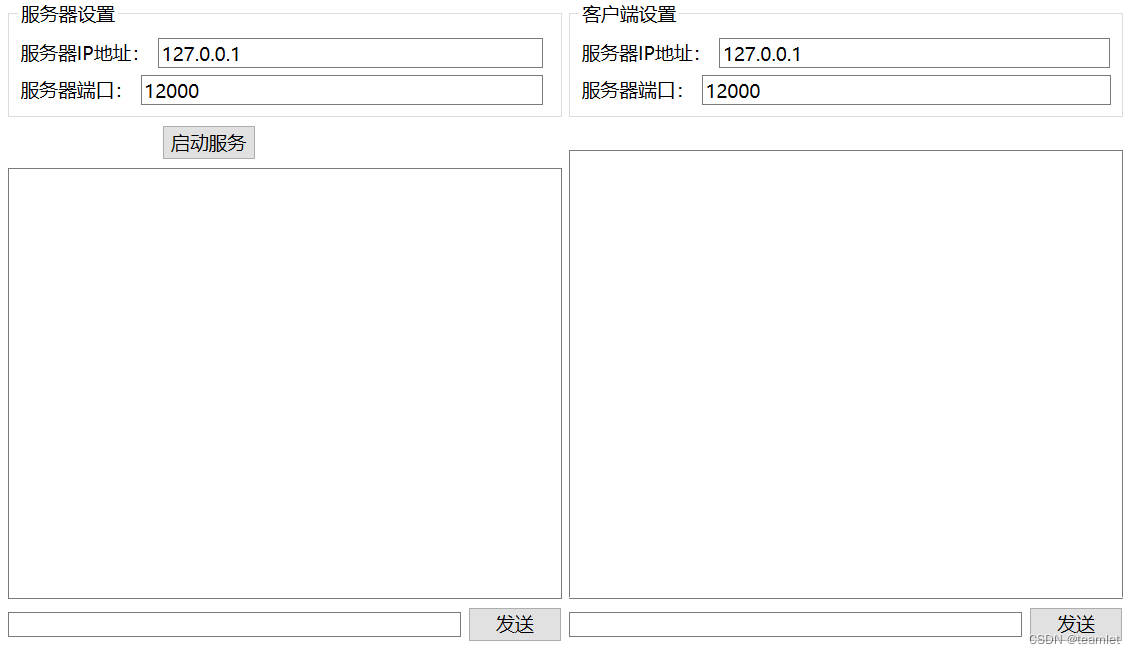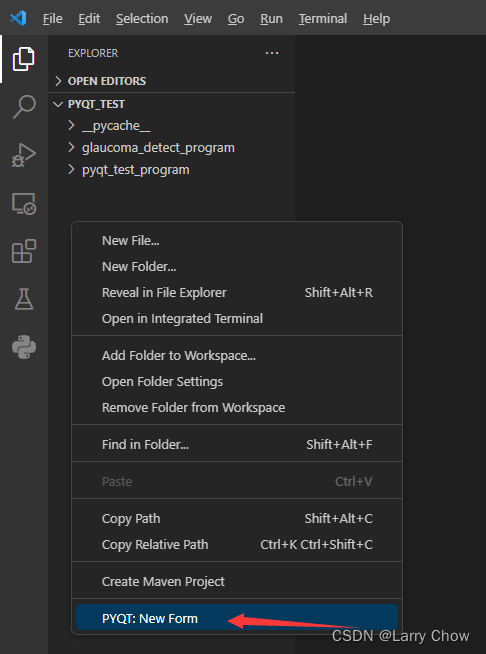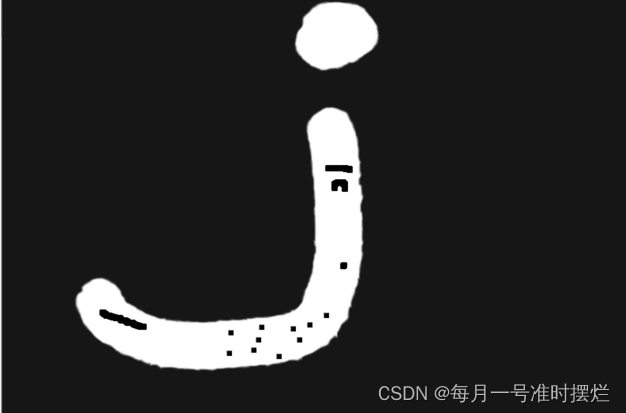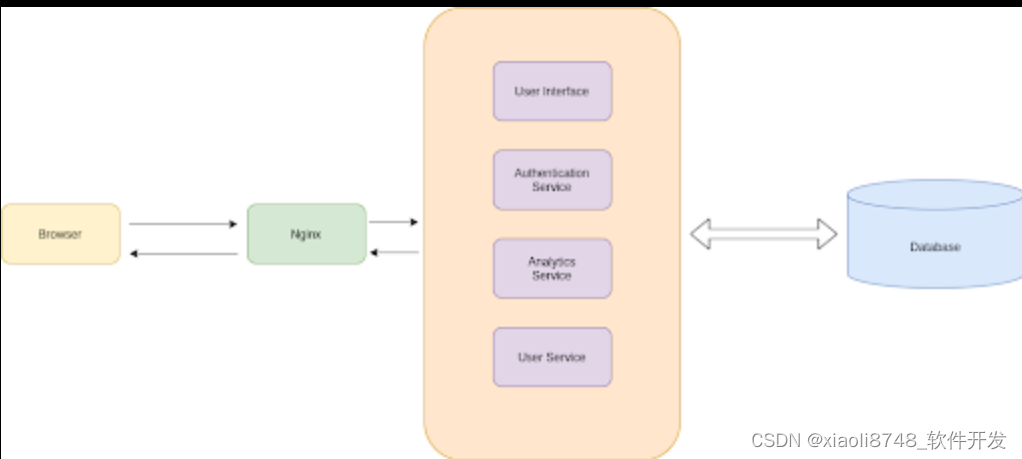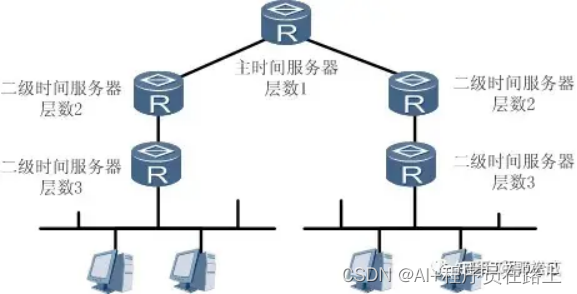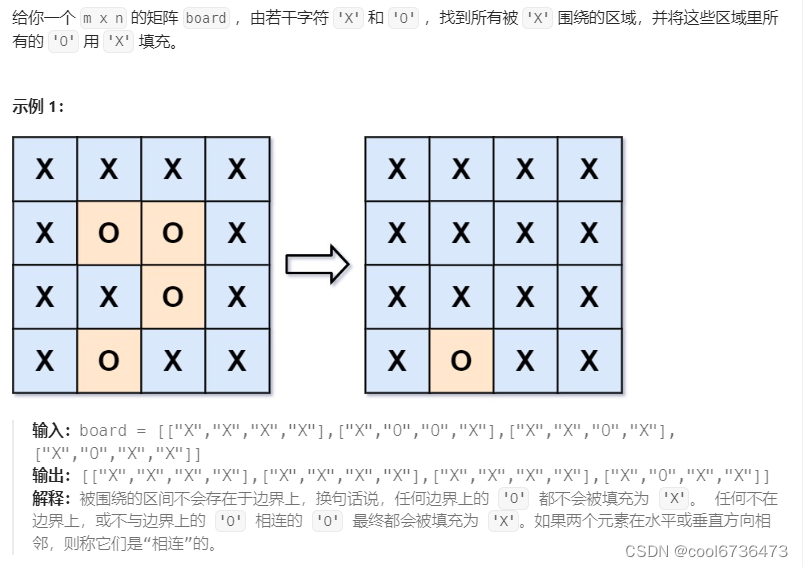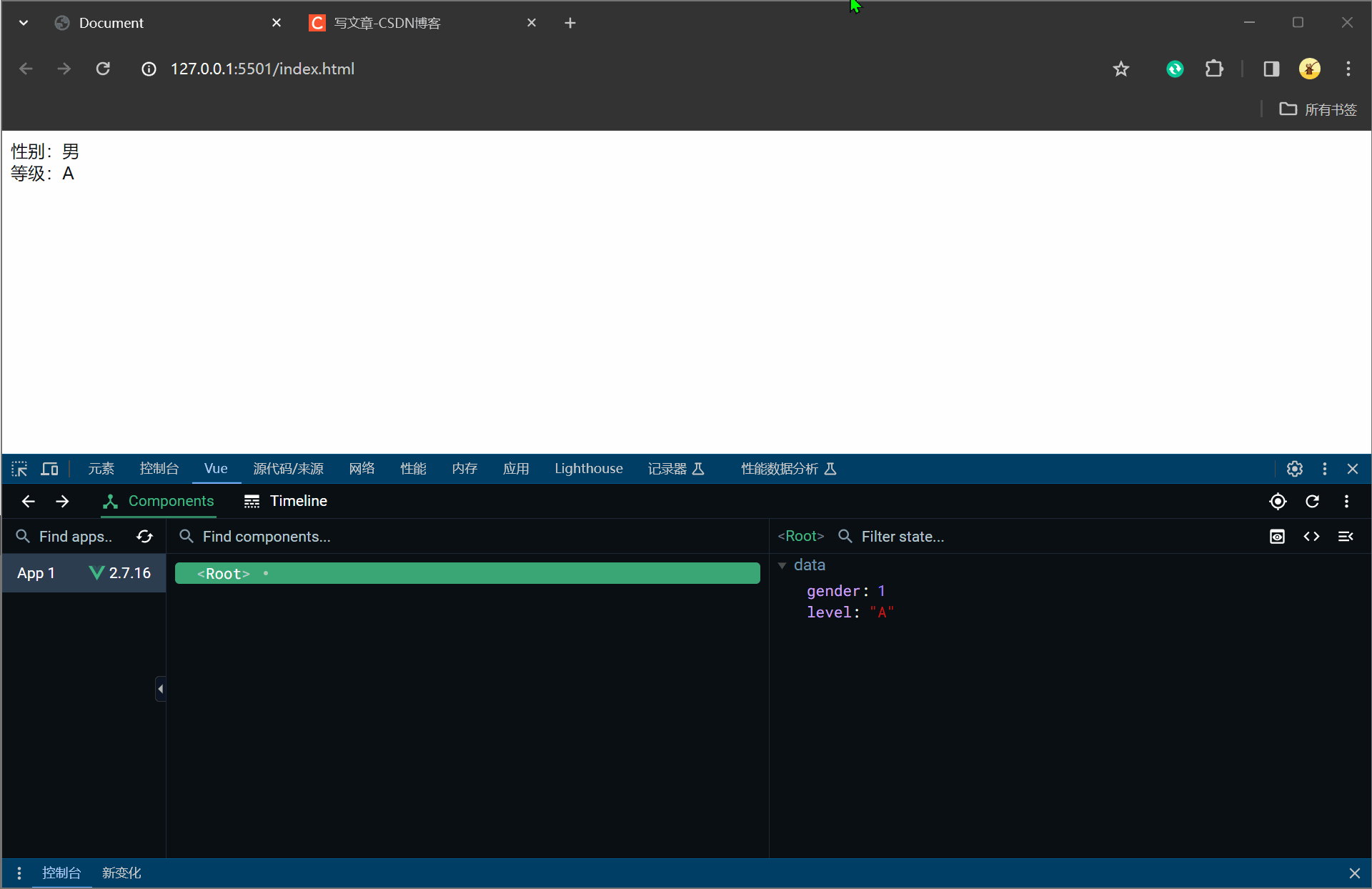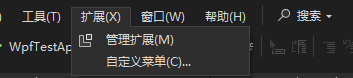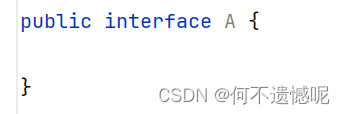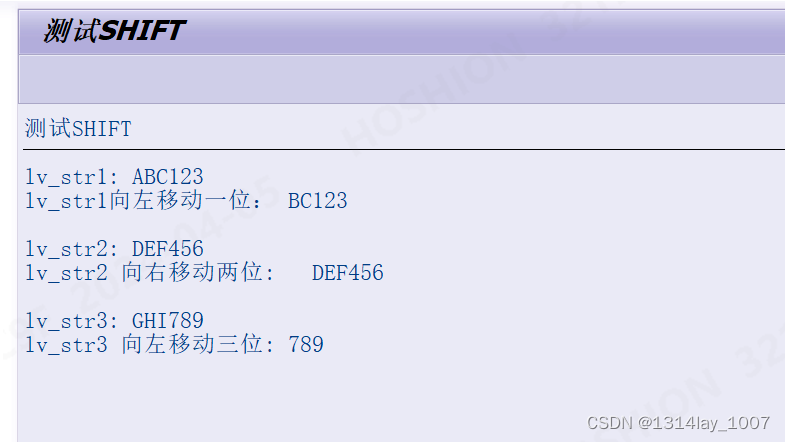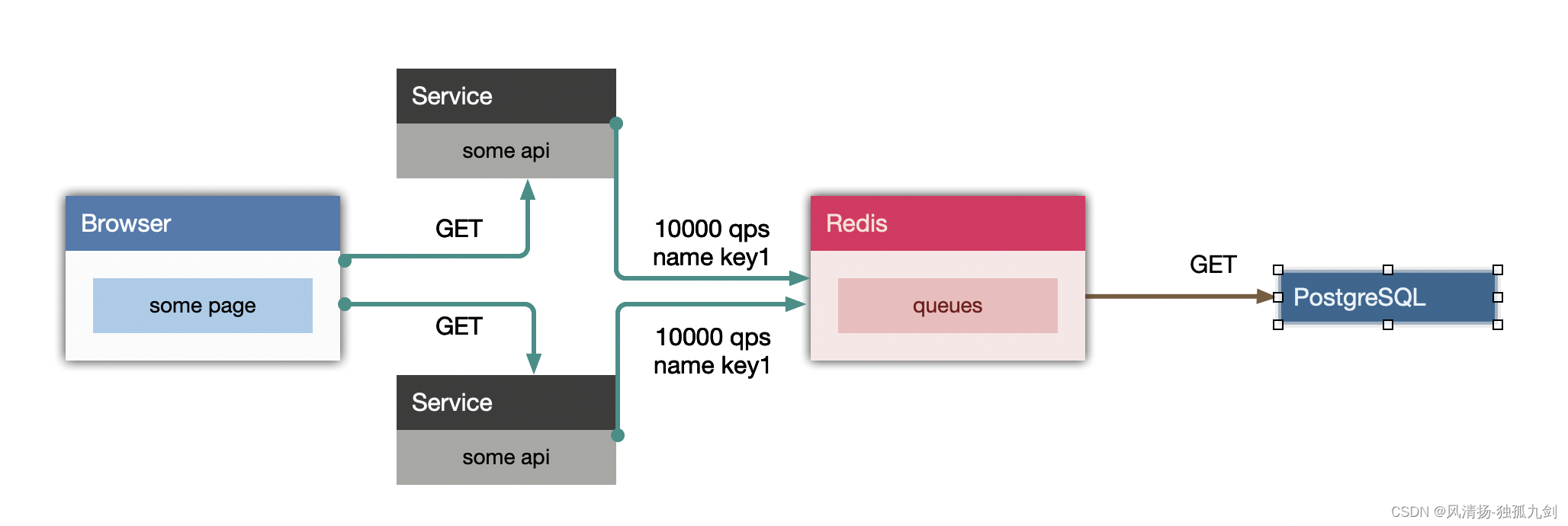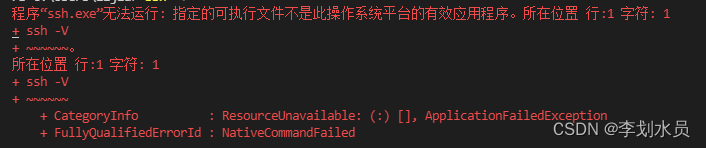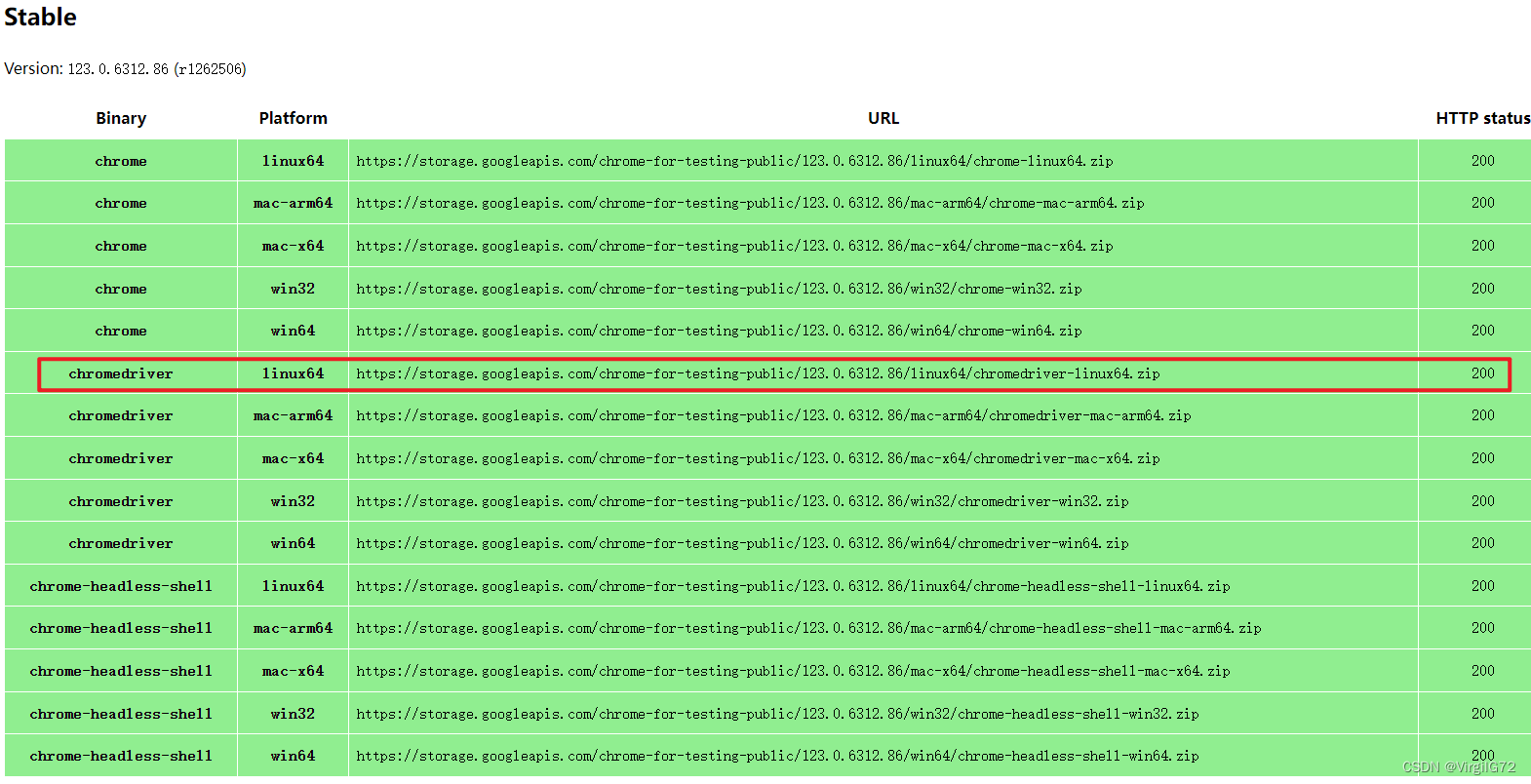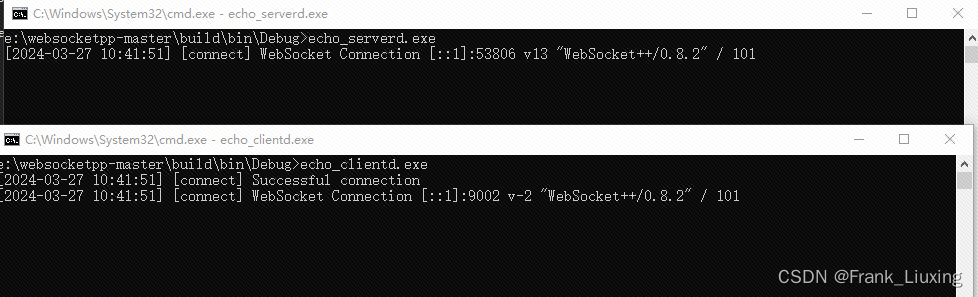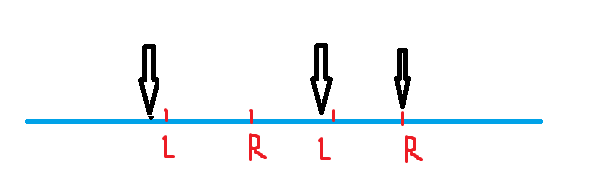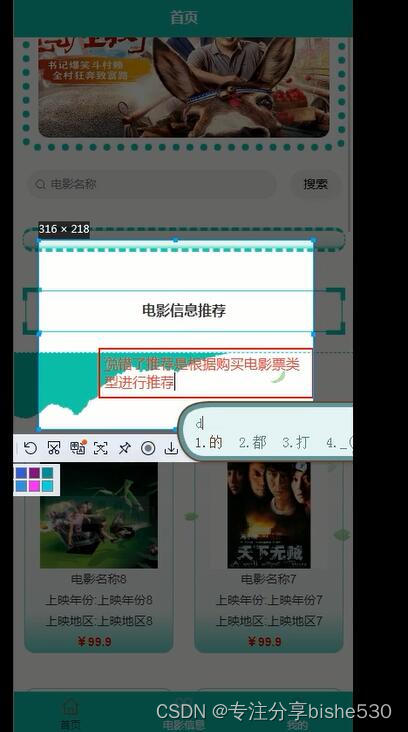腐蚀效果调试器



项目地址
项目链接: github项目链接
简介
本项目是一个基于Python和PyQt5的简单GUI应用,旨在为用户提供一个可视化的环境来调试和展示图像的腐蚀效果。用户可以通过调整参数来实时查看不同腐蚀程度对图像的影响。
安装说明
在运行本项目之前,请确保已安装以下依赖项:
- Python
- PyQt5
- OpenCV
您可以使用pip命令来安装这些依赖项:
pip install PyQt5 opencv-python
pip install PyQt5 pyqt5
源码
import sys
from PyQt5.QtWidgets import QApplication, QWidget, QVBoxLayout, QHBoxLayout, QPushButton, QLabel, QFileDialog, QSlider
from PyQt5.QtGui import QPixmap, QImage
from PyQt5.QtCore import Qt
import cv2
import numpy as np
class ImageDisplayWidget(QWidget):
def __init__(self):
super().__init__()
self.initUI()
self.image = None
def initUI(self):
self.main_layout = QVBoxLayout()
self.resize(820, 620)
self.open_button = self.create_button("打开图片", self.open_image)
self.img_win = QWidget()
img_win_layout = QHBoxLayout()
self.img_win.setLayout(img_win_layout)
self.orgin_img_label = QLabel()
self.image_label = QLabel()
self.add_image_view(img_win_layout, "原图", self.orgin_img_label)
self.add_image_view(img_win_layout, "处理后的图", self.image_label)
self.slider = self.create_slider(self.process_image)
self.slider2 = self.create_slider(self.process_image)
self.slider_value_label = QLabel("矩形核大小: 0x0")
self.slider_value_label2 = QLabel("腐蚀次数: 0")
controls_layout = QHBoxLayout()
self.add_control(controls_layout, "矩形核大小(kernel):", self.slider, self.slider_value_label)
controls_layout2 = QHBoxLayout()
self.add_control(controls_layout2, "腐蚀次数(iterations):", self.slider2, self.slider_value_label2)
self.main_layout.addWidget(self.open_button)
self.main_layout.addWidget(self.img_win)
self.main_layout.addLayout(controls_layout)
self.main_layout.addLayout(controls_layout2)
self.setLayout(self.main_layout)
self.setWindowTitle('腐蚀效果调试器')
self.set_common_style(self.slider_value_label)
self.set_common_style(self.slider_value_label2)
# self.set_common_style()
self.show()
def add_image_view(self, layout, label_text, image_label):
image_view_layout = QVBoxLayout()
name_label = QLabel(label_text)
name_label.setAlignment(Qt.AlignCenter)
image_view_layout.addWidget(image_label, alignment=Qt.AlignCenter)
image_view_layout.addWidget(name_label, alignment=Qt.AlignCenter)
layout.addLayout(image_view_layout)
self.set_common_style(name_label)
def create_button(self, text, clicked_slot):
button = QPushButton(text)
button.clicked.connect(clicked_slot)
self.set_common_style(button)
return button
def create_slider(self, value_changed_slot):
slider = QSlider(Qt.Horizontal)
slider.setMinimum(1)
slider.setMaximum(100)
slider.valueChanged.connect(value_changed_slot)
self.set_slider_style(slider)
return slider
def add_control(self, layout, label_text, slider, value_label):
control_label = QLabel(label_text)
layout.addWidget(control_label)
layout.addWidget(slider)
layout.addWidget(value_label)
self.set_common_style(control_label)
def set_common_style(self, label):
label.setStyleSheet("""
QLabel {
font-family: '微软雅黑';
font-size: 12pt;
color: red;
}
QPushButton {
font-family: '微软雅黑';
font-size: 12pt;
color: red;
}
""")
def set_slider_style(self, slider):
slider.setStyleSheet("""
QSlider::groove:horizontal {
background: #999999;
height: 8px;
margin: 0;
border-radius: 4px;
}
QSlider::handle:horizontal {
background: red;
border: 1px solid #999999;
width: 16px;
height: 16px;
margin: -7px 0; /* handle is placed in the middle */
border-radius: 8px;
}
QSlider::add-page:horizontal {
background: #FF0000; /* This is the red color from your font color */
}
QSlider::sub-page:horizontal {
background: #555555; /* You can choose a different color for the filled part */
}
""")
def open_image(self):
self.filename, _ = QFileDialog.getOpenFileName(self, '打开图片', '.', '图片文件 (*.png *.jpg *.jpeg *.bmp)')
if self.filename:
self.image = cv2.imread(self.filename)
or_img = cv2.cvtColor(self.image, cv2.COLOR_BGR2RGB)
h, w, ch = or_img.shape
bytes_per_line = ch * w
q_img = QImage(or_img.data, w, h, bytes_per_line, QImage.Format_RGB888)
pixmap = QPixmap.fromImage(q_img)
if pixmap.width() > 600 or pixmap.height() > 600:
pixmap = pixmap.scaled(600, 600, Qt.KeepAspectRatio, Qt.SmoothTransformation)
self.orgin_img_label.setPixmap(pixmap)
self.process_image()
def process_image(self):
if self.image is None:
return
kernel_size = self.slider.value()
iterations = self.slider2.value()
self.slider_value_label.setText(f"矩形核大小: {kernel_size}x{kernel_size}")
self.slider_value_label2.setText(f"腐蚀次数: {iterations}")
kernel = np.ones((kernel_size, kernel_size), dtype=np.uint8)
processed_image = cv2.erode(self.image, kernel, iterations=iterations)
processed_image = cv2.cvtColor(processed_image, cv2.COLOR_BGR2RGB)
h, w, ch = processed_image.shape
bytes_per_line = ch * w
q_img = QImage(processed_image.data, w, h, bytes_per_line, QImage.Format_RGB888)
pixmap = QPixmap.fromImage(q_img)
if pixmap.width() > 600 or pixmap.height() > 600:
pixmap = pixmap.scaled(600, 600, Qt.KeepAspectRatio, Qt.SmoothTransformation)
self.image_label.setPixmap(pixmap)
if __name__ == '__main__':
app = QApplication(sys.argv)
ex = ImageDisplayWidget()
sys.exit(app.exec_())