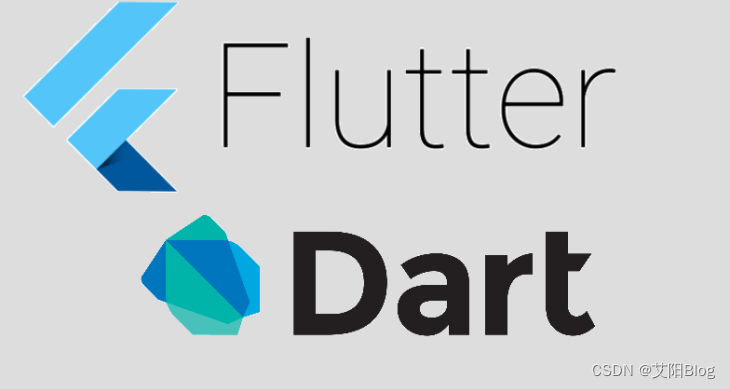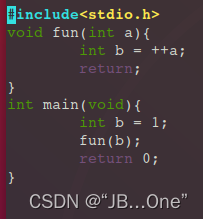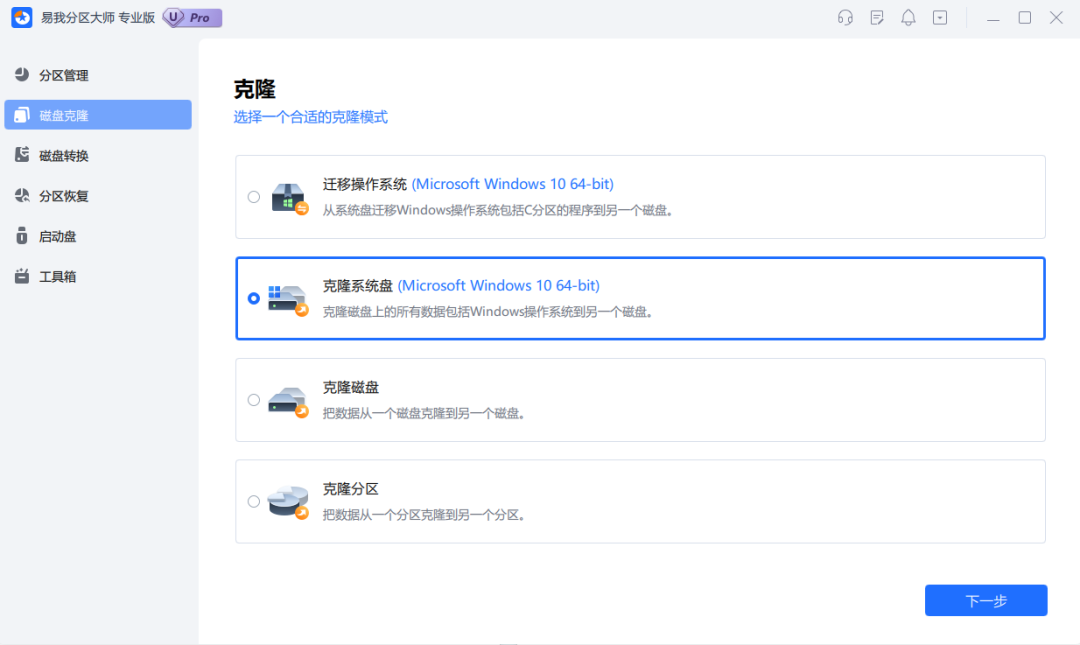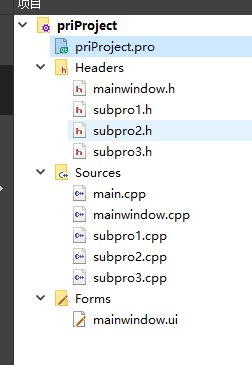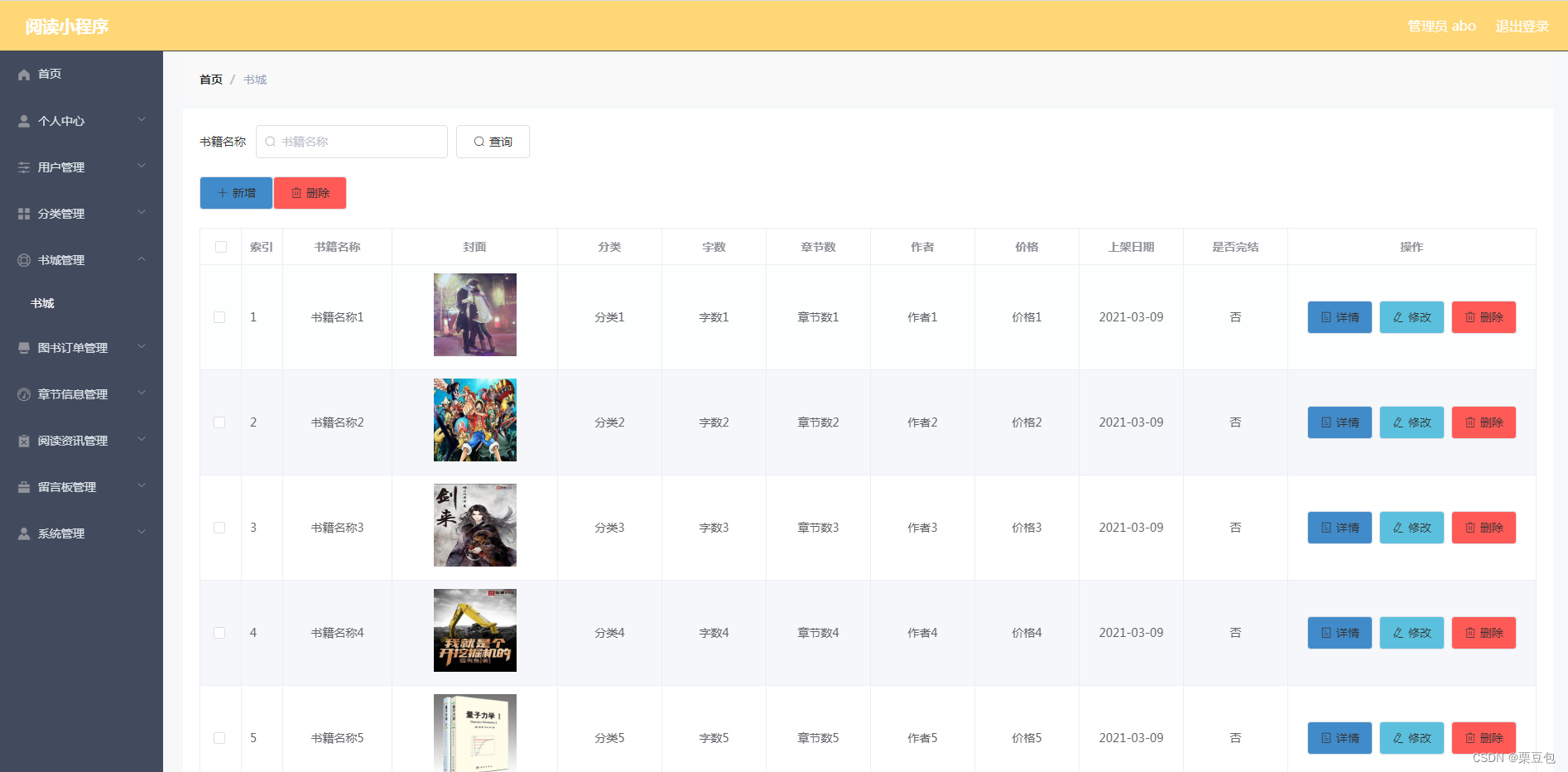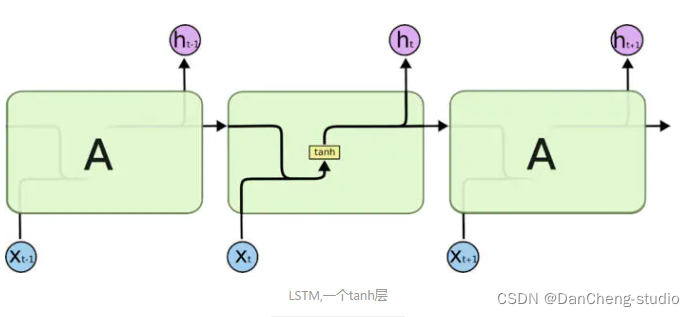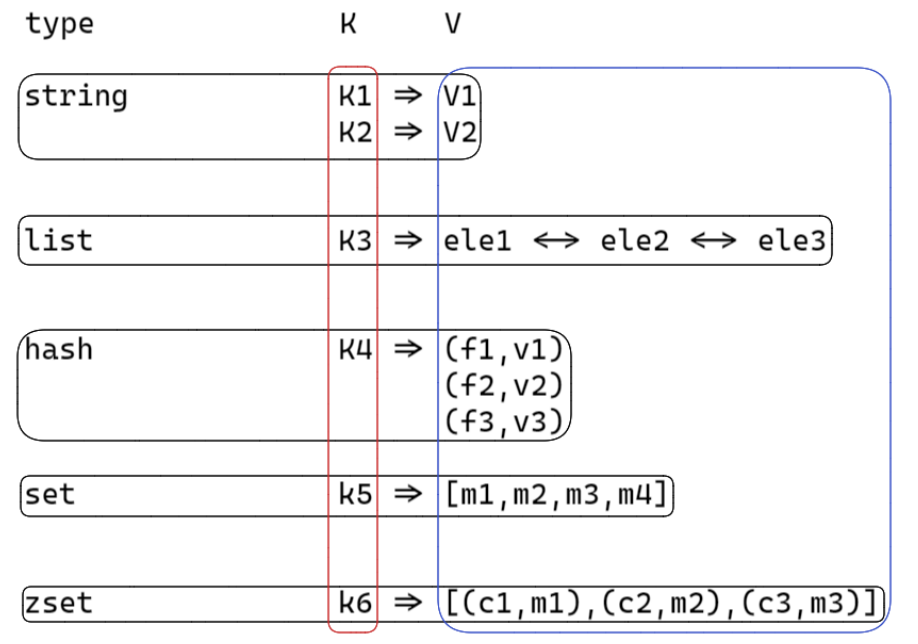系统:Ubuntu20.04(双系统,非虚拟机)
本系列为笔者开发TEE(Trusted Execution Environment,可信执行环境)的系列踩坑文,给广大开发者分享自己所谓的“经验”,希望对大家有帮助。
开发路线为:
- 装Ubuntu20.04的双系统(不展开,B站有很多教程)
- 配置SGX环境(前提是SGX机器,最好是SGX2)
- 配置PCCS(很蛋疼,英特尔官方github的步骤也未必行得通)
- 开发TEE(花的时间最多)
本篇文章分享开发TEE的踩坑
笔者是在某蚁集团的Occlum的基础上,结合ChatGPT给出的回答去解决途中遇到的问题的
一、前置说明
1、TEE平台的选择
TEE平台有众多选择,在此之前,笔者已在某语的TrustedFlow踩过无数坑了。但奈何若要使用他们的平台开发TEE,需要有可以支持SGX_2的CPU,否则一切都是徒劳,只能用仿真模式,这无异于把程序放在裸机上跑,已与TEE毫无相关;还有一个致命之处是他们例程的角色过于复杂,若要用于实际的落地工程,需要具备良好的密码学功底,并花费大量时间刨出自己所需要的模块为己所用。
基于以上缺陷,笔者最后选择了某蚁集团的Occlum开发TEE。
2、机器间的通信方式
在介绍通信方式之前,首先要明确一点:TEE沙箱是作为服务器(Server),而机构是作为客户端(Client),且二者同处一个局域网内,否则是否“可信”要打上问号了。明确角色后,且两台机器同处于一个局域网内,那么通信方式便怎么简单怎么来。
此处笔者以flask(基于Python的Web框架)进行客户端和服务器的通信(该通信方式不含双向远程认证),
3、程序和数据集的示例
对于没接触过Occlum的读者可以模仿这篇文章跑一份程序体验一下。
【注意:机器一定要预先配置好SGX环境,可参考该系列踩坑文的配置SGX环境】
笔者开发TEE的场景是隐私求交,但目前做的还只是明文求交,只不过程序确实是在TEE环境(Enclave,飞地)运行的,是可以保证“可信”。
程序语言选用C,之所以不采用Python,是因为求交所需要安装的库和依赖之间有版本冲突不兼容的问题,此处笔者已踩过坑,读者可尝试并留下评论互相学习噢。
进行求交的数据集此处采用经典的乳腺癌数据集:alice和bob.
4、结果文件的解密
若读者有接触过Occlum,相信第一次使用一定会遇到读取数据集的路径问题;若还定义了生成结果文件的路径,也肯定会遇到生成结果文件是密文且多个的问题,这些密文文件是保存在/occlum_instance/run/mount/__ROOT,如下图:

笔者已询问过Occlum的官方人员,但回答是使用挂载mount进行解密。笔者至今仍不明白目录挂载与结果文件的解密有何联系,亦没有渠道对这些密文结果文件(里面都是乱码)进行解密,有兴趣的读者可研究一番并留下评论互相学习噢。
基于Occlum的这种生成密文结果的机制,笔者将计就计,绕开这个问题,却依然能输出明文结果并返回给客户端。读者且保持耐心继续往下浏览。
二、服务器部署
1、起特权模式、映射/dev/sgx和mount文件夹(mount用于在外部宿主机也存储结果文件)、与宿主机的时间同步、映射50054和50055端口号(一个用于通信请求,一个用于被访问结果文件,此处以50054和50055为例)的容器。
sudo docker run -it --privileged -v /dev/sgx:/dev/sgx -v /home/yunqi/mount:/root/mount -v /etc/localtime:/etc/localtime:ro -v /etc/timezone:/etc/timezone:ro -p 50054:50054 -p 50055:50055 <你的镜像源>/occlum:latest-ubuntu20.04
【温馨提示:6月份的时候,由于某些不可抗拒的原因,国内的dockerhub已经禁止访问了,因此读者可以参考该视频,把你需要的docker镜像用Github放在自己的阿里云上】
2、在容器内安装flask库(采用阿里云镜像源更快),用于客户端(机构)和服务器(TEE沙箱)间的通信,前面已有介绍。
pip3 install Flask -i https://mirrors.aliyun.com/pypi/simple/
3、用于存放程序的文件夹
mkdir program
4、用于存放服务器的流程代码和自动化指令
mkdir server_file
5、新建用于求交的程序
cd ./program
touch psi.c
vim psi.c
运行的程序一般是放在/occlum_instance/image/bin,且由于Occlum的特性,读者不必质疑define的路径
#psi.c
#include <stdio.h>
#include <stdlib.h>
#include <string.h>
#define FILE1_PATH "/bin/file1.csv"
#define FILE2_PATH "/bin/file2.csv"
#define MAX_LINE_LENGTH 1024
typedef struct {
char id[100];
char attributes[900];
} Record;
void trim_newline(char *str) {
char *newline = strchr(str, '\n');
if (newline) {
*newline = '\0';
}
}
int main() {
FILE *File1 = fopen(FILE1_PATH, "r");
FILE *File2 = fopen(FILE2_PATH, "r");
if (!File1 || !File2) {
fprintf(stderr, "Error opening file.\n");
return 1;
}
char line[MAX_LINE_LENGTH];
Record Records1[1000];
Record Records2[1000];
int Count1 = 0, Count2 = 0;
// Read file1
while (fgets(line, MAX_LINE_LENGTH, File1)) {
trim_newline(line);
char *token = strtok(line, ",");
strcpy(Records1[Count1].id, token);
token = strtok(NULL, "");
if (token != NULL) {
strcpy(Records1[Count1].attributes, token);
} else {
strcpy(Records1[Count1].attributes, "");
}
Count1++;
}
fclose(File1);
// Read file2
while (fgets(line, MAX_LINE_LENGTH, File2)) {
trim_newline(line);
char *token = strtok(line, ",");
strcpy(Records2[Count2].id, token);
token = strtok(NULL, "");
if (token != NULL) {
strcpy(Records2[Count2].attributes, token);
} else {
strcpy(Records2[Count2].attributes, "");
}
Count2++;
}
fclose(File2);
// Find intersection and print results
printf("The intersection result is as follows\n");
for (int i = 0; i < Count1; i++) {
for (int j = 0; j < Count2; j++) {
if (strcmp(Records1[i].id, Records2[j].id) == 0) {
printf("%s,%s,%s\n", Records1[i].id, Records1[i].attributes, Records2[j].attributes);
}
}
}
return 0;
}
6、新建存放自动化指令的文件
cd ../server_file
touch commands.txt
vim commands.txt
occlum-gcc -o psi psi.c
mkdir occlum_instance
cd ./occlum_instance
occlum init
cp ../file1.csv ./image/bin
cp ../file2.csv ./image/bin
cp ../psi ./image/bin
occlum build --sgx-mode HW
occlum run /bin/psi
7、新建服务器的流程代码文件
touch task_server.py
vim task_server.py
# task_server.py
from flask import Flask, jsonify, request, send_from_directory
import subprocess
import shutil
import uuid
import os
import csv
import threading
import time
app = Flask(__name__)
http_server_process = None
def start_http_server():
global http_server_process
if not http_server_process:
# 用于被客户端访问结果文件
http_server_process = subprocess.Popen(['python3', '-m', 'http.server', '50055'], cwd="/root/mount")
time.sleep(2)
def stop_http_server():
global http_server_running
if http_server_process:
http_server_process.terminate()
http_server_process.wait()
http_server_process = None
@app.route('/execute-task', methods=['POST'])
def execute_task():
global http_server_thread, http_server_running
try:
# 生成唯一的任务ID,格式为uuid
task_id = str(uuid.uuid4())
# 获取当前时间,并创建以当前时间命名的occlum工程文件夹
current_time = subprocess.check_output("date +'%Y-%m-%d_%H-%M-%S'", shell=True).decode('utf-8').strip()
folder_name = f'/root/{current_time}'
os.makedirs(folder_name, exist_ok=True)
# 拷贝求交的C程序到occlum工程文件夹
source_c_file = '/root/program/psi.c'
destination_c_file = os.path.join(folder_name, 'psi.c')
shutil.copy(source_c_file, destination_c_file)
# 保存客户端发送来的csv数据集到occlum工程文件夹
file1_path = os.path.join(folder_name, 'file1.csv')
file2_path = os.path.join(folder_name, 'file2.csv')
if 'file1' in request.files:
file1 = request.files['file1']
file1.save(file1_path)
if 'file2' in request.files:
file2 = request.files['file2']
file2.save(file2_path)
# 进入occlum工程文件夹
os.chdir(folder_name)
# 读取并执行命令文件中的occlum指令
command_file = '/root/server_file/commands.txt'
with open(command_file, 'r') as file:
commands = file.readlines()
# 使用 `/bin/bash -c` 执行整个命令字符串,并捕获输出
command_str = '\n'.join(commands)
result = subprocess.run(f'/bin/bash -c "{command_str}"', shell=True, check=True, stdout=subprocess.PIPE, stderr=subprocess.PIPE, text=True)
# 获取求交C程序的打印输出
c_program_output = result.stdout
# 找到C程序输出的"The intersection result is as follows"这一行的位置
lines = c_program_output.splitlines()
start_index = lines.index("The intersection result is as follows") + 1
# 提取该行之后的内容
output_lines = lines[start_index:]
# 将提取的内容写入并保存csv结果文件
output_csv_file_name = f'{current_time}_result_psi.csv'
output_csv_file = os.path.join("/root/mount", output_csv_file_name)
with open(output_csv_file, 'w', newline='') as csvfile:
csvwriter = csv.writer(csvfile)
for line in output_lines:
if line.strip():
csvwriter.writerow(line.split(','))
# 启动http服务器,以便客户端可以访问TEE沙箱的/root/mount的csv结果文件
start_http_server()
# 返回任务ID和生成的结果文件名给客户端
return jsonify({'task_id': task_id, 'file_name': output_csv_file_name})
except Exception as e:
return jsonify({'error': str(e)}), 500
@app.route('/download/<filename>', methods=['GET'])
def download_file(filename):
directory = "/root/mount"
response = send_from_directory(directory, filename)
stop_http_server()
return response
if __name__ == '__main__':
# 用于接受通信请求
app.run(host='0.0.0.0', port=50054)
三、客户端部署
相较于服务器的部署工作,客户端就显得尤为简洁了,只需做好发送数据集和通信请求的工作就好了。
【注意:服务器和客户端的系统都是Ubuntu20.04】
mkdir client_file
<存放alice和bob的数据集在此处>
touch request_client.py
vim request_client.py
# request_client.py
import requests
# 替换为TEE沙箱的IP地址和Occlum容器用于接受通信请求的端口号
url = 'http://<TEE沙箱的IP地址>:50054/execute-task'
files = {
'file1': open('/home/<用户名>/client_file/alice.csv', 'rb'),
'file2': open('/home/<用户名>/client_file/bob.csv', 'rb')
}
response = requests.post(url, files=files)
if response.status_code == 200:
data = response.json()
print("Task execution triggered successfully.")
print("Task ID:", data['task_id'])
print("Generated file name:", data['file_name'])
else:
print("Failed to trigger task execution.")
print("Error:", response.text)
四、工程应用
做好以上部署工作后,读者们可以开始正式感受TEE了。
1、服务器先运行
python3 task_server.py
2、客户端再运行
python3 request_client.py
3、服务器和客户端的输出分别是

可以看到服务器已经打开了50055的端口号,等待客户端访问。

可以看到客户端已经接收到服务器返回的任务ID和结果文件名.
4、此时,在客户端的浏览器可以输入<服务器的IP地址>:50055进入服务器的/root/mount文件夹,查看并下载求交的结果文件,如下图

5、此工程代码还有一大优势:
只要服务器一旦执行了python3 task_server.py后,理论上来说客户端是可以无限次向服务器执行求交请求的,服务器可以不再需要人工操作。