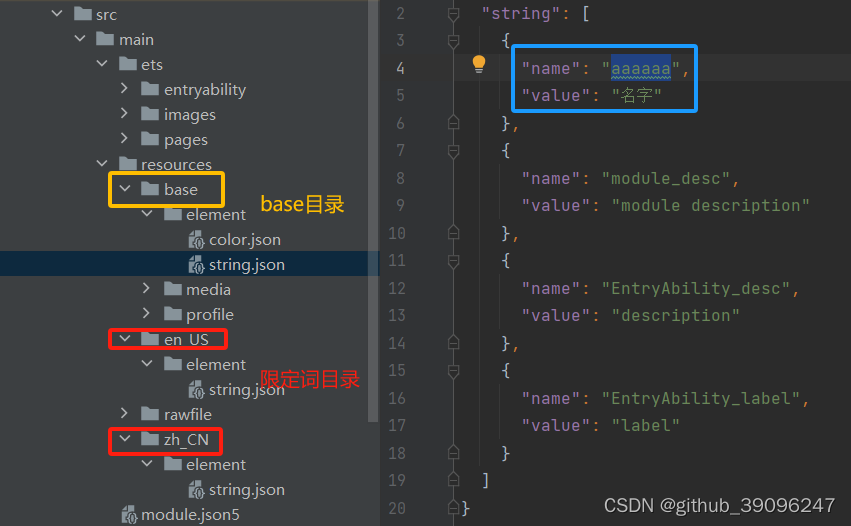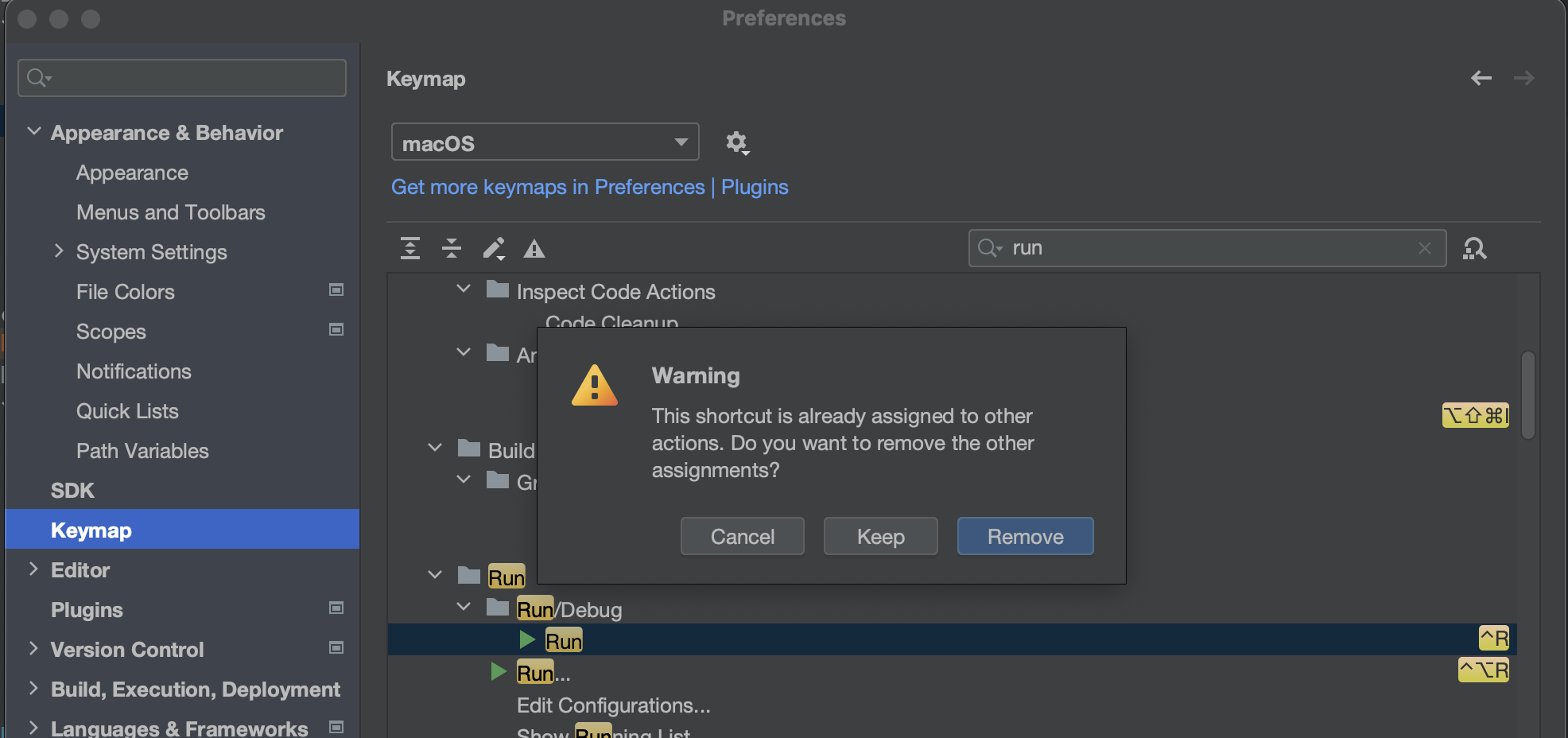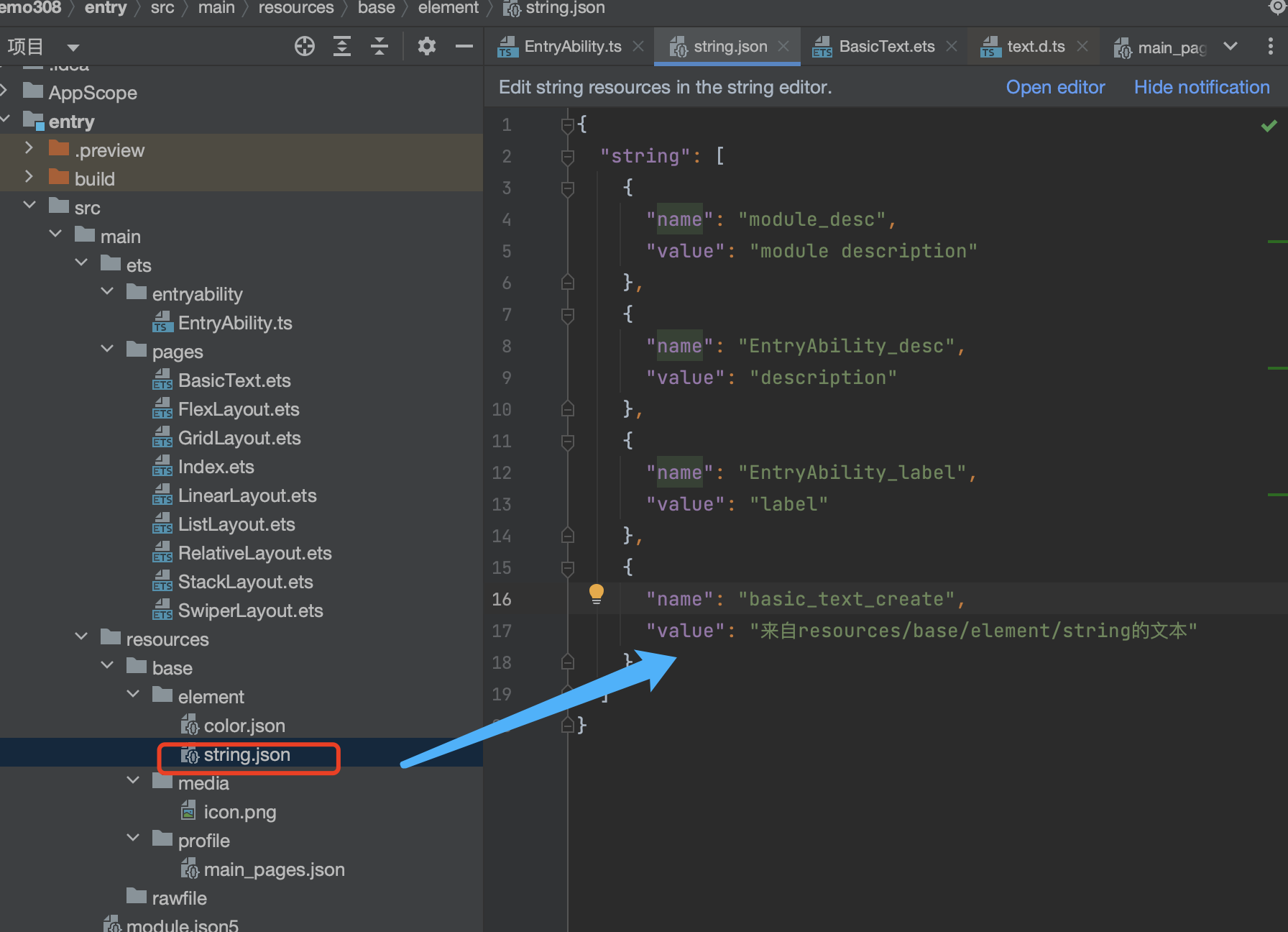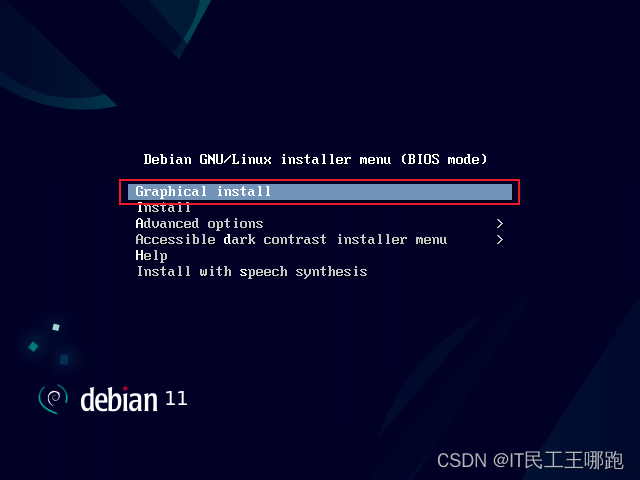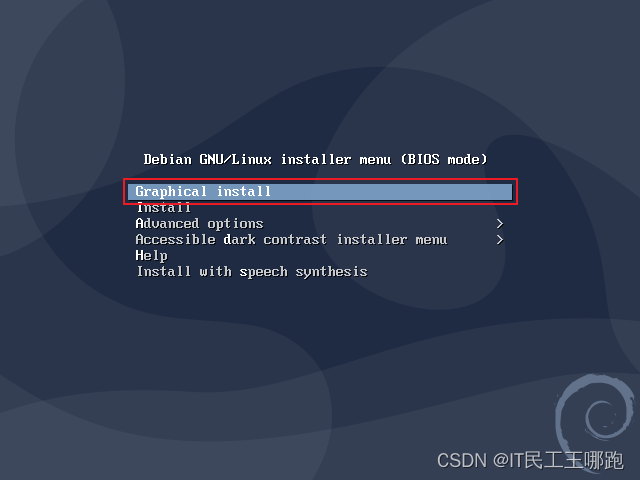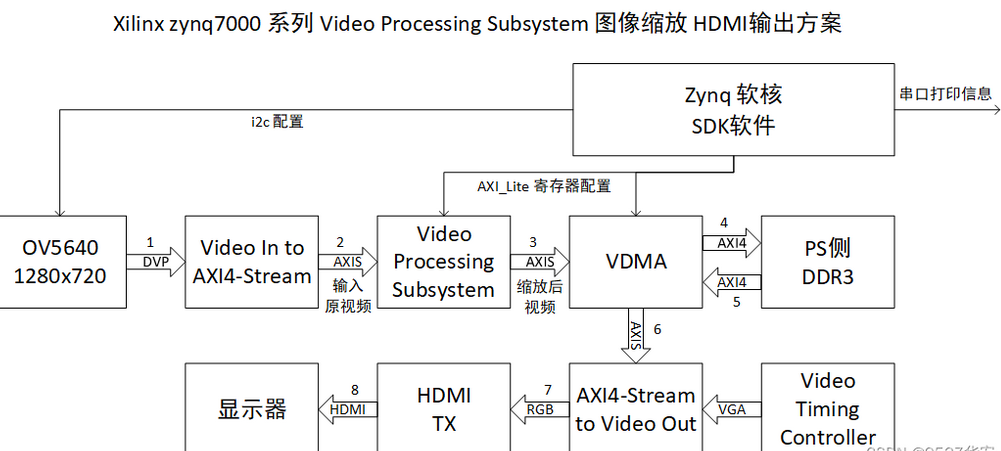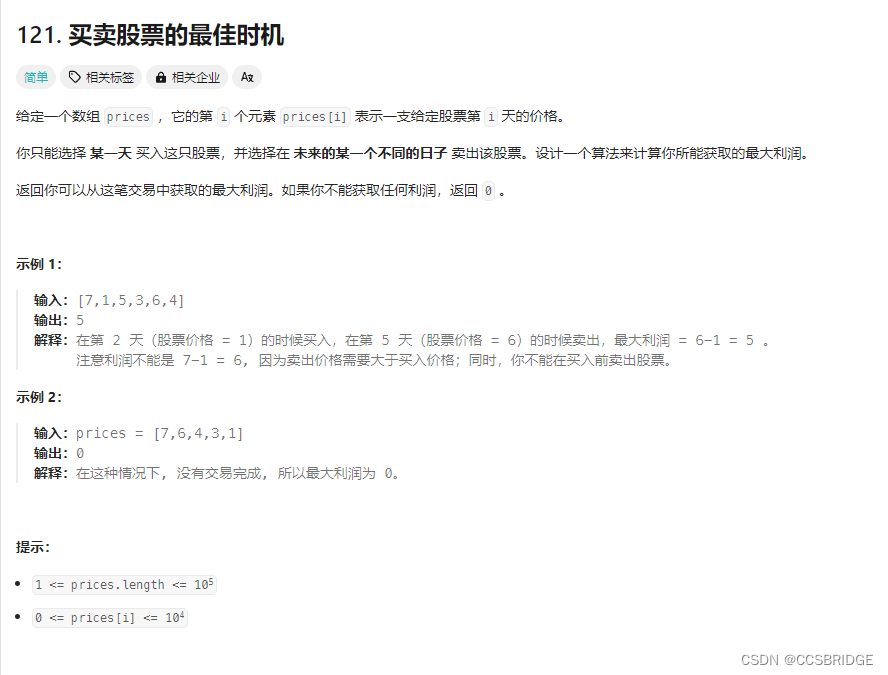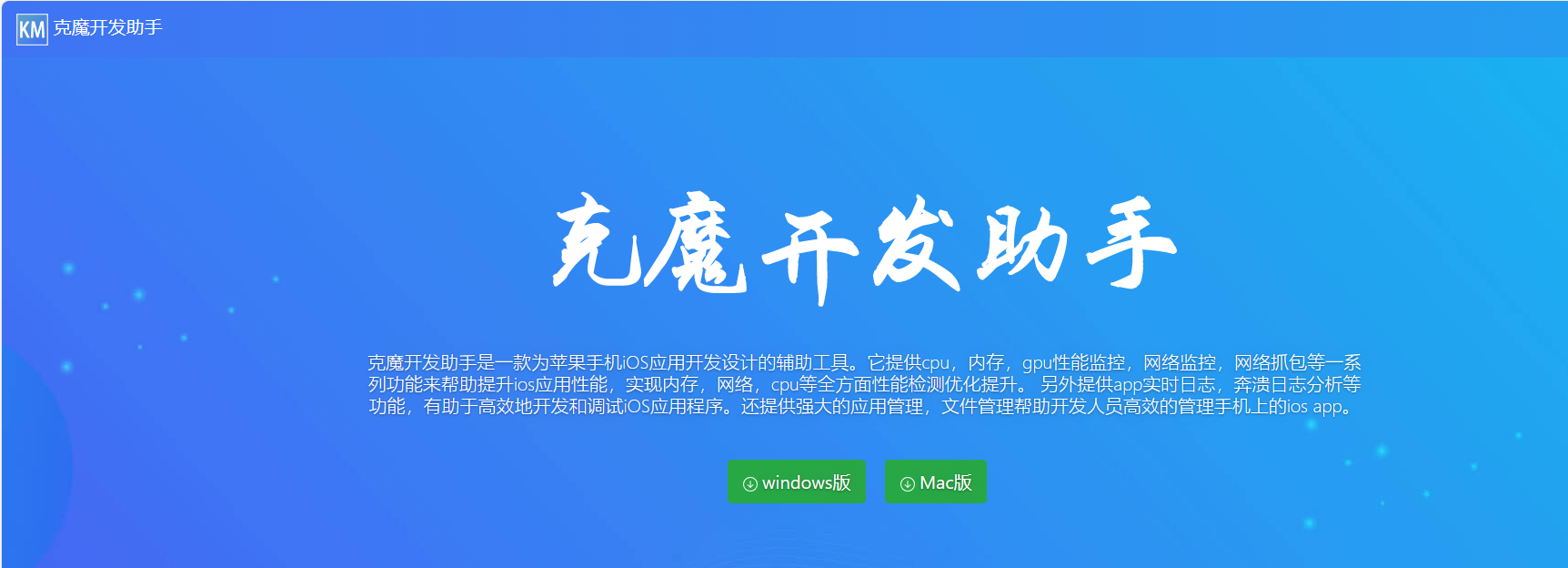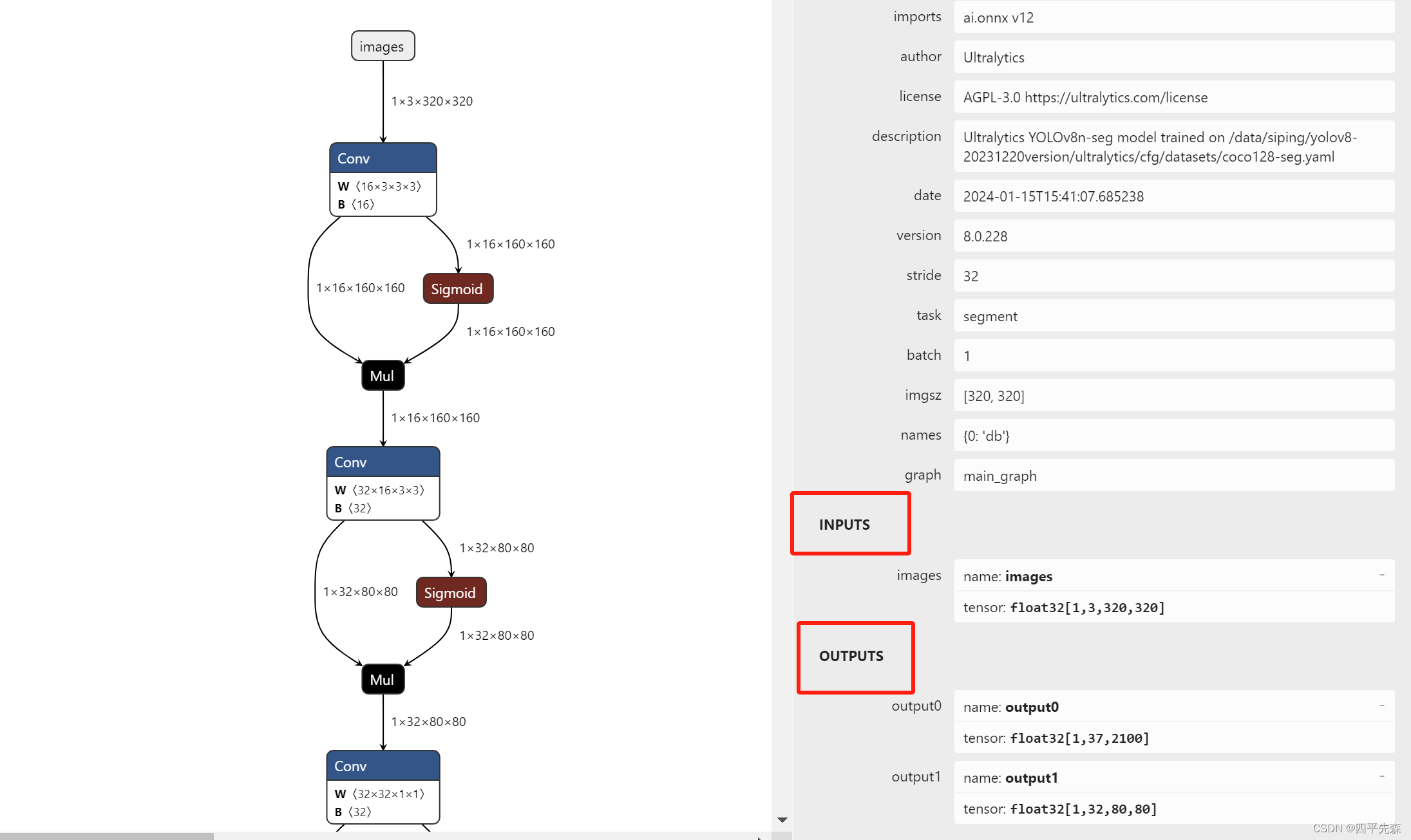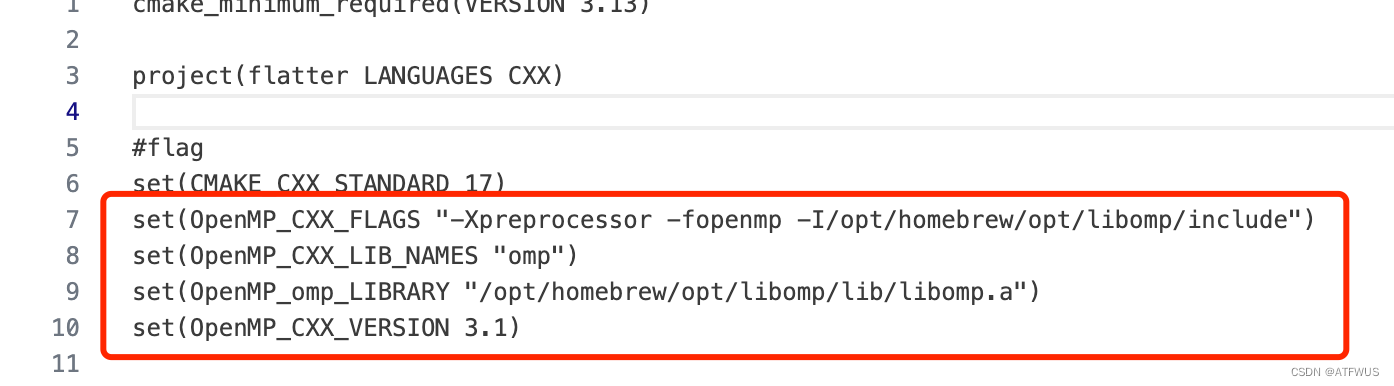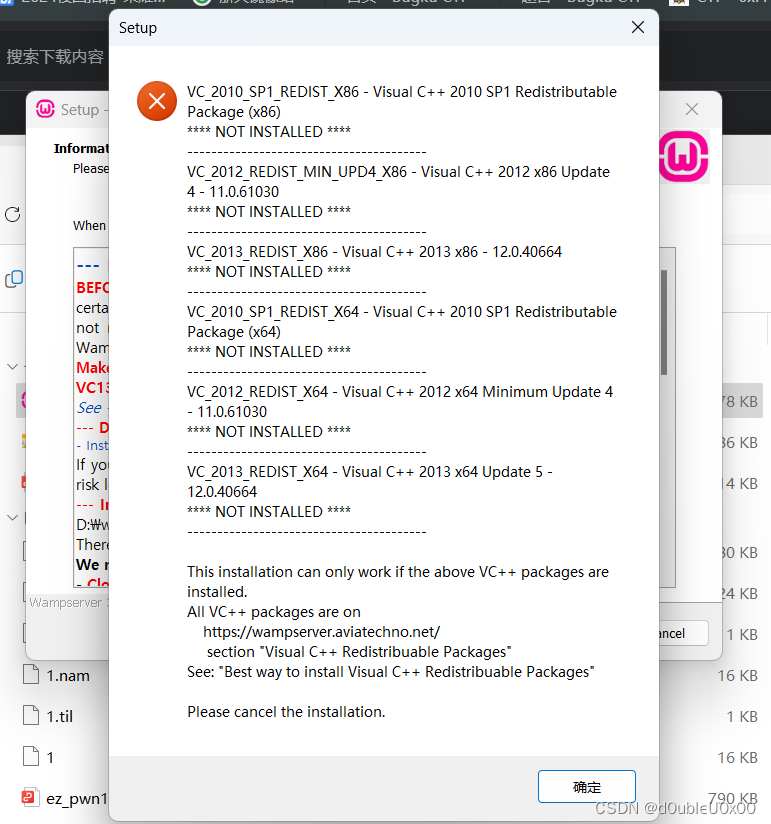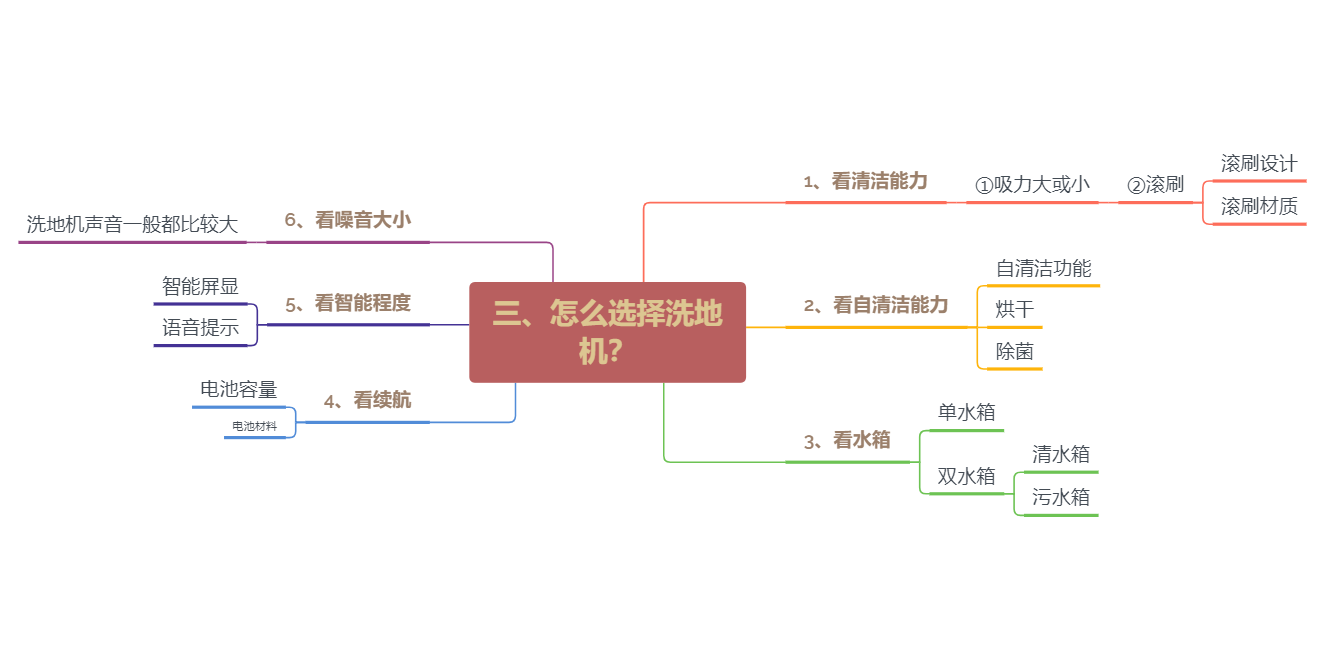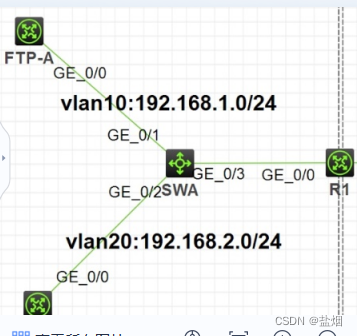组件gridview与android中gridview布局效果相同。
一、下面记录qt quick该组件的使用方法。
方法一:
// ContactModel.qml
import QtQuick 2.0
ListModel {
ListElement {
name: "1"
portrait: "icons/ic_find.png"
}
ListElement {
name: "2"
portrait: "icons/ic_find.png"
}
ListElement {
name: "3"
portrait: "icons/ic_find.png"
}
ListElement {
name: "4"
portrait: "icons/ic_find.png"
}
ListElement {
name: "5"
portrait: "icons/ic_find.png"
}
ListElement {
name: "6"
portrait: "icons/ic_find.png"
}
ListElement {
name: "7"
portrait: "icons/ic_find.png"
}
ListElement {
name: "8"
portrait: "icons/ic_find.png"
}
}
// main.qml
import QtQuick 2.0
import QtQuick.Controls 2.3
Rectangle {
id: main
width: 720
height: 360
color: "#051f58"
clip:true
GridView {
width: 628;
height: 350
cellWidth: 157;
cellHeight: 154;
anchors.left: parent.left
anchors.leftMargin: 54
anchors.top: parent.top
anchors.topMargin: 35
model: ContactModel {
}
delegate: Column {
spacing: 10
Image {
source: portrait; anchors.horizontalCenter: parent.horizontalCenter }
Text {
text: name; anchors.horizontalCenter: parent.horizontalCenter;color: "#C6D0D6";font.pixelSize: 20;font.bold: true }
}
}
}
运行效果
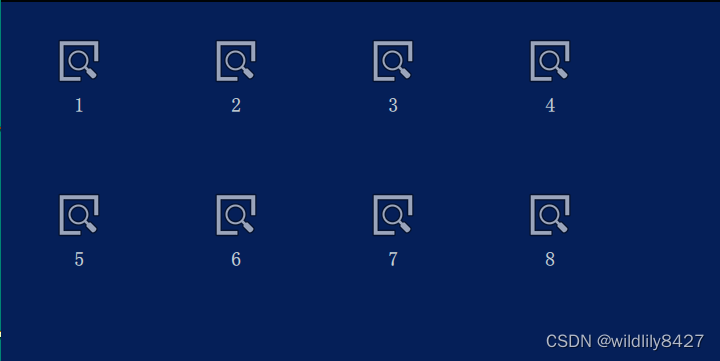
方法二: 列表和代理分开。
// main.qml
import QtQuick 2.0
import QtQuick.Controls 2.3
import "../model"
import "../view"
Rectangle {
id: mainPage1
color: "#051f58"
clip:true
Component {
id: contactDelegate
Item {
width: grid.cellWidth; height: grid.cellHeight
Column {
spacing: 10
Image {
source: portrait; anchors.horizontalCenter: parent.horizontalCenter }
Text {
text: name; anchors.horizontalCenter: parent.horizontalCenter;color: "#C6D0D6";font.pixelSize: 20;font.bold: true }
}
}
}
GridView {
id:grid
width: 628;
height: 350
cellWidth: 157;
cellHeight: 154;
anchors.left: parent.left
anchors.leftMargin: 54
anchors.top: parent.top
anchors.topMargin: 35
model: ContactModel {
}
delegate: contactDelegate;
}
}
效果图如上。
我自己的需求,点击gridview的item,修改对应item的图片,并且改变该item的字体颜色。上述代码中,Image没有点击信号,gridview也没有点击事件,所以想到自定义一个可点击的图片按钮,相当于android 中ImageButton组件,替换上述代码中Image组件。
// ImageButton.qml
import QtQuick 2.0
Rectangle {
id: bkgnd;
property alias iconWidth: icon.width;
property alias iconHeight: icon.height;
property alias iconSource: icon.source;
implicitWidth: iconWidth;
implicitHeight: iconHeight;
color: "transparent";
signal clicked;
Image {
id: icon;
anchors.left: parent.left;
anchors.verticalCenter: parent.verticalCenter;
}
MouseArea {
id: ma;
anchors.fill: parent;
hoverEnabled: true;
onClicked: {
bkgnd.clicked();
}
}
}
// ContactModel
import QtQuick 2.0
ListModel {
ListElement {
name: "Jim Williams"
portrait: "../icons/ic_find.png"
portraitS:"../icons/ic_search.png" // 添加点击时 图片效果
}
ListElement {
name: "John Brown"
portrait: "../icons/ic_find.png"
portraitS:"../icons/ic_search.png"
}
ListElement {
name: "Bill Smyth"
portrait: "../icons/ic_find.png"
portraitS:"../icons/ic_search.png"
}
ListElement {
name: "Sam Wise"
portrait: "../icons/ic_find.png"
portraitS:"../icons/ic_search.png"
}
ListElement {
name: "Jim Williams1"
portrait: "../icons/ic_find.png"
portraitS:"../icons/ic_search.png"
}
ListElement {
name: "John Brown1"
portrait: "../icons/ic_find.png"
portraitS:"../icons/ic_search.png"
}
ListElement {
name: "Bill Smyth1"
portrait: "../icons/ic_find.png"
portraitS:"../icons/ic_search.png"
}
ListElement {
name: "Sam Wise1"
portrait: "../icons/ic_find.png"
portraitS:"../icons/ic_search.png"
}
}
// main.qml
import QtQuick 2.0
import QtQuick.Controls 2.3
import "../model"
import "../view"
Rectangle {
id: mainPage1
color: "#051f58"
clip:true
Component {
id: contactDelegate
Item {
width: grid.cellWidth; height: grid.cellHeight
Column {
spacing: 10
ImageButton {
onClicked: grid.currentIndex = index;
iconSource: grid.currentIndex === index ? portraitS :portrait; anchors.horizontalCenter: parent.horizontalCenter
}
Text {
text: name; anchors.horizontalCenter: parent.horizontalCenter;color: grid.currentIndex === index ?"#C6D0D6" : "gray";font.pixelSize: 20;font.bold: true }
}
}
}
GridView {
id:grid
width: 628;
height: 350
cellWidth: 157;
cellHeight: 154;
anchors.left: parent.left
anchors.leftMargin: 54
anchors.top: parent.top
anchors.topMargin: 35
model: ContactModel {
}
delegate: contactDelegate;
}
}
注意:代码中,index及currentIndex变量是GridView组件自带的属性。当点击item时,index自动改变。例如当点击第3个位置时,index = 3。
效果图:
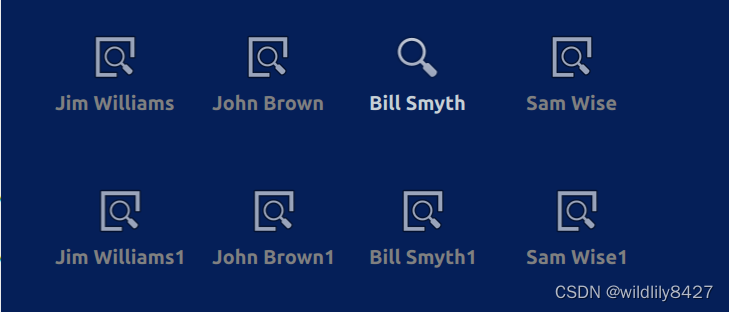
模拟物理按键,右键,点击该按键,图标向右移动。代码如下:
Button{
id: button;
anchors.bottom: parent.bottom
width: 100;
height: 50;
text: "right button"
onClicked: {
grid.moveCurrentIndexRight();
console.log(" test current = " + grid.currentIndex);
}
}
对应方法还有:
moveCurrentIndexDown();
moveCurrentIndexLeft()
moveCurrentIndexUp()
二、上面记录因为Gridview没有Item的点击事件,所以自定义一个ImageButton实现Item点击。后面发现有ItemDelegate代码,可以和GridView一起使用,既可以完成与android中GridView相同效果。下面是代码:
// main.qml
GridView {
id:grid
width: 1104;
height: 536
cellWidth: 276;
cellHeight: 268;
anchors.left: parent.left
anchors.leftMargin: 88
anchors.top: parent.top
anchors.topMargin: 57
model: ContactModel {
}
delegate: ItemDelegate {
onClicked: {
console.log("test onclick");
grid.currentIndex = index;
}
Column {
spacing: 20
Image {
source: grid.currentIndex === index ? portraitS :portrait;
anchors.horizontalCenter: parent.horizontalCenter
}
Text {
text: name; anchors.horizontalCenter: parent.horizontalCenter;color: grid.currentIndex === index ?"#C6D0D6" : "gray";font.pixelSize: 30; }
}
}
}
效果:
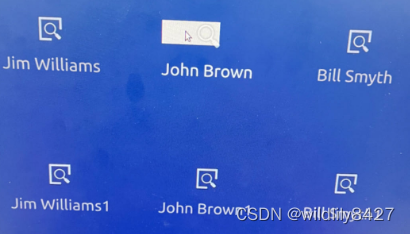
效果图中背景色自带白色,不美观。下面通过自定义ItemDelegate去掉点击效果。
// GridViewItemDelegate.qml
import QtQuick 2.0
import QtQuick.Controls 2.3
ItemDelegate {
background: null
}
将main.qml中ItemDelegate替换成GridViewItemDelegate,效果图:
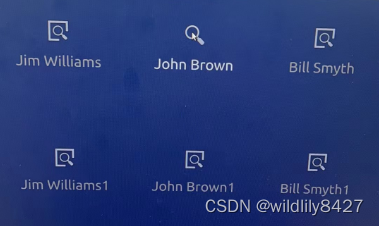
现在没有背景颜色了。但是 通过上图,发现Item点击的范围特别小,我们需要设置Item的点击范围为一个cell的大小。下面代码设置点击范围。
// GridViewItemDelegate.qml
import QtQuick 2.0
import QtQuick.Controls 2.3
ItemDelegate {
// background: null
property int itemWidth: 100 // 默认值
property int itemHeight: 100 // 默认值
width: itemWidth
height: itemHeight
}
// main.qml
GridView {
id:grid
width: 1104;
height: 536
cellWidth: 276;
cellHeight: 268;
anchors.left: parent.left
anchors.leftMargin: 88
anchors.top: parent.top
anchors.topMargin: 57
model: ContactModel {
}
delegate: GridViewItemDelegate {
itemWidth: grid.cellWidth
itemHeight: grid.cellHeight
onClicked: {
console.log("test onclick");
grid.currentIndex = index;
}
Column {
spacing: 20
Image {
source: grid.currentIndex === index ? portraitS :portrait;
anchors.horizontalCenter: parent.horizontalCenter
}
Text {
text: name; anchors.horizontalCenter: parent.horizontalCenter;color: grid.currentIndex === index ?"#C6D0D6" : "gray";font.pixelSize: 30; }
}
}
}
效果图:
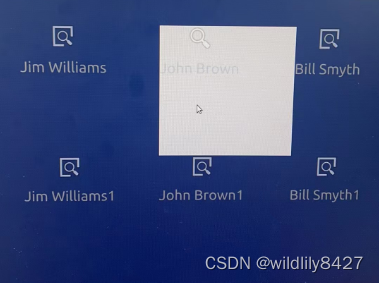
以上:ItemDelegate + Gridview 实现布局及点击按键效果。