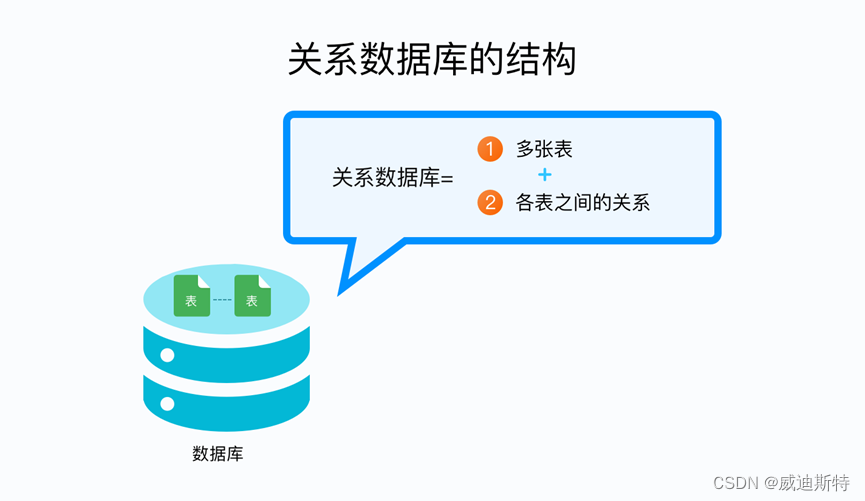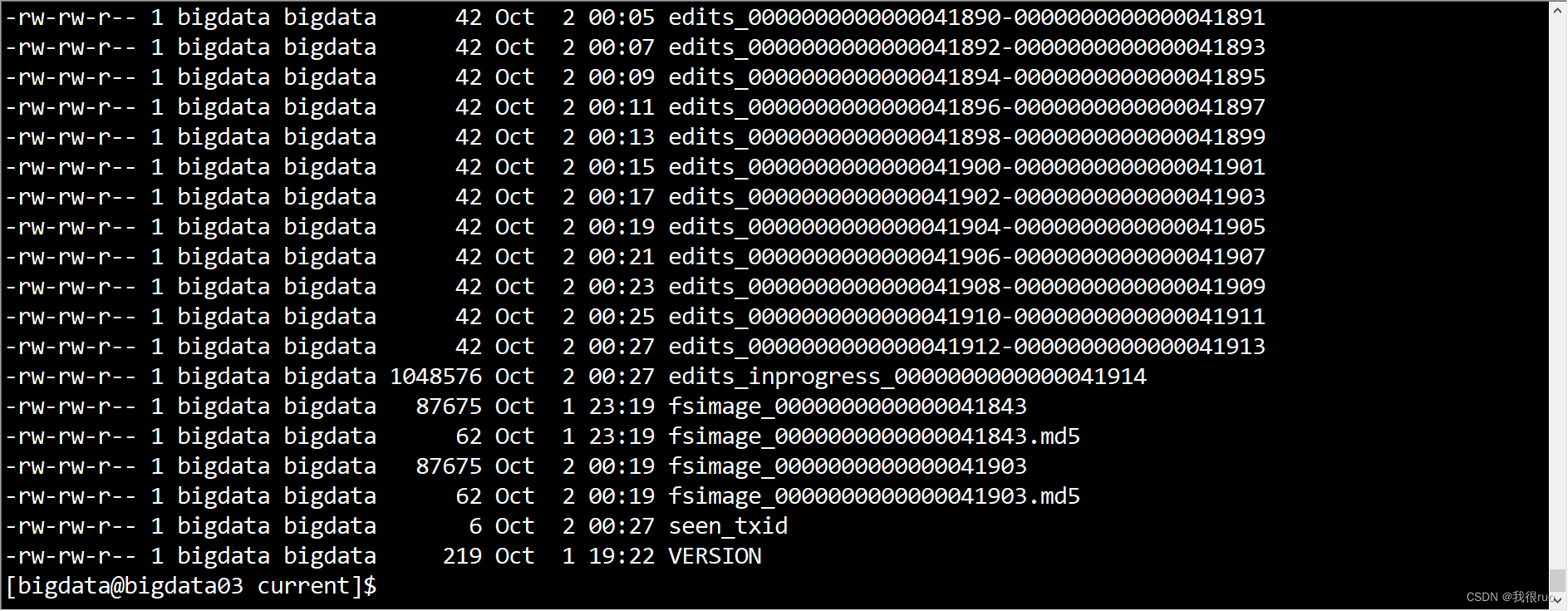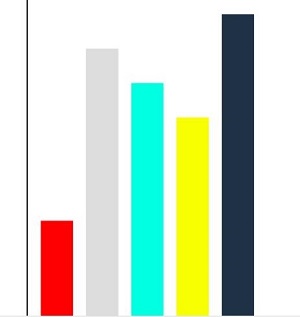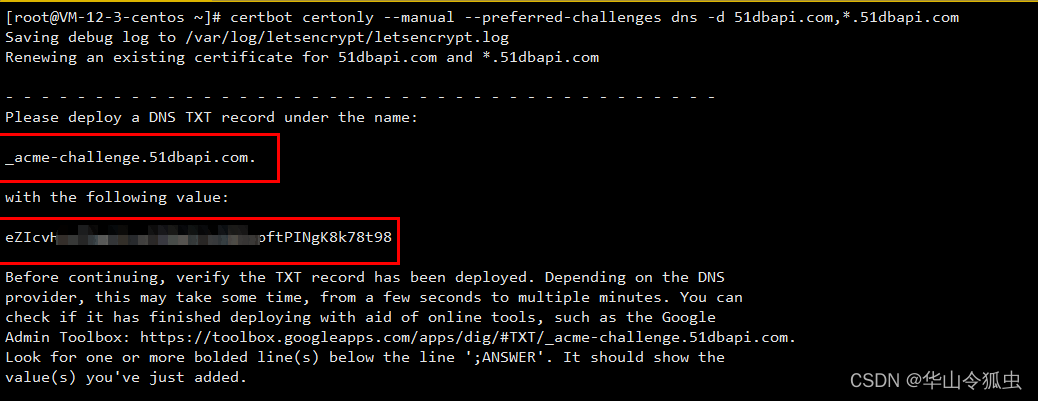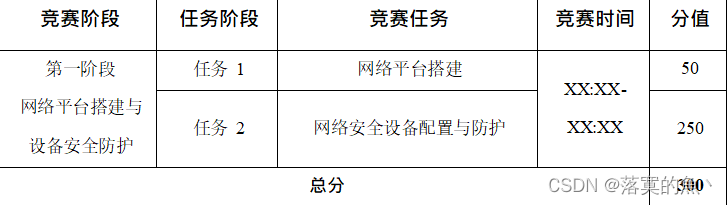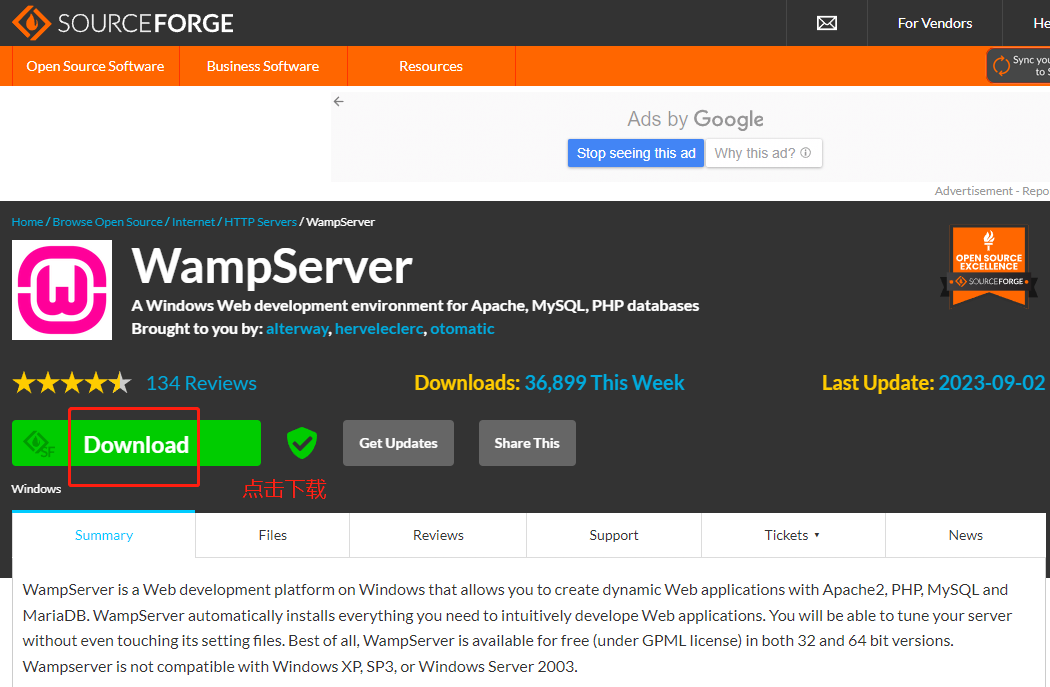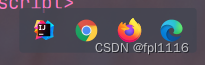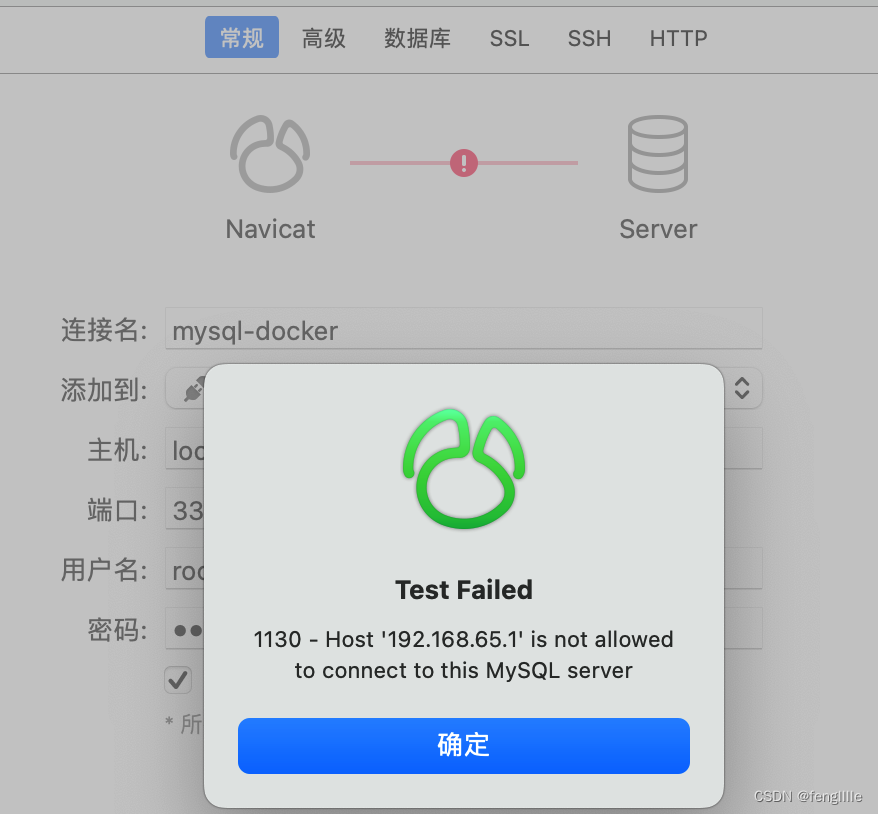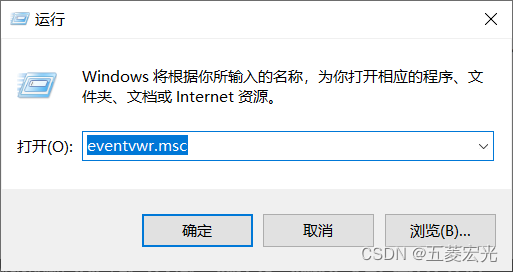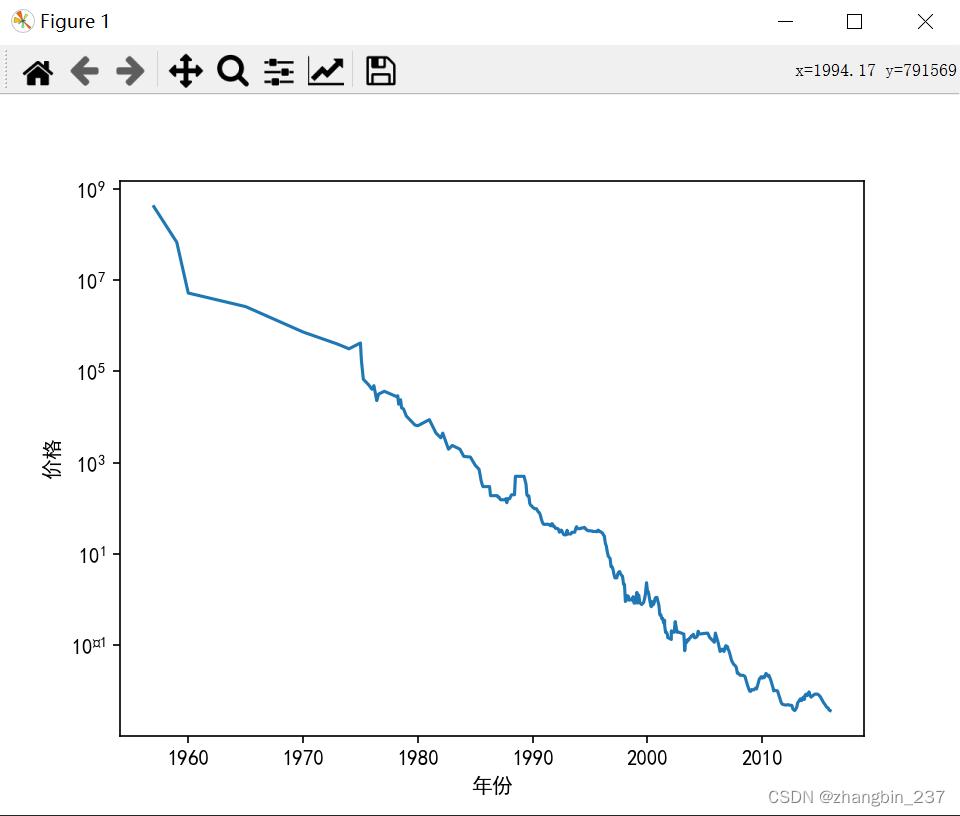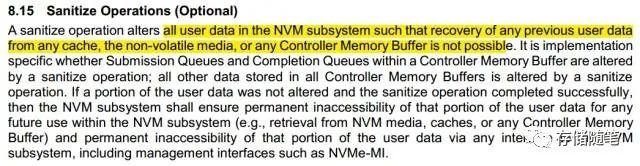微信小程序实战系列
前言
接着《微信小程序实战-01翻页时钟-1》,继续完成“6个页面的静态渲染和计时”功能。
计时功能实现
clock.wxml
clock.wxml中 新增了wx:for(基础知识),用来现实六个“页面”;“item”相当于一个较大的盒子“包裹”着“flip_item”及其后代组件。“item”用来渲染时钟的四个“黑点”,flip_item用来渲染“页轴”。
<!--pages/clock/clock.wxml-->
<view class="container">
<view class="clock_container">
<block wx:for="{
{timeArr}}" wx:for-index="timeIndex" wx:for-item="timeItem" wx:key="timeIndex">
<view class="item">
<view class="flip_item">
<view class="up">
<view class="number">{
{timeItem}}</view>
</view>
<view class="down">
<view class="number">{
{timeItem}}</view>
</view>
</view>
</view>
</block>
</view>
</view>
clock.wxss
CSS中,::before和::after都是创建一个伪元素(pseudo-element);::before为匹配选中的元素的第一个子元素;::after为已选中元素的最后一个子元素。通常会配合content属性来为该伪元素添加装饰内容。这个伪元素默认是行内元素。
CSS中,:nth-of-type() 创建一个伪类(pseudo-class),基于同类型元素(组件名称)的兄弟元素中的位置来匹配元素。
每段样式的作用在代码中都做了注释。
/* pages/clock/clock.wxss */
.clock_container{
display: flex;
}
/* 设置item的样式,固定宽高 */
.item {
position: relative;
width: 90rpx;
height: 155rpx;
border:1rpx solid rgba(121, 121, 121, 0.384);
box-shadow: 0 4rpx 18rpx rgba(0,0,0,0.9);
border-radius: 10rpx;
margin-right: 12rpx;
background-color: #55e3e3;
}
.flip_item{
position: relative;
width: 100%;
height: 100%;
box-shadow: 0 4rpx 18rpx rgba(0,0,0,0.9);
}
/* 第2、4页增加右边距 */
.item:nth-of-type(4),
.item:nth-of-type(2){
margin-right: 48rpx;
}
/* 第2、4页增点 “黑点” */
.item:nth-of-type(4)::before,
.item:nth-of-type(4)::after,
.item:nth-of-type(2)::before,
.item:nth-of-type(2)::after{
position: absolute;
content:'';
width: 25rpx;
height: 25rpx;
background-color: rgba(0,0,0,0.8);
border-radius: 50%;
left: 105rpx;
}
/* 增加 上“黑点”边距 */
.item:nth-of-type(4)::before,
.item:nth-of-type(2)::before{
top: 30rpx;
}
/* 增加 下“黑点”边距 */
.item:nth-of-type(4)::after,
.item:nth-of-type(2)::after{
bottom: 30rpx;
}
/* 时钟的单个数字 */
.number{
position: absolute;
/* border: 1px solid red; 调试用 */
width: 100%;
height: 155rpx;
color: #252525;
text-align: center;
text-shadow: 0 2rpx 4rpx rgb(0, 0, 0);
font-size: 118rpx;
font-weight: bold;
}
/* 页轴 */
.flip_item::before{
position: absolute;
content: '';
top: 75rpx;
width: 100%;
height: 5rpx;
background-color: rgba(0, 0, 0, 0.5);
}
/* 掩盖“down”的上半部分 */
.down{
position: absolute;
width: 100%;
height: 50%;
overflow: hidden;
bottom: 0;
}
.down .number{
bottom: 0;
}
/* 掩盖“up”的下半部分 */
.up{
position: absolute;
width: 100%;
height: 50%;
overflow: hidden;
}
clock.js
// pages/clock/clock.js
Page({
/**
* 页面的初始数据
*/
data: {
timeArr:[]
},
/**
* 获取时间数组
*/
getTimeArr: function(){
let tempArr = []
let str = ""
let now = new Date()
// 获取小时
let hours = now.getHours()
// console.log("hours", hours)
str = hours.toString()
if (str.length === 1){
tempArr[0] = '0'
tempArr[1] = str[1]
}else{
tempArr[0] = str[0]
tempArr[1] = str[1]
}
// 获取分钟
let minutes = now.getMinutes()
// console.log("minutes", minutes)
str = minutes.toString()
if (str === '0'){
tempArr[2] = '0'
tempArr[3] = '0'
}else if (str.length === 1){
tempArr[2] = '0'
tempArr[3] = str[0]
}else{
tempArr[2] = str[0]
tempArr[3] = str[1]
}
// 获取秒数
let seconds = now.getSeconds()
// console.log("seconds", seconds)
str = seconds.toString()
if (str === '0'){
tempArr[4] = '0'
tempArr[5] = '0'
}else if (str.length === 1){
tempArr[4] = '0'
tempArr[5] = str[0]
}else{
tempArr[4] = str[0]
tempArr[5] = str[1]
}
this.setData({
timeArr:tempArr})
// console.log("timeArr:", this.data.timeArr)
},
/**
* 设置定一个定时器, 每秒更新TimeArr
*/
timeRunner: function(){
this.timer = setInterval(()=>{
//设置定时器
this.getTimeArr()
}, 1000)
},
/**
* 生命周期函数--监听页面加载
*/
onLoad(options) {
this.getTimeArr()
this.timeRunner()
},
/**
* 生命周期函数--监听页面初次渲染完成
*/
onReady() {
},
/**
* 生命周期函数--监听页面显示
*/
onShow() {
},
/**
* 生命周期函数--监听页面隐藏
*/
onHide() {
},
/**
* 生命周期函数--监听页面卸载
*/
onUnload() {
clearInterval(this.timer);
},
/**
* 页面相关事件处理函数--监听用户下拉动作
*/
onPullDownRefresh() {
},
/**
* 页面上拉触底事件的处理函数
*/
onReachBottom() {
},
/**
* 用户点击右上角分享
*/
onShareAppMessage() {
}
})
运行效果
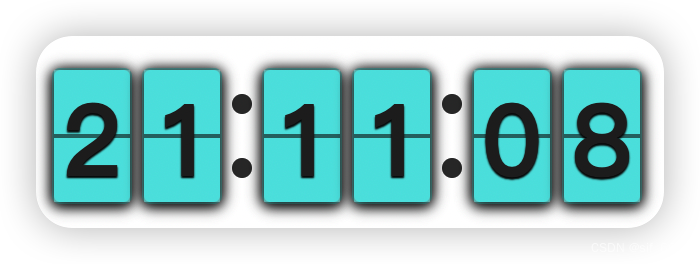
说明:本文样式代码中的nth-of-type只能在WebView渲染模式下正常显示;在Skyline模式下,由于不支持“nth-of-type”,因此“小黑点”渲染不出来,后续Skyline是否支持“nth-of-type”可能只有天知道了!
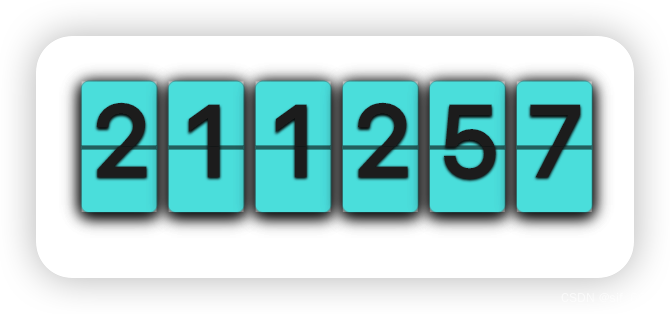
总结
今天完成了三分之二的“翻页时钟”,下一篇博文将记录最后一个部分“动态翻页效果”。

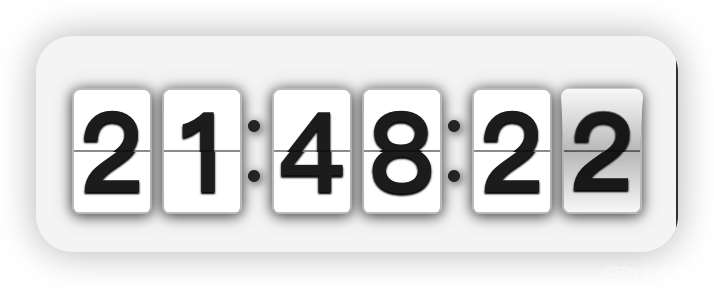
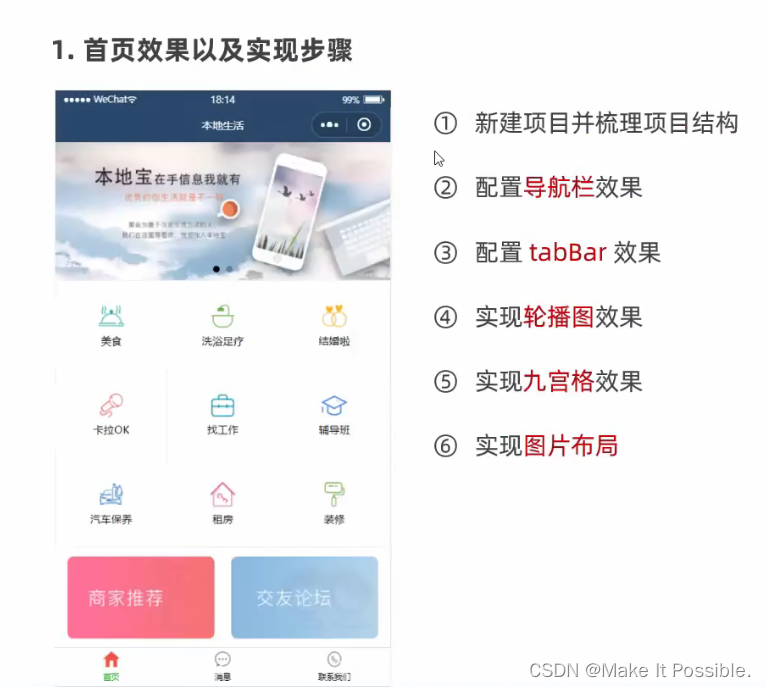
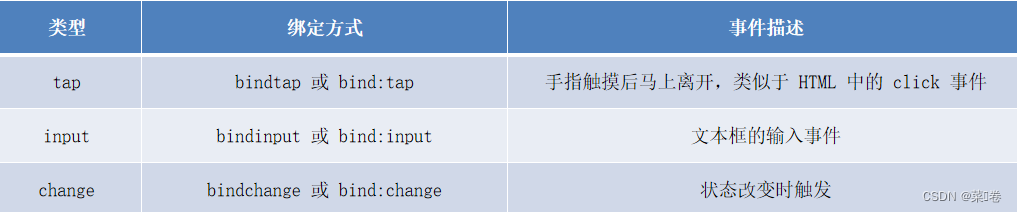
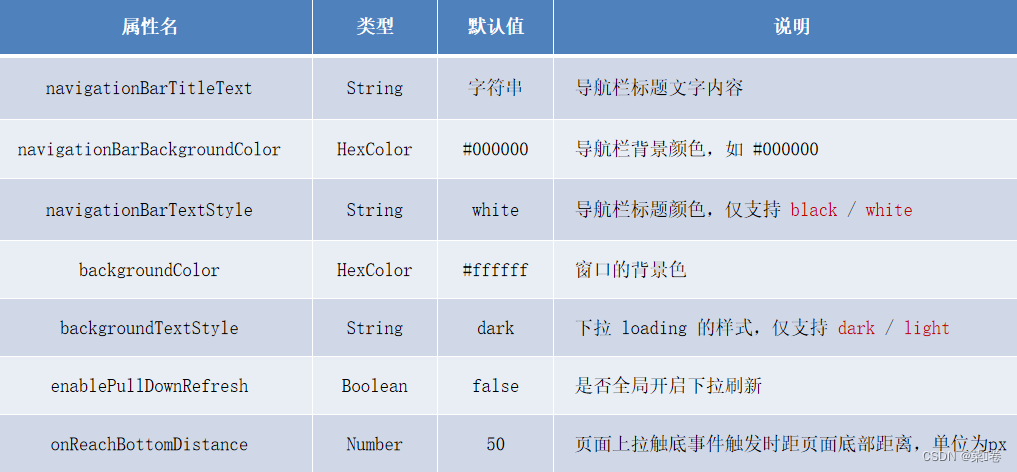
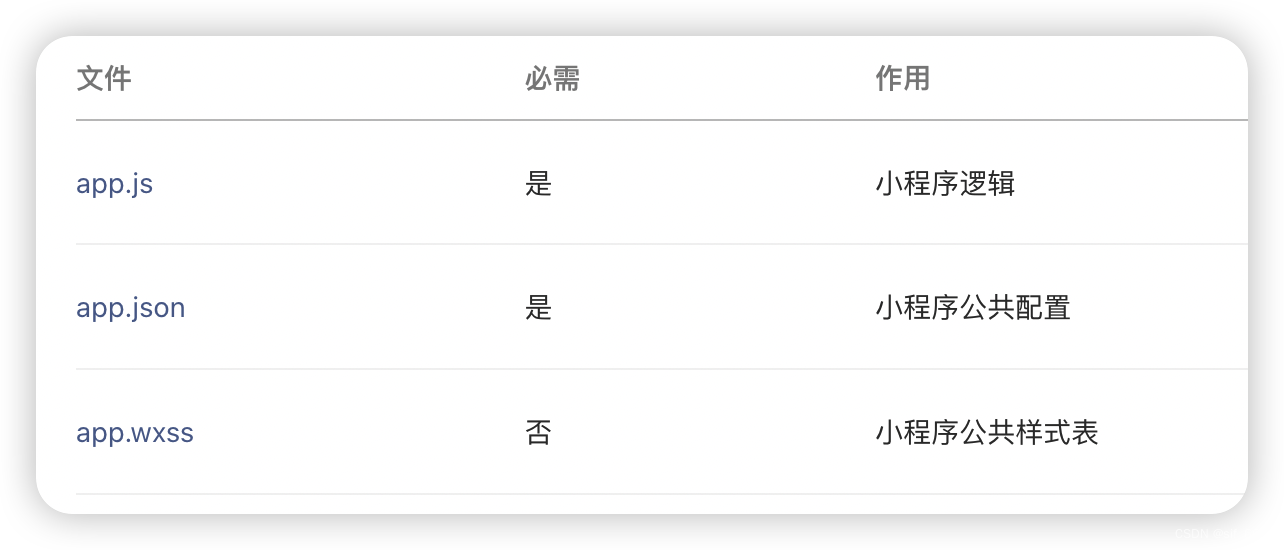
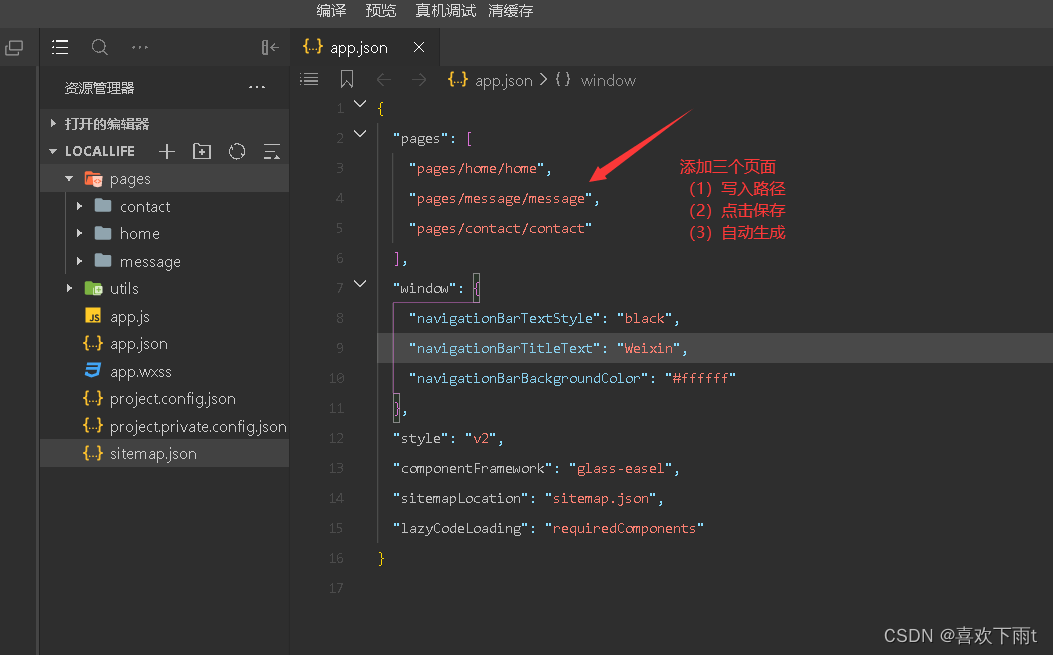

















![[uniapp] uni-ui+vue3.2小程序评论列表组件 回复评论 点赞和删除](https://img-blog.csdnimg.cn/direct/0356c3a5acea4cb58c40f857a05041ec.gif#pic_center)