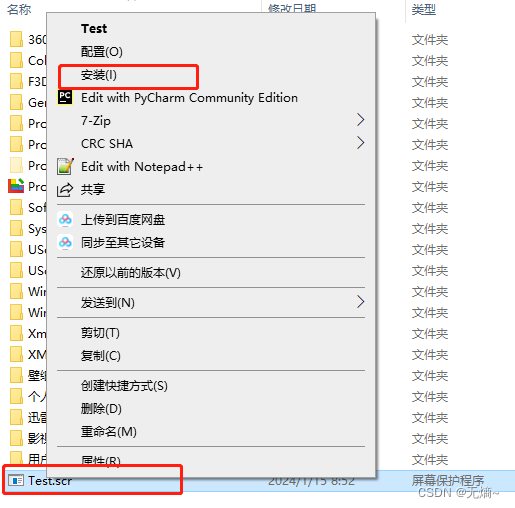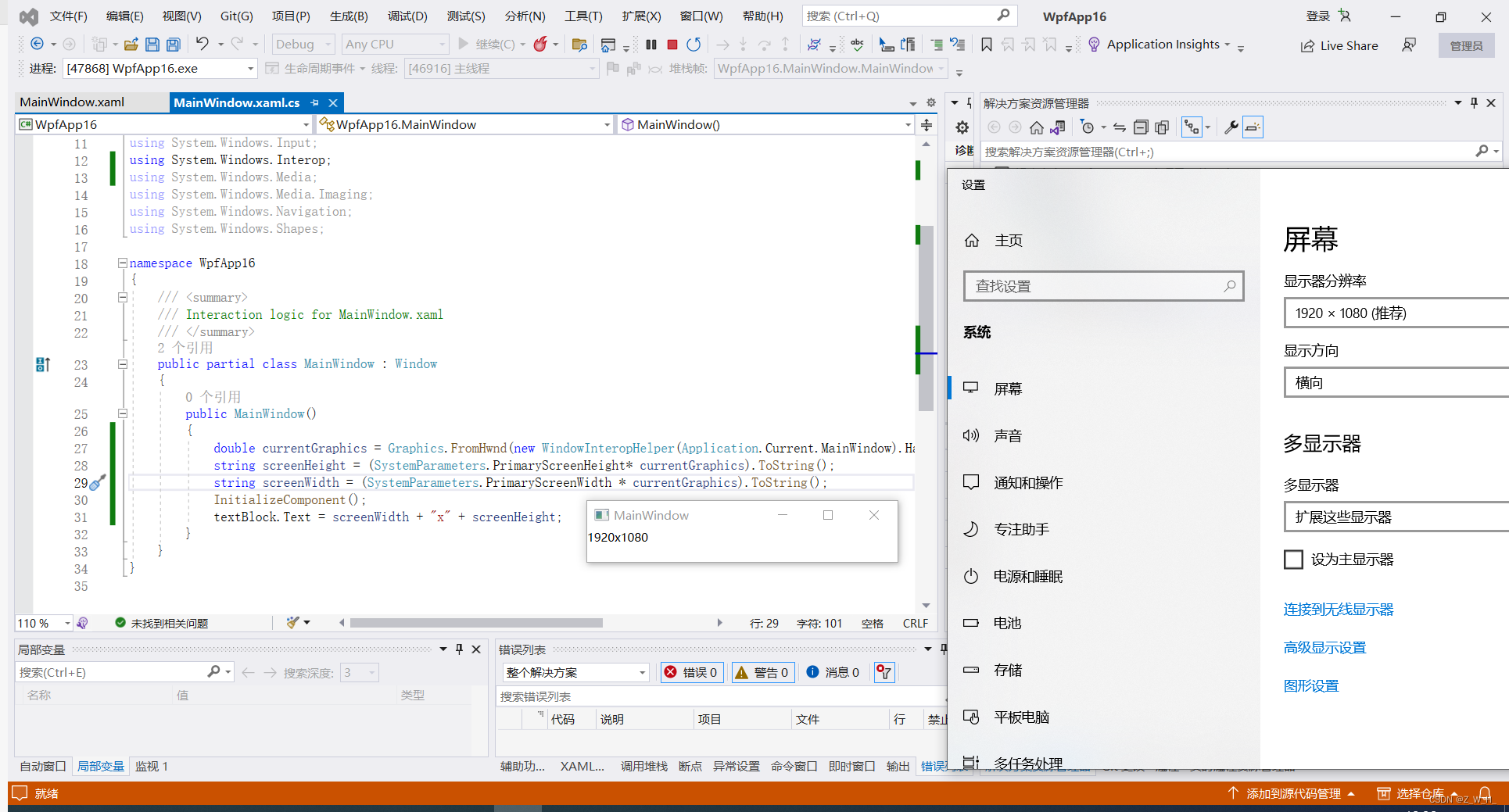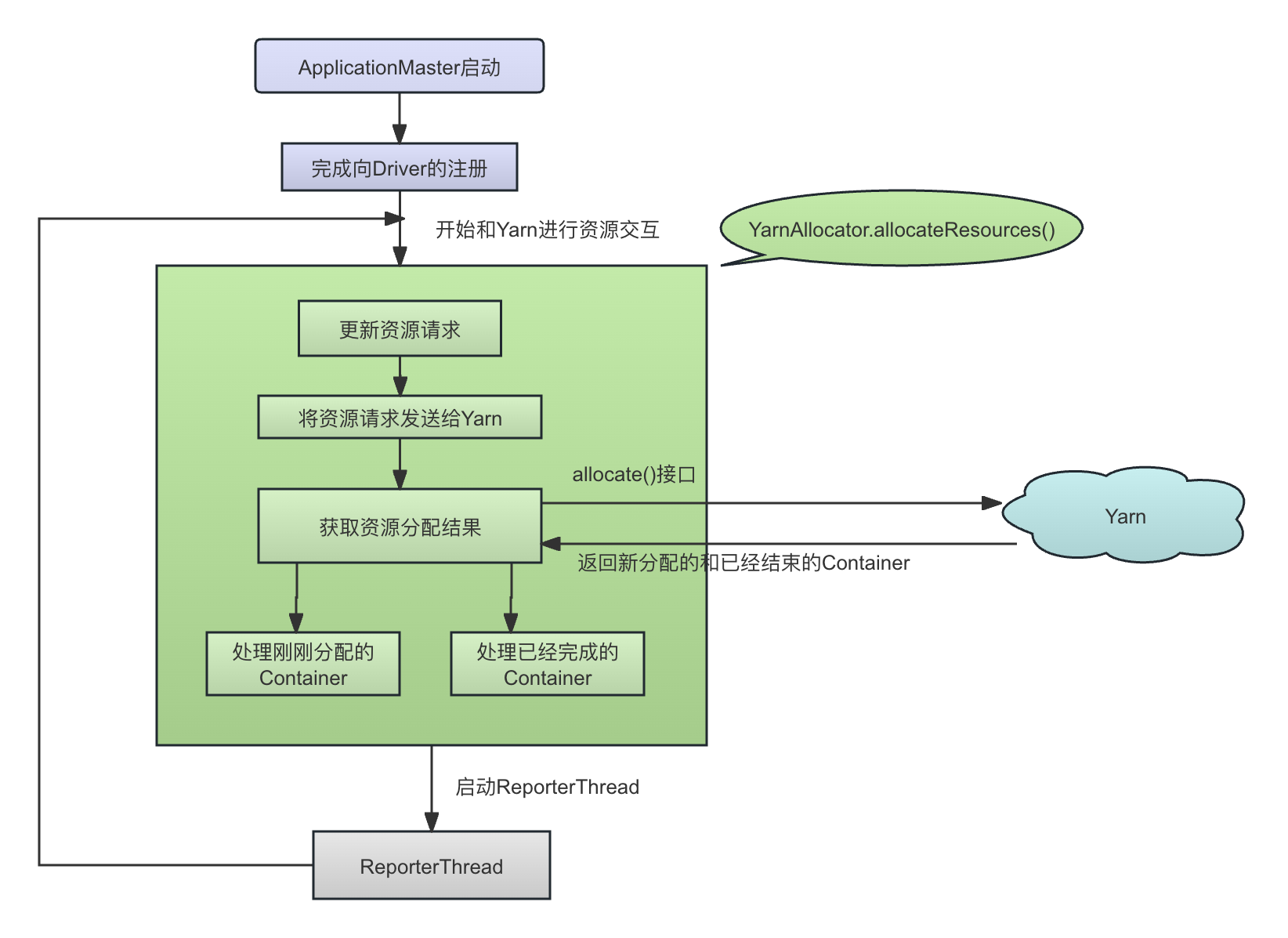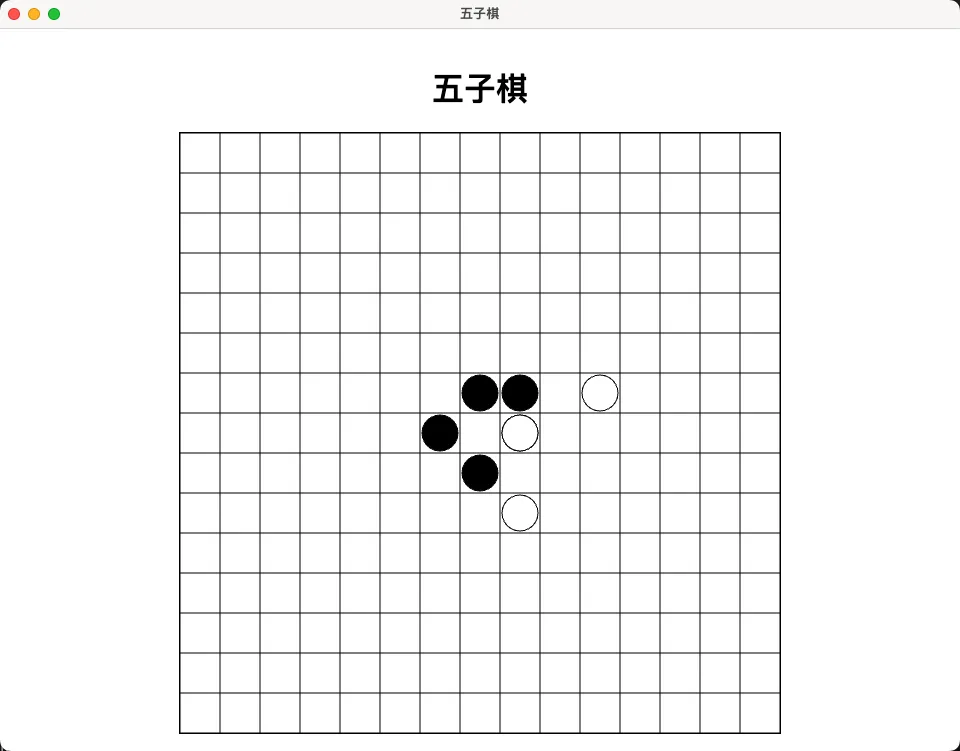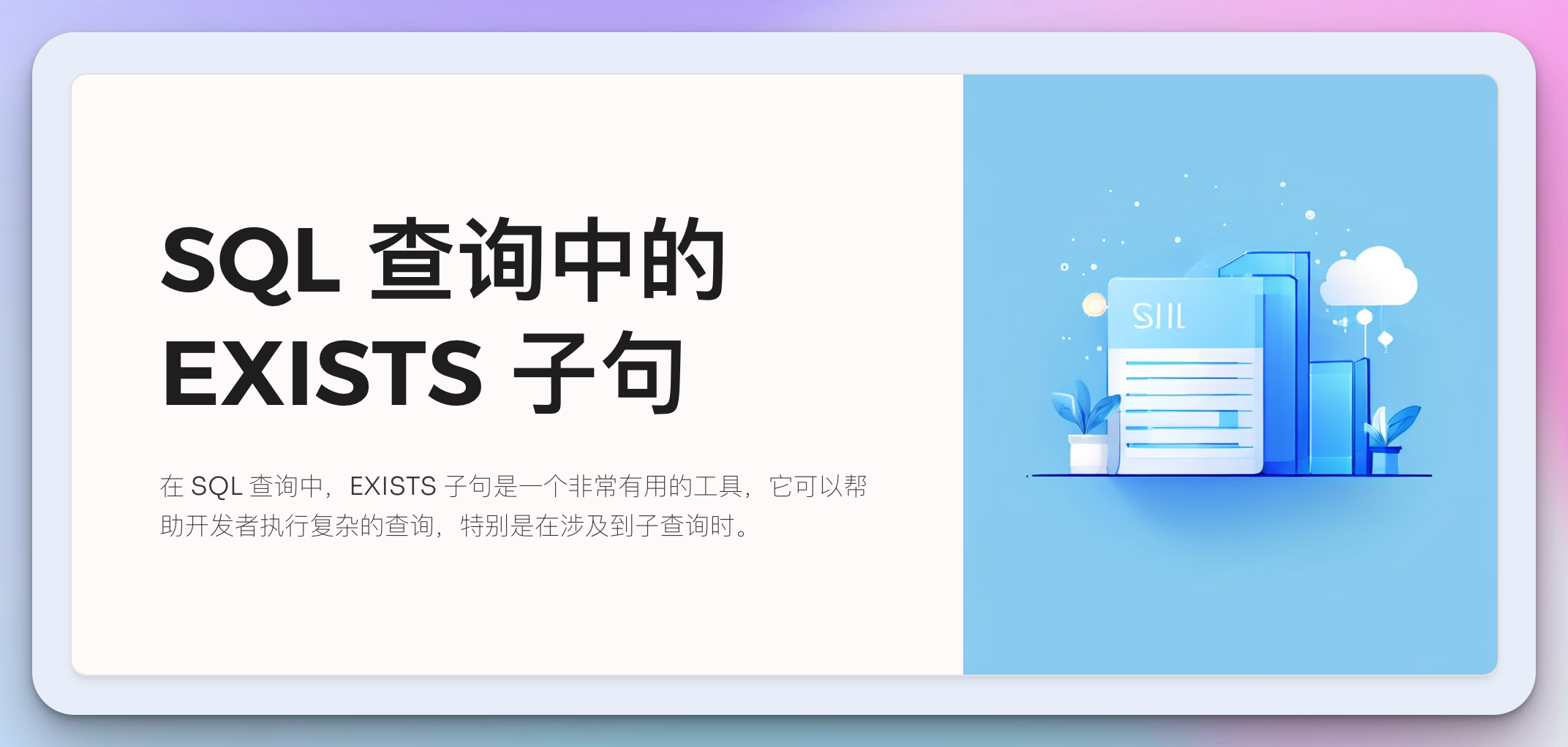当主窗体加载时间过长,这时候基本都会想添加一个等待操作来响应用户点击,提高用户体验。下面我记录两个方法,一点拙见,仅供参考。
方法1:在App类中使用SplashScreen类。
protected override void OnStartup(StartupEventArgs e)
{
// 显示启动画面
ShowSplashScreen();
base.OnStartup(e);
}
private void ShowSplashScreen()
{
// 这里要注意的点就是aa.jpg 属性的生成的操作要设置为资源(Resource).
SplashScreen splash = new SplashScreen(/Images/aa.jpg);
/*
* 第一个参数表示是否自动关闭
* 第二个参数表示启动画面窗口是否会被置于顶层,即使有其他程序的窗口处于活动状态,
* 启动画面也会显示在它们之上.
* 如果设置为false,表示遵循正常的窗口焦点规则,如果用户切换到其他程序,
* 启动画面可能会被其他窗口遮挡.
* 如果设置为true,保证用户一直能够看到它.
*/
splash.Show(true, true);
// 这里执行一些数据初始化的代码
//Task.Run(() =>
//{
// // 模拟耗时操作
// Thread.Sleep(1000);
// // 在UI线程上关闭启动画面
// Dispatcher.Invoke(() =>
// {
// // 这里会有一个淡淡渐渐消失的效果
// splash.Close(TimeSpan.FromSeconds(2));
// });
//});
}也可以直接设置图片的属性-生成的操作一栏为SplashScreen。这样就不用写上面的代码。
方法1缺点:仅能展示图片,gif图片也仅展示第一帧,如有办法展示完整gif请给个传送门。
方法2:自定义窗体作为欢迎屏幕
参考窗体代码(后台无操作,故仅贴前台代码,带加载动画的哦):我命名为:Splash
<Window x:Class="SmartHome.Splash"
xmlns="http://schemas.microsoft.com/winfx/2006/xaml/presentation"
xmlns:x="http://schemas.microsoft.com/winfx/2006/xaml"
xmlns:d="http://schemas.microsoft.com/expression/blend/2008" xmlns:mc="http://schemas.openxmlformats.org/markup-compatibility/2006" mc:Ignorable="d"
Title="Splash" Width="640" Height="480" Background="#FF1D2128" ResizeMode="NoResize"
ShowInTaskbar="False"
SnapsToDevicePixels="True"
TextOptions.TextFormattingMode="Display"
UseLayoutRounding="True"
WindowStartupLocation="CenterScreen"
WindowStyle="None" Foreground="{x:Null}">
<Grid>
<Rectangle HorizontalAlignment="Left" Height="60" Margin="173,117,0,0" Stroke="Black" VerticalAlignment="Top" Width="60" Fill="#FF2573DC" RadiusX="10" RadiusY="10"/>
<Rectangle Fill="#FF1D2128" HorizontalAlignment="Left" Height="43" Margin="185.332,125.671,0,0" RadiusY="5" RadiusX="5" Stroke="#FF1D2128" VerticalAlignment="Top" Width="10"/>
<Rectangle Fill="#FF1D2128" HorizontalAlignment="Left" Height="27.046" Margin="210.749,141.625,0,0" RadiusY="5" RadiusX="5" Stroke="#FF1D2128" VerticalAlignment="Top" Width="10"/>
<Rectangle Fill="#FF1D2128" HorizontalAlignment="Left" Height="10" Margin="189.25,141.625,0,0" RadiusY="5" RadiusX="5" Stroke="#FF1D2128" VerticalAlignment="Top" Width="31.499"/>
<Ellipse Fill="#FF1D2128" HorizontalAlignment="Left" Height="11" Margin="209.749,125.671,0,0" Stroke="#FF1D2128" VerticalAlignment="Top" Width="11"/>
<Path Data="M244,102 L244,187.2115" Fill="#FF2573DC" HorizontalAlignment="Left" Height="60" Margin="250,117,0,0" Stretch="Fill" Stroke="#FF2573DC" VerticalAlignment="Top" Width="3" StrokeThickness="3"/>
<Label Content="HAHAHAHA" Height="60" Margin="259,115,169,0" VerticalAlignment="Top" Foreground="#FF2573DC" FontSize="48" FontFamily="French Script MT" FontWeight="Bold"/>
<Path Data="M1.5000012,1.5 L14.500009,14.500008 M14.500005,12.39 L1.5,25.390005" Fill="#FF2573DC" HorizontalAlignment="Left" Margin="205.167,230.25,0,222.86" Stretch="Fill" Stroke="#FF2573DC" StrokeThickness="3" Width="16"/>
<Label Content="程序名称" Margin="230.749,221,204,222.86" FontSize="24" Foreground="White"/>
<Label Content="即将进入" Margin="278.749,0,277,182.86" FontSize="16" Foreground="White" Height="36.14" HorizontalAlignment="Center" VerticalAlignment="Bottom"/>
<Grid Background="#FF1D2128" HorizontalAlignment="Left" Margin="249,301,0,99">
<Grid.Resources>
<Style x:Key="rec" TargetType="Rectangle">
<Setter Property="Width" Value="10"/>
<Setter Property="Height" Value="30"/>
<Setter Property="Fill" Value="#FF2573DC"/>
</Style>
<PowerEase x:Key="powerEase" Power="3" EasingMode="EaseInOut"/>
</Grid.Resources>
<Grid.Triggers>
<EventTrigger RoutedEvent="Loaded">
<BeginStoryboard>
<Storyboard RepeatBehavior="Forever" Storyboard.TargetProperty="Height">
<DoubleAnimation Storyboard.TargetName="rec1" To="50" BeginTime="0:0:0.0" Duration="0:0:0.5" EasingFunction="{StaticResource powerEase}" AutoReverse="True"/>
<DoubleAnimation Storyboard.TargetName="rec2" To="50" BeginTime="0:0:0.1" Duration="0:0:0.5" EasingFunction="{StaticResource powerEase}" AutoReverse="True"/>
<DoubleAnimation Storyboard.TargetName="rec3" To="50" BeginTime="0:0:0.2" Duration="0:0:0.5" EasingFunction="{StaticResource powerEase}" AutoReverse="True"/>
<DoubleAnimation Storyboard.TargetName="rec4" To="50" BeginTime="0:0:0.3" Duration="0:0:0.5" EasingFunction="{StaticResource powerEase}" AutoReverse="True"/>
<DoubleAnimation Storyboard.TargetName="rec5" To="50" BeginTime="0:0:0.4" Duration="0:0:0.5" EasingFunction="{StaticResource powerEase}" AutoReverse="True"/>
<DoubleAnimation Storyboard.TargetName="rec6" To="50" BeginTime="0:0:0.5" Duration="0:0:0.5" EasingFunction="{StaticResource powerEase}" AutoReverse="True"/>
<DoubleAnimation Storyboard.TargetName="rec7" To="50" BeginTime="0:0:0.6" Duration="0:0:0.5" EasingFunction="{StaticResource powerEase}" AutoReverse="True"/>
<DoubleAnimation Storyboard.TargetName="rec8" To="50" BeginTime="0:0:0.7" Duration="0:0:0.5" EasingFunction="{StaticResource powerEase}" AutoReverse="True"/>
<DoubleAnimation Storyboard.TargetName="rec9" To="50" BeginTime="0:0:0.8" Duration="0:0:0.5" EasingFunction="{StaticResource powerEase}" AutoReverse="True"/>
<DoubleAnimation Storyboard.TargetName="rec10" To="50" BeginTime="0:0:0.9" Duration="0:0:0.5" EasingFunction="{StaticResource powerEase}" AutoReverse="True"/>
</Storyboard>
</BeginStoryboard>
</EventTrigger>
</Grid.Triggers>
<Grid.ColumnDefinitions>
<ColumnDefinition Width="15"/>
<ColumnDefinition Width="15"/>
<ColumnDefinition Width="15"/>
<ColumnDefinition Width="15"/>
<ColumnDefinition Width="15"/>
<ColumnDefinition Width="15"/>
<ColumnDefinition Width="15"/>
<ColumnDefinition Width="15"/>
<ColumnDefinition Width="15"/>
<ColumnDefinition Width="15"/>
</Grid.ColumnDefinitions>
<Grid.RowDefinitions>
<RowDefinition/>
<RowDefinition/>
</Grid.RowDefinitions>
<Label Content="Loading..."
Grid.Row="1"
FontSize="18"
FontFamily="Times New Roman"
FontWeight="Bold"
Grid.ColumnSpan="10"
VerticalContentAlignment="Center"
HorizontalContentAlignment="Center"/>
<Rectangle Name="rec1" Grid.Column="0" Style="{StaticResource rec}"/>
<Rectangle Name="rec2" Grid.Column="1" Style="{StaticResource rec}"/>
<Rectangle Name="rec3" Grid.Column="2" Style="{StaticResource rec}"/>
<Rectangle Name="rec4" Grid.Column="3" Style="{StaticResource rec}"/>
<Rectangle Name="rec5" Grid.Column="4" Style="{StaticResource rec}"/>
<Rectangle Name="rec6" Grid.Column="5" Style="{StaticResource rec}"/>
<Rectangle Name="rec7" Grid.Column="6" Style="{StaticResource rec}"/>
<Rectangle Name="rec8" Grid.Column="7" Style="{StaticResource rec}"/>
<Rectangle Name="rec9" Grid.Column="8" Style="{StaticResource rec}"/>
<Rectangle Name="rec10" Grid.Column="9" Style="{StaticResource rec}"/>
</Grid>
</Grid>
</Window>使用方式:
在APP类下设置新的单线程打开窗体并赋值给全局变量方便关闭:
//定义一个静态的全局欢迎窗口
public static Splash Splash = new Splash();
protected override void OnStartup(StartupEventArgs e)
{
base.OnStartup(e);
Thread t = new Thread(() =>
{
Splash splash = new Splash();
//把实例赋值给全局变量
Splash= splash;
//用Show的话动画效果不流畅
splash.ShowDialog();
});
t.Name = "HelloWindow";
//设置为单线程。一定要设置
t.SetApartmentState(ApartmentState.STA);
t.Start();
}主窗体启动成功后的关闭方法:
public MainWindow()
{
InitializeComponent();
//耗时的操作,比如实例化控件,页面,初始化数据等
//...
//窗口内容呈现完成后的方法,用load方法也可以看自己
this.ContentRendered += MainWindow_ContentRendered;
}
private void MainWindow_ContentRendered(object sender, EventArgs e)
{
if (App.Splash != null)
{
//在该线程上关闭
App.Splash.Dispatcher.Invoke((Action)(() => App.Splash.Close()));
}
}一点拙见,还请指正。各位大佬有更好的方法还请留个传送门,或评论区展现一下风采!!!!
好记性不如烂笔头................................................................................................