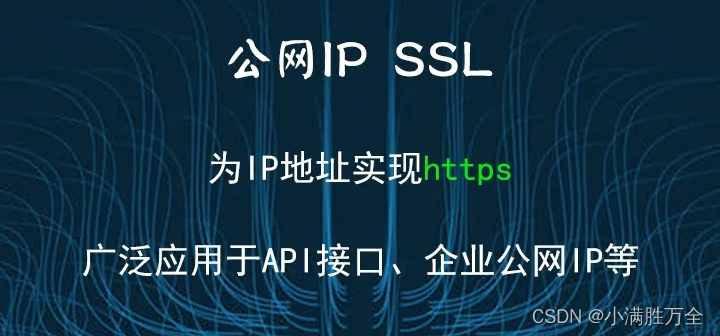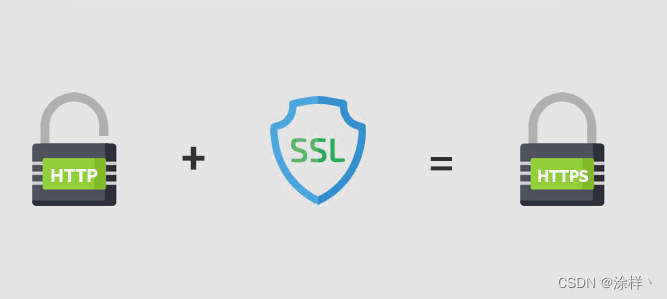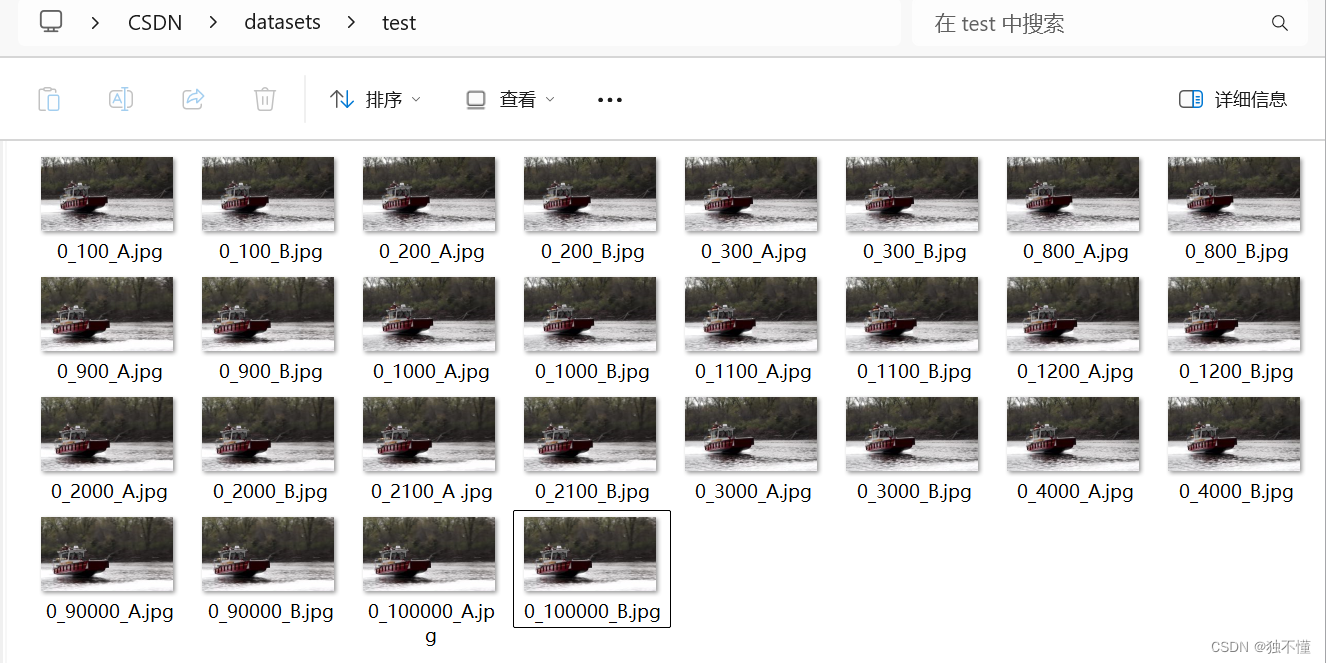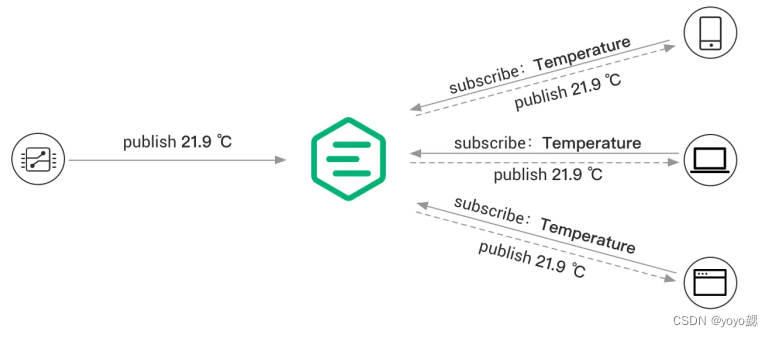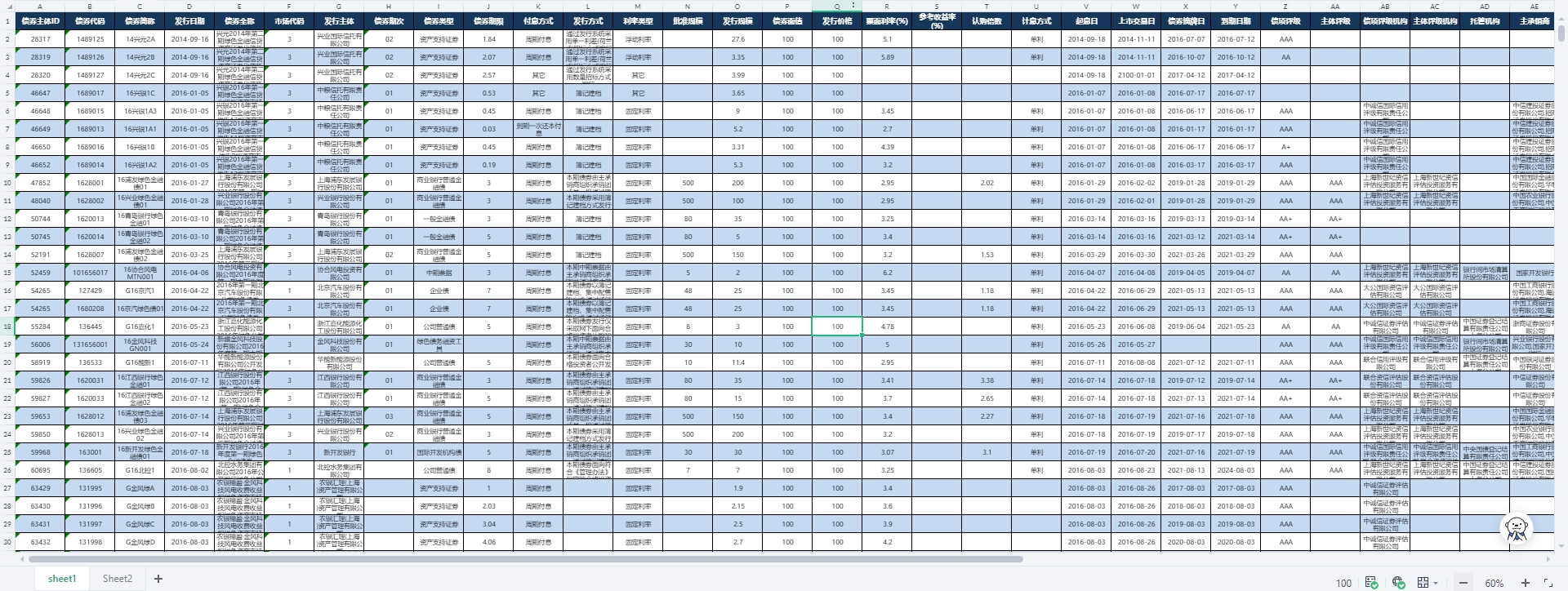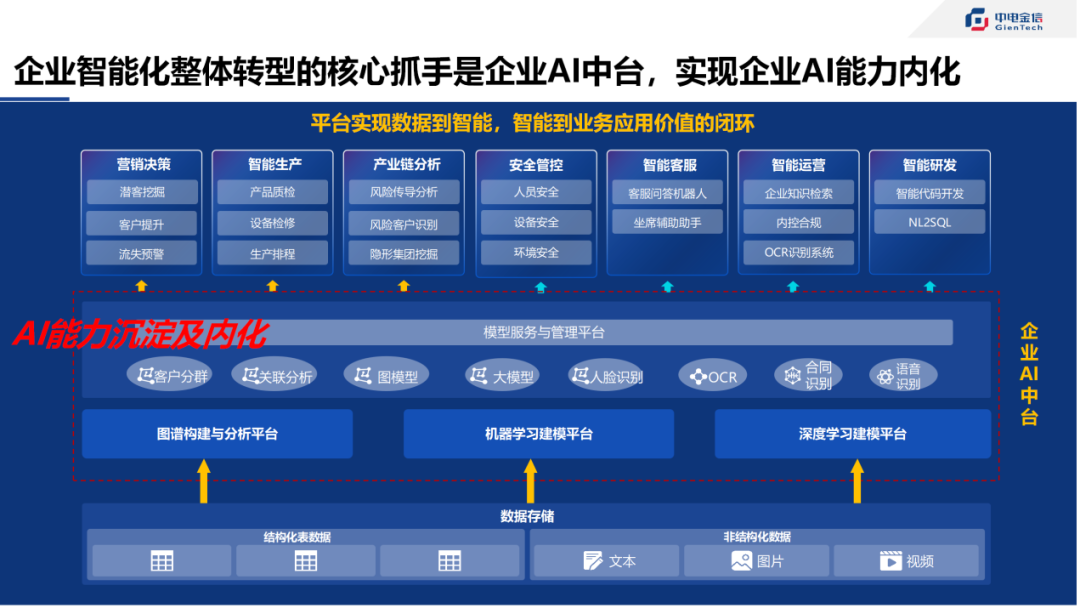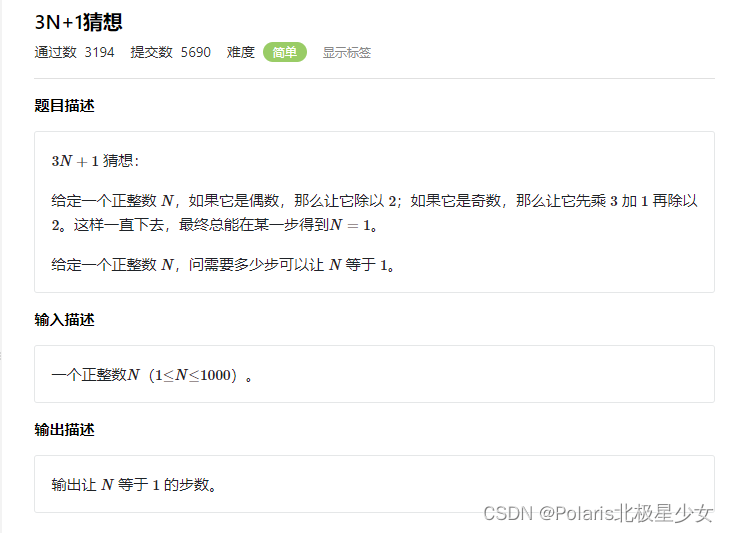自动获取 Let's Encrypt 免费证书
(适用于 Linux 系统)
安装 Certbot
sudo apt-get update
sudo apt-get install certbot python3-certbot-nginx # Nginx 服务器
sudo apt-get install certbot python3-certbot-apache # Apache 服务器获取和安装证书
sudo certbot --nginx
sudo certbot --apache
admin@debian.com
Y 同意协议
Y 同意分享电子邮件
1,2,3,4 多个域名一起
配置自动更新
Let's Encrypt 证书的有效期为 90 天。为了保持证书的有效性,建议设置自动更新任务。Certbot 默认会创建一个 cron 任务来自动更新证书。
可以通过以下命令手动测试自动更新任务
sudo certbot renew --dry-run
手动获取 Let's Encrypt 免费证书(通用方法)
安装 Certbot
sudo apt-get update
sudo apt-get install certbot
sudo certbot certonly --standalone -d yourdomain.com配置证书
获取证书后,将证书和私钥配置到你的服务器软件(如 Nginx 或 Apache)中。通常,Certbot 会将证书和私钥存放在 /etc/letsencrypt/live/yourdomain.com/ 目录下。自动更新
设置自动更新任务以保持证书的有效性。可以通过 cron 任务来定期执行 Certbot 的更新命令:
sudo crontab -e
0 0 * * * certbot renew --quiet
以上为每天午夜执行证书的自动更新检查配置 Nginx 或 Apaceh
自建证书
vhost.ext 域名证书附加配置信息
create_cert.sh 创建证书到 ca(中间证书 ) 以及 certs 两个目录下
CA.bat 导入证书到 windows 里的 受信任的根证书颁发机构, 也可手动 certmgr.msc 添加
vhost.ext
authorityKeyIdentifier=keyid,issuer
basicConstraints=CA:FALSE
keyUsage = digitalSignature, nonRepudiation, keyEncipherment, dataEncipherment
subjectAltName = @alt_names
[alt_names]
DNS.1 = localhost
IP.2 = 127.0.0.1
IP.3 = 192.168.1.90
DNS.4 = *.yiparts.debian
DNS.5 = admin.yiparts.debian
DNS.6 = world.yiparts.debianIP.2 = 192.168.1.90
表示https要访问的ip,IP.3也是ip,ssl证书说明可以自签多个ip,这是自签ip的证书
DNS.4 = demo.yiparts.debian
表示https要访问的域名,DNS.5,DNS.6都一样是域名,ssl证书说明可以自签多个域名,这是自签域名的证书
create_cert.sh
执行 sudo ./create_cert.sh demo.yiparts.debian
#create_cert.sh
#!/bin/bash
sudo mkdir -p ca
sudo mkdir -p certs
# 设置域名变量
# 接收参数
# 第一个参数是域名, 例 sudo ./create_cert.sh demo.yiparts.debian
DOMAIN="$1"
# 检查是否传递了参数
if [ -z "$DOMAIN" ]; then
echo "请输入一个域名: $0 <domain>"
exit 1
fi
# 提取基础域名部分
if [[ "$DOMAIN" == *"*."* ]]; then
echo "自签证书泛域名会被浏览器提示不安全"
exit 1
fi
# 证书文件名
GUID=$DOMAIN
CA="CA-$GUID"
EMAIL="admin@qg.com"
# 去 CA 目录
cd ca
# 生成 CA 私钥 需要设置密码否则会被浏览器提示不安全
sudo openssl genrsa -des3 -out "$CA.key" 2048
# 生成 CA 证书 100年
sudo openssl req -x509 -new -nodes -key "$CA.key" -sha256 -days 36500 -out "$CA.crt" -subj "/CN=$DOMAIN/O=Qg Inc/OU=It/L=Guang Zhou/ST=Guang Dong/C=CN/emailAddress=$EMAIL"
# 去 CERTS 目录
cd ..
cd certs
# 生成 SSL 私钥
sudo openssl genrsa -out "$GUID.key" 2048
# 生成 SSL 证书请求(CSR)
sudo openssl req -new -key "$GUID.key" -out "$GUID.csr" -subj "/CN=$DOMAIN/O=Qg Inc/OU=It/L=Guang Zhou/ST=Guang Dong/C=CN/emailAddress=$EMAIL"
# 使用 CA 证书签署 SSL 证书,有效期 100 年
sudo openssl x509 -req -in "$GUID.csr" -out "$GUID.crt" -days 36500 -CA "../ca/$CA.crt" -CAkey "../ca/$CA.key" -CAcreateserial -extfile "../vhost.ext"
# 查看签署的证书信息
sudo openssl x509 -in "$GUID.crt" -noout -text
# 验证 SSL 证书
sudo openssl verify -CAfile "../ca/$CA.crt" "$GUID.crt"
echo "所有操作已完成。"CA.bat
@echo off
chcp 65001 > nul
for %%f in (CA\*.crt) do (
echo 导入 %%f 证书
C:\Windows\System32\certutil -store Root | findstr /C:"%%~nf" > nul
if errorlevel 1 (
C:\Windows\System32\certutil -addstore -f "Root" "%%f"
) else (
echo 证书 %%f 已经导入,跳过
)
)
echo
echo 证书已成功导入到受信任的根证书颁发机构
pause
Nginx 配置
server {
listen 443 ssl;
ssl_certificate /home/qg/ssl/certs/demo.yiparts.debian.crt;
ssl_certificate_key /home/qg/ssl/certs/demo.yiparts.debian.key;
ssl_session_timeout 5m;
ssl_session_cache shared:SSL:50m;
ssl_protocols SSLv3 SSLv2 TLSv1 TLSv1.1 TLSv1.2 TLSv1.3;
ssl_ciphers ALL:!ADH:!EXPORT56:RC4+RSA:+HIGH:+MEDIUM:+LOW:+SSLv2:+EXP;
server_name demo.yiparts.debian;
root /home/wwwroot/project/yiparts; #网站根目录
index index.php index.html index.htm;
# Message Websocket 的 SSL 代理服务
# php messageWorker.php -d start 守护进程方式启动 Websocket, 其它 start,restart,stop, ps -aux | grep messageWoker
# 测试 https://demo.yiparts.debian/wss 是否正常
# 使用域名连接 wss://demo.yiparts.debian/wss
# 如果还是连接失败, 检查域名白名单 cfg('websocket>whiteList')
location /wss
{
proxy_pass http://127.0.0.1:8181; # swoole 或 workerman 提供的 Websocket 监听地址:端口
proxy_http_version 1.1;
proxy_set_header Upgrade $http_upgrade;
proxy_set_header Connection "Upgrade";
proxy_set_header X-Real-IP $remote_addr; # 透传真实客户端ip, $_SERVER['HTTP_X_REAL_IP']
}
# 静态文件
location ~ ^/(static|files|cache)/ {
try_files $uri =404; # /xxx/开头的网址直接寻找对应的文件输出,不管文件是否存在
}
# 这些放入上面的 /xxx/目录下
#location ~* \.(htm|js|ts|css|jpg|jpeg|png|gif|ico|svg)$ {
# #ttf|eot|woff|woff2|zip|gz|pdf|xml|txt|tiff|xls|xlsx|doc|docx|ppt|pptx|cad|mp3|mp4
# try_files $uri =404; # 以 .xxx 结尾的直接寻找对应的文件输出,不管文件是否存在
#}
# XMVC 入口文件 index.php
location / {
try_files $uri $uri/ /index.php?$query_string; # 除前面的直接输出规则外所有的请求交给 index.php
}
# PHP 代理
fastcgi_read_timeout 600s; # 开发环境下增加 FastCGI 超时时间, 用于 xdebug 调试用
location ~ \.php$
{
include snippets/fastcgi-php.conf;
fastcgi_pass unix:/run/php/php8.2-fpm.sock;
fastcgi_param SCRIPT_FILENAME $document_root$fastcgi_script_name;
include fastcgi_params;
# 开发环境下 禁用 OPcache
fastcgi_param PHP_ADMIN_VALUE "opcache.enable=0";
# 开发环境下 添加开发者头信息
fastcgi_param X_DEVELOP "1";
}
}