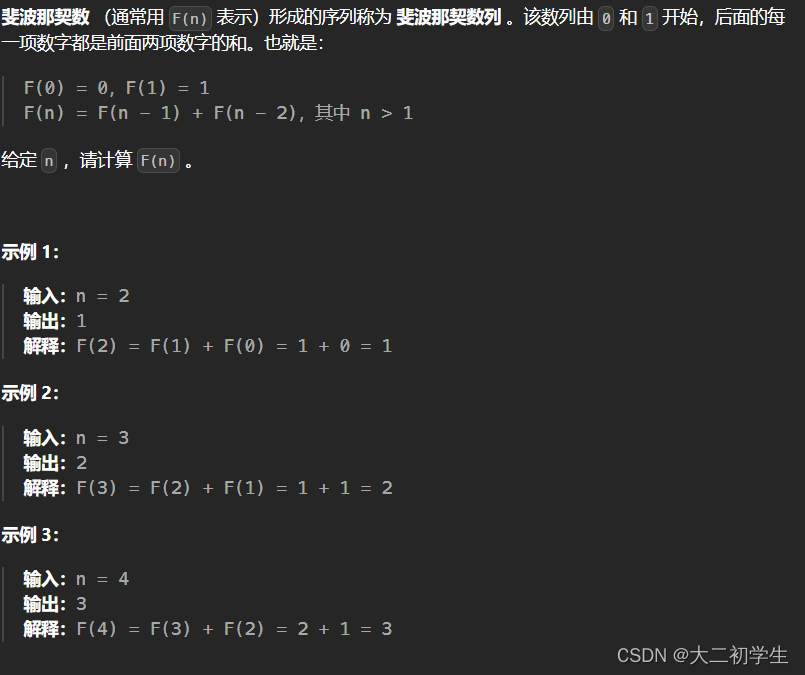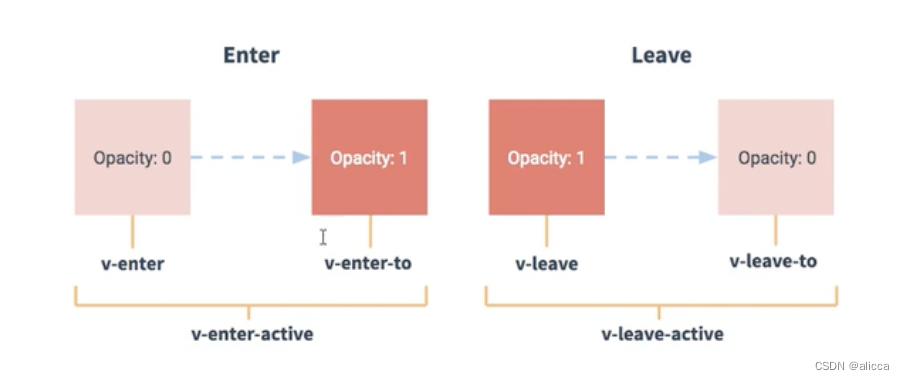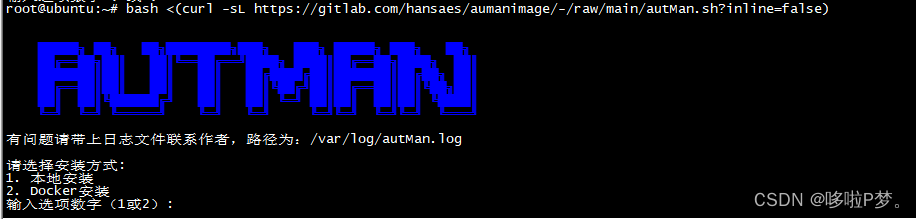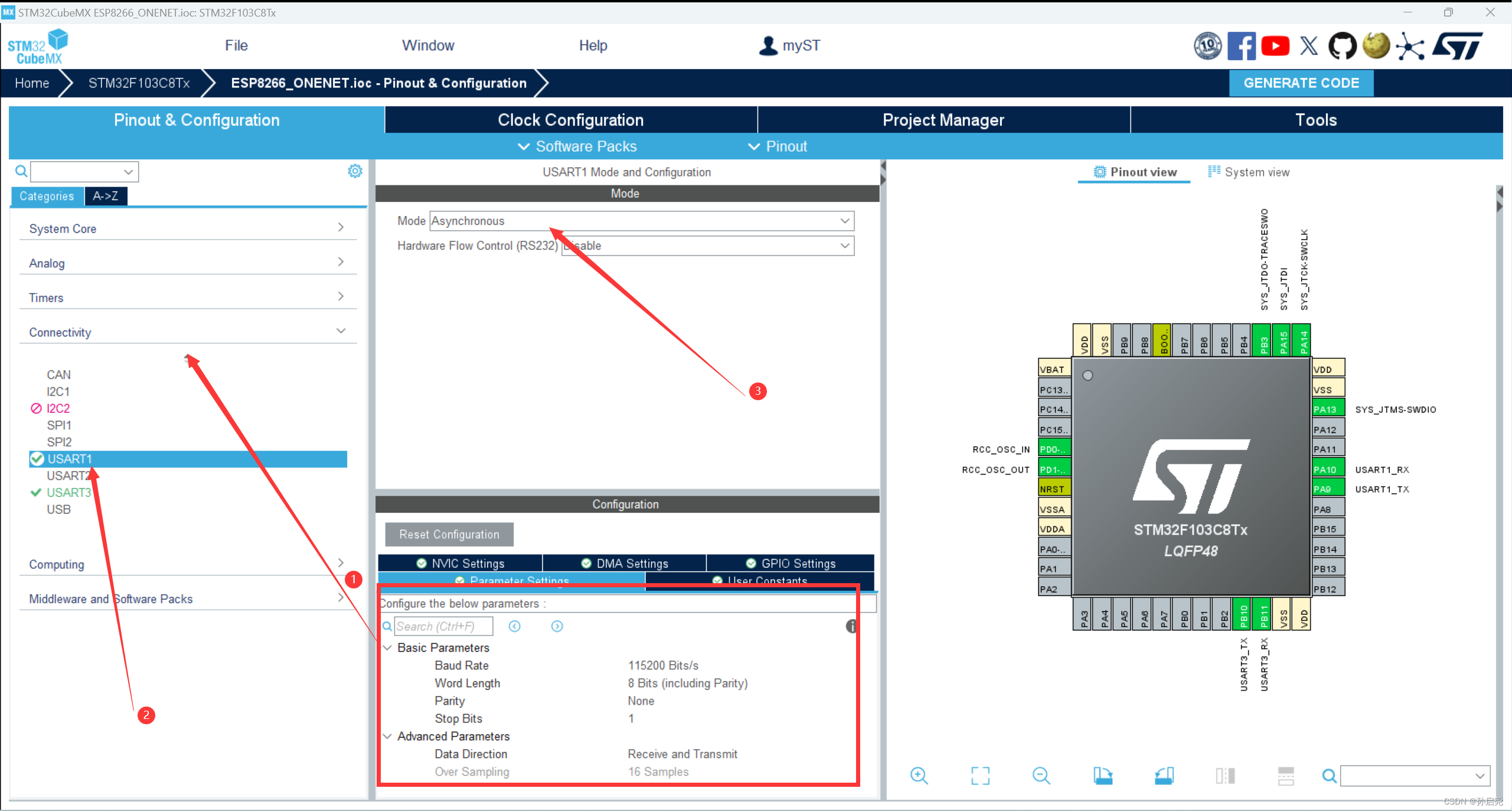vue2中如何动态渲染组件
vue2 的项目中,main.js 文件中有一个挂载 App.vue 组件的方法:
new Vue({
name: 'Root',
render: h => h(App),
}).$mount('#app')
new Vue 创建了一个 Vue 实例,通过实例方法 $mount 方法将 App 组件挂载到 #app 上,这样就实现了App.vue 的渲染。
App.vue 渲染出来的模板会把
#app替换掉。
App.vue 导出后是一个普通对象,没有
$mount方法,而 Vue 实例有$mount方法。
问题:我们可以通过这样的方式动态地渲染一个组件吗?
答案是可以的。 通过 Vue.extend + $mount 动态挂载组件。
动态渲染组件
既然可动态渲染一个组件,把这个过程封装成一个函数,可通过函数调用的方式渲染组件。
下面的代码,当用户点击按钮时,会动态渲染一个 el-button 组件。
<script>
import {
Button
} from 'element-ui'
import Vue from 'vue'
export default {
name: 'DemoOne',
methods: {
showElButton() {
const SubVue = Vue.extend(Button)
const ButtonInstance = new SubVue({
propsData: {
type: 'primary'
},
})
ButtonInstance.$slots = {
default: 'el-button',
}
ButtonInstance.$mount(this.$refs.container)
},
},
}
</script>
<template>
<div>
<h2>动态挂载组件</h2>
<button @click="showElButton">显示el-button</button>
<div>
<div ref="container"></div>
</div>
</div>
</template>
代码解读
Vue.extend 是什么作用?
Vue.extend 接收一个组件对象,用于创建一个 Vue 的子类。 Vue.extend 返回的是一个 Vue 的子类,而不是一个 Vue 的实例。
new SubVue 是什么作用?
new SubVue 创建了一个 Button 组件的实例 ButtonInstance ,方便调用实例方法。
ButtonInstance. m o u n t ( t h i s . mount(this. mount(this.refs.container) 是什么作用?
将 ButtonInstance 挂载到 this.$refs.container 上,即将 el-button 渲染到页面上。
通过 Vue.extend 和 $mount 方法,实现了动态地渲染组件。
了解了动态渲染组件的原理,我们可以通过函数调用的方式,动态地渲染组件。
通过函数调用渲染组件
上面的例子中 showElButton 方法局限了在组件内部,我们可以将这个方法抽离出来,挂载到 Vue 原型上,就可以在全局调用。
类似这样调用: this.$showElButton(params)
// showElButton.js
import {
Button
} from 'element-ui'
import Vue from 'vue'
export function showElButton(target, {
type = 'primary',
label = 'el-button'
} = {}) {
const SubVue = Vue.extend(Button)
const ButtonInstance = new SubVue({
propsData: {
type
},
})
ButtonInstance.$slots = {
default: label,
}
ButtonInstance.$mount()
target.appendChild(ButtonInstance.$el)
}
代码解读
没有给 $mount 方法传递挂载的目标元素,而是在挂载目标元素中追加了 ButtonInstance.$el ,实现每点击一次渲染一个。
在 main.js 中挂载方法:
Vue.prototype.$showElButton = showElButton
使用 this.$showElButton 方法:
<script>
export default {
name: 'DemoOne',
methods: {
showElButton() {
this.$showElButton(this.$refs.container)
},
},
}
</script>
<template>
<div>
<h2>动态挂载组件</h2>
<button @click="showElButton">显示el-button</button>
<div>
<div ref="container"></div>
</div>
</div>
</template>
效果
封装一个函数调用的二次确认弹窗
了解了如何通过函数调用渲染组件,可以封装一个二次确认弹窗, 用户确认后再进行下一步操作。
弹窗组件如下: ConfirmModal.vue
<template>
<div v-if="show" class="modal">
<div ref="myModalContent" class="modal-content">
<div>{{ title }}</div>
<slot name="default">
<div>{{ content }}</div>
</slot>
<slot name="footer">
<div class="footer">
<button @click="onCancel">取消</button>
<button @click="onConfirm">确定</button>
</div>
</slot>
</div>
</div>
</template>
<script>
export default {
name: 'ConfirmModal',
props: {
title: {
type: String,
default: '确定操作吗?',
},
content: {
type: String,
default: '',
},
},
data() {
return {
show: false,
}
},
methods: {
onCancel() {
this.show = false
},
onConfirm() {
this.show = false
},
},
}
</script>
<style lang="less">
.modal {
position: fixed;
left: 0;
top: 0;
z-index: 99; // 确保弹窗在顶层
width: 100%;
height: 100%;
background-color: #e4e4e4c7;
&-content {
position: relative;
left: 50%;
top: 50%;
width: 20vw;
height: 100px;
z-index: 999; //
transform: translate(-50%, -50%);
display: flex;
flex-direction: column;
justify-content: space-between;
// align-items: flex-end;
background-color: #fff;
.footer {
display: flex;
justify-content: flex-end;
}
}
}
</style>
showConfirm :
import Confirm from './ConfirmModal.vue'
import Vue from 'vue'
const ConfirmClass = Vue.extend(Confirm)
let confirmInstance = null
const showConfirm = (content = '插槽内容', title = '弹窗标题', options = {}) => {
if (!confirmInstance) {
confirmInstance = new ConfirmClass({
el: document.createElement('div'),
propsData: {
content: content,
title,
},
})
}
// NOTE 设置组件 data 为 true,内部 div 渲染
confirmInstance.show = true
// console.log(confirmInstance)
document.body.appendChild(confirmInstance.$el)
return confirmInstance
}
export default showConfirm
关键代码解读
// 设置 confirmInstance 的 data 为 true,内部 div 渲染
confirmInstance.show = true
// 将 confirmInstance.$el 挂载到 body 上
document.body.appendChild(confirmInstance.$el)
在 main.js 中挂载方法:
import showConfirm from './showConfirm'
Vue.prototype.$showConfirm = showConfirm
使用 this.$showConfirm 方法:
<template>
<div>
<el-button type="danger" @click="onRemoveSomething">删除</el-button>
</div>
</template>
<script>
export default {
name: 'Home',
data() {
return {}
},
methods: {
onRemoveSomething() {
this.$showConfirm('删除后不能恢复', '确定删除吗?')
},
},
}
</script>
效果:

如何让外部知道用户点击了取消还是确定呢?
还有一个关键问题,如何让外部知道用户点击了取消还是确定呢?
方法1:通过回调函数
给 showConfirm 函数传递一个回调函数,当用户点击确定时,执行回调函数。
改造 ConfirmModal.vue,内部的方法不要写死,而是在 showConfirm 函数中提供。
// ConfirmModal.vue 内部不提供 onCancel 和 onConfirm 方法
methods: {
// onCancel() {
// console.log(this.$options)
// this.show = false
// return false
// },
// onConfirm() {
// return true
// },
}
// showConfirm 提供 onCancel 和 onConfirm 方法
const showConfirm = (
content = '插槽内容',
title = '弹窗标题',
options = {}
) => {
if (!confirmInstance) {
confirmInstance = new ConfirmClass({
el: document.createElement('div'),
propsData: {
content: content,
title,
},
})
}
// 设置组件 data 为 true,内部 div 渲染
confirmInstance.show = true
// onConfirm 和 onCancel 方法
confirmInstance.onConfirm = () => {
options.onConfirm()
confirmInstance.show = false
}
confirmInstance.onCancel = () => {
options.onCancel()
confirmInstance.show = false
}
console.log(confirmInstance)
document.body.appendChild(confirmInstance.$el)
return confirmInstance
}
使用 showConfirm 函数:
this.$showConfirm('删除后不能恢复', '确定删除吗?', {
onConfirm: () => {
console.log('确定')
},
onCancel: () => {
console.log('取消')
},
})
方法2: showConfirm 返回一个 Promise
先看使用方式:
this.$showConfirm('删除后不能恢复', '确定删除吗?').then(isOk => {
if (isOk) {
console.log('确定')
} else {
console.log('取消')
}
})
showConfirm 函数:
const showConfirm = (content = '插槽内容', title = '弹窗标题', options = {}) => {
if (!confirmInstance) {
confirmInstance = new ConfirmClass({
el: document.createElement('div'),
propsData: {
content: content,
title,
},
})
}
// 设置组件 data 为 true,内部 div 渲染
confirmInstance.show = true
// 返回一个 Promise
const p = new Promise((resolve, reject) => {
confirmInstance.onConfirm = () => {
confirmInstance.show = false
resolve(true)
}
confirmInstance.onCancel = () => {
confirmInstance.show = false
resolve(false)
}
})
document.body.appendChild(confirmInstance.$el)
return p
}
相比回调函数,Promise 更加直观,使用更加方便。
思考
element-ui 的 this.$message 方法,是如何实现调用后在页面上显示消息的?
小结
- 了解 new Vue 的作用;
- 结合 Vue.extend 和 $mount 方法,实现动态渲染组件;
- 通过函数调用的方式,动态渲染组件;
- 封装一个二次确认弹窗,用户确认后再进行下一步操作;


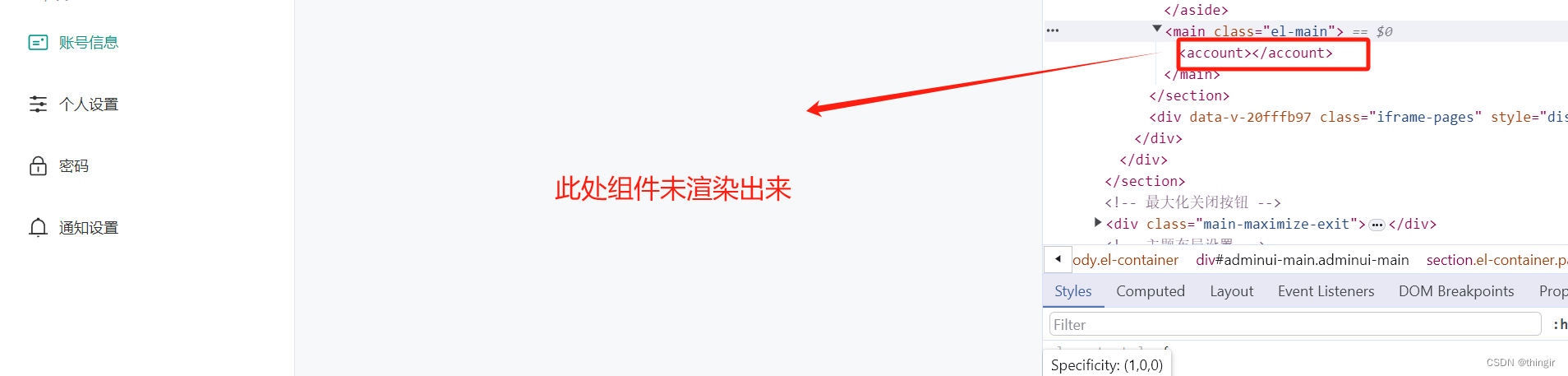



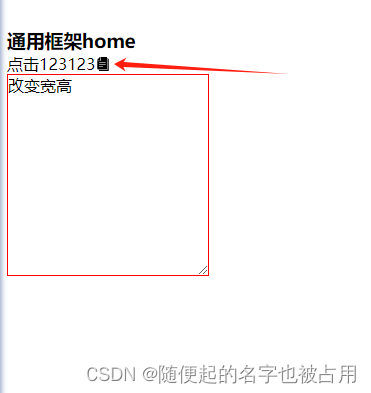


















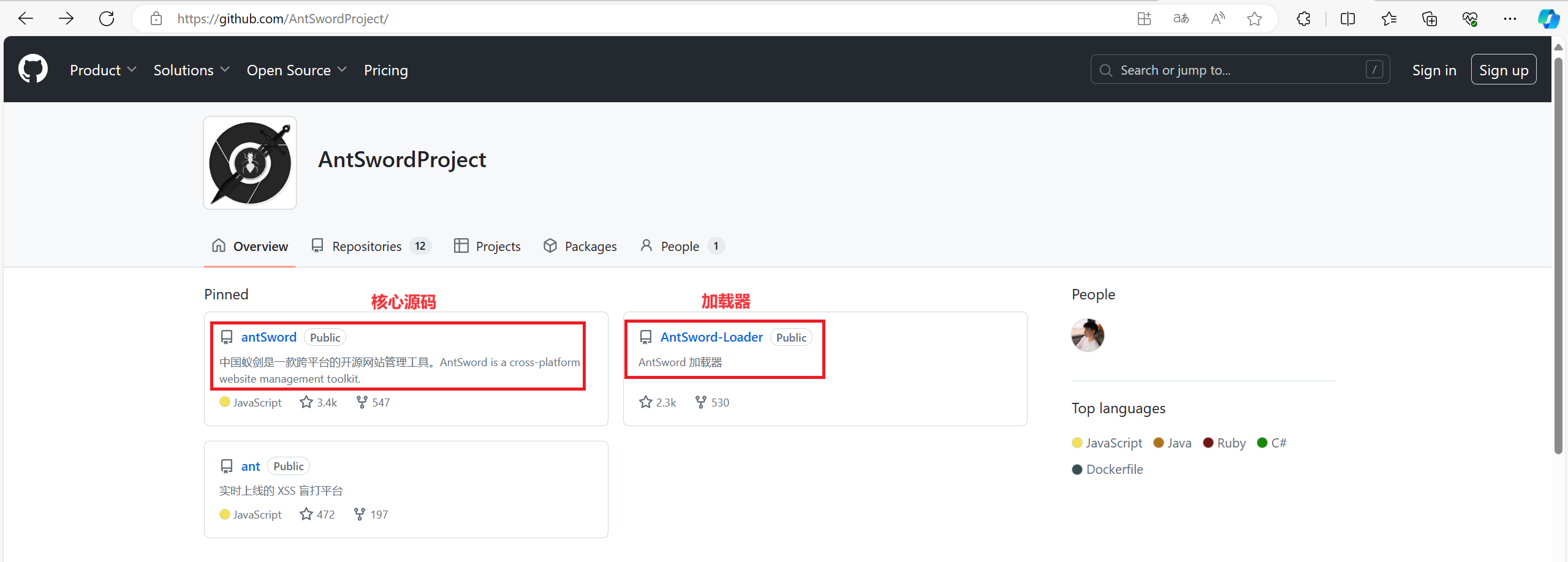

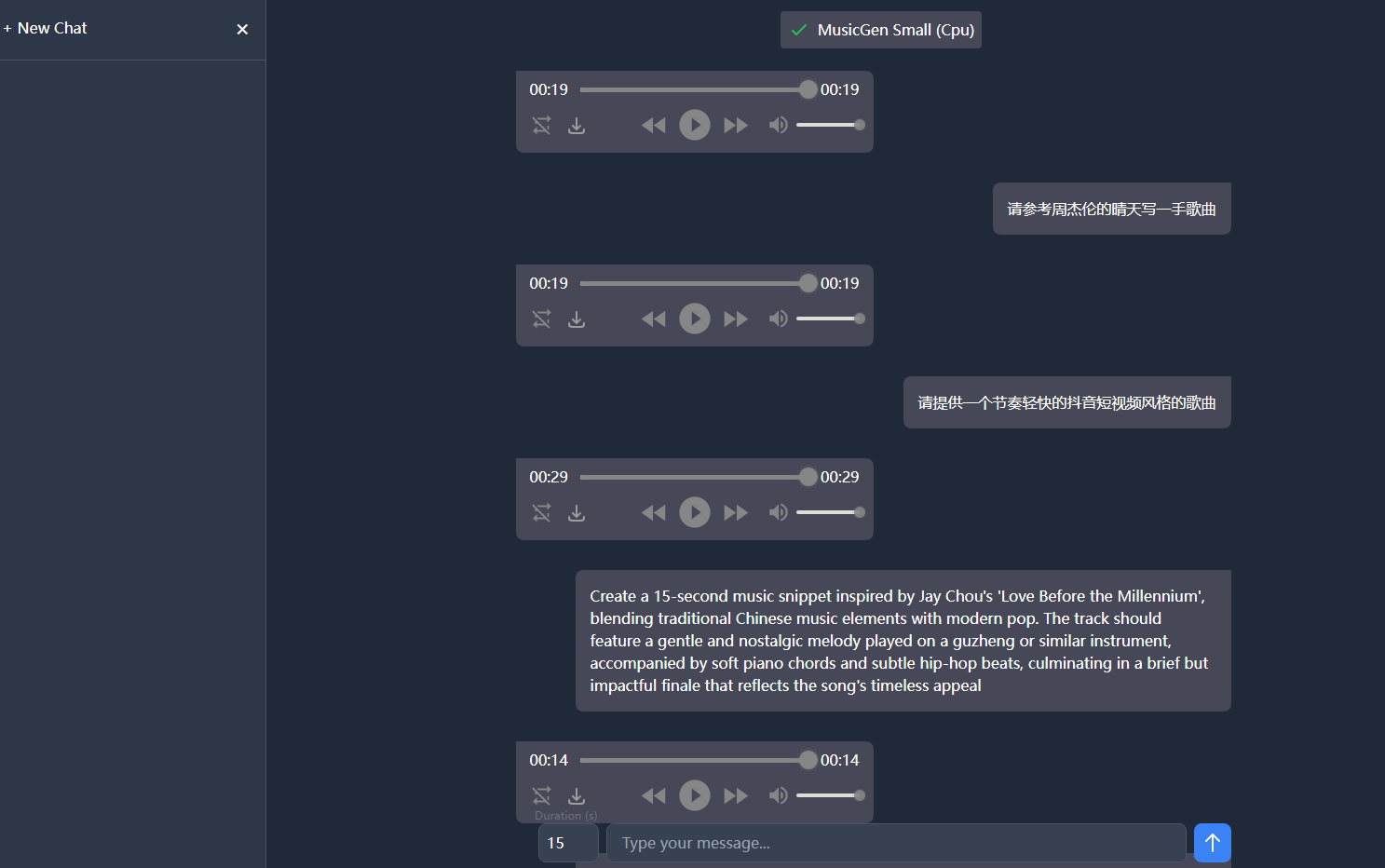




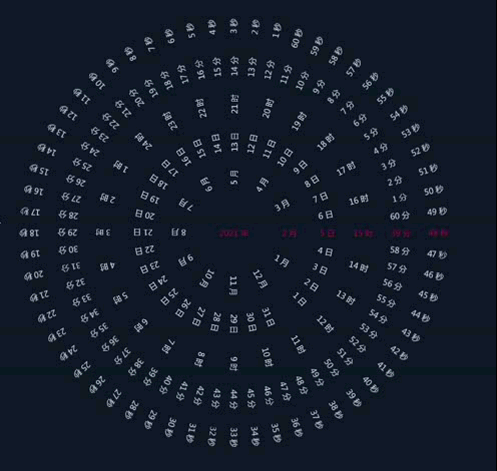

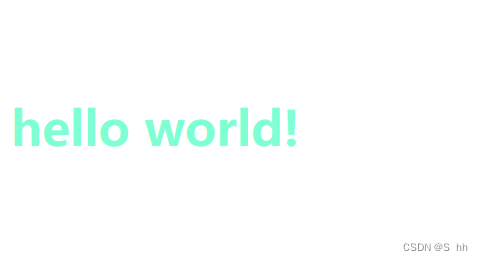



![[ue5]建模场景学习笔记(5)——必修内容可交互的地形,交互沙(3)](https://img-blog.csdnimg.cn/direct/753e06b69d8d4e0f953cc40a706ea906.png)