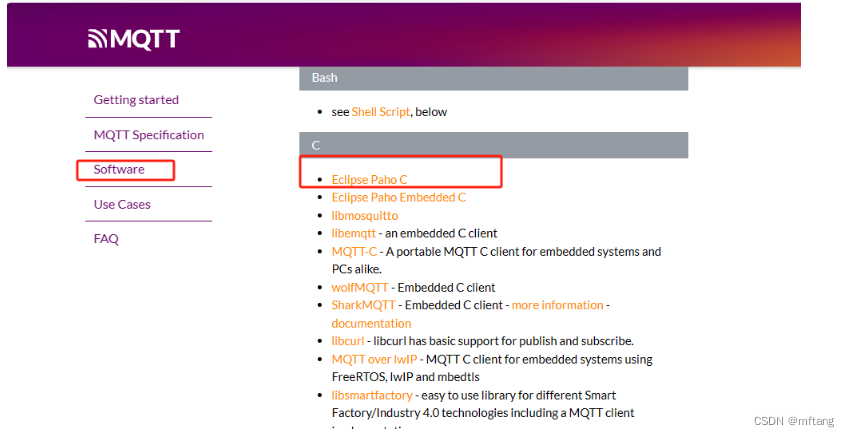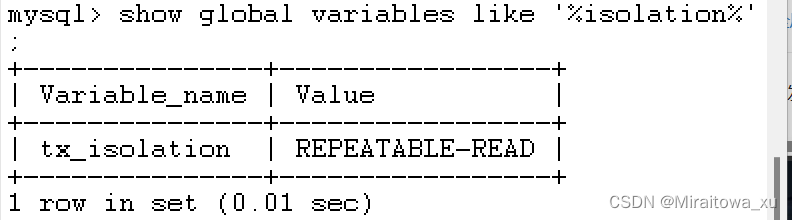鸿蒙开发的入门
注册并实名认证华为开发者账户
注册 有账户可以直接登录 并进行实名认证
下载并安装开发工具
鸿蒙开发使用的语言
java js c/c++ 仓颉
手机app java
硬件 c/c++
程序的运行过程
解析config.json 文件
初始化
获取入口Ability的全类名
找到Ability,并运行
运行Ability中的子界面
加载xml文件,展示内容
第二个应用 页面跳转
鸿蒙ui中,提供了两种编写布局的方式
1 xml文件
标签便是要展示的不用内容
<Text> 文本
<image> 图片
<Button> 按钮
相关的代码
<?xml version="1.0" encoding="utf-8"?>
<DirectionalLayout
xmlns:ohos="http://schemas.huawei.com/res/ohos"
ohos:height="match_parent"
ohos:width="match_parent"
ohos:alignment="center"
ohos:orientation="vertical">
<Text
ohos:id="$+id:text_helloworld"
ohos:height="match_content"
ohos:width="match_content"
ohos:background_element="$graphic:background_ability_main"
ohos:layout_alignment="horizontal_center"
ohos:text="第一个页面"
ohos:text_size="40vp"
/>
<Button
ohos:id="$+id:but1"
ohos:height="match_content"
ohos:width="match_content"
ohos:background_element="red"
ohos:text_size="40fp"
ohos:text="点我"/>
</DirectionalLayout>
2 java代码
对象表示要展示的不用内容
Text对象 文本
image对象 图片
Button对象 按钮
相关的代码
package com.zz.myapplication.slice;
import ohos.aafwk.ability.AbilitySlice;
import ohos.aafwk.content.Intent;
import ohos.agp.components.DirectionalLayout;
import ohos.agp.components.Text;
import ohos.agp.utils.Color;
public class SecondAbilitySlice extends AbilitySlice {
@Override
public void onStart(Intent intent) {
super.onStart(intent);
//super.setUIContent(ResourceTable.Layout_ability_second);
//1.创建布局对象
DirectionalLayout dl = new DirectionalLayout(this);
//2.创建文本对象
Text t = new Text(this);
//设置内容
t.setText("第二个页面");
//设置文字大小
t.setTextSize(55);
//设置文字颜色
t.setTextColor(Color.BLUE);
//3.把文本对象添加到布局当中
dl.addComponent(t);
//4.把布局添加到子界面当中
super.setUIContent(dl);
}
@Override
public void onActive() {
super.onActive();
}
@Override
public void onForeground(Intent intent) {
super.onForeground(intent);
}
}
3添加跳转的代码
package com.zz.myapplication.slice;
import com.zz.myapplication.ResourceTable;
import ohos.aafwk.ability.AbilitySlice;
import ohos.aafwk.content.Intent;
import ohos.aafwk.content.Operation;
import ohos.agp.components.Button;
import ohos.agp.components.Component;
public class MainAbilitySlice extends AbilitySlice implements Component.ClickedListener {
Button btu ;
@Override
public void onStart(Intent intent) {
super.onStart(intent);
super.setUIContent(ResourceTable.Layout_ability_main);
//1.找到按钮 id
btu = (Button) findComponentById(ResourceTable.Id_but1);
//2.给按钮添加一个点击事件
//如果没有添加点击事件,那么用鼠标点击按钮之后是没有任何反应的。
//如果我们给按钮添加了点击事件,那么用鼠标点击按钮之后,就可以执行对应的代码
//理解方式:
//给btu这个按钮添加了点击事件
//当我们用鼠标点击了btu这个按钮之后,就可以执行本类中onClick方法
btu.setClickedListener(this);
}
@Override
public void onActive() {
super.onActive();
}
@Override
public void onForeground(Intent intent) {
super.onForeground(intent);
}
@Override
public void onClick(Component component) {
//点击按钮只要要执行的代码
//跳转到第二个页面中
if(component == btu){
//只有点击了btu这个按钮之后,才进行跳转
//跳转到哪个页面中(意图)
Intent i = new Intent();
//包含了要跳转的页面信息
Operation operation = new Intent.OperationBuilder()
.withDeviceId("")//要跳转到哪个设备上,如果传递一个没有内容的字符串,表示跳转本机
.withBundleName("com.zz.myapplication")//我要跳转到哪个应用上,小括号里面可以写报名
.withAbilityName("com.zz.myapplication.SecondAbility")//要跳转的页面
.build();//表示将上面的三个信息进行打包
//把打包之后的operation设置到意图当中
i.setOperation(operation);
//跳转页面
startAbility(i);
}
}
}
什么是事件
事件 就是可以被文本、按钮、图片等组件识别的操作
常见的是有
单击 双击 长按 滑动
单机事件
又叫做点击事件,是开发中使用最多的一种事件,没有之一
实现步骤
1 通过id找到组件
// 1 找到按钮
//完整写法:
//this.findComponentById(ResourceTable.Id_but1);
//this:本类的对象。(子界面对象)
//在子界面中,通过id找到对应的组件。
//用this去调用方法,this是可以省略不写的。
//findComponentById(ResourceTable.Id_but1);
//返回一个组件对象(所有组件的父类对象)。
//那么我们在实际写代码的时候,需要向下转型。
Button but1 = (Button) findComponentById(ResourceTable.Id_but1);
2 给按钮组件设置单击事件
// 2 给按钮绑定一个点击事件
but1.setClickedListener(new MyListener());
3 写一个类实现ClickedListener接口并重写onClick方法
class MyListener implements Component.ClickedListener{
@Override
public void onClick(Component component) {
// Component 所有组件的父类
// 参数 被点击的组件对象
Button but = (Button) component;
but.setText("被点了");
}
}
4 编写onClick方法体
// Component 所有组件的父类
// 参数 被点击的组件对象
Button but = (Button) component;
but.setText("被点了");
单击事件的四种写法
定义实现类
class MyListener implements Component.ClickedListener{
@Override
public void onClick(Component component) {
// Component 所有组件的父类
// 参数 被点击的组件对象
Button but = (Button) component;
but.setText("被点了");
}
}
当前类作为实现类
public class MainAbilitySlice extends AbilitySlice implements Component.ClickedListener
匿名内部类 只能使用一次
but1.setClickedListener(new Component.ClickedListener() {
@Override
public void onClick(Component component) {
Button btu = (Button) component;
btu.setText("被点了-单击事件的第三种写法");
text1.setText("被点击了");
}
});
方法引用
but1.setClickedListener(this::onClick);
public void onClick(Component component) {
Button btu = (Button) component;
btu.setText("被点了-单击事件的第二种写法");
text1.setText("被点击了");
}
双击事件
实现步骤
1 通过id找到组件
// 1 找到文本框组件和按钮组件
Button but1 = (Button) findComponentById(ResourceTable.Id_but1);
text1 = (Text) findComponentById(ResourceTable.Id_text1);
2 给按钮组件设置双击事件
// 2 绑定事件
// 我想要点谁 那么就给谁绑定事件
// 当我双击了 but1 这个按钮之后,就会执行本类中的onDoubleClick
but1.setDoubleClickedListener(this);
3 本类实现DoubleClickedListener接口并重写
public class MainAbilitySlice extends AbilitySlice implements Component.DoubleClickedListener
4重写onDoubleClick方法体
@Override
public void onDoubleClick(Component component) {
// component 表示点击组件的对象
// 简单理解 我点了谁 那么component就表示谁的对象
// 目前而言 按钮对象对问们暂时还没有什么用处
// 问们要做的是点击之后改变文本框中的内容
text1.setText("双击");
}
长按事件
实现步骤
1 通过id找到组件
// 1 找到文本框组件和按钮组件
Button but1 = (Button) findComponentById(ResourceTable.Id_but1);
text1 = (Text) findComponentById(ResourceTable.Id_text1);
2 给按钮组件设置长按事件
// 2 绑定事件
// 我想要点谁 那么就给谁绑定事件
but1.setLongClickedListener(this);
3 本类实现LongClickedListener接口
public class MainAbilitySlice extends AbilitySlice implements Component.LongClickedListener
4重写onLongClick方法体
@Override
public void onLongClicked(Component component) {
text1.setText("长按");
}
滑动事件
按下不松 按下位置
移动
松开 松开位置
实现步骤
1 通过id找到组件
// 1 先找到整个的布局对象
DirectionalLayout d1 = (DirectionalLayout) findComponentById(ResourceTable.Id_d1);
text1 = (Text) findComponentById(ResourceTable.Id_text1);
2 给按钮组件设置滑动事件
// 2 给整个布局添加滑动事件
// 当我们在整个布局上滑动的时候 就会调用本类中onTouchEvent的方法
d1.setTouchEventListener(this);
3 本类实现TouchEventListener接口
public class MainAbilitySlice extends AbilitySlice implements Component.TouchEventListener
4重写onTouchEvent方法体
@Override
public boolean onTouchEvent(Component component, TouchEvent touchEvent) {
count++;
// 参数1 component 表示滑动的哪个组件 (布局也是一种组件)
// 实际上此时代表的就是那个DirectionalLayout 这个对象
// 参数2 touchEvent 动作对象 (按下 滑动 抬起)
// 获取当前手指对屏幕进行的操作 (按下 滑动 抬起)
int action = touchEvent.getAction();
// 1 表示 按下 操作
// 2 表示松开
// 3 表示 滑动 / 移动操作
if (action == TouchEvent.PRIMARY_POINT_DOWN){
// 只要写按下时需要运行的代码即可
text1.setText("按下"+count);
}else if (action == TouchEvent.POINT_MOVE) {
text1.setText("移动"+count);
}else if (action == TouchEvent.PRIMARY_POINT_UP){
text1.setText("松开"+count);
}
return true;
}
按下时 手指的坐标
送开始 手指的坐标
y坐标不变 x 坐标变大 右滑
y坐标不变 x 坐标变小 左滑
x坐标不变 y坐标变大 下滑
x坐标不变 y坐标变小 上滑
获取当前手指对屏幕进行的操作 代码
public boolean onTouchEvent(Component component, TouchEvent touchEvent) {
count++;
// 参数1 component 表示滑动的哪个组件 (布局也是一种组件)
// 实际上此时代表的就是那个DirectionalLayout 这个对象
// 参数2 touchEvent 动作对象 (按下 滑动 抬起)
// 获取当前手指对屏幕进行的操作 (按下 滑动 抬起)
int action = touchEvent.getAction();
// 1 表示 按下 操作
// 2 表示松开
// 3 表示 滑动 / 移动操作
if (action == TouchEvent.PRIMARY_POINT_DOWN){
// 只要写按下时需要运行的代码即可
//text1.setText("按下"+count);
// 获取按下时手指的位置
MmiPoint point = touchEvent.getPointerPosition(0);
float x = point.getX();
float y = point.getY();
text1.setText(x+"----"+y);
}else if (action == TouchEvent.POINT_MOVE) {
// text1.setText("移动"+count);
MmiPoint point = touchEvent.getPointerPosition(0);
float x = point.getX();
float y = point.getY();
text1.setText(x+"----"+y);
}else if (action == TouchEvent.PRIMARY_POINT_UP){
// text1.setText("松开"+count);
MmiPoint point = touchEvent.getPointerPosition(0);
float x = point.getX();
float y = point.getY();
text1.setText(x+"----"+y);
}
return true;
}
上下左右的滑动
// 记录按下时手指的位置
float startx = 0;
float starty = 0;
@Override
public boolean onTouchEvent(Component component, TouchEvent touchEvent) {
count++;
// 参数1 component 表示滑动的哪个组件 (布局也是一种组件)
// 实际上此时代表的就是那个DirectionalLayout 这个对象
// 参数2 touchEvent 动作对象 (按下 滑动 抬起)
// 获取当前手指对屏幕进行的操作 (按下 滑动 抬起)
int action = touchEvent.getAction();
// 1 表示 按下 操作
// 2 表示松开
// 3 表示 滑动 / 移动操作
if (action == TouchEvent.PRIMARY_POINT_DOWN){
// 只要写按下时需要运行的代码即可
//text1.setText("按下"+count);
// 获取按下时手指的位置
MmiPoint point = touchEvent.getPointerPosition(0);
startx = point.getX();
starty = point.getY();
// text1.setText(x+"----"+y);
}else if (action == TouchEvent.POINT_MOVE) {
// text1.setText("移动"+count);
// MmiPoint point = touchEvent.getPointerPosition(0);
// float x = point.getX();
// float y = point.getY();
// text1.setText(x+"----"+y);
}else if (action == TouchEvent.PRIMARY_POINT_UP){
// text1.setText("松开"+count);
MmiPoint point = touchEvent.getPointerPosition(0);
float endx = point.getX();
float endy = point.getY();
//text1.setText(x+"----"+y);
// 拿着按下时手指的位置跟送开始手指的位置进行比较就可以了
if (endx > startx){
text1.setText("右滑");
} else if (endx < startx){
text1.setText("左滑");
} else if (endy > starty){
text1.setText("下滑");
} else if (endy < starty){
text1.setText("上滑");
}
}
return true;
}
bug的解决
@Override
public boolean onTouchEvent(Component component, TouchEvent touchEvent) {
count++;
// 参数1 component 表示滑动的哪个组件 (布局也是一种组件)
// 实际上此时代表的就是那个DirectionalLayout 这个对象
// 参数2 touchEvent 动作对象 (按下 滑动 抬起)
// 获取当前手指对屏幕进行的操作 (按下 滑动 抬起)
int action = touchEvent.getAction();
// 1 表示 按下 操作
// 2 表示松开
// 3 表示 滑动 / 移动操作
if (action == TouchEvent.PRIMARY_POINT_DOWN){
// 只要写按下时需要运行的代码即可
//text1.setText("按下"+count);
// 获取按下时手指的位置
MmiPoint point = touchEvent.getPointerPosition(0);
startx = point.getX();
starty = point.getY();
// text1.setText(x+"----"+y);
}else if (action == TouchEvent.POINT_MOVE) {
// text1.setText("移动"+count);
// MmiPoint point = touchEvent.getPointerPosition(0);
// float x = point.getX();
// float y = point.getY();
// text1.setText(x+"----"+y);
}else if (action == TouchEvent.PRIMARY_POINT_UP){
// text1.setText("松开"+count);
MmiPoint point = touchEvent.getPointerPosition(0);
float endx = point.getX();
float endy = point.getY();
//text1.setText(x+"----"+y);
// 拿着按下时手指的位置跟送开始手指的位置进行比较就可以了
if (endx > startx && Math.abs(endy -starty) < 100){
text1.setText("右滑");
} else if (endx < startx && Math.abs(endy -starty) < 100){
text1.setText("左滑");
} else if (endy > starty && Math.abs(endx -startx) < 100){
text1.setText("下滑");
} else if (endy < starty && Math.abs(endx -startx) < 100){
text1.setText("上滑");
}
}
return true;
}
//如果为true,表示所有的动作都会触发当前方法并执行对应代码。
//如果为false,表示只有第一个动作会触发当前方法并执行对应代码。
//后续的动作就不会触发当前方法了。
//按下 --- 移动 --- 松开
案例
多按钮被点击
登录和注册按钮
public class MainAbilitySlice extends AbilitySlice implements Component.ClickedListener {
Text text1;
Button login;
Button register;
@Override
public void onStart(Intent intent) {
super.onStart(intent);
super.setUIContent(ResourceTable.Layout_ability_main);
// 1 找到文本框组件 按钮组件
text1 = (Text) findComponentById(ResourceTable.Id_text1);
login = (Button) findComponentById(ResourceTable.Id_login);
register = (Button) findComponentById(ResourceTable.Id_register);
//2 给按钮绑定事件
// 我现在要对哪个组件做什么操作
// 要对登录按钮 注册按钮做点击操作
login.setClickedListener(this);
register.setClickedListener(this);
}
@Override
public void onActive() {
super.onActive();
}
@Override
public void onForeground(Intent intent) {
super.onForeground(intent);
}
@Override
public void onClick(Component component) {
// 先做一个判断
// 判断当前点击的市登录按钮还是注册按钮
//component 表示当前点击的组件
if (component == login){
// 表示点击的是登录按钮
text1.setText("点击了登录按钮");
}else if (component == register){
// 表示点击的注册按钮
text1.setText("点击了注册按钮");
}
}
}
双击点赞
package com.zz.listenerapplication.slice;
import com.zz.listenerapplication.ResourceTable;
import ohos.aafwk.ability.AbilitySlice;
import ohos.aafwk.content.Intent;
import ohos.agp.components.Component;
import ohos.agp.components.DirectionalLayout;
import ohos.agp.components.Image;
public class MainAbilitySlice extends AbilitySlice implements Component.DoubleClickedListener{
Image image ;
@Override
public void onStart(Intent intent) {
super.onStart(intent);
super.setUIContent(ResourceTable.Layout_ability_main);
// 1 找图片组件
image = (Image) findComponentById(ResourceTable.Id_img);
// 找到铺满屏幕的布局对象
DirectionalLayout dl = (DirectionalLayout) findComponentById(ResourceTable.Id_dl);
// 2 给布局添加双击事件
dl.setDoubleClickedListener(this);
}
@Override
public void onActive() {
super.onActive();
}
@Override
public void onForeground(Intent intent) {
super.onForeground(intent);
}
// 如果标记未false 表示没有点赞 此时吧白色变成红色
// 如果表示未true 表示已经点赞 再次双击之后 会打红色变回白色
boolean flag = false;
@Override
public void onDoubleClick(Component component) {
// 修改图片的红心
if (flag){
image.setImageAndDecodeBounds(ResourceTable.Media_white);
flag = false;
}else {
image.setImageAndDecodeBounds(ResourceTable.Media_red);
flag = true;
}
}
}
配置文件
<?xml version="1.0" encoding="utf-8"?>
<DirectionalLayout
xmlns:ohos="http://schemas.huawei.com/res/ohos"
ohos:id="$+id:dl"
ohos:height="match_parent"
ohos:width="match_parent"
ohos:alignment="center"
ohos:orientation="vertical">
<Image
ohos:id="$+id:img"
ohos:height="match_content"
ohos:width="match_content"
ohos:image_src="$media:white"
ohos:background_element="cyan"
/>
</DirectionalLayout>
单击更换文本
package com.zz.listenerapplication.slice;
import com.zz.listenerapplication.ResourceTable;
import ohos.aafwk.ability.AbilitySlice;
import ohos.aafwk.content.Intent;
import ohos.agp.components.Button;
import ohos.agp.components.Component;
import ohos.agp.components.Text;
import ohos.global.resource.NotExistException;
import ohos.global.resource.Resource;
import java.io.BufferedReader;
import java.io.IOException;
import java.io.InputStreamReader;
import java.util.Random;
public class MainAbilitySlice extends AbilitySlice implements Component.ClickedListener {
String[] jokes;
Text text1;
Button btu1;
@Override
public void onStart(Intent intent) {
super.onStart(intent);
super.setUIContent(ResourceTable.Layout_ability_main);
// 1 资源管理器
try {
// 用来拼接读取到的所以数据
StringBuffer sb = new StringBuffer();
Resource resource = this.getResourceManager().getResource(ResourceTable.Profile_joke);
// 因为resource 是一个字节流 利用字节流可以读取文件中的内容
BufferedReader br = new BufferedReader(new InputStreamReader(resource));
String line;
while ((line = br.readLine()) != null){
sb.append(line);
}
// 释放资源
br.close();
// 当代码执行到这里的时候 资源文件joke.tet 中所有的内容全部读取到sb当中了
// 利用 -- 将数据进行切割,分成四个段子
jokes = sb.toString().split("---");
// 当我们点击了按钮之后 就会给文本框设置一个随机的笑话
// 找到文本组件 按钮组件
text1 = (Text) findComponentById(ResourceTable.Id_text1);
btu1 = (Button) findComponentById(ResourceTable.Id_btu1);
// 给按钮 添加一个点击事件
btu1.setClickedListener(this);
} catch (IOException e) {
throw new RuntimeException(e);
} catch (NotExistException e) {
throw new RuntimeException(e);
}
}
@Override
public void onActive() {
super.onActive();
}
@Override
public void onForeground(Intent intent) {
super.onForeground(intent);
}
@Override
public void onClick(Component component) {
// 当我们点击了按钮之后 会从数组里面随机获取一个笑话并设置到文本当中
Random r = new Random();
// 获取随机索引
int index = r.nextInt(jokes.length);
// 通过随机索引获取段子
String randomjoke = jokes[index];
// 把随机的段子设置到文本当中
text1.setText(randomjoke);
}
}
配置文件
<?xml version="1.0" encoding="utf-8"?>
<DirectionalLayout
xmlns:ohos="http://schemas.huawei.com/res/ohos"
ohos:height="match_parent"
ohos:width="match_parent"
ohos:alignment="center"
ohos:orientation="vertical">
<Text
ohos:id="$+id:text1"
ohos:height="match_content"
ohos:width="match_content"
ohos:background_element="$graphic:background_ability_main"
ohos:layout_alignment="horizontal_center"
ohos:text="$string:mainability_HelloWorld"
ohos:text_size="40vp"
ohos:multiple_lines="true"
/>
<Button
ohos:id="$+id:btu1"
ohos:height="match_content"
ohos:width="match_content"
ohos:text="点我"
ohos:text_size="100"
ohos:background_element="red"
/>
</DirectionalLayout>
单击随机图片
package com.zz.listenerapplication.slice;
import com.zz.listenerapplication.ResourceTable;
import ohos.aafwk.ability.AbilitySlice;
import ohos.aafwk.content.Intent;
import ohos.agp.components.Button;
import ohos.agp.components.Component;
import ohos.agp.components.Image;
import java.util.ArrayList;
import java.util.Random;
public class MainAbilitySlice extends AbilitySlice implements Component.ClickedListener {
ArrayList<Integer> list = new ArrayList<>();
Image img;
Button but1;
@Override
public void onStart(Intent intent) {
super.onStart(intent);
super.setUIContent(ResourceTable.Layout_ability_main);
// 定义一个数组 或者集合用来储存所有的图片
list.add(ResourceTable.Media_girl1);
list.add(ResourceTable.Media_girl2);
list.add(ResourceTable.Media_girl3);
list.add(ResourceTable.Media_girl4);
list.add(ResourceTable.Media_girl5);
list.add(ResourceTable.Media_girl6);
list.add(ResourceTable.Media_girl7);
list.add(ResourceTable.Media_girl8);
list.add(ResourceTable.Media_girl9);
// 找到组件
img = (Image)findComponentById(ResourceTable.Id_img);
but1 = (Button)findComponentById(ResourceTable.Id_but1);
// 给按钮绑定单击事件
but1.setClickedListener(this);
}
@Override
public void onActive() {
super.onActive();
}
@Override
public void onForeground(Intent intent) {
super.onForeground(intent);
}
@Override
public void onClick(Component component) {
// 当按钮点击以后 我们需要修改图片的内容
Random r = new Random();
// 获取随机的索引
int index = r.nextInt(list.size());
// 通过随机的索引 可以获取随机的元素
int randomImg = list.get(index);
// 把获取到的随机图片 设置给image 组件就可以了
img.setImageAndDecodeBounds(randomImg);
}
}
配置文件
<?xml version="1.0" encoding="utf-8"?>
<DirectionalLayout
xmlns:ohos="http://schemas.huawei.com/res/ohos"
ohos:id="$+id:dl"
ohos:height="match_parent"
ohos:width="match_parent"
ohos:alignment="center"
ohos:orientation="vertical">
<Image
ohos:id="$+id:img"
ohos:height="match_content"
ohos:width="match_content"
/>
<Button
ohos:id="$+id:but1"
ohos:height="match_content"
ohos:width="match_content"
ohos:text="点我"
ohos:text_size="100"
ohos:background_element="red"
/>
</DirectionalLayout>
10秒统计次数
package com.zz.listenerapplication.slice;
import com.zz.listenerapplication.ResourceTable;
import ohos.aafwk.ability.AbilitySlice;
import ohos.aafwk.content.Intent;
import ohos.agp.components.Button;
import ohos.agp.components.Component;
import ohos.agp.components.Text;
public class MainAbilitySlice extends AbilitySlice implements Component.ClickedListener {
Button btu;
Text text;
@Override
public void onStart(Intent intent) {
super.onStart(intent);
super.setUIContent(ResourceTable.Layout_ability_main);
// 找到文本和按钮对象
btu = (Button) findComponentById(ResourceTable.Id_btu1);
text = (Text) findComponentById(ResourceTable.Id_text1);
// 给按钮设置点击事件
btu.setClickedListener(this);
}
@Override
public void onActive() {
super.onActive();
}
@Override
public void onForeground(Intent intent) {
super.onForeground(intent);
}
// 如果flag为true 表示当前按钮是第一次点击
// 如果flag为false 表示当前按钮不是第一次点击
boolean flag = true;
long startTime = 0;
// 用来记录点击了多少次
int count = 0 ;
@Override
public void onClick(Component component) {
// 点击一次 计数器就自增一次
count++ ;
// 统计10秒中之内按了多少次
// 并把次数在文本框展示出来
if (flag){
// 如果当前是第一次点击按钮
// 记录当前的时间
startTime = System.currentTimeMillis();
// 当第一次点击之后 游戏开始
// 修改按钮中的文字内容
btu.setText("请疯狂点我");
// 修改标记
flag = false;
}else {
if (( System.currentTimeMillis() - startTime)<= 10000){
text.setText(count+"");
}else {
btu.setText("结束");
// 取消按钮的点击事件
btu.setClickable(false);
}
}
}
}
配置文件
<?xml version="1.0" encoding="utf-8"?>
<DirectionalLayout
xmlns:ohos="http://schemas.huawei.com/res/ohos"
ohos:height="match_parent"
ohos:width="match_parent"
ohos:alignment="center"
ohos:orientation="vertical">
<Text
ohos:id="$+id:text1"
ohos:height="match_content"
ohos:width="match_content"
ohos:background_element="$graphic:background_ability_main"
ohos:layout_alignment="horizontal_center"
ohos:text="$string:mainability_HelloWorld"
ohos:text_size="40vp"
/>
<Button
ohos:id="$+id:btu1"
ohos:height="match_content"
ohos:width="match_content"
ohos:background_element="red"
ohos:text="点我"
ohos:text_size="100"
/>
</DirectionalLayout>

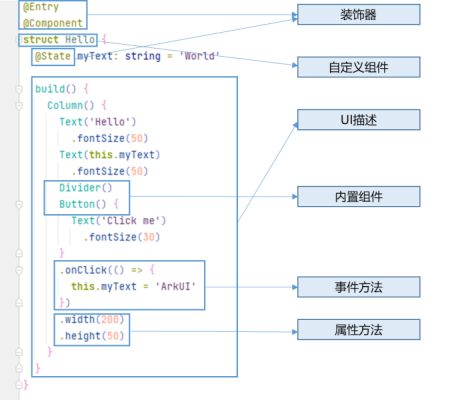



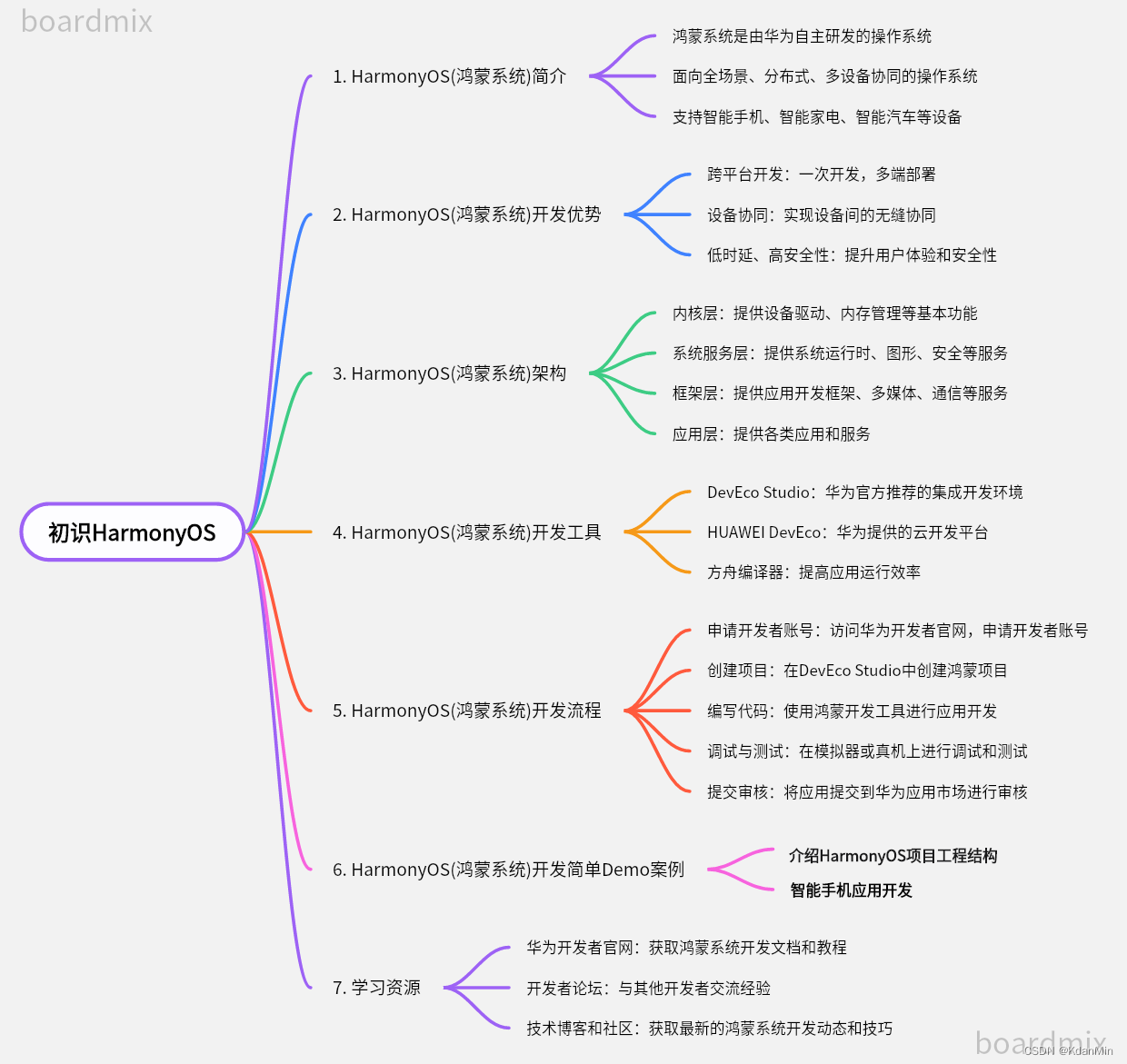
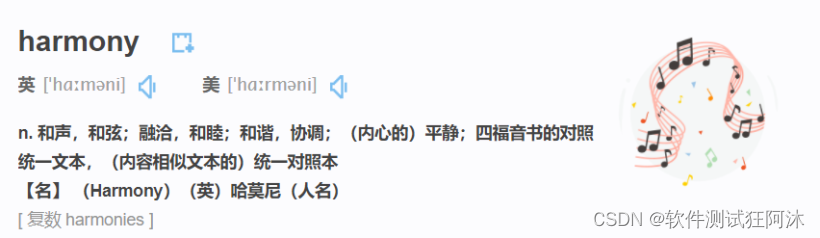
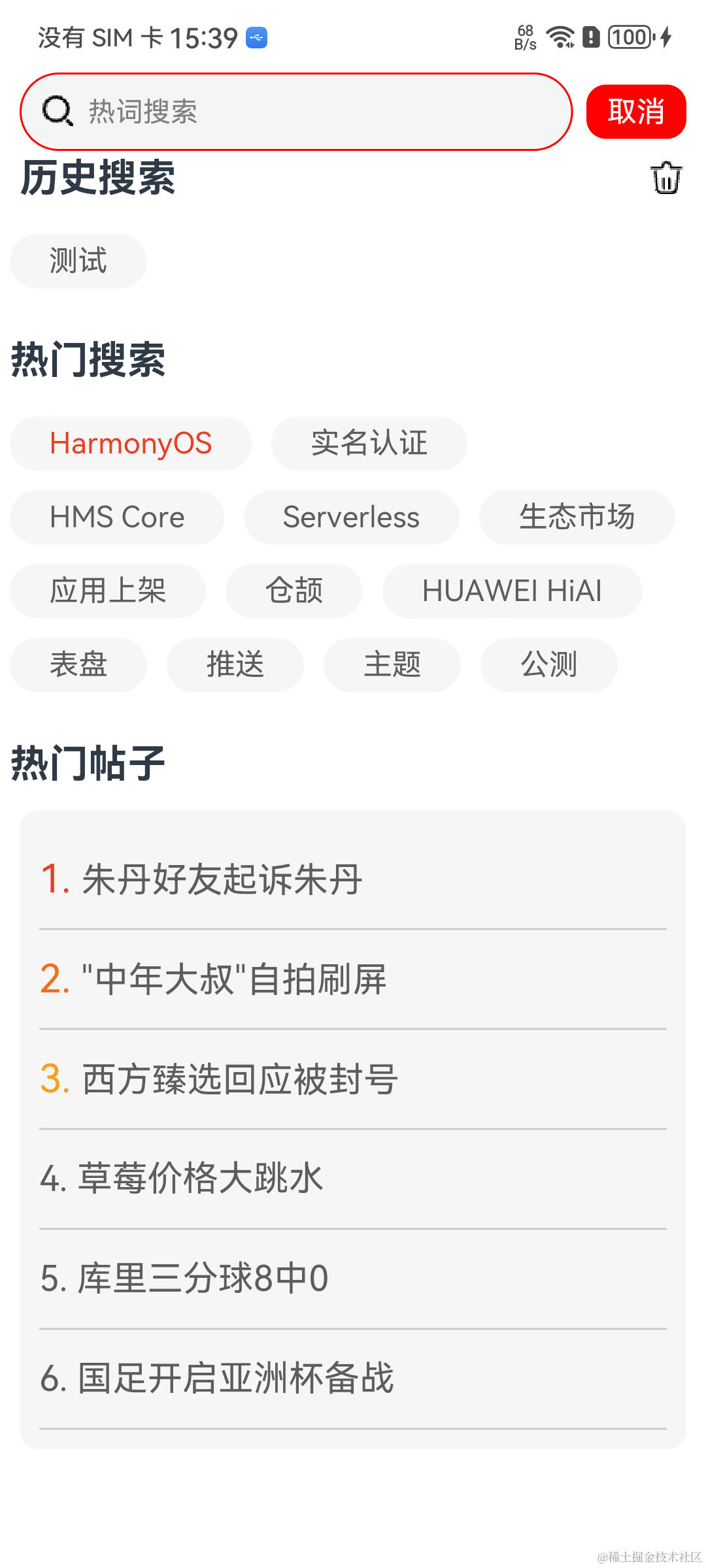
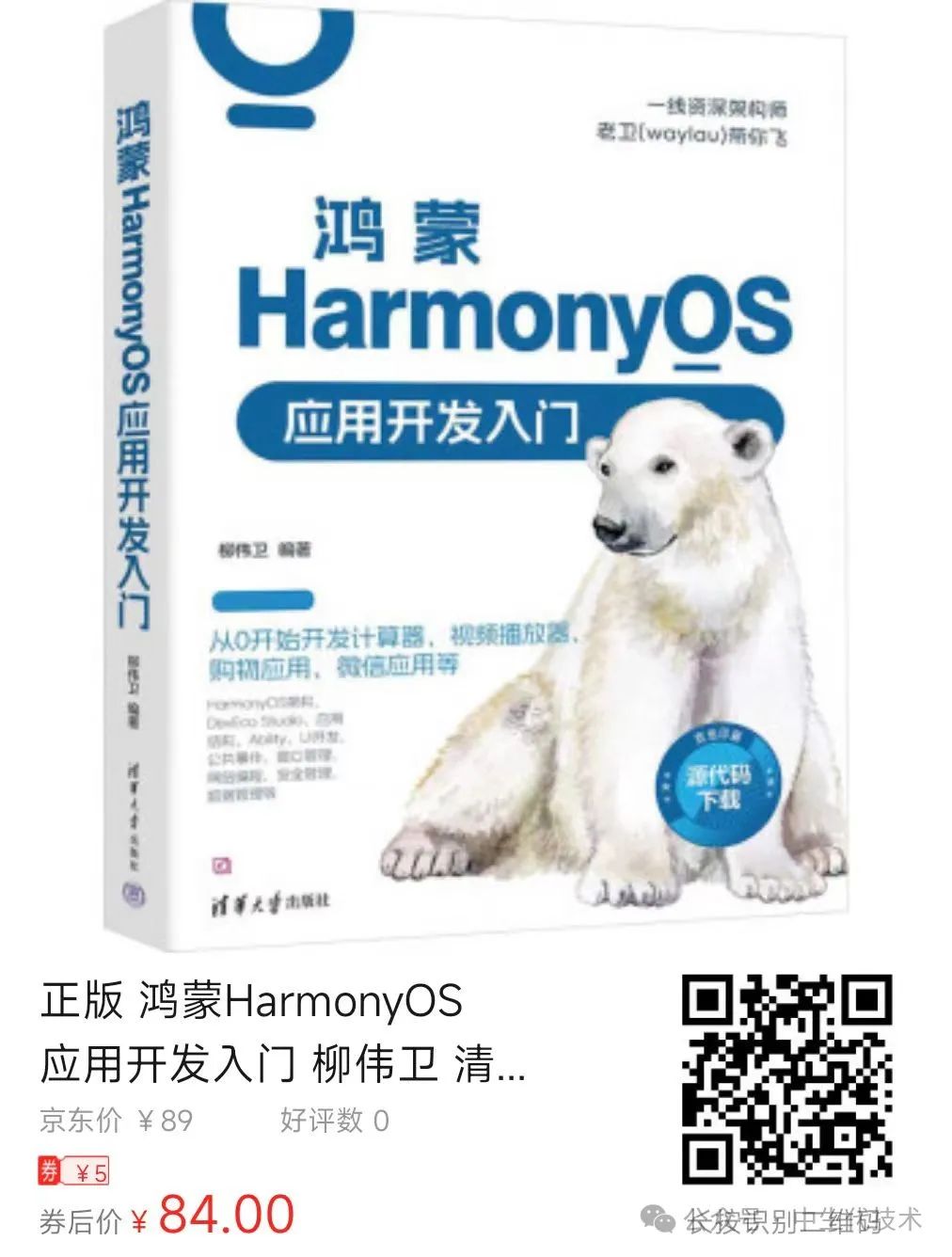



















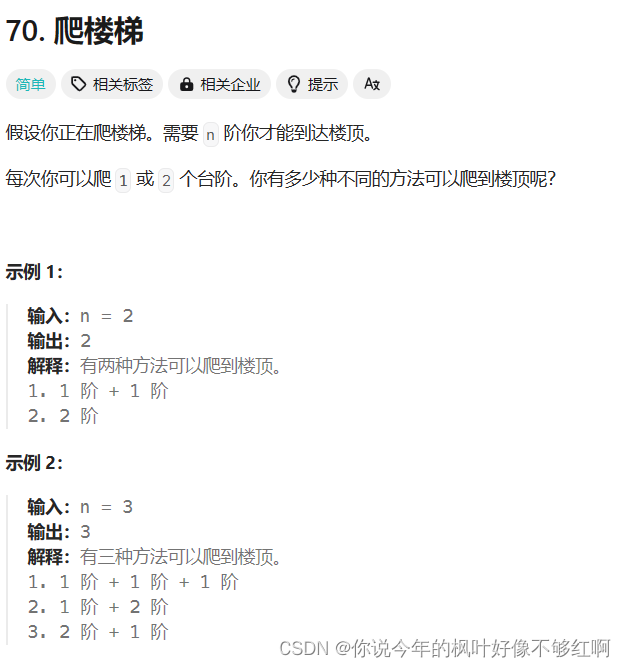
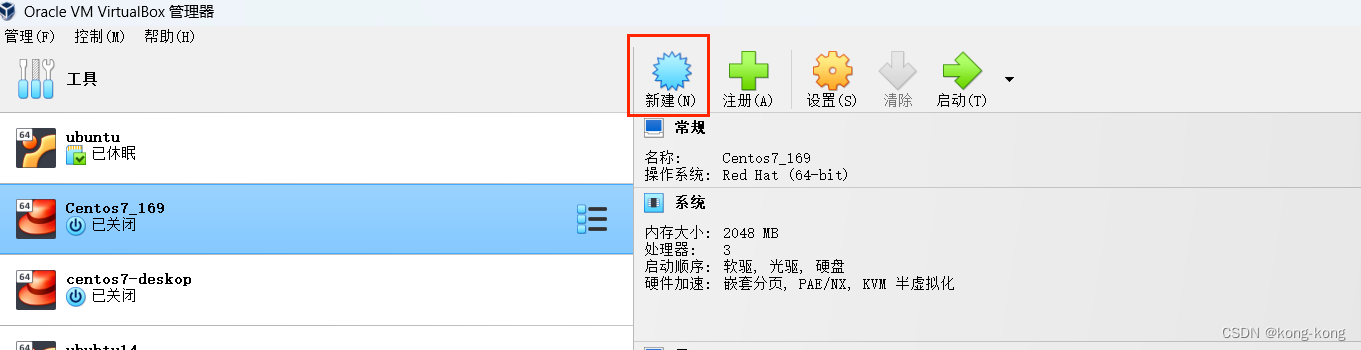
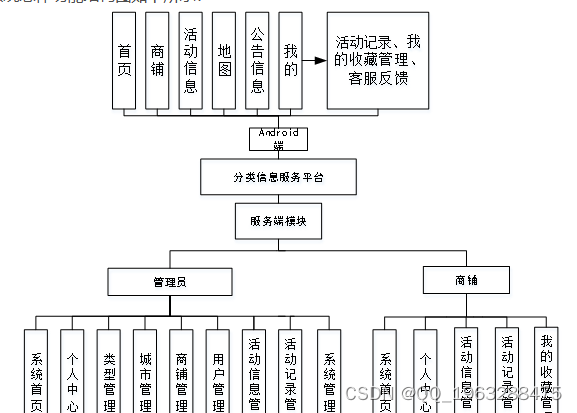

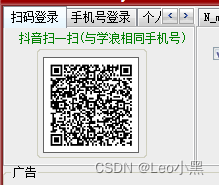
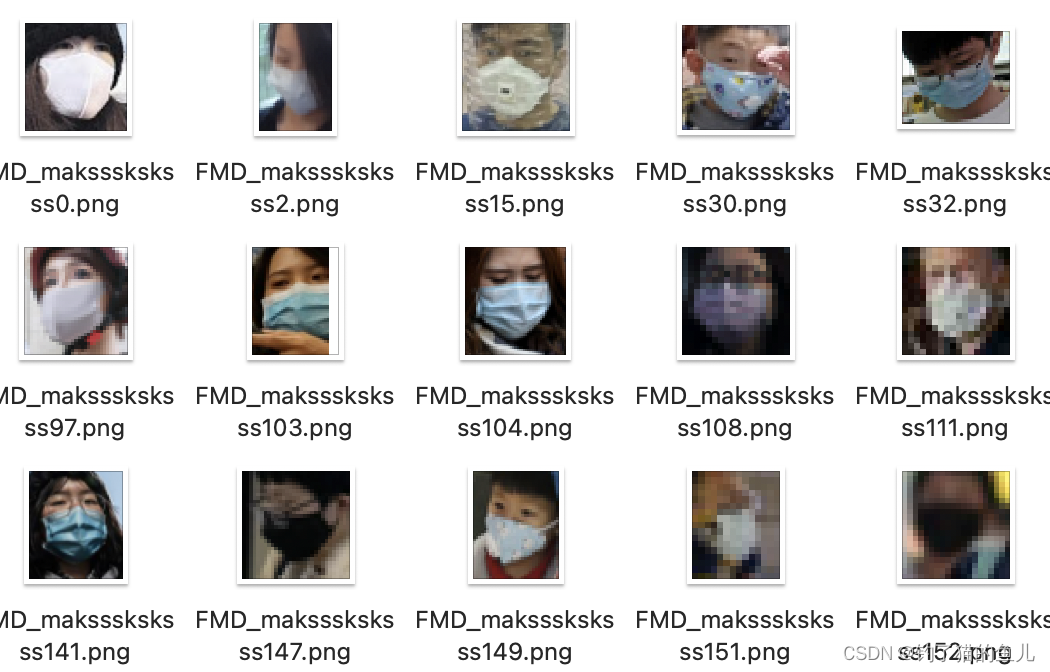
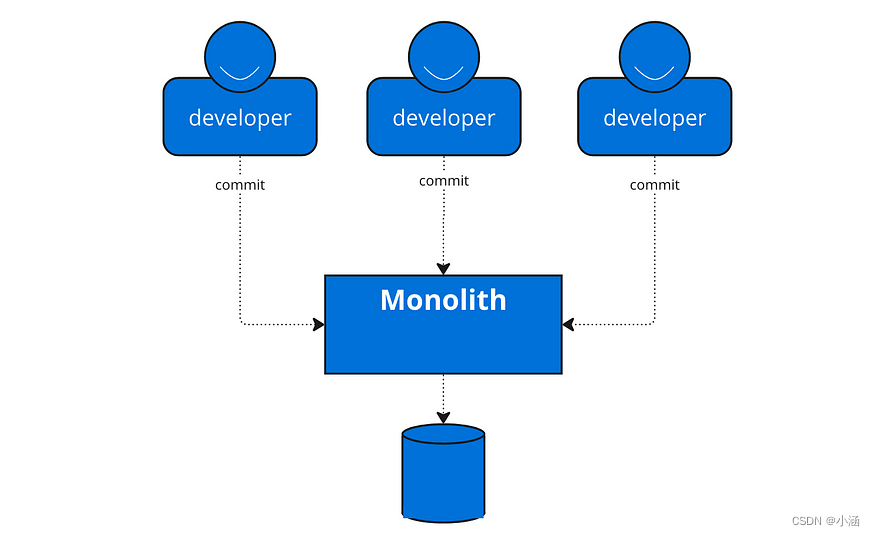
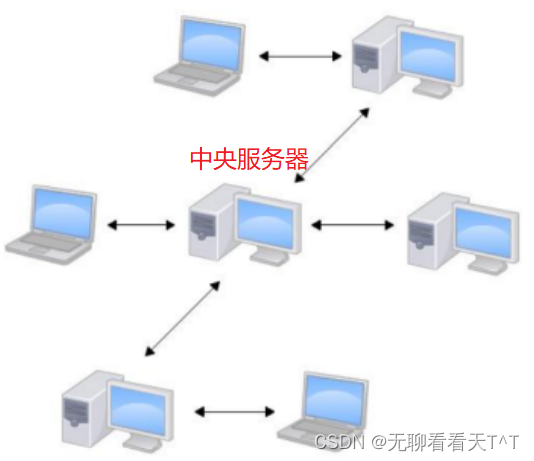

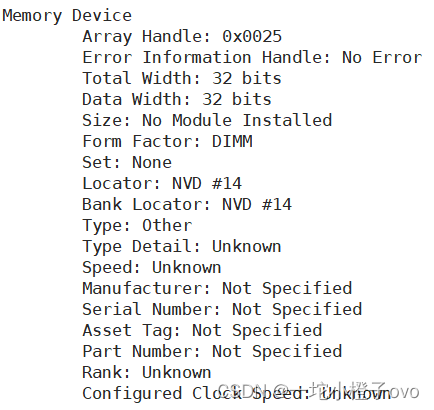
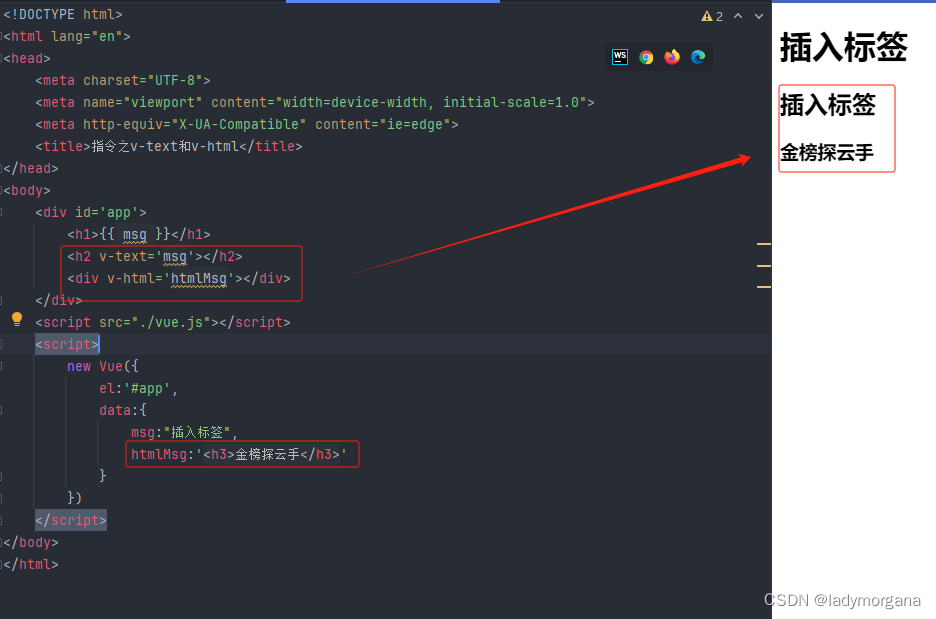
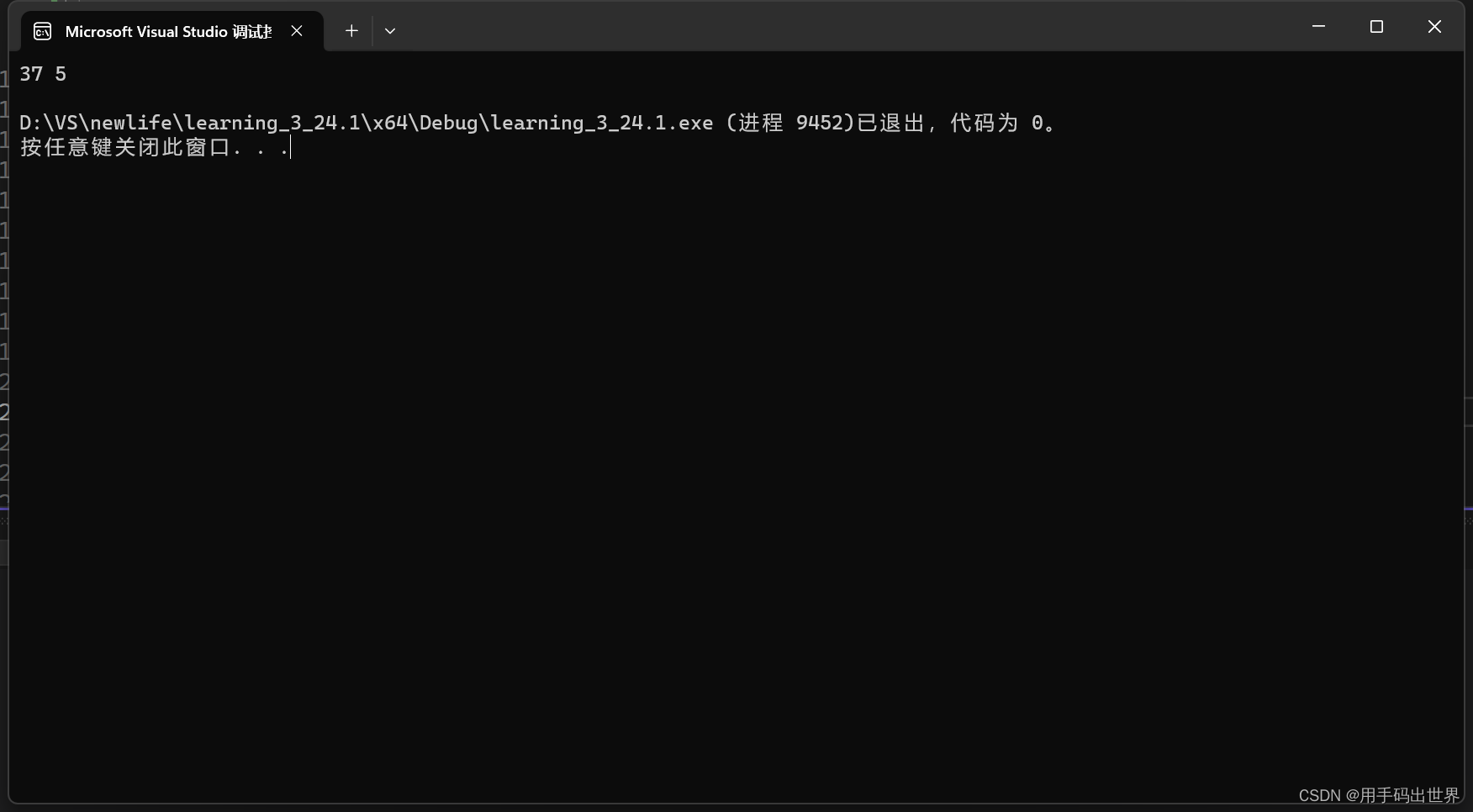
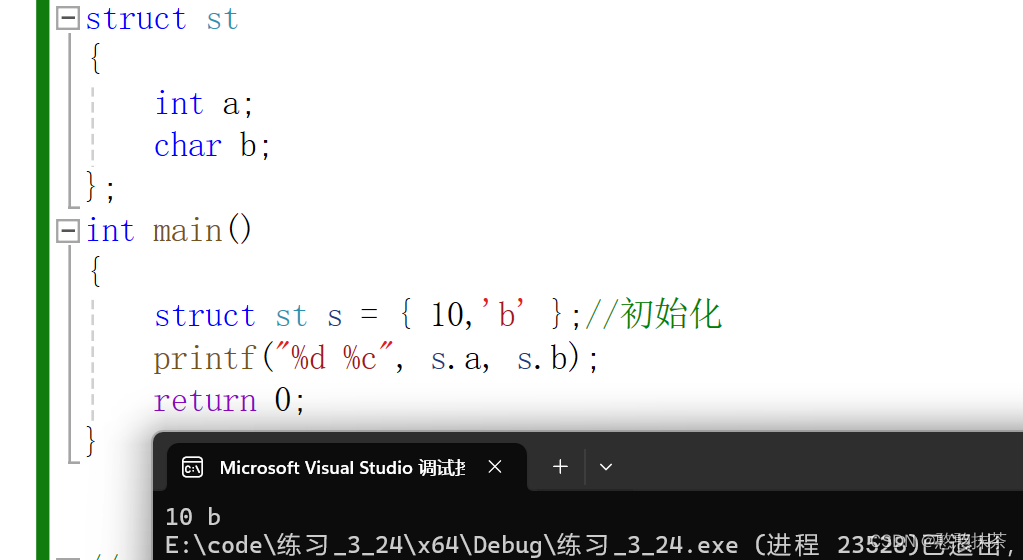
![每日一题 --- 两两交换链表中的节点[力扣][Go]](https://img-blog.csdnimg.cn/img_convert/1dabc9d4069288b44452a0dee37d5b6c.jpeg)