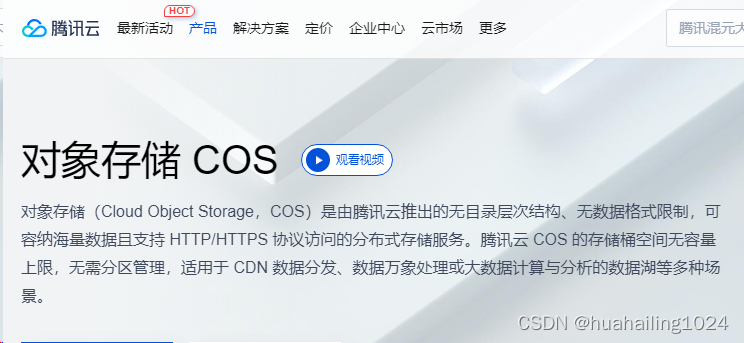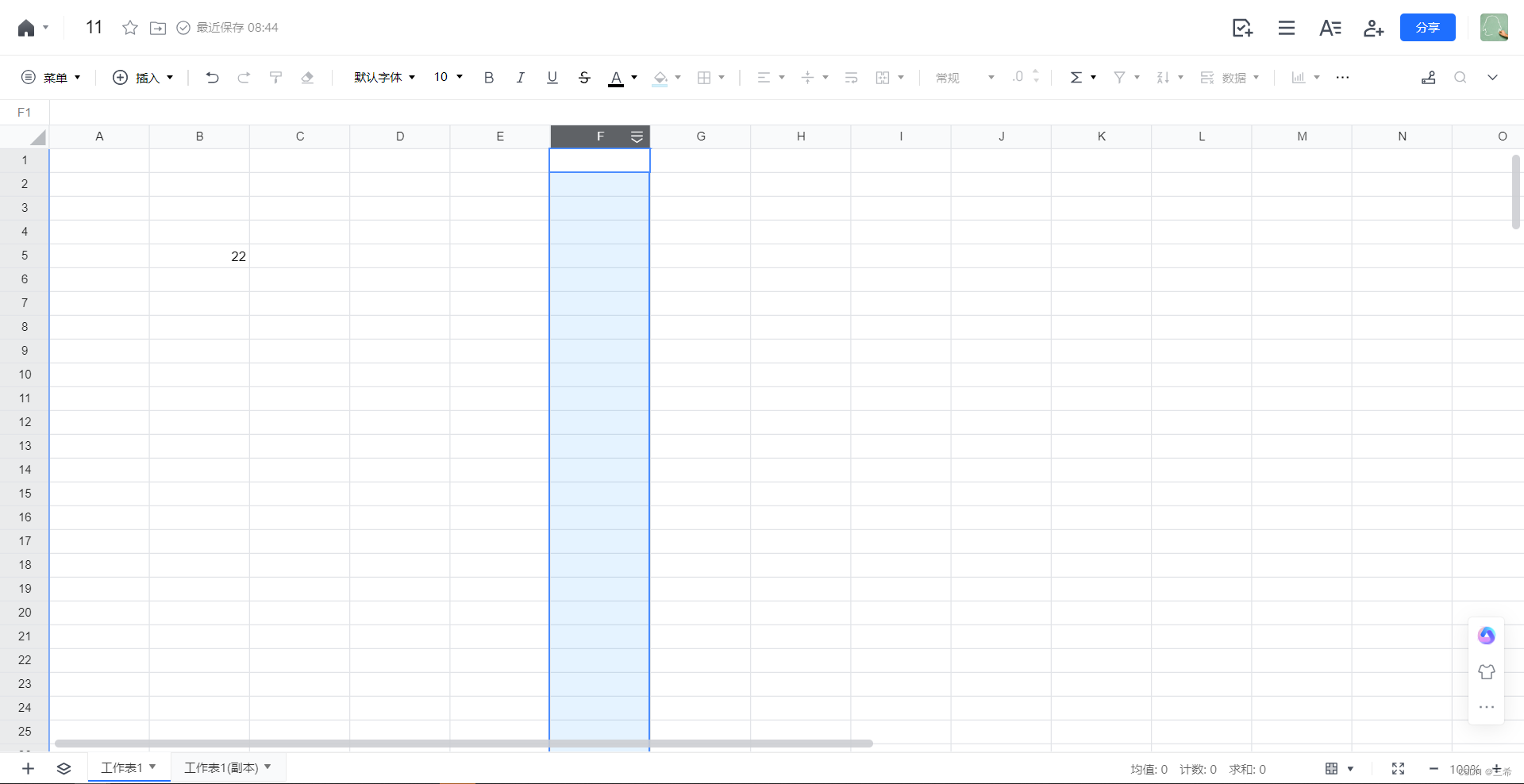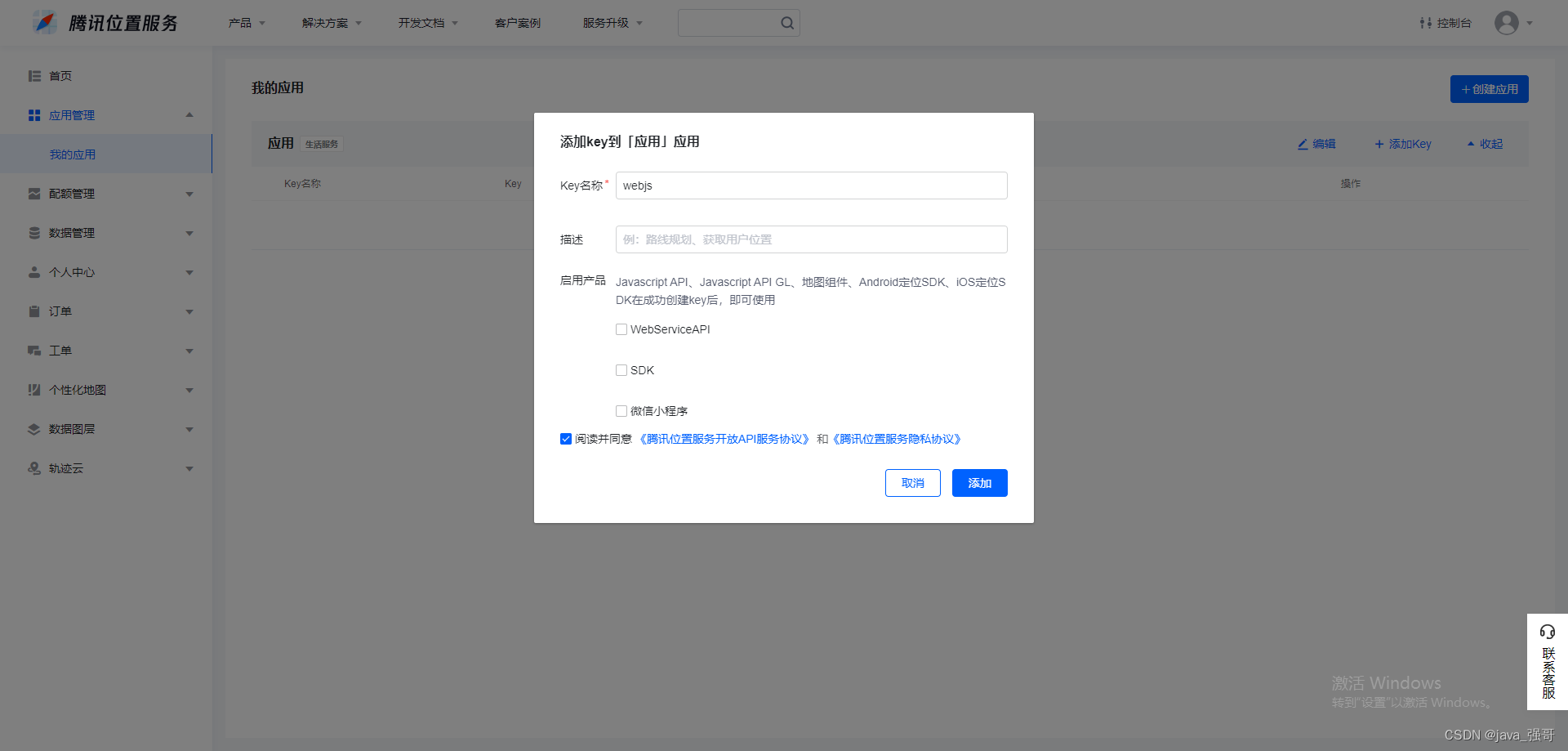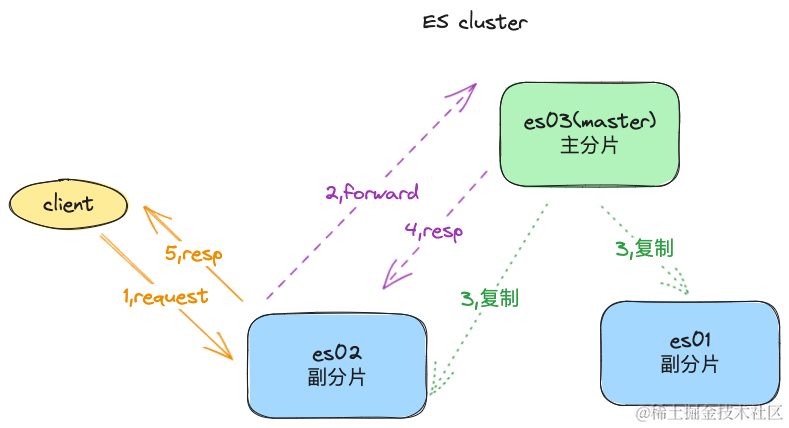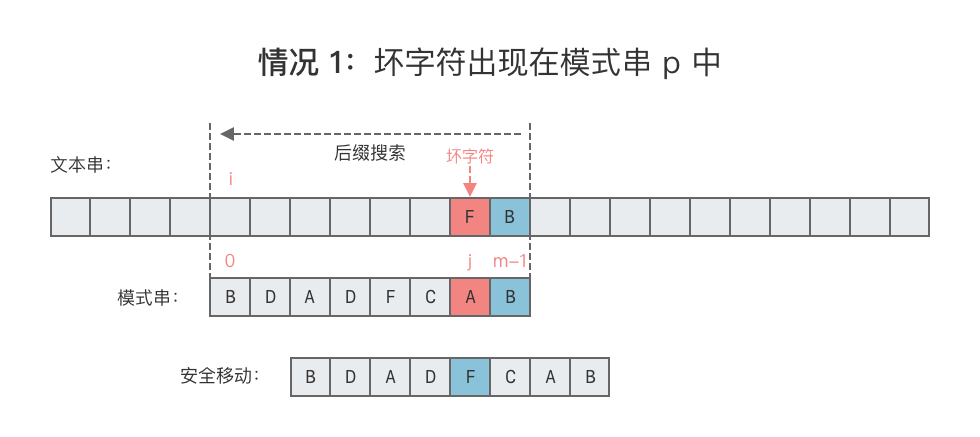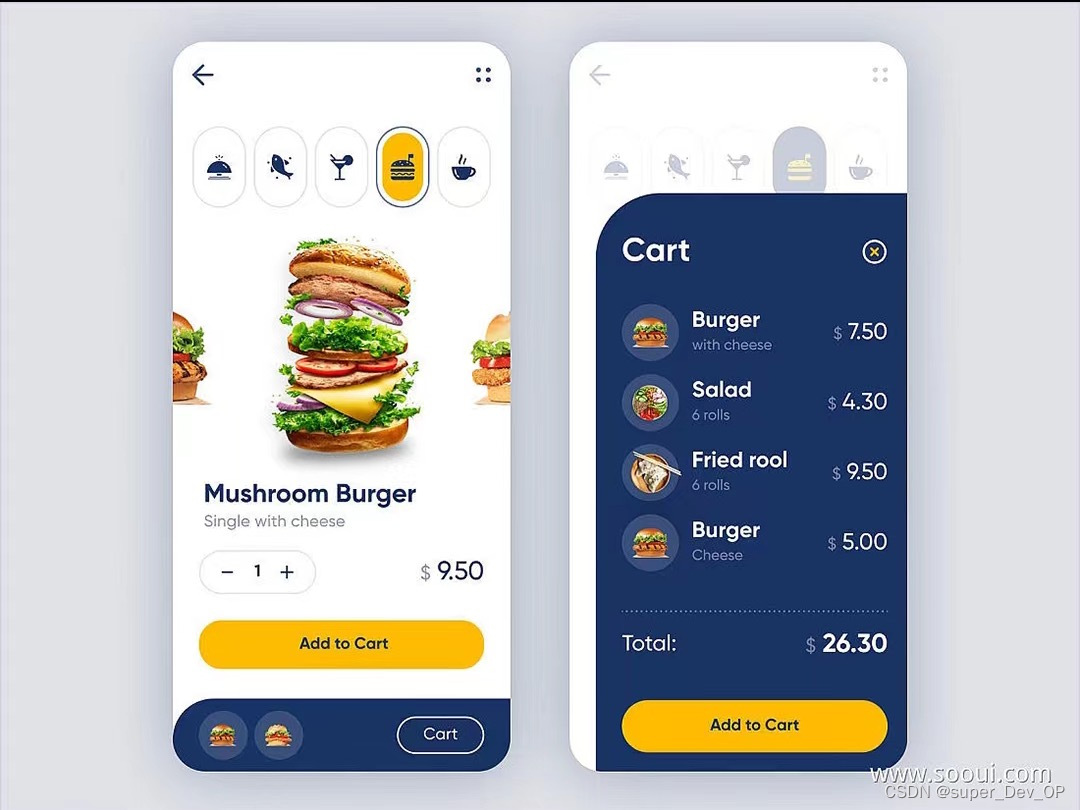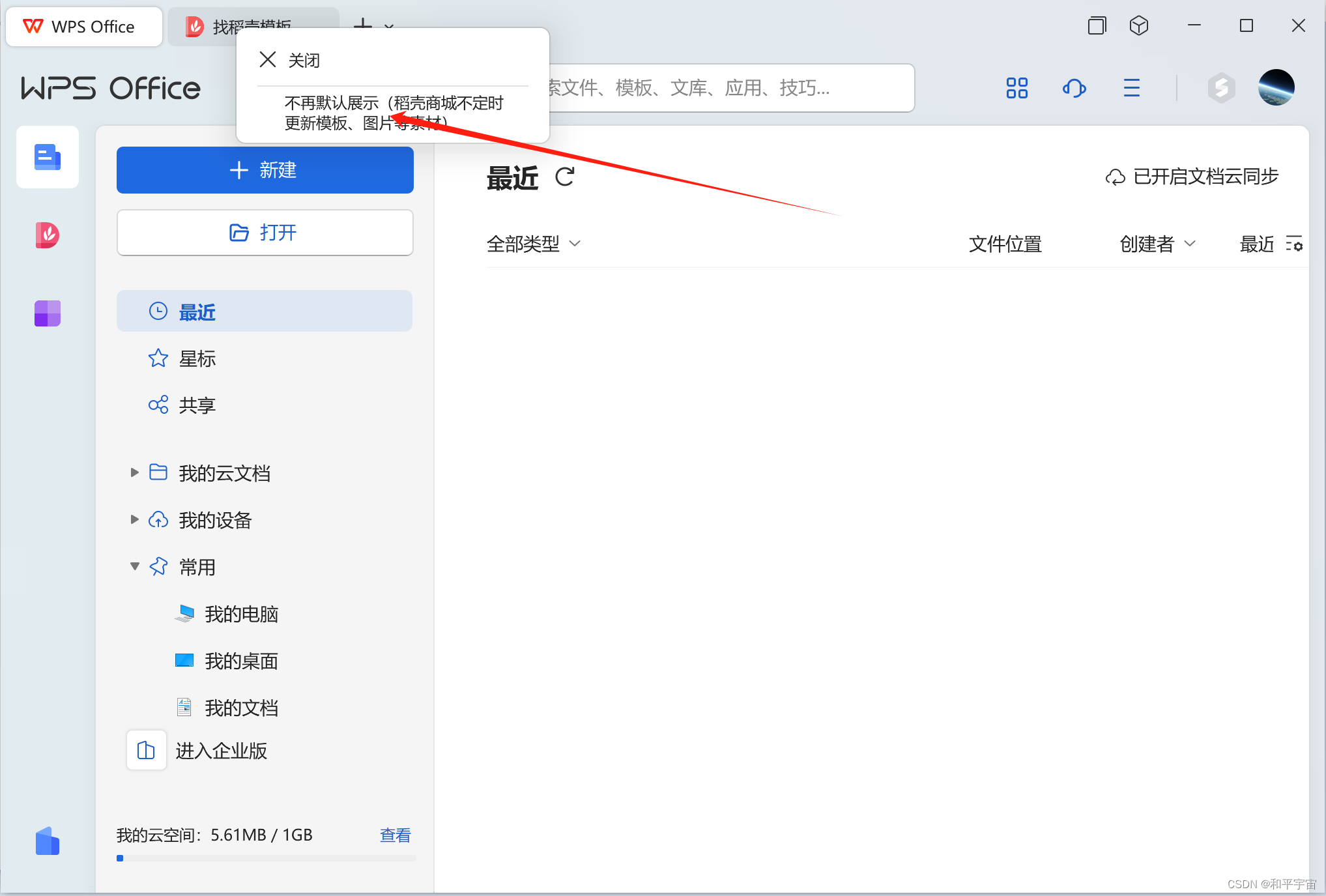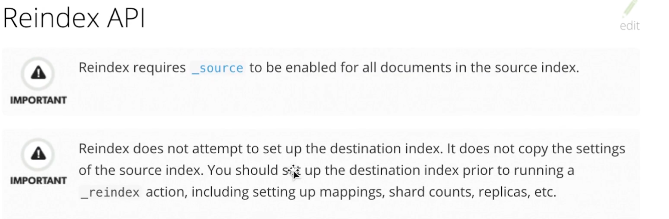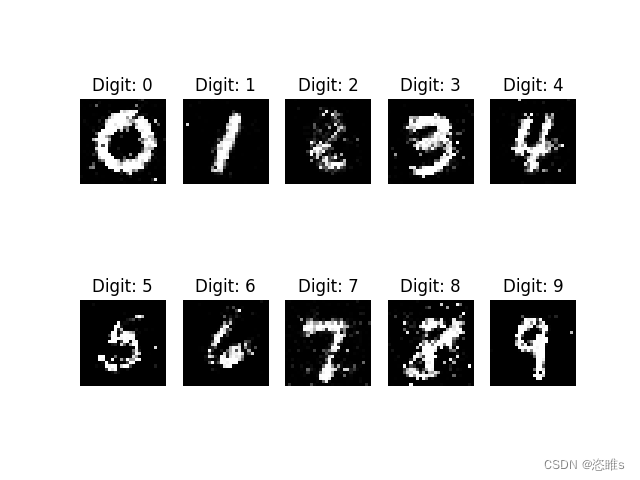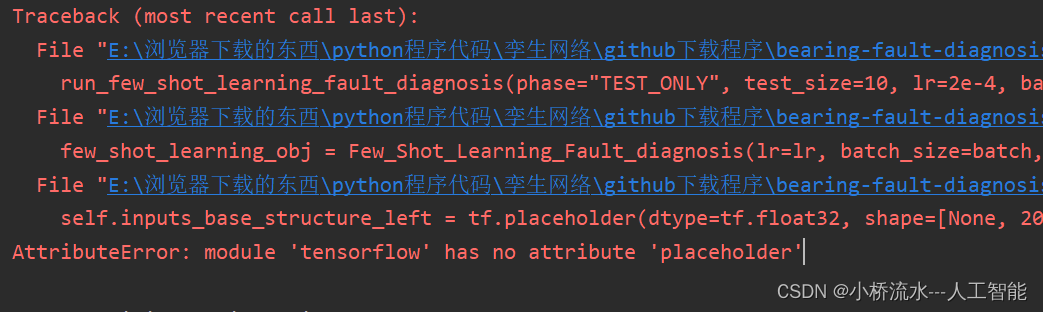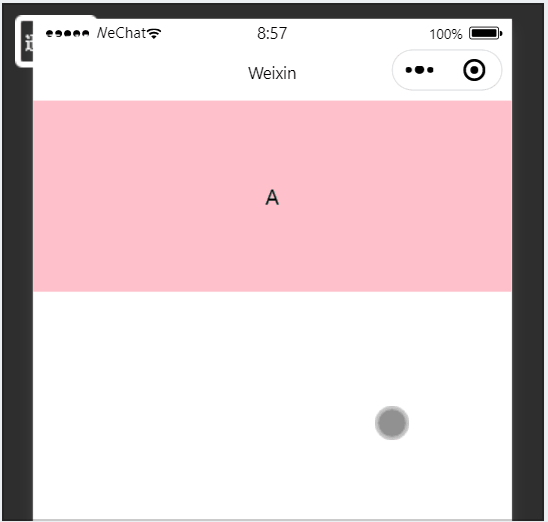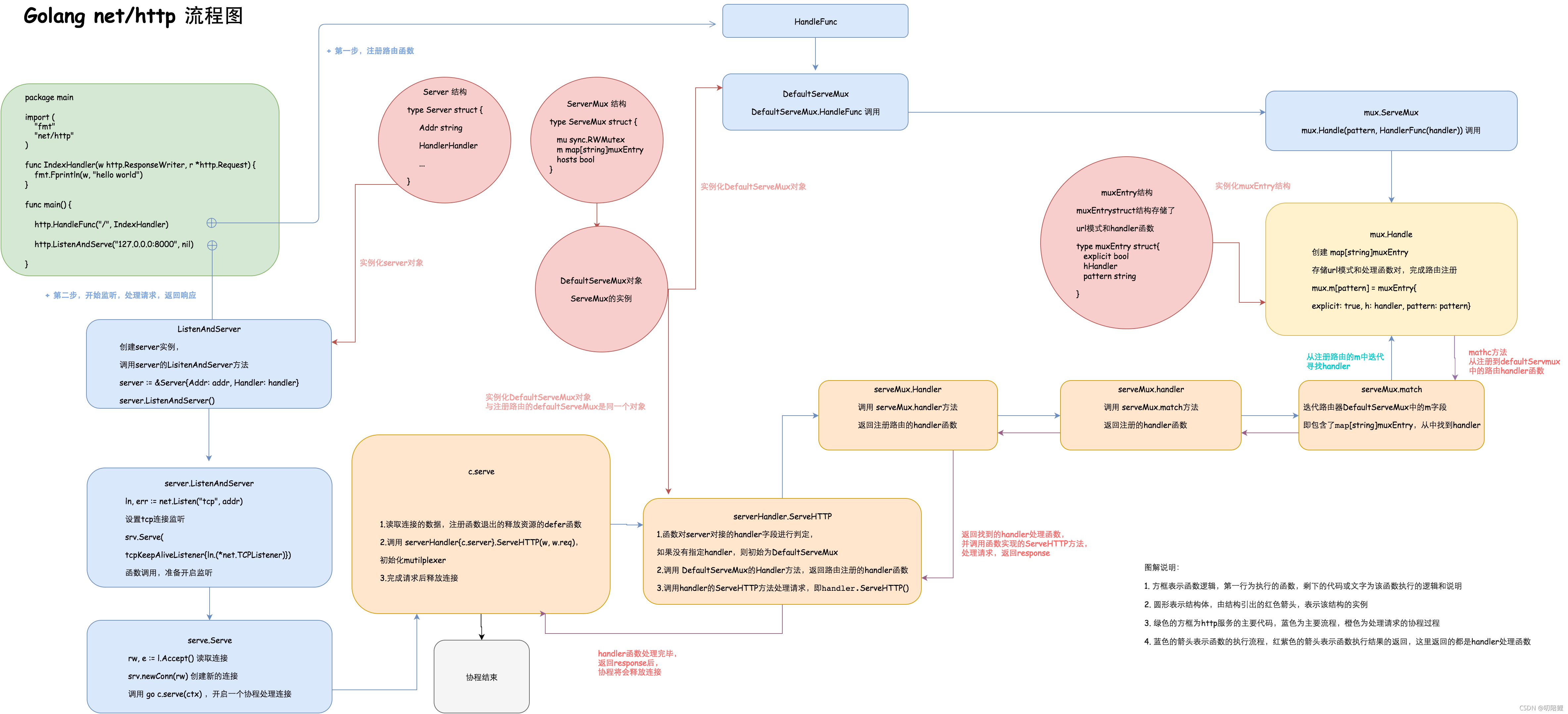腾讯在线文档下载文档html格式
步骤
chrome 浏览器打开该文档(edge不行)
同时按住
ctrl+p快捷键调出腾讯文档内置的打印页面,打印范围要选择整个工作薄,纸张建议调大一点,边距建议较窄,缩放要选择宽度撑满,不然可能会有内容太宽而显示不出来
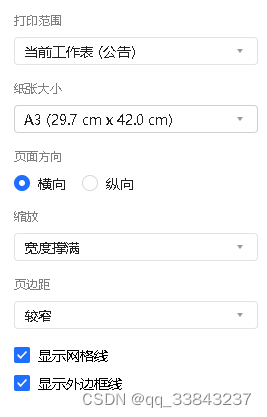
可能要等加载打印预览,耐心等待
判断是否卡死可以看url的
?tab=xxx参数是否变化,如果在变则没有卡死
- 按下
F12快捷键,用检查模式,找到你要定位的标签(需要观察这个标签是不是滚动屏幕更改了内容)
用
ctrl+f快捷键在元素中查找文本也可以定位到附近,这里需要具体情况具体分析
其实在这一步时如果图方便可以点击下一步按钮,会导出pdf格式,但是如果文件很大的话,会卡死
- 获取该标签完整xpath,输入到输入框中
- 点击
开始监控按钮,油猴脚本(放在文末)就开始监视你输入的xpath元素的一级子元素变化了,会将没有出现过的子元素追加到该xpath元素元素中 - 不断向下滑动屏幕(不划动之后的内容不会刷新,也不要太快了,可能程序跟不上),一直滑动到打印预览区域的底部
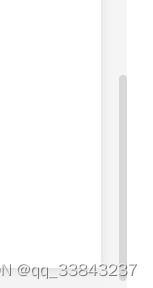
- 点击导出内容,下载保存的xpath元素,如果担心不全的话,可以多次上下滑动滚动条,直到导出的文件大小不再变化
- 可以使用python代码(文末)删除js和css代码,使得界面更清晰
油猴脚本
// ==UserScript==
// @name Monitor and Save Div Content
// @namespace http://tampermonkey.net/
// @version 1.3
// @description Monitor a specific div element and save its content, including child elements. Append new content and provide an export button.
// @match *://*/*
// @grant none
// ==/UserScript==
(function() {
'use strict';
// 存储div内容的数组
let divContent = [];
// 存储目标div的XPath
let targetDivXPath = '';
// 存储MutationObserver实例
let observer;
// 存储目标div元素
let targetDiv;
// 存储开始监控的时间
let startTime = null;
// 存储导出文件的时间
let endTime = null;
// 这里的几个按钮位置很混乱,仍然需要重新排列
// 创建输入框用于输入XPath
const inputBox = document.createElement('input');
inputBox.type = 'text';
inputBox.placeholder = 'Enter XPath here';
inputBox.style.position = 'fixed';
inputBox.style.top = '10px';
inputBox.style.right = '300px';
inputBox.style.zIndex = '9999';
inputBox.addEventListener('keydown', function(event) {
if (event.key === 'Enter') {
startMonitoring();
}
});
document.body.appendChild(inputBox);
// 创建开始按钮
const startButton = document.createElement('button');
startButton.textContent = '开始监控';
startButton.style.position = 'fixed';
startButton.style.top = '10px';
startButton.style.right = '350px';
startButton.style.zIndex = '9999';
startButton.addEventListener('click', startMonitoring);
document.body.appendChild(startButton);
// 创建停止按钮
const stopButton = document.createElement('button');
stopButton.textContent = '停止监控';
stopButton.style.position = 'fixed';
stopButton.style.top = '10px';
stopButton.style.right = '400px';
stopButton.style.zIndex = '9999';
stopButton.addEventListener('click', stopMonitoring);
document.body.appendChild(stopButton);
// 创建导出按钮
const exportButton = document.createElement('button');
exportButton.textContent = '导出内容';
exportButton.style.position = 'fixed';
exportButton.style.top = '30px'; // Move down to the next line
exportButton.style.right = '300px';
exportButton.style.zIndex = '9999';
exportButton.addEventListener('click', exportContent);
document.body.appendChild(exportButton);
function startMonitoring() {
// 清空divContent数组
divContent = [];
targetDivXPath = inputBox.value.trim();
if (!targetDivXPath) {
alert('请输入有效的XPath。');
return;
}
// 停止之前的监控,如果存在
if (observer) {
stopMonitoring();
}
try {
targetDiv = document.evaluate(targetDivXPath, document, null, XPathResult.FIRST_ORDERED_NODE_TYPE, null).singleNodeValue;
if (!targetDiv) {
alert('无法找到目标div元素,请检查XPath是否正确。');
return;
}
// 获取当前时间
startTime = new Date();
// 保存当前div的内容
saveCurrentDivContent(targetDiv);
observer = new MutationObserver(function(mutations) {
mutations.forEach(function(mutation) {
if (mutation.type === 'childList') {
const addedNodes = mutation.addedNodes;
for (let i = 0; i < addedNodes.length; i++) {
const newContent = addedNodes[i].outerHTML;
// 虽然大部分去重了,但是好像仍然有少部分重复
if (!divContent.includes(newContent)) {
divContent.push(newContent);
}
}
}
});
});
const config = { childList: true, subtree: true };
observer.observe(targetDiv, config);
startButton.textContent = '监控中...';
startButton.disabled = true;
stopButton.disabled = false; // 启用停止按钮
inputBox.disabled = true;
} catch (e) {
alert('XPath无效或页面未完全加载,请刷新页面后重试。');
}
}
function stopMonitoring() {
if (observer) {
observer.disconnect();
observer = null;
}
startButton.textContent = '开始监控';
startButton.disabled = false;
stopButton.disabled = true; // 禁用停止按钮
inputBox.disabled = false;
alert('监控已停止。');
}
function exportContent() {
if (divContent.length === 0) {
alert('当前没有内容可以导出。');
return;
}
let startTime2 = startTime.getFullYear() + '-' + (startTime.getMonth() + 1).toString().padStart(2, '0') + '-' + startTime.getDate().toString().padStart(2, '0') + ' ' + startTime.getHours().toString().padStart(2, '0') + ':' + startTime.getMinutes().toString().padStart(2, '0') + ':' + startTime.getSeconds().toString().padStart(2, '0');
endTime = new Date();
let endTime2 = endTime.getFullYear() + '-' + (endTime.getMonth() + 1).toString().padStart(2, '0') + '-' + endTime.getDate().toString().padStart(2, '0') + ' ' + endTime.getHours().toString().padStart(2, '0') + ':' + endTime.getMinutes().toString().padStart(2, '0') + ':' + endTime.getSeconds().toString().padStart(2, '0');
// 获取当前页面的URL
const currentUrl = window.location.href;
// 创建包含元数据的HTML字符串
const metadataHtml = `
<div style="background-color: #f0f0f0; padding: 10px; margin-top: 30px; border: 1px solid #ccc; font-weight: bold; text-align: center;">
<p>开始导出时间: ${startTime2}</p>
<p>导出结束时间: ${endTime2}</p>
<p>保存网址: ${currentUrl}</p>
<p>声明代码来源: <a href="https://blog.csdn.net/qq_33843237/article/details/136719243" target="_blank">CSDN博客</a></p>
<p>其他信息: 此文档由油猴脚本导出,记录了特定div元素的内容变化。</p>
<hr style="border: 0; height: 2px; background-color: #333; margin-top: 10px;" />
</div>
`;
// 将元数据HTML和div内容合并
const content = metadataHtml + divContent.join('\n');
// 创建Blob对象
const blob = new Blob([content], { type: 'text/html' });
// 创建下载链接
const url = URL.createObjectURL(blob);
const link = document.createElement('a');
link.href = url;
link.download = 'div_content.html';
link.click();
// 释放URL对象
URL.revokeObjectURL(url);
}
function viewDivContent() {
if (divContent.length === 0) {
alert('当前没有内容可以查看。');
return;
}
alert(divContent.join('\n'));
}
function saveCurrentDivContent(targetDiv) {
const currentContent = targetDiv.innerHTML;
divContent = [currentContent]; // 保存当前内容作为初始状态
}
})();
python代码
import os
import re
from tkinter import Tk, filedialog, messagebox, simpledialog
from bs4 import BeautifulSoup, NavigableString
def remove_css_js(soup):
# 移除所有style标签的内容,但保留标签(以便保留文本)
for style in soup.find_all('style'):
style.string = ''
# 移除所有script标签的内容,但保留标签(以便保留文本)
for script in soup.find_all('script'):
script.string = ''
# 移除所有内联样式
for element in soup.find_all(style=True):
element.attrs.pop('style', None)
# 移除所有内联事件处理器(例如 onclick)
for attr in ['onclick', 'onmouseover', 'onmouseout', 'onload', 'onerror']:
for element in soup.find_all(True):
if attr in element.attrs:
element.attrs.pop(attr, None)
# 移除所有链接到CSS文件的link标签
for link in soup.find_all('link', rel=re.compile(r'stylesheet')):
link.decompose()
# 移除所有JavaScript文件的引用
for script in soup.find_all('script', src=True):
script.decompose()
# 移除所有内嵌的CSS和JavaScript代码
for tag in soup.find_all(True):
if tag.name in ['style', 'script']:
tag.replace_with(NavigableString(tag.string or ''))
def clean_html_file(file_path):
with open(file_path, 'r', encoding='utf-8') as html_file:
soup = BeautifulSoup(html_file, 'html.parser')
remove_css_js(soup)
# 清理后的HTML内容,保留文本
cleaned_html = str(soup)
return cleaned_html
def save_cleaned_html(cleaned_html, title='保存清理后的HTML文件'):
root = Tk()
root.withdraw()
file_path = filedialog.asksaveasfilename(
title=title,
defaultextension=".html",
filetypes=(("HTML files", "*.html"), ("All files", "*.*"))
)
if not file_path:
messagebox.showerror("错误", "没有选择保存路径。")
return None
try:
with open(file_path, 'w', encoding='utf-8') as new_html_file:
new_html_file.write(cleaned_html)
messagebox.showinfo("成功", "文件已成功保存。")
return file_path
except Exception as e:
messagebox.showerror("错误", f"保存文件时发生错误: {e}")
return None
def main():
root = Tk()
root.withdraw()
# 选择HTML文件
file_path = filedialog.askopenfilename(
title="选择HTML文件",
defaultextension=".html",
filetypes=(("HTML files", "*.html"), ("All files", "*.*"))
)
if not file_path:
messagebox.showerror("错误", "没有选择文件。")
return
try:
# 清理HTML文件
cleaned_html = clean_html_file(file_path)
# 保存清理后的HTML文件
export_path = save_cleaned_html(cleaned_html)
# 如果保存成功,打开保存的文件
if export_path:
os.startfile(export_path)
except Exception as e:
messagebox.showerror("错误", f"处理文件时发生错误: {e}")
if __name__ == "__main__":
main()
声明
本文仅供学习参考,一切责任与我无关。主要代码均由ChatGPT生成。