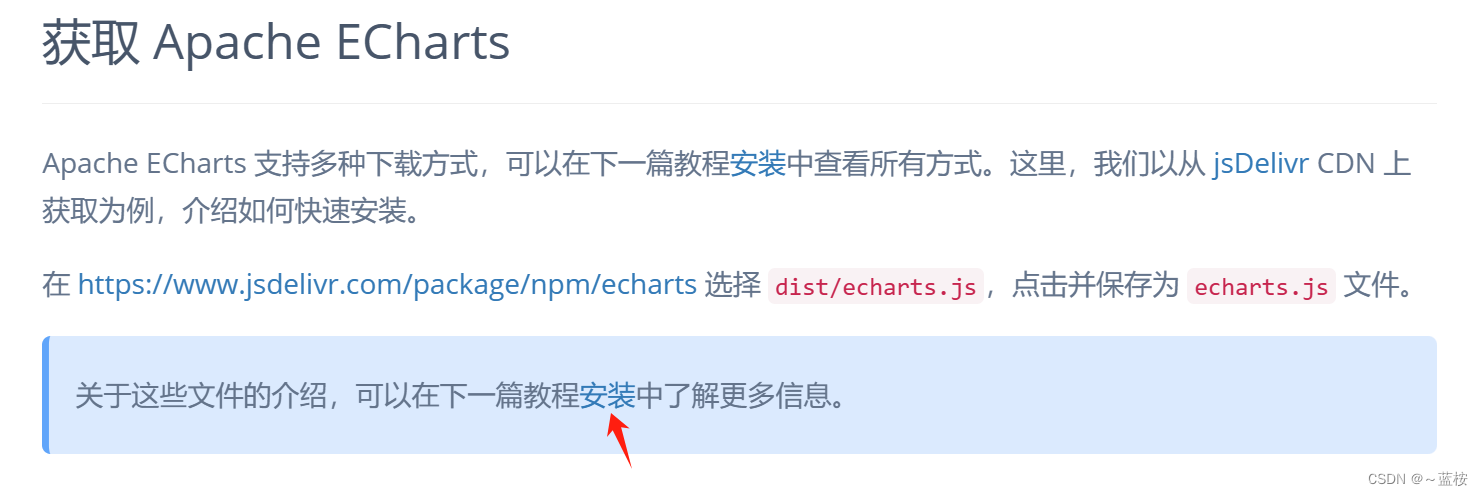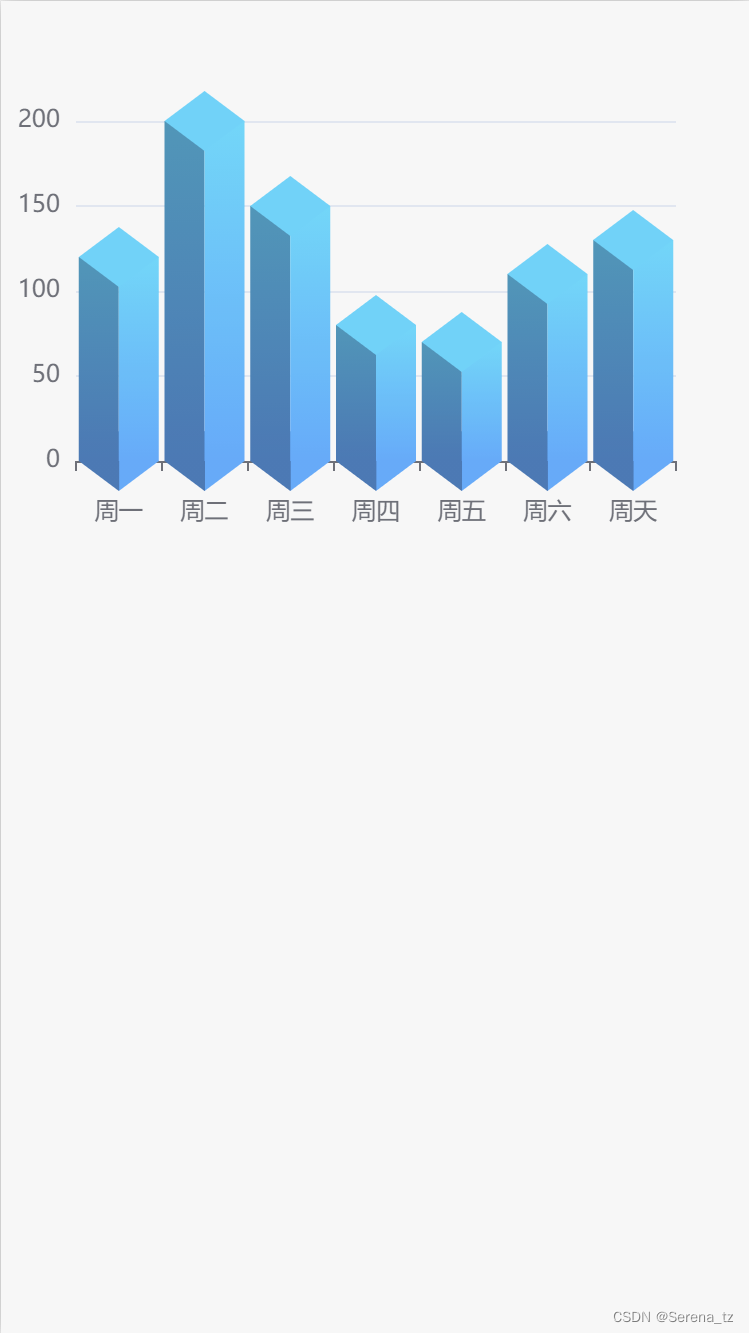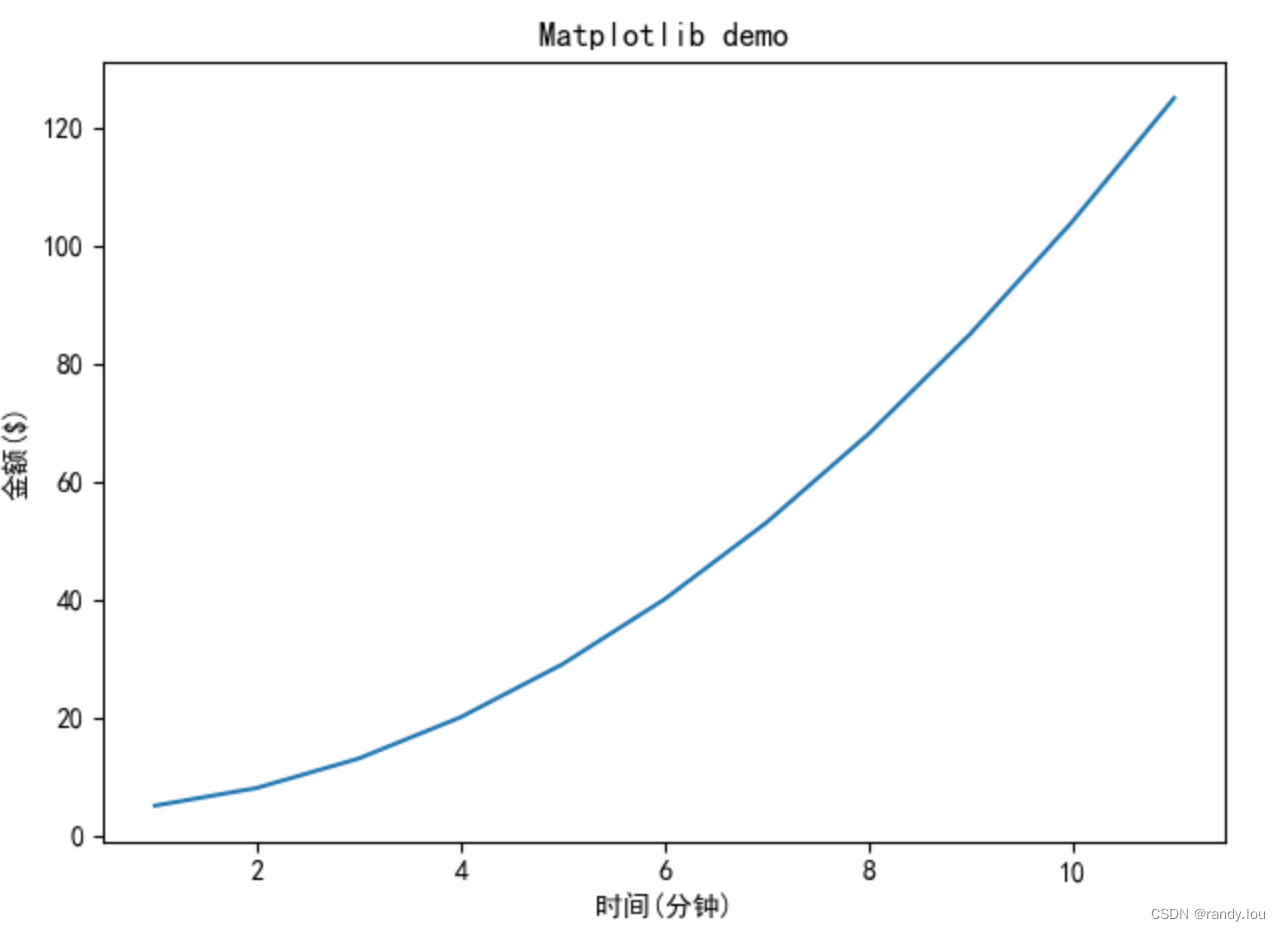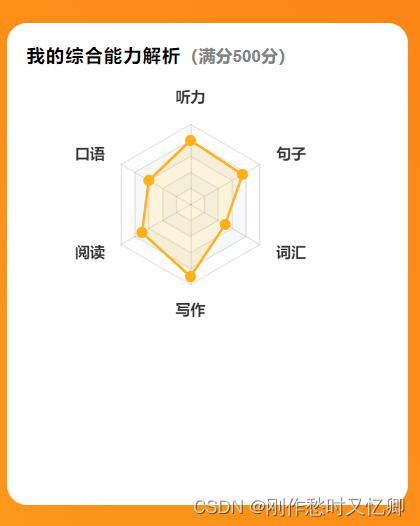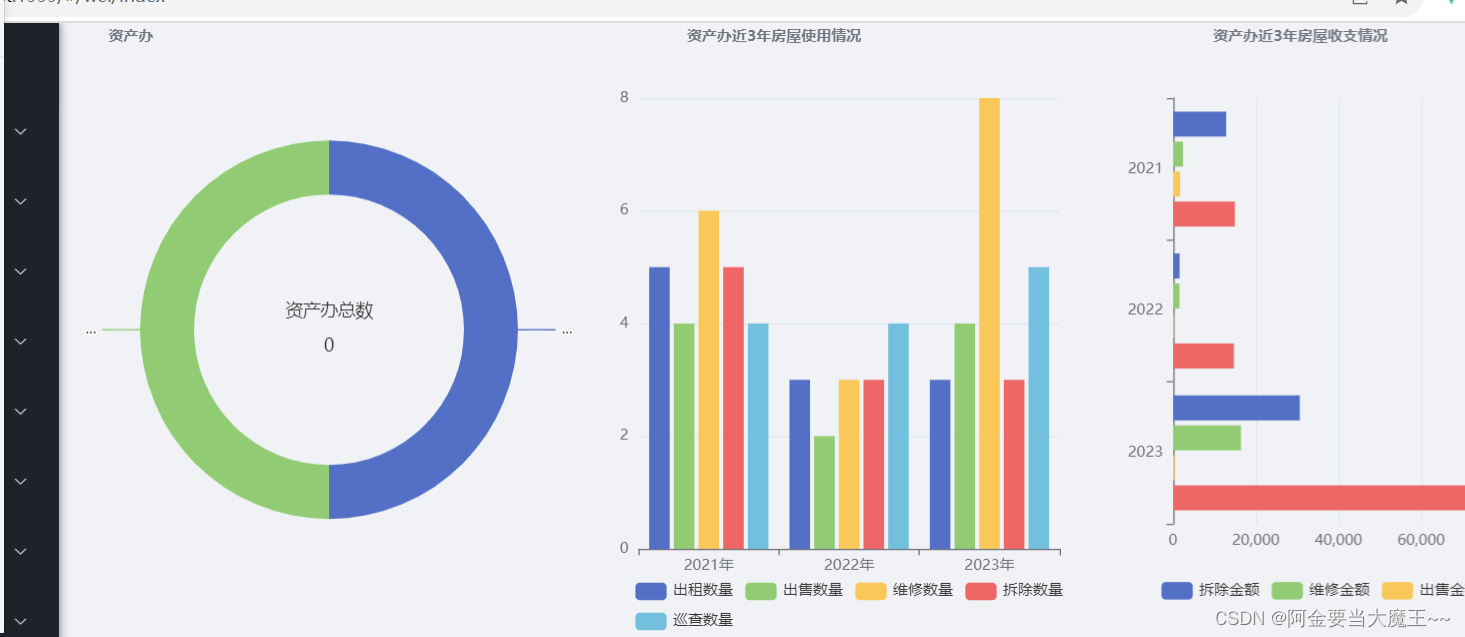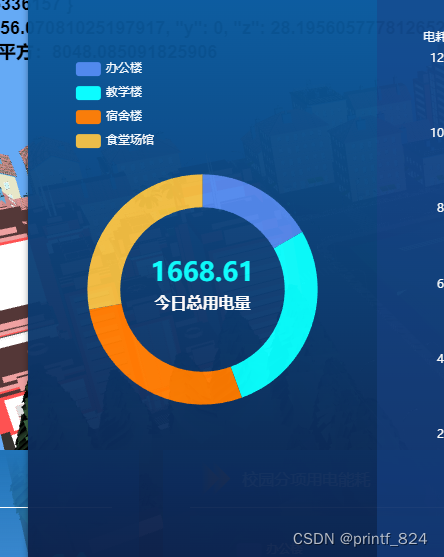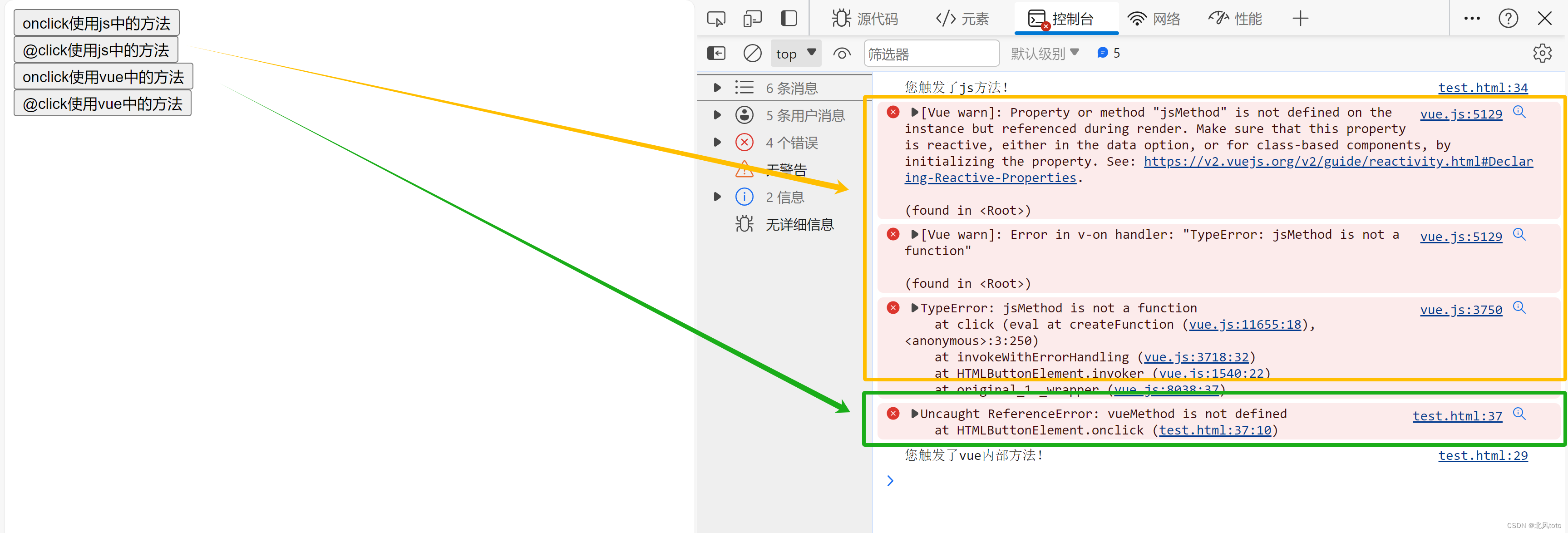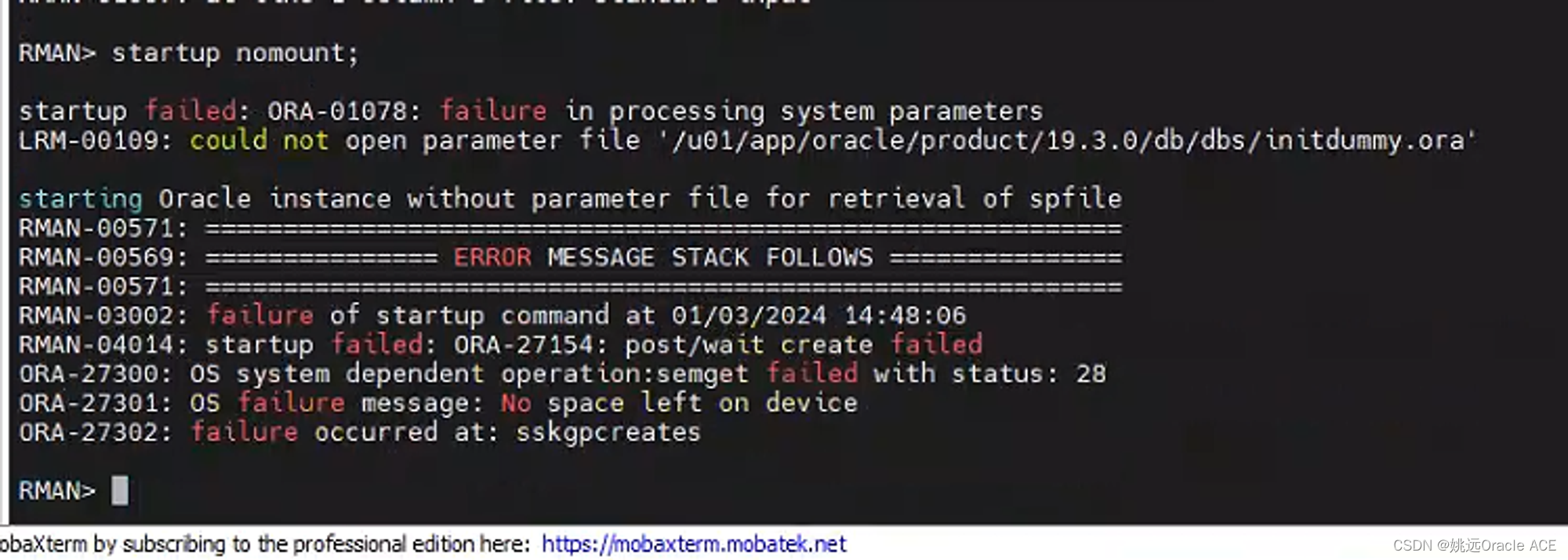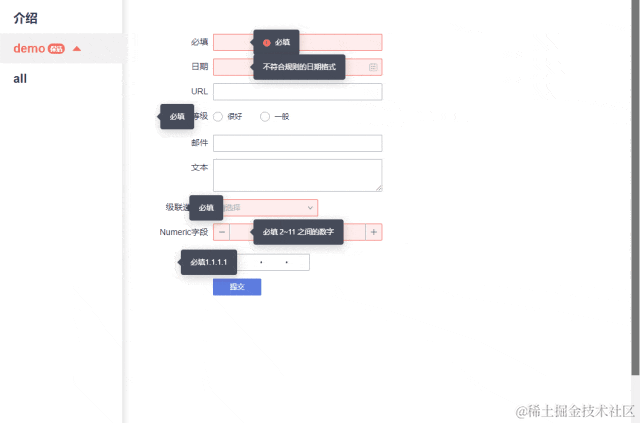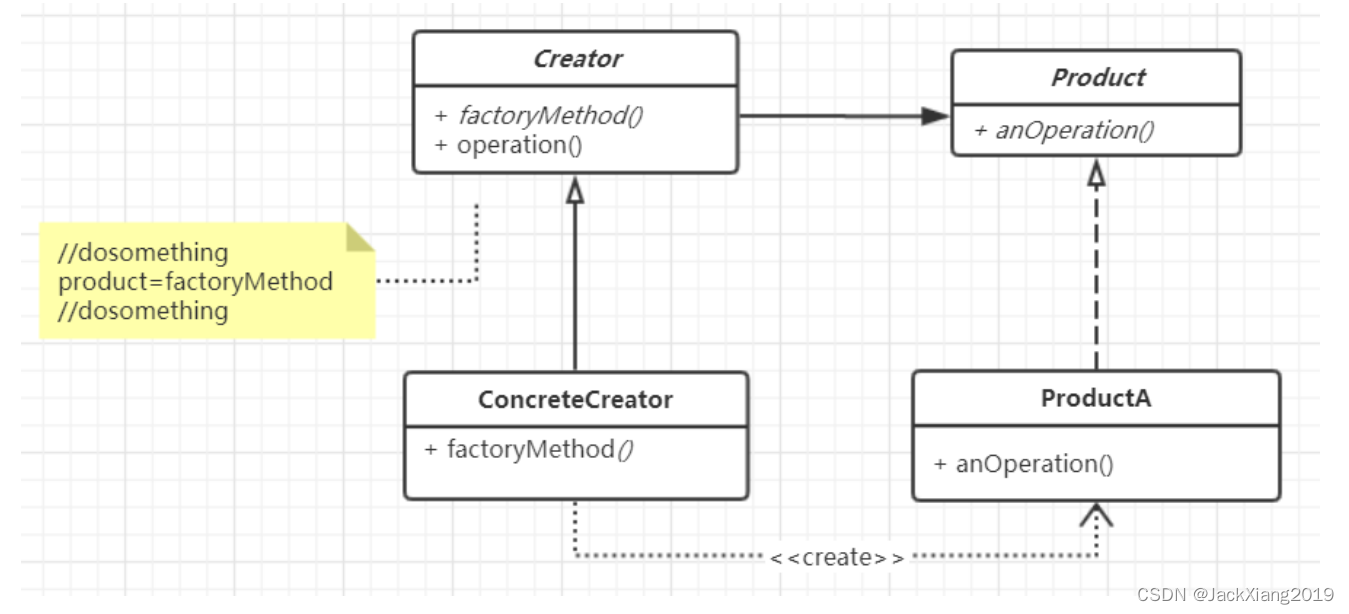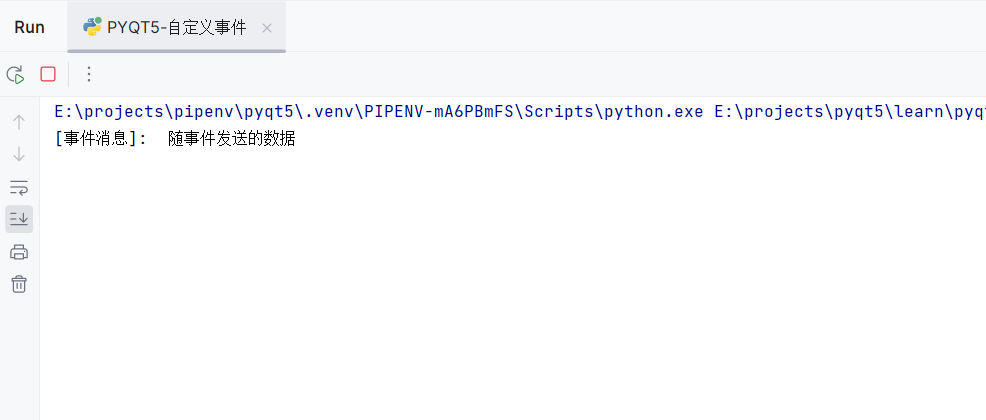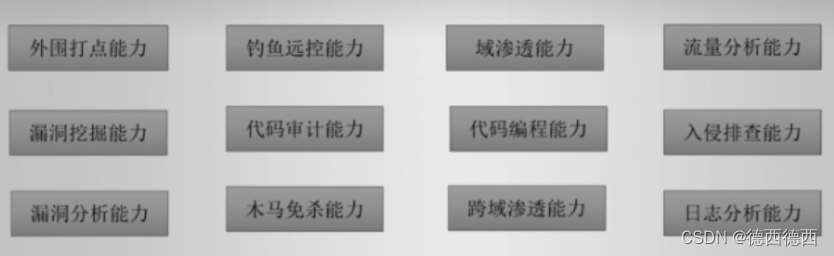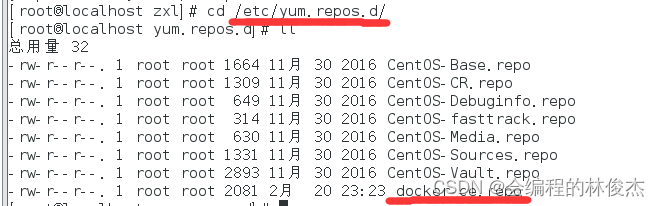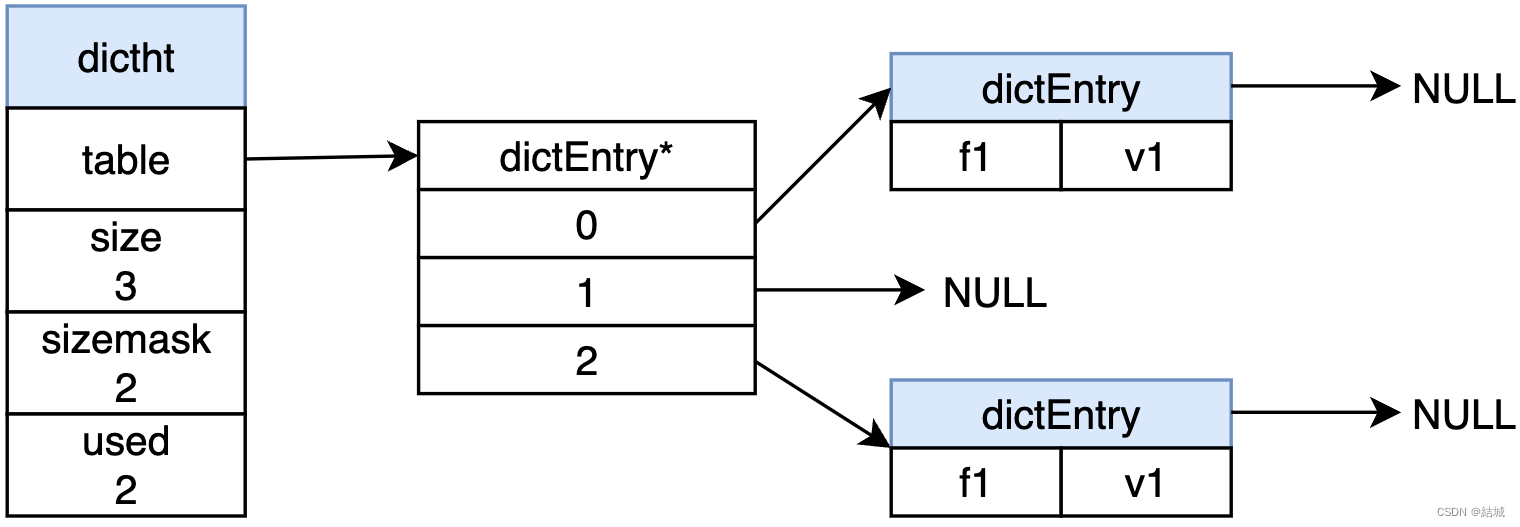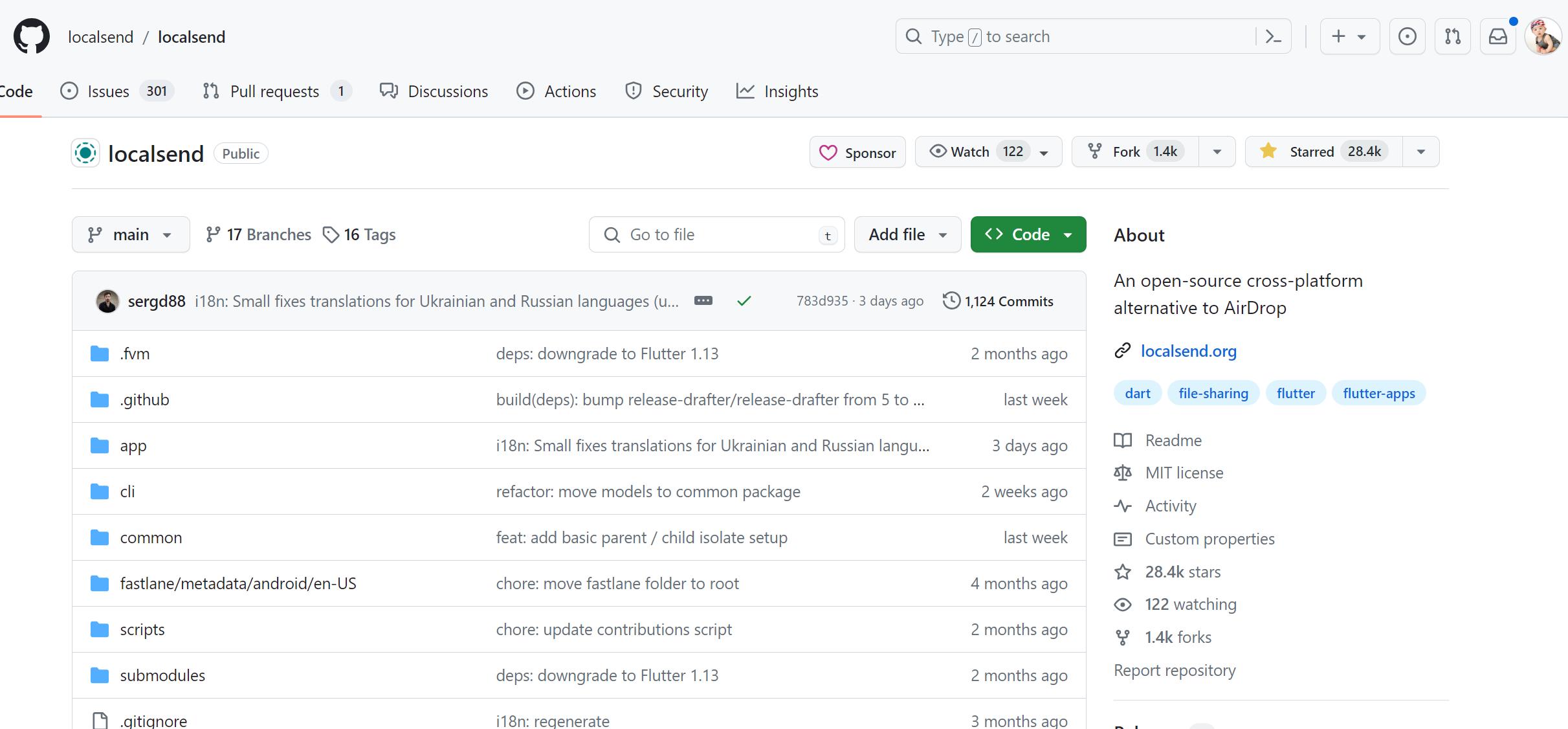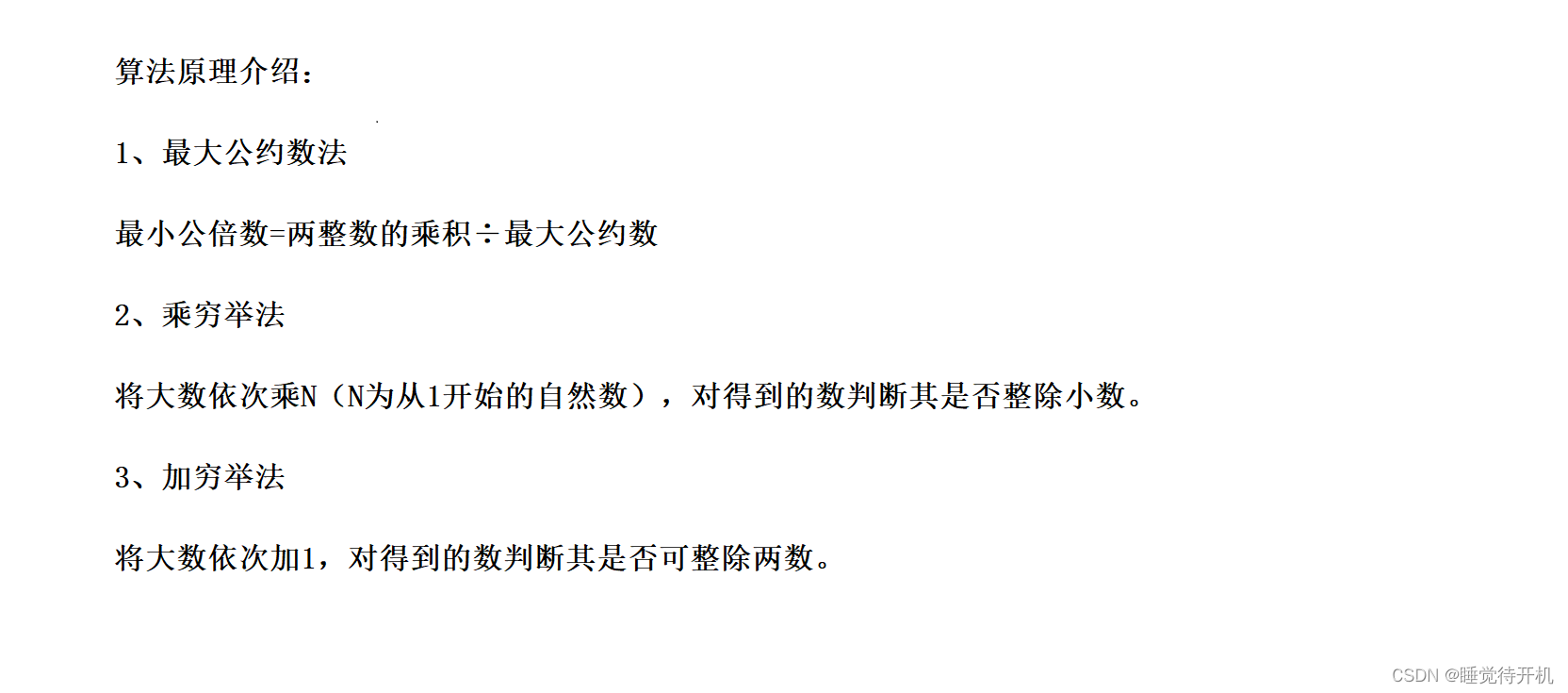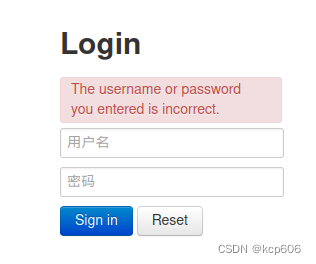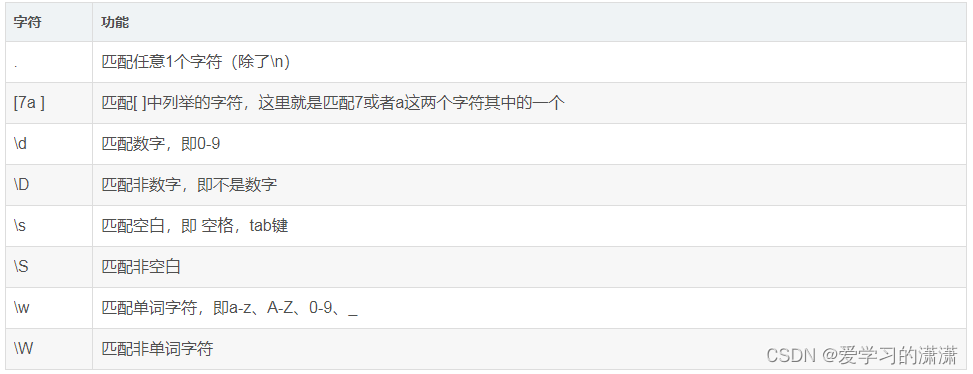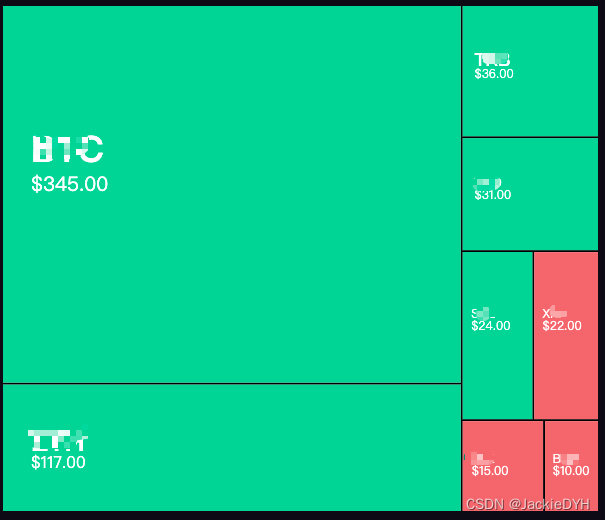
页面结构
<template>
<div class="echart-chart" :id="id"></div>
</template>
<script>
import { getOption } from './chartOption';
export default {
name: 'TreeMapChart',
props: ['id', 'data', 'type'],
data() {
return {
setTimeoutId: null
};
},
watch: {
data: {
handler() {
if (this.chart) {
this.setOption();
}
},
deep: true,
immediate: false
},
type: {
handler() {
if (this.chart) {
this.setOption();
}
},
deep: true,
immediate: false
}
},
methods: {
initChart() {
this.chart = window.echarts.init(document.getElementById(this.id));
},
setOption() {
this.chart.setOption(getOption(this.data, this.id, this.type), true);
},
resize() {
this.setTimeoutId && clearTimeout(this.setTimeoutId);
setTimeout(() => {
this.chart && this.chart.resize();
}, 500);
}
},
created() {
window.addEventListener('resize', this.resize);
},
async mounted() {
// setTimeout(() => {
await this.$nextTick();
this.initChart();
this.setOption();
// }, 300)
},
unmounted() {
this.chart && this.chart.dispose();
window.removeEventListener('resize', this.resize);
}
};
</script>
<style lang="less" scoped>
.echart-chart {
width: 100%;
height: 100%;
}
</style>参数配置
涨跌幅 负的是绿的,正的是红的然后根据颜色深浅表现出来程度
遍历数据加 itemStyle: { // 这里配置每个块的颜色
color:'blue'
},用rgba(r,g,b,a) 把透明度设置在0.3~1 之间,根据数值大小自己设置
import { mockData } from './mock.js';
const formatUtil = window.echarts.format;
import { formatValue, formatNumber } from '@/views/Prices/Hooks/useUtils.js';
// 给每一项添加itemStyle 实现每个单独设置样式
const getData = (data) => {
return data.map((item) => {
return {
...item,
itemStyle: {
borderWidth: 0,
gapWidth: 2,
color: item?.flag >= 0 ? '#4DD7A1' : '#E87B7B'
}
};
});
};
export function getOption(diskData, id, type) {
if (!diskData) {
diskData = mockData;
}
diskData = getData(diskData);
console.log('diskData', diskData);
return {
title: [
{
show: false
}
],
tooltip: {
//弹出框配置
formatter: function (info) {
let value = info.value;
let name = info.name;
// if (id == 'treeMapVolume') {
// let tip = `<div class="tree-map-tooltip">
// <div>${name}</div>
// 成交量: <span>$${formatUtil.addCommas(value)}亿</span>
// </div>`;
// return tip;
// }
let tip;
switch (type) {
case 1:
tip = `<div class="tree-map-tooltip">
<div>${name}</div>
成交量: <span>$${formatNumber(value)}</span>
</div>`;
break;
case 2:
tip = `<div class="tree-map-tooltip">
<div>${name}</div>
价格变化: <span>$${formatUtil.addCommas(value)}%</span>
</div>`;
break;
case 3:
tip = `<div class="tree-map-tooltip">
<div>${name}</div>
爆仓金额: <span>$${formatUtil.addCommas(value)}万</span>
</div>`;
break;
case 4:
tip = `<div class="tree-map-tooltip">
<div>${name}</div>
持仓: <span>$${formatUtil.addCommas(value)}亿</span>
</div>`;
break;
default:
break;
}
return tip;
},
backgroundColor: 'rgba(0,0,0,0.9)',
padding: 0,
borderWidth: 0,
textStyle: {
color: '#fff'
}
},
series: [
{
name: 'All',
type: 'treemap',
roam: false,
nodeClick: false,
width: '100%',
height: '100%',
label: {
show: true,
position: ['5%', '30%'],
formatter: (info) => {
if (id == 'treeMapVolume') {
let tip = [
`{nameClass${info.dataIndex}|${info.name}}`,
`{valueClass${info.dataIndex}|$${formatNumber(info.value)}}`
].join('\n');
return tip;
}
},
rich: {
//块内文字样式
nameClass1: {
fontSize: 36,
lineHeight: 50,
fontWeight: 600
},
nameClass2: {
fontSize: 27,
fontWeight: 600
},
nameClass3: {
fontSize: 18,
fontWeight: 600
},
nameClass4: {
fontSize: 12,
fontWeight: 600
},
valueClass1: {
fontSize: 20,
fontWeight: 400
},
valueClass2: {
fontSize: 16,
fontWeight: 400
}
}
},
itemStyle: {
borderColor: '#fff'
},
levels: [
{
color: ['#4DD7A1', '#E87B7B', '#777F8D'],
itemStyle: {
borderWidth: 0,
gapWidth: 2,
borderColor: '#000'
}
}
],
data: diskData,
breadcrumb: {
show: false //隐藏底部导航条
}
}
]
};
}
模拟数据
export const mockData = [
{
value: 345,
name: 'BC',
flag: 1
},
{
value: 117,
name: 'EH',
flag: 1
},
{
value: 36,
name: 'TB',
flag: 1
},
{
value: 31,
name: 'WD',
flag: 1
},
{
value: 24,
name: 'SL',
flag: 0
},
{
value: 22,
name: 'XP',
flag: -1
},
{
value: 15,
name: 'BZ',
flag: -1
},
{
value: 10,
name: 'BH',
flag: -1
}
];
使用
<TreeMapChart :id="treeMapID" :data="treeMapData" :type="isCheck" />
import TreeMapChart from '@/components/PricesCharts/TreeMapChart';
const isCheck = ref(1);
const treeMapID = ref('treeMapVolume');
const treeMapData = ref(null);参考
const option = {
tooltip: {},
series: [
{
name: 'test treemap',
type: 'treemap',
visualMin: -100, //决定颜色的最小值
visualMax: 100, //决定颜色的最大值
visualDimension: 1, //决定颜色看 value 的哪一个值, 1=> 第2个值
levels: [
{ //第一层
color: ['#942e38', '#aaa', '#269f3c'], //颜色
colorMappingBy: 'value', //用value来决定颜色
itemStyle: {
borderWidth: 2,
borderColor: '#333',
gapWidth: 1
}
},
{ //第二层 => 可设定不同颜色
color: ['#942e38', '#aaa', '#269f3c'],
colorMappingBy: 'value',
itemStyle: {
borderWidth: 1,
borderColor: '#333',
gapWidth: 1
}
},
],
data: [
{
name: 'A',
value: [15, -35], // 第一层: 第一个值决定区块大小,第二个值决定颜色
children: [
{
name: 'A01',
value: [10, -70] // 第二层: 第一个值决定区块大小,第二个值决定颜色
},
{
name: 'A02',
value: [3, 20]
},
{
name: 'A03',
value: [2, 60]
}
]
},
{
name: 'B',
value: [10, 47],
children: [
{
name: 'B01',
value: [5, 100]
},
{
name: 'B02',
value: [4, -20]
},
{
name: 'B03',
value: [1, 50]
},
]
},
{
name: 'C',
value: [10, 5],
},
]
}
]
};
注意可设定不同层用不同颜色
color: ['#942e38', '#aaa', '#269f3c'], //颜色
colorMappingBy: 'value', //用value来决定颜色
然后
visualMin: -100, //决定颜色的最小值
visualMax: 100, //决定颜色的最大值
visualDimension: 1, //决定颜色看 value 的哪一个值, 1=> 第2个值
以下的值为例:第一个值决定区块的大小,第二个值决定颜色(因为 visualDimension= 1)
然后值为 -50 ⇒ 0 是灰色(#aaa),-100是暗红色(#942e38),所以 -50 是浅红色
name: 'A',
value: [10, -50],