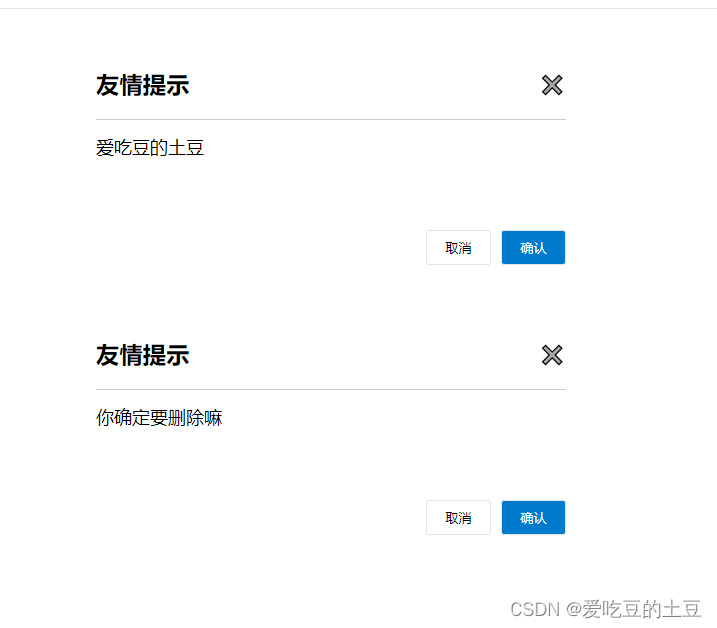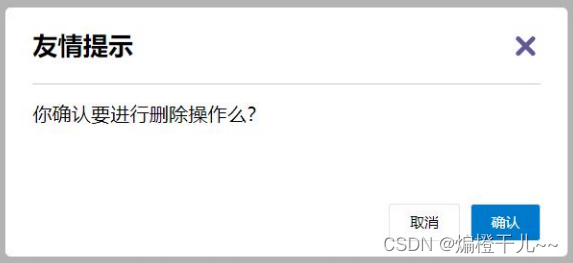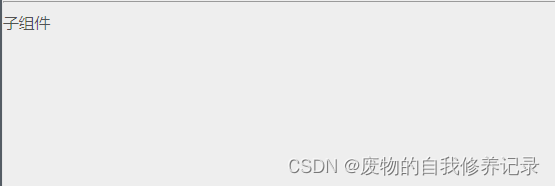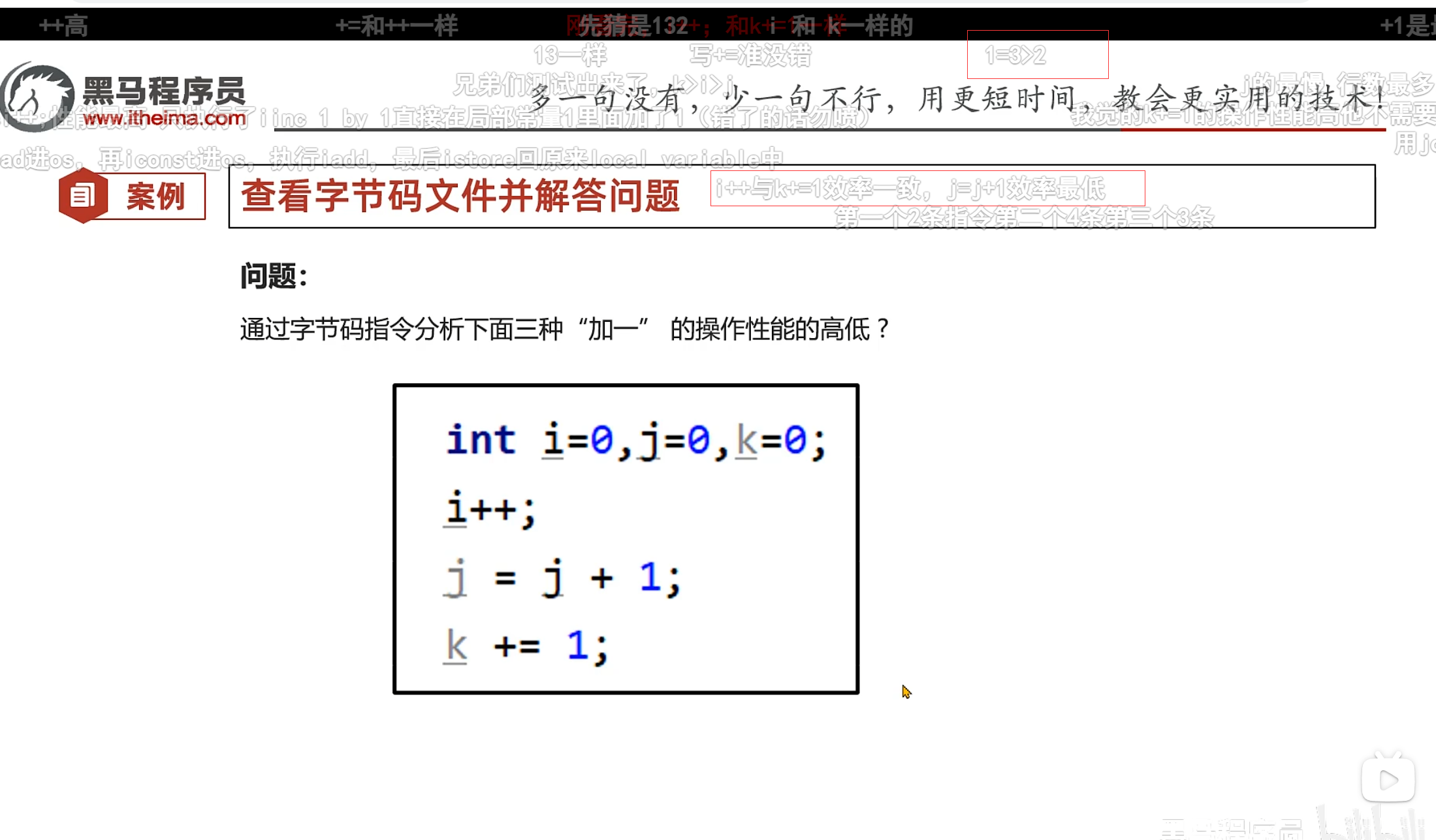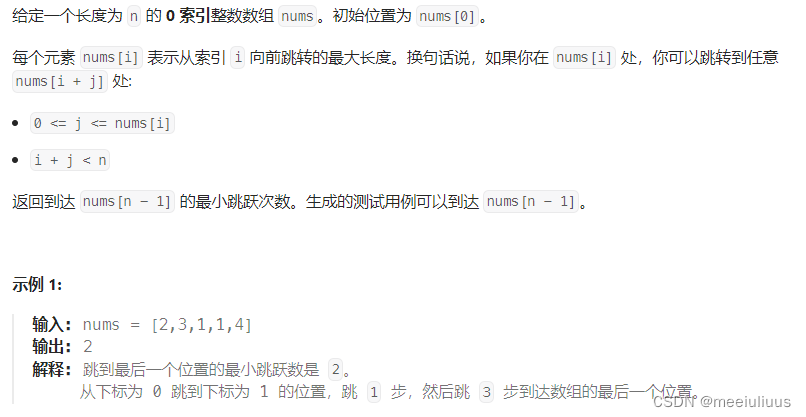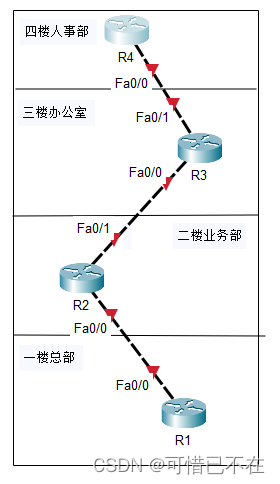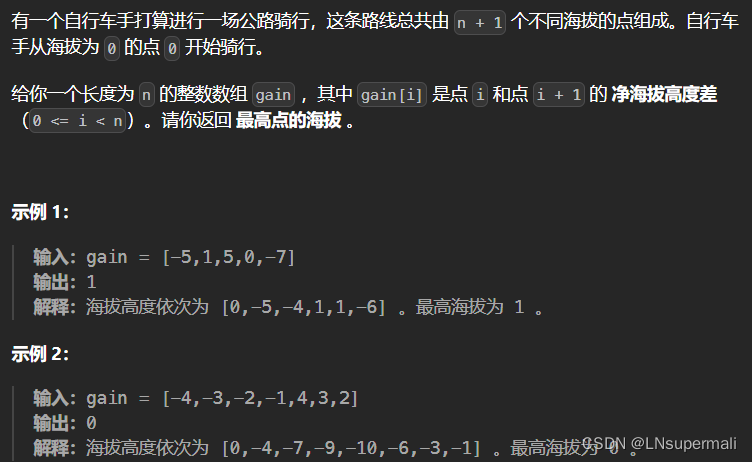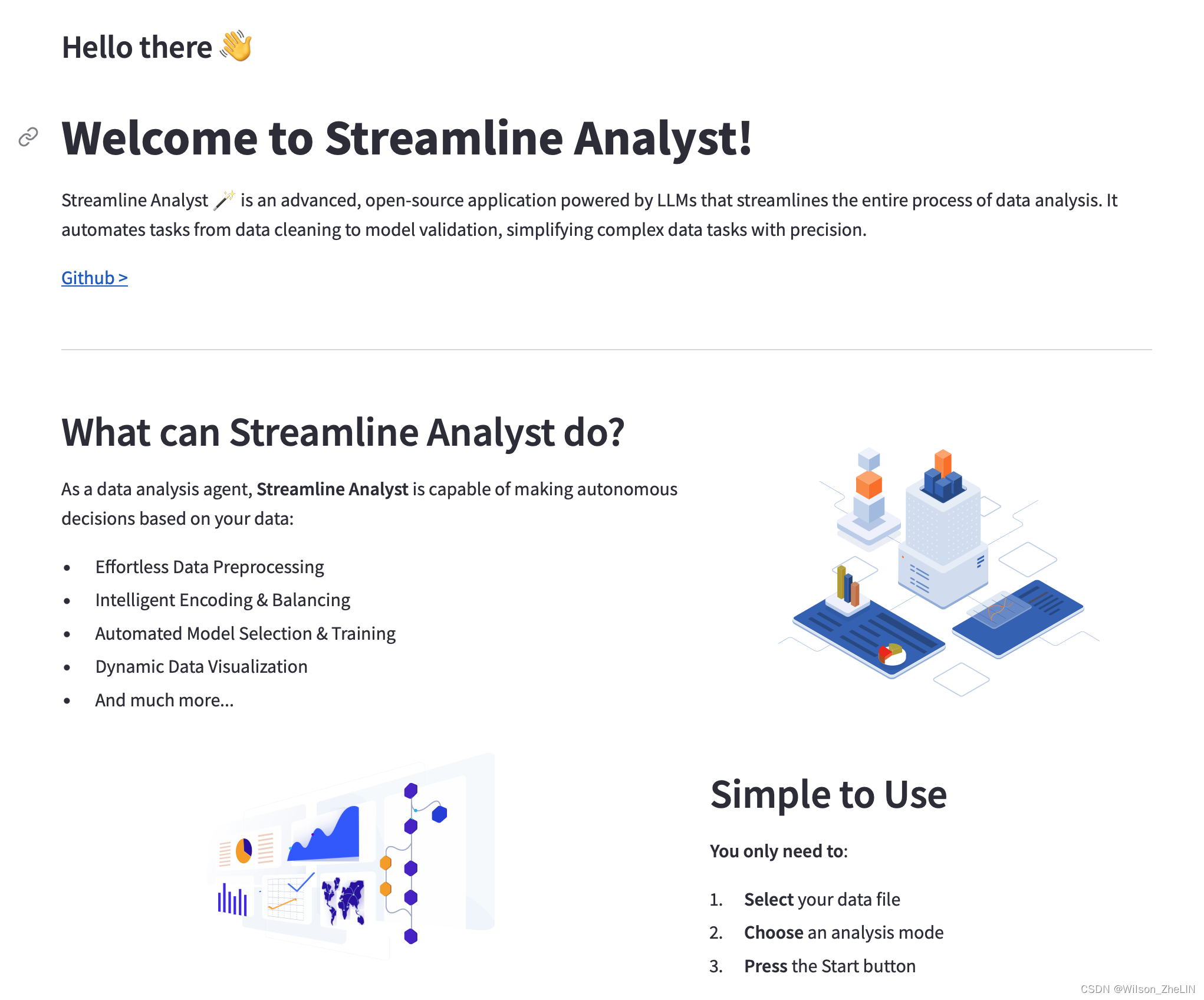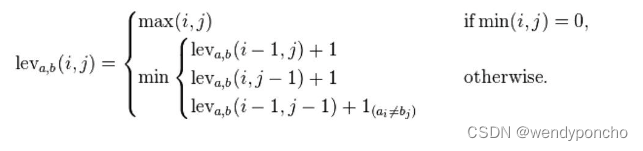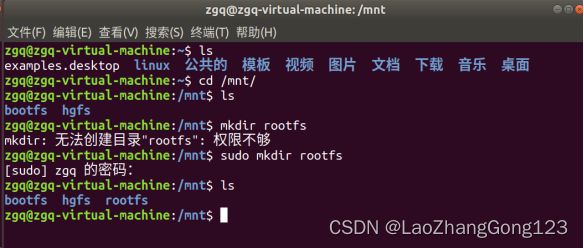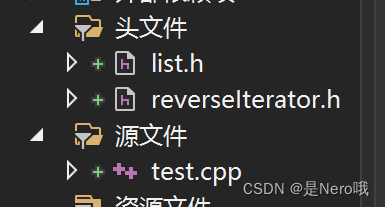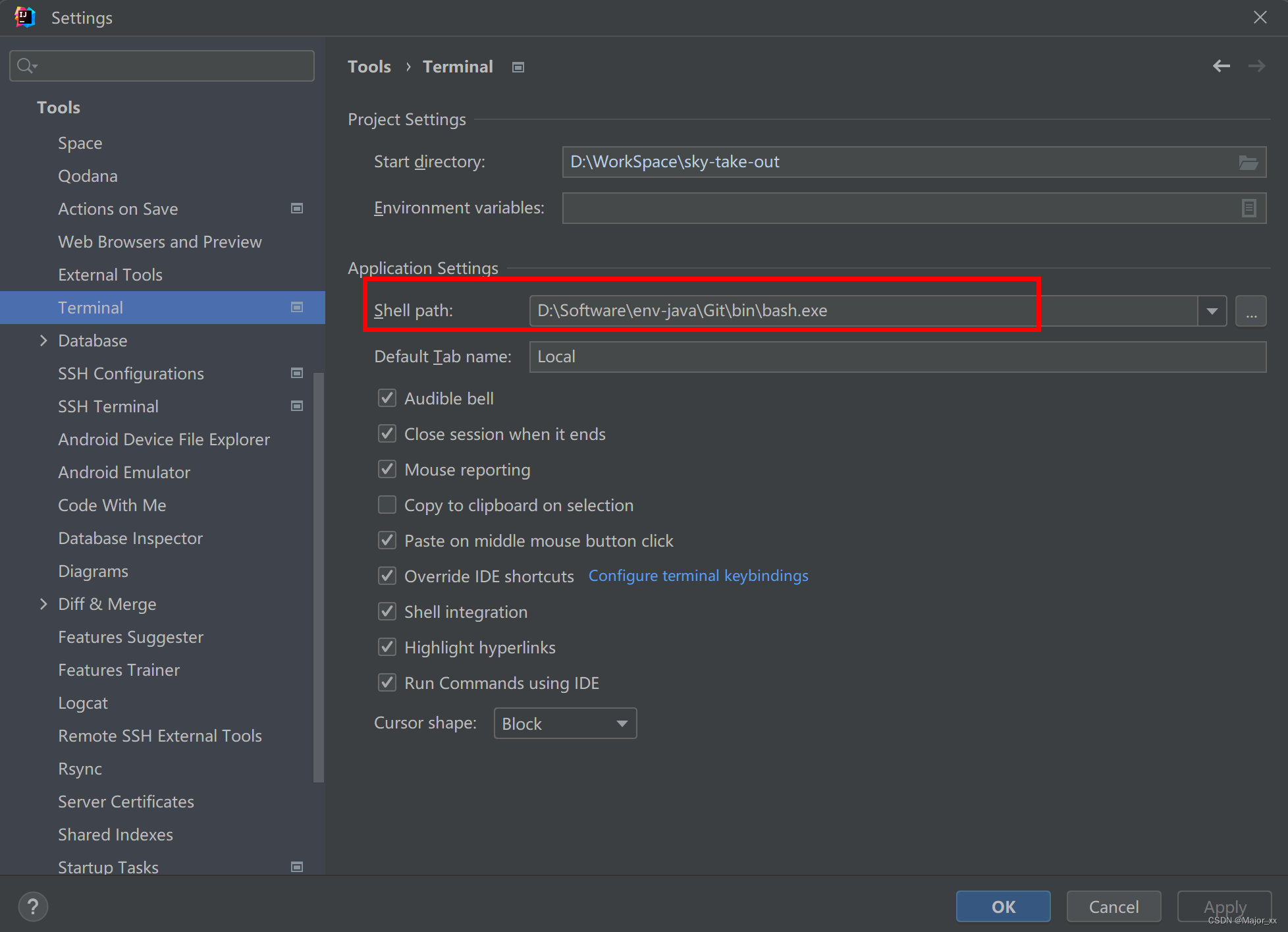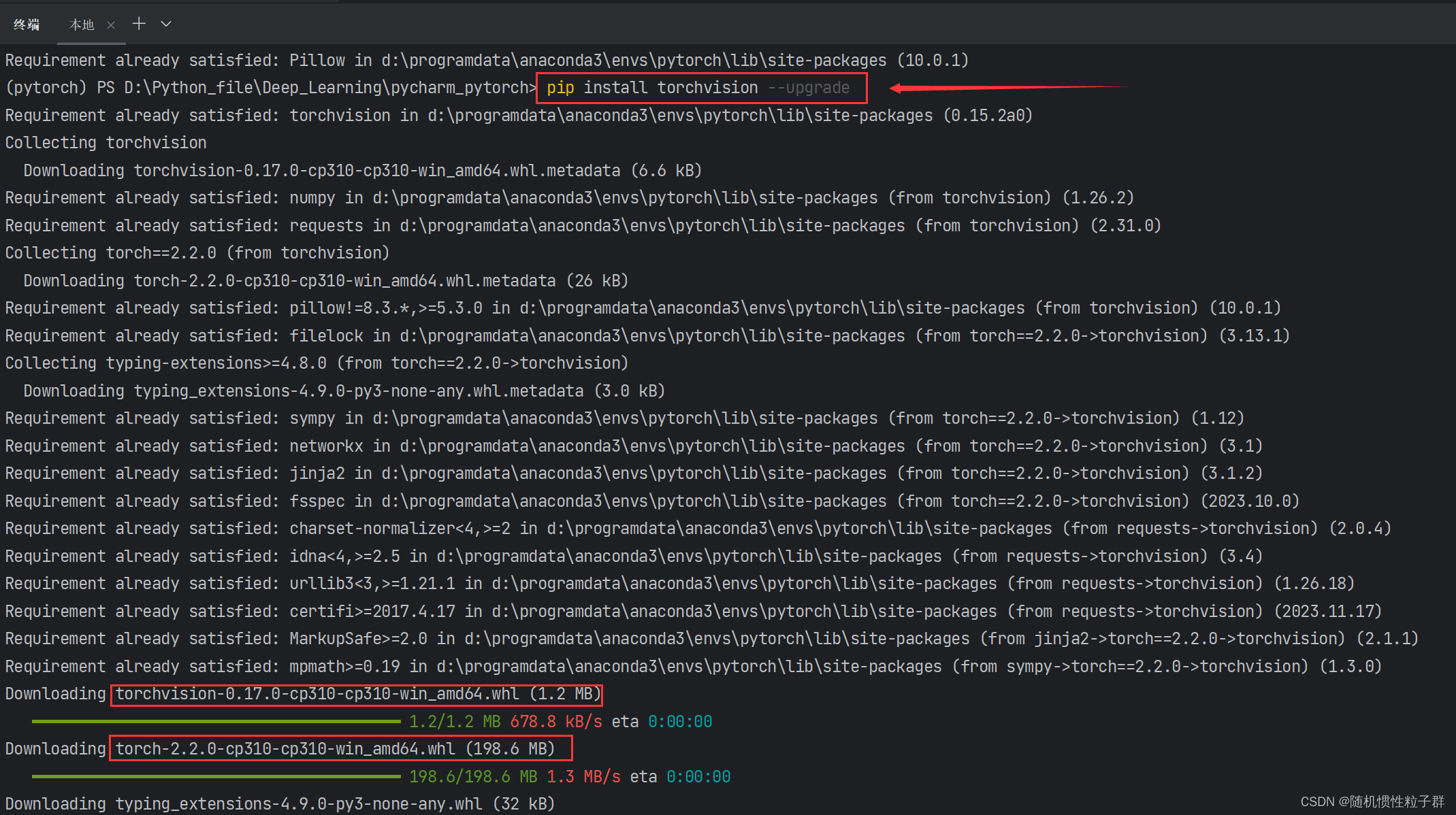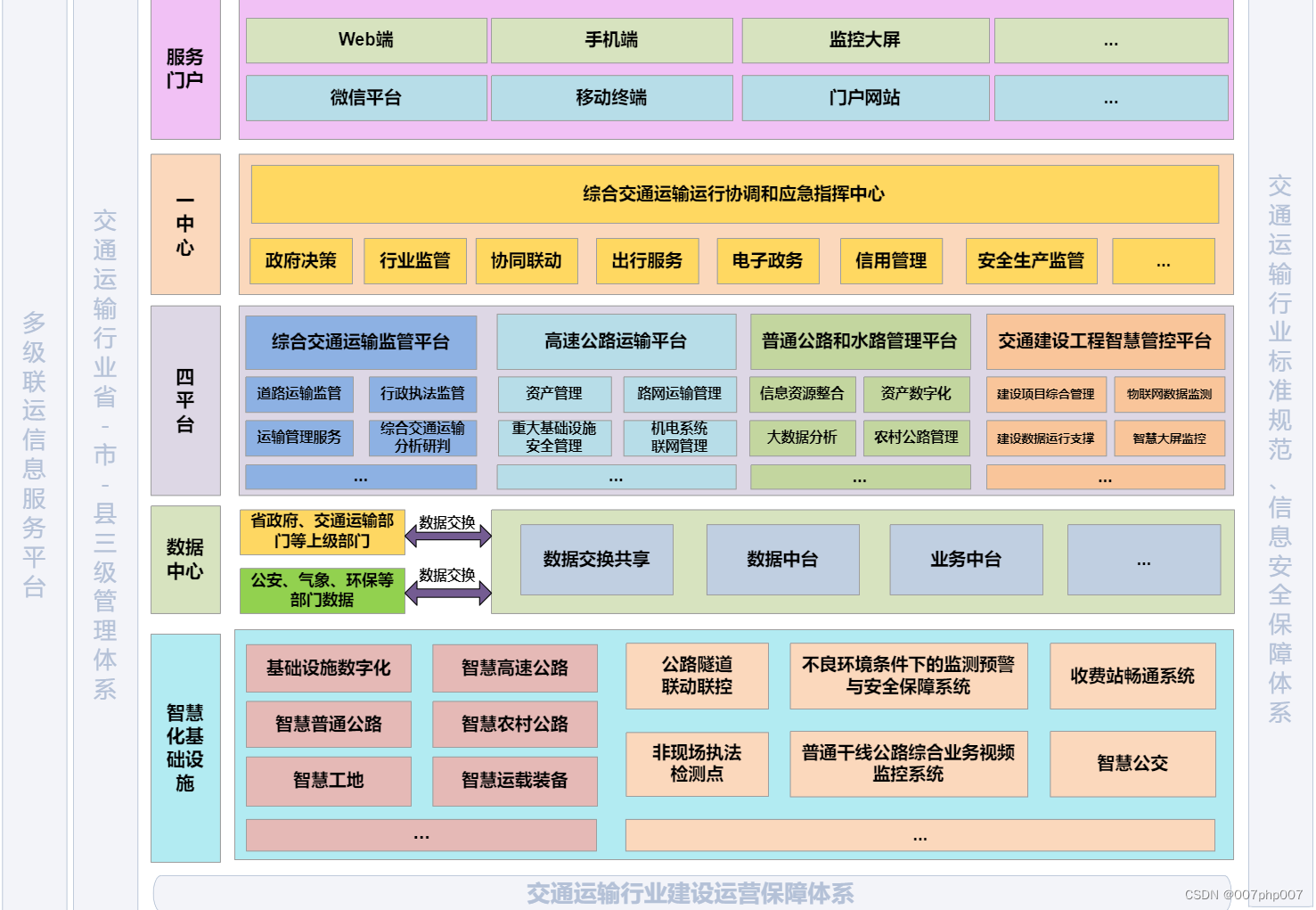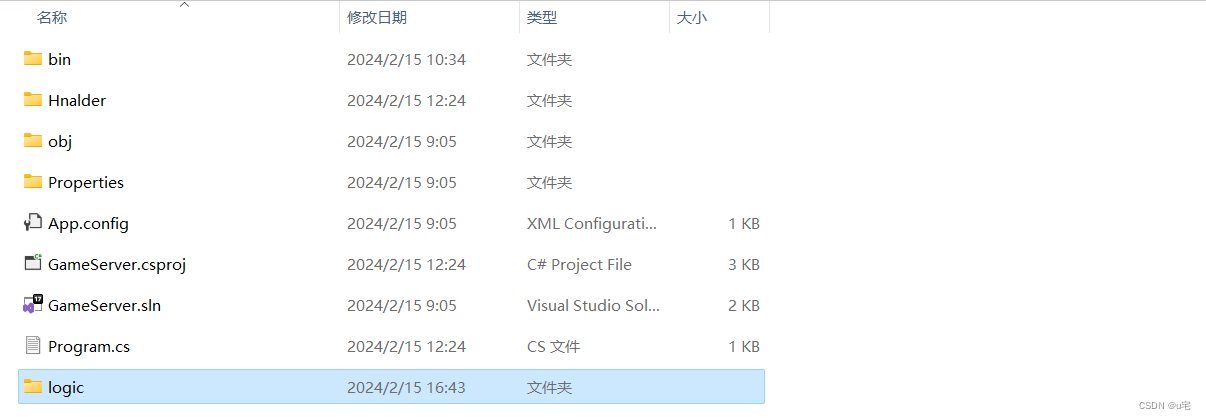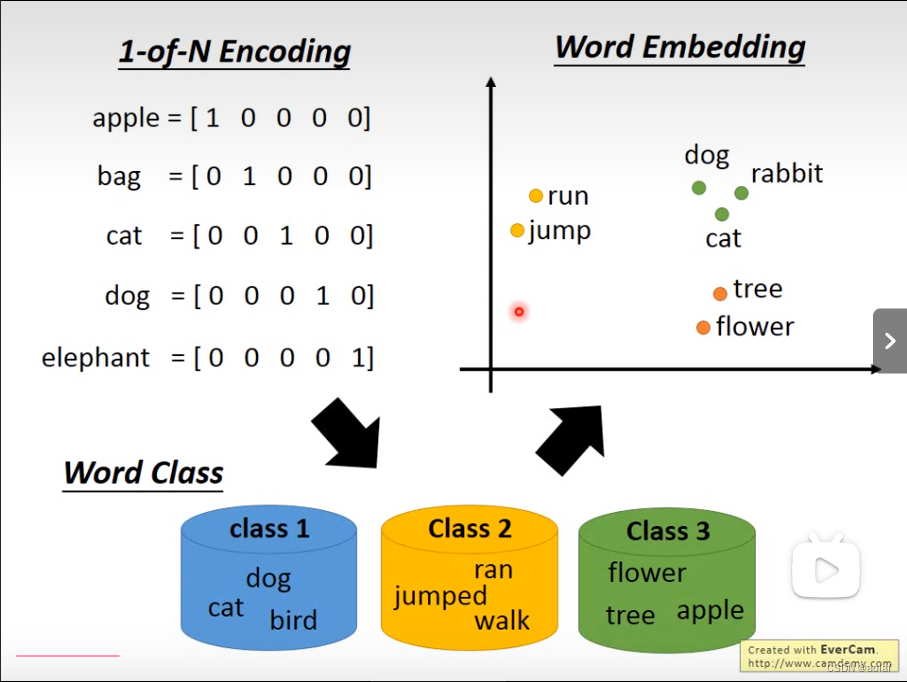Vue插槽
一、插槽-默认插槽
1.作用
让组件内部的一些 结构 支持 自定义
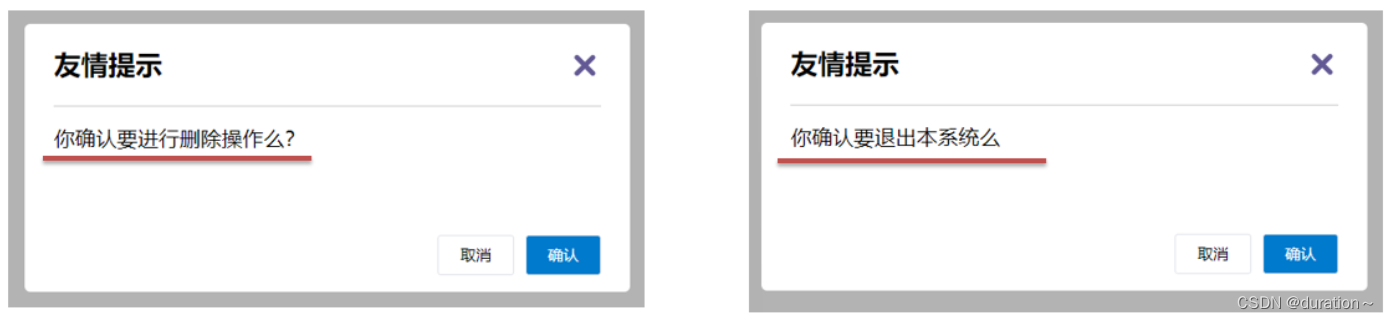
2.需求
将需要多次显示的对话框,封装成一个组件
3.问题
组件的内容部分,不希望写死,希望能使用的时候自定义。怎么办
4.插槽的基本语法
- 组件内需要定制的结构部分,改用
<slot></slot>占位 - 使用组件时,
<MyDialog></MyDialog>标签内部, 传入结构替换 slot - 给插槽传入内容时,可以传入纯文本、html标签、组件

5.代码示例
MyDialog.vue
<template>
<div class="dialog">
<div class="dialog-header">
<h3>友情提示</h3>
<span class="close">✖️</span>
</div>
<div class="dialog-content">
<slot></slot>
</div>
<div class="dialog-footer">
<button>取消</button>
<button>确认</button>
</div>
</div>
</template>
<script>
export default {
data () {
return {
}
}
}
</script>
<style scoped>
* {
margin: 0;
padding: 0;
}
.dialog {
width: 470px;
height: 230px;
padding: 0 25px;
background-color: #ffffff;
margin: 40px auto;
border-radius: 5px;
}
.dialog-header {
height: 70px;
line-height: 70px;
font-size: 20px;
border-bottom: 1px solid #ccc;
position: relative;
}
.dialog-header .close {
position: absolute;
right: 0px;
top: 0px;
cursor: pointer;
}
.dialog-content {
height: 80px;
font-size: 18px;
padding: 15px 0;
}
.dialog-footer {
display: flex;
justify-content: flex-end;
}
.dialog-footer button {
width: 65px;
height: 35px;
background-color: #ffffff;
border: 1px solid #e1e3e9;
cursor: pointer;
outline: none;
margin-left: 10px;
border-radius: 3px;
}
.dialog-footer button:last-child {
background-color: #007acc;
color: #fff;
}
</style>
App.vue
<template>
<div>
<MyDialog>
<p>你确认要删除吗</p>
</MyDialog>
<MyDialog>
<a href="#">在吗</a>
</MyDialog>
</div>
</template>
<script>
import MyDialog from './components/MyDialog.vue'
export default {
data () {
return {
}
},
components: {
MyDialog
}
}
</script>
<style>
body {
background-color: #b3b3b3;
}
</style>
6.总结
场景:组件内某一部分结构不确定,想要自定义怎么办
使用:插槽的步骤分为哪几步?
二、插槽-后备内容(默认值)
1.问题
通过插槽完成了内容的定制,传什么显示什么, 但是如果不传,则是空白

能否给插槽设置 默认显示内容 呢?
2.插槽的后备内容
封装组件时,可以为预留的 <slot> 插槽提供后备内容(默认内容)。
3.语法
在 <slot> 标签内,放置内容, 作为默认显示内容
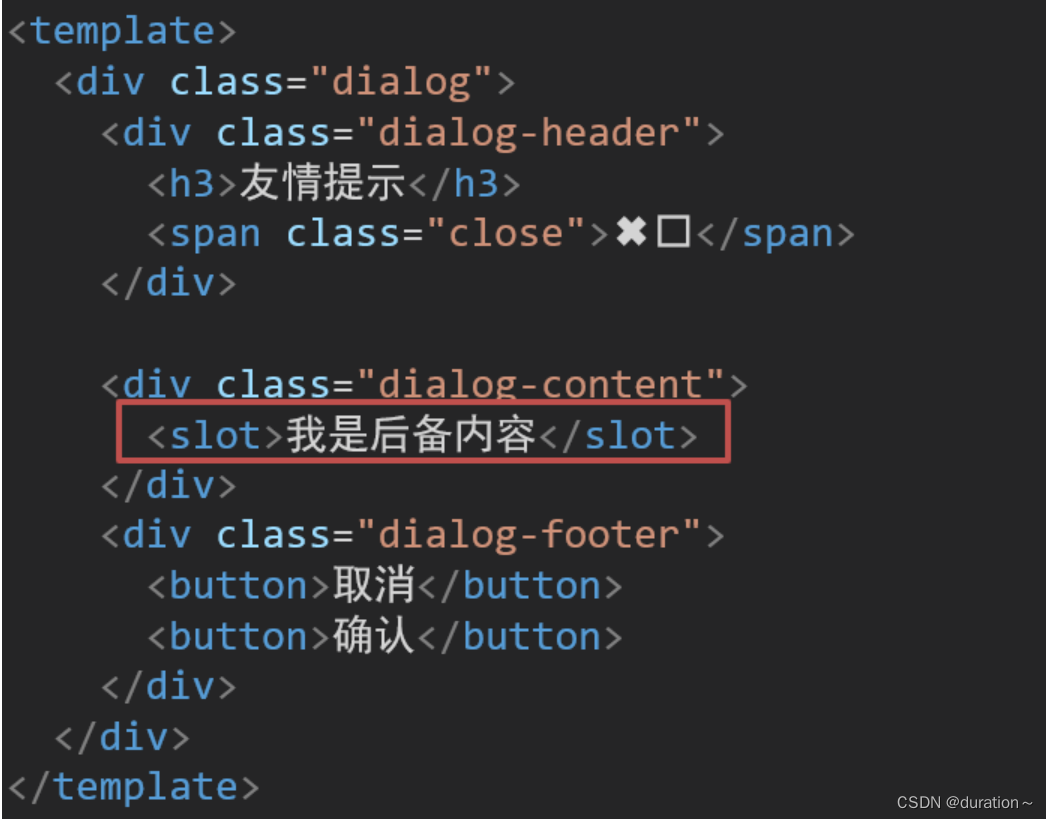
4.效果
外部使用组件时,不传东西,则slot会显示后备内容

外部使用组件时,传东西了,则slot整体会被换掉

5.代码示例
MyDialog.vue
<template>
<div class="dialog">
<div class="dialog-header">
<h3>友情提示</h3>
<span class="close">✖️</span>
</div>
<div class="dialog-content">
<slot>我是后备内容</slot>
</div>
<div class="dialog-footer">
<button>取消</button>
<button>确认</button>
</div>
</div>
</template>
<script>
export default {
data () {
return {
}
}
}
</script>
<style scoped>
* {
margin: 0;
padding: 0;
}
.dialog {
width: 470px;
height: 230px;
padding: 0 25px;
background-color: #ffffff;
margin: 40px auto;
border-radius: 5px;
}
.dialog-header {
height: 70px;
line-height: 70px;
font-size: 20px;
border-bottom: 1px solid #ccc;
position: relative;
}
.dialog-header .close {
position: absolute;
right: 0px;
top: 0px;
cursor: pointer;
}
.dialog-content {
height: 80px;
font-size: 18px;
padding: 15px 0;
}
.dialog-footer {
display: flex;
justify-content: flex-end;
}
.dialog-footer button {
width: 65px;
height: 35px;
background-color: #ffffff;
border: 1px solid #e1e3e9;
cursor: pointer;
outline: none;
margin-left: 10px;
border-radius: 3px;
}
.dialog-footer button:last-child {
background-color: #007acc;
color: #fff;
}
</style>
App.vue
<template>
<div>
<MyDialog></MyDialog>
<MyDialog>
你确认要退出么
</MyDialog>
</div>
</template>
<script>
import MyDialog from './components/MyDialog.vue'
export default {
data () {
return {
}
},
components: {
MyDialog
}
}
</script>
<style>
body {
background-color: #b3b3b3;
}
</style>
三、插槽-具名插槽
1.需求
一个组件内有多处结构,需要外部传入标签,进行定制 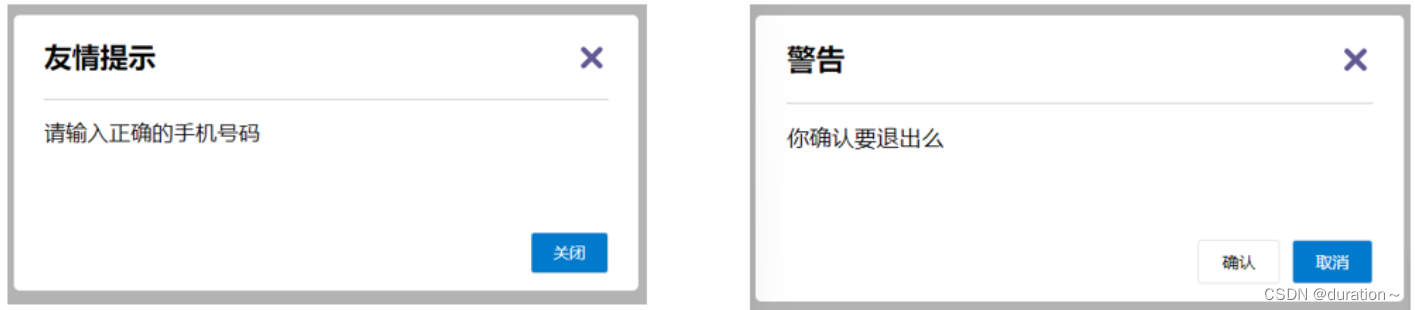
上面的弹框中有三处不同,但是默认插槽只能定制一个位置,这时候怎么办呢?
2.具名插槽语法
多个slot使用
name属性区分名字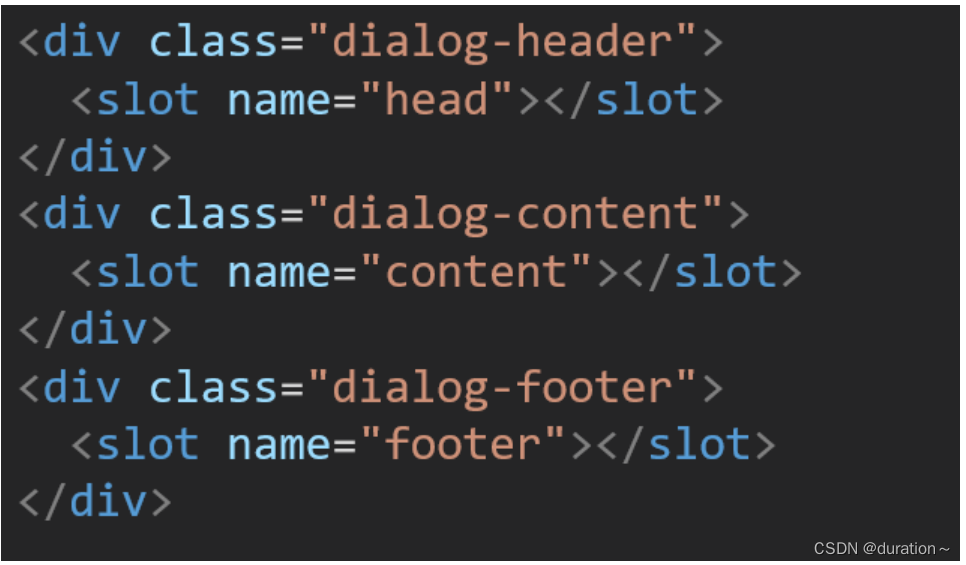
template配合v-slot:名字来分发对应标签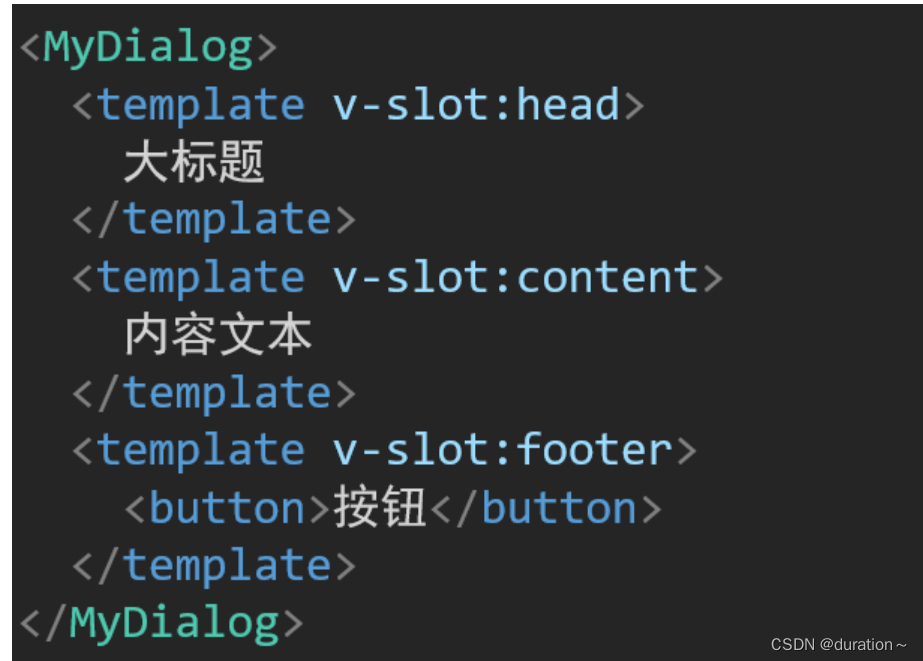
3.v-slot的简写
v-slot写起来太长,vue给我们提供一个简单写法 v-slot —> #
4.代码示例
App.vue
<template>
<div>
<MyDialog>
<template v-slot:head>
<h3>警告</h3>
</template>
<template #content>
确定要退出吗
</template>
<template #footer>
<button>确定</button>
<button>退出</button>
</template>
</MyDialog>
</div>
</template>
<script>
import MyDialog from './components/MyDialog.vue'
export default {
data () {
return {
}
},
components: {
MyDialog
}
}
</script>
<style>
body {
background-color: #b3b3b3;
}
</style>
MyDialog.vue
<template>
<div class="dialog">
<div class="dialog-header">
<slot name="head"></slot>
<span class="close">✖️</span>
</div>
<div class="dialog-content">
<slot name="content">我是后备内容</slot>
</div>
<div class="dialog-footer">
<slot name="footer"></slot>
</div>
</div>
</template>
<script>
export default {
data () {
return {
}
}
}
</script>
<style scoped>
* {
margin: 0;
padding: 0;
}
.dialog {
width: 470px;
height: 230px;
padding: 0 25px;
background-color: #ffffff;
margin: 40px auto;
border-radius: 5px;
}
.dialog-header {
height: 70px;
line-height: 70px;
font-size: 20px;
border-bottom: 1px solid #ccc;
position: relative;
}
.dialog-header .close {
position: absolute;
right: 0px;
top: 0px;
cursor: pointer;
}
.dialog-content {
height: 80px;
font-size: 18px;
padding: 15px 0;
}
.dialog-footer {
display: flex;
justify-content: flex-end;
}
.dialog-footer button {
width: 65px;
height: 35px;
background-color: #ffffff;
border: 1px solid #e1e3e9;
cursor: pointer;
outline: none;
margin-left: 10px;
border-radius: 3px;
}
.dialog-footer button:last-child {
background-color: #007acc;
color: #fff;
}
</style>
5.总结
- 组件内 有多处不确定的结构 怎么办?
- 具名插槽的语法是什么?
- v-slot:插槽名可以简化成什么?
- 一旦插槽起了名字就只是具名插槽,只支持定向分发。
- 需要使用
template标签进行包裹,不然无法区分整体。
四、作用域插槽
1.插槽分类
默认插槽
具名插槽
插槽只有两种,作用域插槽不属于插槽的一种分类
2.作用
定义slot 插槽的同时, 是可以传值的。给 插槽 上可以 绑定数据,将来 使用组件时可以用
3.场景
封装表格组件(id和操作不同)
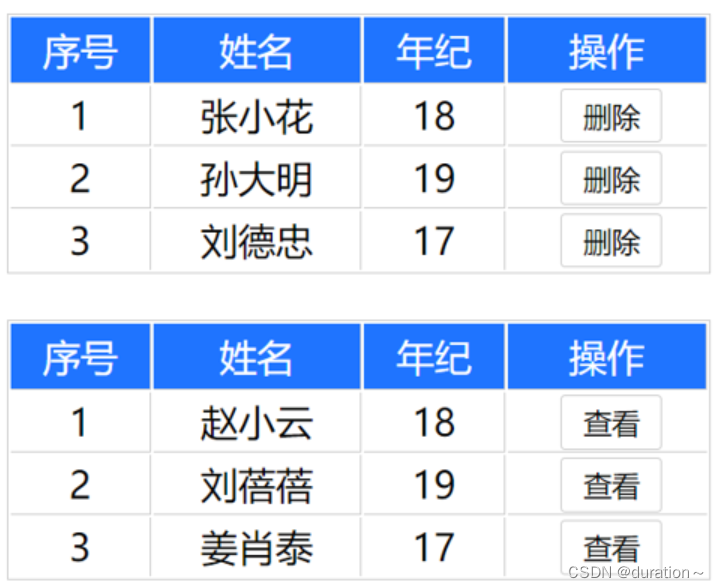
4.使用步骤
给 slot 标签, 以 添加属性的方式传值
<slot :id="item.id" msg="测试文本"></slot>所有添加的属性, 都会被收集到一个对象中
{ id: 3, msg: '测试文本' }在template中, 通过
#插槽名= "obj"接收,默认插槽名为default<MyTable :list="list"> <template #default="obj"> <button @click="del(obj.id)">删除</button> </template> </MyTable>
5.代码示例
MyTable.vue
<template>
<table class="my-table">
<thead>
<tr>
<th>序号</th>
<th>姓名</th>
<th>年纪</th>
<th>操作</th>
</tr>
</thead>
<tbody>
<tr v-for="(item,index) in data" :key="item.id">
<td>{
{ index + 1 }}</td>
<td>{
{ item.name }}</td>
<td>{
{ item.age }}</td>
<td>
<!-- 1. 给我们的slot标签以添加属性的方式传值-->
<slot :row="item" msg="测试文本"></slot>
<!-- 2.会将所有的属性添加到一个对象当中-->
</td>
</tr>
</tbody>
</table>
</template>
<script>
export default {
props: {
data: Array
}
}
</script>
<style scoped>
.my-table {
width: 450px;
text-align: center;
border: 1px solid #ccc;
font-size: 24px;
margin: 30px auto;
}
.my-table thead {
background-color: #1f74ff;
color: #fff;
}
.my-table thead th {
font-weight: normal;
}
.my-table thead tr {
line-height: 40px;
}
.my-table th,
.my-table td {
border-bottom: 1px solid #ccc;
border-right: 1px solid #ccc;
}
.my-table td:last-child {
border-right: none;
}
.my-table tr:last-child td {
border-bottom: none;
}
.my-table button {
width: 65px;
height: 35px;
font-size: 18px;
border: 1px solid #ccc;
outline: none;
border-radius: 3px;
cursor: pointer;
background-color: #ffffff;
margin-left: 5px;
}
</style>
App.vue
<template>
<div>
<MyTable :data="list">
<template #default="{ row }">
<button @click="show(row)">查看</button>
</template>
</MyTable>
<MyTable :data="list2">
<!-- 3.通过template #插槽名="变量名" 进行接收-->
<template #default="obj">
{
{ obj.msg }}
<button @click="del(obj.row.id)">删除</button>
</template>
</MyTable>
</div>
</template>
<script>
import MyTable from './components/MyTable.vue'
export default {
methods: {
del(id) {
console.log(id)
this.list2 = this.list2.filter(item => item.id !== id)
}, show(row) {
console.log(row)
}
},
data() {
return {
list: [
{
id: 1, name: '张小花', age: 18},
{
id: 2, name: '孙大明', age: 19},
{
id: 3, name: '刘德忠', age: 17},
],
list2: [
{
id: 1, name: '赵小云', age: 18},
{
id: 2, name: '刘蓓蓓', age: 19},
{
id: 3, name: '姜肖泰', age: 17},
]
}
},
components: {
MyTable
}
}
</script>
6.总结
1.作用域插槽的作用是什么?
2.作用域插槽的使用步骤是什么?