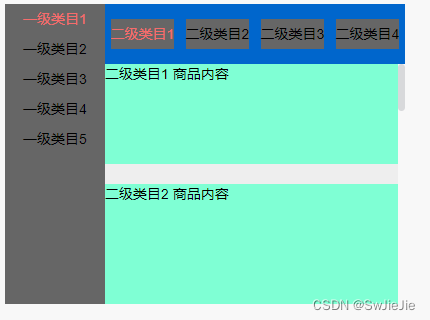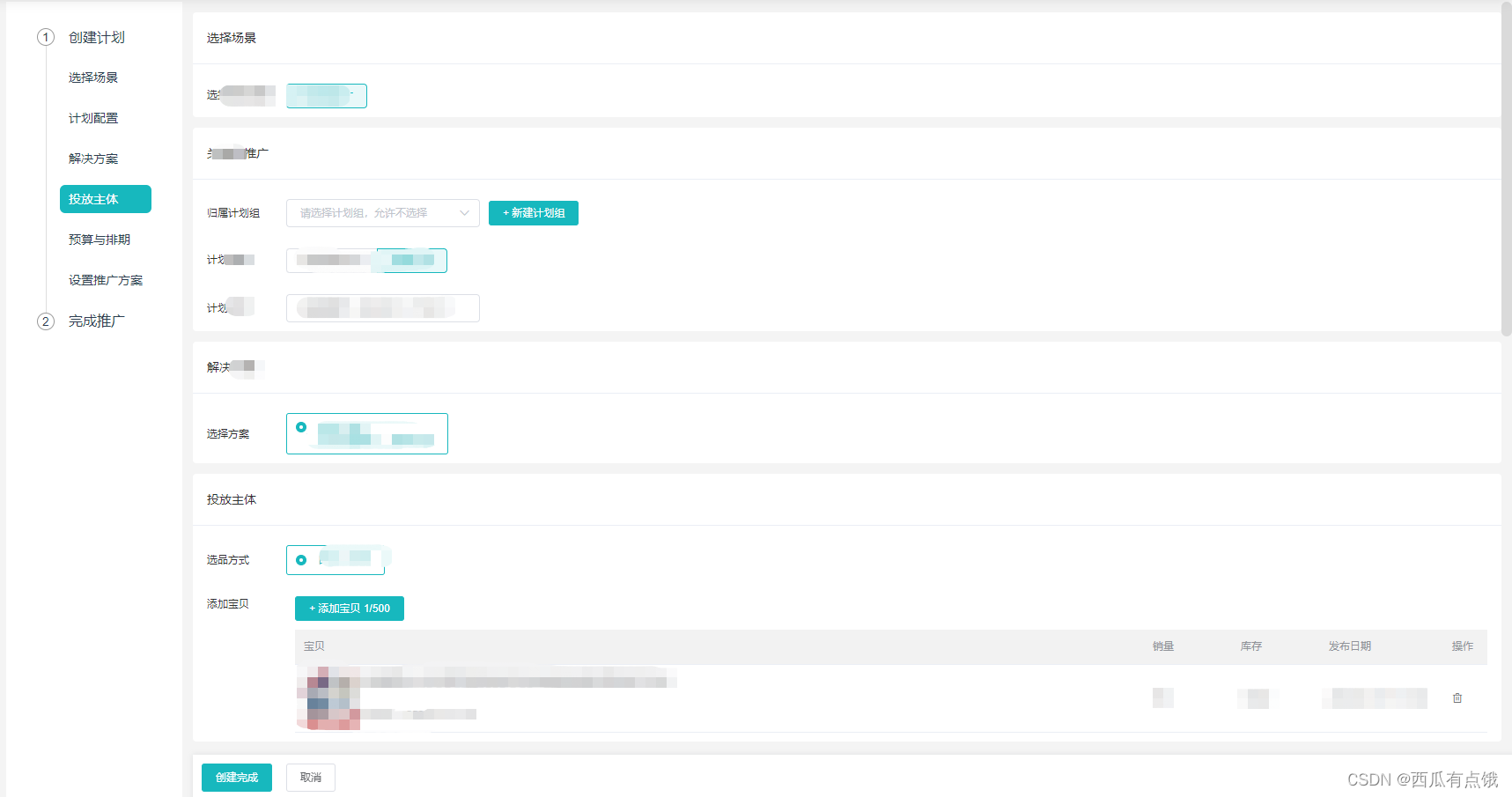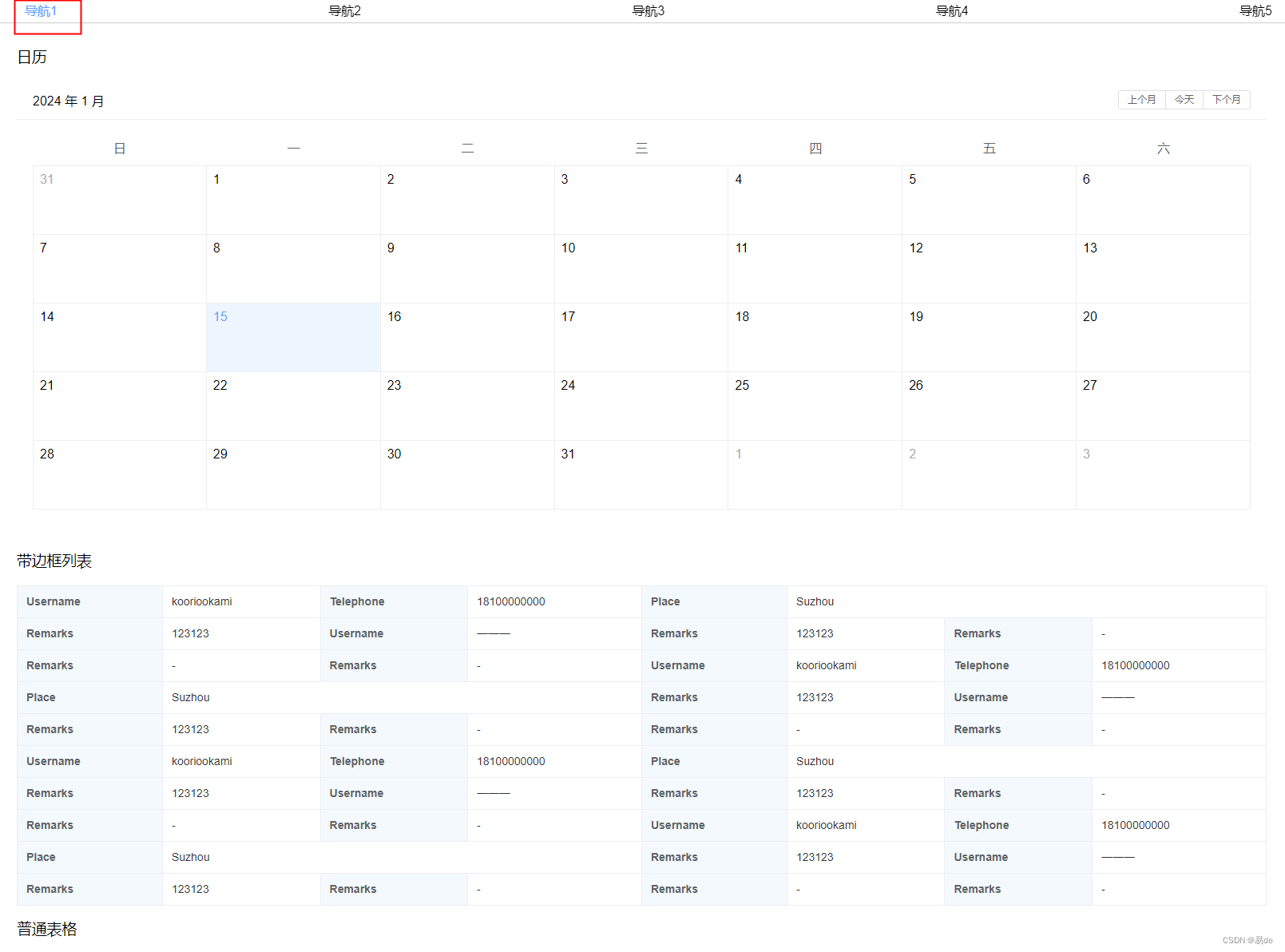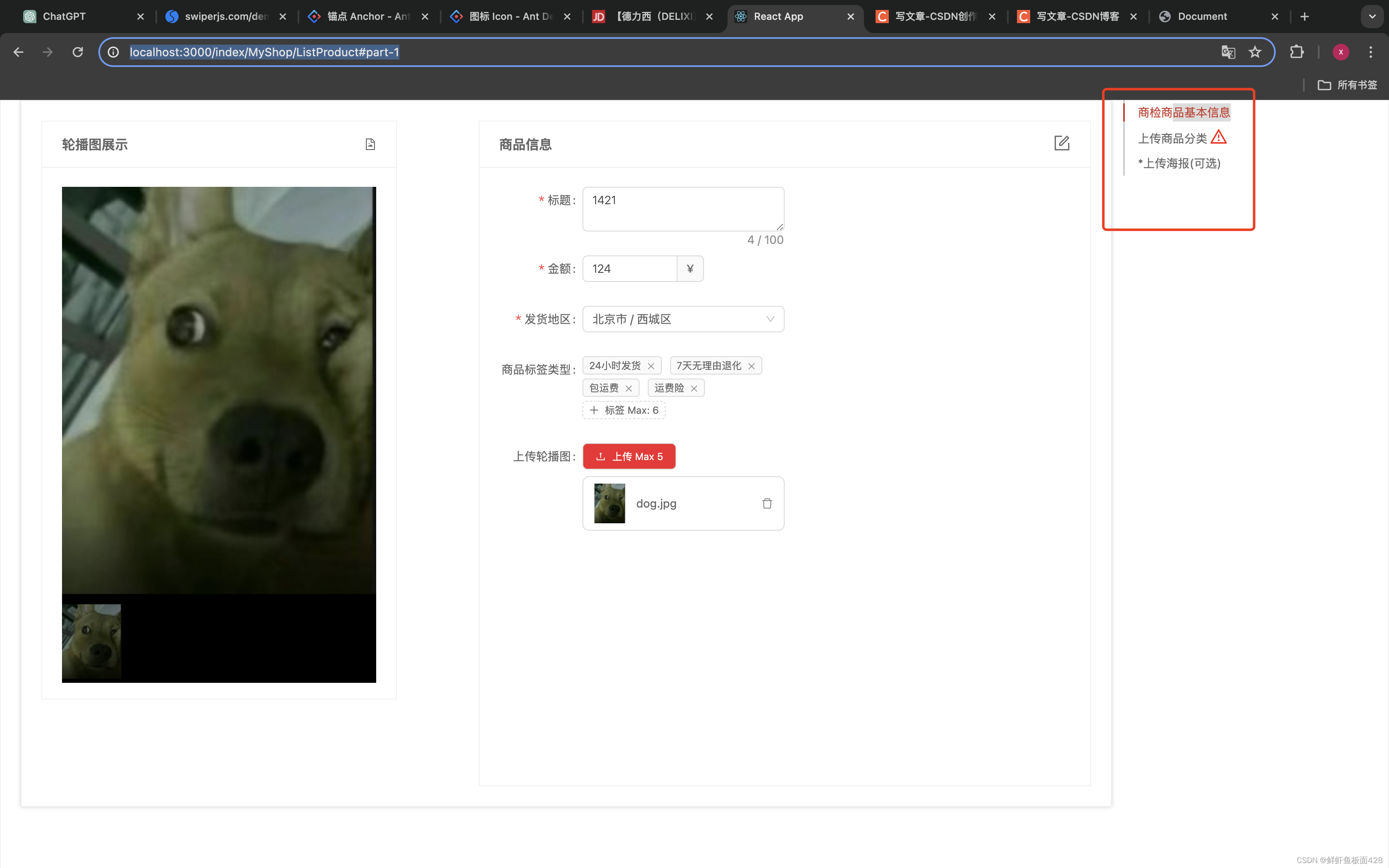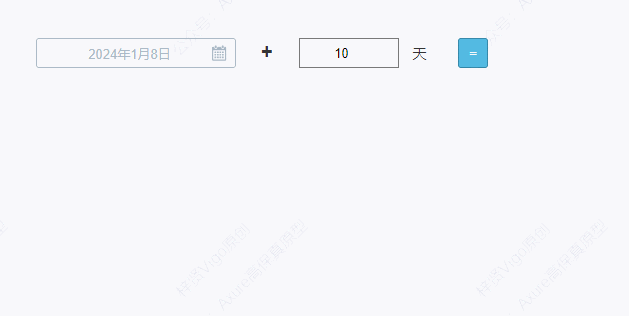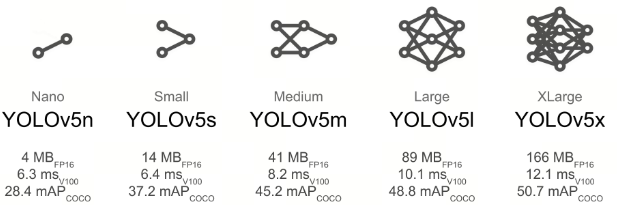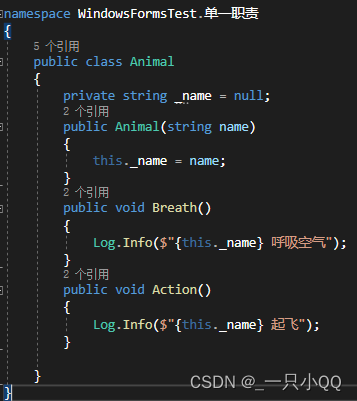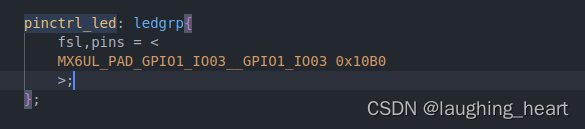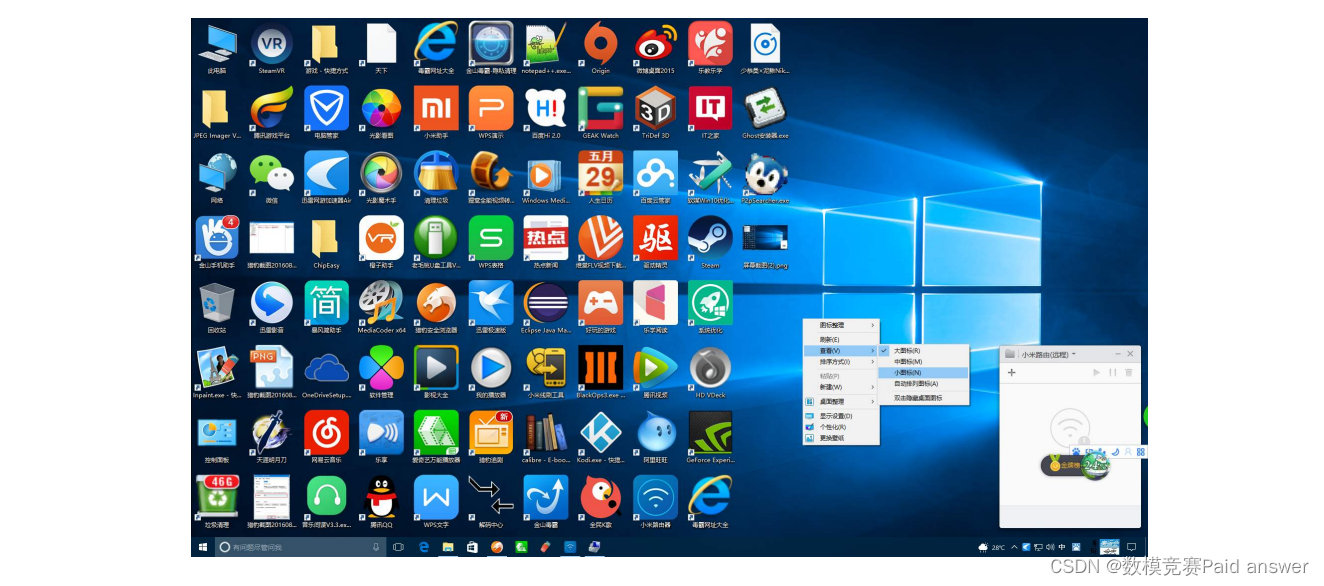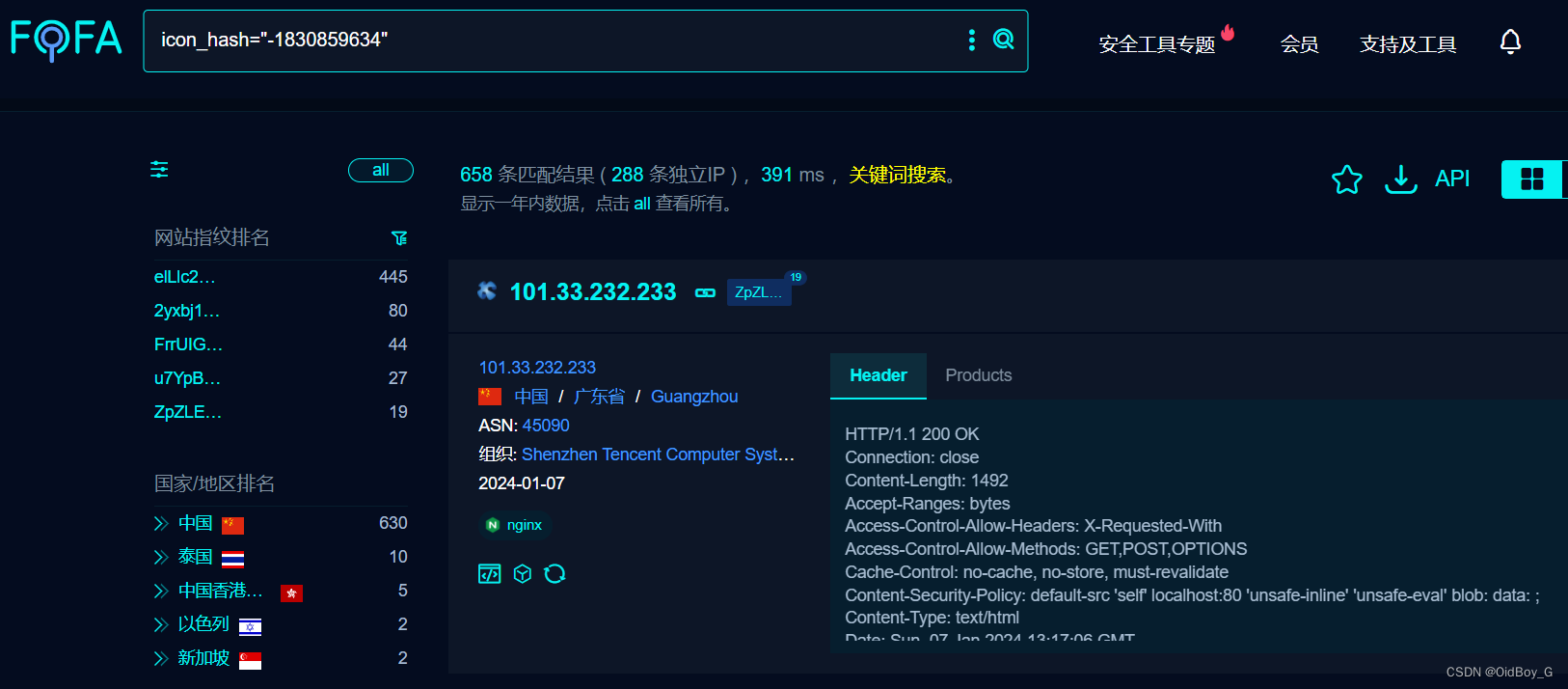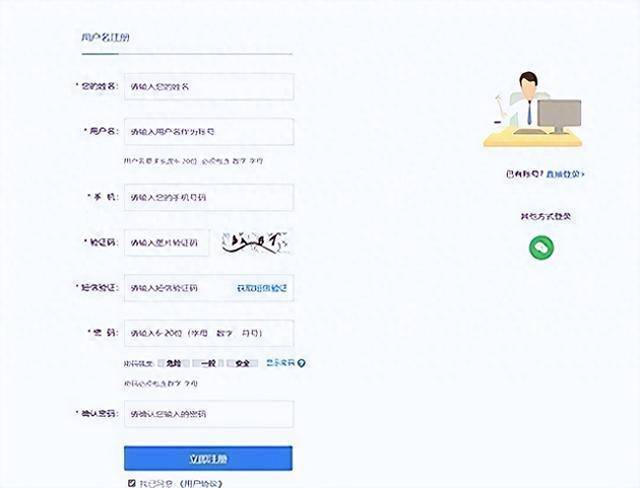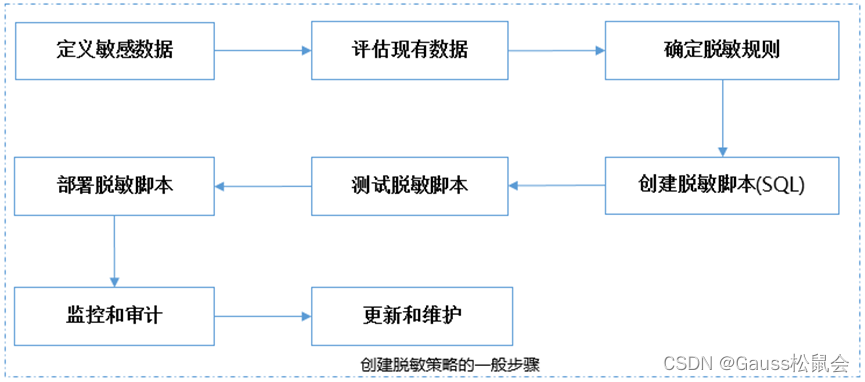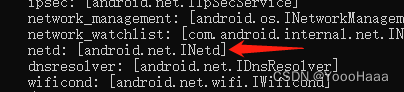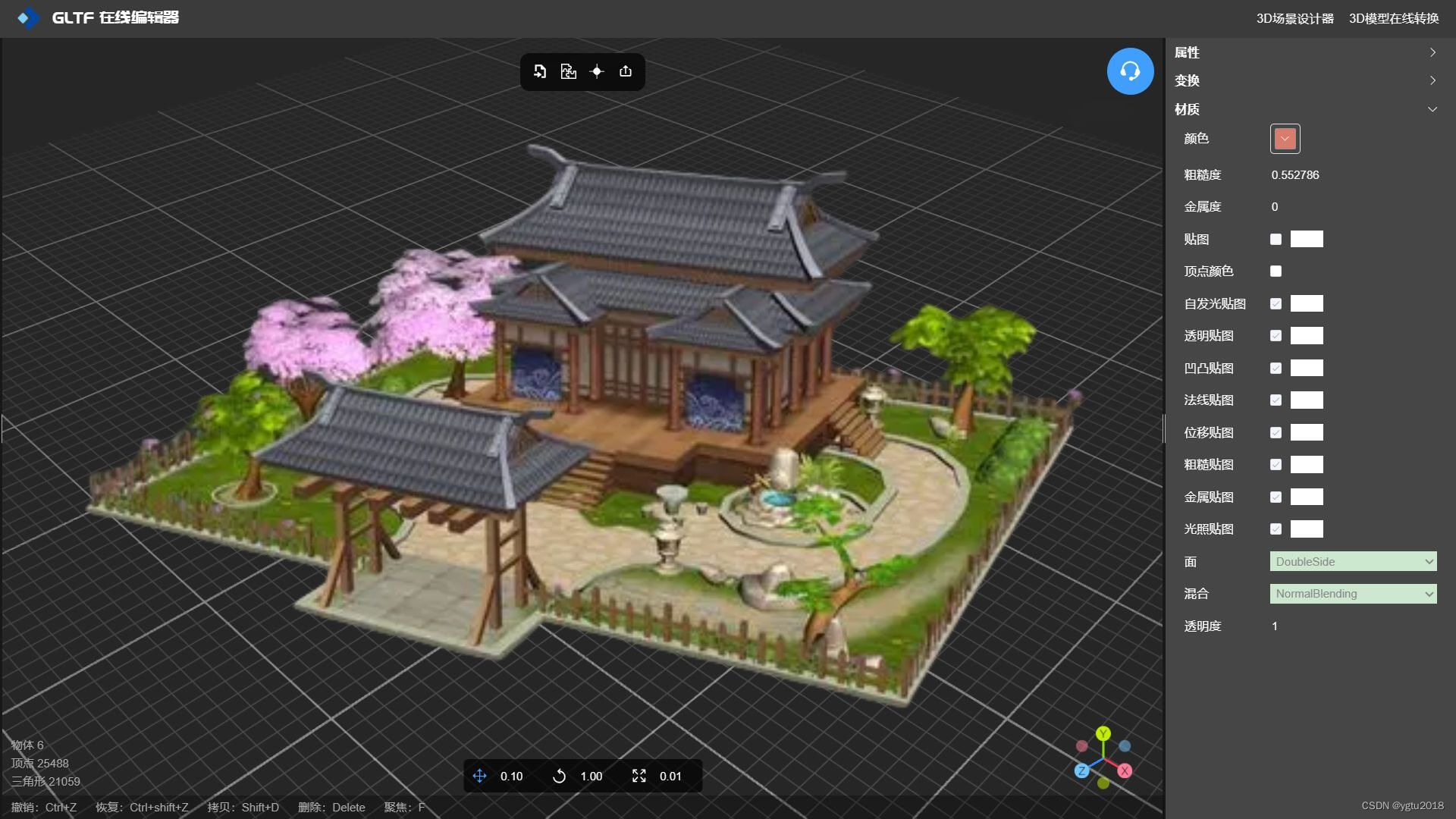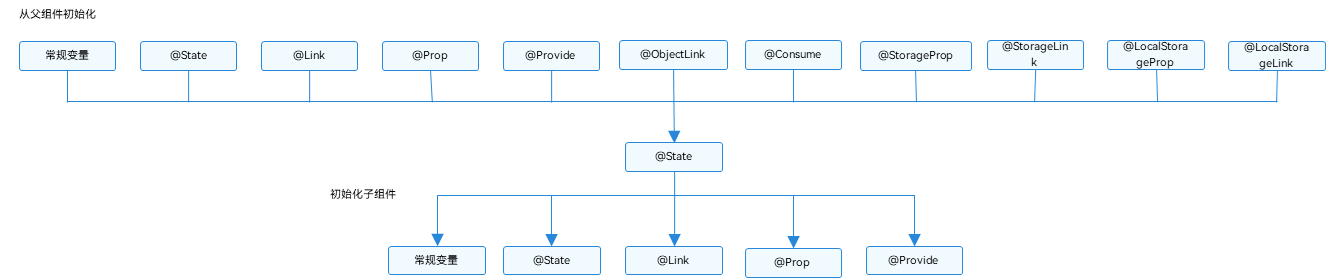前言
最近接到一个需求,修改某某页面,增加XXX功能,并实现个锚点功能。做产品就是不断优化,增加功能的过程。实现锚点的方式很多, 很多UI库也提供了组件,可以根据自己的需求调整一下组件库也可以实现,也可以用<a href="XX" /> 标签实现,还可以基于scrollIntoView api实现。
使用a标签
<a> 标签的 href 属性值以 # 开头,后面跟着目标元素的 id。点击链接时,浏览器会滚动到具有对应 id 的元素位置。
这种方式的优势在于不需要额外的 JavaScript 代码,但缺点是默认的滚动行为可能会比较突兀。如果需要更平滑的滚动效果,你可以使用 JavaScript 来自定义滚动行为,或者使用 CSS 属性 scroll-behavior: smooth。
import React from 'react';
function YourComponent() {
return (
<div>
<a href="#anchor1">Go to Anchor 1</a>
<div id="anchor1">Anchor 1 Content</div>
<a href="#anchor2">Go to Anchor 2</a>
<div id="anchor2">Anchor 2 Content</div>
</div>
);
}
export default YourComponent;
使用scrollIntoView
scrollIntoView 是一个用于滚动元素到可见区域的 JavaScript 方法。它是在 Element 接口中定义的。
使用方法
element.scrollIntoView([options]);
options(可选)是一个包含滚动行为的对象,可以包括以下属性:behavior: 定义滚动的过渡效果。可以是"auto"、"smooth"或者不指定。block: 定义垂直方向上的对齐方式,可以是"start"、"center"、"end"或者"nearest"。inline: 定义水平方向上的对齐方式,可以是"start"、"center"、"end"或者"nearest"。
示例
const element = document.getElementById('myElement');
// 将元素滚动到可见区域,默认滚动行为
element.scrollIntoView();
// 平滑滚动到可见区域
element.scrollIntoView({
behavior: 'smooth' });
// 将元素滚动到可见区域,垂直方向上对齐到底部
element.scrollIntoView({
block: 'end' });
// 将元素滚动到可见区域,水平和垂直方向上对齐到中心
element.scrollIntoView({
block: 'center', inline: 'center' });
使用scrollIntoView实现锚点定位,以下是个简单例子,给目标元素设置了一个 id 属性为 "yourAnchorId",然后在 scrollToAnchor 函数中,通过 document.getElementById 获取目标元素,并使用 scrollIntoView 方法将页面滚动到该元素位置。
使用 id 属性的方式更为简单,但需要确保 id 是唯一的,不会重复在页面中出现。
import React from 'react';
function YourComponent() {
const scrollToAnchor = () => {
const anchorElement = document.getElementById('yourAnchorId');
if (anchorElement) {
anchorElement.scrollIntoView({
behavior: 'smooth' });
}
};
return (
<div>
<button onClick={
scrollToAnchor}>Scroll to Anchor</button>
<div id="yourAnchorId">This is the anchor content</div>
</div>
);
}
export default YourComponent;
封装useScrollIntoView
可能不止一个页面需要做这种锚点的功能,考虑到通用性,可以封装一个自定义 Hook useScrollIntoView。我这里是使用的React框架,下面是相应的实现:
import {
useRef, useEffect } from 'react';
function useScrollIntoView() {
const targetRef = useRef(null);
function scrollToTarget() {
if (targetRef.current) {
targetRef.current.scrollIntoView({
behavior: 'smooth' });
}
}
useEffect(() => {
// 在组件挂载后立即滚动到目标元素
scrollToTarget();
}, []);
return {
targetRef,
scrollToTarget,
};
}
export default useScrollIntoView;
然后, 在React 组件中使用这个 hook,如下所示:
import React from 'react';
import useScrollIntoView from './useScrollIntoView'; // 请替换成实际的路径
function YourComponent() {
const {
targetRef: anchor1, scrollToTarget: scrollToAnchor1 } = useScrollIntoView();
const {
targetRef: anchor2, scrollToTarget: scrollToAnchor2 } = useScrollIntoView();
return (
<div>
<div ref={
anchor1}>Anchor 1</div>
<div ref={
anchor2}>Anchor 2</div>
<button onClick={
scrollToAnchor1}>Scroll to Anchor 1</button>
<button onClick={
scrollToAnchor2}>Scroll to Anchor 2</button>
</div>
);
}
export default YourComponent;
Vue中使用自定义指令
最近也在用vue,既然写到了,就想到也可以使用vue的自定义指令实现一个锚点功能。当然实现的方式多种多样,我这里就举个例子。
将自定义指令放在一个独立的文件中,然后在 main.js 文件中引入和注册这个指令。
// directive/ScrollTo.js
export const scrollToDirective = {
mounted(el, binding) {
el.addEventListener('click', () => {
const targetId = binding.value;
const targetElement = document.getElementById(targetId);
if (targetElement) {
targetElement.scrollIntoView({
behavior: 'smooth' });
}
});
}
};
// main.js
import {
createApp } from 'vue';
import App from './App.vue';
import {
scrollToDirective } from './directive/ScrollTo';
const app = createApp(App);
// 注册全局指令
app.directive('scroll-to', scrollToDirective);
app.mount('#app');
使用
<!-- App.vue -->
<template>
<div>
<h1>Scroll to Section</h1>
<button v-scroll-to="'section1'">Scroll to Section 1</button>
<button v-scroll-to="'section2'">Scroll to Section 2</button>
<div id="section1" class="section">
<h2>Section 1</h2>
<p>This is the content of Section 1.</p>
</div>
<div id="section2" class="section">
<h2>Section 2</h2>
<p>This is the content of Section 2.</p>
</div>
</div>
</template>
<script>
export default {
// ...
};
</script>
<style>
.section {
margin-top: 500px; /* Add some space to make scrolling noticeable */
}
</style>
效果: