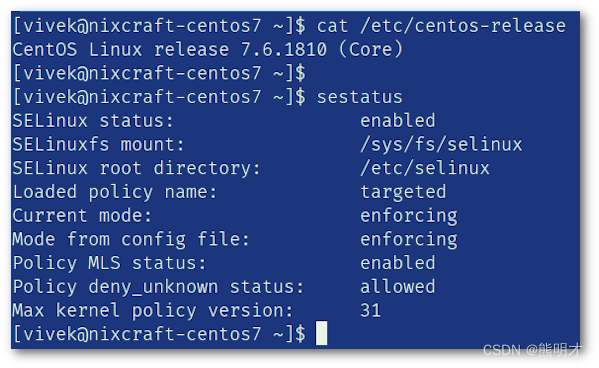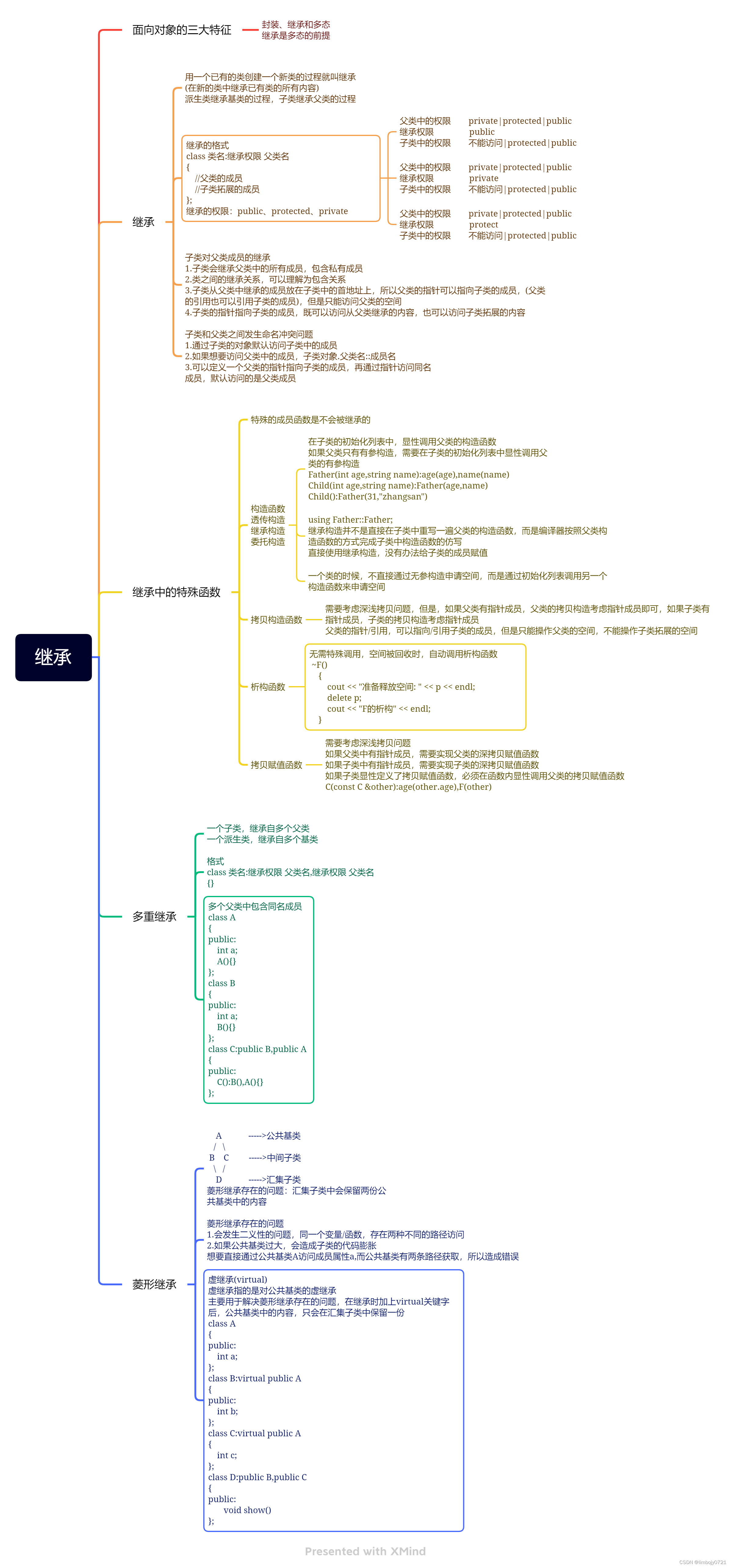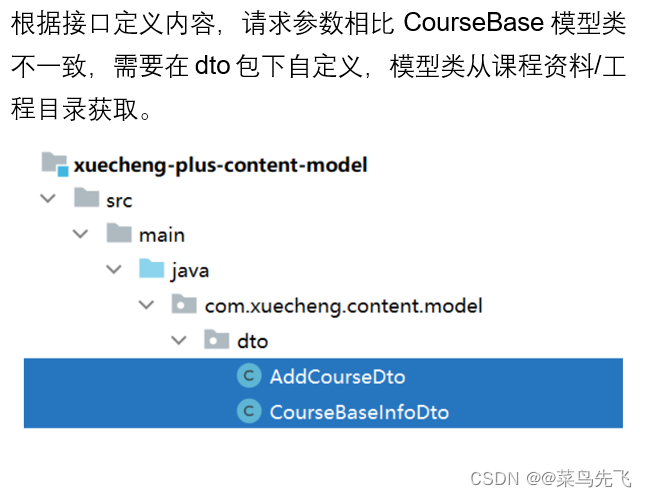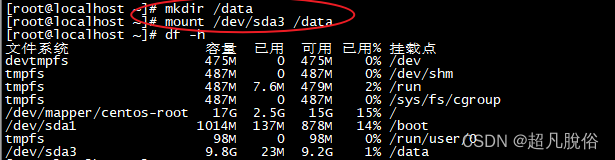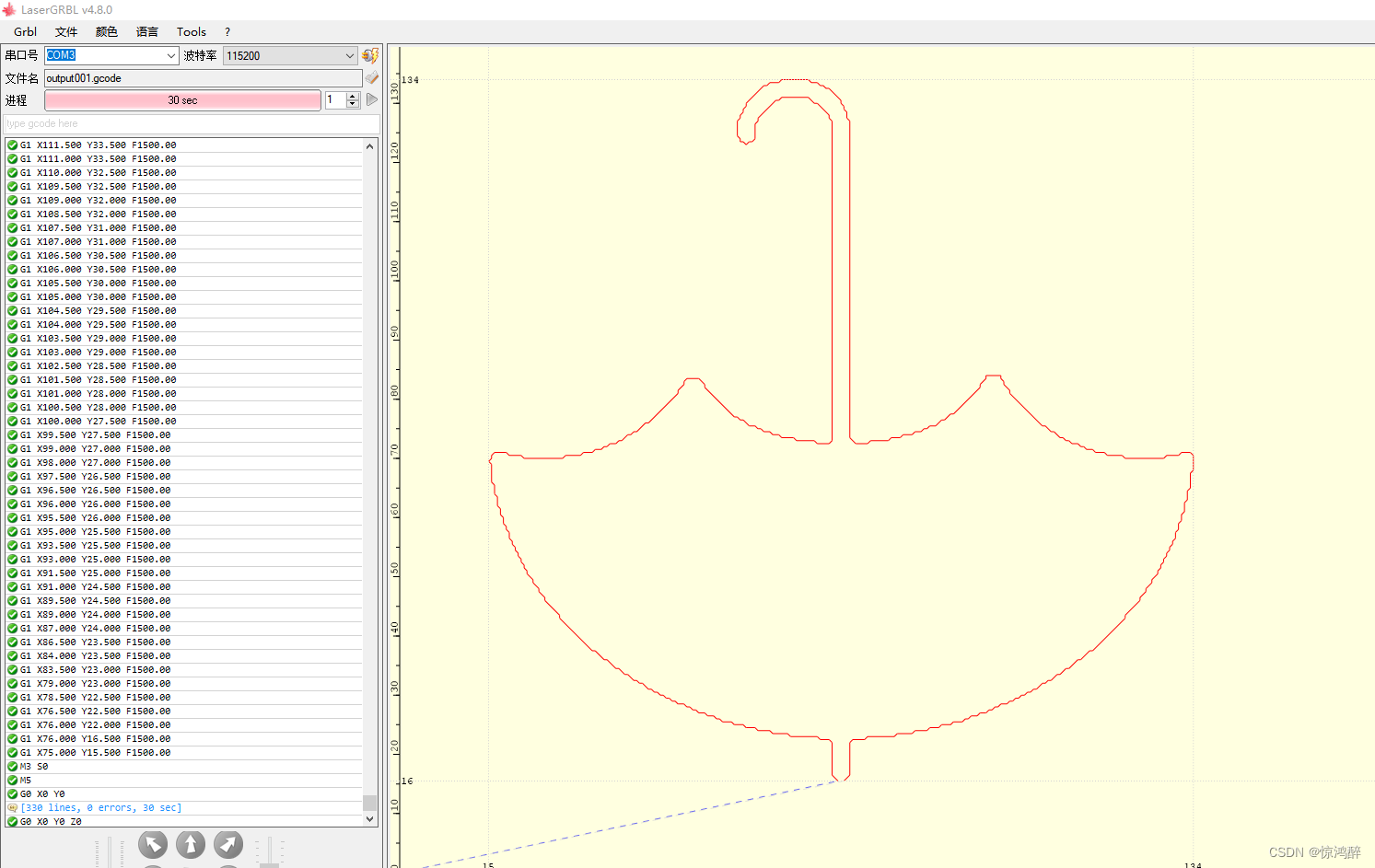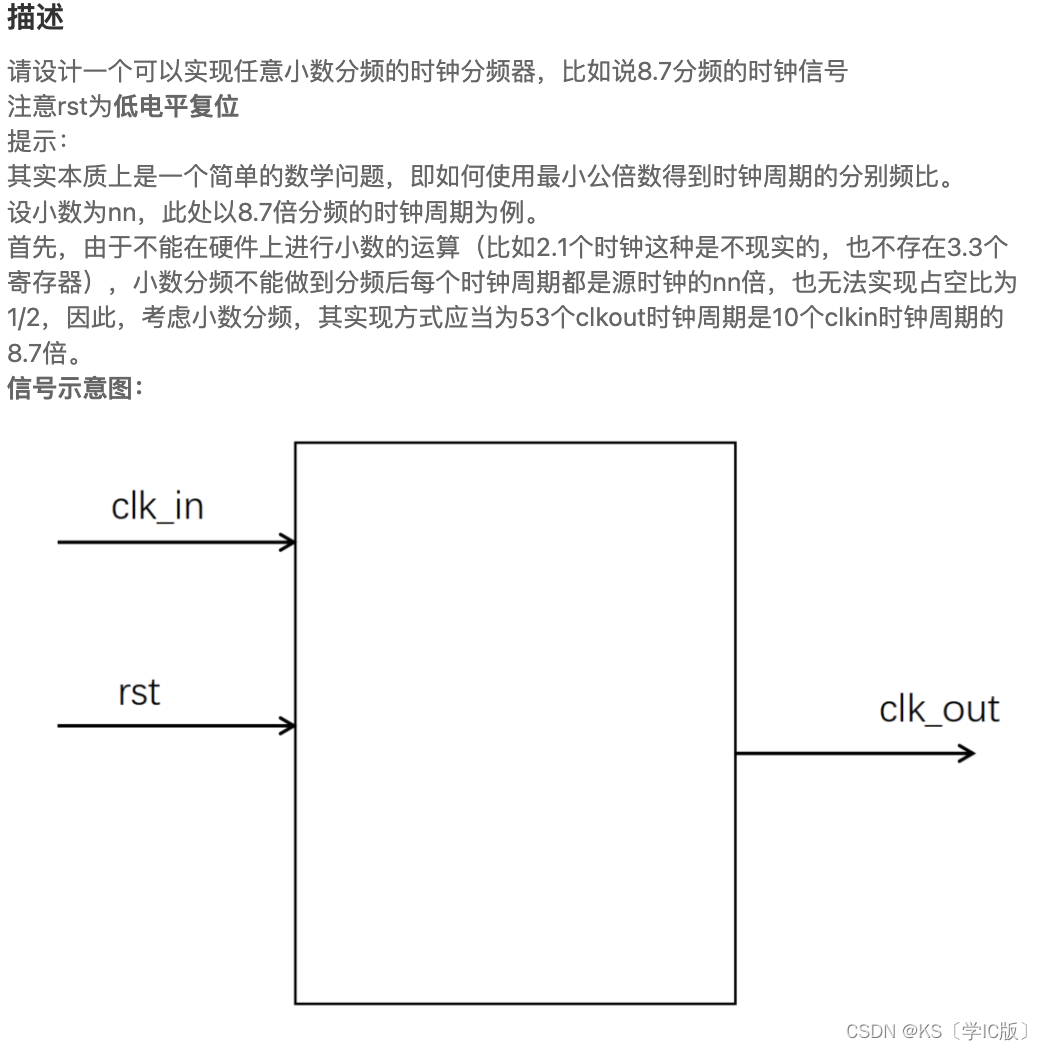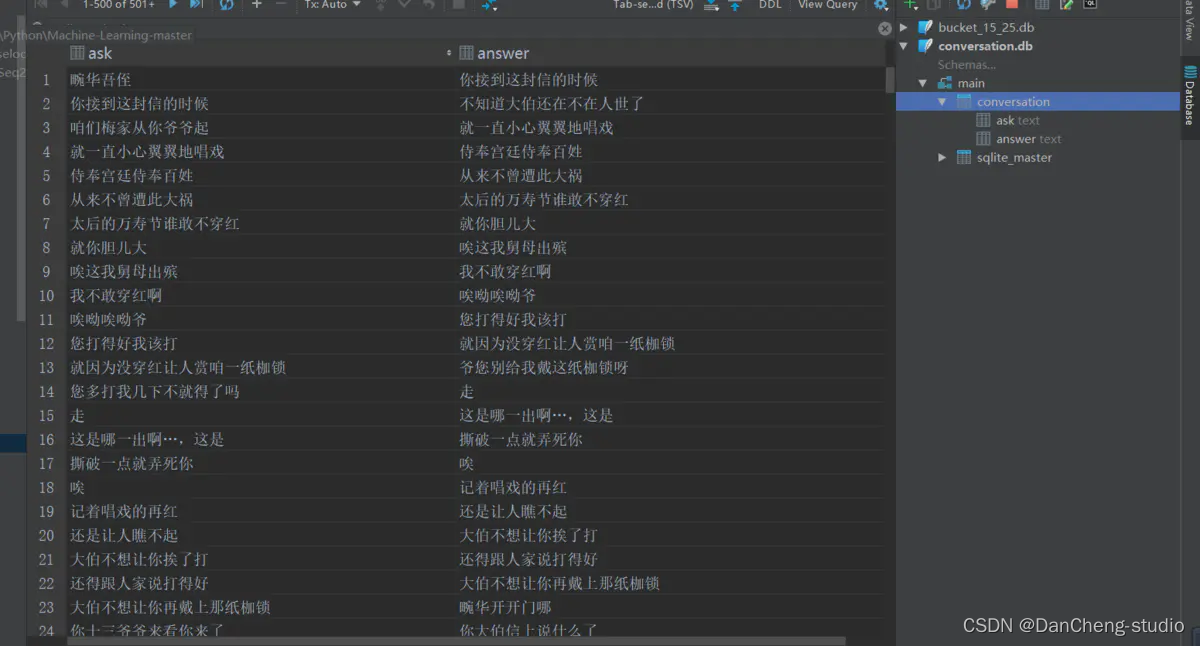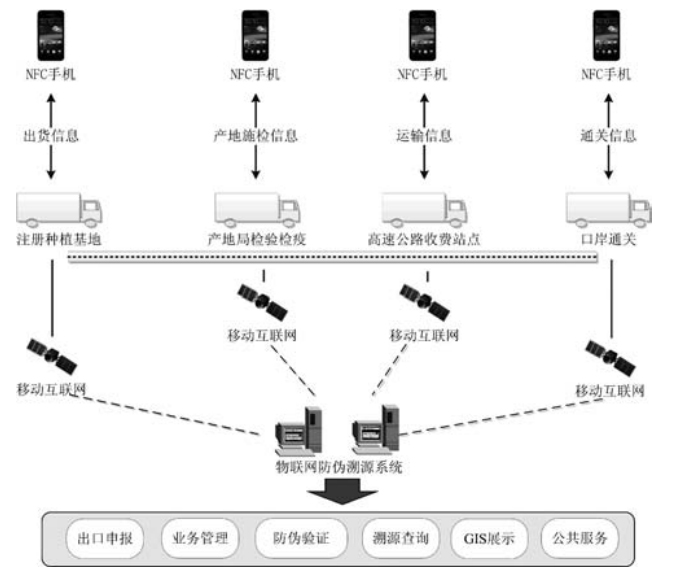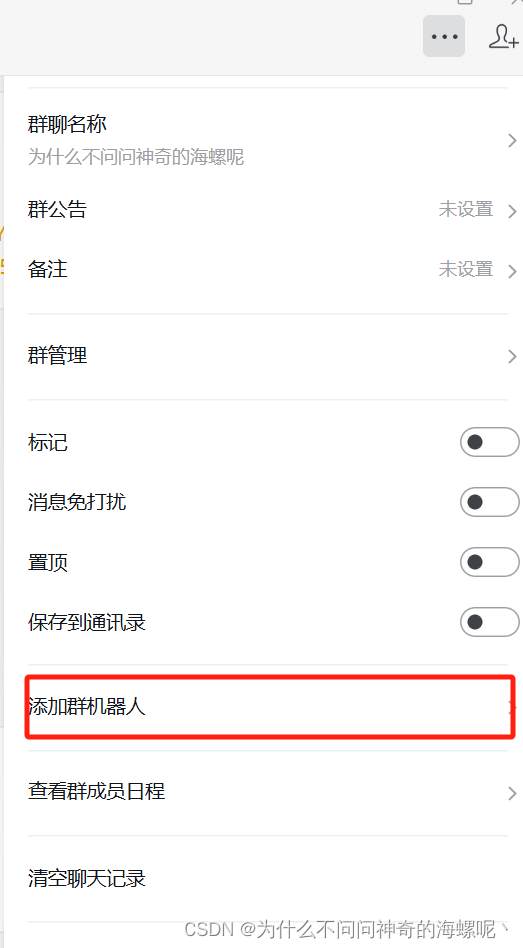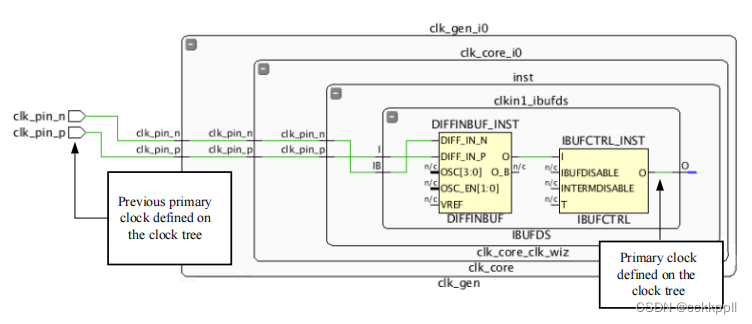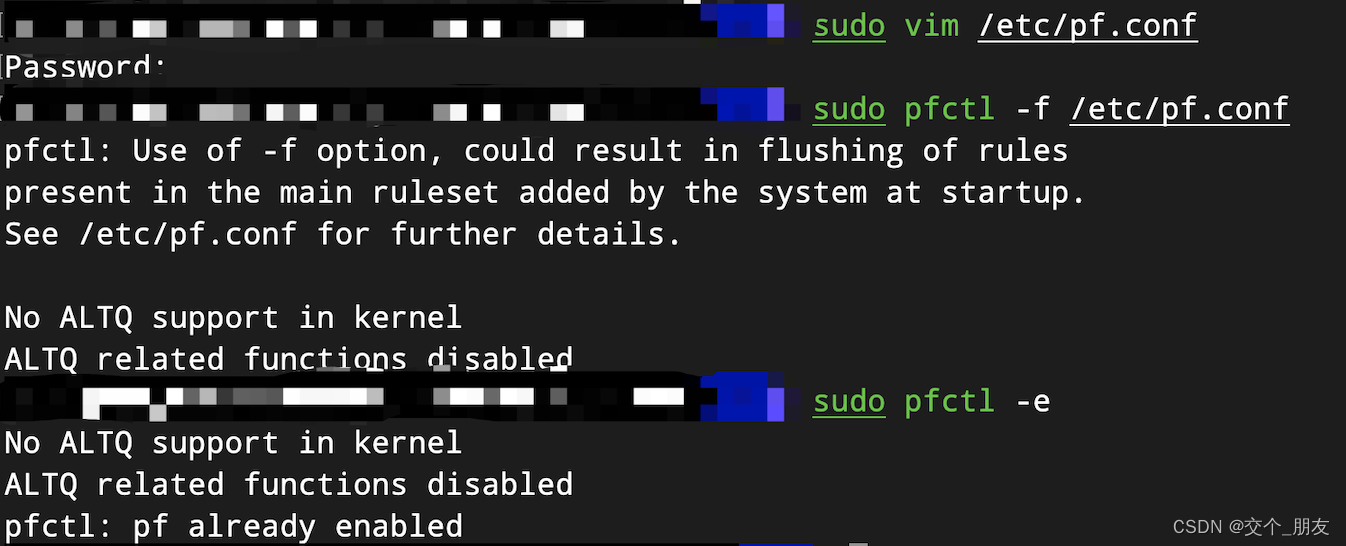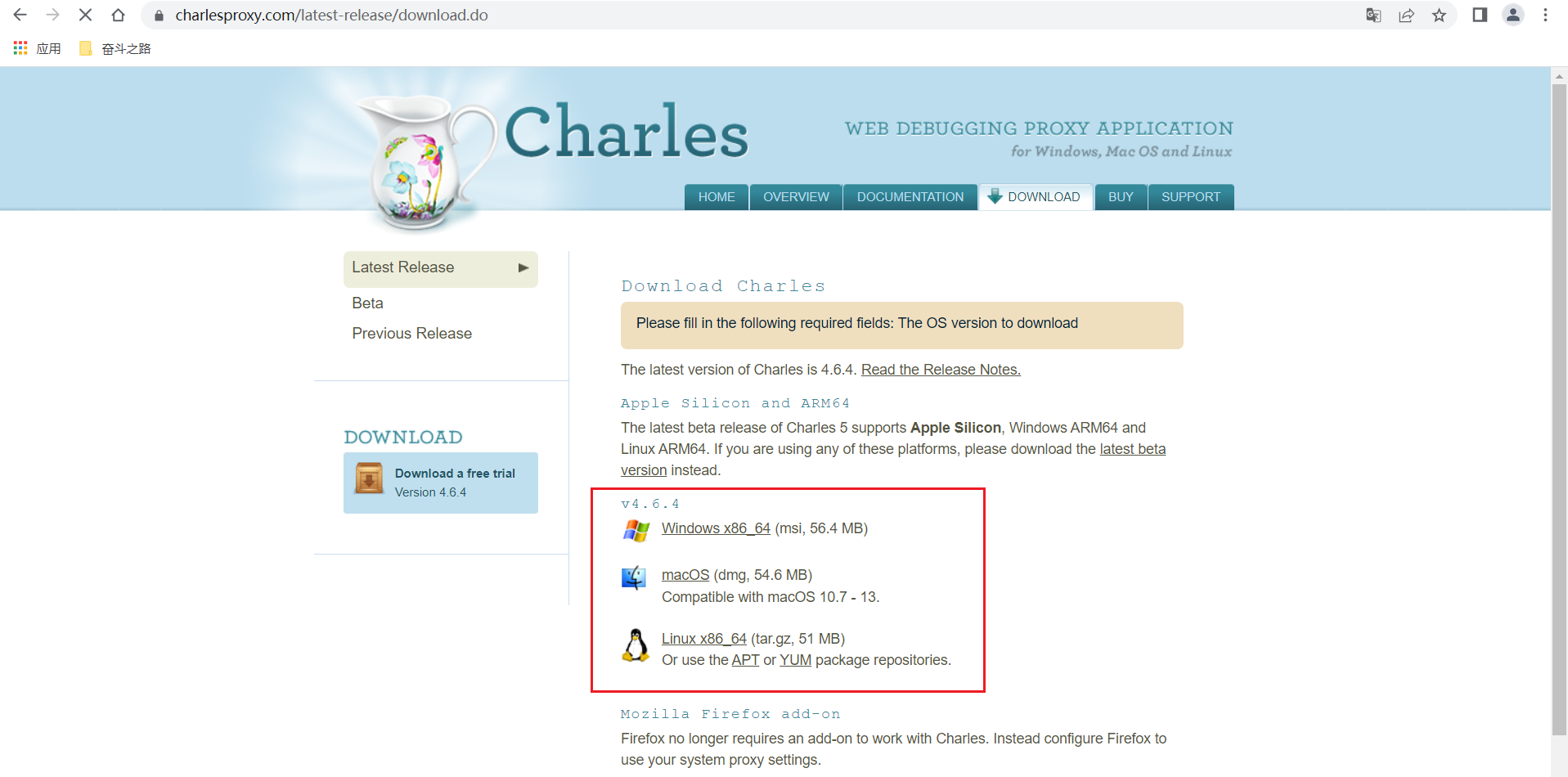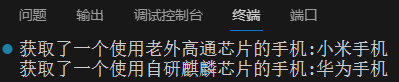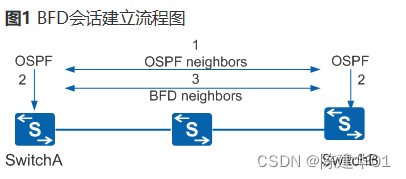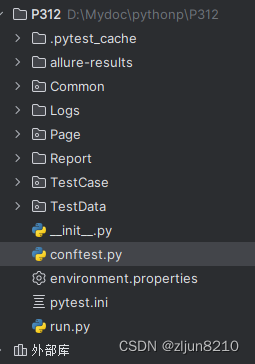文章目录
I. Introduction to Cloud Classroom
“Cloud Classroom” is a free interactive teaching app integrated with artificial intelligence. It operates in the mobile internet environment, facilitating real-time interaction, resource distribution, and assignment management between teachers and students. The comprehensive system of motivation and evaluation inspires students’ interest in self-directed learning on mobile devices. The complete record of learning behaviors enables ongoing assessment of students’ learning processes. Additionally, it provides teachers with high-quality big data for educational research and incorporates personalized intelligent assistance and tutoring functions based on artificial intelligence technology.
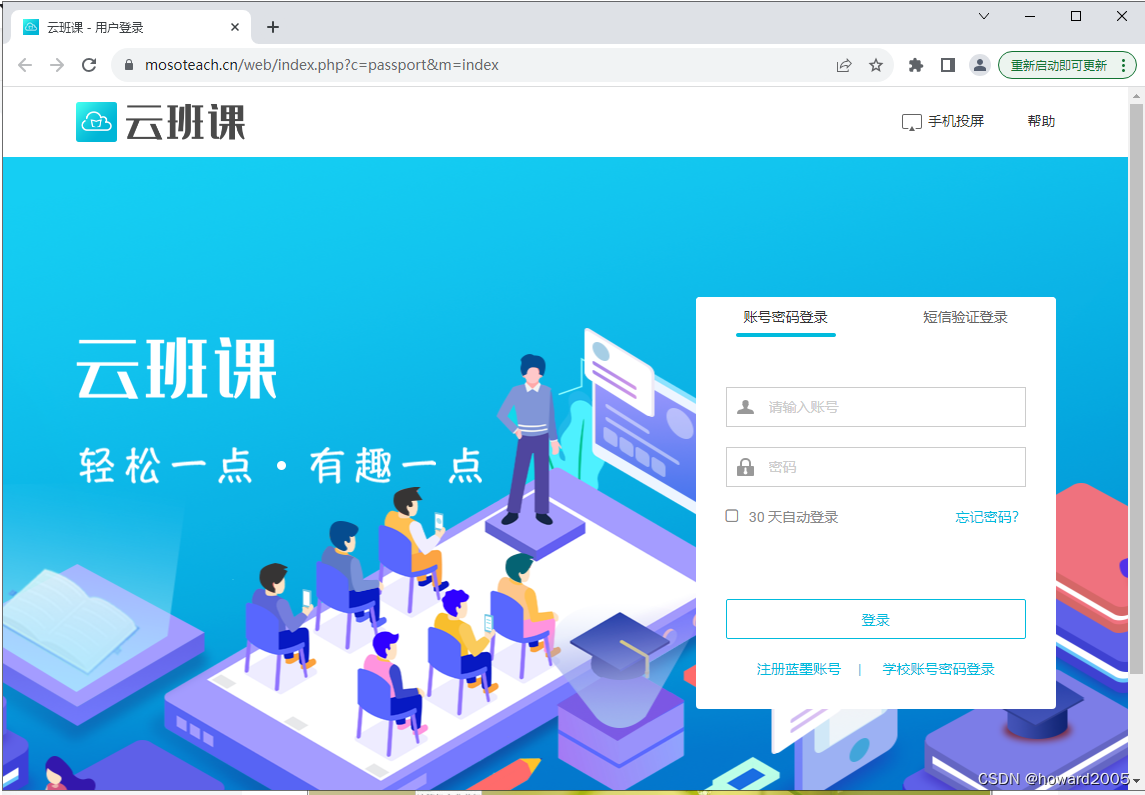
To utilize the Cloud Classroom, you need to register an account and subsequently log into the system. Once logged in, you have the freedom to make full use of the Cloud Classroom features.
I have registered an account for the Cloud Classroom, and now I am logging into the system.
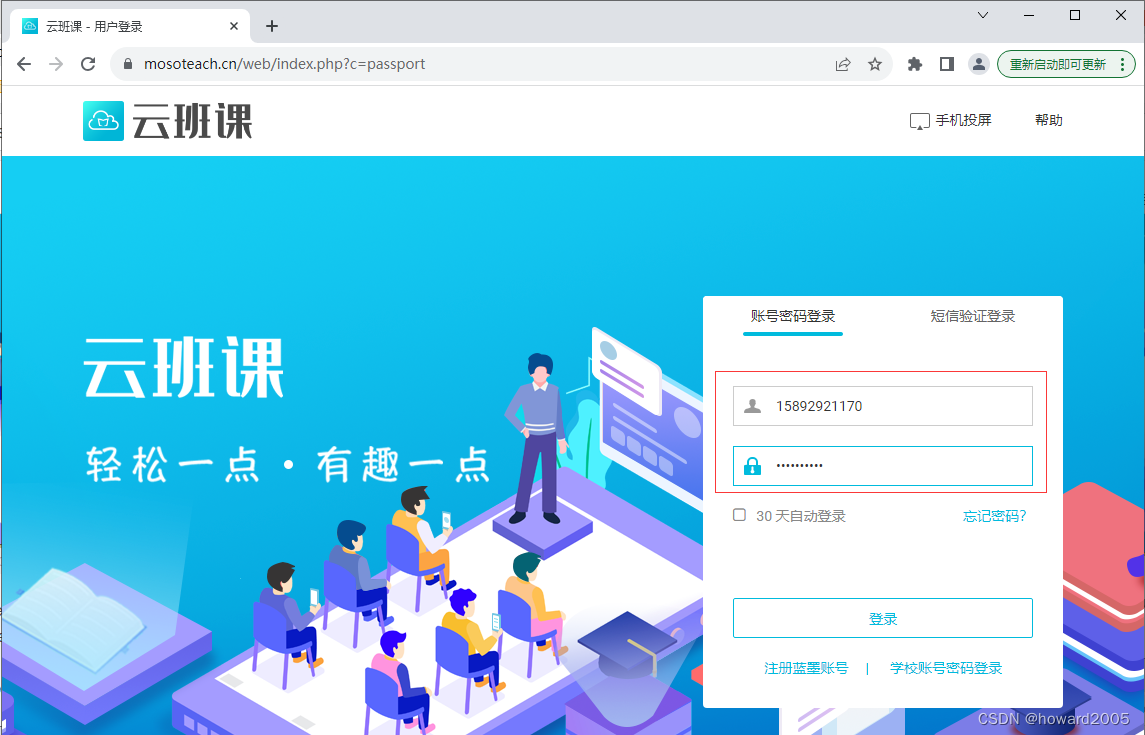
After logging in, the interface appears as follows:
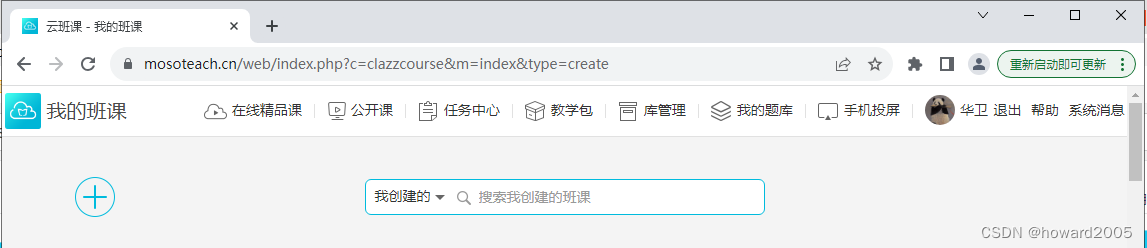
II. How to Use Cloud Classroom
Our college mandates the use of Cloud Classroom to enhance teaching activities and strengthen teaching management. This platform provides a great environment for both teachers and students. As a teacher, I can upload teaching resources in various formats such as PDF, Word documents, images, audio, video, and even URLs (hyperlinks to teaching materials). Students who join my cloud class can utilize these resources to enhance their learning experience and earn experience values by engaging in class activities. These experience values will be considered when calculating their final grades. I am determined to leverage this app to enhance my teaching practices going forward.
I have created multiple cloud classes.
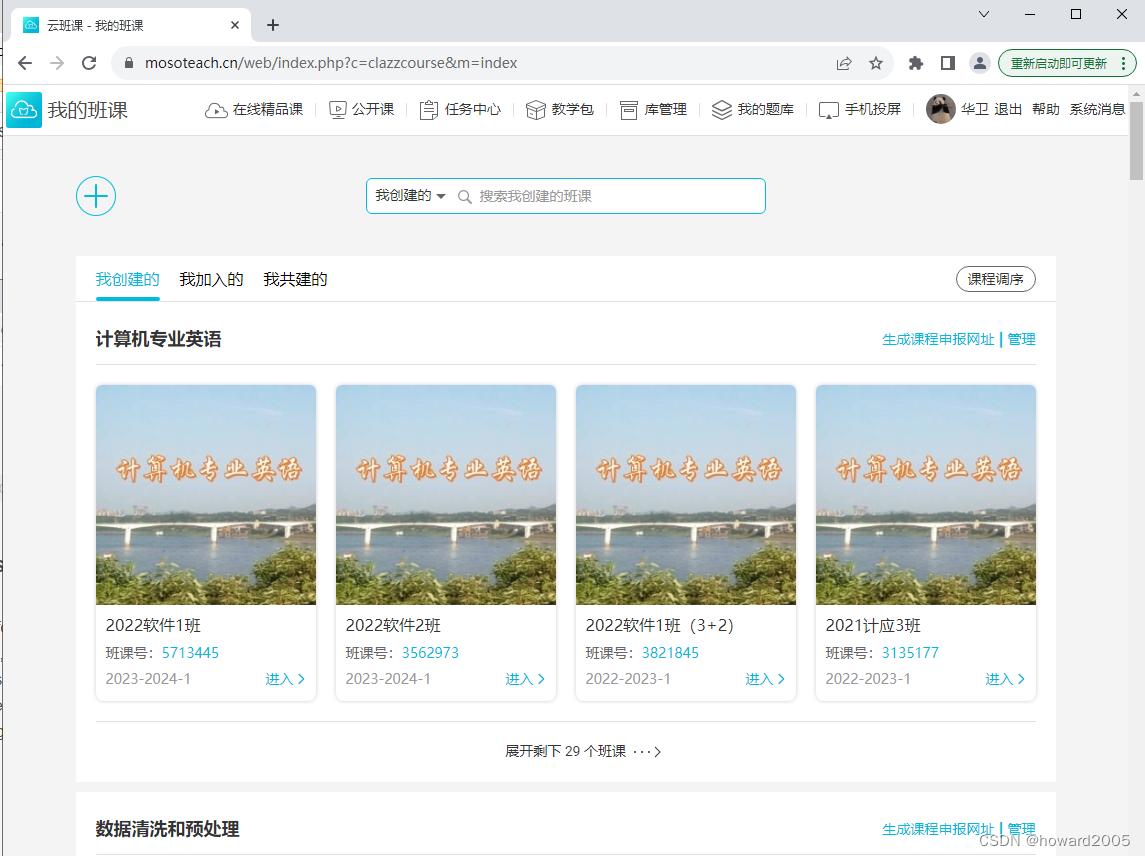
1. Publish Resources
Now, let me guide you through the process of publishing resources in one of my classes, 2022 Software Class 1.
Click on the first class in the top row - 2022 Software Class 1, and enter the class. Although I have uploaded some resources to this class, I have not published them yet, so you cannot see them in your cloud class app. Now I have to publish them.
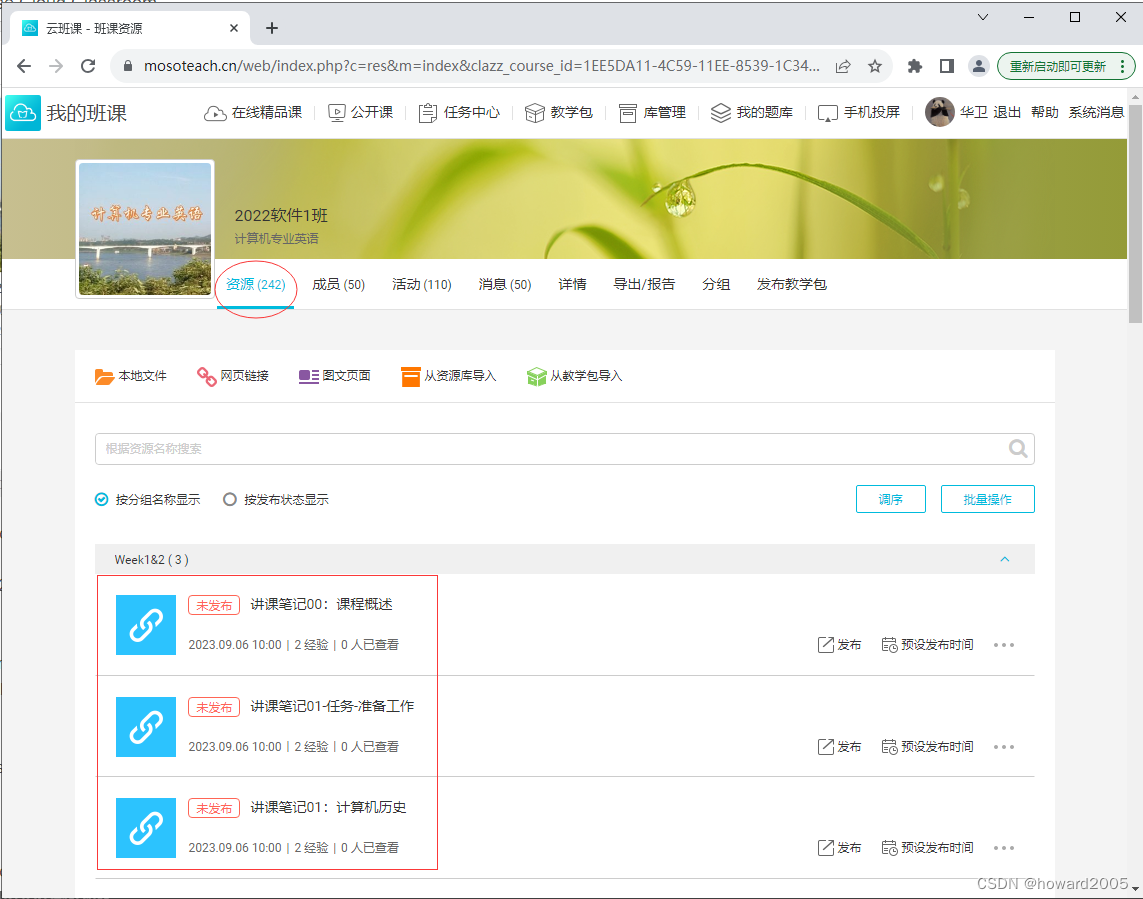
To publish the unreleased resources, click the “Batch Operation” button to publish all the selected resources in one go.
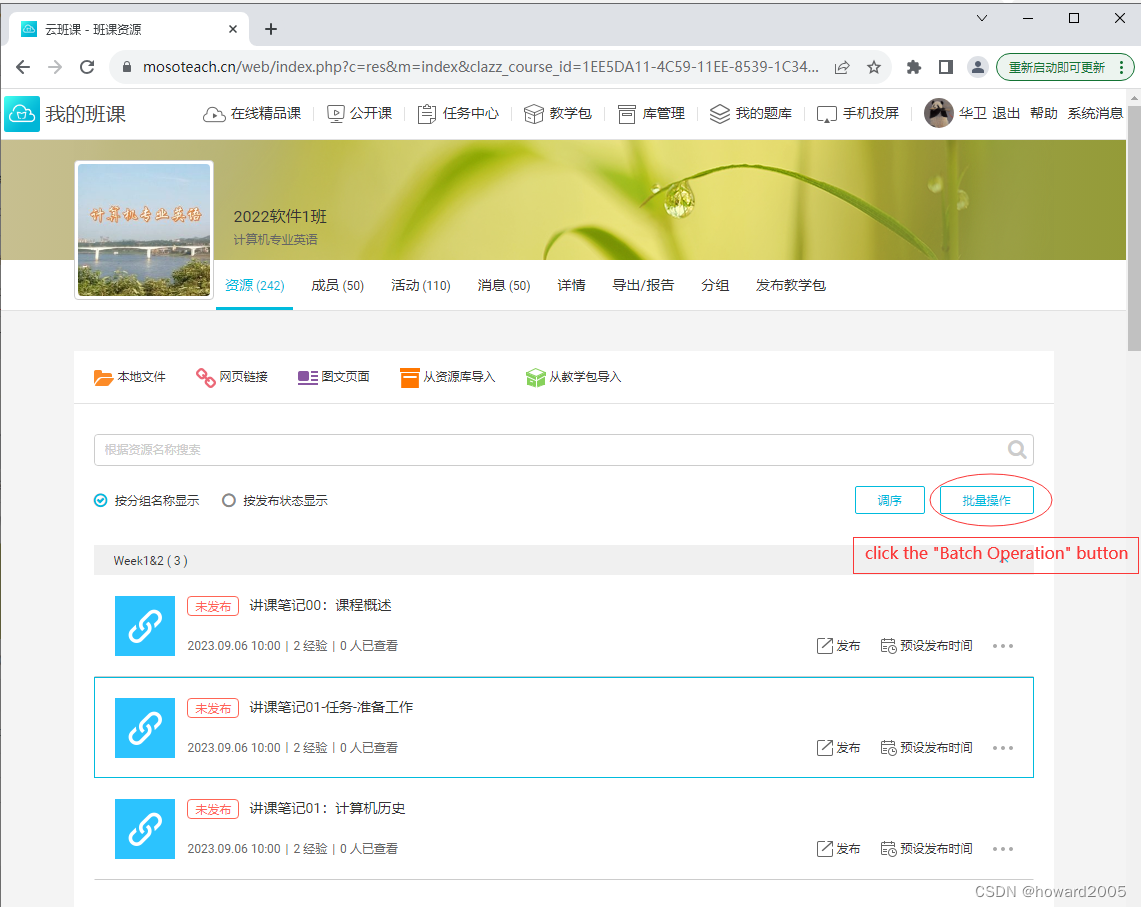
Select the three resources from Week 1&2, and the corresponding checkboxes will be checked.

Click the “Publish” hyperlink, and a message box will appear asking if you are sure about publishing the selected three resources at once.
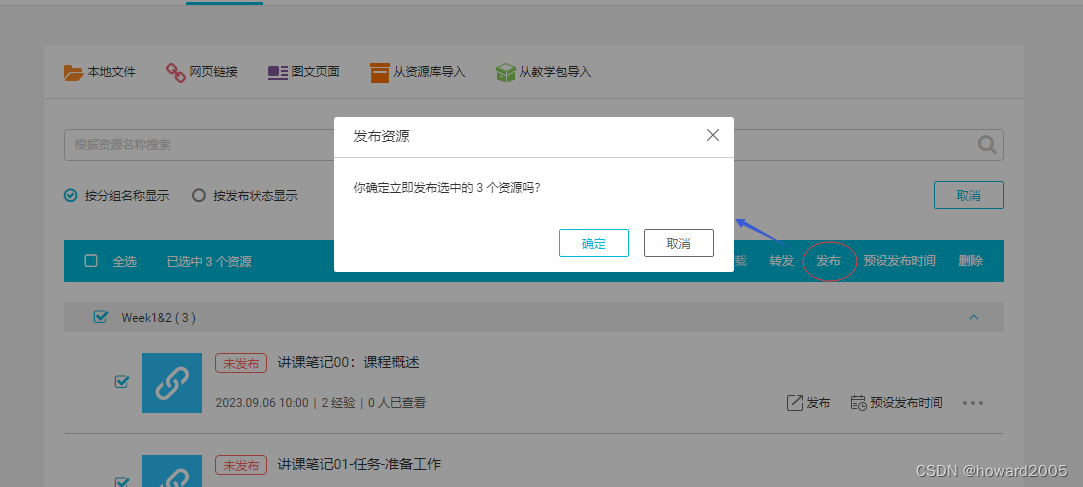
Click the “OK” button in the messagebox, then you can publish the selected three resources.
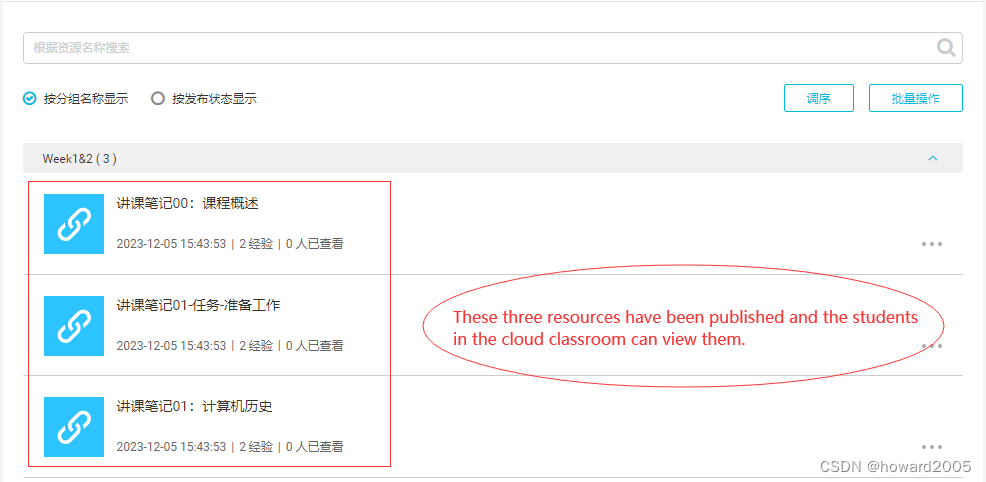
You can use Cloud Classroom on a PC or a smartphone. To use it more conveniently on a smartphone, download and install the app.
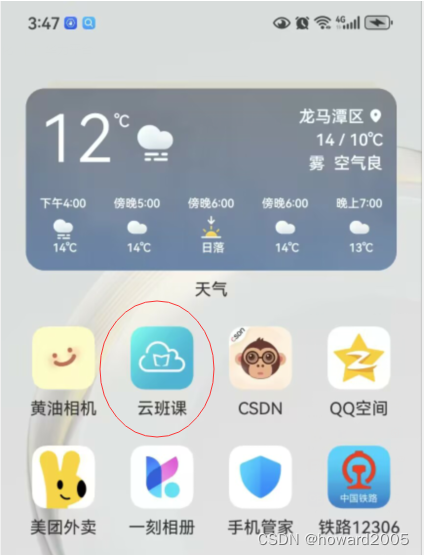
Open the app on your smartphone, enter 2022 Software Class 1, and click the “Resource” button at the bottom. You will see the resource list of week1&2 in this class.
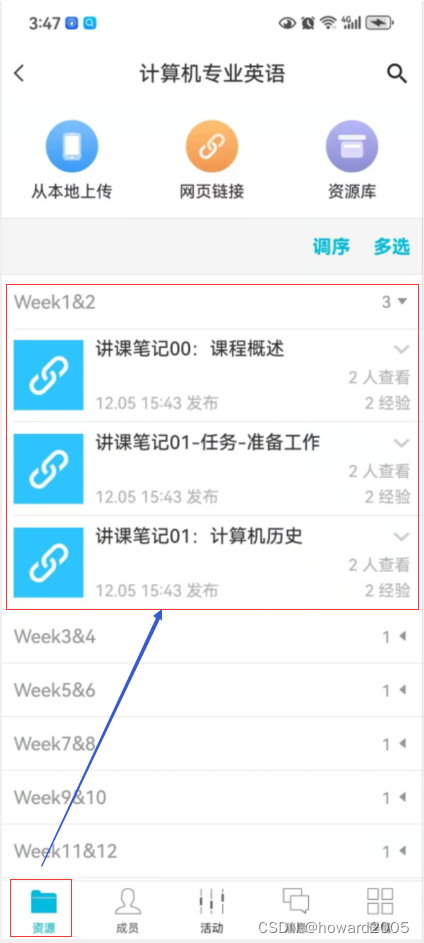
Choose the first resource in the list and click on it to view the selected resource.
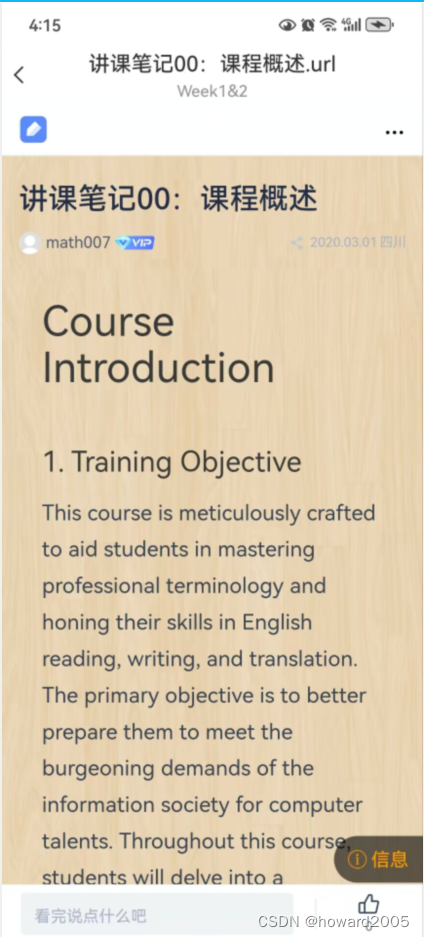
2. Conduct Activities
- Teachers can use the app to add an activity.
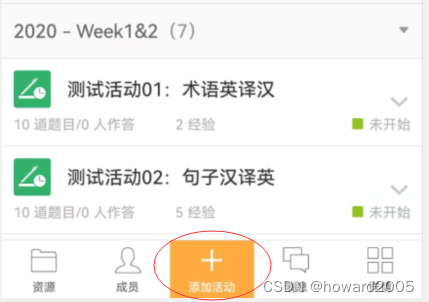
- Click the middle button “Add Activity” and choose the type of activity. For example, choose the second one in the bottom row - Brainstorm.
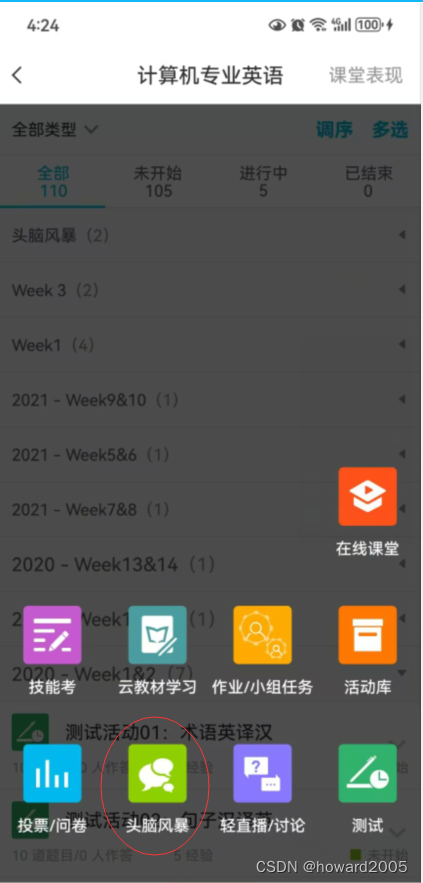
- Set the title, group, purpose, memo, experience value and topic.
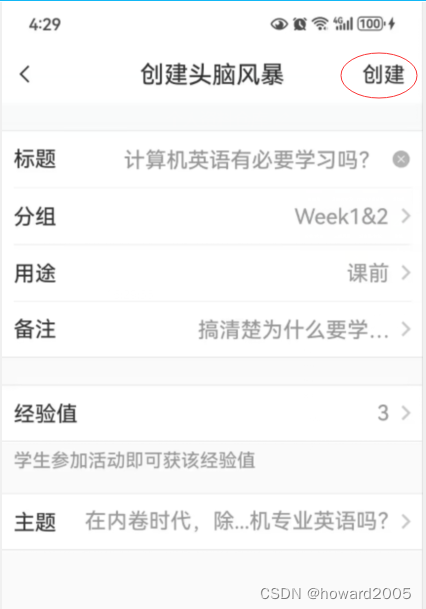
- Click the “Create” button at the upper right corner. Then you can start the activity.
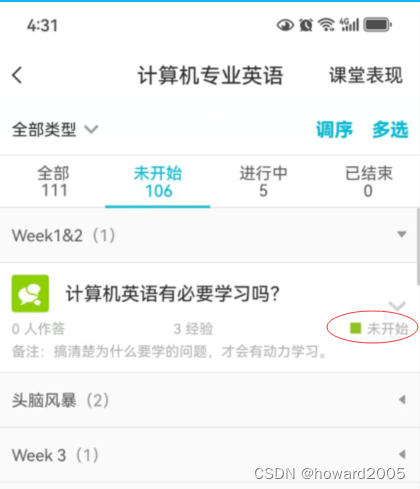
- Click the “Start” button to start the activity.
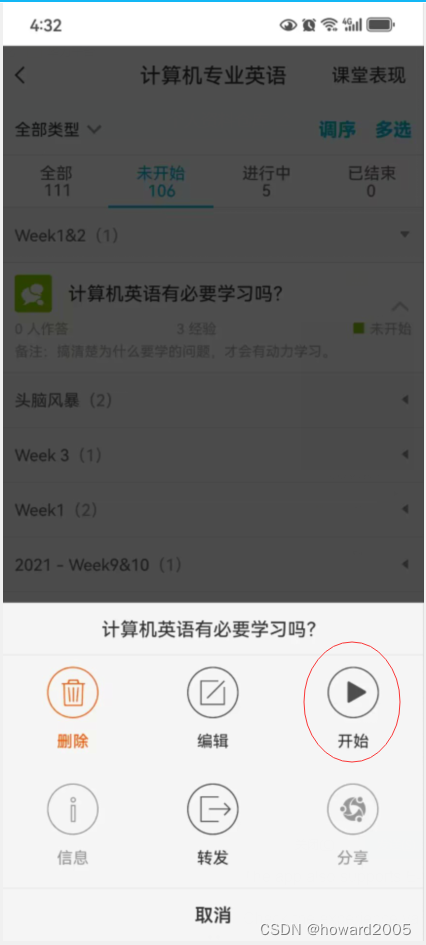
- Currently, the activity is
in progress.
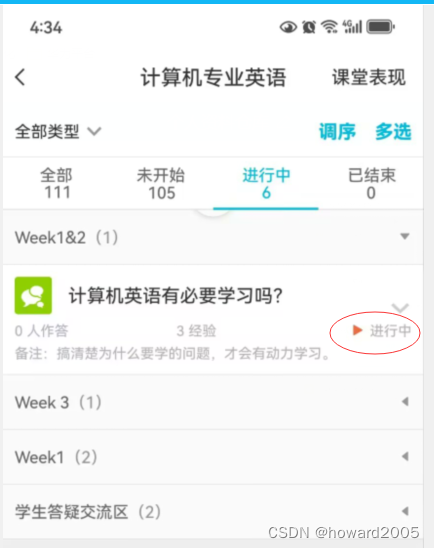
- After the activity, use the app to assess and view study reports of each student.
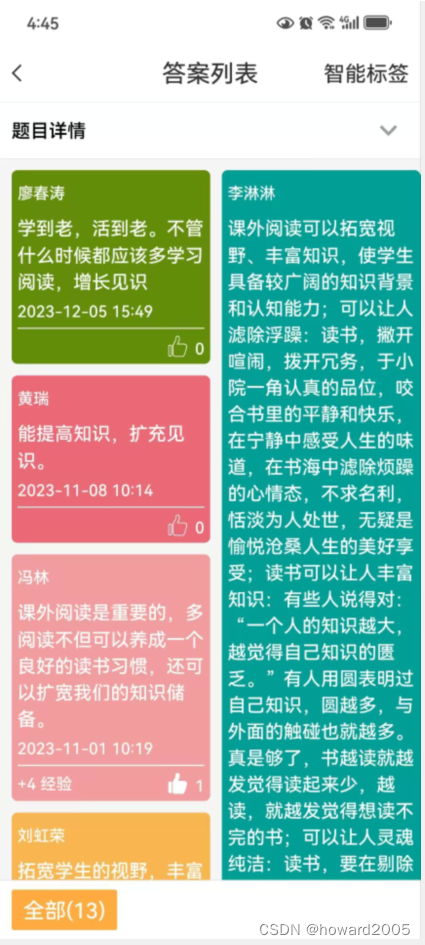
3. Class Teaching Reports
- Generate Class Teaching Reports and view them immediately.
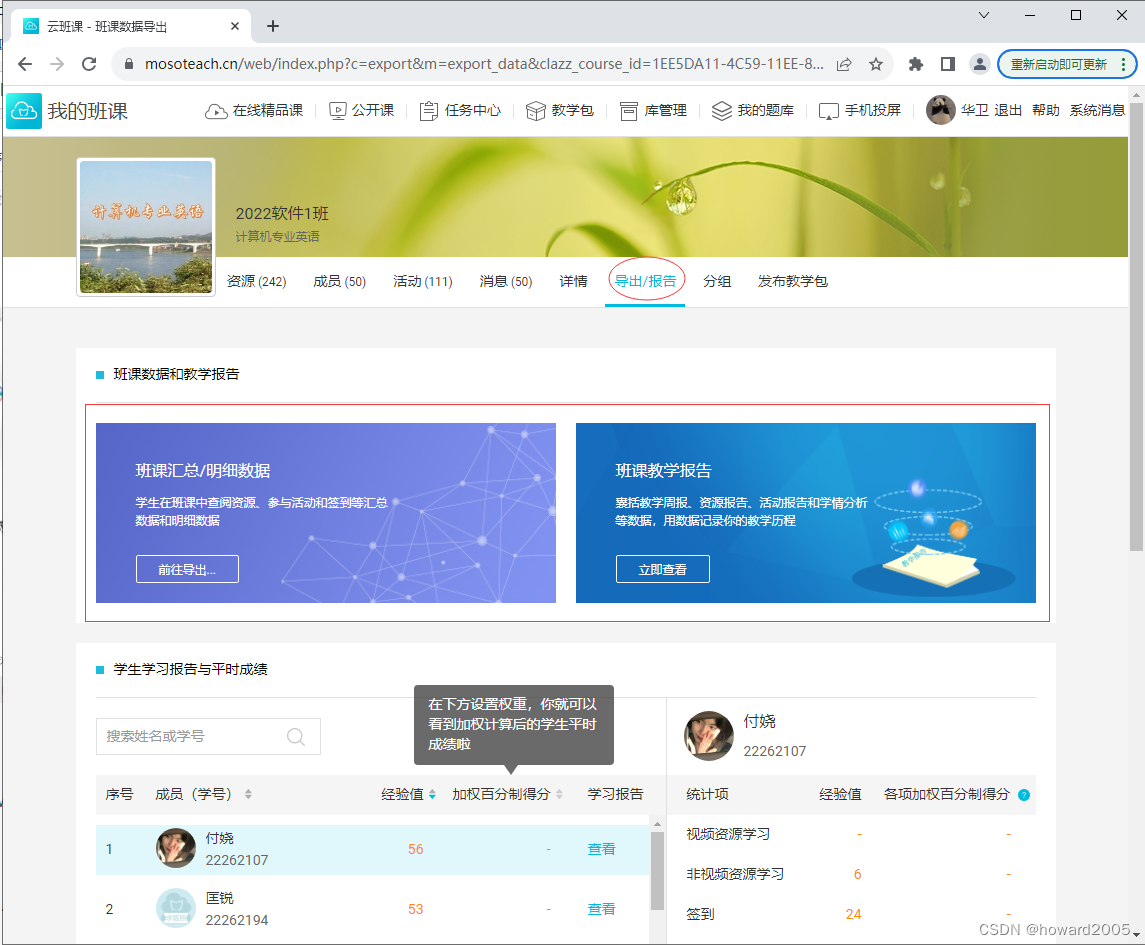
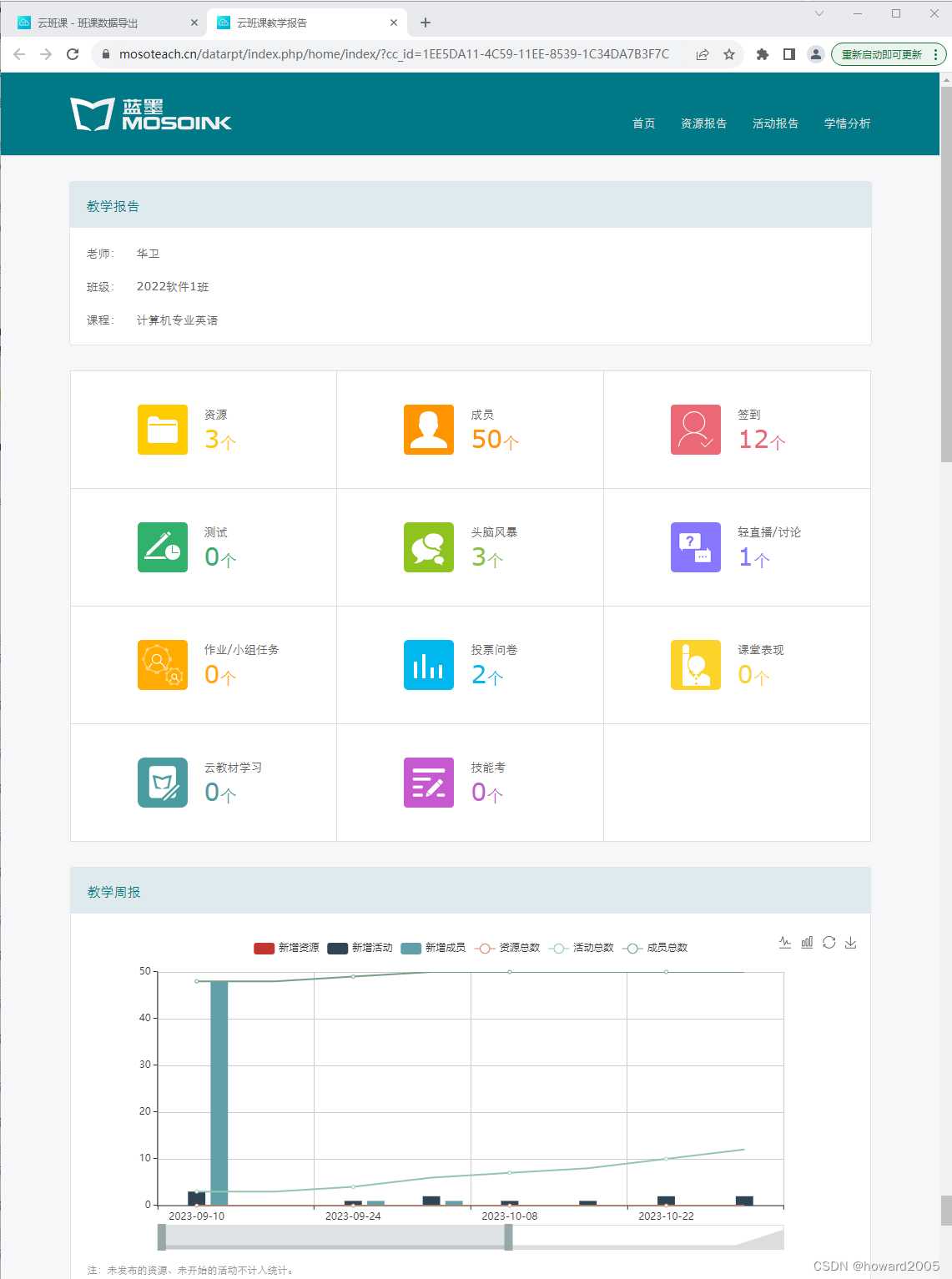
4. View Experience Values
- Check the experience values of each student by clicking the “Member” button at the bottom of the app.
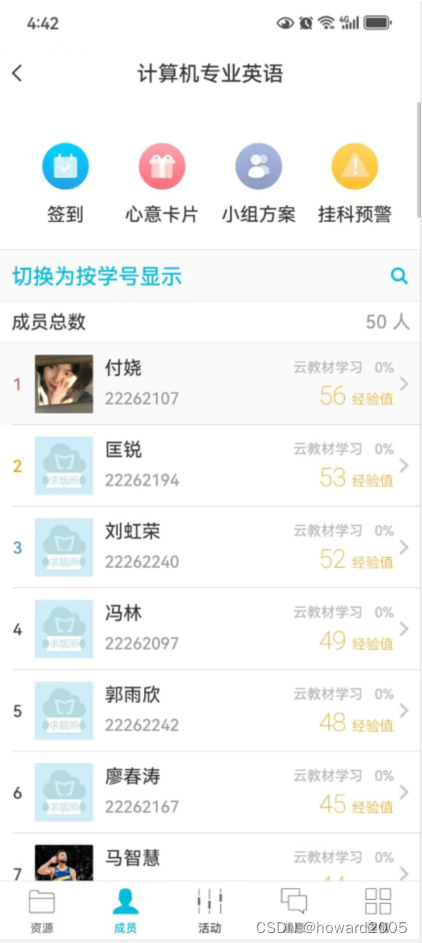
- Sort the results by experience value or student number. Click on a student’s record to view details.
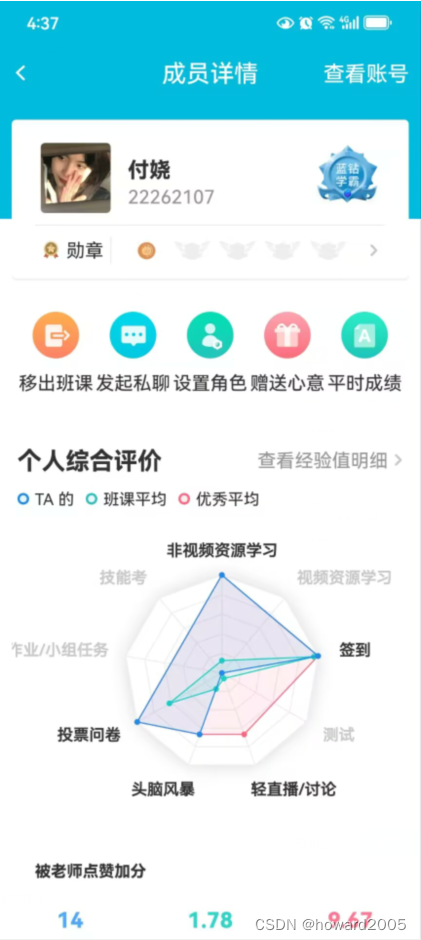
5. Performance in Cloud Classroom
- Understand your own performance in Cloud Classroom, including experience value, charm value, MosoBean, and regard.
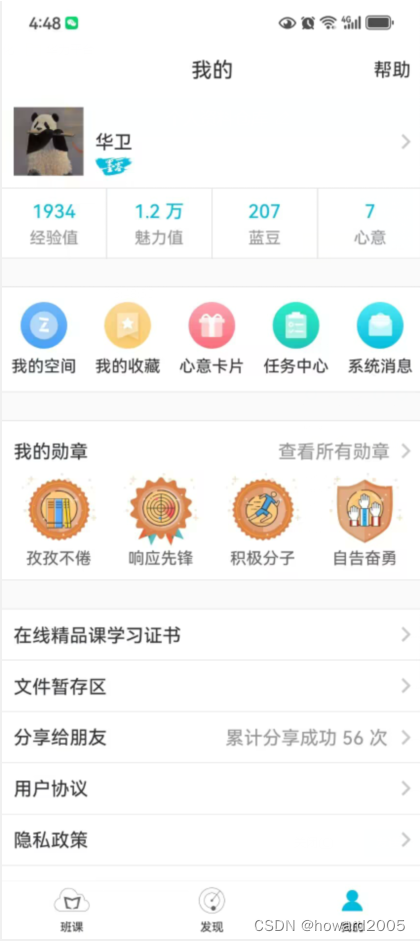
- For example, click the “Charm Value” button to learn about the details of your charm value.
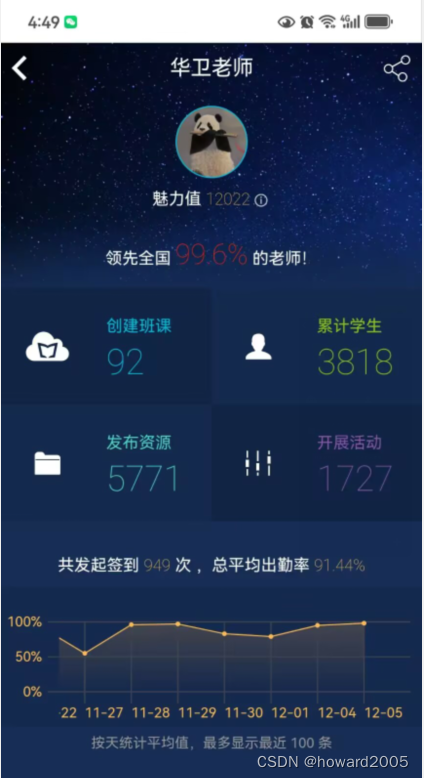
- This concludes the overview of using Cloud Classroom for teaching and managing resources.
I. 云课堂介绍
- "云课堂"是一款集成了人工智能的免费互动教学应用。它在移动互联网环境下运行,方便教师和学生之间的实时互动、资源分发和作业管理。全面的激励和评价体系激发了学生在移动设备上自主学习的兴趣。完整的学习行为记录使学生的学习过程持续得到评估。此外,它还为教师提供了高质量的教育研究大数据,并基于人工智能技术融入个性化的智能辅助和辅导功能。
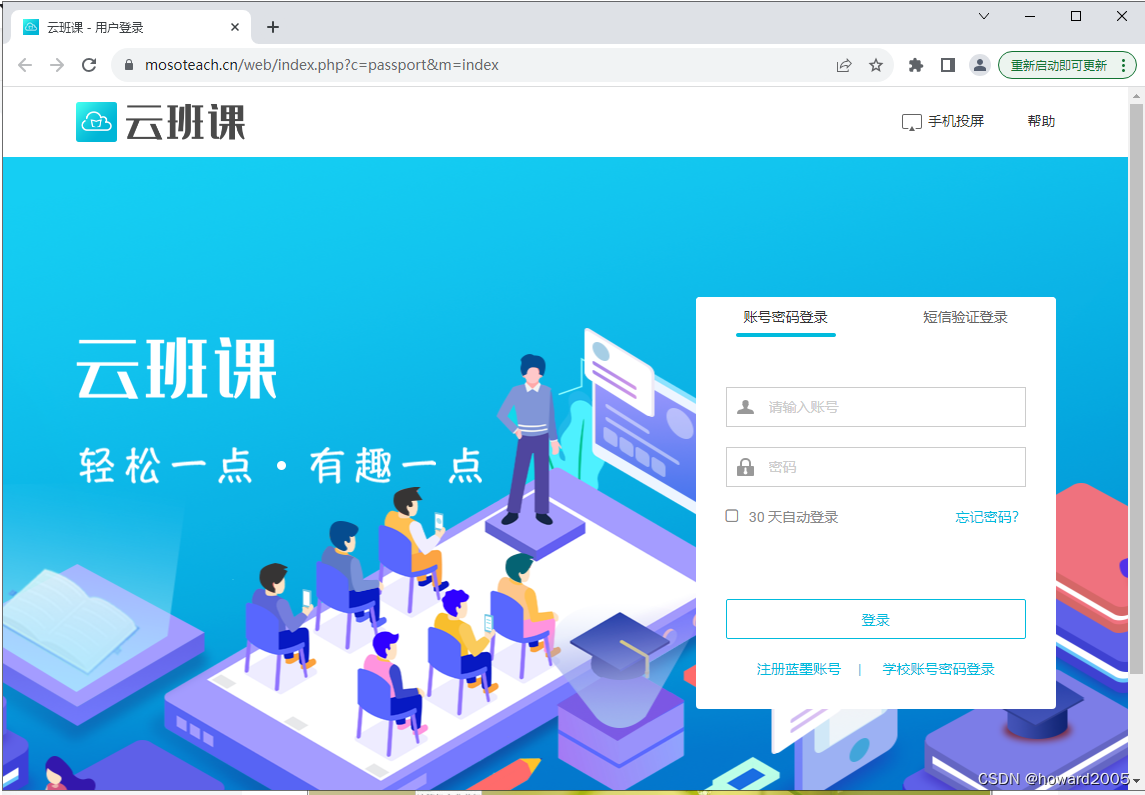
- 要使用云课堂,您需要注册一个帐户,然后登录系统。一旦登录,您可以自由地充分利用云课堂的功能。
- 我已经为云课堂注册了一个帐户,现在我正在登录系统。
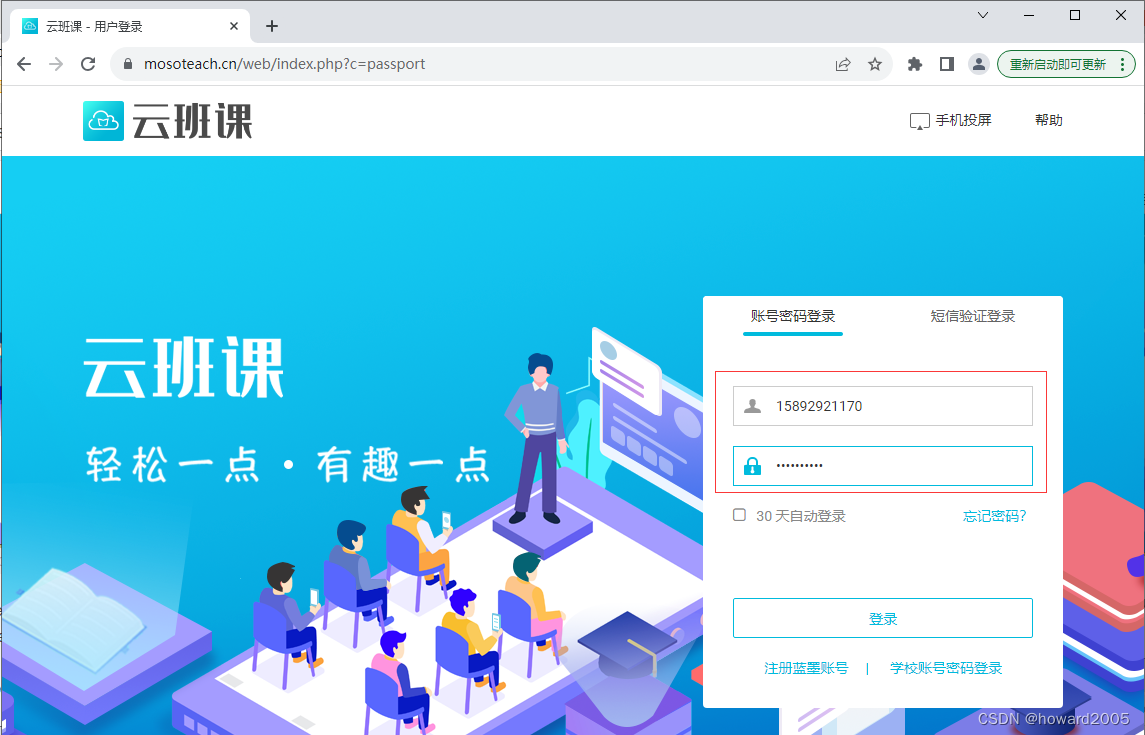
- 登录后,界面如下所示:
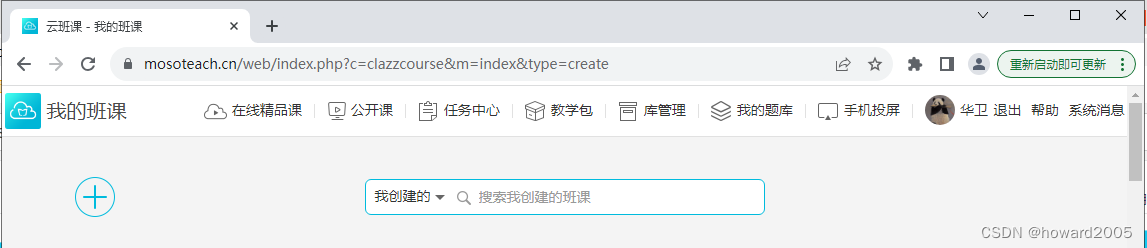
II. 如何使用云课堂
- 我们学院要求使用云课堂来加强教学活动并加强教学管理。这个平台为教师和学生提供了一个很好的环境。作为教师,我可以上传各种格式的教学资源,如PDF、Word文档、图像、音频、视频,甚至是URL(指向教学材料的超链接)。加入我的云课堂的学生可以利用这些资源提高他们的学习体验,并通过参与课堂活动获得经验值。这些经验值将在计算他们的期末成绩时考虑。我决心利用这款应用来提升我的教学实践。
1. 发布资源
- 现在我将指导您在我的其中一个班级——2022软件班1中发布资源的过程。
- 单击顶部行中的第一个班级——2022软件班1,进入该班级。虽然我已经向这个班级上传了一些资源,但我还没有发布它们,所以您在云课堂应用程序中看不到它们。现在我必须发布它们。
- 要发布未发布的资源,请单击“批量操作”按钮以一次性发布所有选定的资源。
- 从第1周和第2周中选择三个资源,相应的复选框将被选中。
- 单击“发布”超链接,将出现一个消息框,询问您是否确定要一次发布所选的三个资源。
- 在消息框中单击“确定”按钮,然后您可以发布所选的三个资源。
- 您可以在PC或智能手机上使用云课堂。要在智能手机上更方便地使用它,请下载并安装应用程序。
- 在您的智能手机上打开应用程序,输入2022软件班1,然后点击底部的“资源”按钮。您将看到该班级的第1周和第2周资源列表。
- 选择列表中的第一个资源,然后单击它查看所选资源。
2. 进行活动
教师可以使用应用查看应用程序添加活动。
单击中间的“添加活动”按钮,然后选择活动类型。例如,选择底部行中的第二个选项——头脑风暴。
设置标题、小组、目的、备忘录、经验值和主题。
在右上角单击“创建”按钮。然后您可以开始活动。
单击“开始”按钮开始活动。
目前,活动正在进行中。
活动结束后,使用应用查看每个学生的学习报告。
3. 班级教学报告
- 生成班级教学报告并立即查看。
4. 查看经验值
- 单击应用程序底部的“成员”按钮,查看每个学生的经验值。
- 按经验值或学生编号对结果进行排序。单击学生记录以查看详细信息。
5. 云课堂中的表现
- 了解您在云课堂中的表现,包括经验值、魅力值、蓝豆和心意。
- 例如,单击“魅力值”按钮了解您的魅力值详情。
- 这就是使用云课堂进行教学和资源管理的概述。