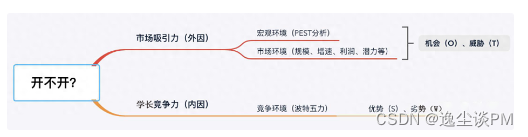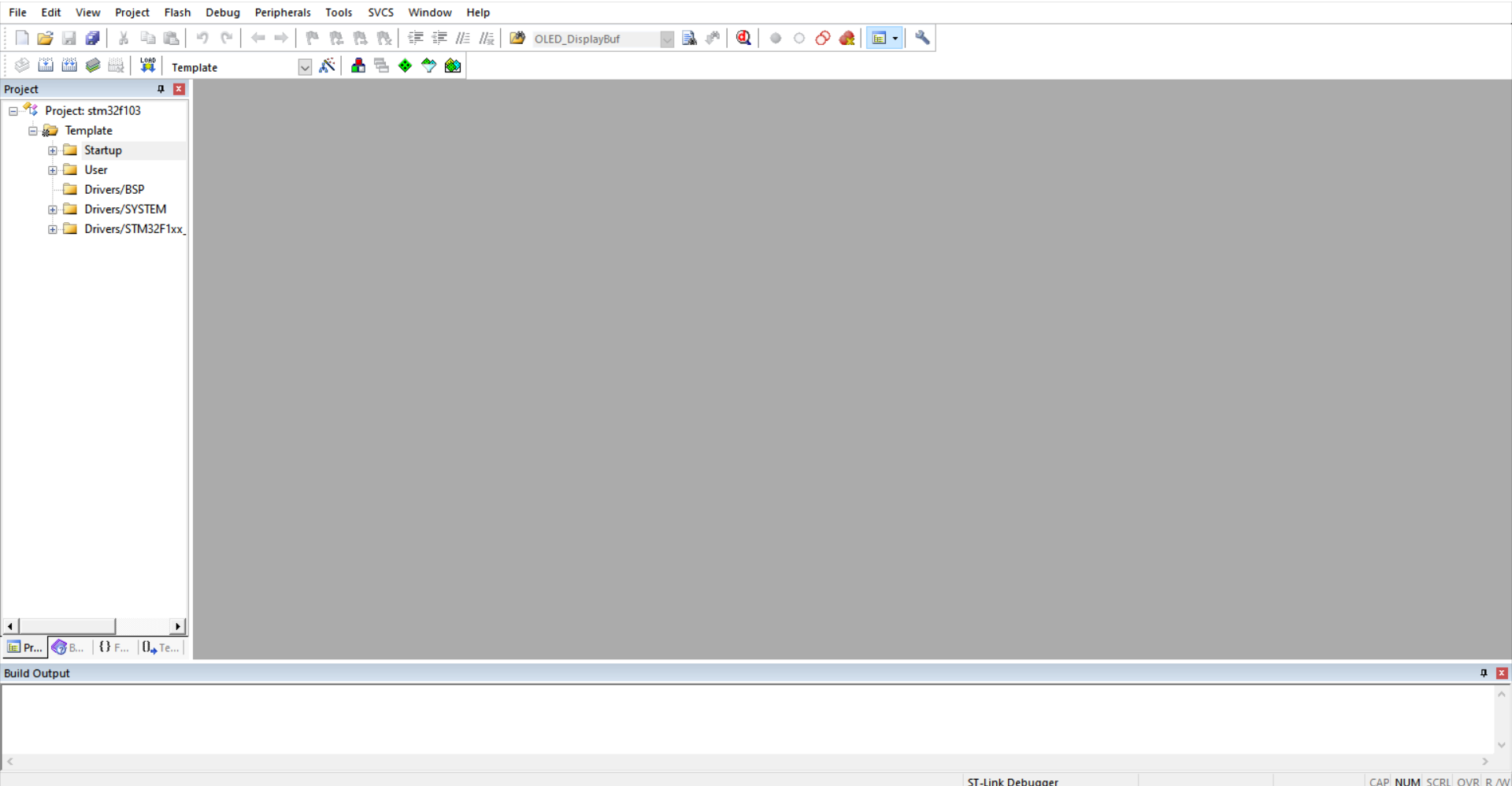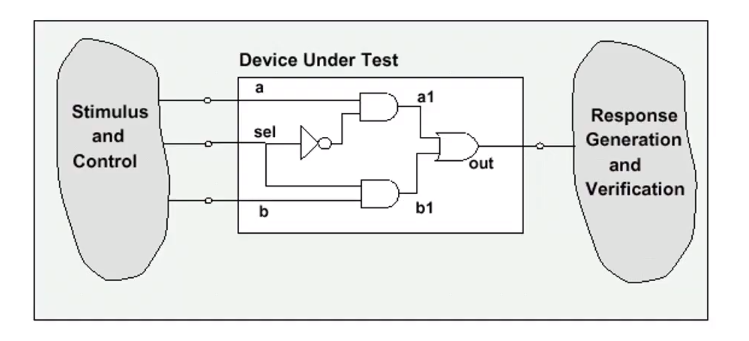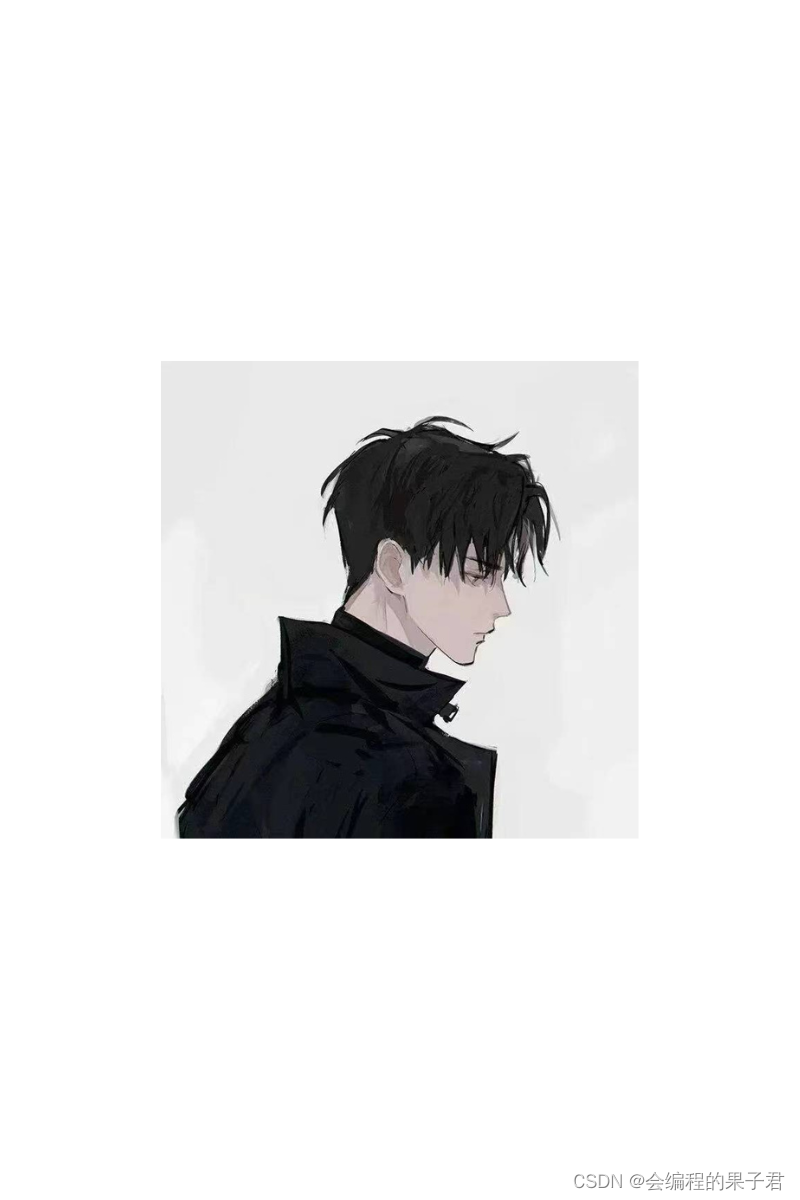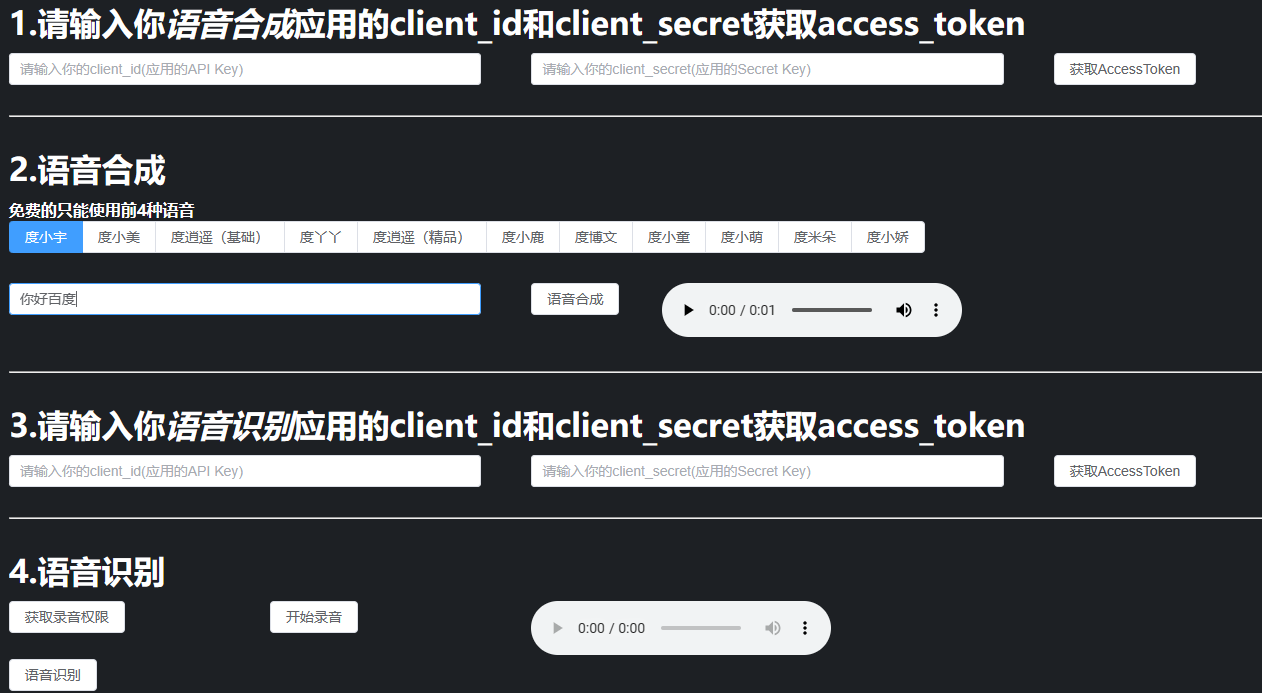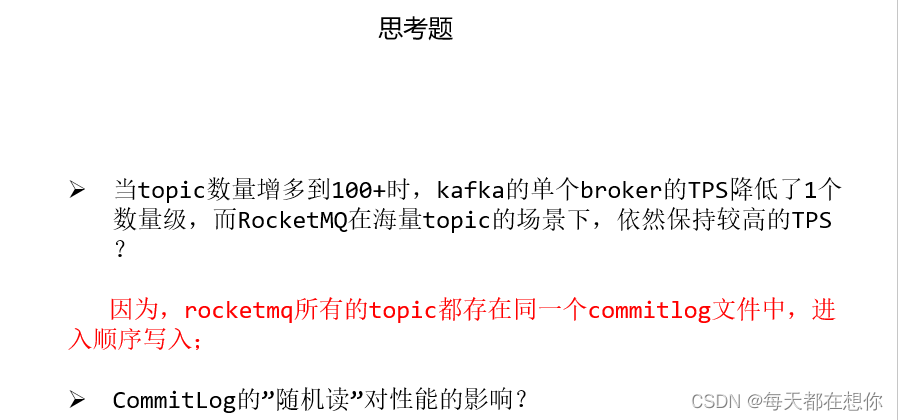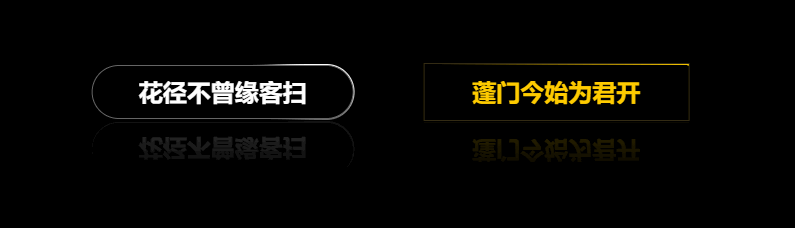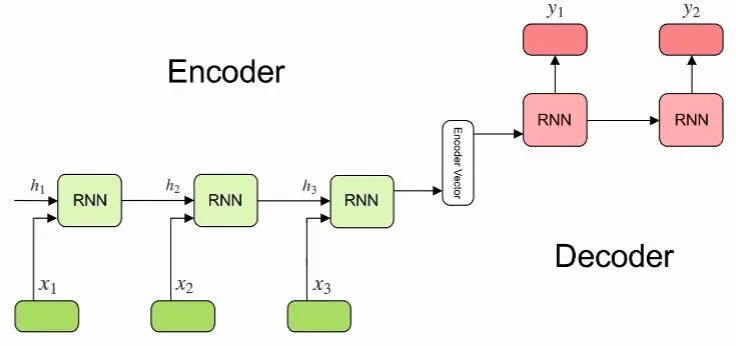1.首先去官网下载VSCODE

https://code.visualstudio.com/Download
2.下载并安装G++

下载完成后进行安装,自己选择安装路径,安装的路径需要记住,马上就要用到
不能有中文路径
安装完成之后我们打开刚刚的安装路径,找到并打开MinGW -> bin,进入bin文件夹之后点一下这里,右键复制路径

然后修改电脑的环境变量

双击path


然后我们再来看一看刚刚的操作有没有成功,按Win+R,输入cmd,在控制台中输入g++ --version

这样我们的g++就算安装好啦!
3.打开安装的VSCODE,开始配置软件

搜索C/C++ 安装第一个插件,再搜索安装Code Runner


4.配置调试功能,也是最复杂的部分
在桌面上新建一个code的文件夹,然后用VSCODE打开

然后点击这里新建四个文件为
//c_cpp_properties.json
//launch.json
//settings.json
//tasks.json

接下来复制粘贴这四个文件的内容
首先是c_cpp_properties.json
{
"configurations": [
{
"name": "Win64",
"includePath": ["${workspaceFolder}/**"],
"defines": ["_DEBUG", "UNICODE", "_UNICODE"],
"windowsSdkVersion": "10.0.18362.0",
"compilerPath": "C:/MinGW/bin/g++.exe",
"cStandard": "c17",
"cppStandard": "c++17",
"intelliSenseMode": "gcc-x64"
}
],
"version": 4
}注意compilerPath这一项要把路径改成刚才g++的安装路径:找到刚刚的安装文件夹->MinGW->bin->g++,exe ,然后复制或者手动把g++.exe的路径敲上去,格式要跟上面代码段一样
然后是launch.json
{
"version": "0.2.0",
"configurations": [
{
"name": "(gdb) Launch",
"type": "cppdbg",
"request": "launch",
"program": "${fileDirname}\\${fileBasenameNoExtension}.exe",
"args": [],
"stopAtEntry": false,
"cwd": "${workspaceRoot}",
"environment": [],
"externalConsole": true,
"MIMode": "gdb",
"miDebuggerPath": "C:\\MinGW\\bin\\gdb.exe",
"preLaunchTask": "g++",
"setupCommands": [
{
"description": "Enable pretty-printing for gdb",
"text": "-enable-pretty-printing",
"ignoreFailures": true
}
]
}
]
}注意miDebuggerPath这一项也要把路径改成刚才g++的安装路径:找到刚刚的安装文件夹->MinGW->bin->gdb,exe ,然后复制或者手动把gdb.exe的路径敲上去,格式要跟上面代码段一样
接下来是settings.json
{
"files.associations": {
"*.py": "python",
"iostream": "cpp",
"*.tcc": "cpp",
"string": "cpp",
"unordered_map": "cpp",
"vector": "cpp",
"ostream": "cpp",
"new": "cpp",
"typeinfo": "cpp",
"deque": "cpp",
"initializer_list": "cpp",
"iosfwd": "cpp",
"fstream": "cpp",
"sstream": "cpp",
"map": "c",
"stdio.h": "c",
"algorithm": "cpp",
"atomic": "cpp",
"bit": "cpp",
"cctype": "cpp",
"clocale": "cpp",
"cmath": "cpp",
"compare": "cpp",
"concepts": "cpp",
"cstddef": "cpp",
"cstdint": "cpp",
"cstdio": "cpp",
"cstdlib": "cpp",
"cstring": "cpp",
"ctime": "cpp",
"cwchar": "cpp",
"exception": "cpp",
"ios": "cpp",
"istream": "cpp",
"iterator": "cpp",
"limits": "cpp",
"memory": "cpp",
"random": "cpp",
"set": "cpp",
"stack": "cpp",
"stdexcept": "cpp",
"streambuf": "cpp",
"system_error": "cpp",
"tuple": "cpp",
"type_traits": "cpp",
"utility": "cpp",
"xfacet": "cpp",
"xiosbase": "cpp",
"xlocale": "cpp",
"xlocinfo": "cpp",
"xlocnum": "cpp",
"xmemory": "cpp",
"xstddef": "cpp",
"xstring": "cpp",
"xtr1common": "cpp",
"xtree": "cpp",
"xutility": "cpp",
"stdlib.h": "c",
"string.h": "c"
},
"editor.suggest.snippetsPreventQuickSuggestions": false,
"aiXcoder.showTrayIcon": true
}最后是tasks.json
{
"version": "2.0.0",
"tasks": [
{
"label": "g++",
"command": "g++",
"args": [
"-g",
"${file}",
"-o",
"${fileDirname}/${fileBasenameNoExtension}.exe"
],
"problemMatcher": {
"owner": "cpp",
"fileLocation": ["relative", "${workspaceRoot}"],
"pattern": {
"regexp": "^(.*):(\\d+):(\\d+):\\s+(warning|error):\\s+(.*)$",
"file": 1,
"line": 2,
"column": 3,
"severity": 4,
"message": 5
}
},
"group": {
"kind": "build",
"isDefault": true
}
}
]
}再次强调:以后的C/C++代码文件必须放在这个Code文件夹里,或者说有.vscode文件夹的文件夹里,如果调试放在其他位置的代码文件会报错!
可以像我这样在Code文件中建多个文件夹分类存放代码

如果上述流程你都完成了,那么现在你已经可以新建一个.c或者.cpp文件写代码测试一下你刚刚配置好的VSCode
5.然后你可以运行代码了

打开设置,搜索run in terminal

当然也依旧可以选择按F5使用小黑框进行运行调试的
但是两个进程是冲突的,只是多了一种选择,是不可以同时用的!比如我正在终端运行代码的时候,再按F5调试代码就会出错
异常问题
1.调试时显示“找不到g++”
首先检查一下是不是g++的安装路径或者文件名里面存在中文,如果存在中文需要把中文名改掉或者更换其他路径安装,如果不存在中文的话,右键点击VSCode的图标,选择“属性”
然后选择“兼容性”,勾选“以管理员身份运行此程序” ,然后依次点击“应用”,‘确定’即可(部分电脑需要选择这个选项)

好了,然后你就可以使用VSCODE阅读代码和调试代码了
VSCODE配置C/C++环境还是相对比较麻烦的,而且有时候不能调试,建议大家使用Visual Studio 调试代码,虽然可能没VSCODE那么好的观感,VSOCODE适用于前端较多,Visual Studio 后端使用较多,其实都是微软一个妈生的,看大家喜好选择吧。

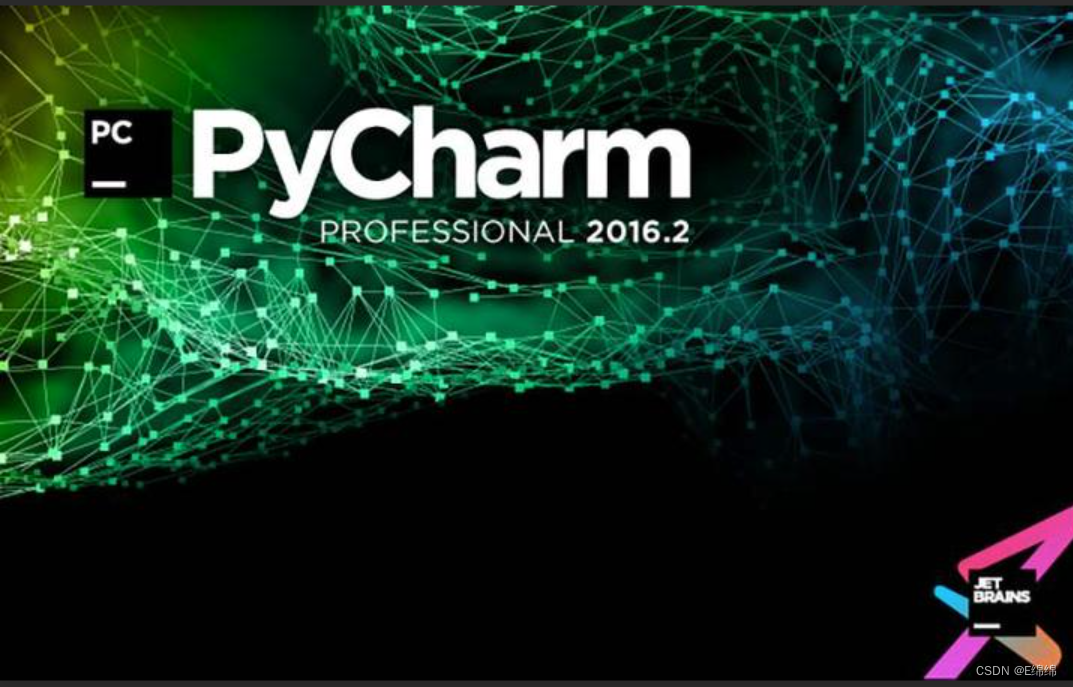

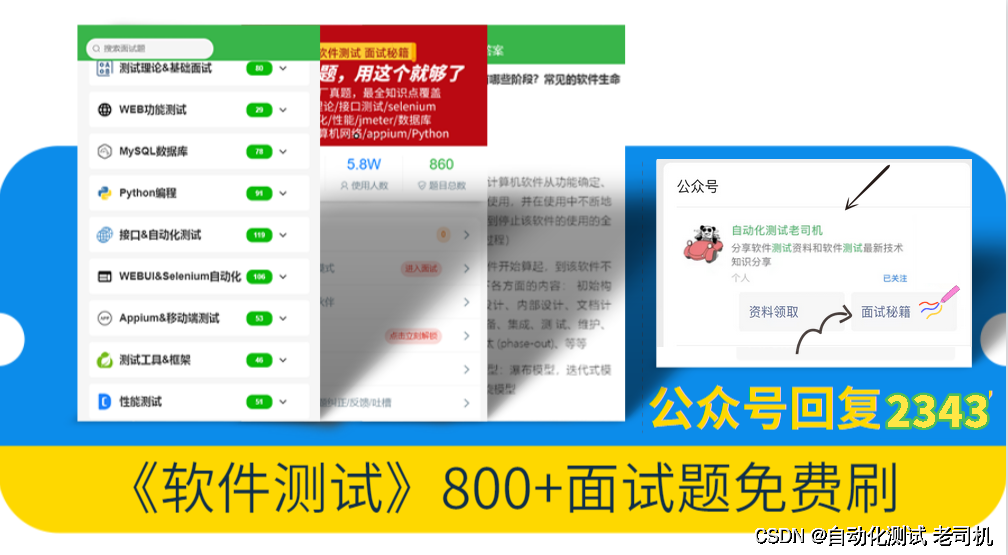

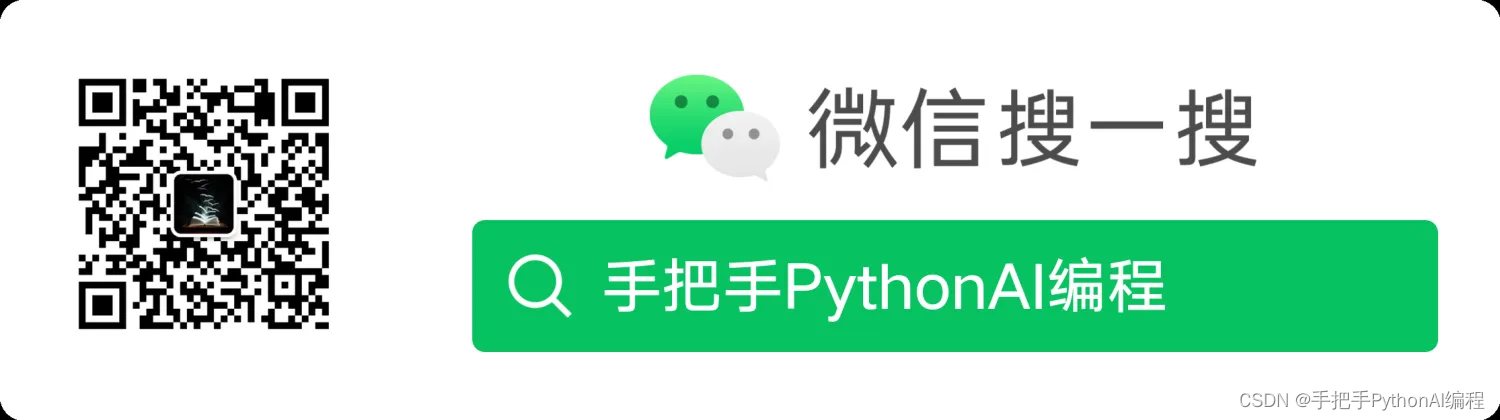
![[Pnetlab实战演练]<span style='color:red;'>手把手</span><span style='color:red;'>教</span><span style='color:red;'>你</span><span style='color:red;'>配置</span>华为防火墙的Telnet远程访问!](https://img-blog.csdnimg.cn/img_convert/43f1cf1cb3fb64954fccc3b42acf848e.png)