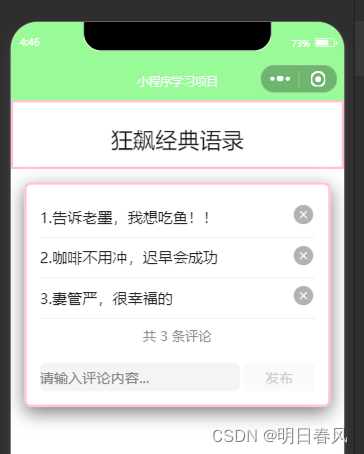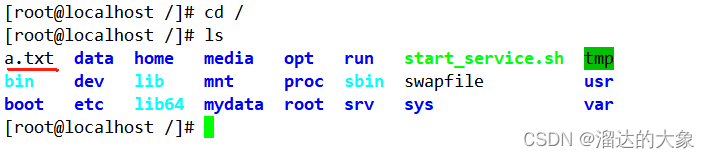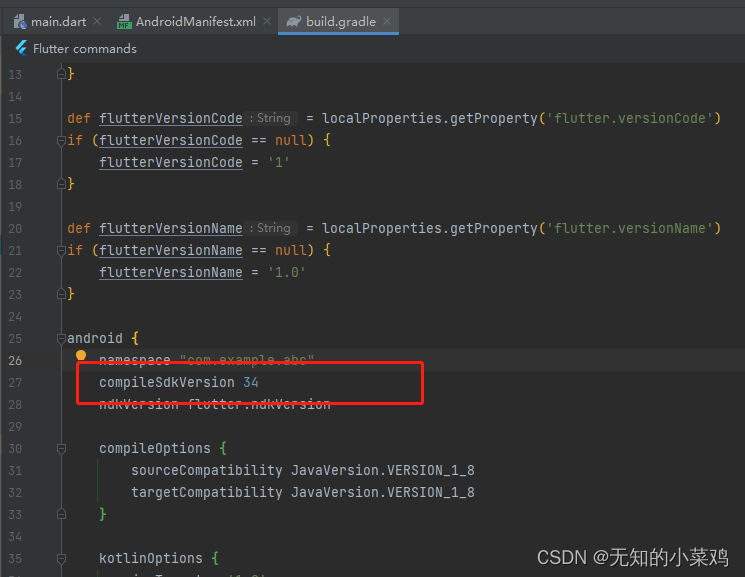(实战)点不到的按钮
class _MyHomePageState extends State<MyHomePage> {
double btnLeft = 0;
double btnTop = 0;
int timeDuration = 500;
String textButton = "点我呀";
var s = window.physicalSize / window.devicePixelRatio;
var rng = new Random()
@override
void initState() {
randomPosition();
super.initState();
}
randomPosition() {
setState(() {
btnLeft = rng.nextDouble() * (s.width - 100);
btnTop = rng.nextDouble() * (s.height - 40);
});
}
@override
Widget build(BuildContext context) {
return Stack(
children: [
AnimatedPositioned(
duration: Duration(milliseconds: timeDuration),
left: btnLeft,
top: btnTop,
width: 100,
height: 40,
child: ElevatedButton(
onPressed: randomPosition,
child: Text(textButton),
))
],
);
}
}
(实战)点不到的按钮修改
- 修改按钮的宽200和⾼80
- 设置背景⾊ rgb 值为 136, 138, 226
- 按钮文本颜⾊设置为黑⾊
- 文本设置为:初次见面
class MyHomePage extends StatefulWidget {
const MyHomePage({Key? key, required this.title}) : super(key: key);
final String title;
@override
State<MyHomePage> createState() => _MyHomePageState();
}
class _MyHomePageState extends State<MyHomePage> {
double btnLeft = 0;
double btnTop = 0;
int timeDuration = 500;
String textButton = "初次见面";
var s = window.physicalSize / window.devicePixelRatio;
var rng = Random();
var backColor = const BoxDecoration(color: Color.fromRGBO(136, 138, 226, 1));
@override
void initState() {
randomPosition();
super.initState();
}
randomPosition() {
setState(() {
btnLeft = Random().nextDouble() * (s.width - 100);
btnTop = Random().nextDouble() * (s.height - 40);
});
}
@override
Widget build(BuildContext context) {
return Container(
decoration: backColor,
child: Stack(
children: [
Positioned(
left: btnLeft,
top: btnTop,
width: 200,
height: 80,
child: ElevatedButton(
onPressed: randomPosition,
child: Text(
textButton,
style: const TextStyle(
color: Colors.black,
),
),
)),
],
),
);
}
}