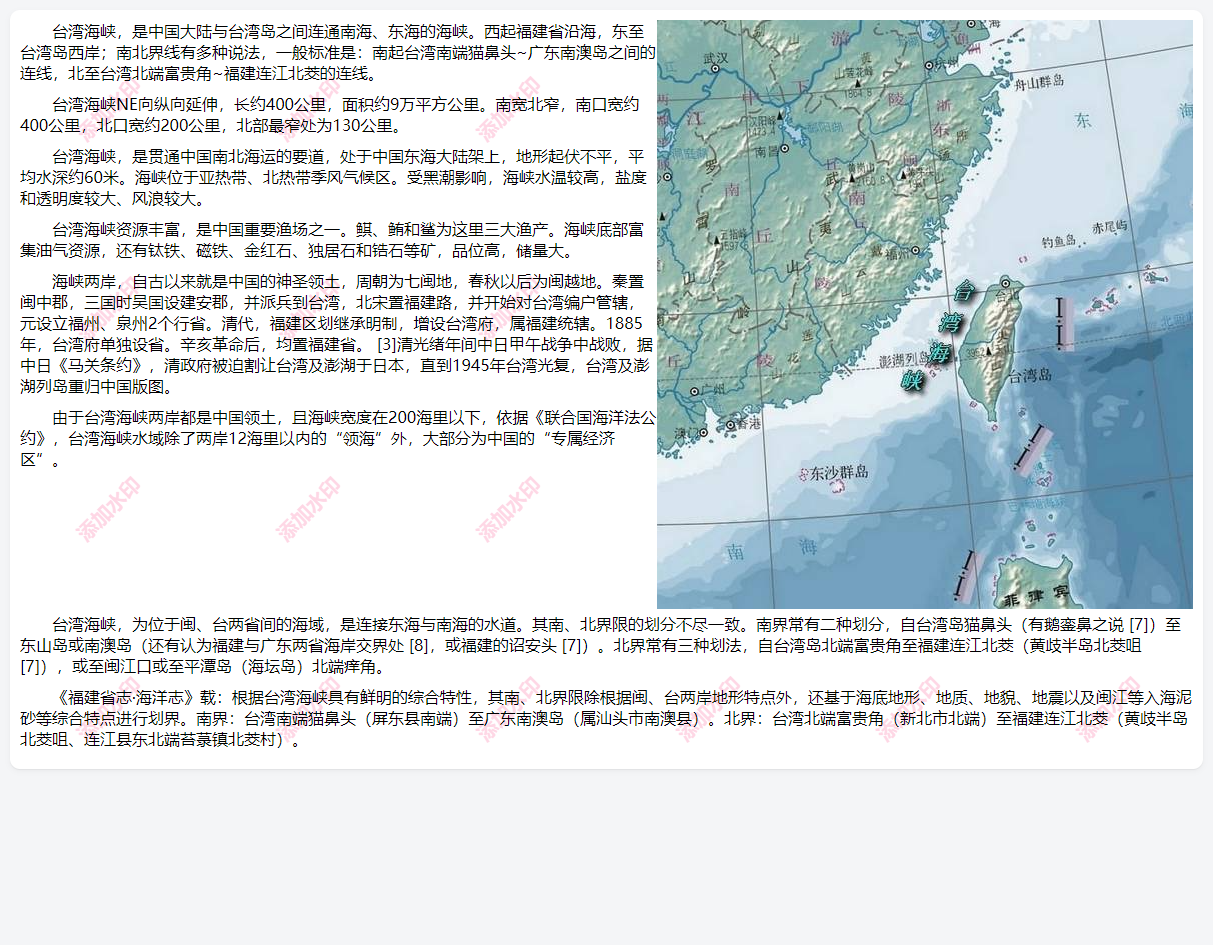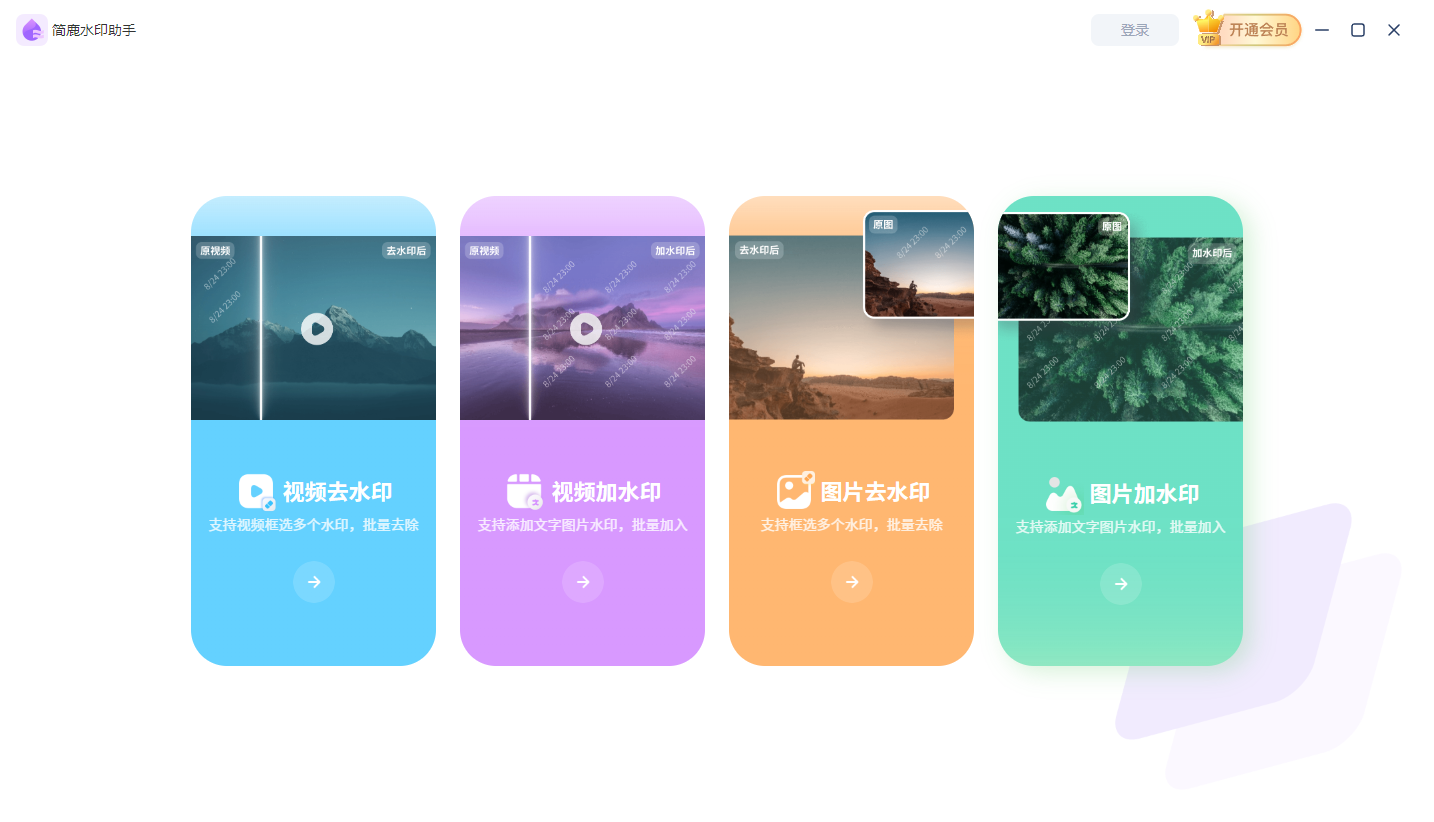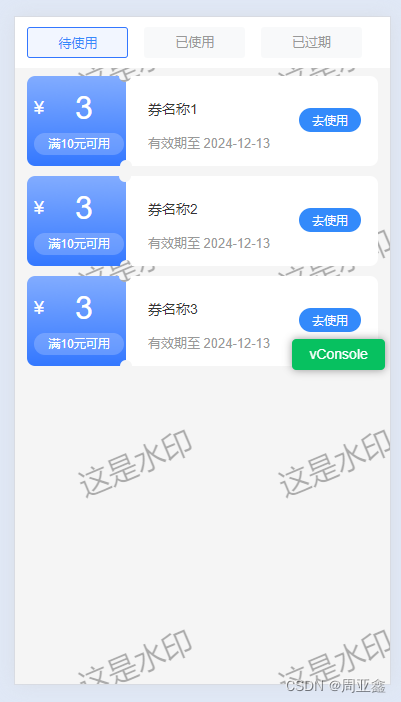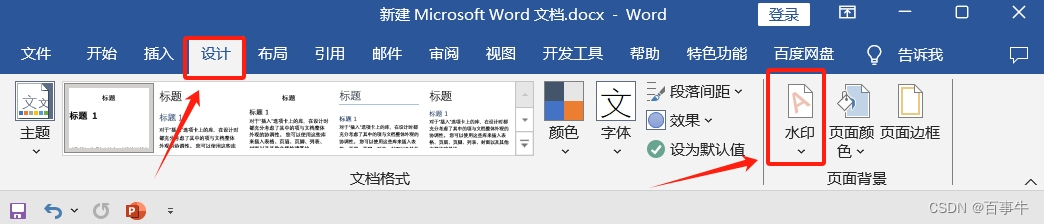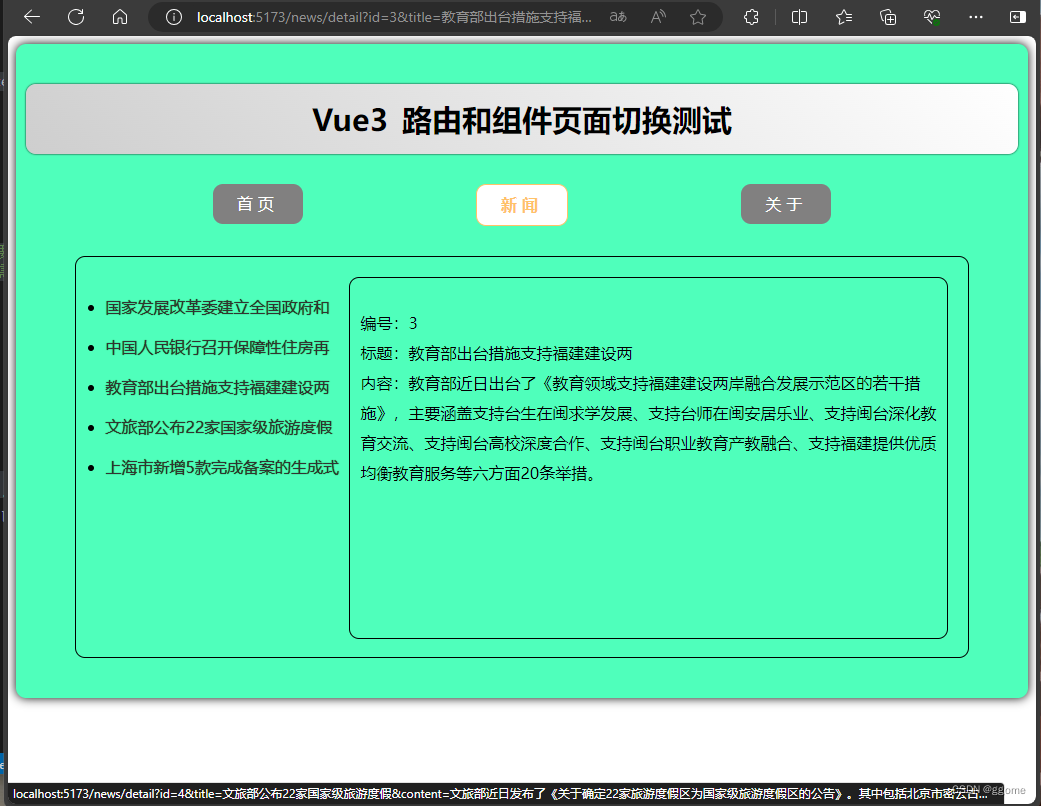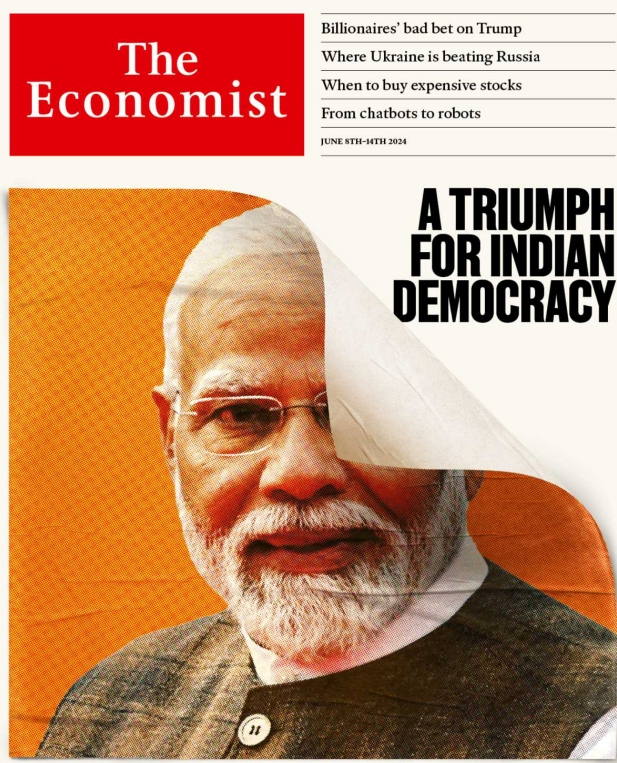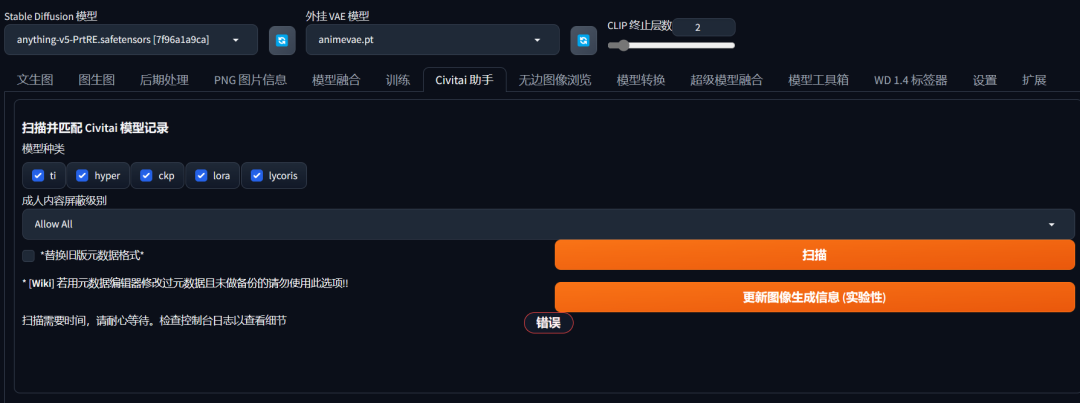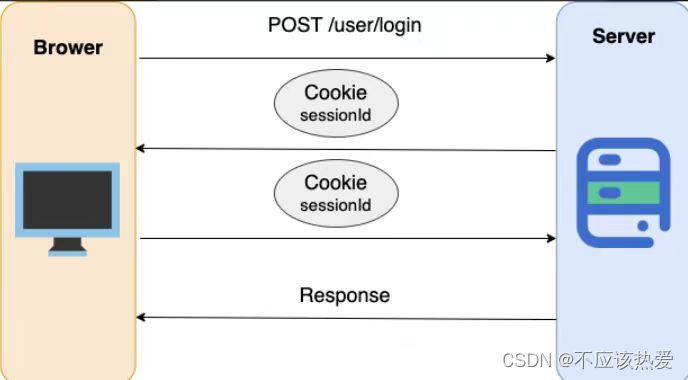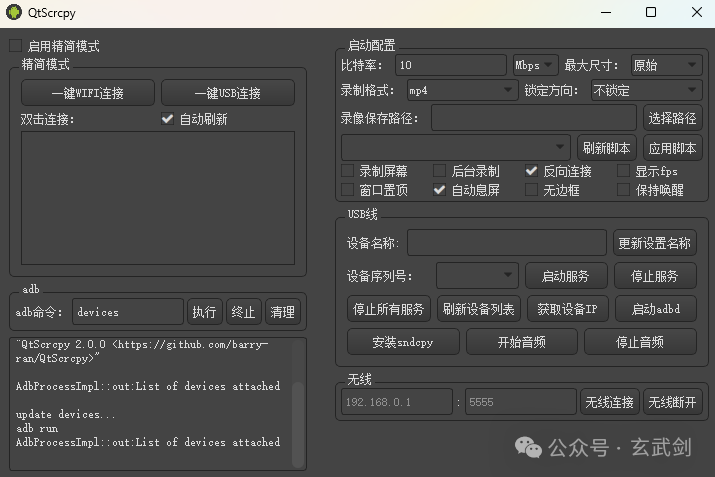1.使用input选择照片
<canvas id="photo"></canvas>
<input type="file" @change="selectPhoto">3.水印配置
wartermarkOptions: {
text: '章某人',
color: 'blue',
angle: -Math.PI / 18,
fontSize: 20,
cols: 4,
rows: 3
}3.拿到file转为base64,然后创建一个新的canvas用来画水印,最后将水印canvas和照片合并成一个新的canvas
(ps:同样适用与网络图片)
selectPhoto(e) {
let { canvas: cvs, ctx, wartermarkOptions } = this;
let { text, color, angle, fontSize, cols, rows } = wartermarkOptions;
let file = e.target.files[0];
const reader = new FileReader();
reader.onload = function (e) {
const base64String = e.target.result;
let { width: c_w, height: c_h } = cvs;
let img = new Image();
img.src = base64String;
img.onload = () => {
ctx.drawImage(img, 0, 0, c_w, c_h);
const watermarkText = text;
const tempCanvas = document.createElement('canvas');
const tempCtx = tempCanvas.getContext('2d');
tempCanvas.width = c_w;
tempCanvas.height = c_h;
tempCtx.font = `${fontSize}px sans-serif`;
tempCtx.fillStyle = color;
tempCtx.textAlign = 'center';
tempCtx.textBaseline = 'middle';
const xInterval = (c_w - (text.length * fontSize) * rows) / (rows - 1);
const yInterval = (c_h - fontSize * cols) / (cols - 1);
// 添加三行三列水印
for (let i = 0; i < rows; i++) {
for (let j = 0; j < cols; j++) {
let x = i * xInterval + (i * (text.length * fontSize)) + (text.length * fontSize) / 2;
let y = j * yInterval + (j * fontSize) + fontSize / 2;
tempCtx.fillText(watermarkText, x, y);
}
}
ctx.save();
ctx.translate(c_w / 2, c_h / 2);
ctx.rotate(angle);
ctx.drawImage(tempCanvas, -c_w / 2, -c_h / 2);
ctx.restore();
//添加完水印的照片
// let warterPhotoBase64 = cvs.toDataURL('image/png');
// console.log('添加完水印的照片', warterPhotoBase64)
};
};
reader.readAsDataURL(file);
}4.完整代码
<template>
<div>
<canvas id="photo"></canvas>
<input type="file" @change="selectPhoto">
</div>
</template>
<script>
export default {
name: 'watermarkPhoto',
data() {
return {
canvas: null,
ctx: null,
wartermarkOptions: {
text: '章某人',
color: 'blue',
angle: -Math.PI / 18,
fontSize: 20,
cols: 4,
rows: 3
}
};
},
mounted() {
this.canvas = document.getElementById('photo');
this.ctx = this.canvas.getContext('2d');
this.canvas.width = 300;
this.canvas.height = 400;
},
methods: {
selectPhoto(e) {
let { canvas: cvs, ctx, wartermarkOptions } = this;
let { text, color, angle, fontSize, cols, rows } = wartermarkOptions;
let file = e.target.files[0];
const reader = new FileReader();
reader.onload = function (e) {
const base64String = e.target.result;
let { width: c_w, height: c_h } = cvs;
let img = new Image();
img.src = base64String;
img.onload = () => {
ctx.drawImage(img, 0, 0, c_w, c_h);
const watermarkText = text;
const tempCanvas = document.createElement('canvas');
const tempCtx = tempCanvas.getContext('2d');
tempCanvas.width = c_w;
tempCanvas.height = c_h;
tempCtx.font = `${fontSize}px sans-serif`;
tempCtx.fillStyle = color;
tempCtx.textAlign = 'center';
tempCtx.textBaseline = 'middle';
const xInterval = (c_w - (text.length * fontSize) * rows) / (rows - 1);
const yInterval = (c_h - fontSize * cols) / (cols - 1);
// 添加三行三列水印
for (let i = 0; i < rows; i++) {
for (let j = 0; j < cols; j++) {
let x = i * xInterval + (i * (text.length * fontSize)) + (text.length * fontSize) / 2;
let y = j * yInterval + (j * fontSize) + fontSize / 2;
tempCtx.fillText(watermarkText, x, y);
}
}
ctx.save();
ctx.translate(c_w / 2, c_h / 2);
ctx.rotate(angle);
ctx.drawImage(tempCanvas, -c_w / 2, -c_h / 2);
ctx.restore();
//添加完水印的照片
// let warterPhotoBase64 = cvs.toDataURL('image/png');
// console.log('添加完水印的照片', warterPhotoBase64)
};
};
reader.readAsDataURL(file);
}
}
};
</script>