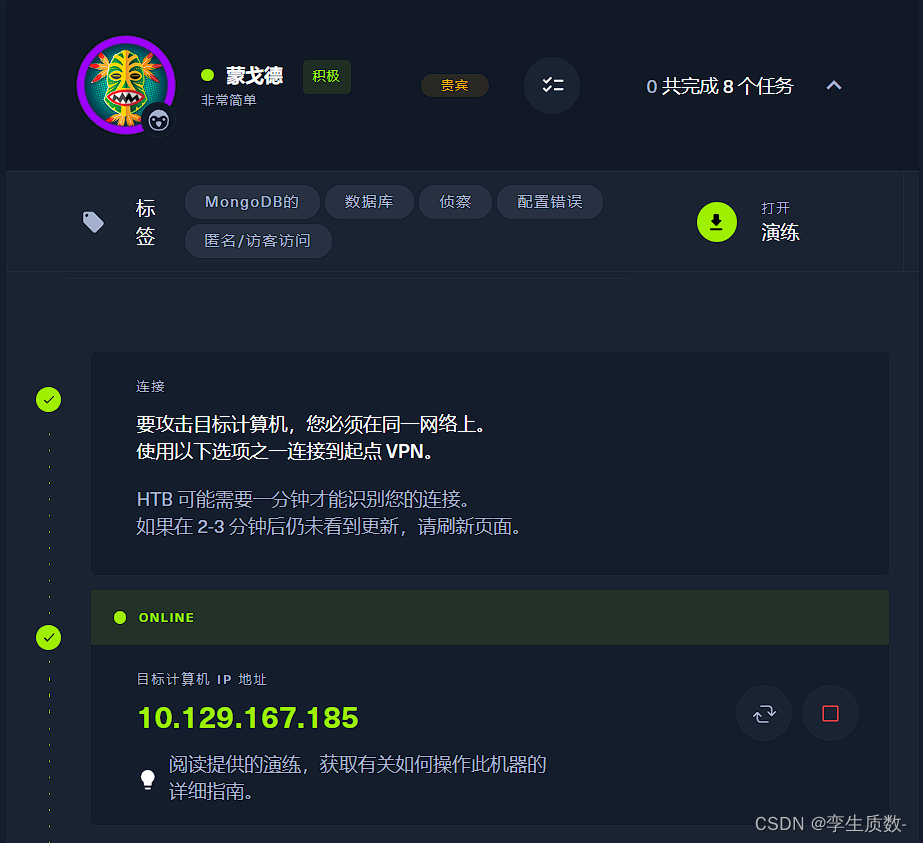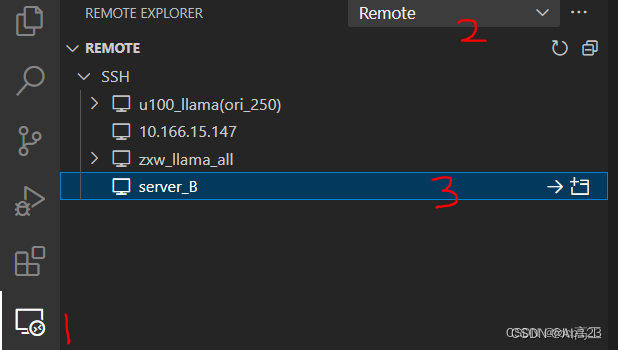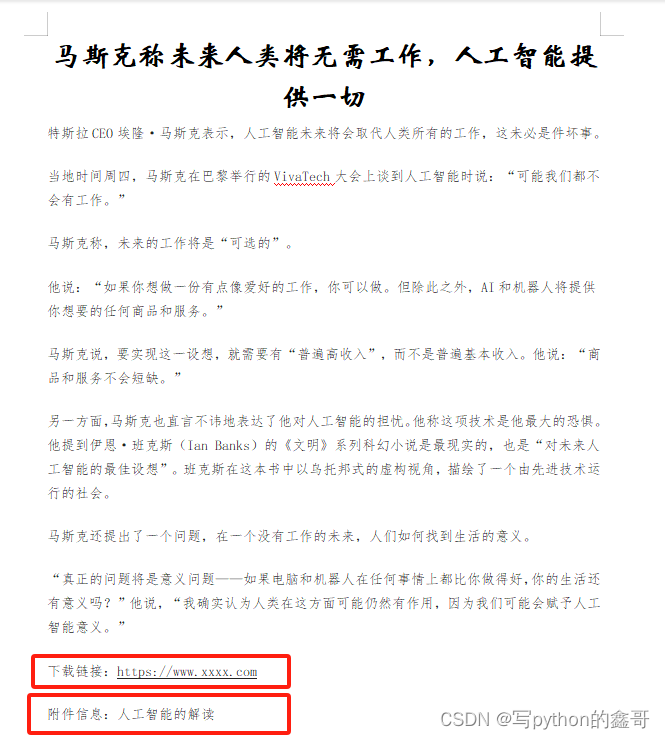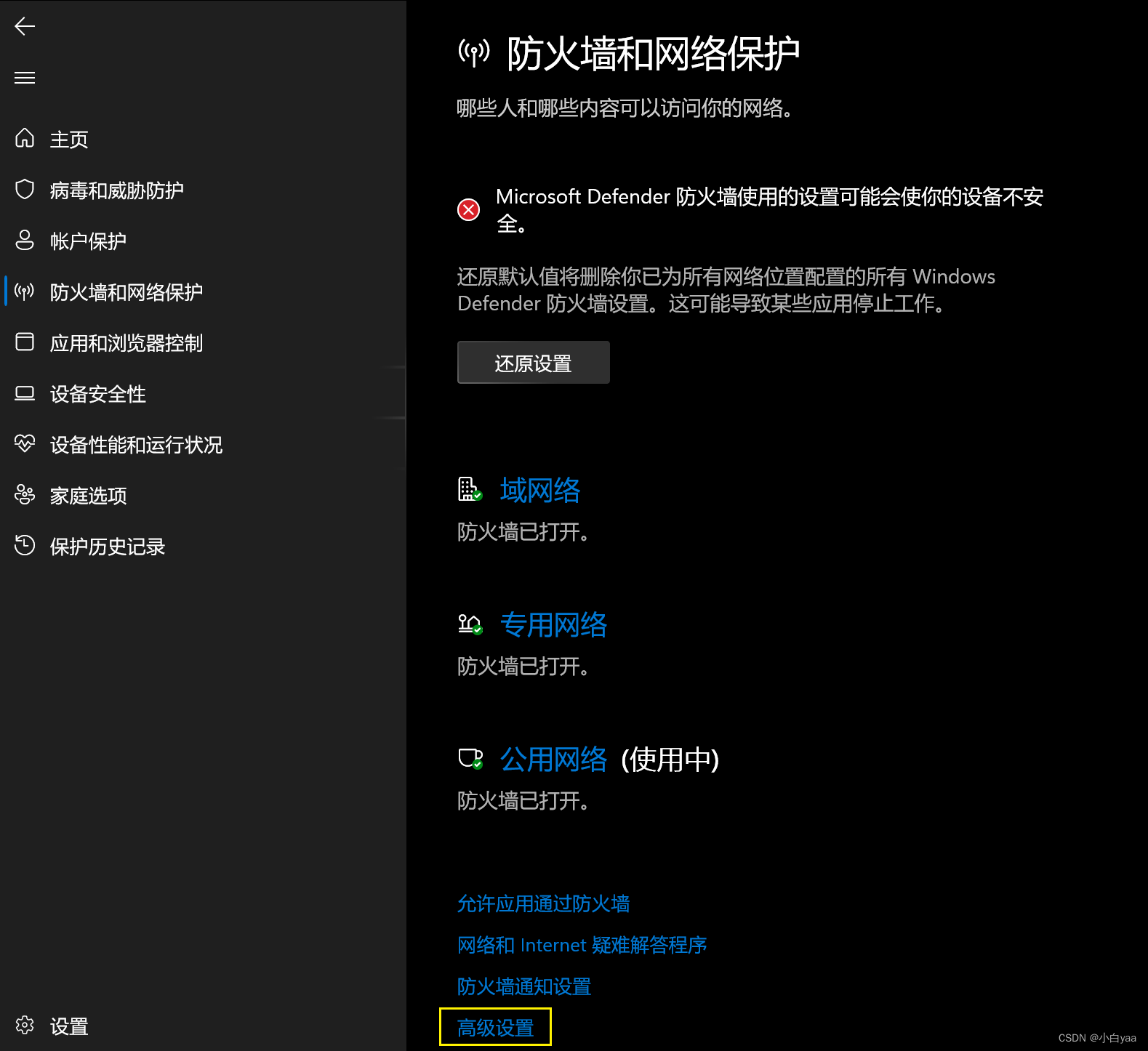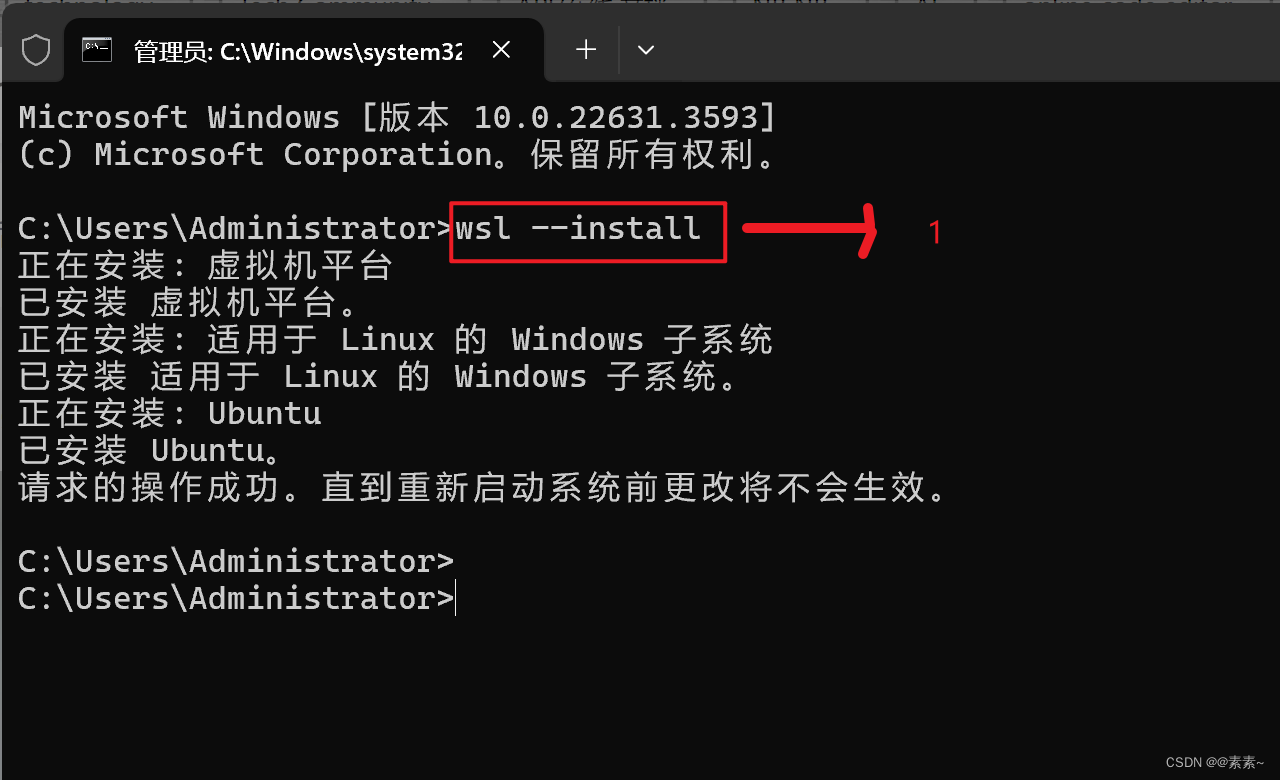大家好,今天制作制作一个粒子漩涡特效的页面!
先看具体效果:
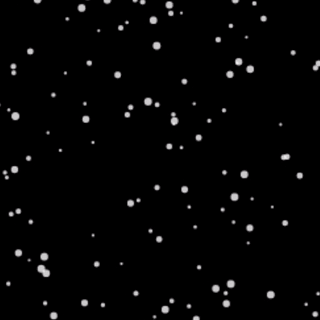
要在一个单一的 index.html 页面中实现粒子漩涡特效,我们可以使用HTML、CSS和JavaScript(不需要外部库)。下面是一个简单的例子,展示了如何使用纯HTML和JavaScript来创建一个基本的粒子漩涡效果:
<!DOCTYPE html>
<html lang="en">
<head>
<meta charset="UTF-8">
<meta name="viewport" content="width=device-width, initial-scale=1.0">
<title>粒子漩涡特效</title>
<style>
body {
margin: 0;
overflow: hidden;
background-color: #000;
}
canvas {
display: block;
position: absolute;
top: 0;
left: 0;
}
</style>
</head>
<body>
<canvas id="particles"></canvas>
<script>
const canvas = document.getElementById('particles');
const ctx = canvas.getContext('2d');
const particles = [];
const particleCount = 200;
const speed = 2;
let centerX, centerY;
// 初始化画布大小
function resizeCanvas() {
canvas.width = window.innerWidth;
canvas.height = window.innerHeight;
centerX = canvas.width / 2;
centerY = canvas.height / 2;
}
// 初始化粒子
function initParticles() {
for (let i = 0; i < particleCount; i++) {
particles.push({
x: Math.random() * canvas.width,
y: Math.random() * canvas.height,
size: Math.random() * 2 + 1,
speedX: (Math.random() - 0.5) * 2,
speedY: (Math.random() - 0.5) * 2,
targetX: centerX,
targetY: centerY,
});
}
}
// 更新粒子位置
function updateParticles() {
for (let i = 0; i < particles.length; i++) {
const particle = particles[i];
// 靠近漩涡中心
particle.targetX = centerX + (Math.sin(i / 5 + Date.now() * 0.001) * 100);
particle.targetY = centerY + (Math.cos(i / 7 - Date.now() * 0.001) * 100);
// 吸引粒子到漩涡中心
const angle = Math.atan2(particle.y - centerY, particle.x - centerX);
const distance = Math.sqrt(Math.pow(particle.x - centerX, 2) + Math.pow(particle.y - centerY, 2));
particle.speedX += (Math.cos(angle) / distance * 0.01) * (speed - particle.size);
particle.speedY += (Math.sin(angle) / distance * 0.01) * (speed - particle.size);
// 更新位置
particle.x += particle.speedX;
particle.y += particle.speedY;
// 边界检测
if (particle.x < 0) particle.x = canvas.width;
if (particle.y < 0) particle.y = canvas.height;
if (particle.x > canvas.width) particle.x = 0;
if (particle.y > canvas.height) particle.y = 0;
}
}
// 绘制粒子
function drawParticles() {
ctx.clearRect(0, 0, canvas.width, canvas.height);
ctx.fillStyle = 'rgba(255, 255, 255, 0.8)';
for (let i = 0; i < particles.length; i++) {
const particle = particles[i];
ctx.beginPath();
ctx.arc(particle.x, particle.y, particle.size, 0, Math.PI * 2);
ctx.fill();
}
}
// 动画循环
function animate() {
requestAnimationFrame(animate);
updateParticles();
drawParticles();
}
// 初始化
resizeCanvas();
initParticles();
animate();
// 监听窗口大小变化
window.addEventListener('resize', resizeCanvas);
</script>
</body>
</html>
这段代码定义了一个粒子系统,每个粒子都有位置、大小、速度和目标位置。在updateParticles函数中,我们根据粒子与漩涡中心的角度和距离来计算吸引力,并更新粒子的速度和位置。drawParticles函数负责在画布上绘制粒子。animate函数是动画循环,它会在每个帧中更新和绘制粒子。
注意:这个简单的例子没有实现复杂的漩涡效果和高级图形渲染,但它提供了一个基础的粒子系统,可以根据需要进行扩展和优化。


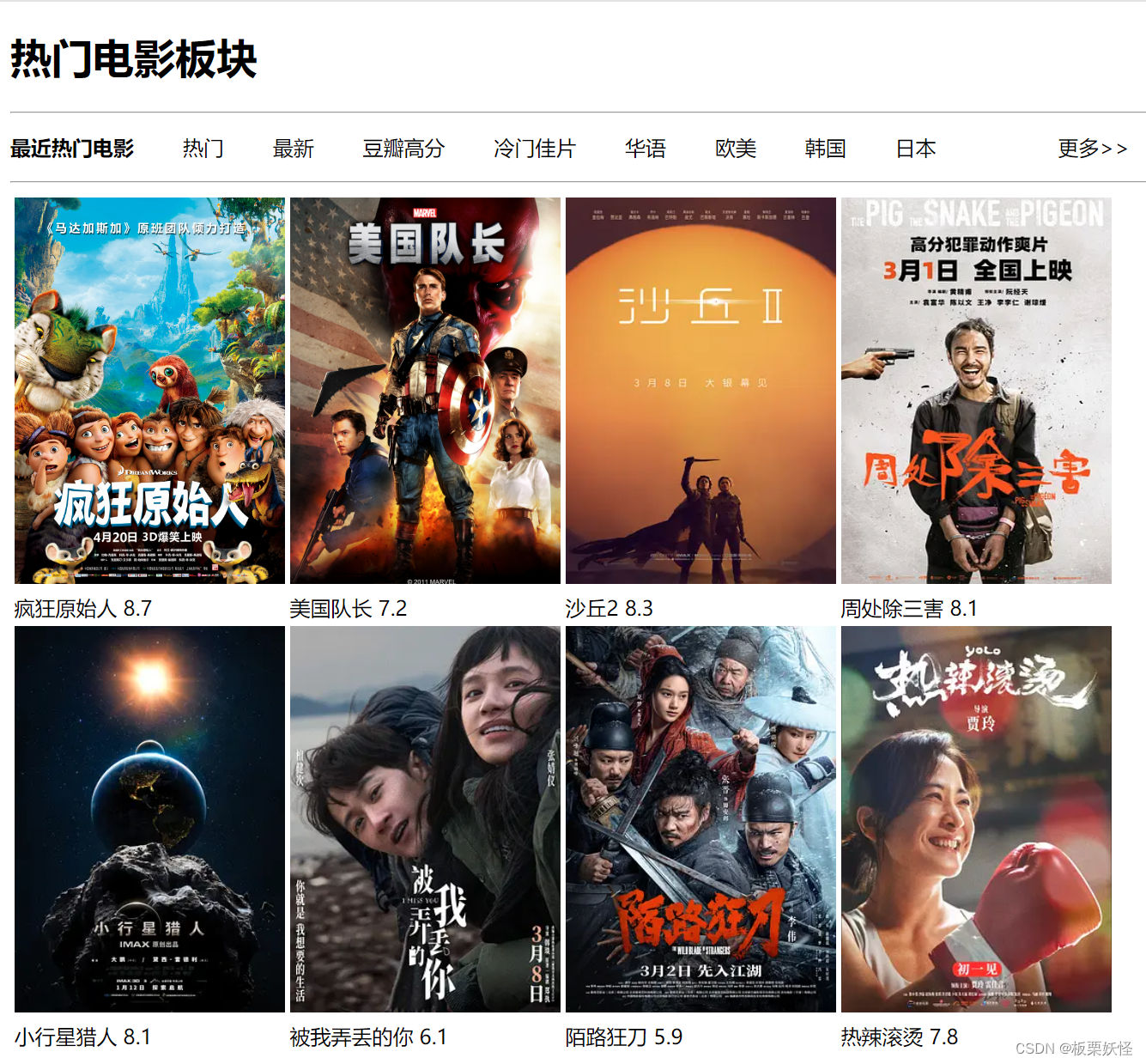

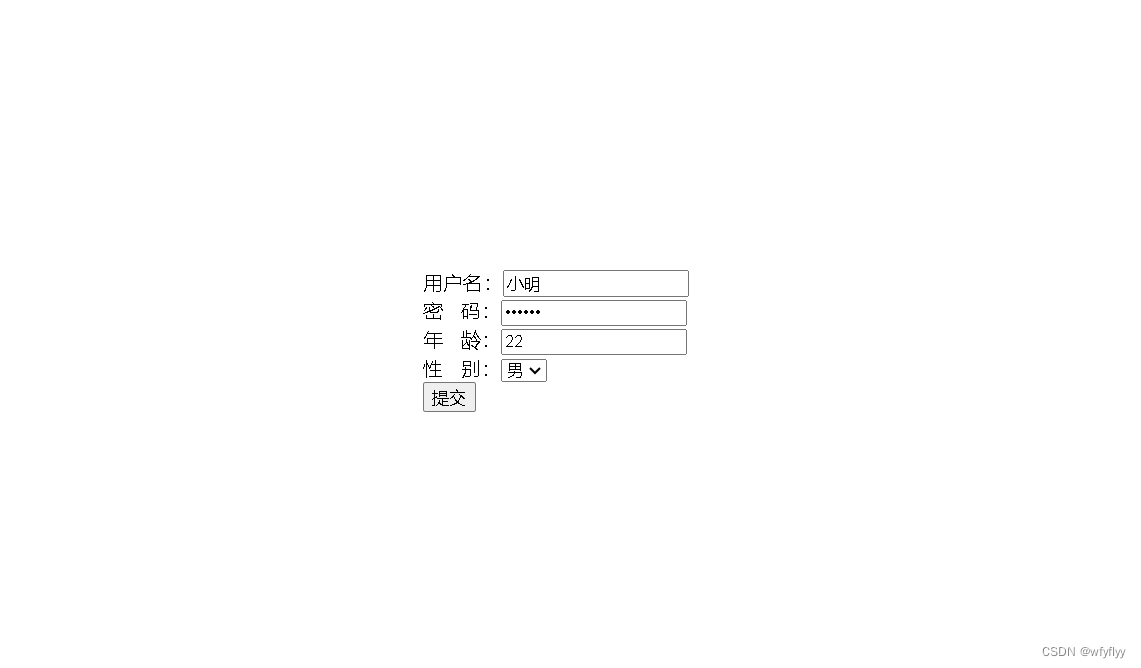
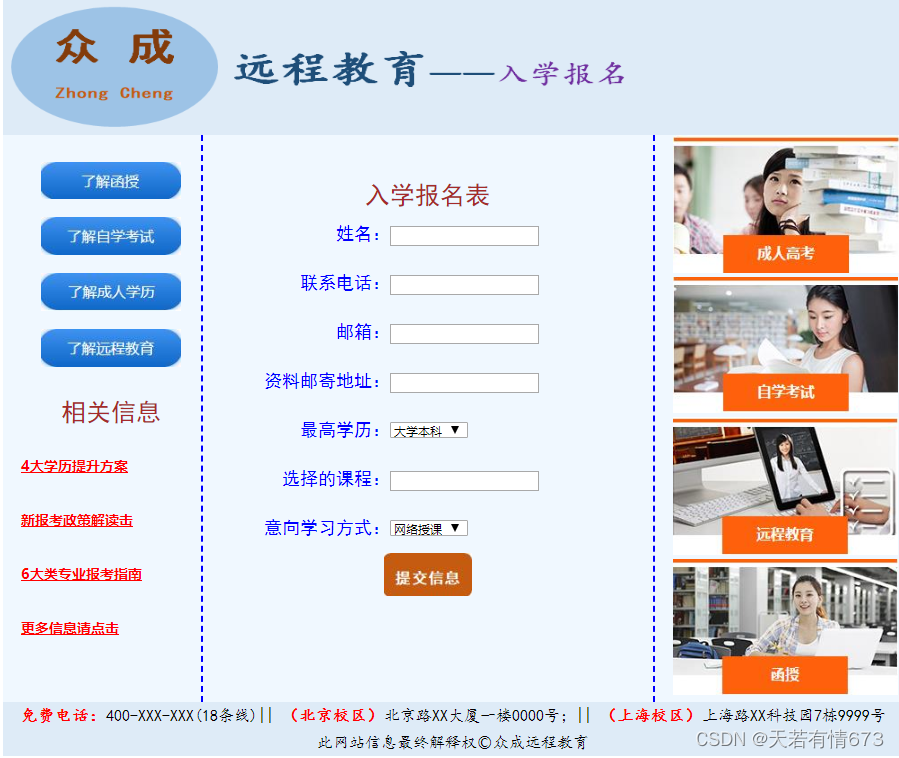


















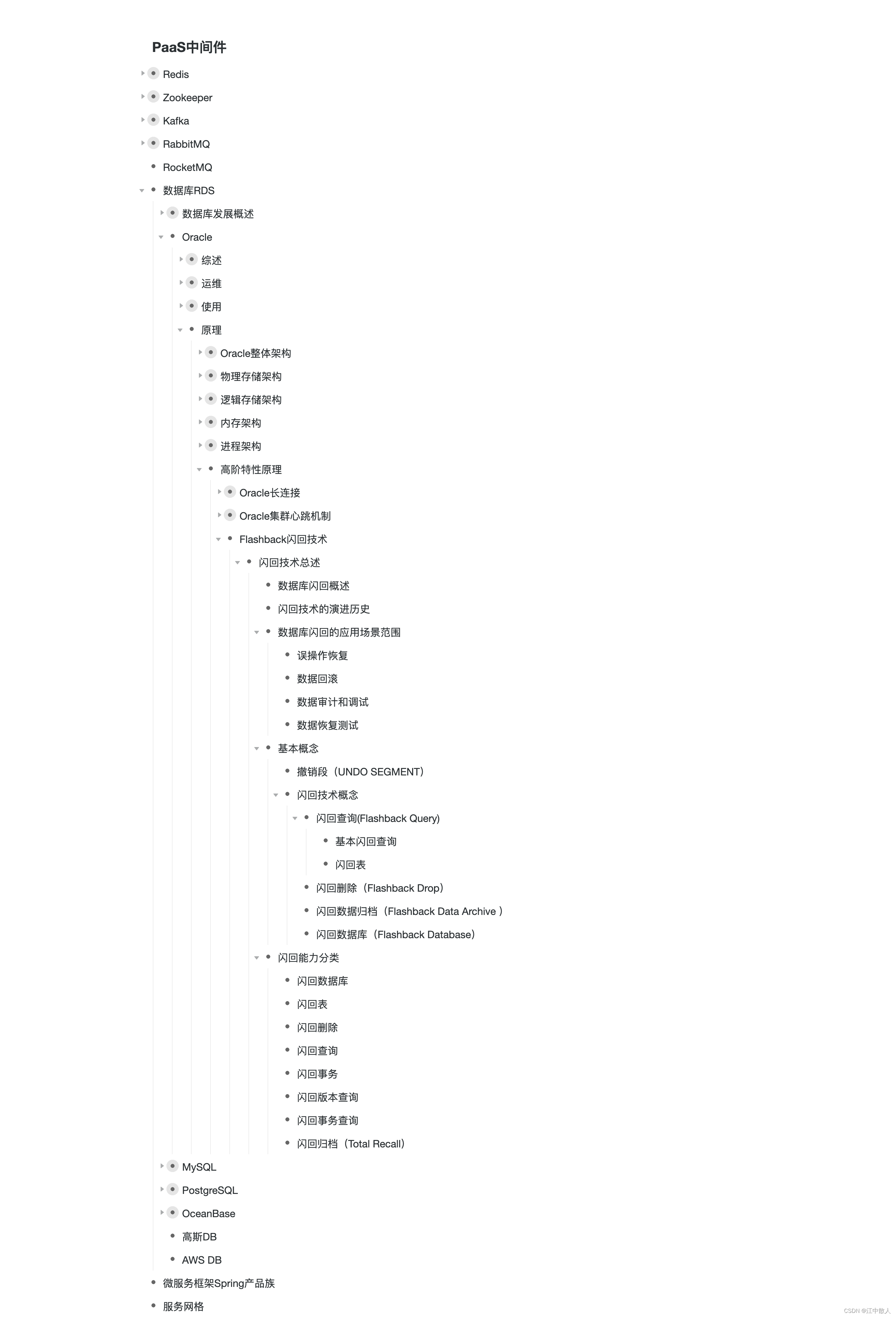
![C# Maui 报错:程序“[15748] MauiApp1.exe”已退出,返回值为 2147942405 (0x80070005)](https://img-blog.csdnimg.cn/direct/5573d8f739f841228a106edc62295e2c.png)
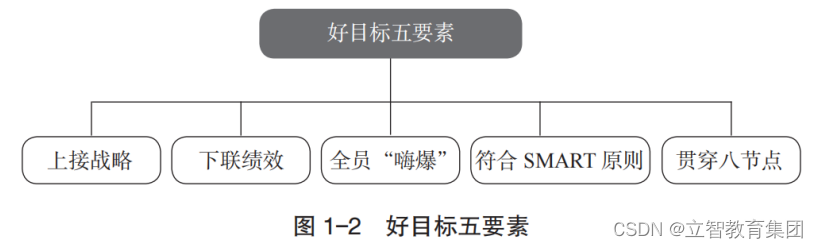


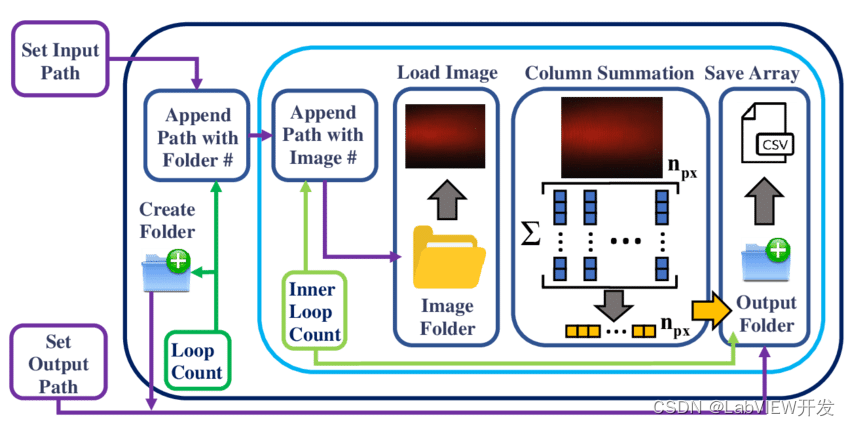

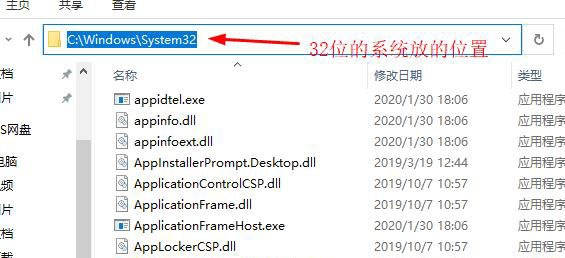

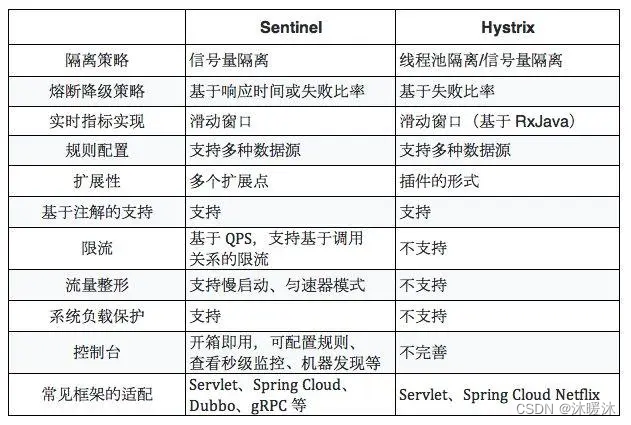

![[qt] qt程序打包以及docker镜像打包](https://img-blog.csdnimg.cn/direct/bb25a594317a4c37a1832b819fecd574.png)