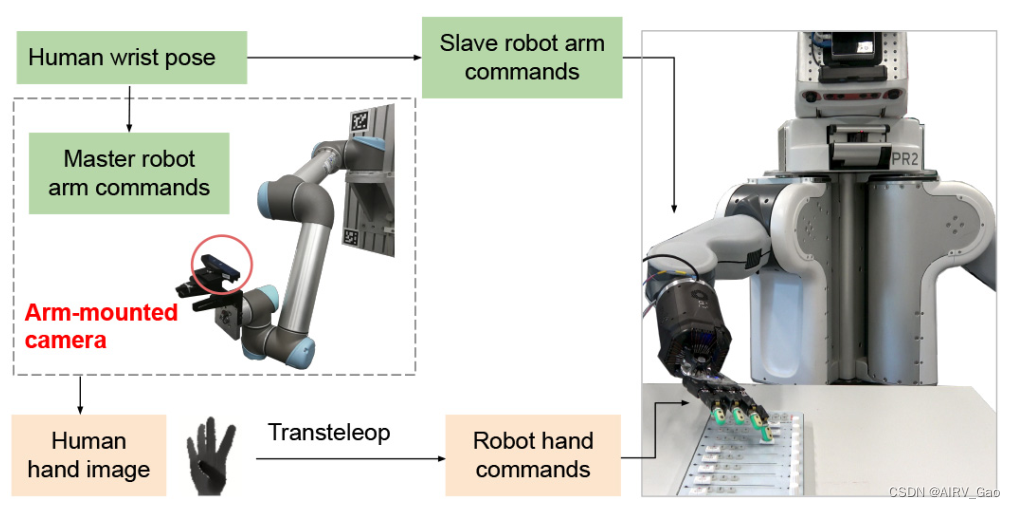今天看到同事在写轮播图,由于是jq的写法,我没有过多参与,我只写vue的部分。。。虽然语言不一样,但是用法还是要会的。下面介绍通过swiper组件来实现轮播效果。
解决步骤1:安装swiper
npm install swiper@5.4.5
我这边安装的版本是5.4.5
解决步骤2:在指定页面中局部注册
import Swiper from 'swiper'; // 注意引入的是Swiper
import 'swiper/css/swiper.min.css'; // 注意这里的引入
解决步骤3:多图轮播效果

参考链接:https://blog.csdn.net/qq_51055690/article/details/132402936
3.1html代码
<div class="banshi">
<div class="swiper-container">
<div class="swiper-wrapper">
<div
v-for="item in swiperList"
:key="item.id"
class="swiper-slide"
:style="`background-image:url(${item.imgUrl})`"
>
<h3>{{ item.title }}</h3>
<el-button>立即办理</el-button>
</div>
</div>
<div class="swiper-pagination"></div>
<div class="swiper-button-next"></div>
<div class="swiper-button-prev"></div>
</div>
</div>
3.2 js代码
swiper: null,
swiperList: [
{
id: 1,
title: '采集国家二级保护野生植物审批',
imgUrl:
'https://img0.baidu.com/it/u=2639758887,1655012884&fm=253&fmt=auto&app=138&f=PNG?w=632&h=500',
},
{
id: 2,
title: '农村危房改造',
imgUrl:
'https://img0.baidu.com/it/u=2639758887,1655012884&fm=253&fmt=auto&app=138&f=PNG?w=632&h=500',
},
{
id: 3,
title: '农村危房改造',
imgUrl:
'https://img0.baidu.com/it/u=2639758887,1655012884&fm=253&fmt=auto&app=138&f=PNG?w=632&h=500',
},
{
id: 4,
title: '农村危房改造',
imgUrl:
'https://img0.baidu.com/it/u=2639758887,1655012884&fm=253&fmt=auto&app=138&f=PNG?w=632&h=500',
},
],
3.3 methods方法
getSwiper() {
this.swiper = new Swiper('.swiper-container', {
loop: true, // 无缝
autoplay: { //自动开始
delay: 3000, //时间间隔
disableOnInteraction: false, //*手动操作轮播图后不会暂停*
},
paginationClickable: true,
slidesPerView: 4, // 一组三个
spaceBetween: 30, // 间隔
// 如果需要前进后退按钮
navigation: {
nextEl: '.swiper-button-next',
prevEl: '.swiper-button-prev',
},
// 窗口变化,重新init,针对F11全屏和放大缩小,必须加
observer: true,
observeParents: true,
// 如果需要分页器
pagination: {
el: '.swiper-pagination',
clickable: true, // 分页器可以点击
},
});
},
此方法要在mounted中使用:
mounted() {
this.getSwiper();
},
3.4 css样式
<style lang="less">
.banshi {
width: 1200px;
margin: 0 auto;
padding: 70px 0;
.swiper-slide {
position: relative;
height: 328px;
width: 264px;
padding: 36px 22px;
background-repeat: no-repeat;
background-size: contain;
background-color: #f7f8fa;
.el-button {
z-index: 2;
}
}
}
</style>
解决步骤4:层叠轮播效果
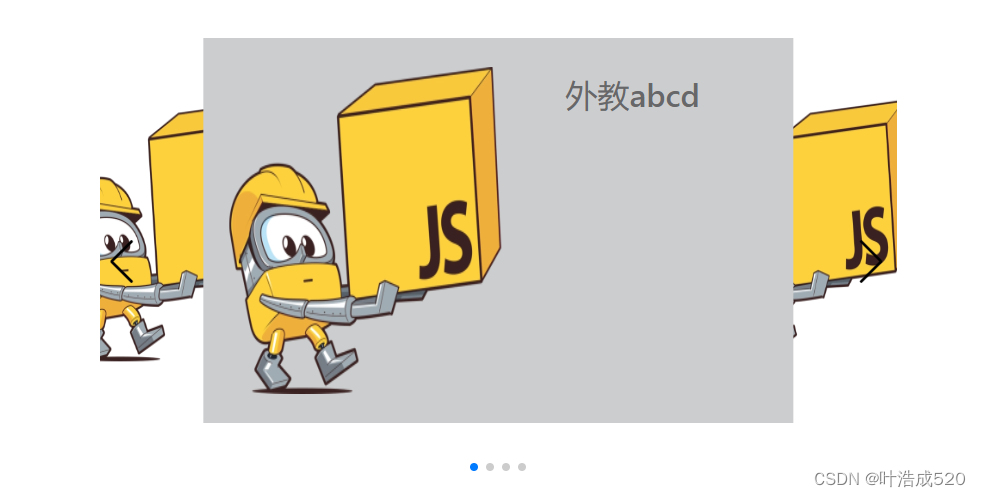
参考链接:https://www.cnblogs.com/a973692898/p/13364563.html
4.1 html代码
<div class="ours-main">
<div class="ours-swiper">
<div class="swiper-container">
<div class="swiper-wrapper">
<div class="swiper-slide">
<div class="s-left">
<div class="s-l-block">
<img
src="https://img0.baidu.com/it/u=2639758887,1655012884&fm=253&fmt=auto&app=138&f=PNG?w=632&h=500"
/>
</div>
</div>
<div class="s-right">
<div class="s-r-title">
<span>外教abcd</span>
</div>
</div>
</div>
<div class="swiper-slide">
<div class="s-left">
<div class="s-l-block">
<img
src="https://img0.baidu.com/it/u=2639758887,1655012884&fm=253&fmt=auto&app=138&f=PNG?w=632&h=500"
/>
</div>
</div>
<div class="s-right">
<div class="s-r-title">
<span>外教abcd</span>
</div>
</div>
</div>
<div class="swiper-slide">
<div class="s-left">
<div class="s-l-block">
<img
src="https://img0.baidu.com/it/u=2639758887,1655012884&fm=253&fmt=auto&app=138&f=PNG?w=632&h=500"
/>
</div>
</div>
<div class="s-right">
<div class="s-r-title">
<span>外教abcd</span>
</div>
</div>
</div>
<div class="swiper-slide">
<div class="s-left">
<div class="s-l-block">
<img
src="https://img0.baidu.com/it/u=2639758887,1655012884&fm=253&fmt=auto&app=138&f=PNG?w=632&h=500"
/>
</div>
</div>
<div class="s-right">
<div class="s-r-title">
<span>外教abcd</span>
</div>
</div>
</div>
</div>
<div class="swiper-pagination"></div>
<!-- Add Arrows -->
<div class="swiper-button-next swiper-button-black"></div>
<div class="swiper-button-prev swiper-button-black"></div>
</div>
</div>
</div>
4.2 methods方法
getSwiper() {
var swiper = new Swiper('.swiper-container', {
slidesPerView: 1.5, //设置slider容器能够同时显示的slides数量(carousel模式)。
spaceBetween: -180, //在slide之间设置距离(单位px)。
centeredSlides: true, //设置活动块居中
loop: true,
pagination: {
el: '.swiper-pagination',
clickable: true,
},
navigation: {
nextEl: '.swiper-button-next',
prevEl: '.swiper-button-prev',
},
autoplay: {
stopOnLastSlide: true,
delay: 5000,
},
});
},
此方法要在mounted中使用:
mounted() {
this.getSwiper();
},
4.3 css样式
<style scoped lang="less">
/*展示区域*/
.ours-main {
width: 100%;
height: 28rem;
margin-top: 3rem;
display: flex;
justify-content: center;
}
.ours-swiper {
height: 100%;
width: 49.8%;
}
/*自定义swiper样式*/
.swiper-container {
position: relative;
width: 100%;
height: 100%;
}
.swiper-wrapper {
width: 100%;
height: 100%;
}
.swiper-slide {
text-align: center;
height: 86%;
background: #cccdce;
display: flex;
justify-content: center;
align-items: center;
transition: 300ms;
transform: scale(0.8);
}
.swiper-slide-active,
.swiper-slide-duplicate-active {
transform: scale(1);
}
.swiper-button-next,
.swiper-button-prev {
display: block;
}
.swiper-slide-active {
z-index: 999 !important;
}
.swiper-slide-prev .s-right {
display: none;
}
.swiper-slide-prev .s-left {
margin-left: 35%;
}
.swiper-slide-prev {
background-color: #fff;
}
.swiper-slide-next {
background-color: #fff;
}
/*要展示的div左侧样式*/
.s-left {
width: 50%;
height: 100%;
display: flex;
justify-content: center;
align-items: center;
}
.s-l-block {
width: 92.2%;
height: 85%;
}
.s-l-block img {
width: 100%;
height: 100%;
}
/*要展示div的右侧样式*/
.s-right {
width: 45%;
height: 100%;
}
.s-r-title {
margin-top: 2rem;
margin-right: 10%;
font-size: 2rem;
color: #676769;
font-weight: 500;
}
</style>

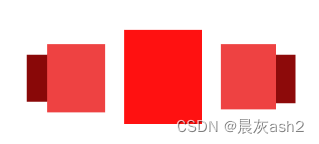




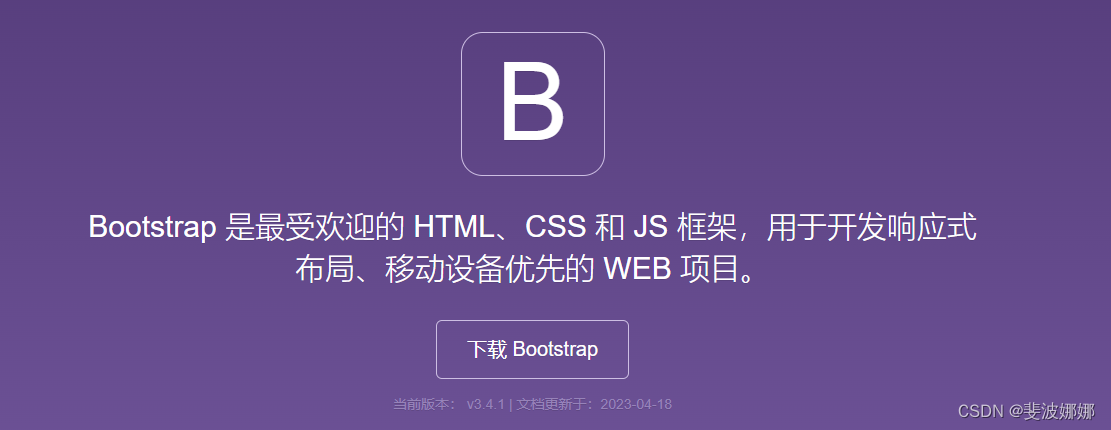


















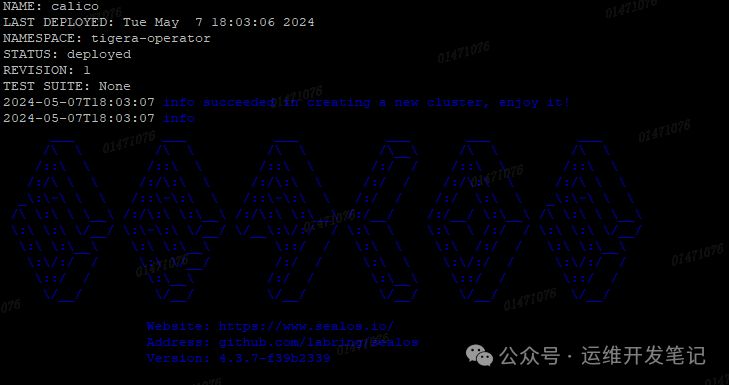




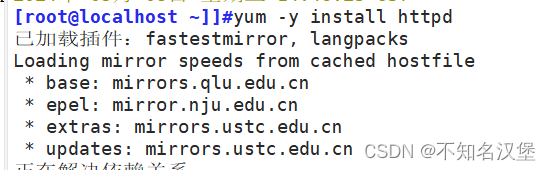
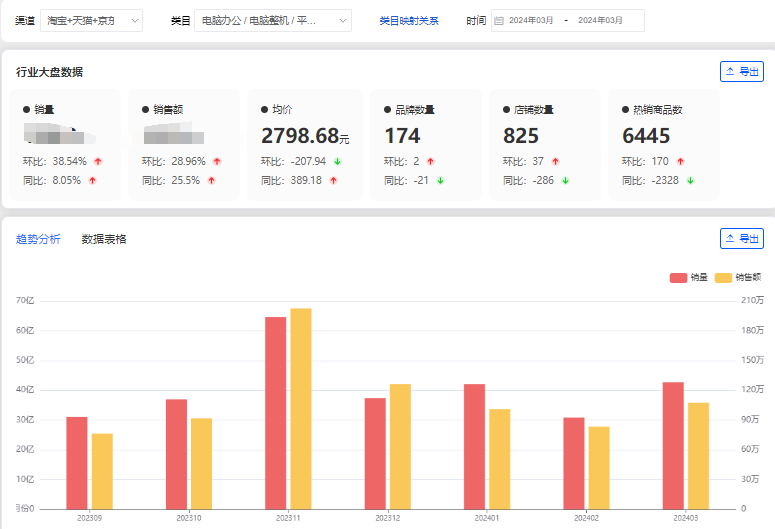
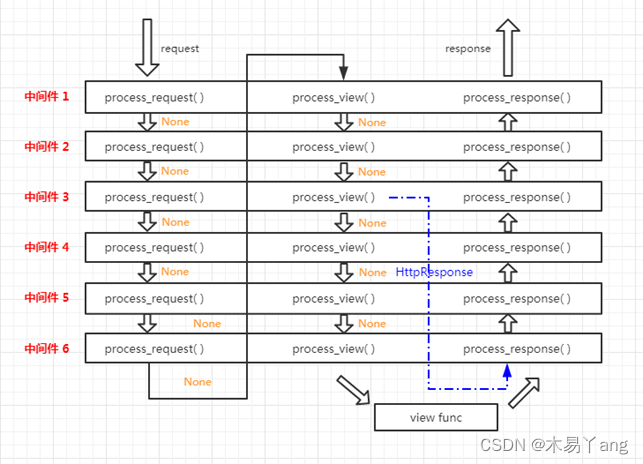

![[C++] 类和对象:运算符重载](https://img-blog.csdnimg.cn/img_convert/565e1eccafb1168e88402956ea5604bf.png)