Ubuntu部署
提示:Odoo17生产环境部署记录贴,做到一半才想记录一下,想到多少记录多少,边做边记录
本章记录深信服超融合Sanfor 6.9.1平台下虚拟机部署Ubuntu22.04 LTS。
前言
提示:Ubuntu22.04 LTS 环境部署 :
企业生产环境部署。
服务器:H3C UniServer R4900 G5 *3 ,CPU:Gold 6326 2,内存:256 GB,网络:10G2
平台:SANGFOR HCI 6.9.1
Ubuntu:22.04 LTS
提示:以下是本篇文章正文内容,下面案例可供参考
一、超融合部署
超融合平台原本是H3C,平台部署好后进行了简单的测试,在同一虚拟机内拷贝4G以上文件,速度在60MB/S~350MB/S,且不稳定,这对于加了U2缓存的存储池非常不理想。使用CrystalDiskMark 8.0.4 对磁盘进行测试IOPS等数据也很不理想。结果让我和具有多年经验的实施厂家技术大跌眼镜……
经过三周调优+测试,最后更换SANGFOR HCI 6.9.1。大文件读写算是正常速度1.2GB/S~1.7GB/S。
单虚拟机测试
4K随机读15W iops,4K随机写9W iops。
集群测试
4K随机读:83.46W iops,IO吞吐量:3260MB/S。
4K随机写:28.95W iops,IO吞吐量:1130MB/S。
4K混合读写:50.07W iops,IO吞吐量:1956MB/S。
二、Ubuntu部署
1.虚拟机创建
1、系统选择Ubuntu;
2、重点注意:“其它硬件”中显卡选择“QXL高性能显卡”,否则Ubuntu不能正确识别,无法安装。
3、Ubuntu 安装过程中 IP 配置要选择手动配置(网关留空),不能使用DHCP 否则会在后面弹出 安装失败。
4、其它按需配置即可。
2.Ubuntu安装
过程不详述,只说重点。
1、如果过程出错就把IP的DHCP 关掉手工配置,网关留空(不留空有时也会出错,仅指在本次虚拟化环境中)。
2、磁盘选择LVM格式,如果不够用了后期好扩展。
3、如果没有选择LVM,想要扩展磁盘使用gparted,选择镜像版本《GParted Live CD/USB/HD/PXE Bootable Image》https://gparted.org/download.php,在Ubuntu里通过apt 安装的gparted,提示没有cannot open display。下载镜像后上传到ISO,在虚拟机的启动顺序中选择光驱为1,开机后调整磁盘大小然后重启。
4、其它的正常配置安装。
3.Ubuntu配置
1、进入系统后先安装虚拟化优化工具
如果当前系统已安装完成操作系统,且没有安装虚拟化优化工具,在左上角会有安装提示,一定要点击一下“立即安装”,虚拟化平台会自动将ISO挂到系统光驱中,然后通过命令行安装
sudo mkdir -p /mnt/cdrom
sudo mount -t iso9660 /dev/sr1 /mnt/cdrom
cd /mnt/cdrom
sudo ./install.sh
安装完成后会提示输入:yes 重启,如果提示找不到文件,重新点击立即安装或在虚拟机管理中发送安装 虚拟化工具指令后重试。
2、IP配置
打开IP配置文件,或进入/etc/netplan 下后 ls 查看文件名。
cd /etc/netplan
ls
打开IP配置文件
sudo vim /etc/netplan/00-installer-config.yaml #网络配置文件
输入配置信息。
network:
version: 2
renderer: networkd
ethernets:
ens18: #ens18 是网卡名,使用sudo ifconfig 查看系统网卡名称
dhcp4: false
addresses:
- 10.xx.xx.xx/24
routes:
- to:0.0.0.0/0
via:10.68.86.1
nameservers:
addresses:
- 114.114.114.114
- 8.8.8.8
3、修改系统时区
timedatectl #查看当前时间
sudo timedatectl set-timezone Asia/Shanghai #设置为上海时区
timedatectl # 验证是否修改成功
sudo systemctl restart systemd-timesyncd # 重启服务
4、镜像源更换
Ubuntu版本代号如下:
Ubuntu 24.04:noble
Ubuntu 23.10:Mantic
Ubuntu 22.04:jammy
Ubuntu 20.04:focal
sudo vim /etc/apt/sources.list #打开镜像源文件并修改保存,系统安装时可直接配置
阿里镜像源
deb https://mirrors.aliyun.com/ubuntu/ jammy main restricted universe multiverse
deb-src https://mirrors.aliyun.com/ubuntu/ jammy main restricted universe multiverse
deb https://mirrors.aliyun.com/ubuntu/ jammy-security main restricted universe multiverse
deb-src https://mirrors.aliyun.com/ubuntu/ jammy-security main restricted universe multiverse
deb https://mirrors.aliyun.com/ubuntu/ jammy-updates main restricted universe multiverse
deb-src https://mirrors.aliyun.com/ubuntu/ jammy-updates main restricted universe multiverse
deb https://mirrors.aliyun.com/ubuntu/ jammy-proposed main restricted universe multiverse
deb-src https://mirrors.aliyun.com/ubuntu/ jammy-proposed main restricted universe multiverse
deb https://mirrors.aliyun.com/ubuntu/ jammy-backports main restricted universe multiverse
deb-src https://mirrors.aliyun.com/ubuntu/ jammy-backports main restricted universe multiverse
5、安装杀毒软件
sudo apt install clamav clamav-daemon -y #安装
clamscan --version
sudo systemctl stop clamav-freshclam #更新病毒库 停止服务
sudo freshclam #更新病毒库
sudo systemctl start clamav-freshclam #更新病毒库 恢复服务
6、安装SSH
sudo apt-get update sudo apt-get install openssh-server #安装SSH
sudo service ssh start #开启服务
sudo service ssh status
sudo ufw allow 22/tcp
7、安装Postgresql
sudo apt install -y postgresql-common #自动化存储库配置
sudo /usr/share/postgresql-common/pgdg/apt.postgresql.org.sh #自动化存储库配置
以上安装为镜像源中版本,如果想要安装最新版本使用以下命令,或者查看官方说明:https://www.postgresql.org/download/linux/ubuntu/
# Import the repository signing key:
sudo apt install curl ca-certificates
sudo install -d /usr/share/postgresql-common/pgdg
sudo curl -o /usr/share/postgresql-common/pgdg/apt.postgresql.org.asc --fail https://www.postgresql.org/media/keys/ACCC4CF8.asc
# Create the repository configuration file:
sudo sh -c 'echo "deb [signed-by=/usr/share/postgresql-common/pgdg/apt.postgresql.org.asc] https://apt.postgresql.org/pub/repos/apt $(lsb_release -cs)-pgdg main" > /etc/apt/sources.list.d/pgdg.list'
# Update the package lists:
sudo apt update
# Install the latest version of PostgreSQL:
# If you want a specific version, use 'postgresql-16' or similar instead of 'postgresql'
sudo apt -y install postgresql-16
psql --version
8、安装Gitlab
sudo aapt install build-essential curl file git ca-certificates -y #安装依赖
curl -sS https://packages.gitlab.com/install/repositories/gitlab/gitlab-ce/script.deb.sh | sudo bash #镜像源
#下载安装包
sudo wget --content-disposition https://packages.gitlab.com/gitlab/gitlab-ce/packages/ubuntu/jammy/gitlab-ce_16.9.6-ce.0_amd64.deb/download.deb
sudo dpkg -i gitlab-ce_16.9.6-ce.0_amd64.deb #安装
/gitlab-ce 社区版
/gitlab-cc 企业版
官方镜像列表:https://packages.gitlab.com/app/gitlab/gitlab-ce/search?dist=ubuntu%2Fjammy
9、安装Nginx
sudo apt install curl gnupg2 ca-certificates lsb-release ubuntu-keyring #安装依赖
curl https://nginx.org/keys/nginx_signing.key | gpg --dearmor \
| sudo tee /usr/share/keyrings/nginx-archive-keyring.gpg >/dev/null #导入官方秘钥
gpg --dry-run --quiet --no-keyring --import --import-options import-show /usr/share/keyrings/nginx-archive-keyring.gpg #验证秘钥
#稳定版
echo "deb [signed-by=/usr/share/keyrings/nginx-archive-keyring.gpg] \
http://nginx.org/packages/ubuntu `lsb_release -cs` nginx" \
| sudo tee /etc/apt/sources.list.d/nginx.list
#指定官方库
echo -e "Package: *\nPin: origin nginx.org\nPin: release o=nginx\nPin-Priority: 900\n" \
| sudo tee /etc/apt/preferences.d/99nginx
sudo apt update
sudo apt install nginx
官方说明:https://nginx.org/en/linux_packages.html#Ubuntu
未完待续

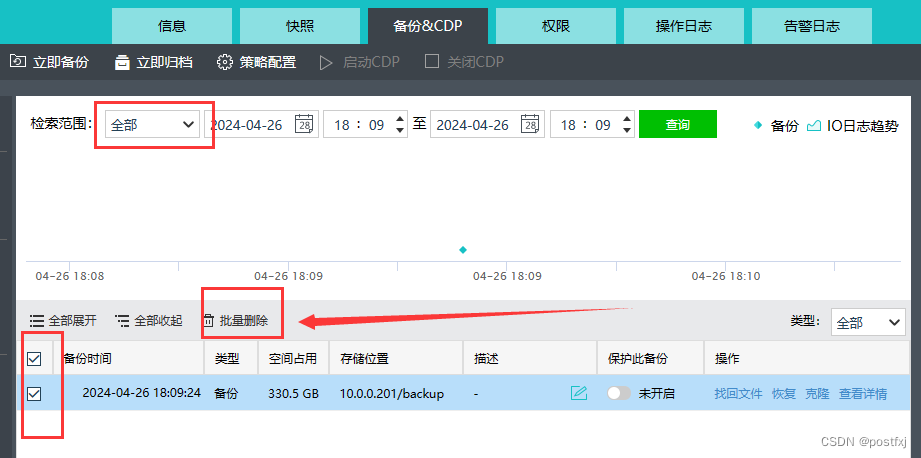
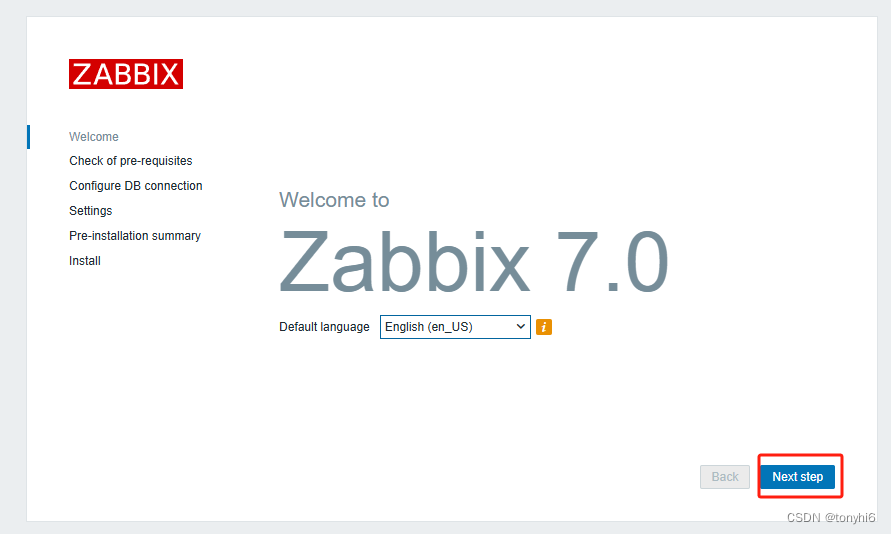
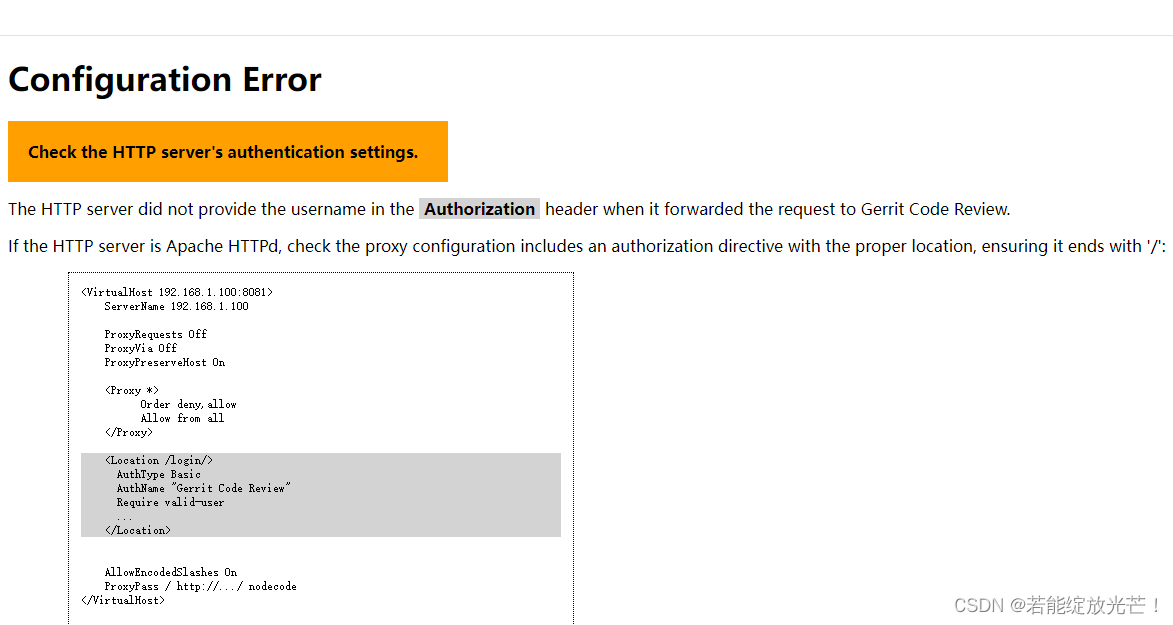
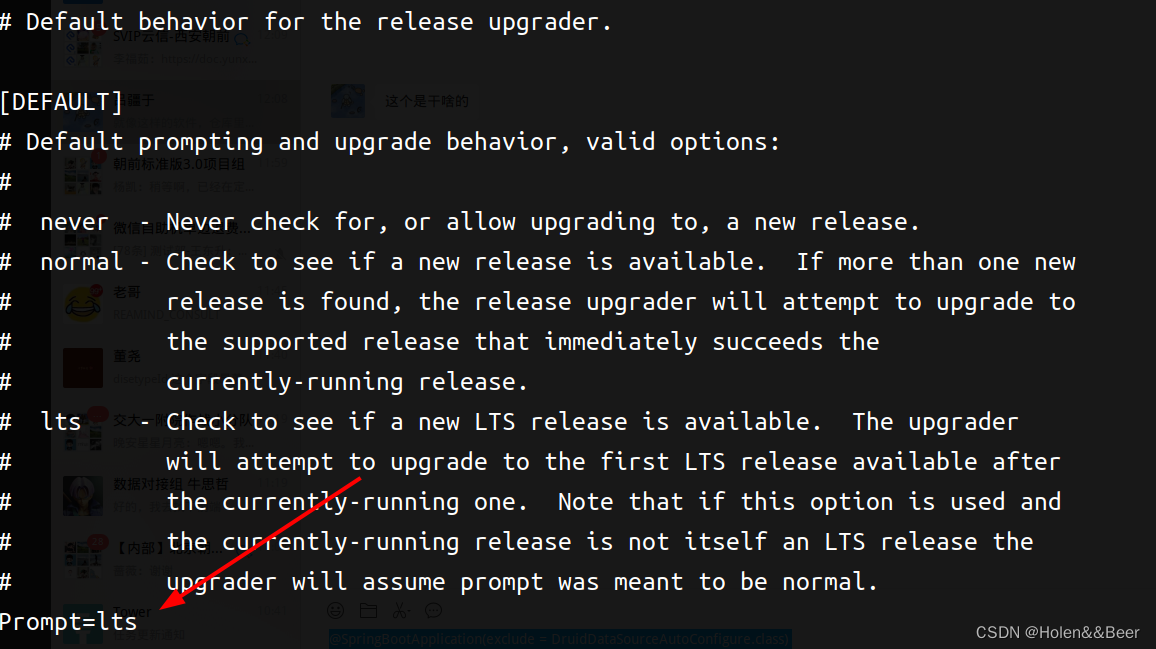
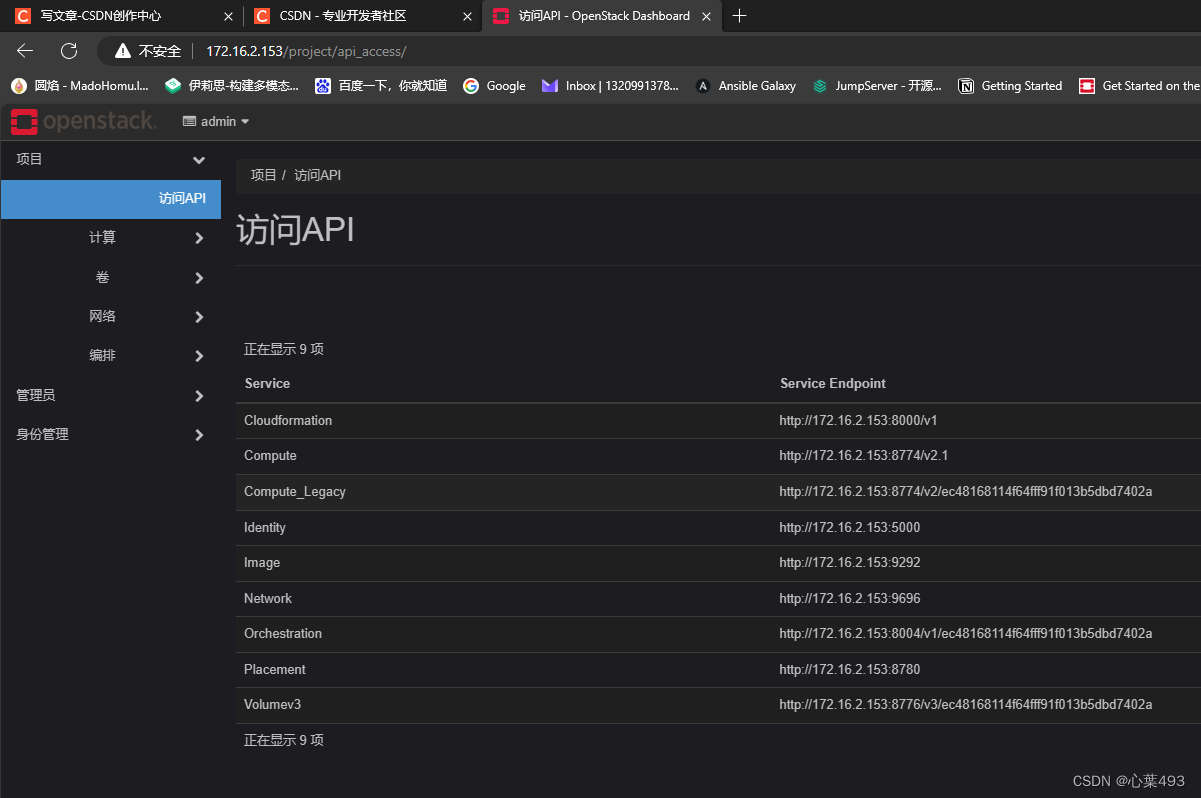


















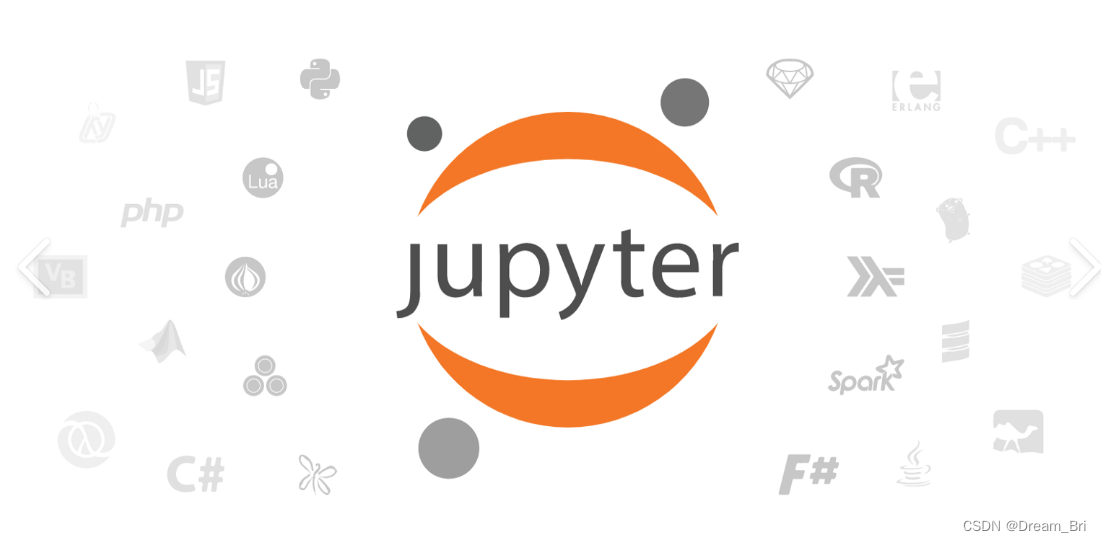



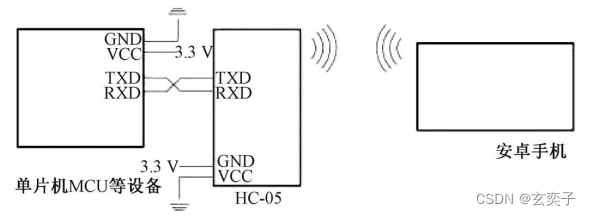
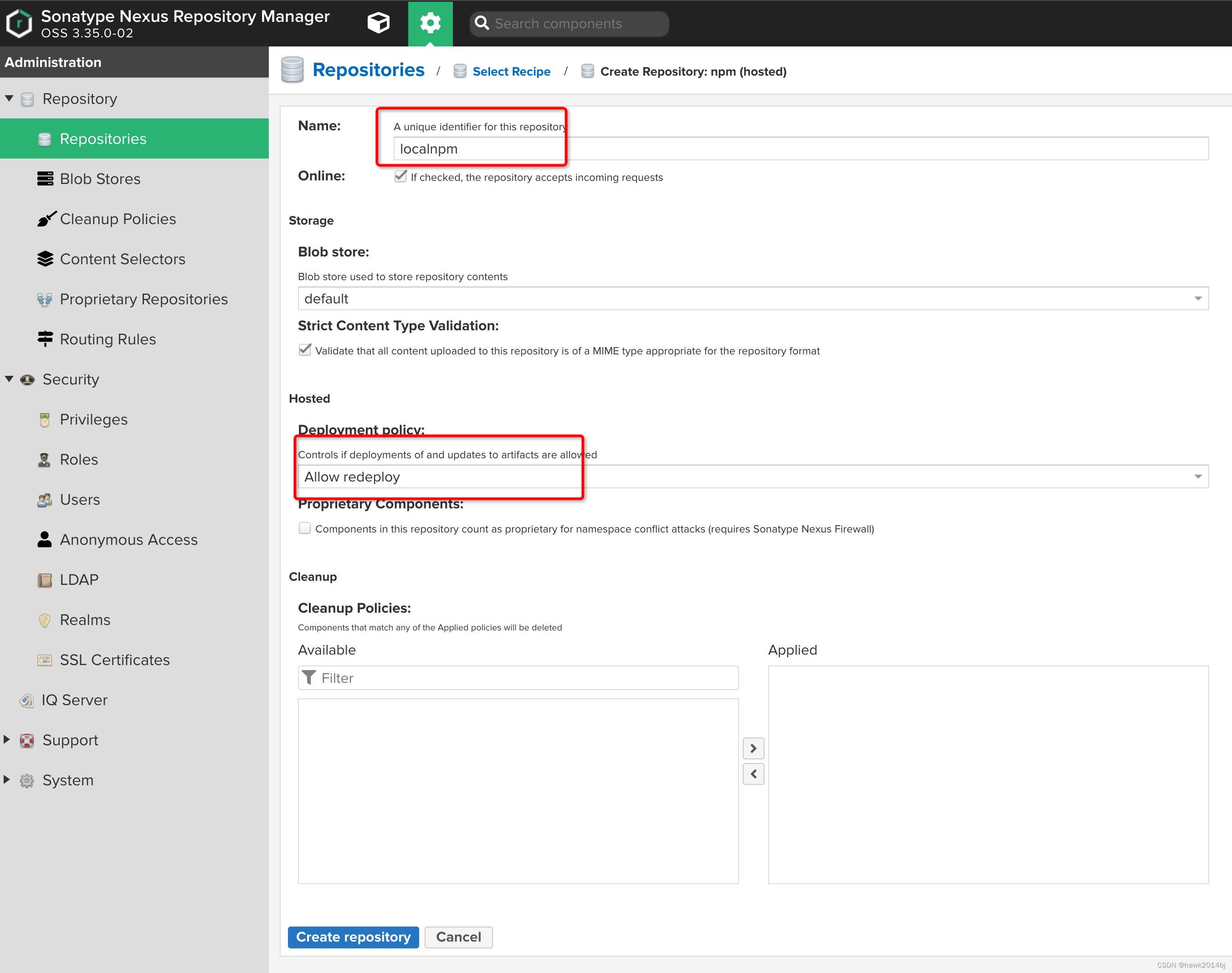



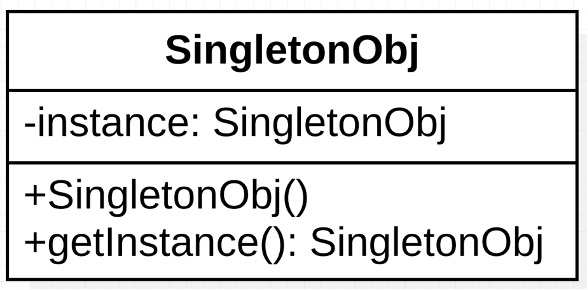
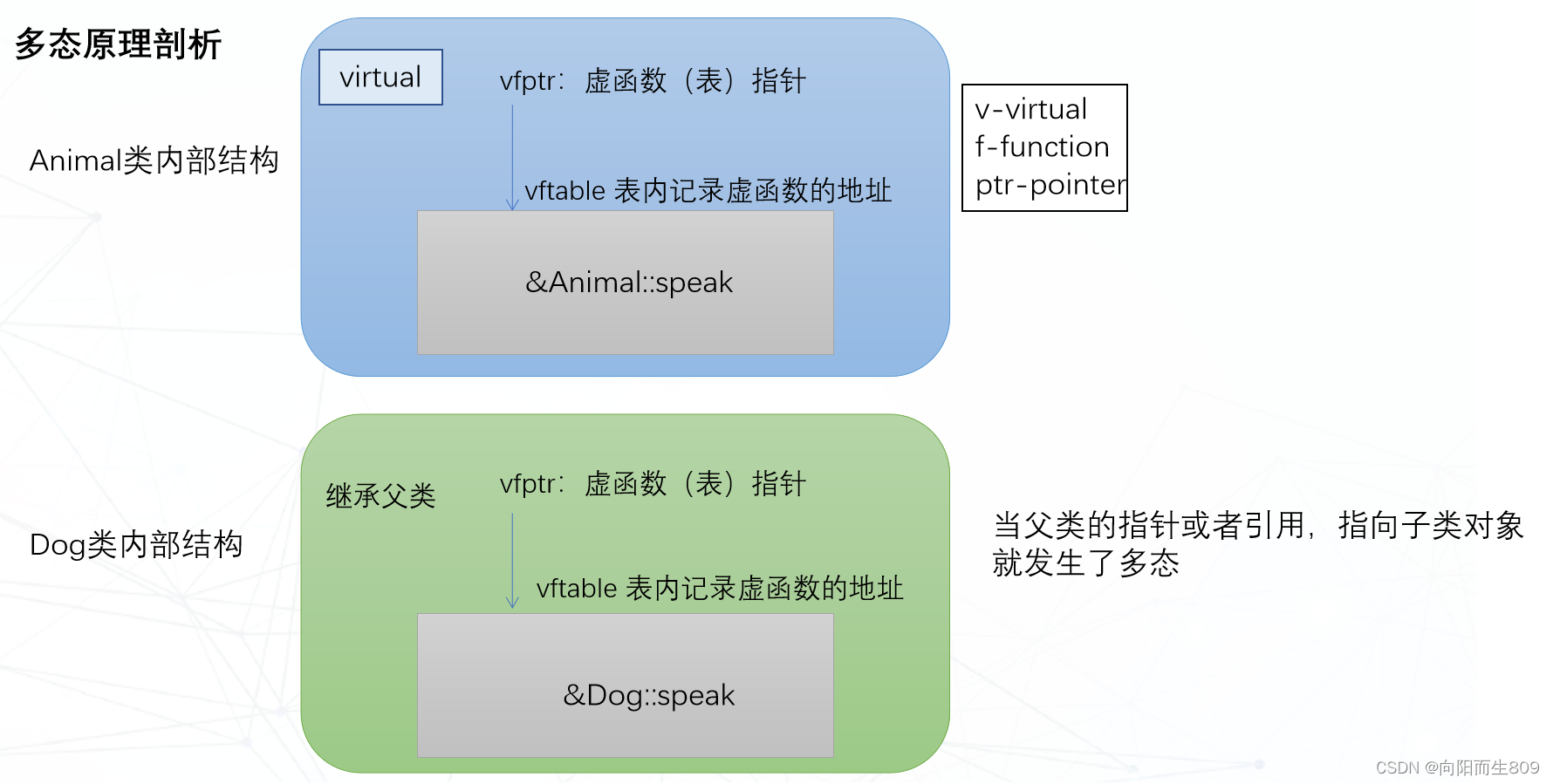

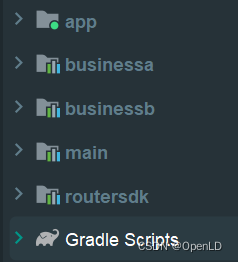

![[C++基础学习]----04-一维数组和二维数组详解](https://img-blog.csdnimg.cn/direct/92bc43be50914843ae576fd07e38d587.png)


