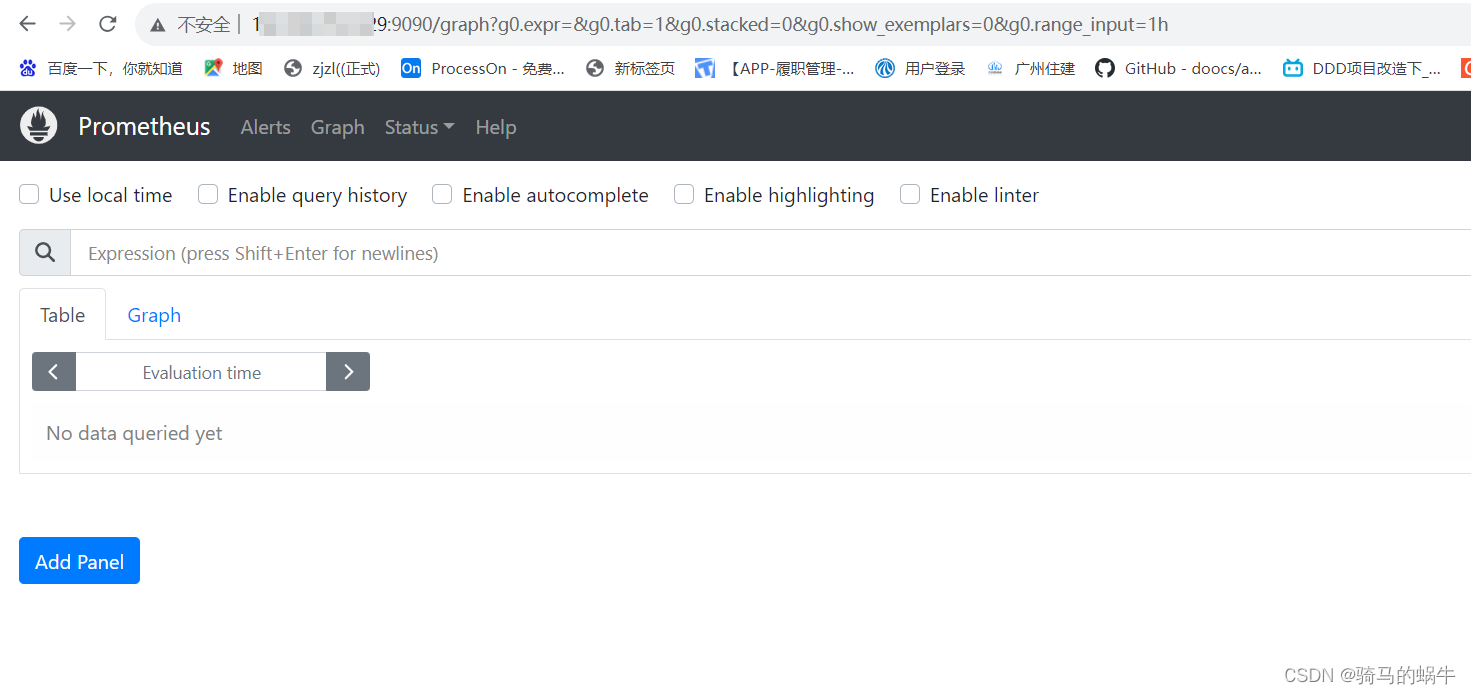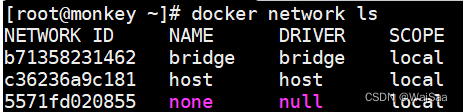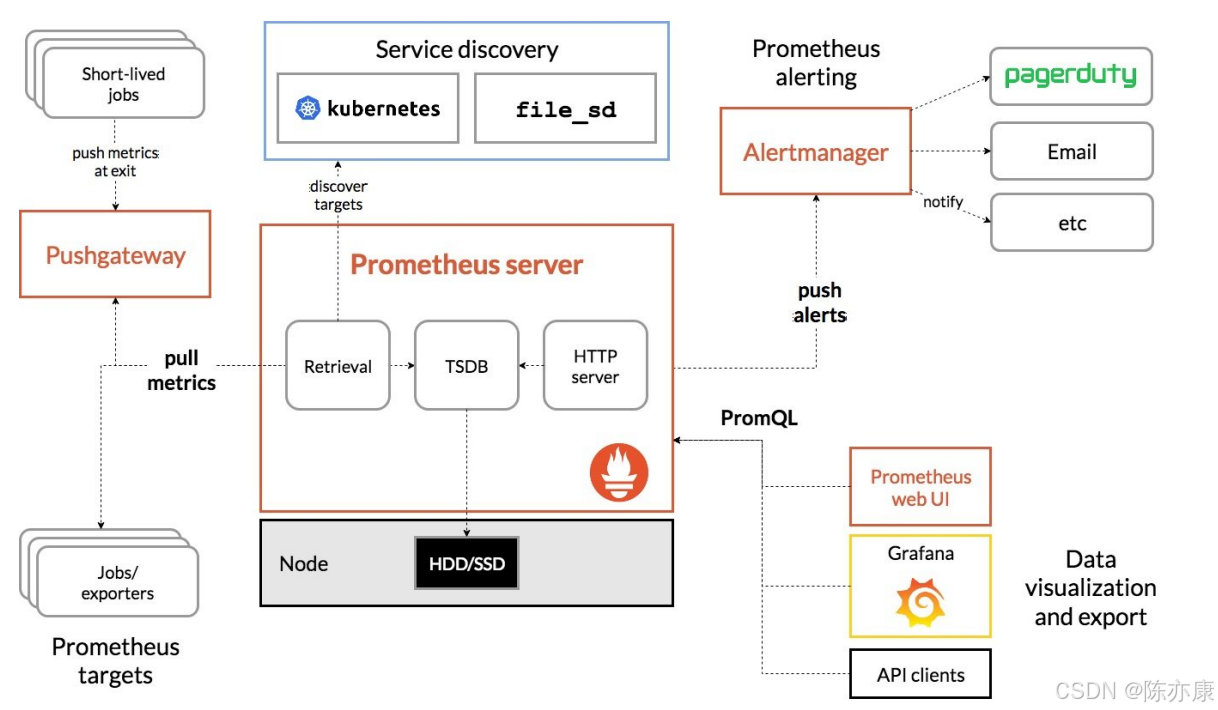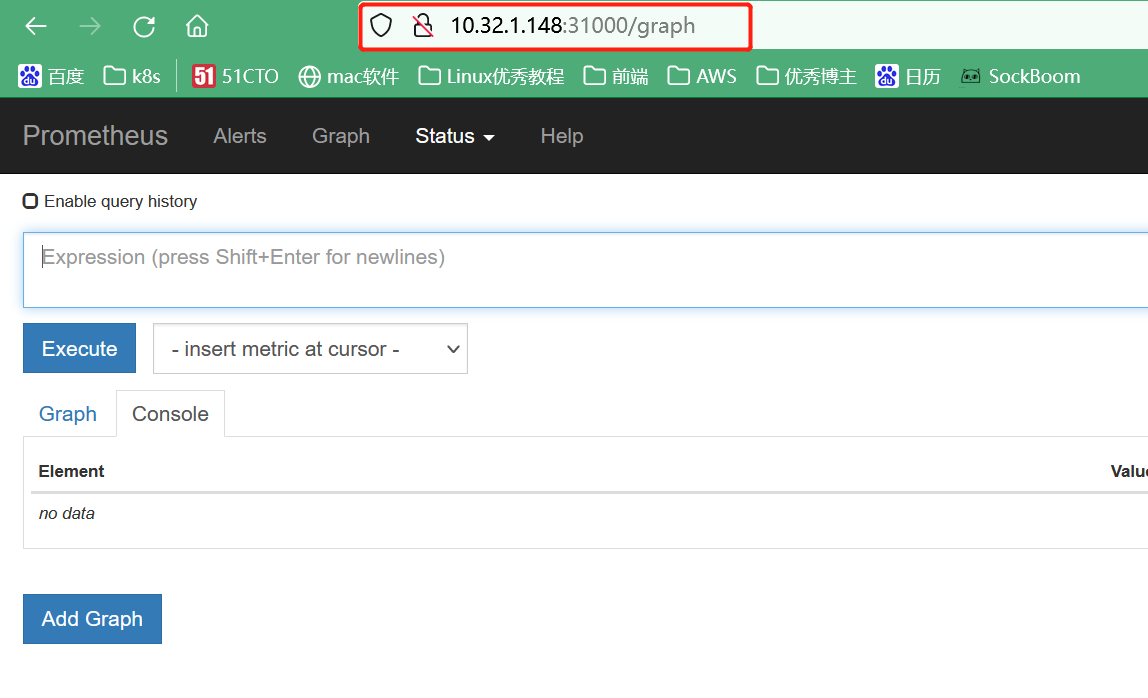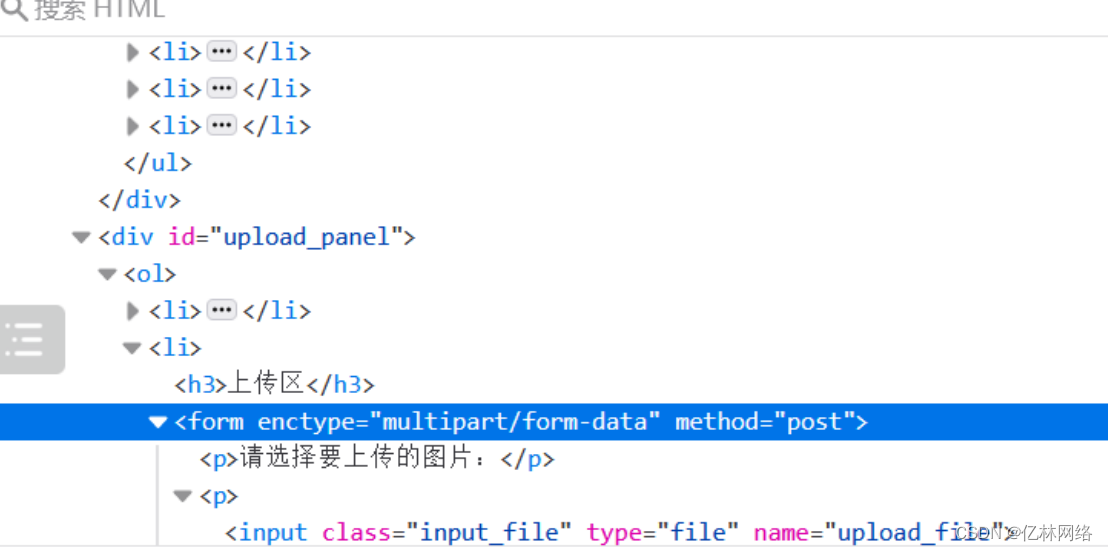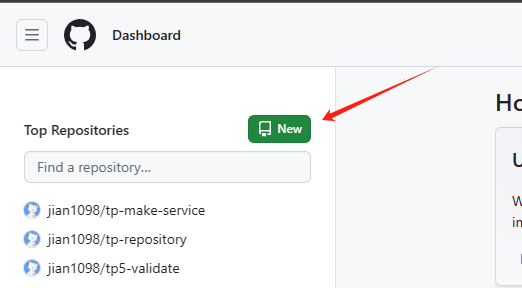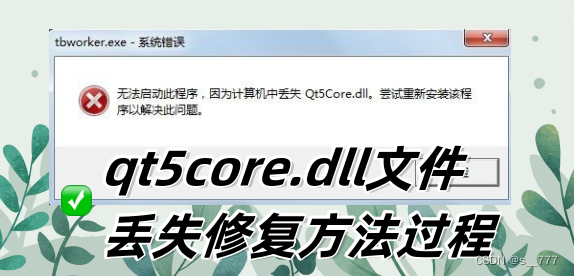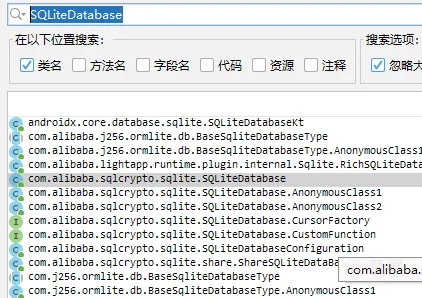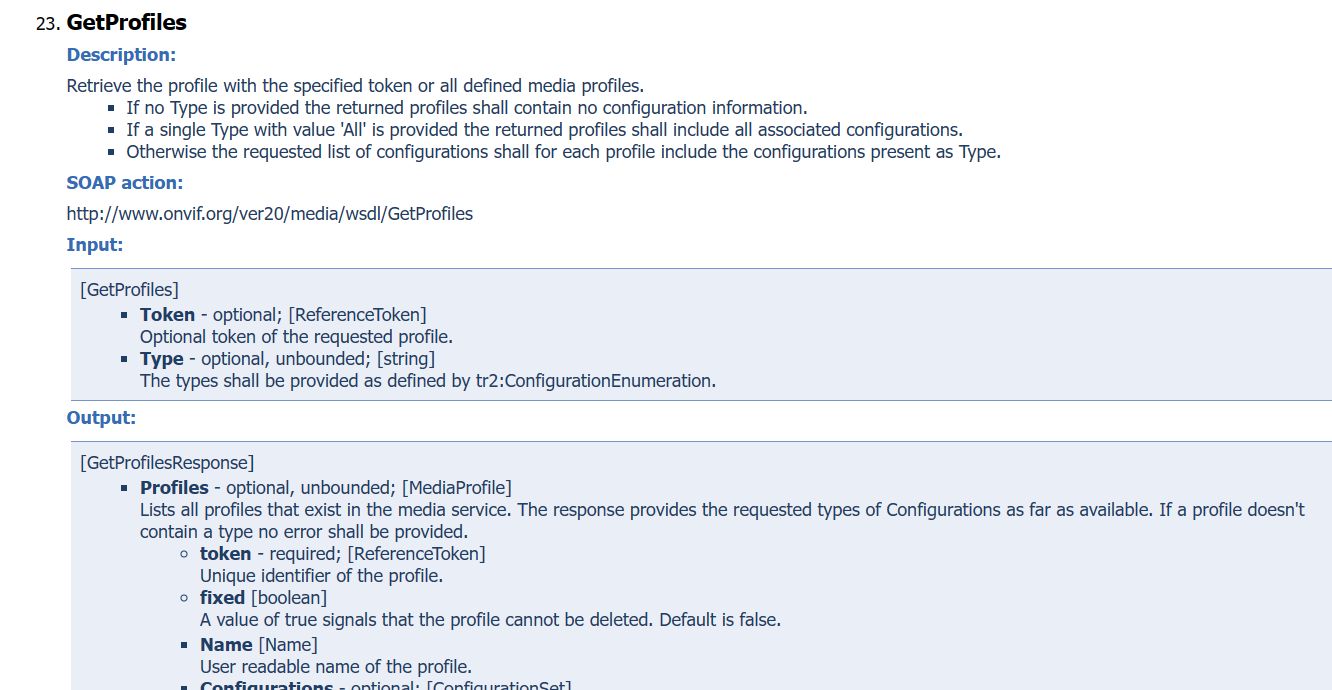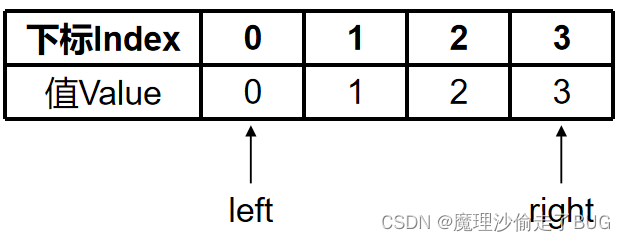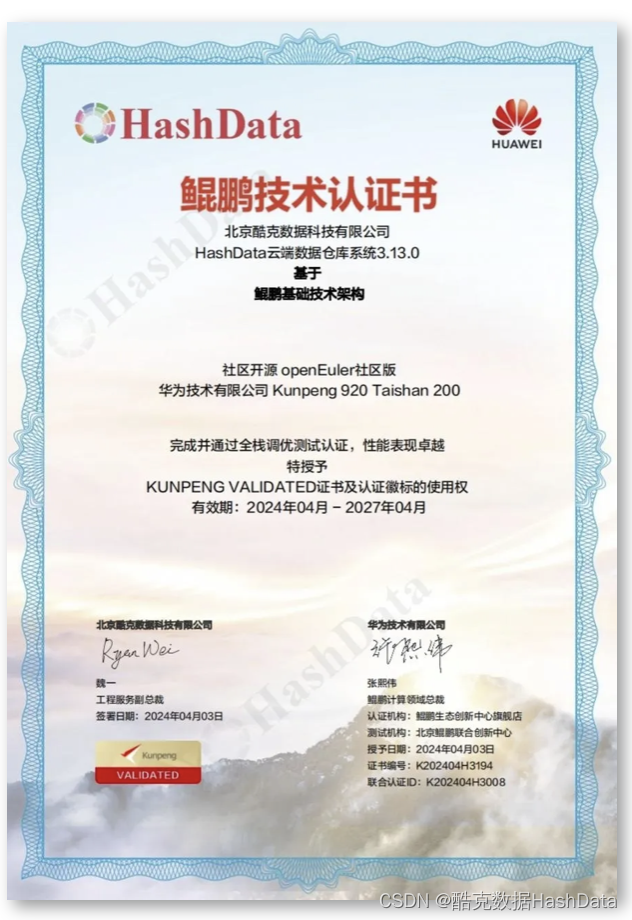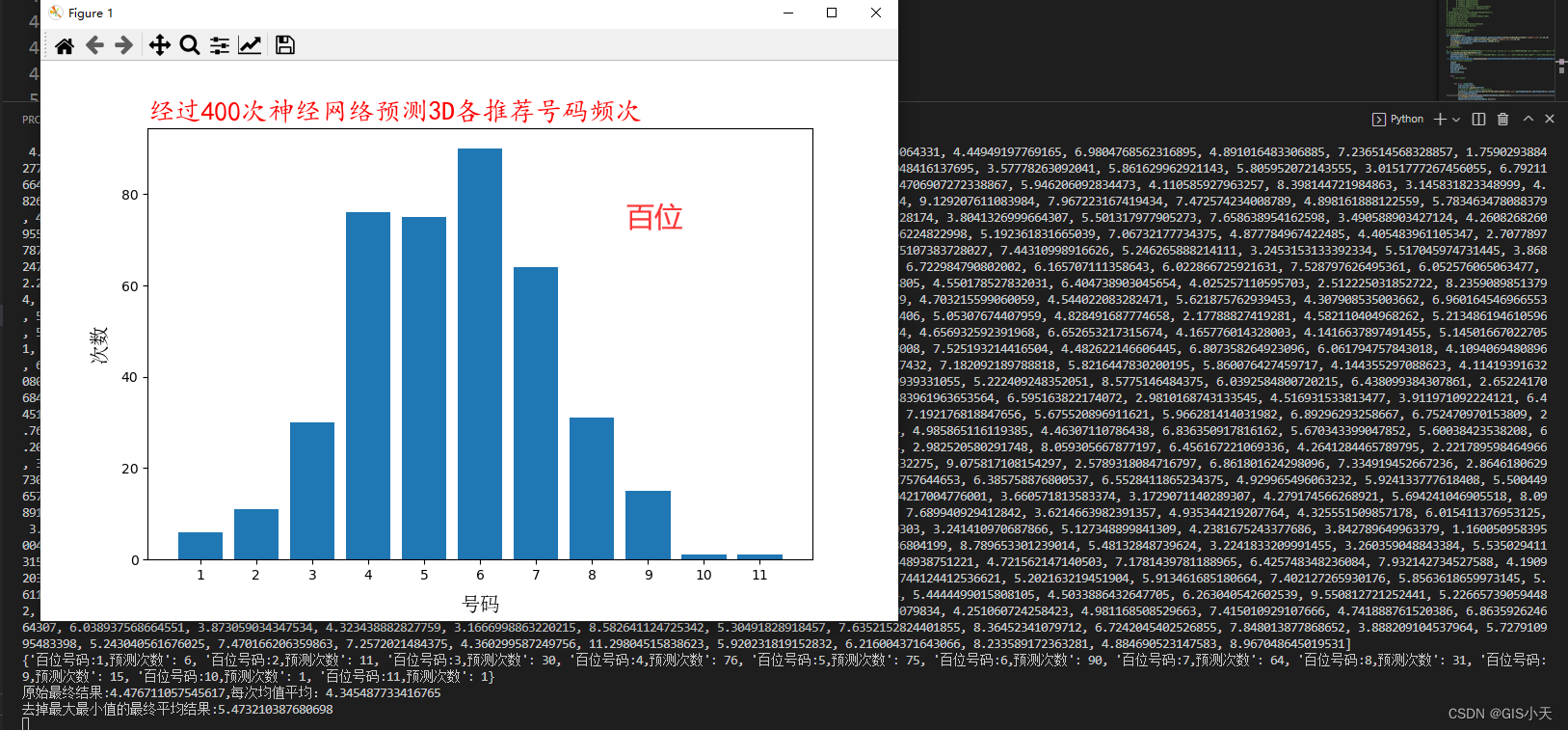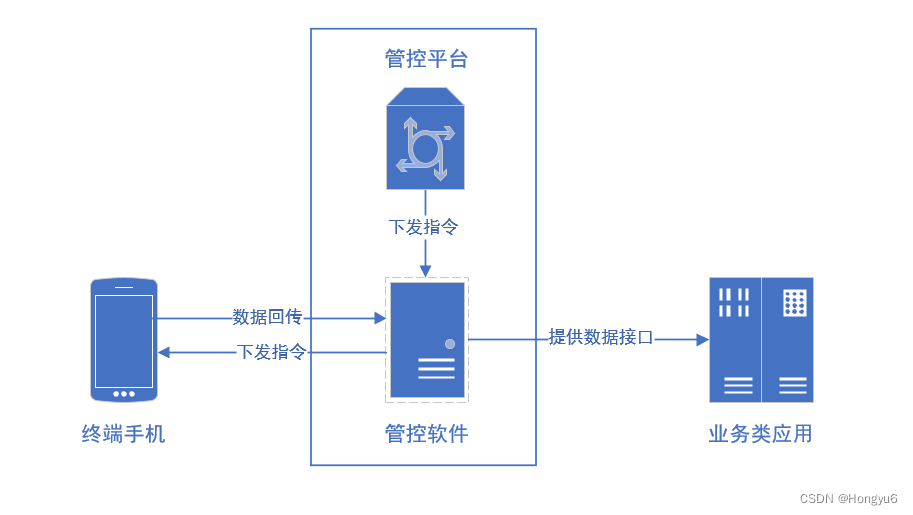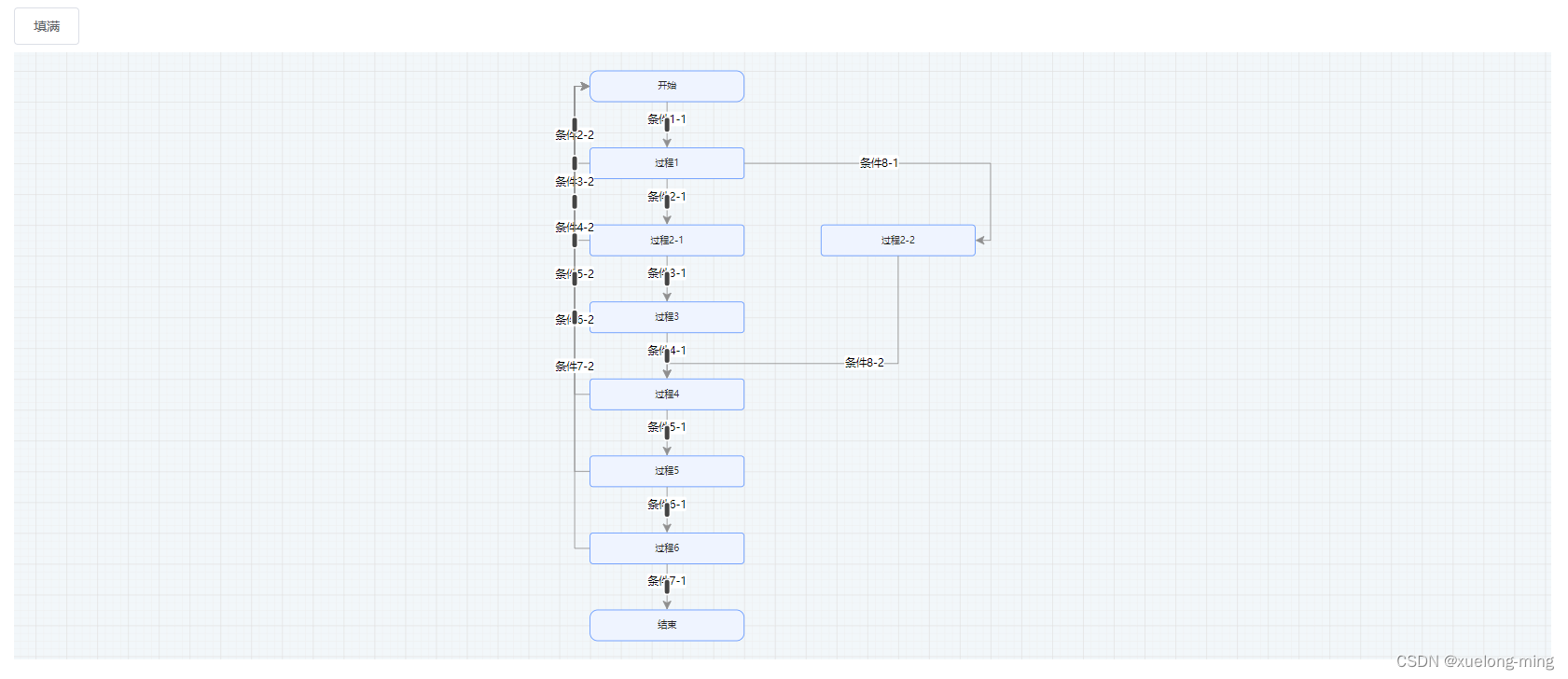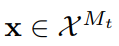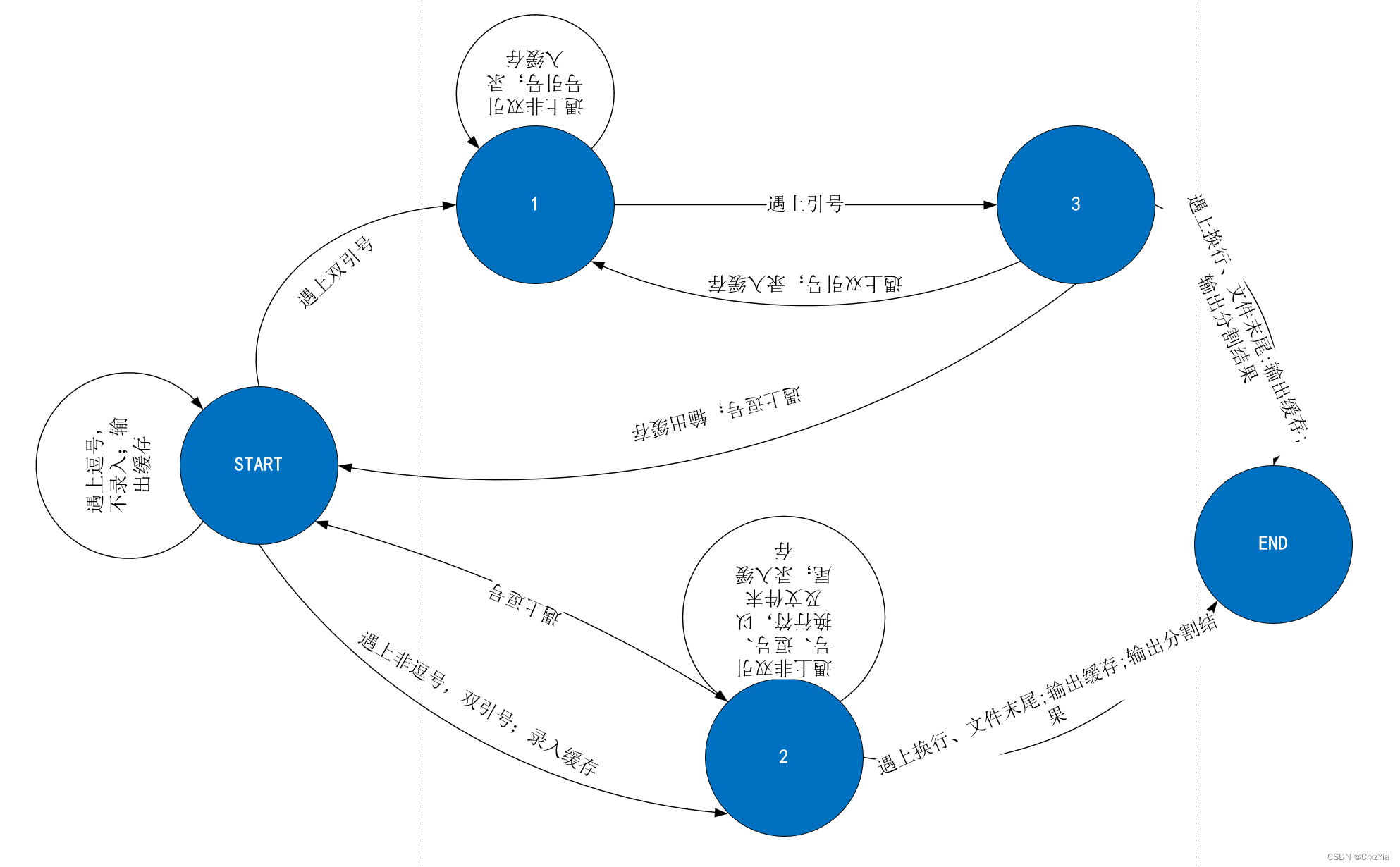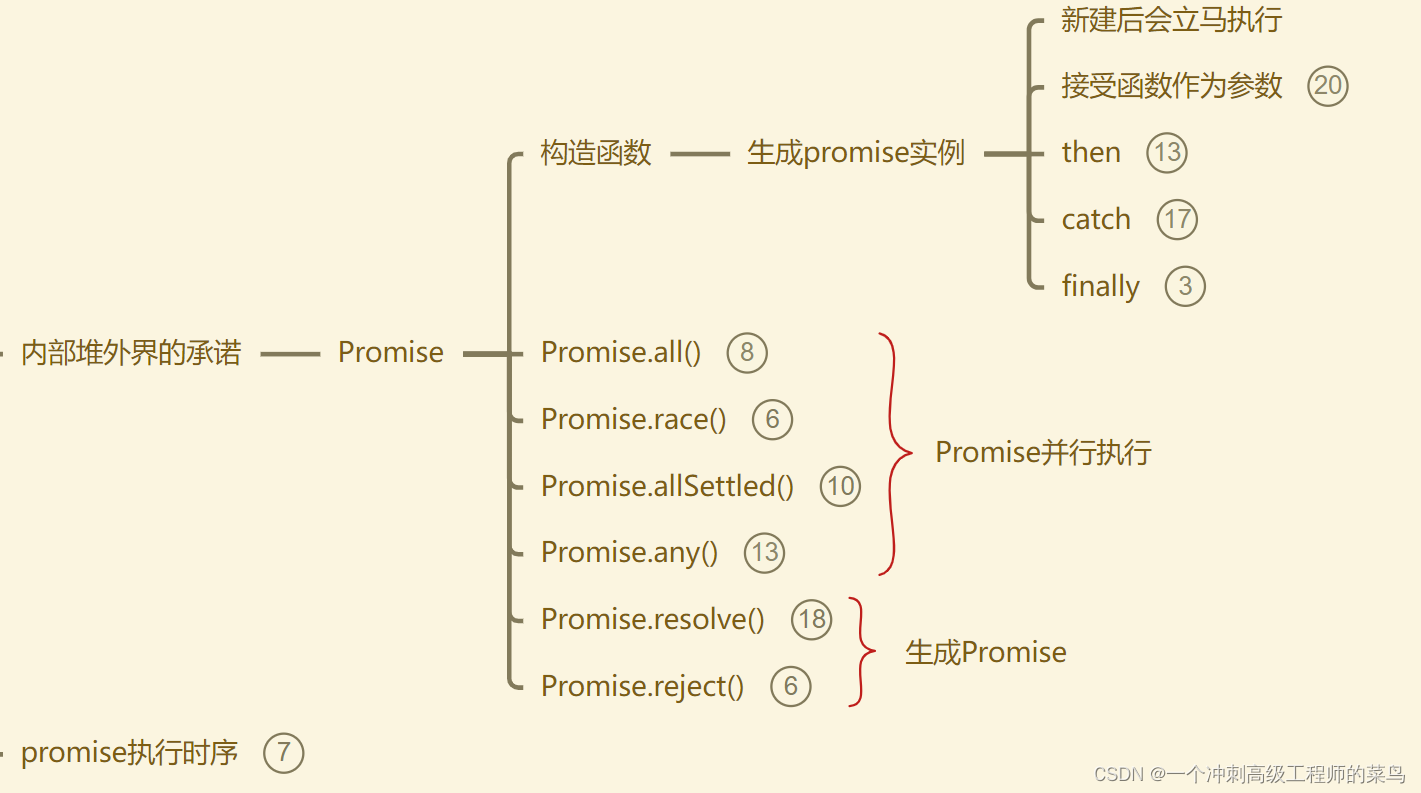1. 安装docker-compose
执行以下命令,安装docker-compose到CentOS7.9环境中:
# 下载二进制文件
sudo curl -L "https://github.com/docker/compose/releases/download/v2.24.7/docker-compose-$(uname -s)-$(uname -m)" -o /usr/local/bin/docker-compose
# 给文件赋予执行的权限
sudo chmod +x /usr/local/bin/docker-compose
# 创建软链接到执行目录
sudo ln -s /usr/local/bin/docker-compose /usr/bin/docker-compose
安装完成后输入命令验证docker-compose安装成功:
docker-compose --version
2. 使用go语言编写node-exporter
创建文件夹04_prometheus_test,执行以下命令初始化go环境:
cd 04_prometheus_test
go mod init 04_prometheus_test
由于需要用到prometheus的go语言sdk,所以需要下载包:
go get github.com/prometheus/client_golang/prometheus
go get github.com/prometheus/client_golang/prometheus/promhttp
执行完成后写代码:
package main
import (
"net/http"
"log"
"github.com/prometheus/client_golang/prometheus"
"github.com/prometheus/client_golang/prometheus/promhttp"
)
// 自定义一个计数器指标
var helloWorldCounter = prometheus.NewCounter(prometheus.CounterOpts{
Name: "hello_world_counter_total",
Help: "Total number of hello world invocations.",
})
// 定义一个简单的HTTP处理器,每次调用都会增加计数器
func helloWorldHandler(w http.ResponseWriter, r *http.Request) {
helloWorldCounter.Inc()
w.Write([]byte("Hello, World!"))
}
func main() {
// 注册自定义指标
prometheus.MustRegister(helloWorldCounter)
// 设置HTTP服务器监听端口
http.Handle("/metrics", promhttp.Handler())
http.HandleFunc("/hello", helloWorldHandler)
// 启动HTTP服务器
log.Fatal(http.ListenAndServe(":8080", nil))
}
这个程序暴露<ip>:8080/metrics给prometheus获取数据,<ip>:8080/hello可以增加计数。
执行编译生成可执行文件:
go build .
3. docker镜像制作
写Dockerfile,用于创建Docker镜像:
FROM centos
LABEL maintainer="kaijessen@gmail.com"
COPY . /app
WORKDIR /app
RUN chmod a+x /app/*
EXPOSE 8080
ENTRYPOINT ["/app/04_prometheus_test"]
执行命令生成镜像到本地库:
docker build -t prom_custom_ne:latest .
完成后执行docker images可以看到生成新的镜像prom_custom_ne。

4. docker-compose制作
写一个docker-compose.yml文件,用来将镜像启动起来。
version: '3.5'
services:
prometheus:
image: docker.io/prom/prometheus
container_name: prometheus
networks:
- prom_test_net
ports:
- "9090:9090"
volumes:
- prom_test_vol:/etc/prometheus/
custom_ne:
image: prom_custom_ne
container_name: custom_ne
networks:
- prom_test_net
ports:
- "8080:8080"
networks:
prom_test_net:
driver: bridge
volumes:
prom_test_vol:
driver: local
driver_opts:
type: none
device: /opt/prometheus/
o: bind
这个文件启动两个服务,prometheus和custom_ne;把宿主机的/opt/prometheus/目录挂在了prometheus容器的/etc/prometheus目录下;将prometheus:9090的端口和custome_ne:8080绑定到宿主机对应端口以便访问;创建一个bridge供两个容器互相通信。其中值得注意的是/opt/prometheus目录下配置一个prometheus.yml文件,用于配置监控目标,如下:
scrape_configs:
- job_name: 'custom_exporter'
static_configs:
- targets: ['custom_ne:8080']
输入以下命令启动docker-compose。
docker-compose up -d
5. 结果展示
访问宿主机的9090端口,查询自定义指标hello_world_counter_total,结果展示如下:
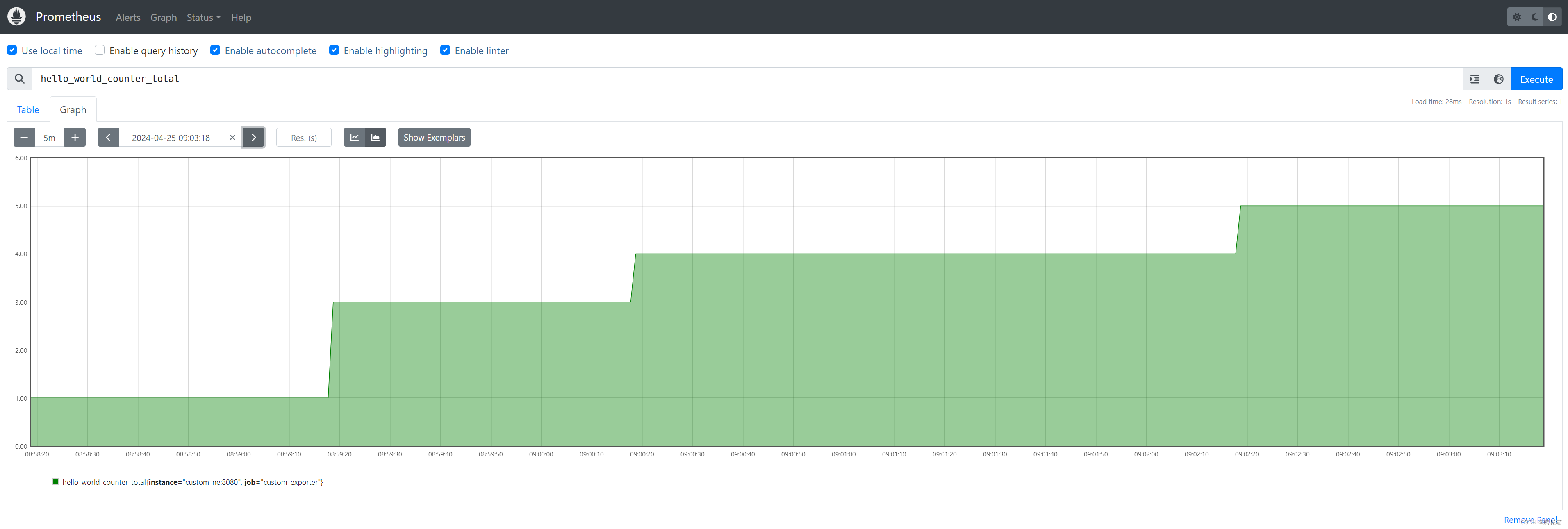
期间我通过宿主机8080/hello目录访问过几次,所以可以看到自定义数值在增加。