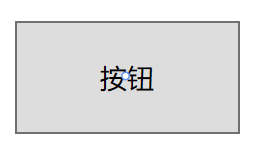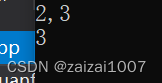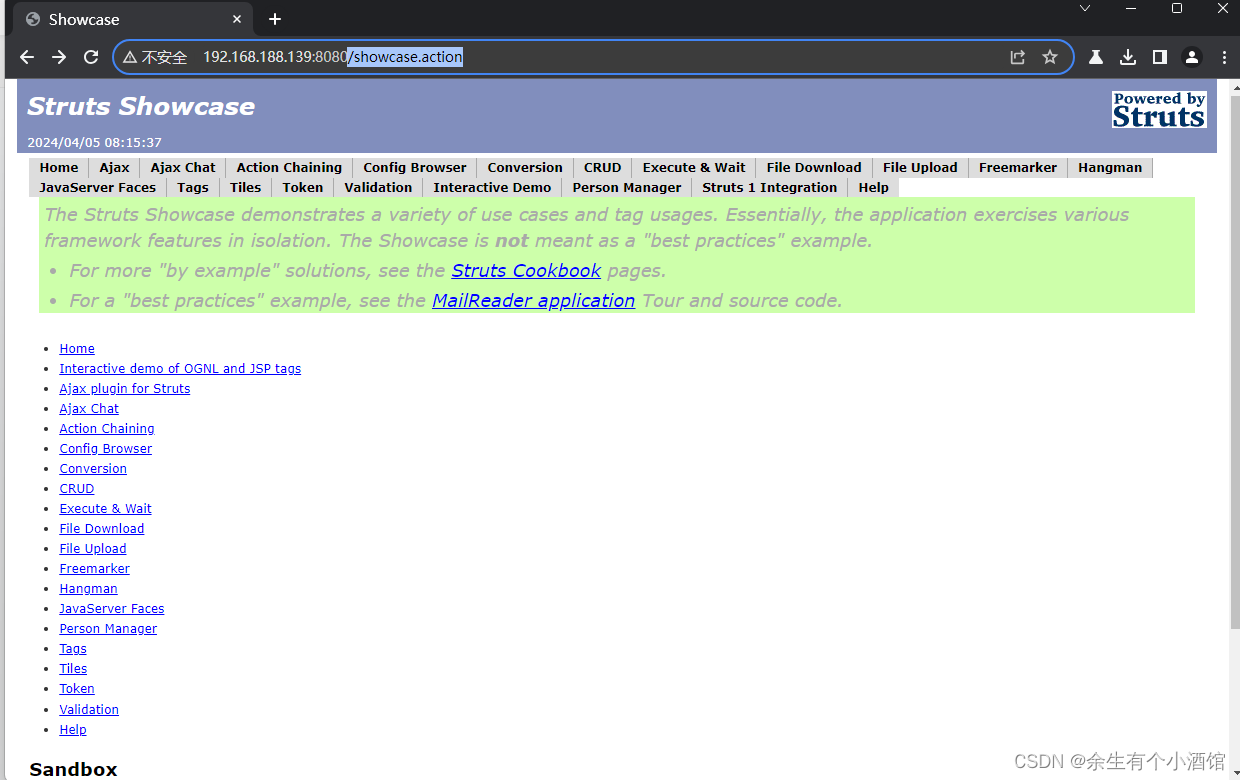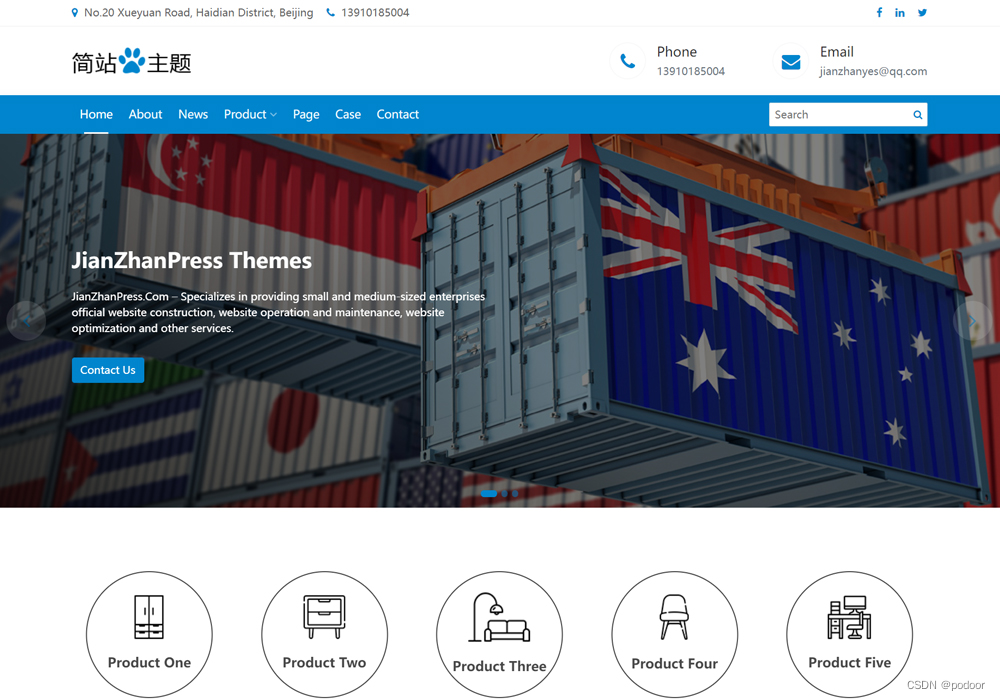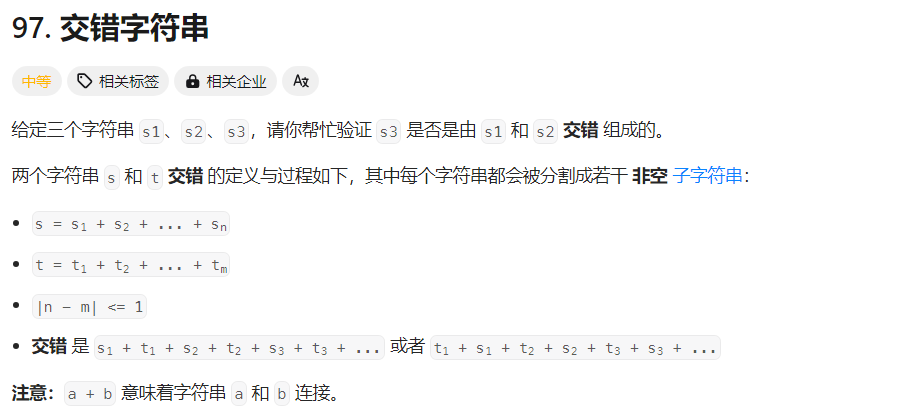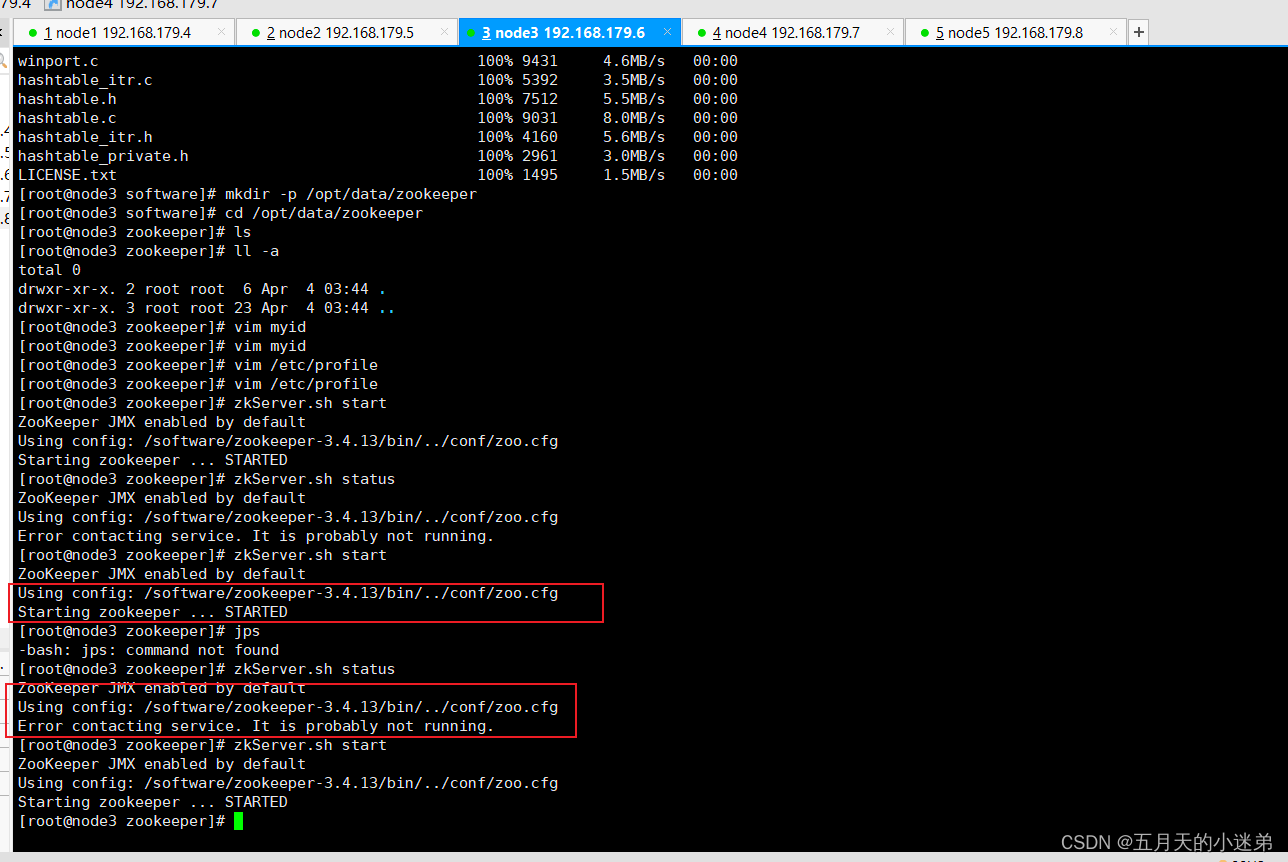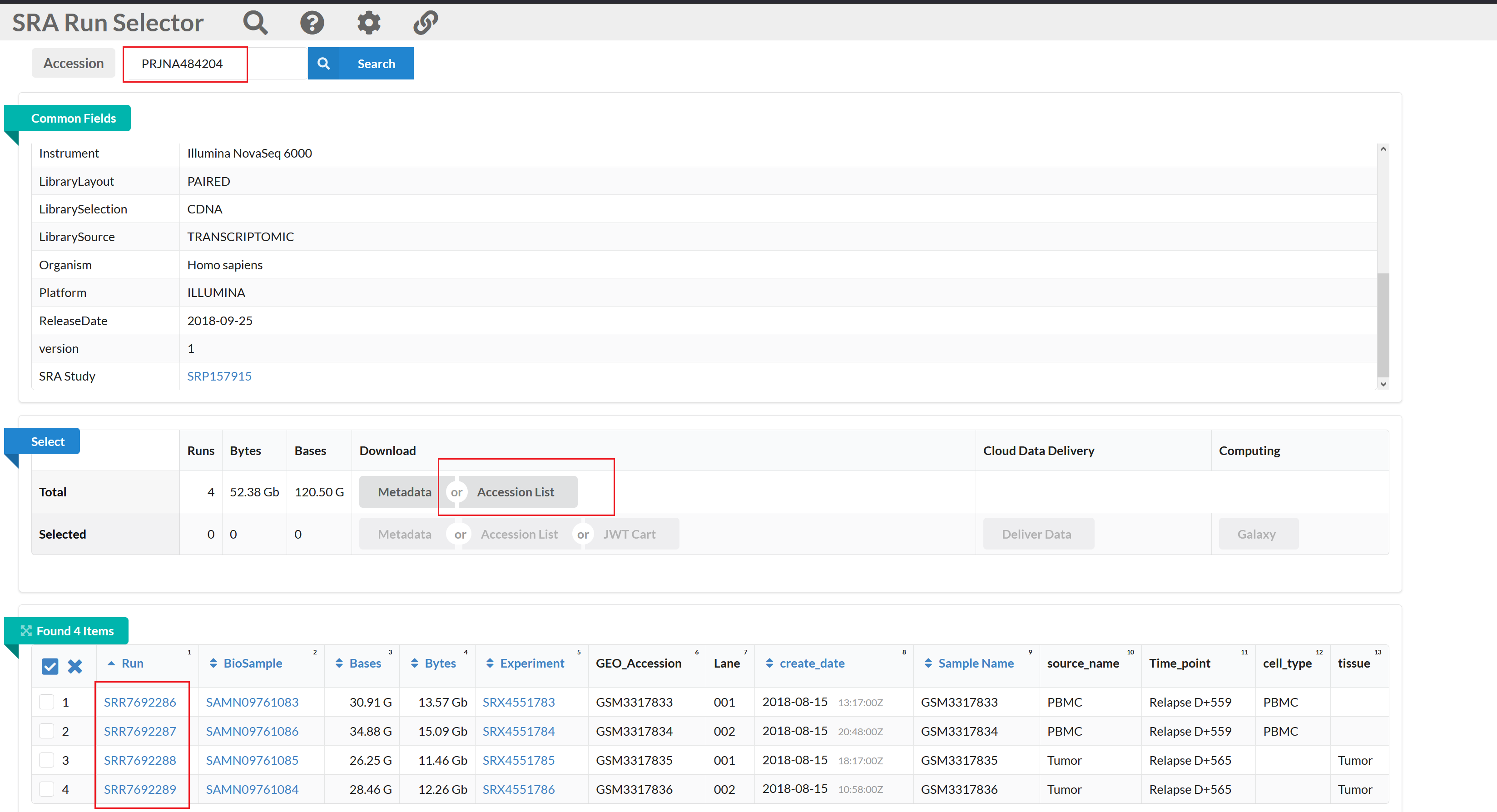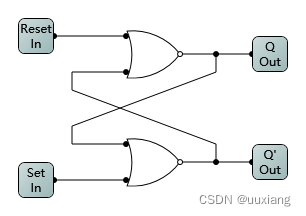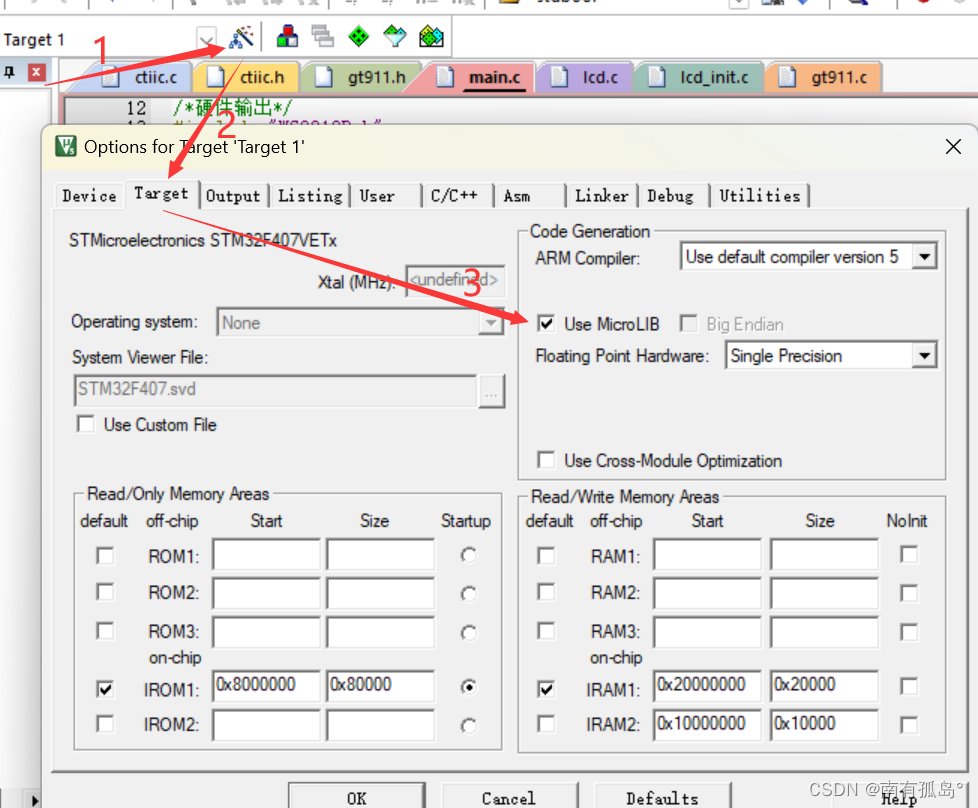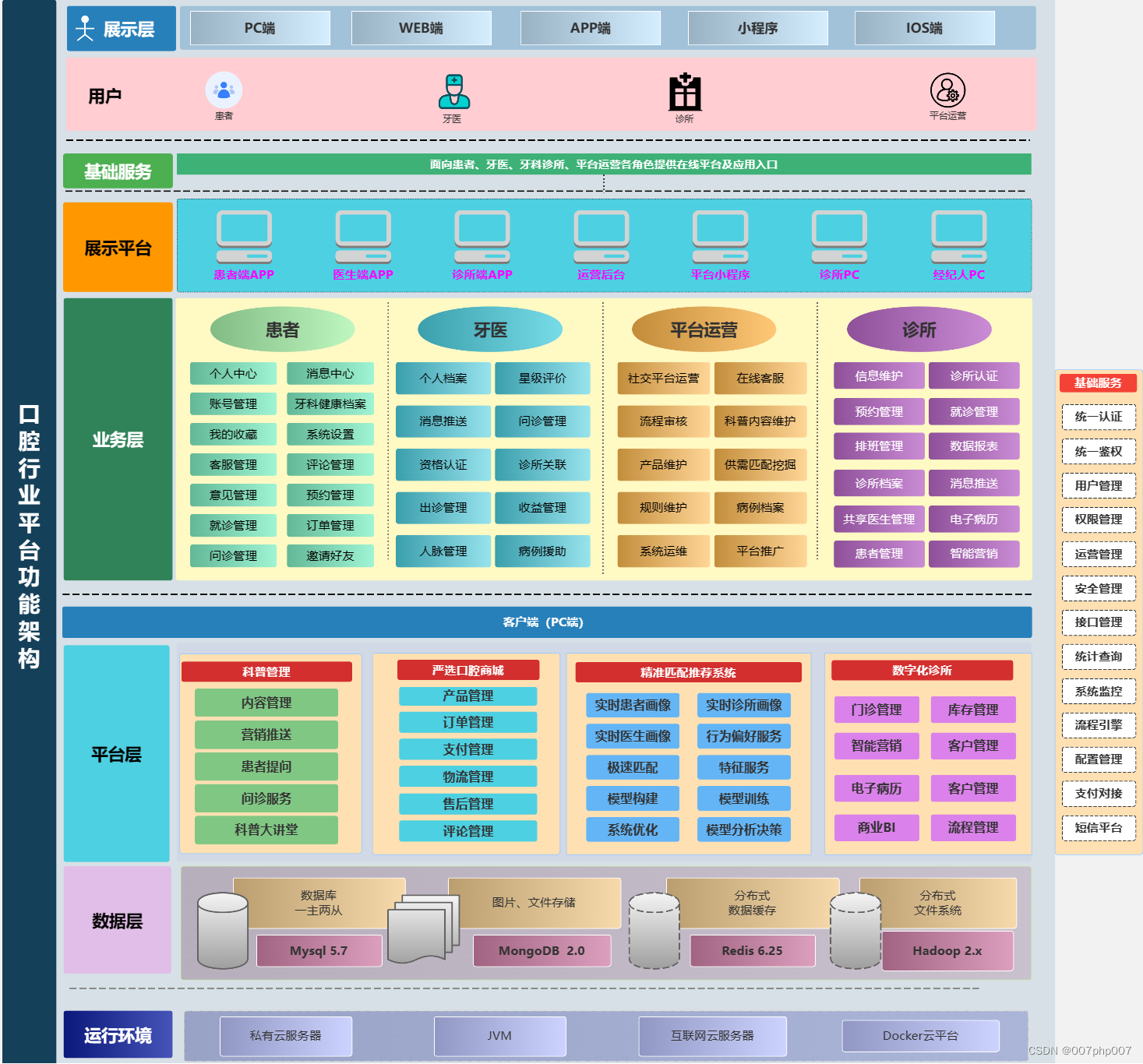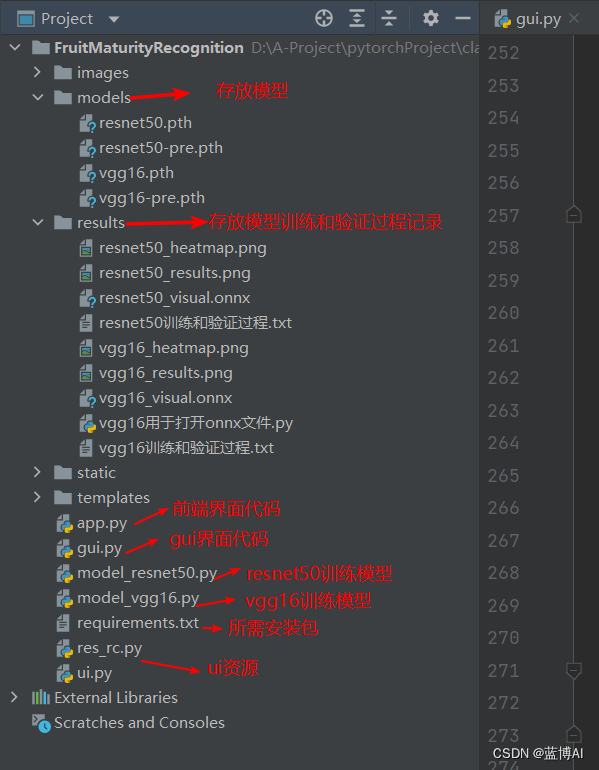Swift TalbeView列表的使用
一、简介
在 iOS 开发中,UITableView 是一个常用的界面组件,用于显示列表型数据。UITableView 可以展示大量数据,并支持滚动、分组、选择等功能,是开发 iOS 应用中常见的组件之一。
以下是 UITableView 的一些重要特点和功能:
分组显示:UITableView 可以按照分组的方式显示数据,每个分组可以有一个 header 和一个 footer。
可定制的单元格:UITableView 中的每个单元格可以自定义样式,包括文本、图像、按钮等。
滚动和重用机制:UITableView 支持滚动功能,并且具有重用机制,可以重复使用单元格,提高性能。
数据源和委托:UITableView 需要通过数据源(UITableViewDataSource)和委托(UITableViewDelegate)来提供数据和处理用户操作。
编辑模式:UITableView 支持编辑模式,可以添加、删除、移动单元格等操作。
搜索功能:UITableView 支持搜索功能,可以根据关键字搜索数据。
在使用 UITableView 时,通常需要实现以下几个方法:
numberOfSections(in:):返回表格中的分组数量。tableView(_:numberOfRowsInSection:):返回每个分组中的行数。tableView(_:cellForRowAt:):返回指定单元格的内容。tableView(_:didSelectRowAt:):处理用户点击单元格的操作。
除了以上方法外,还可以实现其他委托方法来自定义 UITableView 的外观和行为,比如设置 section header 和 footer、自定义单元格高度、处理单元格编辑等。
总的来说,UITableView 是 iOS 开发中非常常用的界面组件,可以用于展示各种类型的列表数据,提供了丰富的功能和定制选项,使得开发者能够轻松构建复杂的界面。
二、完整代码
import UIKit
class BaseTableViewController: ViewController,UITableViewDelegate, UITableViewDataSource {
var tableView: UITableView!
var arrTitle: NSArray!
var arrList: NSMutableArray!
override func viewDidLoad() {
super.viewDidLoad()
initData()
tableView = UITableView(frame: self.view.bounds, style: UITableView.Style.grouped)
tableView.delegate = self
tableView.dataSource = self
// tableView.tableHeaderView = tableViewHeader()
// tableView.tableFooterView = tableViewFooter()
self.view.addSubview(tableView)
}
/*初始化列表数据,在子类需要重写此方法*/
func initData() {
arrList = NSMutableArray.init()
arrList = ["Item1", "Item 2", "Item 3"]
}
// MARK: - 列表tableView-header
func tableViewHeader() -> UIView{
let label:UILabel = UILabel.init(frame: CGRect(x: 0, y: 0, width: SCREEN_WIDTH, height: 80))
label.text = "我是TableView的头部"
label.textColor = UIColor.white
label.font = UIFont.systemFont(ofSize: 16)
label.backgroundColor = UIColor.red
label.textAlignment = NSTextAlignment.center
return label
}
// MARK: - 列表tableView-footer
func tableViewFooter() -> UIView{
let label:UILabel = UILabel.init(frame: CGRect(x: 0, y: 0, width: SCREEN_WIDTH, height: 80))
label.text = "我是TableView的尾部"
label.textColor = UIColor.white
label.font = UIFont.systemFont(ofSize: 16)
label.backgroundColor = UIColor.red
label.textAlignment = NSTextAlignment.center
return label
}
func numberOfSectionsInTableView(tableView: UITableView) -> Int {
return 1
}
func tableView(_ tableView: UITableView, numberOfRowsInSection section: Int) -> Int {
return arrList.count
}
func tableView(_ tableView: UITableView, cellForRowAt indexPath: IndexPath) -> UITableViewCell {
let identifier = "CELL"
let cell = UITableViewCell(style: UITableViewCell.CellStyle.subtitle, reuseIdentifier: identifier)
cell.textLabel?.text = arrList[indexPath.row] as? String
return cell
}
func tableView(_ tableView: UITableView, didSelectRowAt indexPath: IndexPath) {
NSLog("我被点击了%ld",indexPath.row)
}
// MARK: - 列表section-header
// func tableView(_ tableView: UITableView, heightForHeaderInSection section: Int) -> CGFloat {
// return 40
// }
//
// func tableView(_ tableView: UITableView, viewForHeaderInSection section: Int) -> UIView? {
// let headerView = UIView()
// headerView.backgroundColor = UIColor.lightGray
//
// let headerLabel = UILabel(frame: CGRect(x: 15, y: 5, width: tableView.frame.width - 30, height: 30))
// headerLabel.text = "Section \(section + 1) Header"
// headerView.addSubview(headerLabel)
//
// return headerView
// }
// MARK: - 列表section-footer
// func tableView(_ tableView: UITableView, heightForFooterInSection section: Int) -> CGFloat {
// return 40
// }
//
// func tableView(_ tableView: UITableView, viewForFooterInSection section: Int) -> UIView? {
// let footerView = UIView()
// footerView.backgroundColor = UIColor.lightGray
//
// let footerLabel = UILabel(frame: CGRect(x: 15, y: 5, width: tableView.frame.width - 30, height: 30))
// footerLabel.text = "Section \(section + 1) Footer"
// footerView.addSubview(footerLabel)
//
// return footerView
// }
}