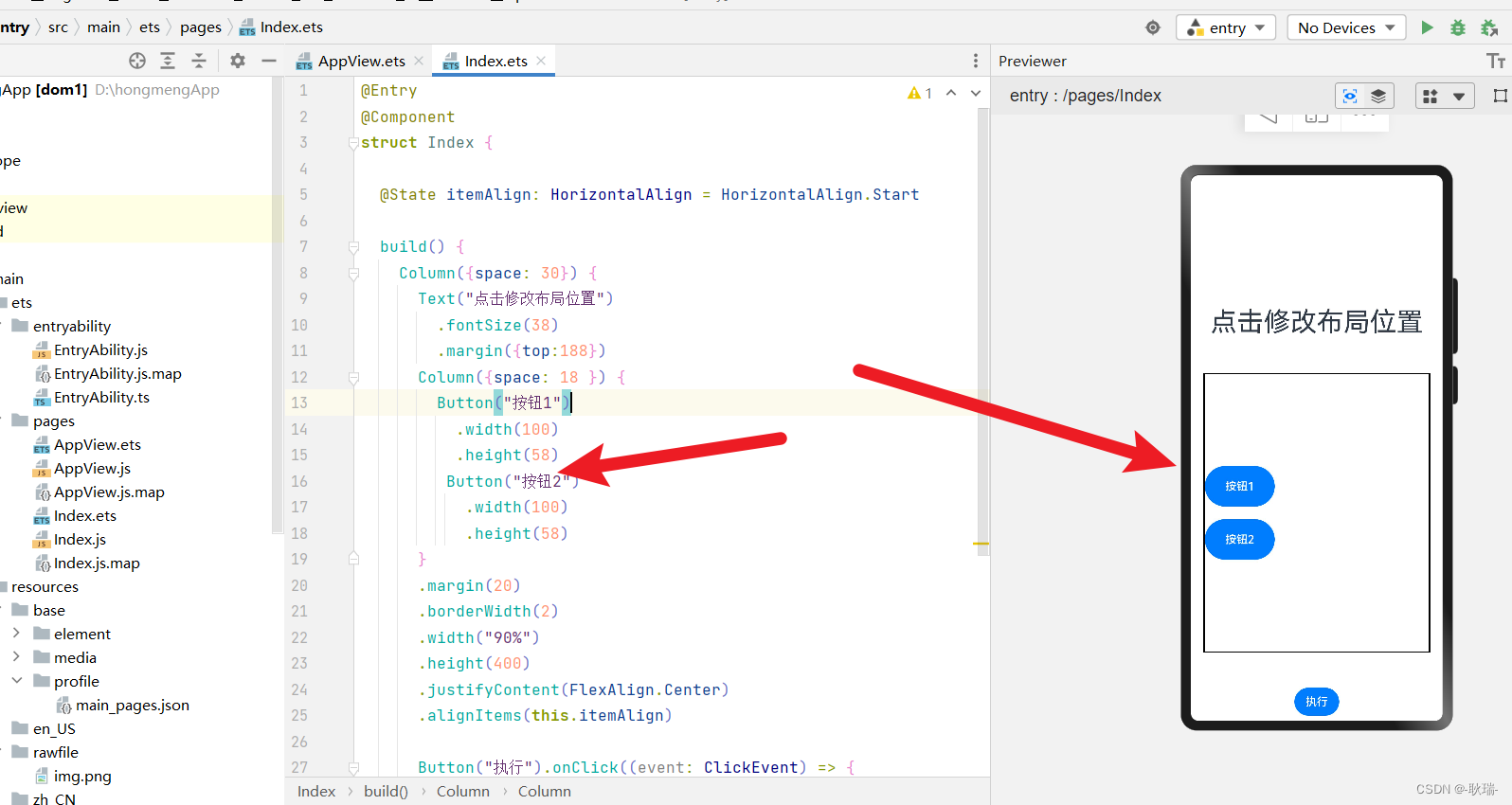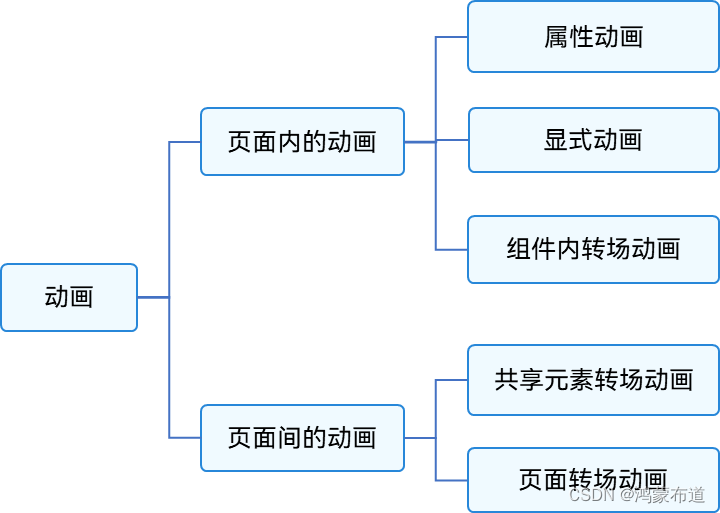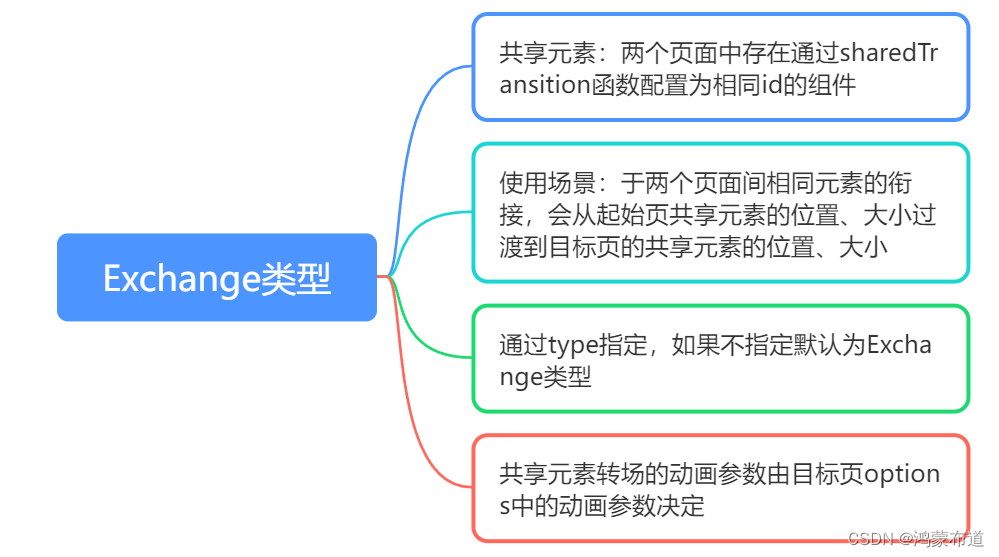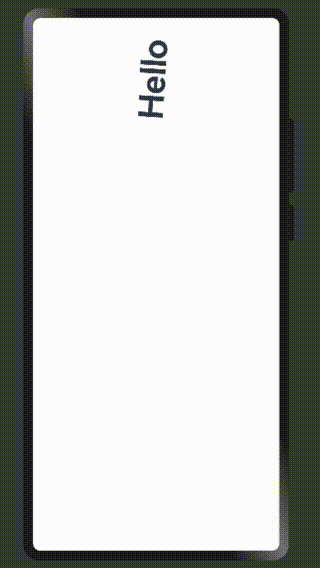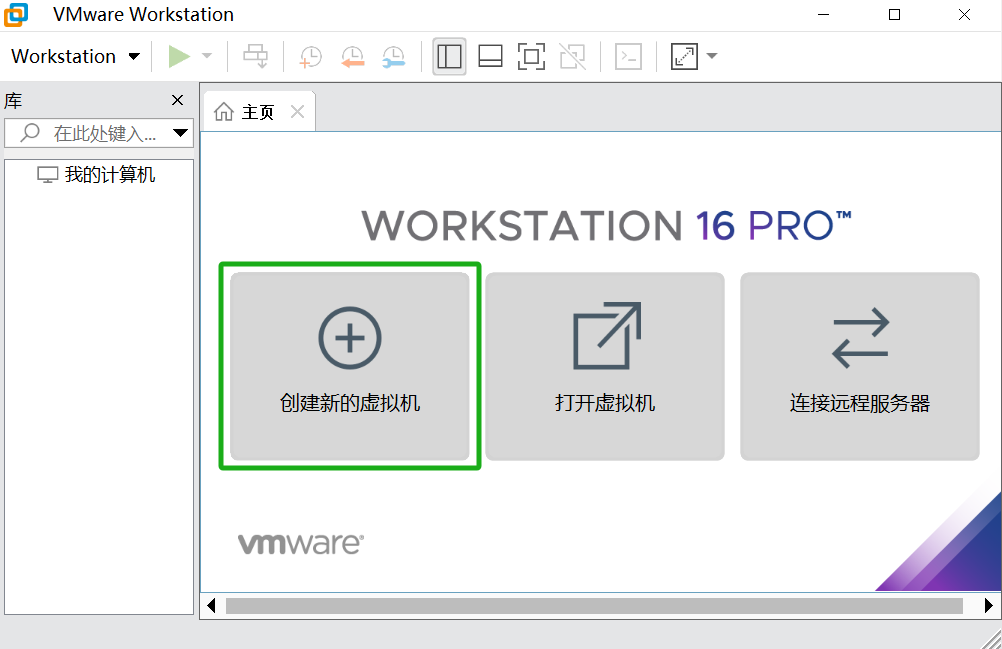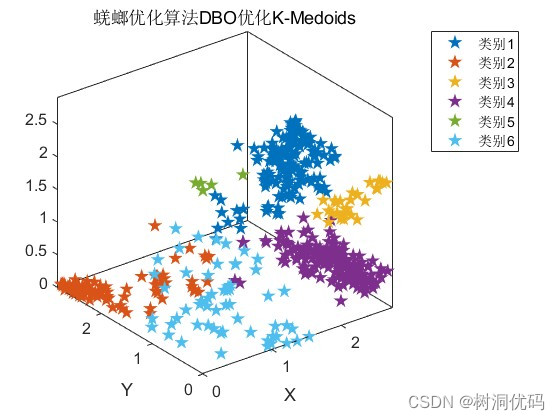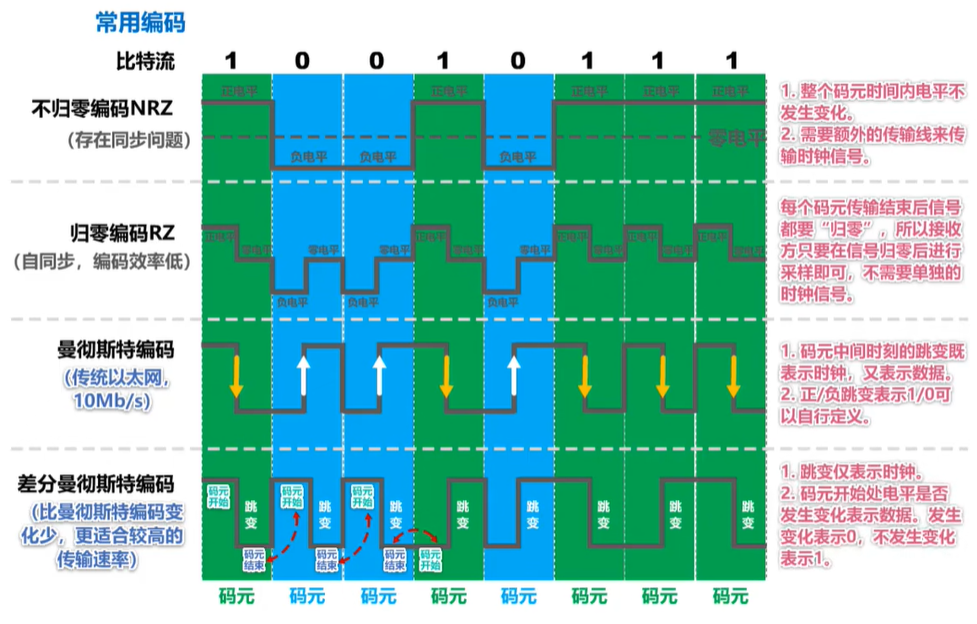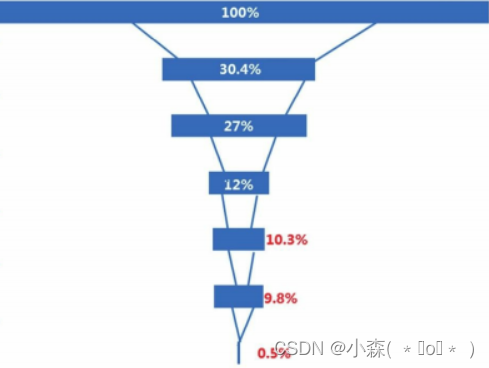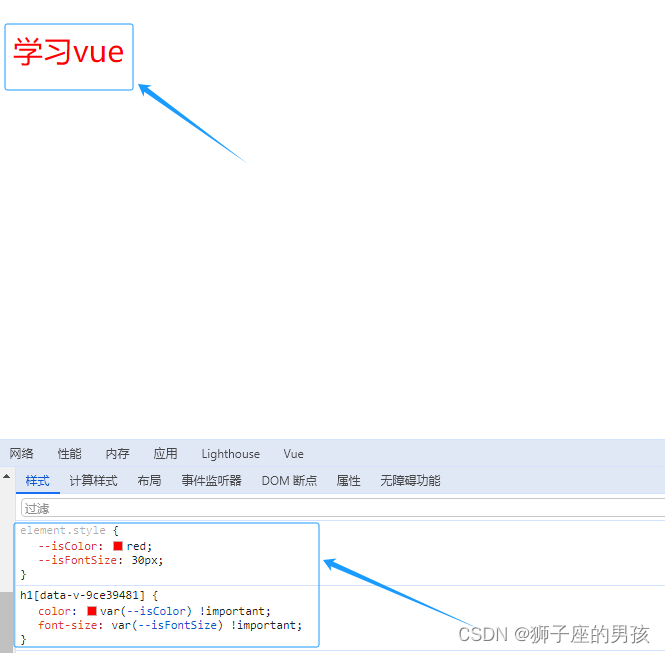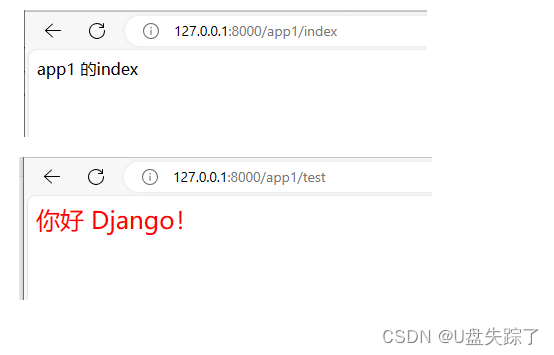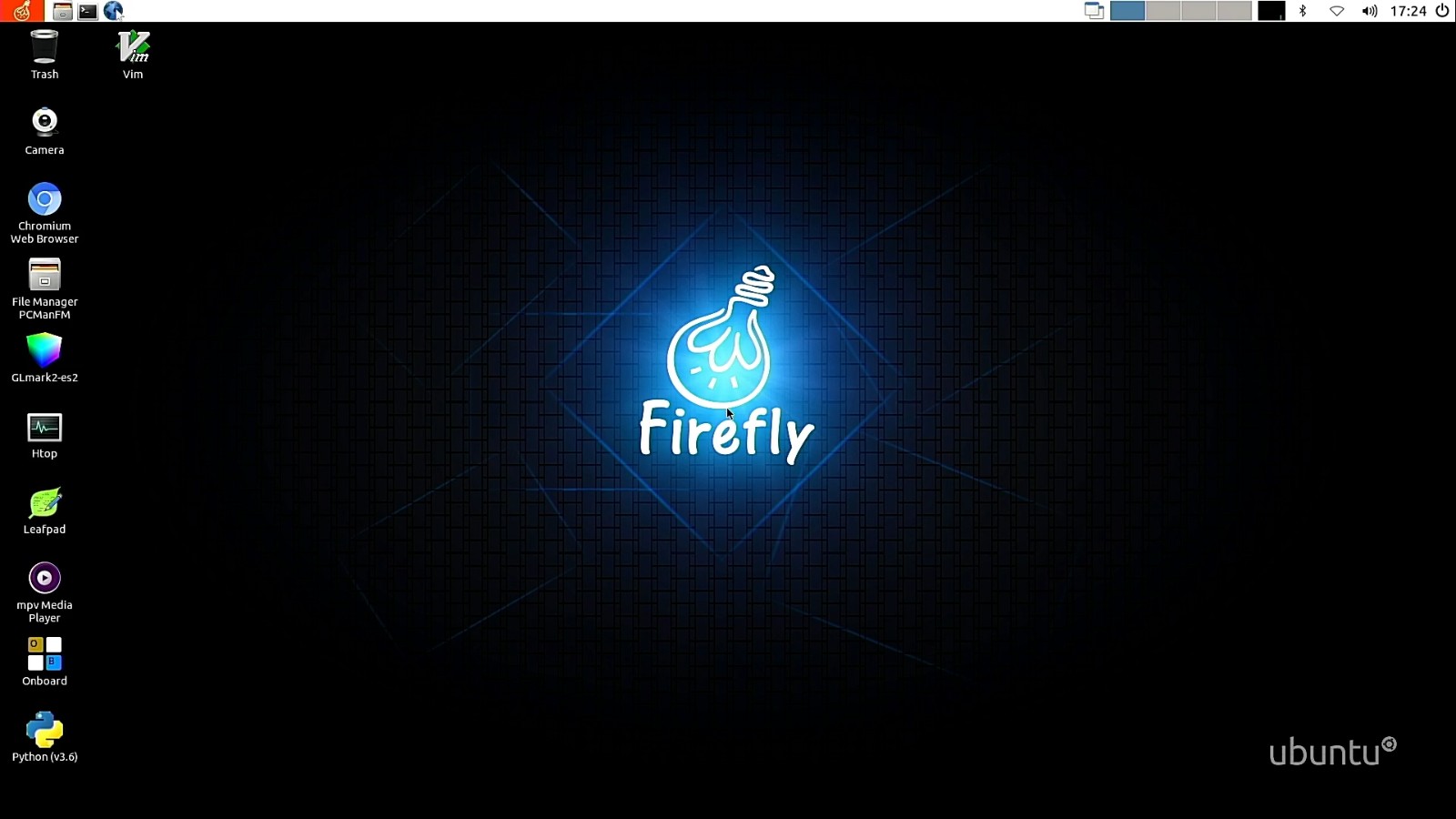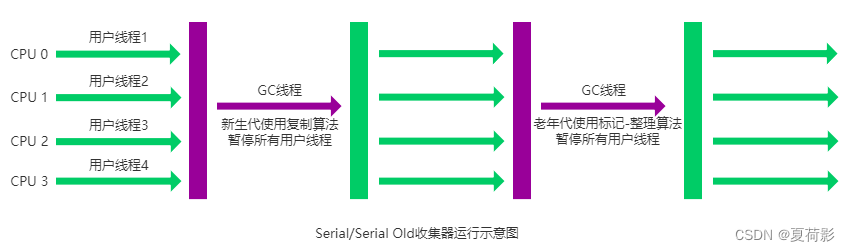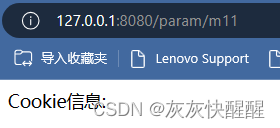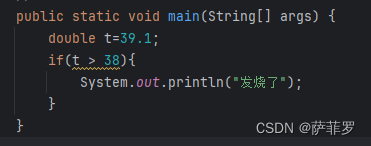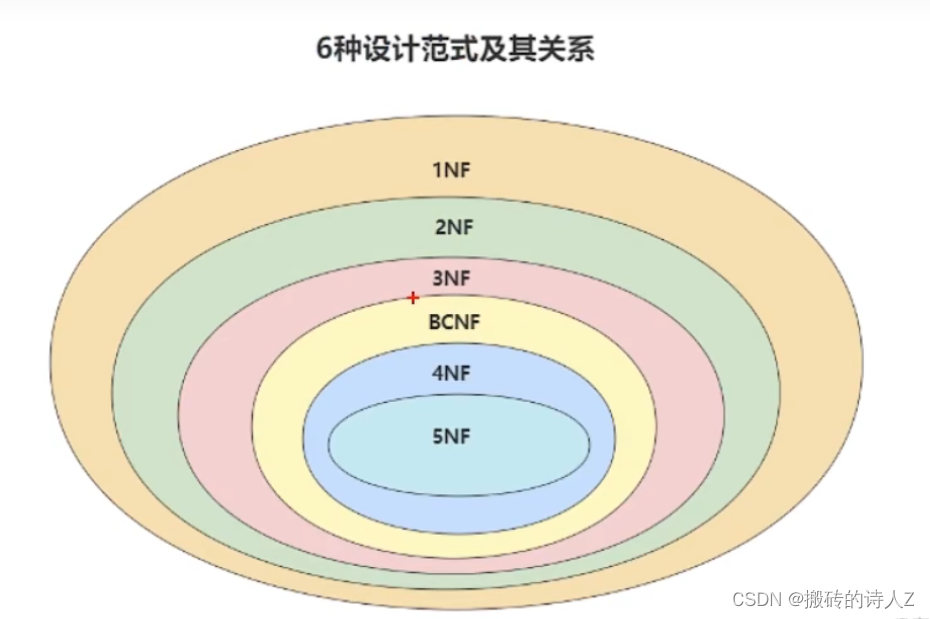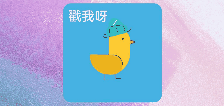概述
动画的原理是在一个时间段内,多次改变UI外观,由于人眼会产生视觉暂留,所以最终看到的就是一个“连续”的动画。UI的一次改变称为一个动画帧,对应一次屏幕刷新,而决定动画流畅度的一个重要指标就是帧率FPS(Frame Per Second),即每秒的动画帧数,帧率越高则动画就会越流畅。
ArkUI中,产生动画的方式是改变属性值且指定动画参数。动画参数包含了如动画时长、变化规律(即曲线)等参数。当属性值发生变化后,按照动画参数,从原来的状态过渡到新的状态,即形成一个动画。
布局更新动画
显式动画(animateTo)和属性动画(animation)是ArkUI提供的最基础和常用的动画功能。在布局属性(如尺寸属性、位置属性)发生变化时,可以通过属性动画或显式动画,按照动画参数过渡到新的布局参数状态。
动画类型
显式动画
闭包内的变化均会触发动画,包括由数据变化引起的组件的增删、组件属性的变化等,可以做较为复杂的动画。
属性动画
动画设置简单,属性变化时自动触发动画。
使用显式动画产生布局更新动画
显式动画的接口为:
animateTo(value: AnimateParam, event: () => void): void
第一个参数指定动画参数
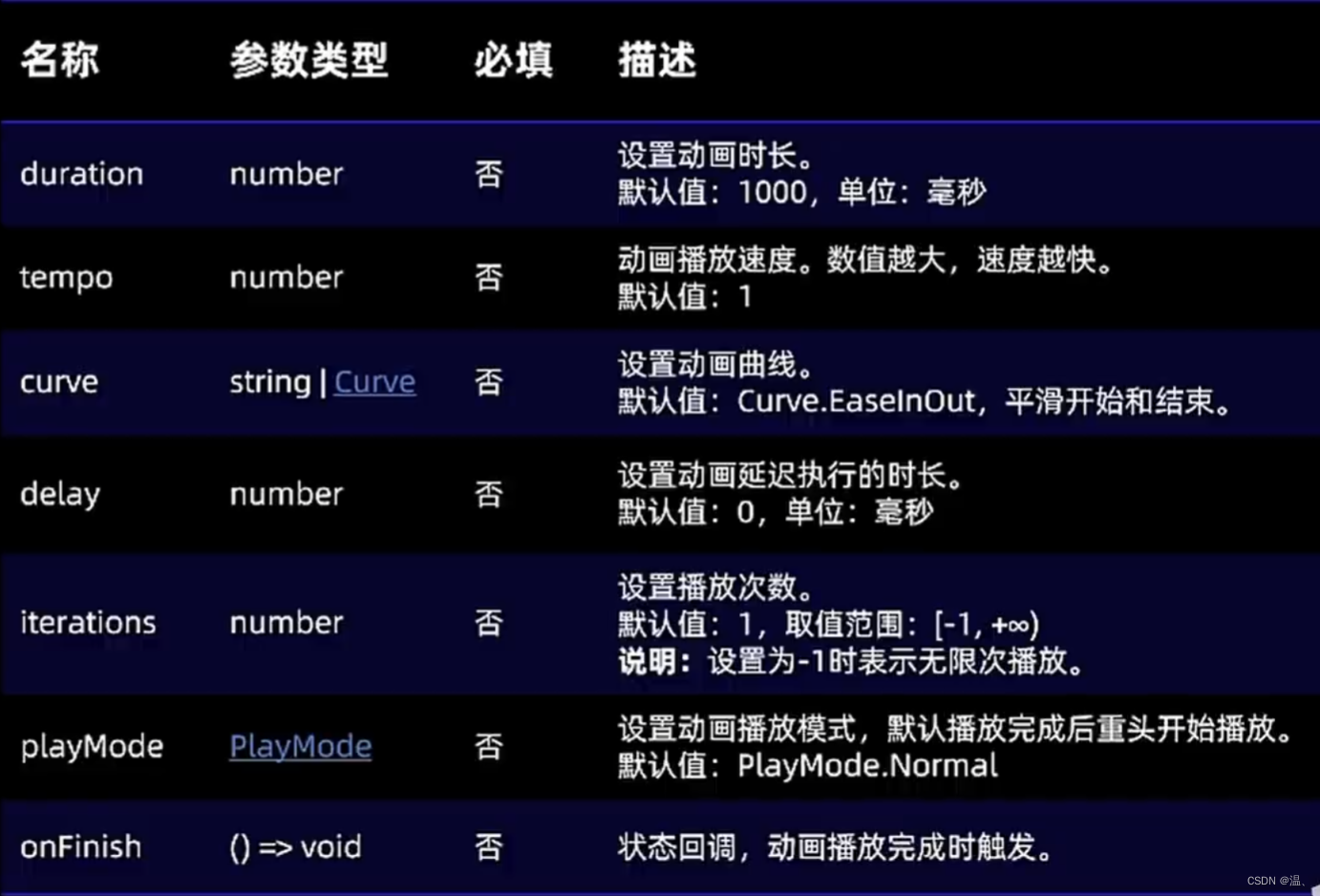
第二个参数为动画的闭包函数
以下是使用显式动画产生布局更新动画的示例。示例中,当Column组件的alignItems属性改变后,其子组件的布局位置结果发生变化。只要该属性是在animateTo的闭包函数中修改的,那么由其引起的所有变化都会按照animateTo的动画参数执行动画过渡到终点值。
@Entry
@Component
struct LayoutChange {
// 用于控制Column的alignItems属性
@State itemAlign: HorizontalAlign = HorizontalAlign.Start;
allAlign: HorizontalAlign[] = [HorizontalAlign.Start, HorizontalAlign.Center, HorizontalAlign.End];
alignIndex: number = 0;
build() {
Column() {
Column({ space: 10 }) {
Button("1").width(100).height(50)
Button("2").width(100).height(50)
Button("3").width(100).height(50)
}
.margin(20)
.alignItems(this.itemAlign)
.borderWidth(2)
.width("90%")
.height(200)
Button("click").onClick(() => {
// 动画时长为1000ms,曲线为EaseInOut
animateTo({ duration: 1000, curve: Curve.EaseInOut }, () => {
this.alignIndex = (this.alignIndex + 1) % this.allAlign.length;
// 在闭包函数中修改this.itemAlign参数,使Column容器内部孩子的布局方式变化,使用动画过渡到新位置
this.itemAlign = this.allAlign[this.alignIndex];
});
})
}
.width("100%")
.height("100%")
}
}
效果

除直接改变布局方式外,也可直接修改组件的宽、高、位置。
@Entry
@Component
struct LayoutChange2 {
@State myWidth: number = 100;
@State myHeight: number = 50;
// 标志位,true和false分别对应一组myWidth、myHeight值
@State flag: boolean = false;
build() {
Column({ space: 10 }) {
Button("text")
.type(ButtonType.Normal)
.width(this.myWidth)
.height(this.myHeight)
.margin(20)
Button("area: click me")
.fontSize(12)
.margin(20)
.onClick(() => {
animateTo({ duration: 1000, curve: Curve.Ease }, () => {
// 动画闭包中根据标志位改变控制第一个Button宽高的状态变量,使第一个Button做宽高动画
if (this.flag) {
this.myWidth = 100;
this.myHeight = 50;
} else {
this.myWidth = 200;
this.myHeight = 100;
}
this.flag = !this.flag;
});
})
}
.width("100%")
.height("100%")
}
}
在第二个Button的点击事件中,使用animateTo函数,在闭包中修改this.myWidth和this.myHeight状态变量,而这两个状态变量分别为第一个Button的宽、高属性值,所以第一个Button做了宽高动画。效果如下图。

另一种方式是给第二个Button添加布局约束,如position的位置约束,使其位置不被第一个Button的宽高影响。核心代码如下:
Column({ space: 10 }) {
Button("text")
.type(ButtonType.Normal)
.width(this.myWidth)
.height(this.myHeight)
.margin(20)
Button("area: click me")
.fontSize(12)
// 配置position属性固定,使自己的布局位置不被第一个Button的宽高影响
.position({ x: "30%", y: 200 })
.onClick(() => {
animateTo({ duration: 1000, curve: Curve.Ease }, () => {
// 动画闭包中根据标志位改变控制第一个Button宽高的状态变量,使第一个Button做宽高动画
if (this.flag) {
this.myWidth = 100;
this.myHeight = 50;
} else {
this.myWidth = 200;
this.myHeight = 100;
}
this.flag = !this.flag;
});
})
}
.width("100%")
.height("100%")
使用属性动画产生布局更新动画
显式动画把要执行动画的属性的修改放在闭包函数中触发动画,而属性动画则无需使用闭包,把animation属性加在要做属性动画的组件的属性后即可。
属性动画的接口为:
animation(value: AnimateParam)
其入参为动画参数。想要组件随某个属性值的变化而产生动画,此属性需要加在animation属性之前。有的属性变化不希望通过animation产生属性动画,可以放在animation之后。上面显式动画的示例很容易改为用属性动画实现。例如:
@Entry
@Component
struct LayoutChange2 {
@State myWidth: number = 100;
@State myHeight: number = 50;
@State flag: boolean = false;
@State myColor: Color = Color.Blue;
build() {
Column({ space: 10 }) {
Button("text")
.type(ButtonType.Normal)
.width(this.myWidth)
.height(this.myHeight)
// animation只对其上面的type、width、height属性生效,时长为1000ms,曲线为Ease
.animation({ duration: 1000, curve: Curve.Ease })
// animation对下面的backgroundColor、margin属性不生效
.backgroundColor(this.myColor)
.margin(20)
Button("area: click me")
.fontSize(12)
.onClick(() => {
// 改变属性值,配置了属性动画的属性会进行动画过渡
if (this.flag) {
this.myWidth = 100;
this.myHeight = 50;
this.myColor = Color.Blue;
} else {
this.myWidth = 200;
this.myHeight = 100;
this.myColor = Color.Pink;
}
this.flag = !this.flag;
})
}
}
}
上述示例中,第一个button上的animation属性,只对写在animation之前的type、width、height属性生效,而对写在animation之后的backgroundColor、margin属性无效。运行结果是width、height属性会按照animation的动画参数执行动画,而backgroundColor会直接跳变,不会产生动画。效果如下图:

说明
使用属性动画时,会按照指定的属性动画参数执行动画。每个组件可为自己的属性配置不同参数的属性动画。
显式动画会对动画闭包前后造成的所有界面差异执行动画,且使用同一动画参数,适用于统一执行的场景。此外,显式动画也可以用于一些非属性变量造成的动画,如
if/else的条件,ForEach使用的数组元素的删减。如果一个属性配置了属性动画,且在显式动画闭包中改变该属性值,属性动画优先生效,会使用属性动画的动画参数。