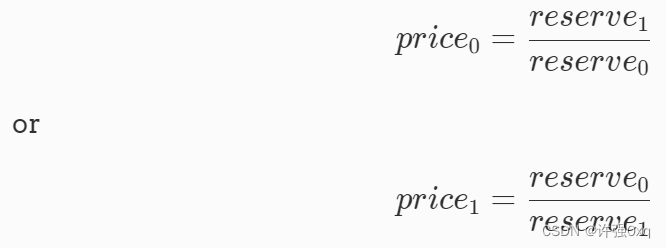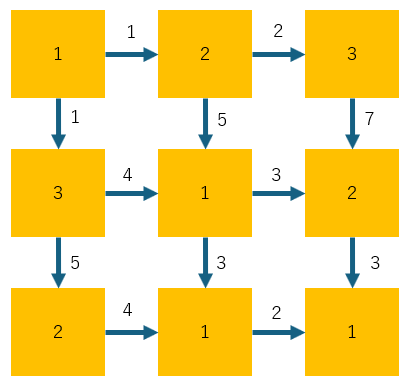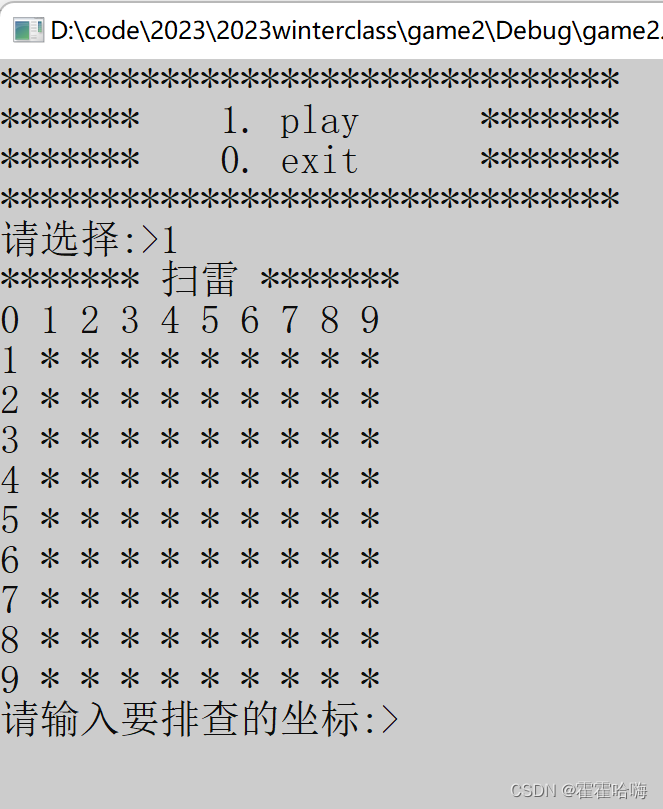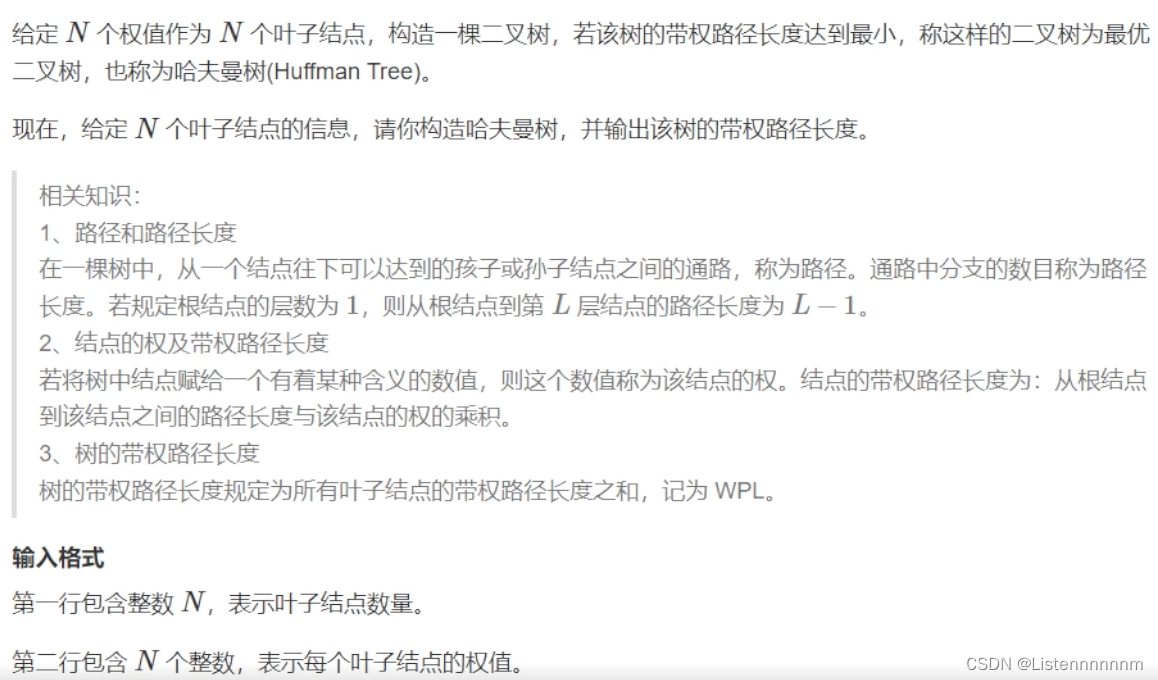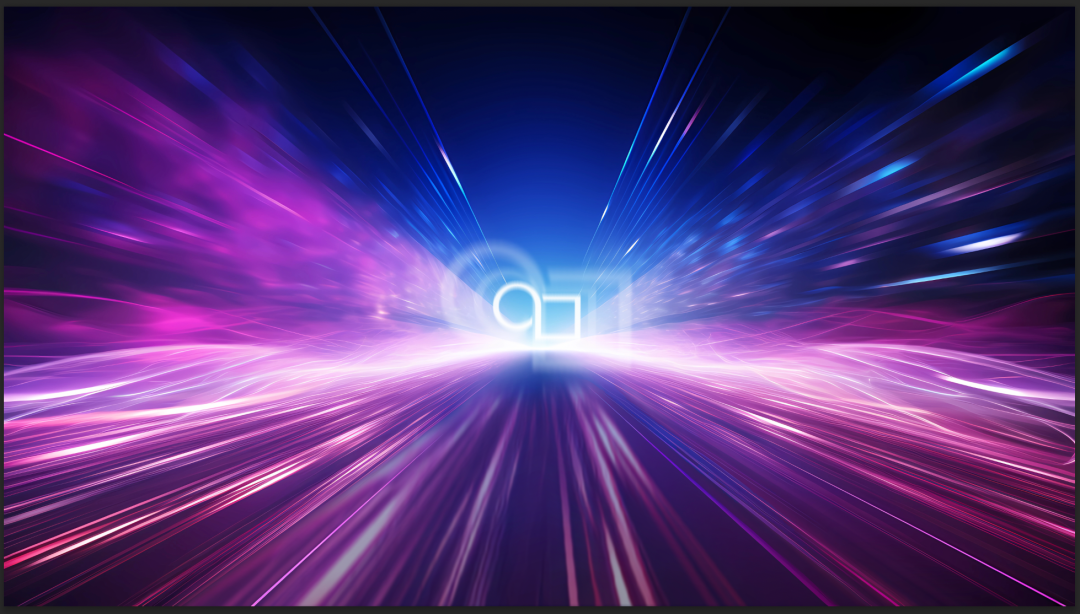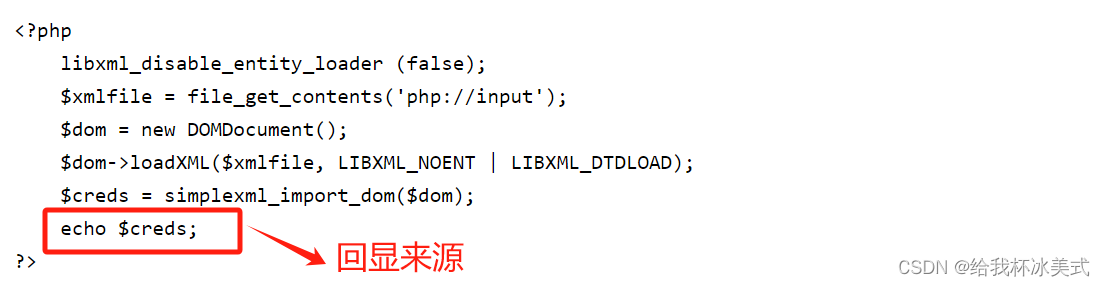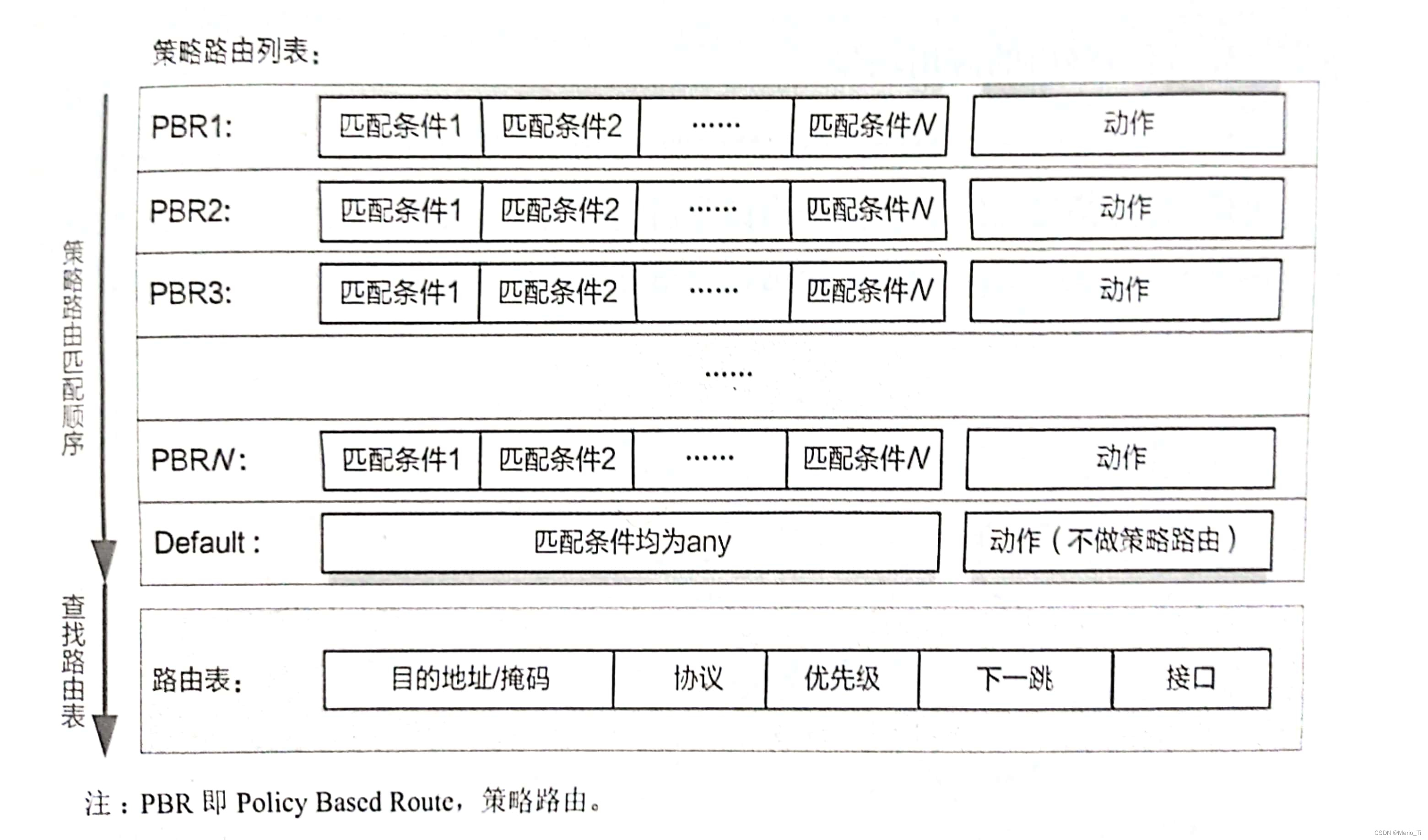一、介绍
首先,QT界面开发中主要大体分为2种多窗口的形式:
- 嵌入式:
新生成的窗口嵌入在主窗口内部 - 独立窗口:
以弹窗形式的新窗口生成和展示
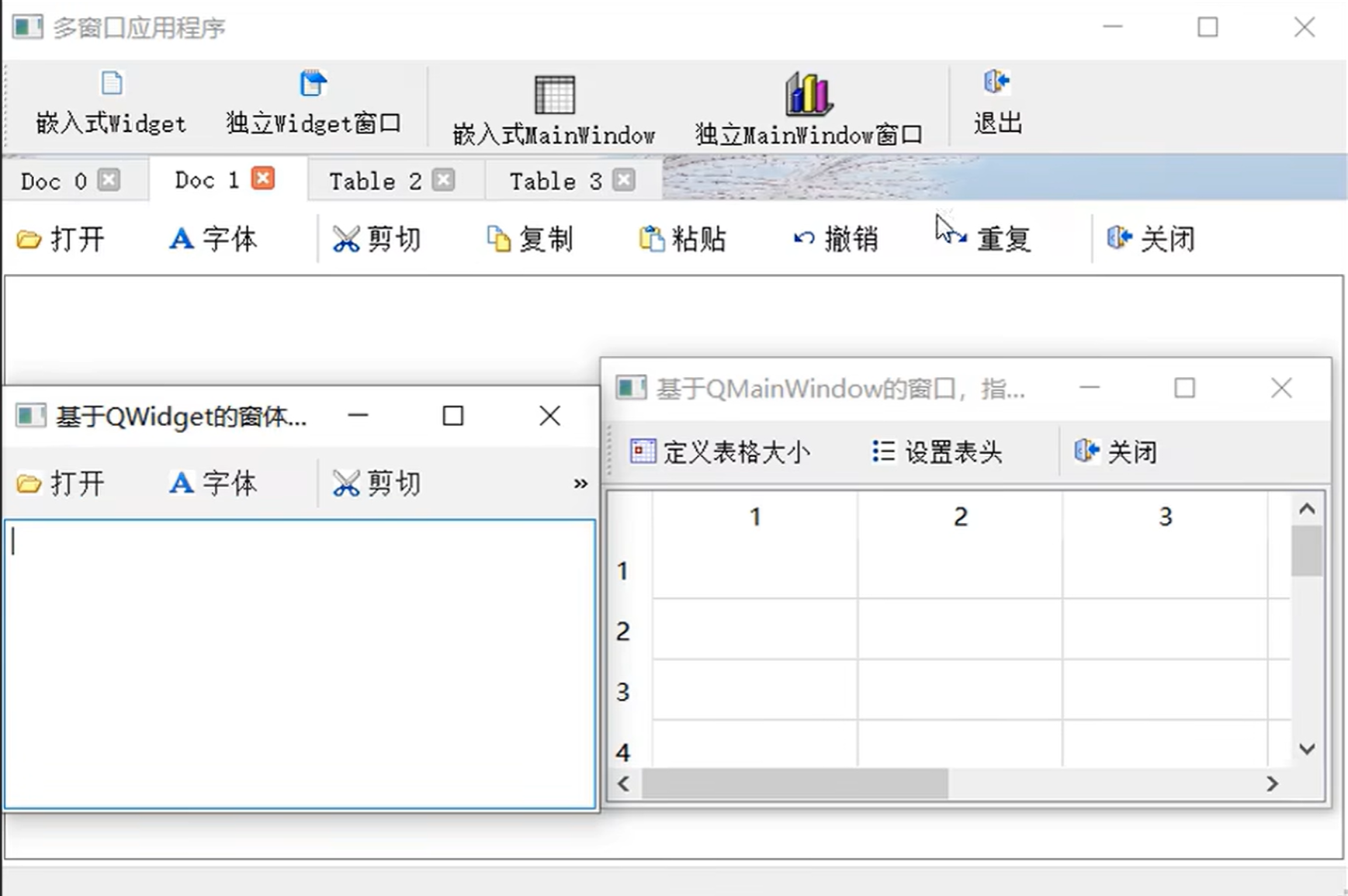
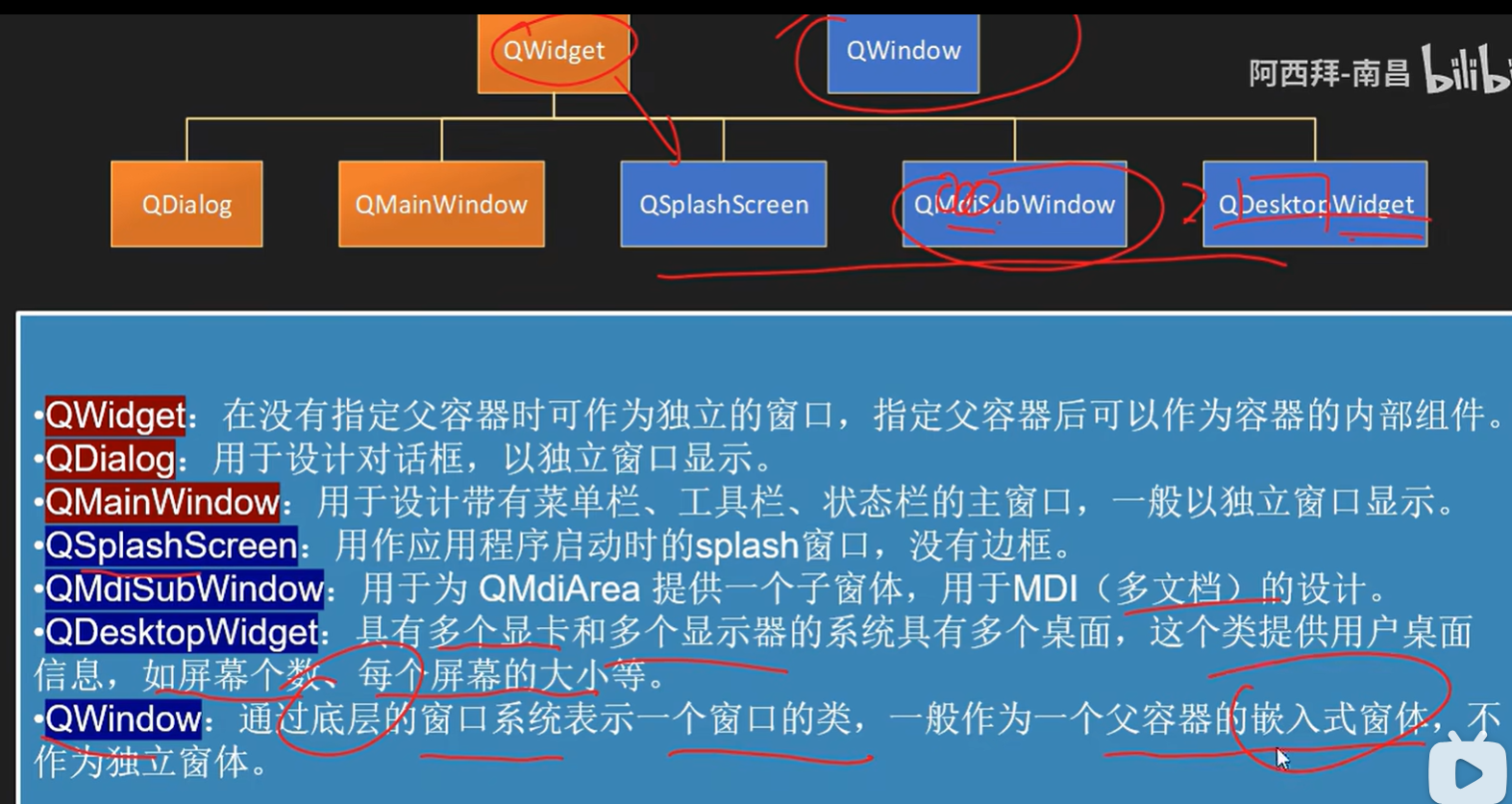
这里就讲解最简单的:点击案件后,跳出一个新窗口
二、代码实现
要在Qt C++中实现点击按钮后显示新窗口,并在新窗口中显示由主程序生成的图片,你需要创建两个窗口类:主窗口类和图片显示窗口类。下面是一个简单的示例,展示了如何实现这一功能:
创建一个新的Qt Widgets Application。
添加两个窗口类,一个是主窗口类 MainWindow,另一个是显示图片的窗口类 ImageWindow。
一般用vs2019开发,创建Qt Widgets Application之后,会自带一个和项目名同名的主窗口类。这个时候需要手动创建另外一个,即新窗口类。创建方法可以参考这篇博客:Qt5.12.6 + VS2019 点击按钮弹出新窗口
首先是 ImageWindow 类的实现(假设图片使用 QLabel 来显示):
imagewindow.h:
#ifndef IMAGEWINDOW_H
#define IMAGEWINDOW_H
#include <QWidget>
#include <QLabel>
class ImageWindow : public QWidget
{
Q_OBJECT
public:
explicit ImageWindow(QWidget *parent = nullptr);
void displayImage(const QPixmap &pixmap);
private:
QLabel *imageLabel;
};
#endif // IMAGEWINDOW_H
imagewindow.cpp:
#include "imagewindow.h"
#include <QVBoxLayout>
ImageWindow::ImageWindow(QWidget *parent) : QWidget(parent)
{
imageLabel = new QLabel;
QVBoxLayout *layout = new QVBoxLayout(this);
layout->addWidget(imageLabel);
setLayout(layout);
}
void ImageWindow::displayImage(const QPixmap &pixmap)
{
imageLabel->setPixmap(pixmap);
}
然后是主窗口类 MainWindow,当点击按钮时,将创建图片显示窗口的实例,并显示图片:
mainwindow.h:
#ifndef MAINWINDOW_H
#define MAINWINDOW_H
#include <QMainWindow>
#include <QPushButton>
#include "imagewindow.h"
class MainWindow : public QMainWindow
{
Q_OBJECT
public:
MainWindow(QWidget *parent = nullptr);
private slots:
void on_showImageButton_clicked();
private:
QPushButton *showImageButton;
ImageWindow *imageWindow;
};
#endif // MAINWINDOW_H
mainwindow.cpp:
#include "imagewindow.h"
ImageWindow::ImageWindow(QWidget *parent) : QWidget(parent)
{
imageLabel = new QLabel(this); // 使用 this 作为父对象初始化 QLabel
QVBoxLayout *layout = new QVBoxLayout(this);
layout->addWidget(imageLabel);
setLayout(layout);
}
void ImageWindow::displayImage(const QPixmap &pixmap)
{
imageLabel->setPixmap(pixmap);
}
三、实战+经验分享
这里我的项目的情况是:
- 主窗口的cpp文件
new_QT_python.cpp:中主要运行项目主体代码,其中开设子线程(视频检测线程,会把事实的检测结果以图片的形式传回主线程) - 需求:当按下开始检测的按钮后,立即弹出新窗口,将主线程(主窗口)中接受到检测线程传过来的结果图片在新窗口中进行显示。
Tips:为了突出多窗口的实现,省略了与此无关的代码
new_QT_python.h:
#include <QtWidgets/QMainWindow>
#include "ui_new_QT_python.h"
#include <opencv2/opencv.hpp>
#include "DetectionWindow.h"
//#include "inference.h"
#pragma execution_character_set("utf-8")
#ifdef Q_OS_WIN
#pragma execution_character_set("utf-8") //解决 VS编译器下中文乱码
#endif
class new_QT_python : public QMainWindow
{
Q_OBJECT
public:
new_QT_python(QWidget *parent = nullptr);
~new_QT_python();
private:
Ui::new_QT_pythonClass ui;
VideoDetectionWorker m_detectionWorker1;
QThread m_detectionThread1;
DetectionWindow *imageWindow;
private slots:
void onDetectionResult1(const QImage& img);
};
new_QT_python.cpp:
#include "new_QT_python.h"
#include <QTimer.h>
#include <QFileDialog>
#include <iostream>
#include <iomanip>
#include <filesystem>
#include <fstream>
#include <random>
#include <iostream>
#include <vector>
#include <opencv2/opencv.hpp>
#include "DetectionWindow.h"
#pragma execution_character_set("utf-8")
#ifdef Q_OS_WIN
#pragma execution_character_set("utf-8") //解决 VS编译器下中文乱码
#endif
#define ORT_API_MANUAL_INIT
new_QT_python::new_QT_python(QWidget *parent)
: QMainWindow(parent)
{
ui.setupUi(this);
// 连接子线程的检测结果信号
connect(&m_detectionWorker1, &VideoDetectionWorker::detectionResult, this, &new_QT_python::onDetectionResult1);
imageWindow = new DetectionWindow; // Create the image window but don't show it yet
// 将自定义线程对象移动到子线程中
m_detectionWorker1.moveToThread(&m_detectionThread1);
}
new_QT_python::~new_QT_python()
{
m_detectionThread1.quit();
m_detectionThread1.wait();
}
void new_QT_python::onStartDetectionClicked()
{
//显示检测过程的窗口
imageWindow->show();
// 启动子线程
m_detectionThread1.start();
// 检查子线程是否成功启动
if (m_detectionThread1.isRunning())
{
// 子线程已成功启动
// 在这里添加你的逻辑
ui.status->setText(" m_detectionThread1 OK");
}
// 保存视频路径到子线程对象的成员变量
m_detectionWorker1.m_videoPath = videoPath1;
// 向子线程发送开始检测的信号
QMetaObject::invokeMethod(&m_detectionWorker1, "startDetection", Qt::QueuedConnection);
// 禁用按钮
ui.startToDetect->setEnabled(false);
}
void new_QT_python::onDetectionResult1(const QImage& img)
{
imageWindow->displayImage(img);
}
DetectionWindow.h
#pragma once
#include <QMainWindow>
#include "ui_DetectionWindow.h"
class DetectionWindow : public QMainWindow
{
Q_OBJECT
public:
DetectionWindow(QWidget *parent = nullptr);
void displayImage(const QImage& img);
~DetectionWindow();
private:
Ui::DetectionWindowClass ui;
};
DetectionWindow.cpp
#include "DetectionWindow.h"
#include <QVBoxLayout>
DetectionWindow::DetectionWindow(QWidget *parent)
: QMainWindow(parent)
{
ui.setupUi(this);
}
void DetectionWindow::displayImage(const QImage& img)
{
//使图片能和label尺寸相适应
ui.imageLabel->setPixmap(QPixmap::fromImage(img).scaled(ui.imageLabel->size(), Qt::KeepAspectRatio, Qt::SmoothTransformation));
ui.imageLabel->setAlignment(Qt::AlignCenter);
}
DetectionWindow::~DetectionWindow()
{}
四、结果展示
点击“开始检测”按钮,触发void new_QT_python::onStartDetectionClicked()函数,检测子线程启动,像主线程发送图片结果信号,onDetectionResult1函数负责让子窗口对象将图片在其窗口内展示。
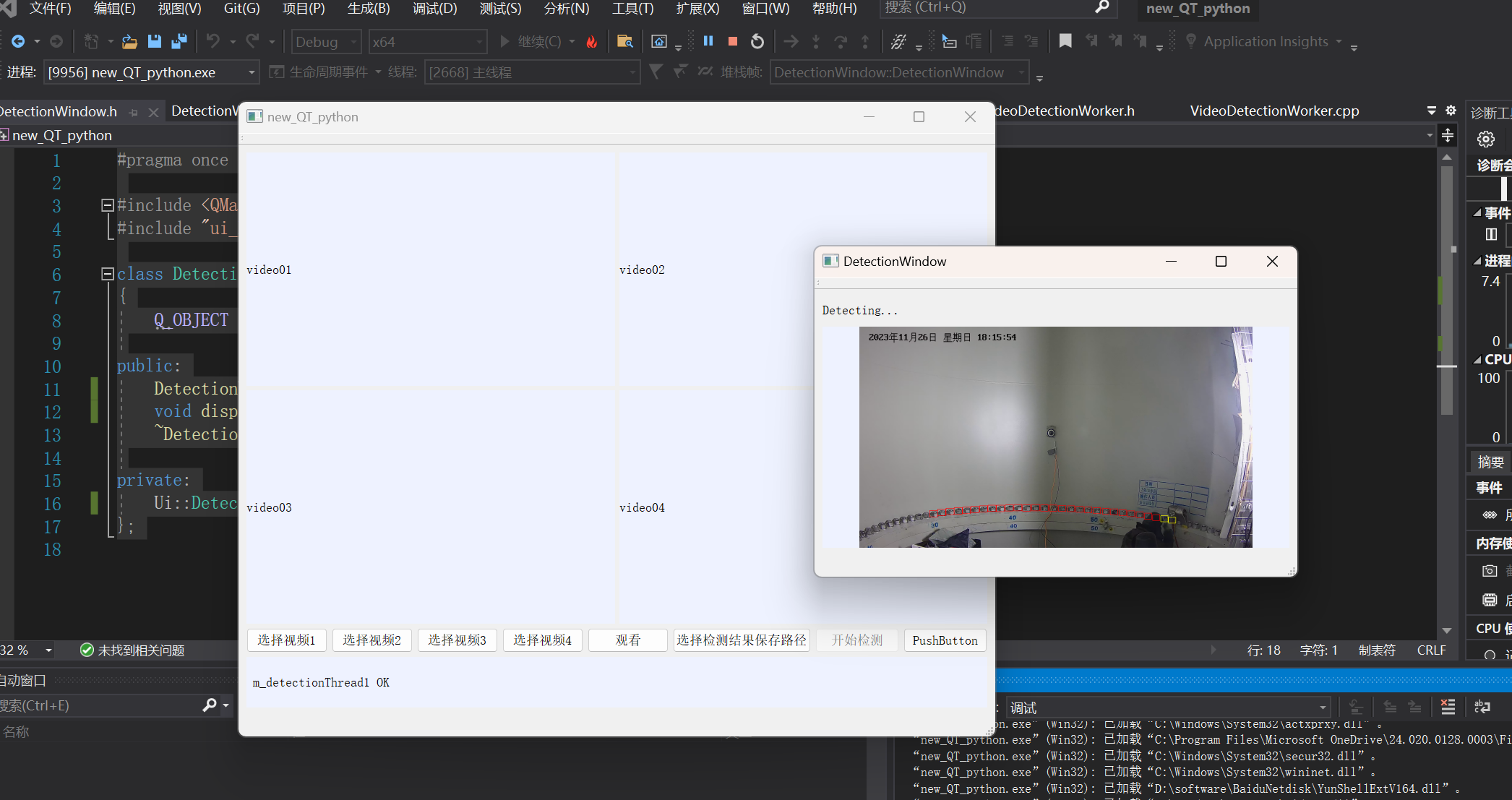


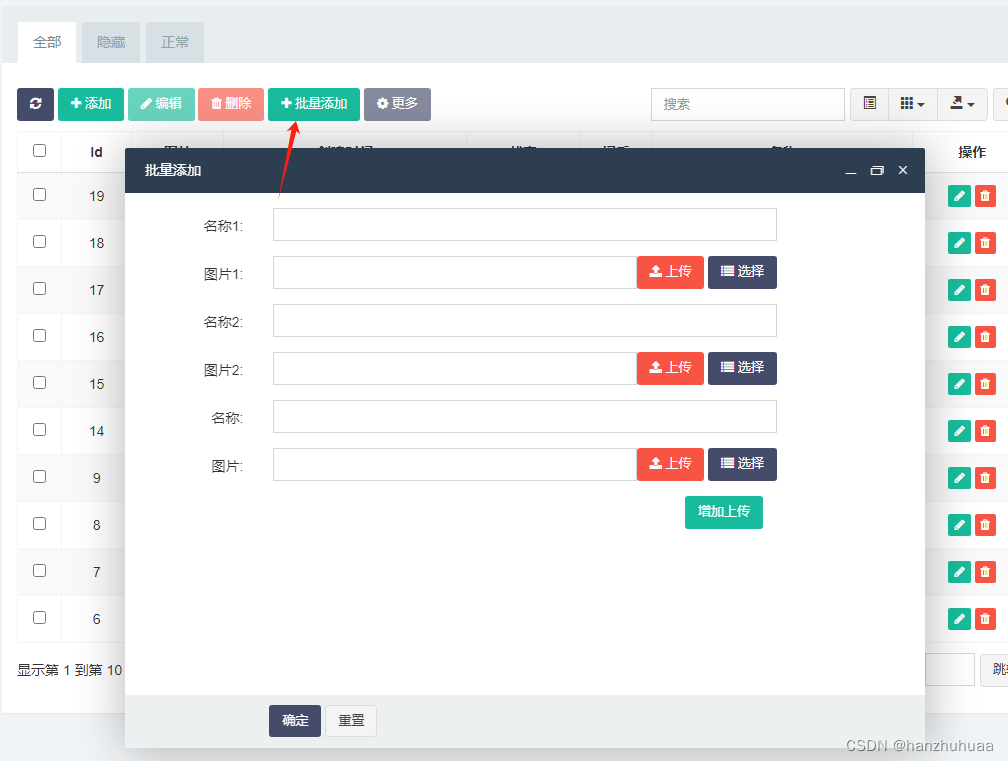
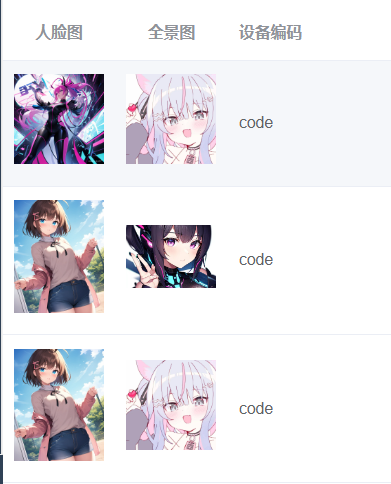
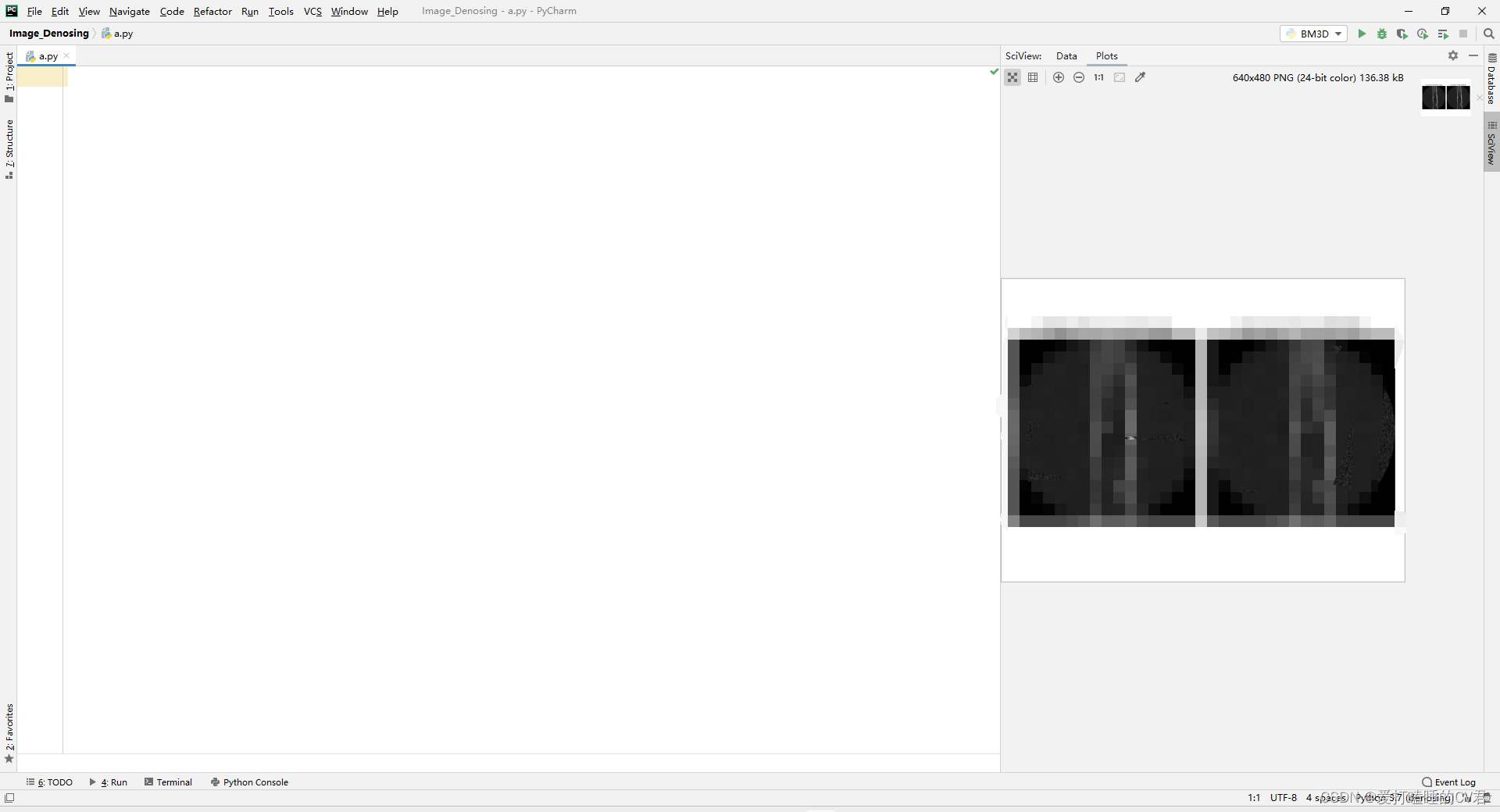
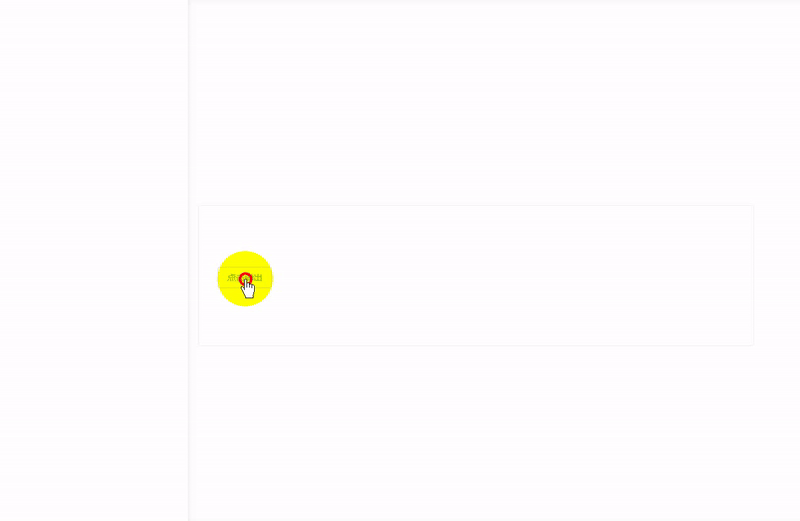
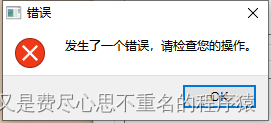
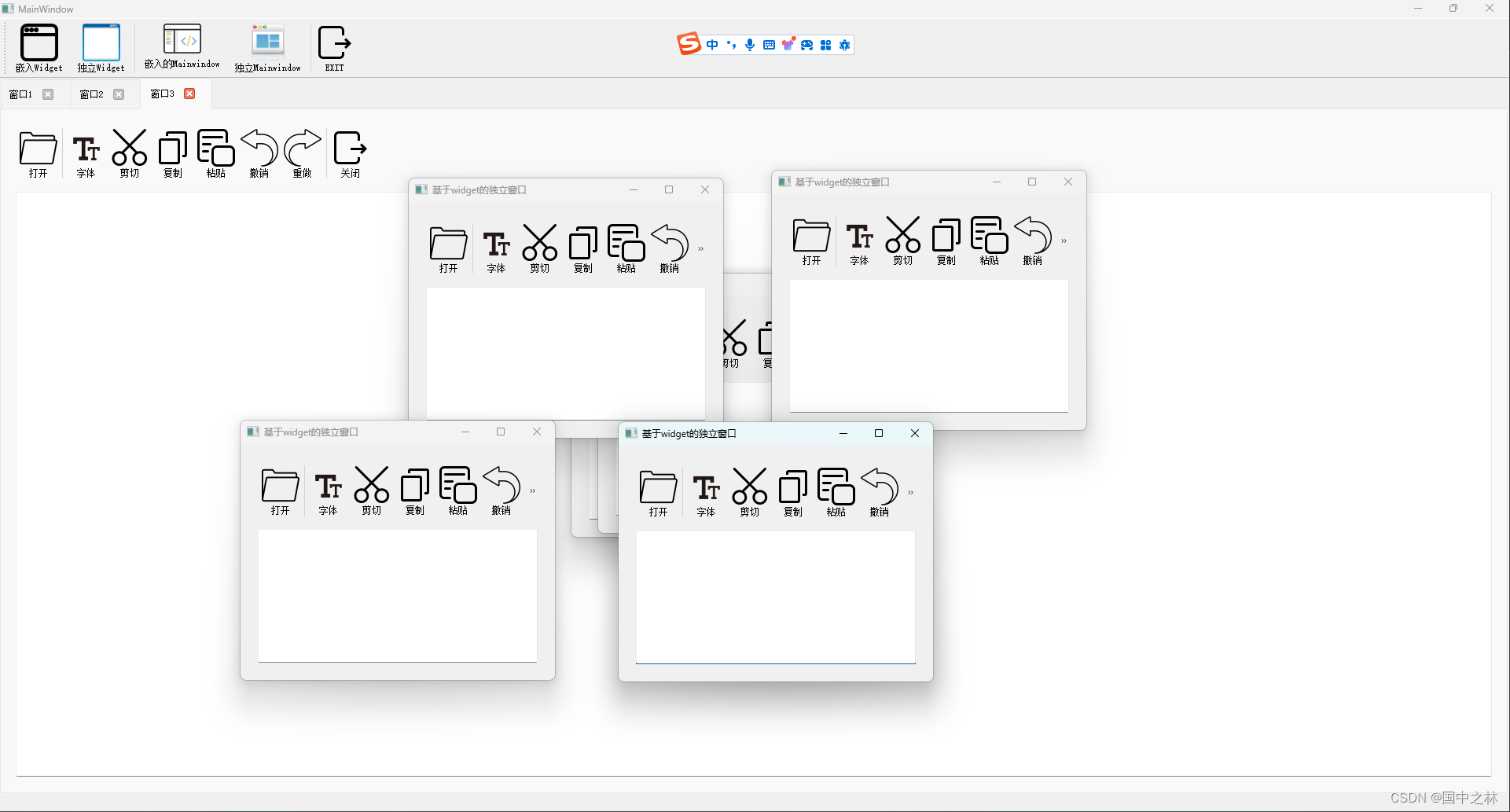



















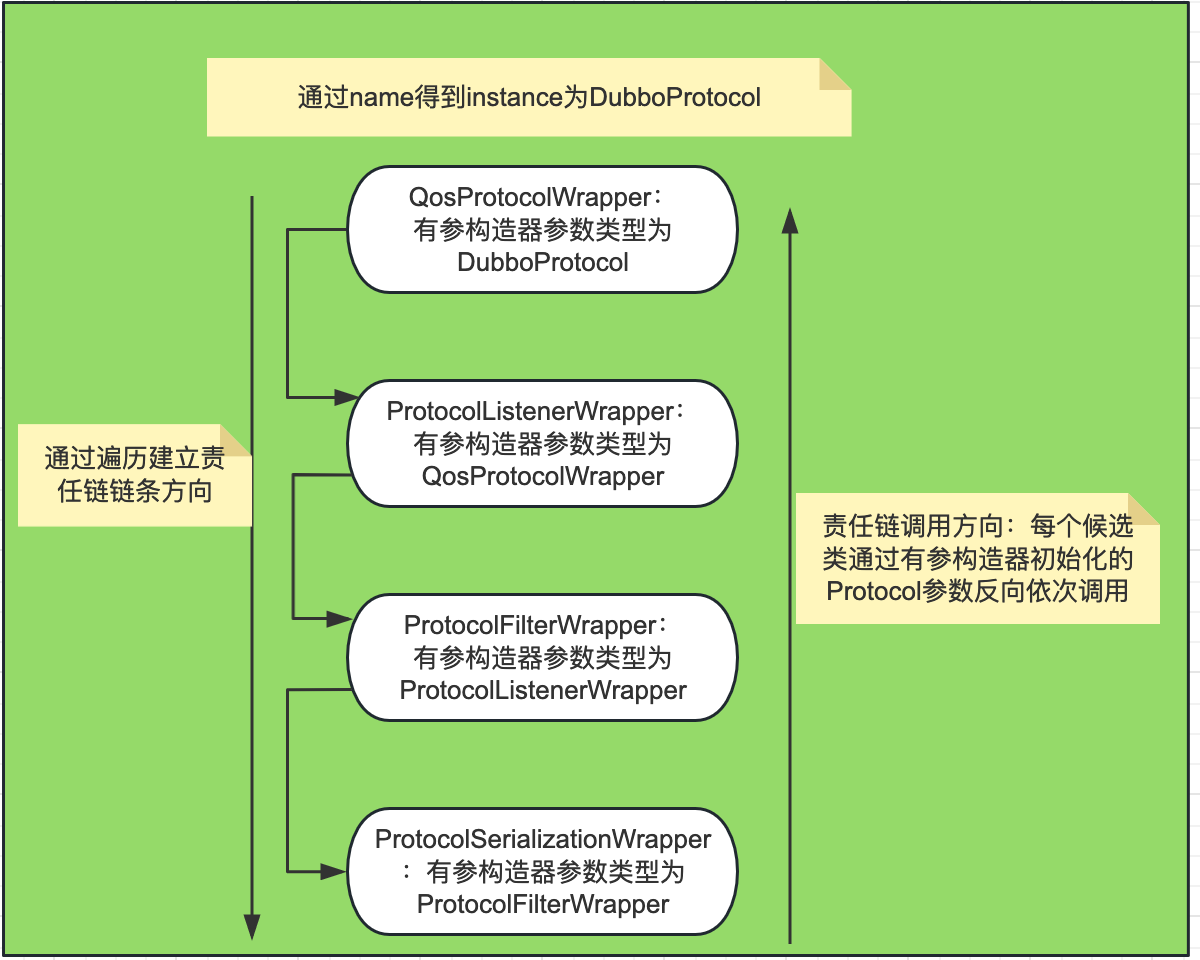


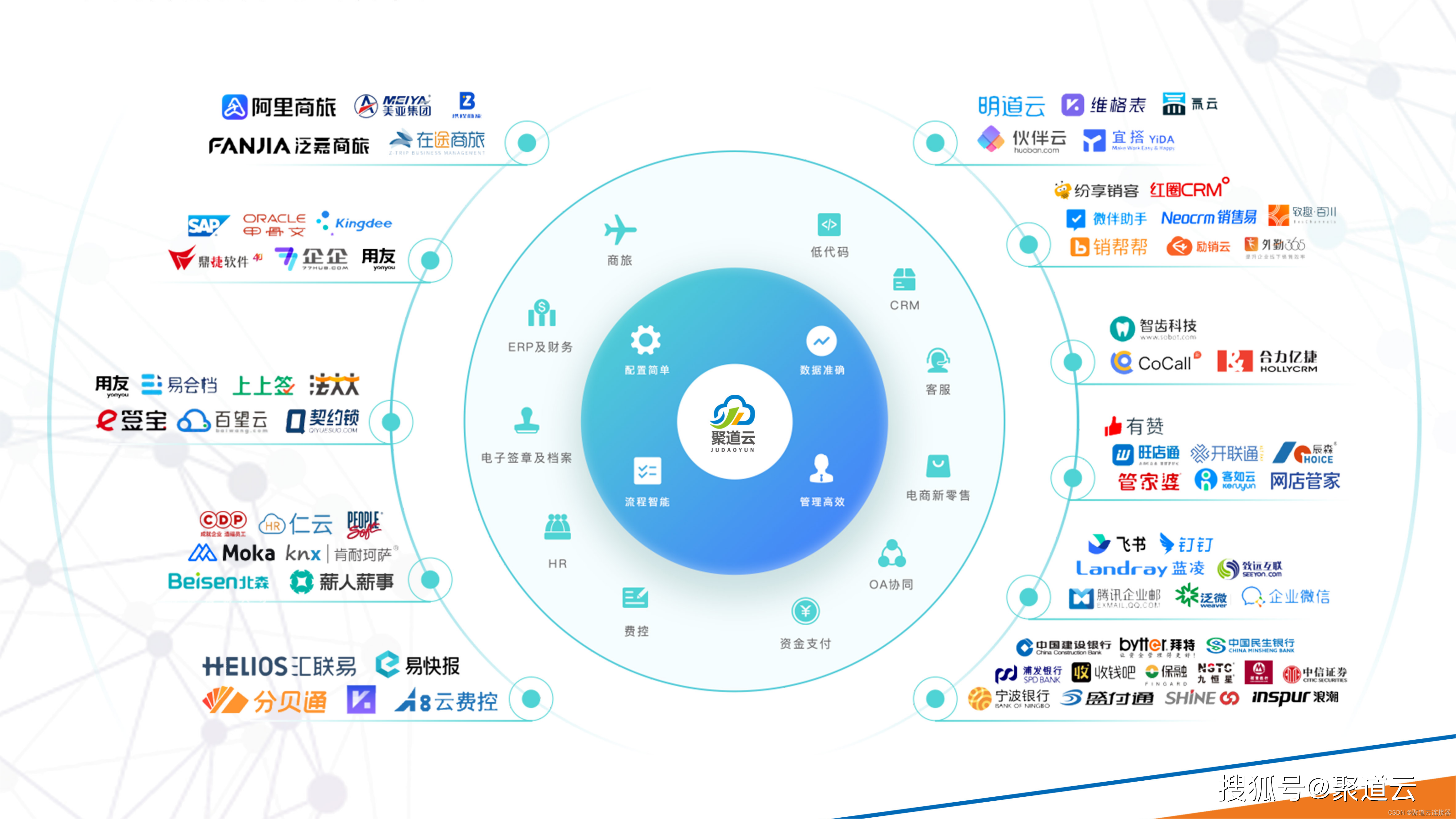

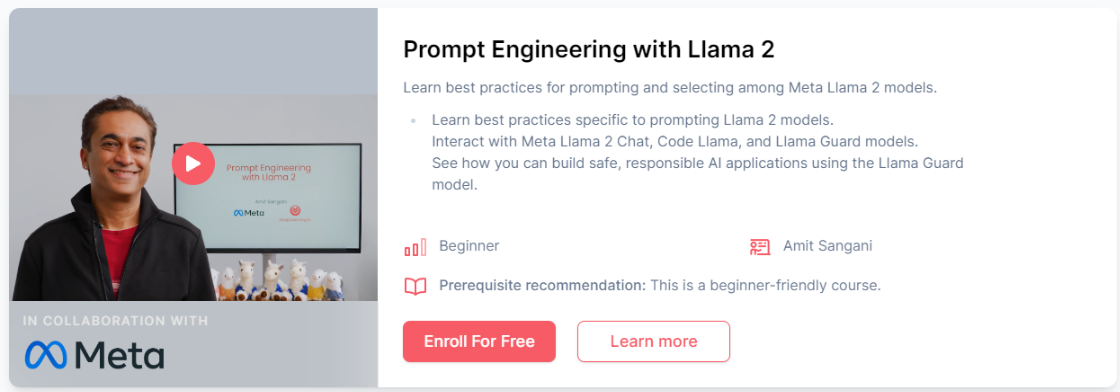

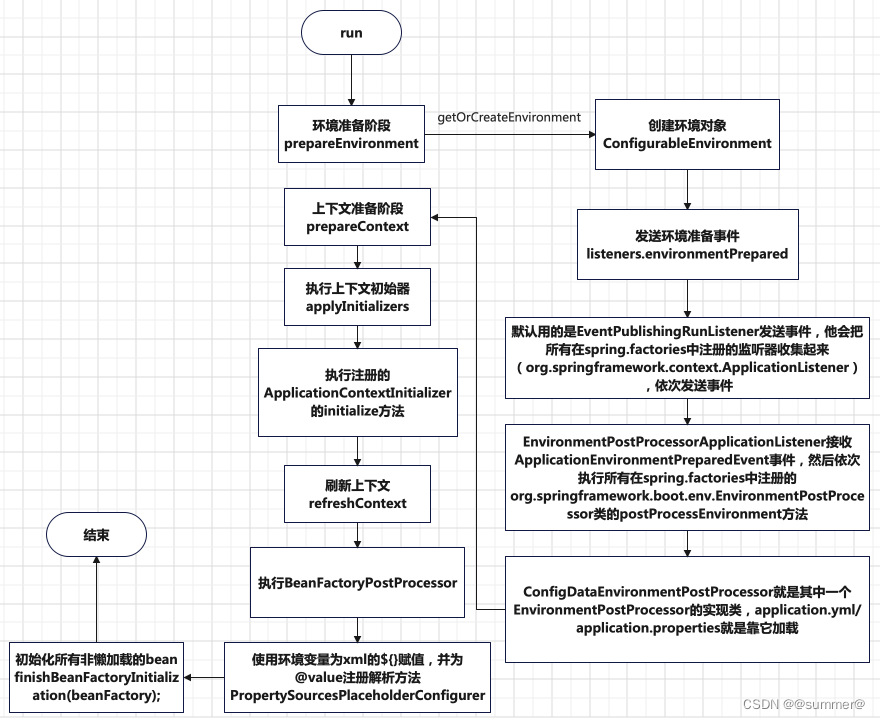
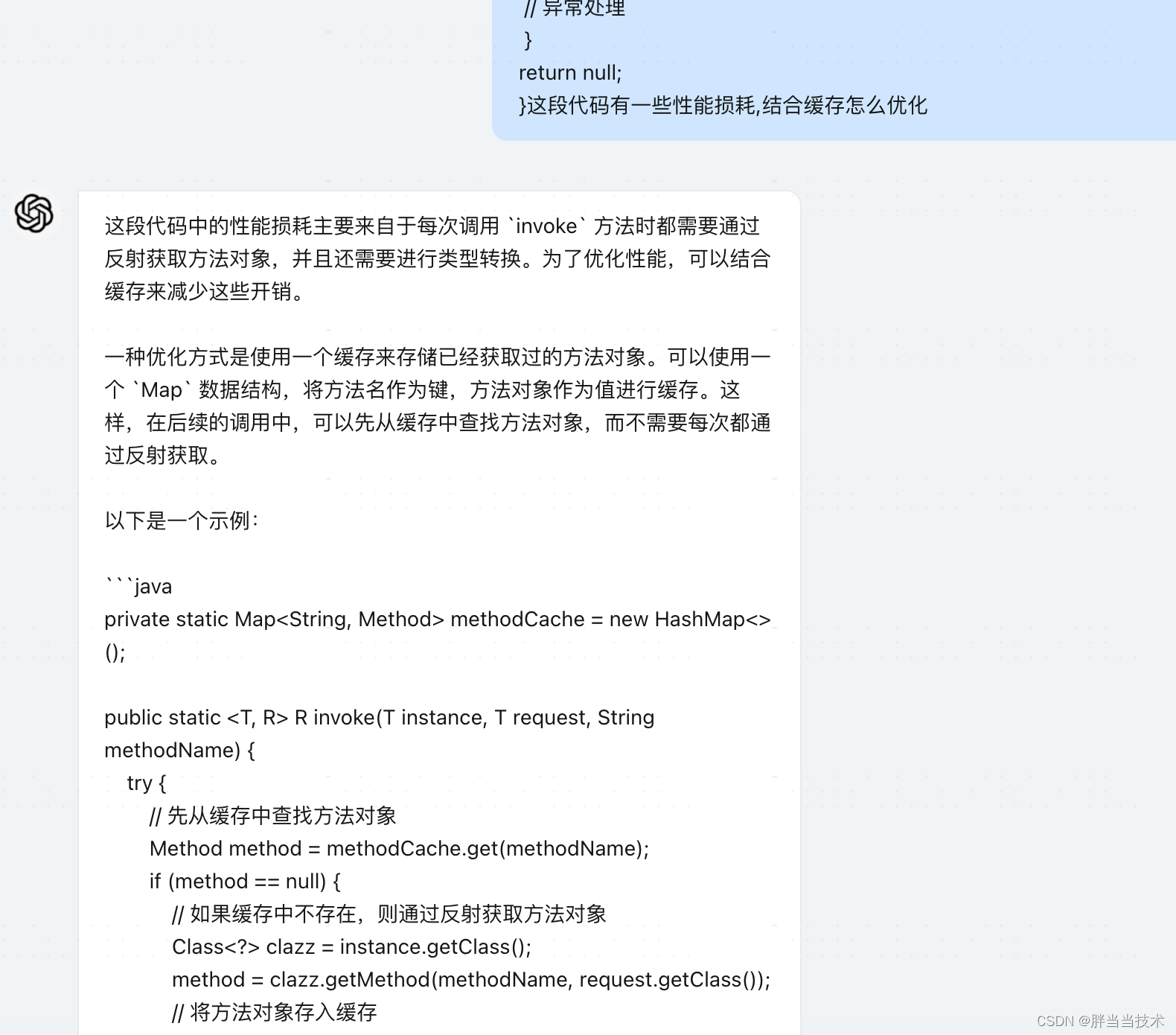
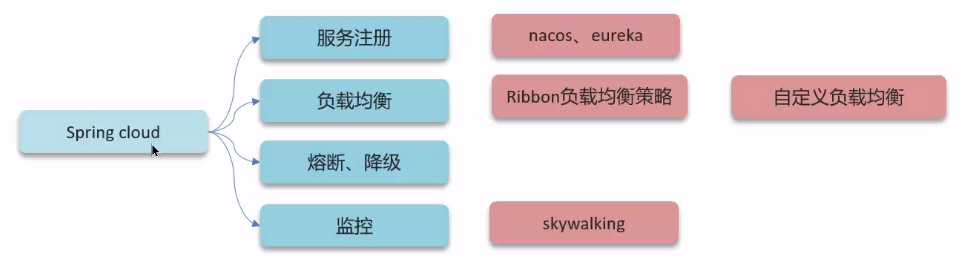
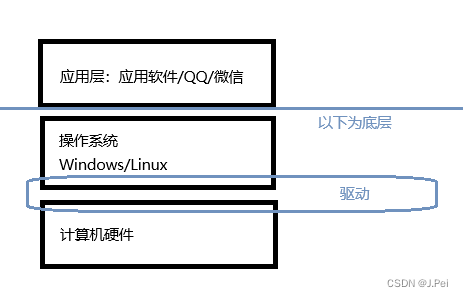

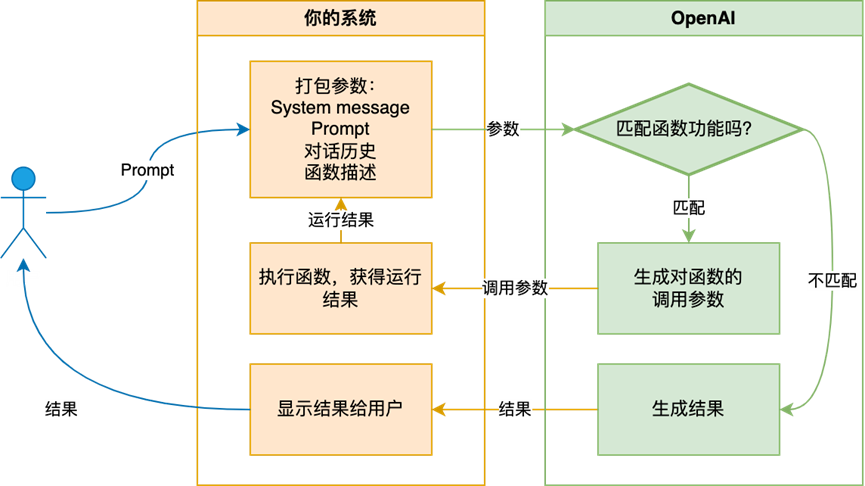
![[Redis]——缓存击穿和缓存穿透及解决方案(图解+代码+解释)](https://img-blog.csdnimg.cn/direct/b259e82ea25f4703bc116c82ebfd2307.png)