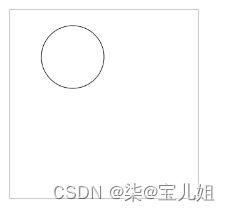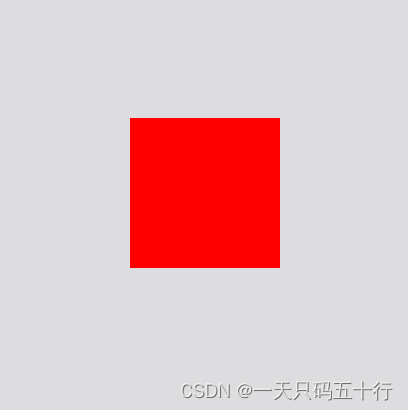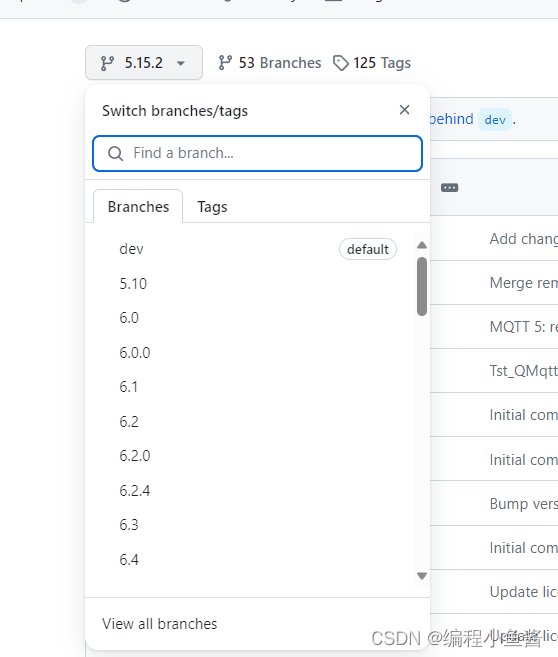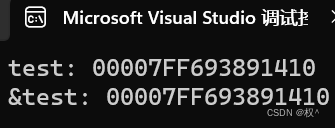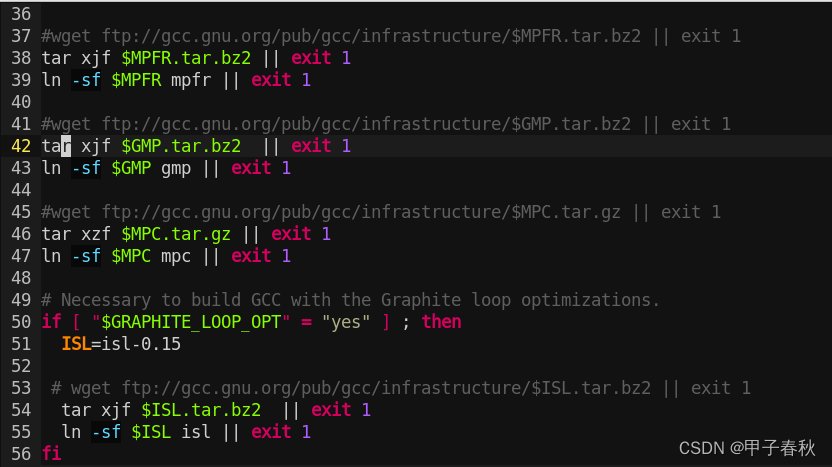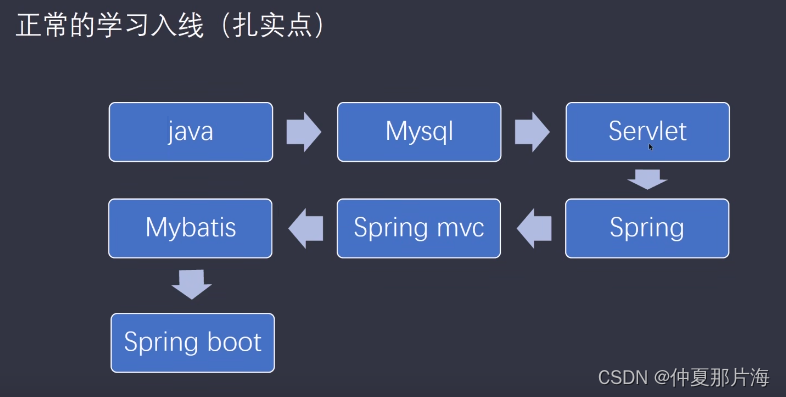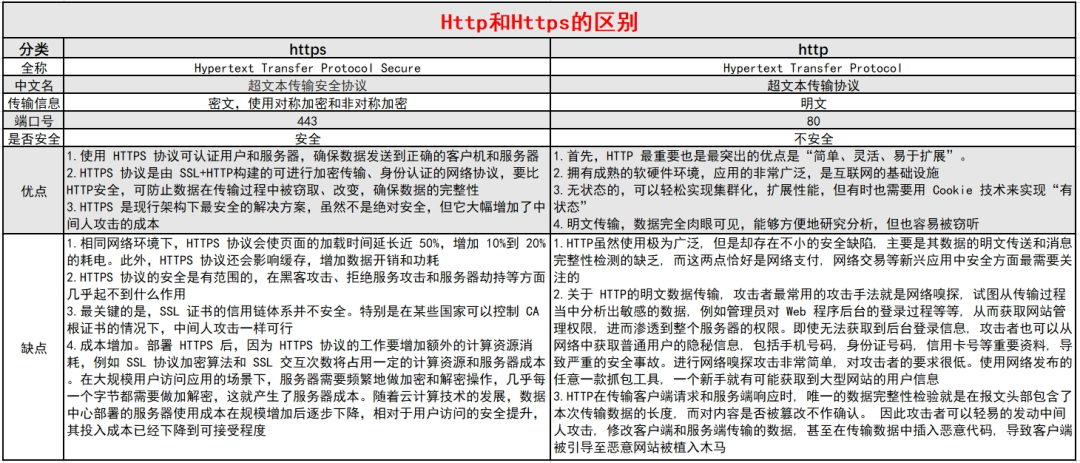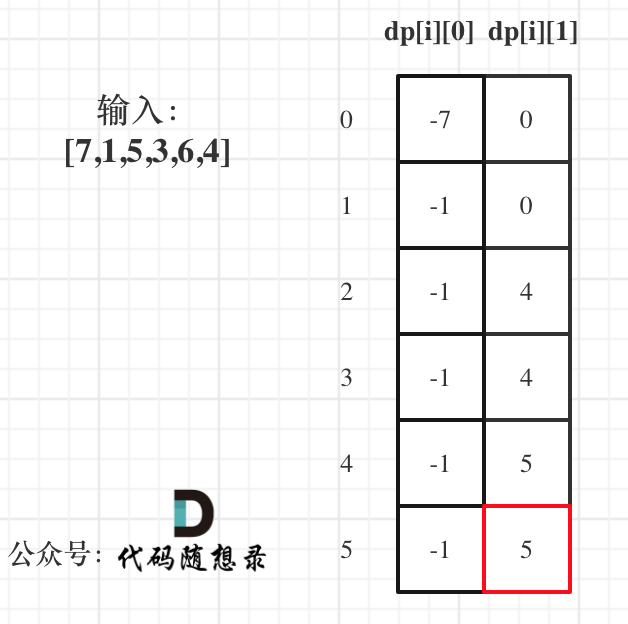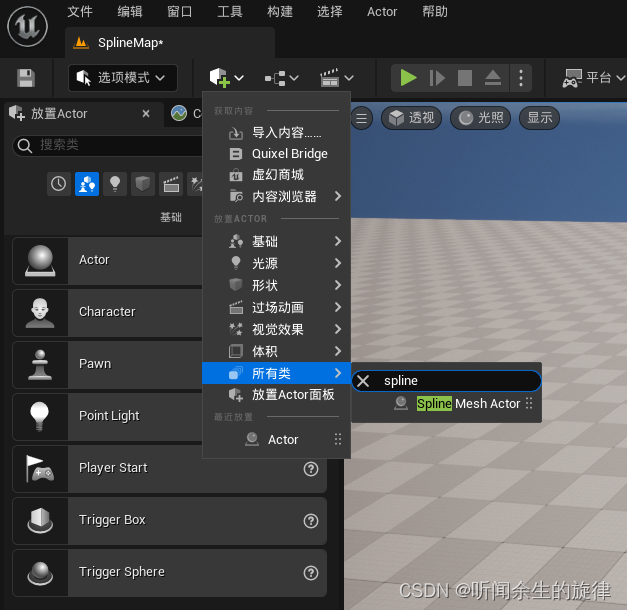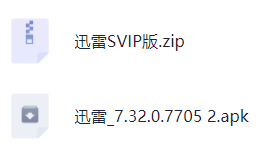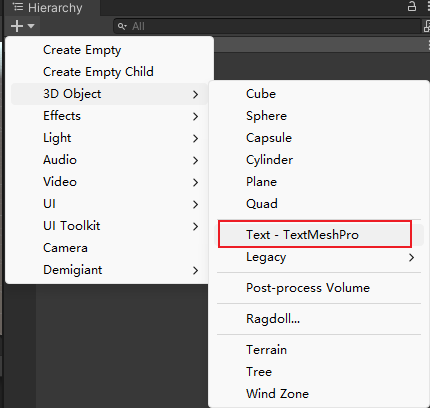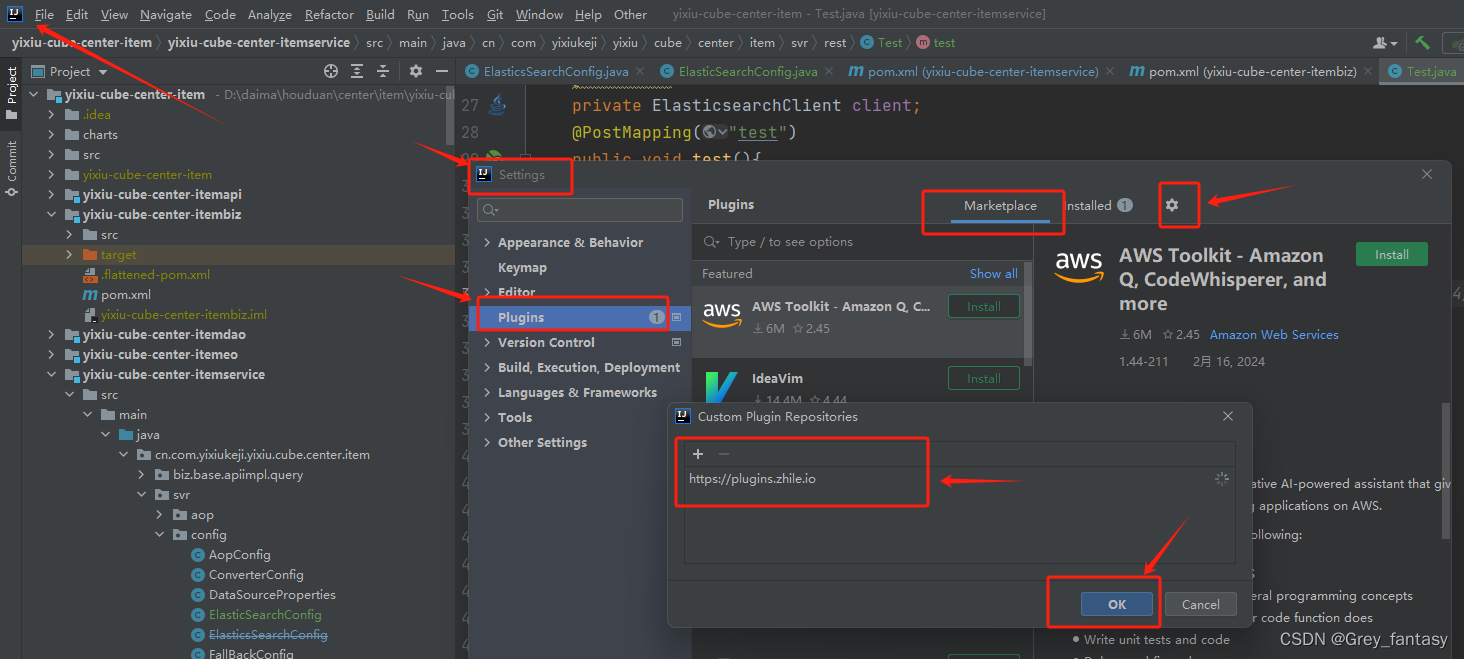在vue3中使用canvas实现雨滴效果
这是封装的一个组件DotAndRain(
)
<script setup>
import {
ref, onMounted } from "vue";
import {
onUnmounted } from "vue";
let animationFrameId = null;
const el = ref(null);
let canvas = null;
let ctx = null;
let dots = [];
let rains = [];
onMounted(() => {
canvas = el.value;
canvas.width = 162;
canvas.height = 146;
ctx = canvas.getContext("2d");
draw();
animate();
});
onUnmounted(() => {
cancelAnimationFrame(animationFrameId);
});
function draw() {
const positions = [
[[54, 16], 10],
[[28, 80], 80],
[[130, 114], 120]
];
for (const arr of positions) {
const dot = new Dot(...arr[0]);
dot.draw();
dots.push(dot);
const rain = new Rain(arr[1]);
rain.draw();
rains.push(rain);
}
}
function animate() {
ctx.clearRect(0, 0, canvas.width, canvas.height);
dots.forEach((dot) => {
dot.move();
});
rains.forEach((rain) => {
rain.move();
});
animationFrameId = requestAnimationFrame(animate);
}
class Dot {
radius = 3;
speed = 0.08;
range = 10;
angle = Math.random() * Math.PI * 2;
constructor(x, y) {
this.x = x;
this.y = y;
this.originX = x;
this.originY = y;
}
draw() {
ctx.beginPath();
ctx.arc(this.x, this.y, this.radius, 0, 2 * Math.PI);
const line = ctx.createRadialGradient(this.x, this.y, 0, this.x, this.y, this.radius);
line.addColorStop(0, "#fff");
line.addColorStop(1, "#62E9F9");
ctx.fillStyle = line;
// ctx.fillStyle = "#62E9F9";
ctx.fill();
ctx.closePath();
}
move() {
// 计算下一个位置
const nextX = this.x + Math.cos(this.angle) * this.speed;
const nextY = this.y + Math.sin(this.angle) * this.speed;
// 判断是否超出边界
if (nextX > this.originX - this.range && nextX < this.originX + this.range && nextY > this.originY - this.range && nextY < this.originY + this.range) {
this.x = nextX;
this.y = nextY;
} else {
// 如果超出边界,则随机生成新的角度
this.angle = Math.random() * Math.PI * 2;
}
this.draw();
}
}
class Rain {
alpha = 0.8;
width = 2;
y = canvas.height;
constructor(x) {
this.x = x;
this.init();
}
init() {
this.alpha = 1;
this.speed = Math.random() + 1;
this.height = Math.random() * 40 + 30;
this.y = canvas.height;
}
draw() {
ctx.beginPath();
ctx.lineWidth = 3; //宽度
// ctx.globalAlpha = this.alpha; //设置透明度
//创建横向渐变颜色,起点坐标至终点坐标
const line = ctx.createLinearGradient(this.x, this.y, this.x + this.width, this.y + this.height);
line.addColorStop(0, `rgba(62, 192, 255, ${
this.alpha})`);
line.addColorStop(0.6, `rgba(62, 192, 255, ${
this.alpha / 2})`);
line.addColorStop(1, "transparent");
ctx.strokeStyle = line;
ctx.moveTo(this.x, this.y);
ctx.lineTo(this.x, this.y + this.height);
ctx.closePath();
ctx.stroke();
}
move() {
this.alpha -= 0.01;
this.y -= this.speed;
if (this.y < 0) {
this.init();
}
this.draw();
}
}
</script>
<template>
<canvas ref="el" style="width: 162px; height: 146px"></canvas>
</template>
<style scoped lang="scss"></style>
上述代码实现了一个简单的雨滴效果,主要包括绘制雨滴和下落动画两个部分。下面我会详细解释代码中涉及到的关键部分:
1.初始化和绘制:
- 在
draw()函数中,首先定义了三个雨滴和雨点的初始位置和大小,并通过循环创建了对应数量的Dot和Rain对象,并调用它们的draw()方法进行绘制。 Dot类用于绘制雨滴的水滴效果,包括设置半径、速度、范围、角度等属性,并实现了draw()和move()
方法来绘制和移动雨滴。Rain类用于绘制雨滴的下落效果,包括设置透明度、宽度、高度等属性,并实现了init()、draw()和move()
方法来初始化、绘制和控制雨滴的下落。
2.动画循环:
- 在
animate()函数中,使用requestAnimationFrame()
创建了一个动画循环,不断清除画布内容并重新绘制雨滴和雨点,实现动态效果。 - 在每一帧中,分别调用雨滴和雨点对象的
move()方法,更新它们的位置和状态,并重新绘制在画布上。
3.雨滴效果绘制:
Dot类通过绘制圆形并利用径向渐变填充,实现了水滴的效果,颜色由白色渐变为蓝色。Rain类通过绘制线条并利用线性渐变描边,实现了雨滴的下落效果,颜色从蓝色透明度逐渐减小到透明。
在App.vue文件中直接使用即可
<script setup>
import assets from '/src/assets/assets_item.png';
import DotAndRain from './components/DotAndRain.vue';
</script>
<template>
<div style="position: relative;width: 162px; height: 146px;">
<div class="item-shadow"></div>
<div class="item-bg"></div>
<DotAndRain/>
</div>
</template>
<style scoped>
/* 电子围墙 */
.item-bg {
background-image: url("/src/assets/assets_item.png");
width: 162px;
height: 146px;
position: absolute;
z-index: 4;
}
.item-shadow::before {
content: "";
position: absolute;
left: 0;
bottom: 40px;
width: 100%;
height: 0;
z-index: 2;
background-image: linear-gradient(0deg, rgba(21, 54, 90, 1), transparent);
background-repeat: repeat-y;
background-size: 100% 100%;
animation: wall 3s linear infinite;
}
.item-shadow::after {
content: "";
position: absolute;
left: 0;
bottom: 40px;
width: 100%;
height: 0;
z-index: 3;
background-image: linear-gradient(0deg, rgba(21, 54, 90, 1), transparent);
background-repeat: repeat-y;
background-size: 100% 100%;
animation: wall 3s linear infinite 1.5s;
}
@keyframes wall {
0% {
height: 0;
}
20% {
opacity: 1;
}
60% {
height: calc(100% - 50px);
}
100% {
opacity: 0;
}
}
</style>
实现效果如下:
cavans实现雨滴
cavans快速入门
1.创建cavans
<script setup>
</script>
<template>
<div>
<canvas ref="canvas" height="600px" width="600px"></canvas>
</div>
</template>
<style scoped>
canvas {
border: 1px solid #ccc;
}

2.获取CanvasRenderingContext2D对象进行绘制
- 给canvas添加一个ref属性:
<canvas ref="canvas" height="300px" width="300px"></canvas>
- 获取canvas对象:
<script setup>
import {
ref} from 'vue';
const canvas = ref(null);
</script>
- 渲染完成后获取CanvasRenderingContext2D对象:
<script setup>
import {
ref, onMounted } from 'vue';
const canvas = ref(null);
onMounted(() => {
const ctx = canvas.value.getContext('2d');
});
</script>
- 直线、圆圈、圆弧的绘制:
具体请参考HTML Canvas参考手册
<script setup>
import {
ref, onMounted } from 'vue';
const canvas = ref(null);
onMounted(() => {
const ctx = canvas.value.getContext('2d');
//直线绘制
// ctx.moveTo(100, 100);
// ctx.lineTo(200, 200);
// ctx.stroke();
//圆圈绘制
ctx.beginPath();
ctx.arc(100, 75, 50, 0, 2 * Math.PI);
ctx.stroke();
//圆弧绘制
// ctx.beginPath();
// ctx.arc(100,75,50,90/180*Math.PI,2*Math.PI);
// ctx.stroke();
});
</script>
完整模板如下:
<script setup>
import {
ref, onMounted } from 'vue';
const canvas = ref(null);
onMounted(() => {
const ctx = canvas.value.getContext('2d');
ctx.beginPath();
ctx.arc(100, 75, 50, 0, 2 * Math.PI);
ctx.stroke();
});
</script>
<template>
<div>
<canvas ref="canvas" height="300px" width="300px"></canvas>
</div>
</template>
<style scoped>
canvas {
border: 1px solid #ccc;
}
</style>
效果如下: