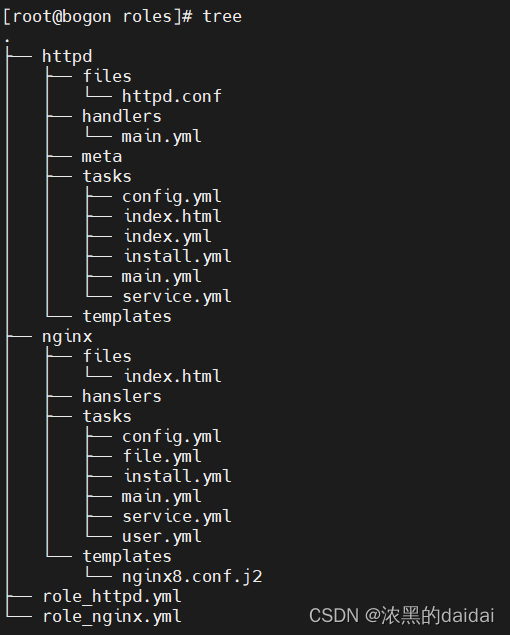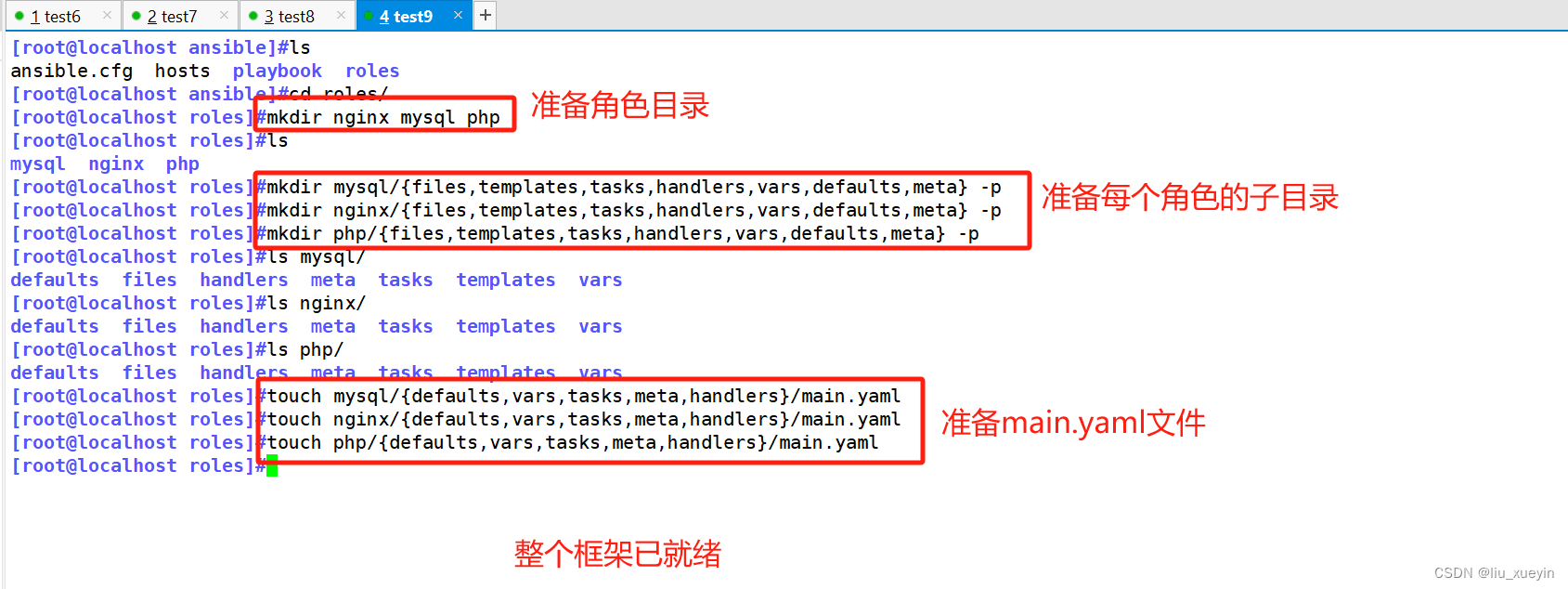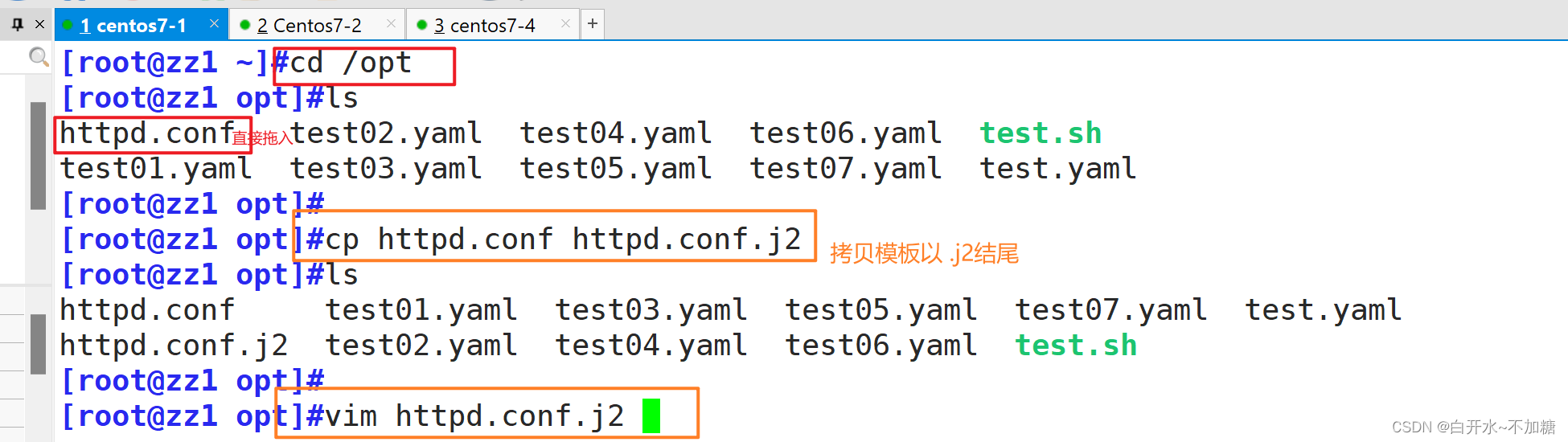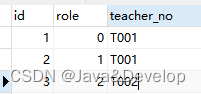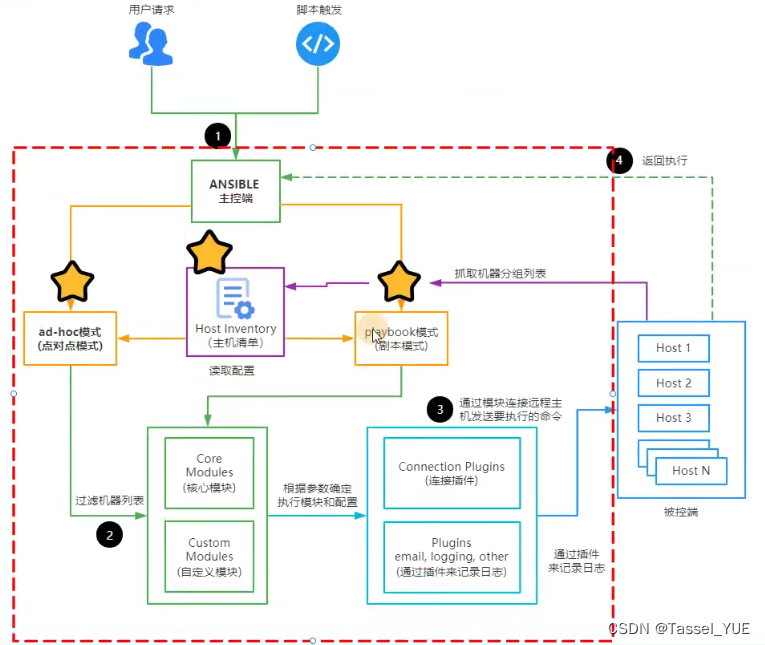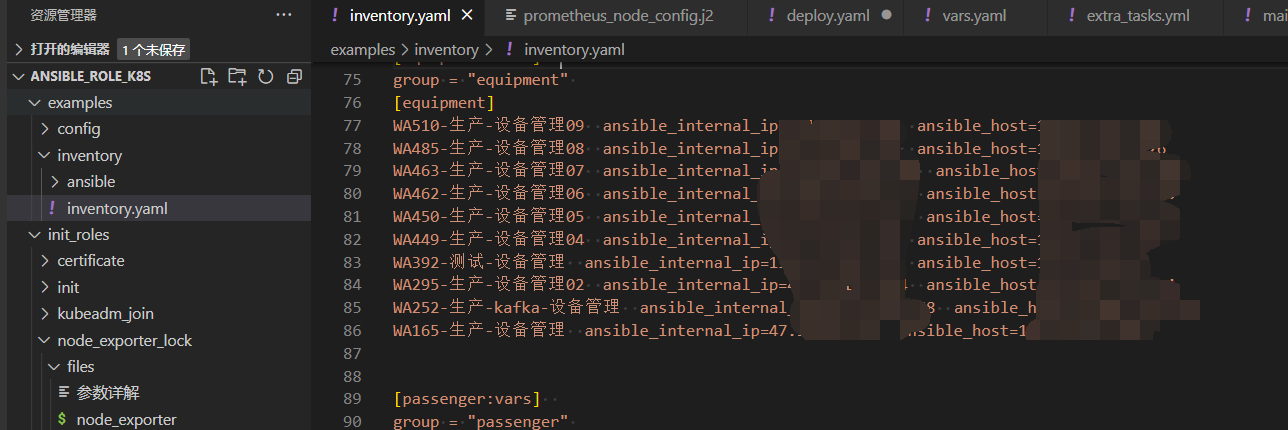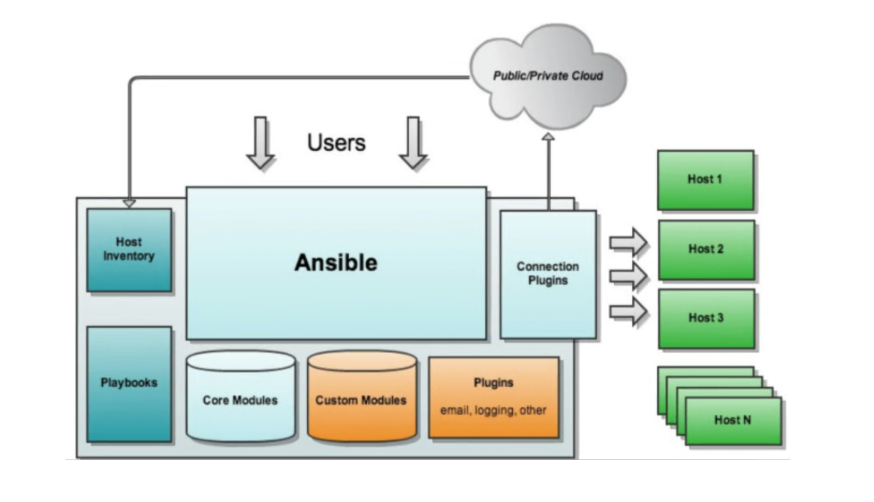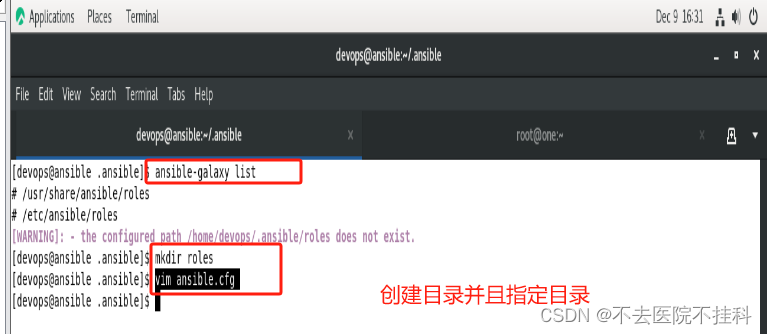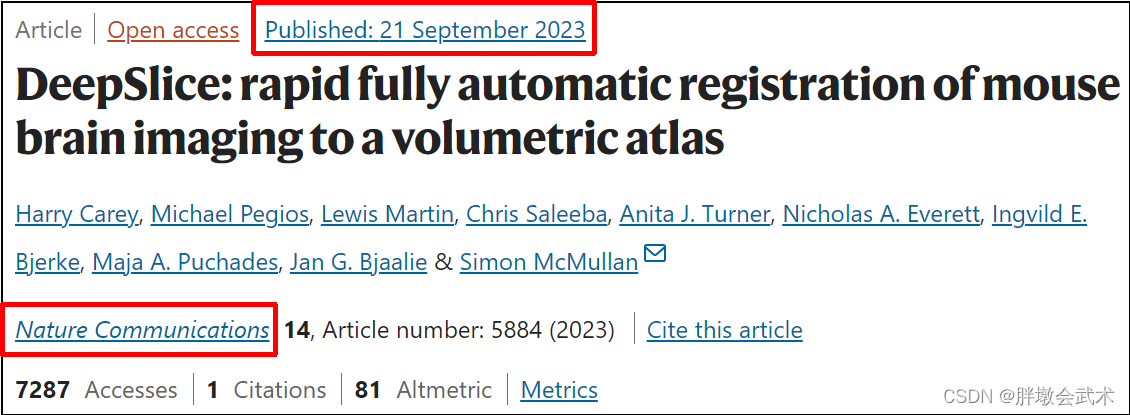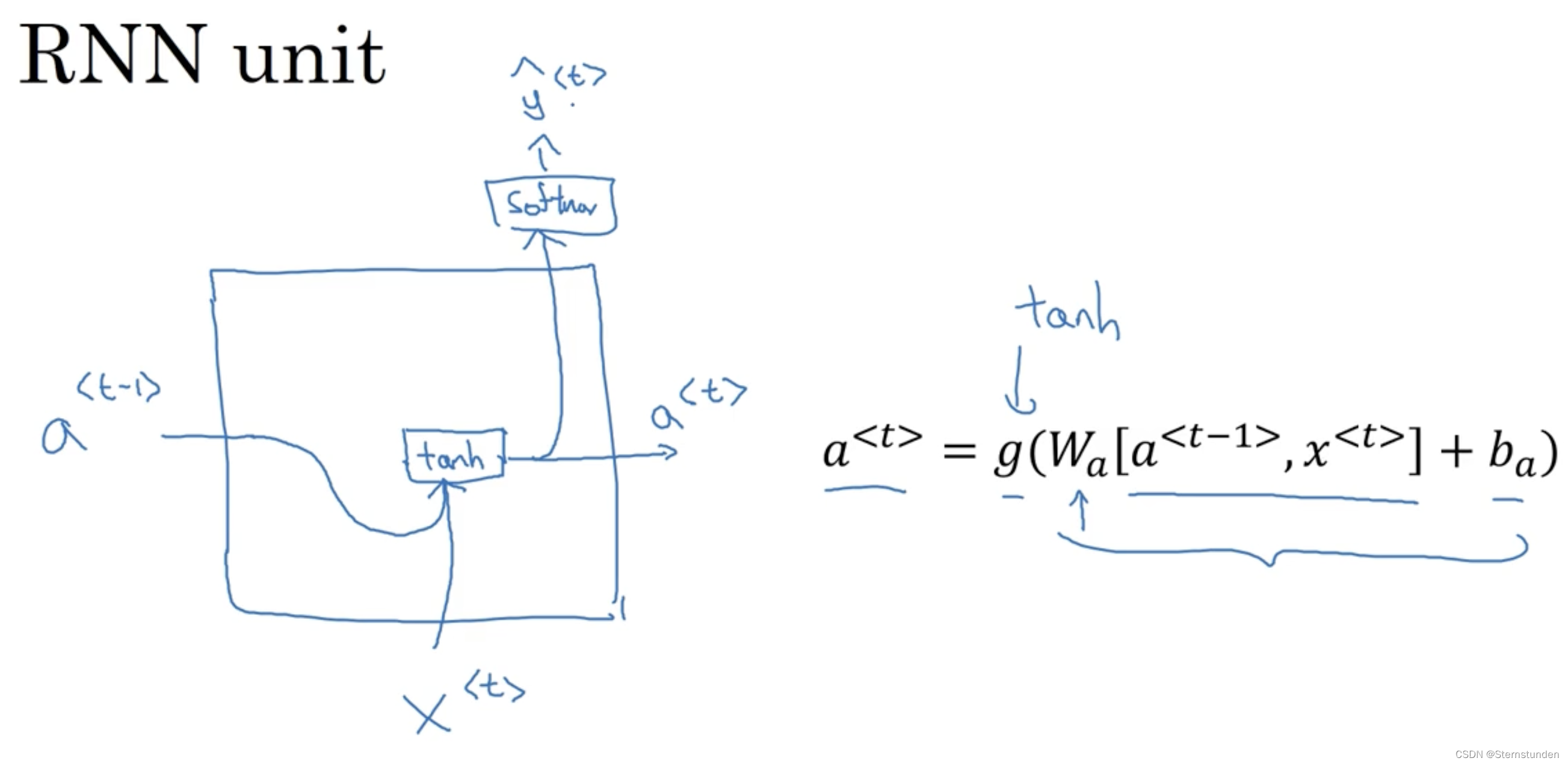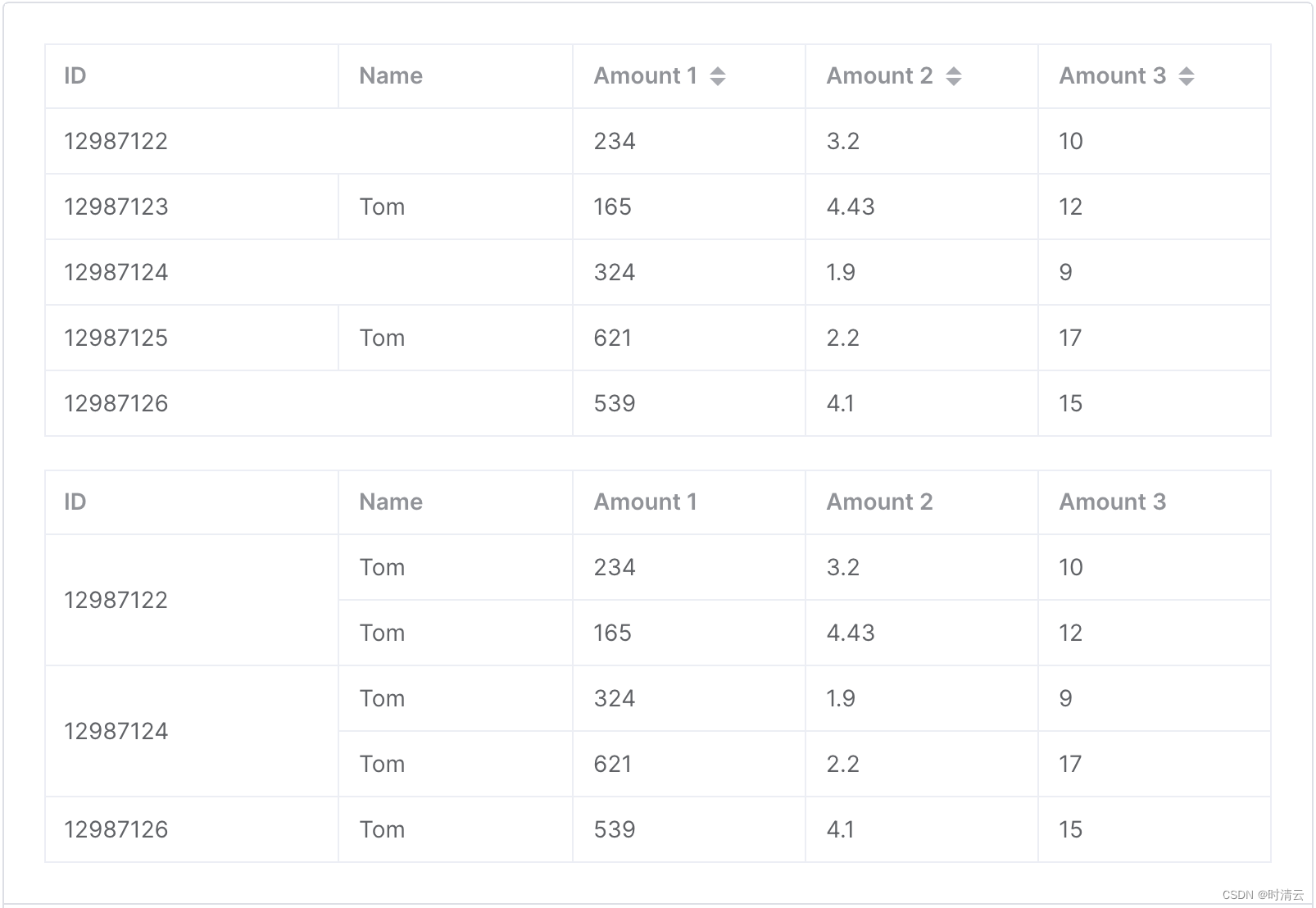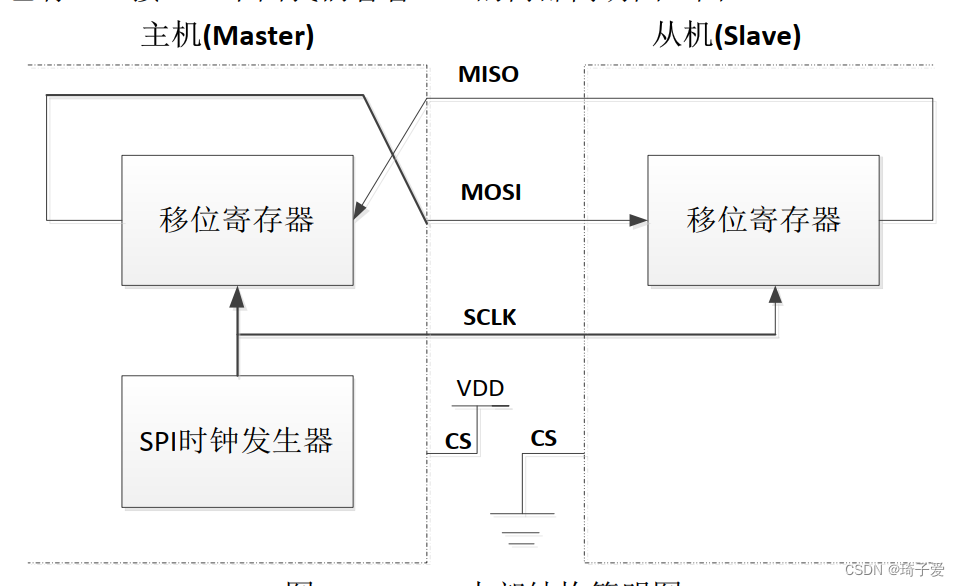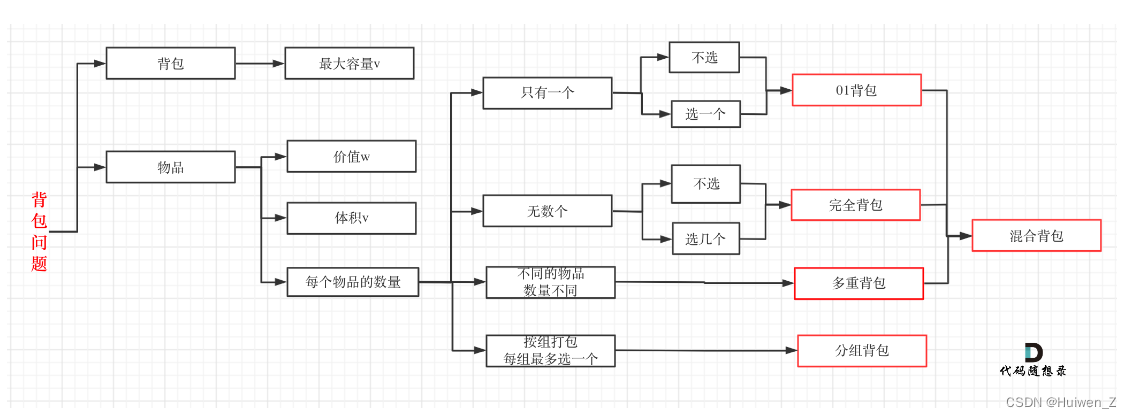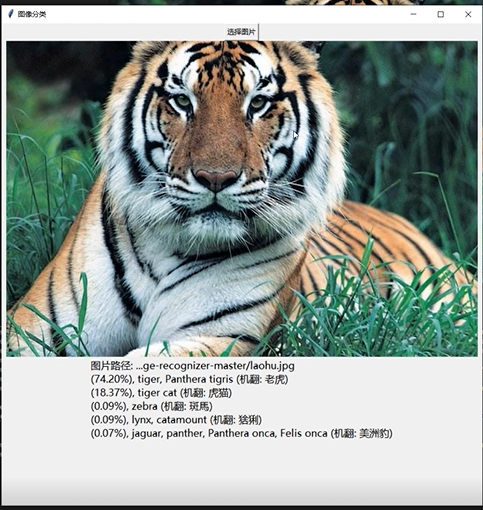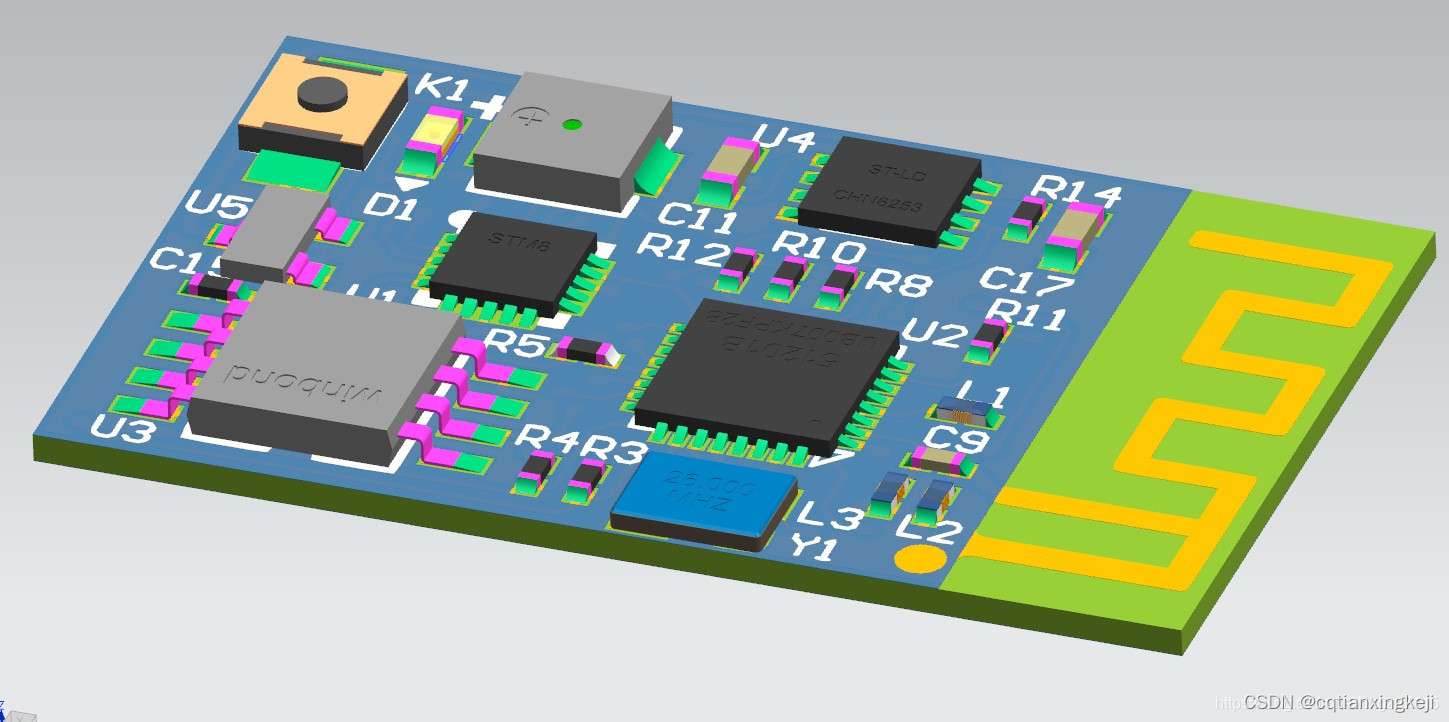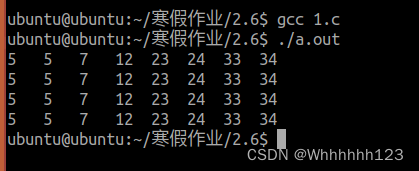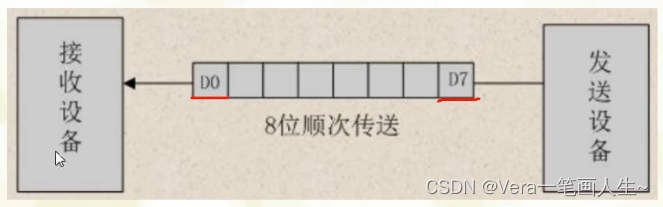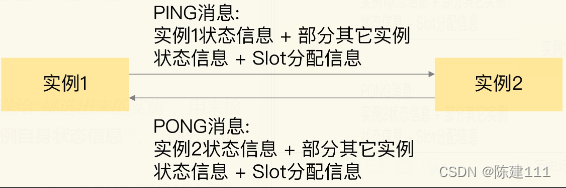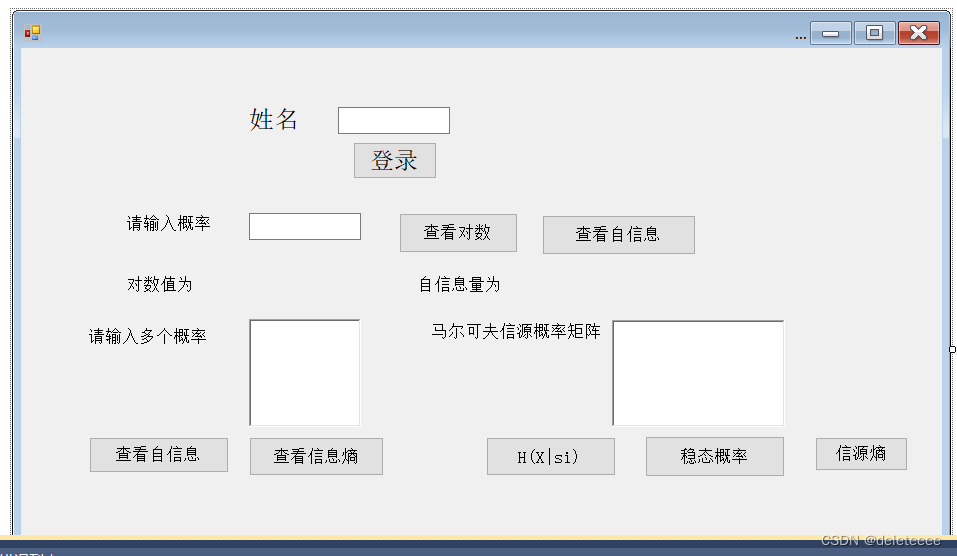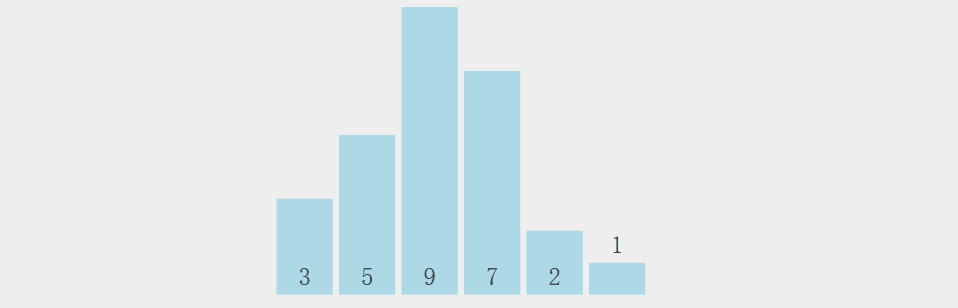任务块
- 可以通过block关键字,将多个任务组合到一起
- 可以将整个block任务组,一起控制是否要执行
# 如果webservers组中的主机系统发行版是Rocky,则安装并启动nginx [root@pubserver ansible]# vim block1.yml --- - name: block tasks hosts: webservers tasks: - name: define a group of tasks block: - name: install nginx # 通过yum安装nginx yum: name: nginx state: present - name: start nginx # 通过service启动nginx服务 service: name: nginx state: started enabled: yes when: ansible_distribution=="Rocky" # 条件为真才会执行上面的任务 [root@pubserver ansible]# ansible-playbook block1.ymlrescue和always
block和rescue、always联合使用:
- block中的任务都成功,rescue中的任务不执行
- block中的任务出现失败(failed),rescue中的任务执行
- block中的任务不管怎么样,always中的任务总是执行
[root@pubserver ansible]# vim block2.yml
---
- name: block test
hosts: webservers
tasks:
- name: block / rescue / always test1
block:
- name: touch a file
file:
path: /tmp/test1.txt
state: touch
rescue:
- name: touch file test2.txt
file:
path: /tmp/test2.txt
state: touch
always:
- name: touch file test3.txt
file:
path: /tmp/test3.txt
state: touch
# 执行playbook web1上将会出现/tmp/test1.txt和/tmp/test3.txt
[root@pubserver ansible]# ansible-playbook block2.yml
[root@web1 ~]# ls /tmp/test*.txt
/tmp/test1.txt /tmp/test3.txt
# 修改上面的playbook,使block中的任务出错
[root@web1 ~]# rm -f /tmp/test*.txt
[root@pubserver ansible]# vim block2.yml
---
- name: block test
hosts: webservers
tasks:
- name: block / rescue / always test1
block:
- name: touch a file
file:
path: /tmp/abcd/test11.txt
state: touch
rescue:
- name: touch file test22.txt
file:
path: /tmp/test22.txt
state: touch
always:
- name: touch file test33.txt
file:
path: /tmp/test33.txt
state: touch
# 因为web1上没有/tmp/abcd目录,所以block中的任务失败。但是playbook不再崩溃,而是执行rescue中的任务。always中的任务总是执行
[root@pubserver ansible]# ansible-playbook block2.yml
[root@web1 ~]# ls /tmp/test*.txt
/tmp/test22.txt /tmp/test33.txtloop循环
- 相当于shell中for循环
- ansible中循环用到的变量名是固定的,叫item
# 在test组中的主机上创建5个目录/tmp/{aaa,bbb,ccc,ddd,eee}
[root@pubserver ansible]# vim loop1.yml
---
- name: use loop
hosts: webservers
tasks:
- name: create directory
file:
path: /tmp/{
{item}}
state: directory
loop: [aaa,bbb,ccc,ddd,eee]
# 上面写法,也可以改为:
---
- name: use loop
hosts: webservers
tasks:
- name: create directory
file:
path: /tmp/{
{item}}
state: directory
loop:
- aaa
- bbb
- ccc
- ddd
- eee
[root@pubserver ansible]# ansible-playbook loop1.yml
# 使用复杂变量。创建zhangsan用户,密码是123;创建lisi用户,密码是456
# item是固定的,用于表示循环中的变量
# 循环时,loop中每个-后面的内容作为一个整体赋值给item。
# loop中{}中的内容是自己定义的,写法为key:val
# 取值时使用句点表示。如下例中取出用户名就是{
{item.uname}}
[root@pubserver ansible]# vim loop_user.yml
---
- name: create users
hosts: webservers
tasks:
- name: create multiple users
user:
name: "{
{item.uname}}"
password: "{
{item.upass|password_hash('sha512')}}"
loop:
- {"uname": "zhangsan", "upass": "123"}
- {"uname": "lisi", "upass": "456"}
[root@pubserver ansible]# ansible-playbook loop_user.ymlrole角色
- 为了实现playbook重用,可以使用role角色
- 角色role相当于把任务打散,放到不同的目录中
- 再把一些固定的值,如用户名、软件包、服务等,用变量来表示
- role角色定义好之后,可以在其他playbook中直接调用
# 使用常规playbook,修改/etc/motd的内容
# 1. 创建motd模板文件
[root@pubserver ansible]# vim motd
Hostname: {
{ansible_hostname}} # facts变量,主机名
Date: {
{ansible_date_time.date}} # facts变量,日期
Contact to: {
{admin}} # 自定义变量
# 2. 编写playbook
[root@pubserver ansible]# vim motd.yml
---
- name: modifty /etc/motd
hosts: webservers
vars:
admin: root@tedu.cn # 自定义名为admin的变量
tasks:
- name: modify motd
template:
src: motd
dest: /etc/motd
[root@pubserver ansible]# ansible-playbook motd.yml
[root@web1 ~]# cat /etc/motd
Hostname: web1
Date: 2021-11-01
Contact to: root@tedu.cn
# 创建角色
# 1. 声明角色存放的位置
[root@pubserver ansible]# vim ansible.cfg
[defaults]
inventory = hosts
roles_path = roles # 定义角色存在当前目录的roles子目录中
# 2. 创建角色目录
[root@pubserver ansible]# mkdir roles
# 3. 创建名为motd的角色
[root@pubserver ansible]# ansible-galaxy init roles/motd
[root@pubserver ansible]# ls roles/
motd # 生成了motd角色目录
[root@pubserver ansible]# yum install -y tree
[root@pubserver ansible]# tree roles/motd/
roles/motd/
├── defaults # 定义变量的目录,优先级最低
│ └── main.yml
├── files # 保存上传的文件(如copy模块用到的文件)
├── handlers # handlers任务写到这个目录的main.yml中
│ └── main.yml
├── meta # 保存说明数据,如角色作者、版本等
│ └── main.yml
├── README.md # 保存角色如何使用之类的说明
├── tasks # 保存任务
│ └── main.yml
├── templates # 保存template模块上传的模板文件
├── tests # 保存测试用的playbook。可选
│ ├── inventory
│ └── test.yml
└── vars # 定义变量的位置,推荐使用的位置
└── main.yml
# 4. 将不同的内容分别写到对应目录的main.yml中
# 4.1 创建motd模板文件
[root@pubserver ansible]# vim roles/motd/templates/motd
Hostname: {
{ansible_hostname}}
Date: {
{ansible_date_time.date}}
Contact to: {
{admin}}
# 4.2 创建变量
[root@pubserver ansible]# vim roles/motd/vars/main.yml # 追加一行
admin: zzg@tedu.cn
# 4.3 创建任务
[root@pubserver ansible]# vim roles/motd/tasks/main.yml # 追加
- name: modify motd
template:
src: motd # 这里的文件,自动到templates目录下查找
dest: /etc/motd
# 5. 创建playbook,调用motd角色
[root@pubserver ansible]# vim role_motd.yml
---
- name: modify motd with role
hosts: webservers
roles:
- motd
# 6. 执行playbook
[root@pubserver ansible]# ansible-playbook role_motd.yml role练习
- 创建名为pkgs的角色。用于装包。包名使用变量pkg代表
- 创建inst_nginx.yml,调用pkgs角色,安装nginx
- 创建inst_mysql.yml,调用pkgs角色,安装mysql
# 1. 创建名为pkgs的角色。
# 1.1 创建角色目录
[root@pubserver ansible]# ansible-galaxy init roles/pkgs
# 1.2 创建装包的任务,包名使用变量pkg代表
[root@pubserver ansible]# vim roles/pkgs/tasks/main.yml
---
# tasks file for roles/pkgs
- name: install rpm pkg
yum:
name: "{
{pkg}}"
state: present
# 1.3 定义变量
[root@pubserver ansible]# vim roles/pkgs/defaults/main.yml
---
# defaults file for roles/pkgs
pkg: nginx
# 2. 创建inst_nginx.yml,调用pkgs角色,安装nginx
[root@pubserver ansible]# vim inst_nginx.yml
---
- name: install nginx pkg
hosts: webservers
roles:
- pkgs
[root@pubserver ansible]# ansible-playbook inst_nginx.yml
# 3. 创建inst_mysql.yml,调用pkgs角色,安装mysql-server
[root@pubserver ansible]# vim inst_mysql.yml
---
- name: install mysql pkg
hosts: dbs
vars:
pkg: mysql-server
roles:
- pkgs
[root@pubserver ansible]# ansible-playbook inst_mysql.yml- ansible的公共角色仓库:Ansible Galaxy
# 在公共仓库中搜索与nginx相关的角色
[root@myhost ~]# ansible-galaxy search nginx
# 如果找到相应的角色,如名字为mynginx,可以下载它到roles目录
[root@myhost ~]# ansible-galaxy install mynginx -p roles/ansible加解密文件
- ansible加解密文件使用ansible-vault命令
[root@pubserver ansible]# echo "Hi ni hao" > hello.txt
[root@pubserver ansible]# cat hello.txt
Hi ni hao
# 加密文件
[root@pubserver ansible]# ansible-vault encrypt hello.txt
New Vault password: 123456
Confirm New Vault password: 123456
Encryption successful
[root@pubserver ansible]# cat hello.txt
$ANSIBLE_VAULT;1.1;AES256
37373366353566346235613731396566646533393361386131313632306563633336333963373465
6164323461356130303863633964393339363738653036310a666564313832316263393061616330
32373133323162353864316435366439386266616661373936363563373634356365326637336165
6336636230366564650a383239636230623633356565623461326431393634656666306330663533
6235
# 解密
[root@pubserver ansible]# ansible-vault decrypt hello.txt
Vault password: 123456
Decryption successful
[root@pubserver ansible]# cat hello.txt
Hi ni hao
# 加密后更改密码
[root@pubserver ansible]# ansible-vault encrypt hello.txt
New Vault password: 123456
Confirm New Vault password: 123456
Encryption successful
[root@pubserver ansible]# ansible-vault rekey hello.txt # 改密码
Vault password: 123456 # 旧密码
New Vault password: abcd # 新密码
Confirm New Vault password: abcd
Rekey successful
# 不解密文件,查看内容
[root@pubserver ansible]# ansible-vault view hello.txt
Vault password: abcd
Hi ni hao
# 使用密码文件进行加解密
# 1. 将密码写入文件
[root@pubserver ansible]# echo 'tedu.cn' > pass.txt
# 2. 创建明文文件
[root@pubserver ansible]# echo 'hello world' > data.txt
# 3. 使用pass.txt中的内容作为密码加密文件
[root@pubserver ansible]# ansible-vault encrypt --vault-id=pass.txt data.txt
Encryption successful
[root@pubserver ansible]# cat data.txt # 文件已加密
# 4. 使用pass.txt中的内容作为密码解密文件
[root@pubserver ansible]# ansible-vault decrypt --vault-id=pass.txt data.txt
Decryption successful
[root@pubserver ansible]# cat data.txt
hello world- 使用ansible管理远程主机,存储敏感数据时(如,文件中包含密码),应该将其加密
- 执行playbook时,通过
--ask-vault-password选项提示输入密码
# 1. 编写有密码的playbook
[root@pubserver ansible]# vim user_zhangsan.yml
---
- name: create a user
hosts: webservers
tasks:
- name: create user zhangsan
user:
name: zhangsan
password: "{
{'123'|password_hash('sha512')}}"
# 2. 加密playbook
[root@pubserver ansible]# ansible-vault encrypt user_zhangsan.yml
New Vault password: 123456
Confirm New Vault password: 123456
Encryption successful
# 3. 直接执行playbook,报错
[root@pubserver ansible]# ansible-playbook user_zhangsan.yml
ERROR! Attempting to decrypt but no vault secrets found
# 4. 使用--ask-vault-password选项
[root@pubserver ansible]# ansible-playbook --ask-vault-password user_zhangsan.yml
Vault password: 123456sudo命令
- 一般用于普通用户执行需要root权限的命令
- 在web1上配置zhangsan拥有sudo权限
# 如果没有zhangsan,手工创建
[root@web1 ~]# visudo # 将会打开vi,在尾部追加以下一行
zhangsan ALL=(ALL) ALL
# 中间的ALL=(ALL)在集中认证的域环境中才有效,单机忽略即可
# zhangsan是用户名,最后的ALL表示zhangsan可以以管理员的身份执行所有命令
# 切换成zhangsan用户,执行命令
[root@web1 ~]# su - zhangsan
[zhangsan@web1 ~]$ useradd wangwu # 失败,因为还是张三身份
[zhangsan@web1 ~]$ sudo useradd wangwu # 以管理员身份执行
... ...
[sudo] password for zhangsan: # 输入zhangsan的密码,不是root
# 配置lisi不输入密码可以直接运行sudo
[root@web1 ~]# visudo # 在最后追加一行
lisi ALL=(ALL) NOPASSWD: ALL
# 切换成lisi运行
[root@web1 ~]# su - lisi
[lisi@web1 ~]$ ls /root/ # 没权限
ls: cannot open directory '/root/': Permission denied
[lisi@web1 ~]$ sudo ls /root/ # 成功运行,无需输入密码
a3.txt anaconda-ks.cfg特殊的主机清单变量
- 如果远程主机没有使用免密登陆,如果远程主机ssh不是标准的22端口,可以设置特殊的主机清单变量
ansible_ssh_user:指定登陆远程主机的用户名ansible_ssh_pass:指定登陆远程主机的密码ansible_ssh_port:指定登陆远程主机的端口号
# 删除远程主机的/root/.ssh/authorized_keys,以便恢复通过密码登陆
[root@pubserver ansible]# ansible all -m file -a "path=/root/.ssh/authorized_keys state=absent"
# 创建新的工作目录
[root@pubserver ~]# mkdir myansible
[root@pubserver ~]# cd myansible
[root@pubserver myansible]# vim ansible.cfg
[defaults]
inventory = inventory
[root@pubserver myansible]# vim inventory
[group1]
web1
web2
db1
[root@pubserver myansible]# ansible all -m ping # 报错,因为无法免密执行
# 修改web1 ssh服务的端口为220
[root@web1 ~]# systemctl stop firewalld
[root@web1 ~]# echo 'Port 220' >> /etc/ssh/sshd_config
[root@web1 ~]# systemctl restart sshd
# 退出再登陆时,需要指定端口号
[root@myhost ~]# ssh -p220 192.168.88.11
# 配置ssh通过用户名、密码管理远程主机,通过220端口连接web1
[root@pubserver myansible]# vim inventory
[group1]
web1 ansible_ssh_user=root ansible_ssh_pass=a ansible_ssh_port=220
web2 ansible_ssh_user=root ansible_ssh_pass=a
db1 ansible_ssh_user=root ansible_ssh_pass=a
[root@pubserver myansible]# ansible all -m ping