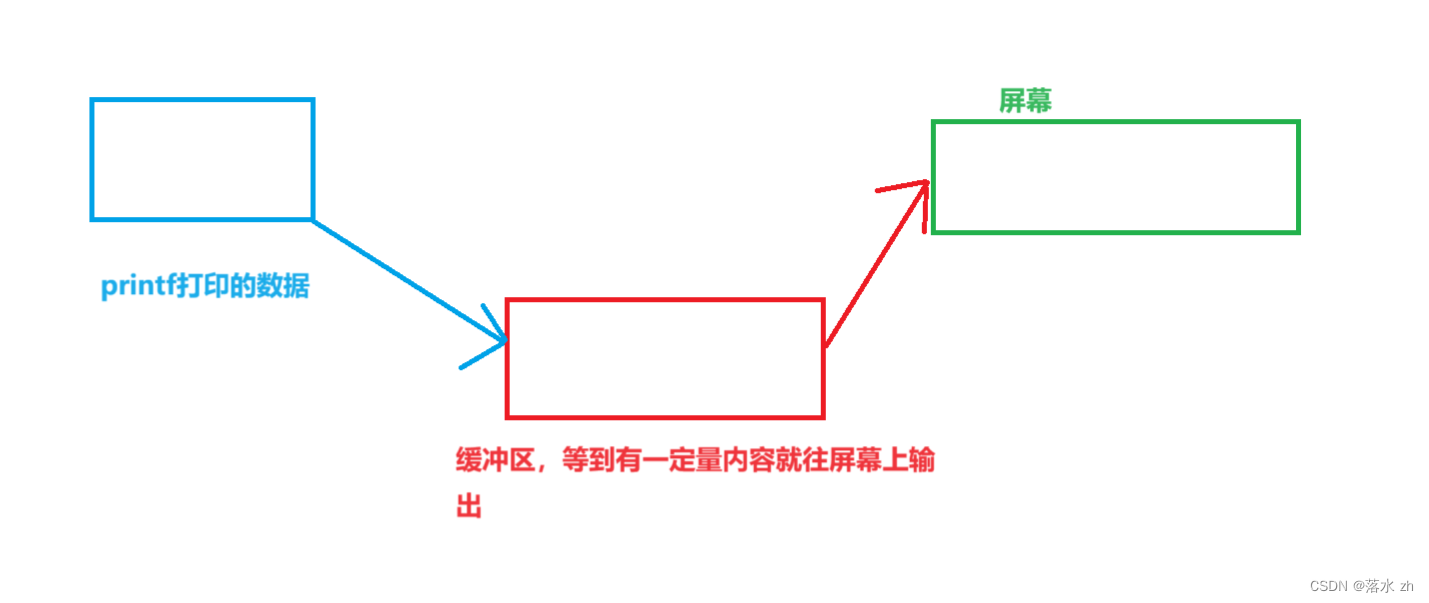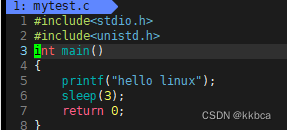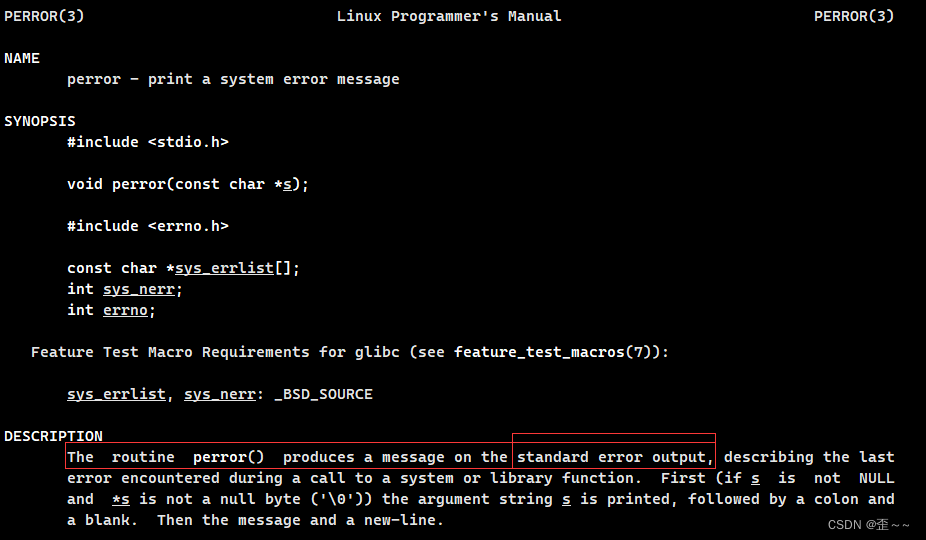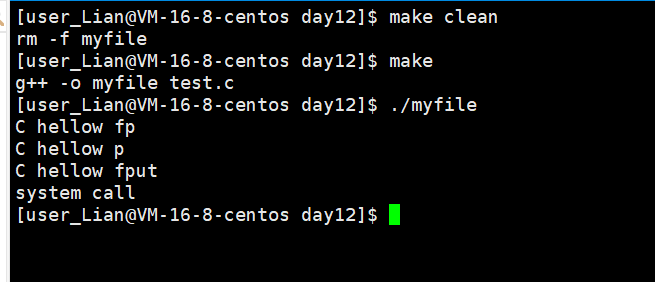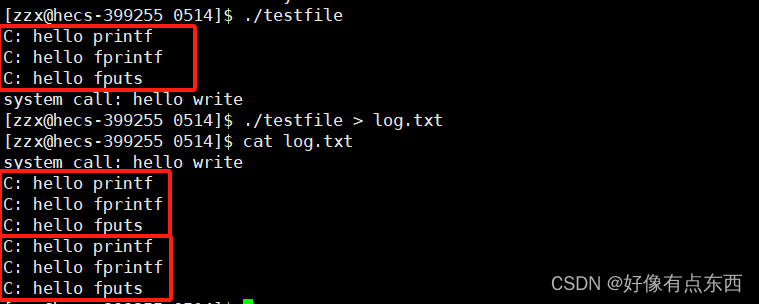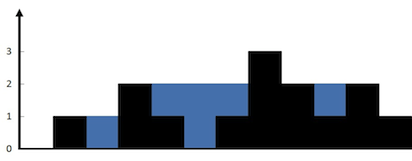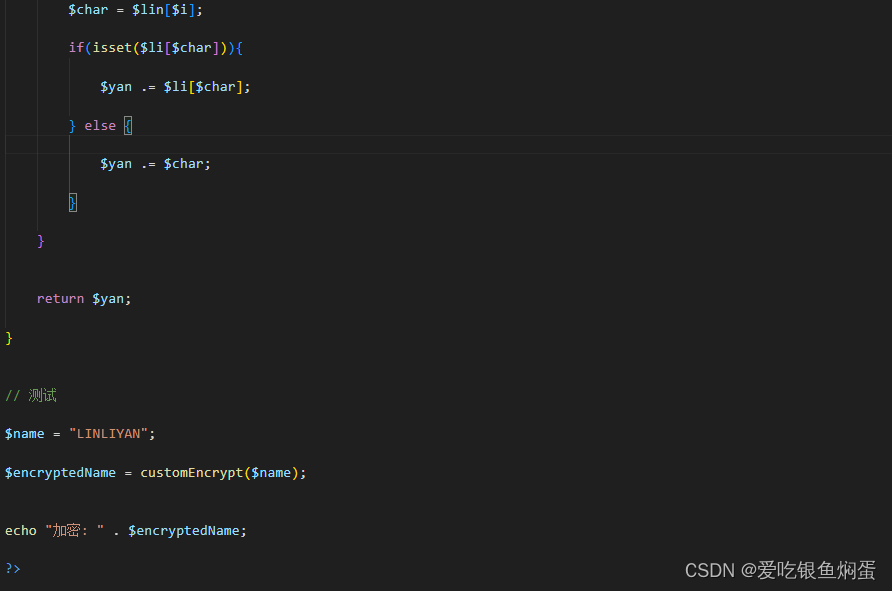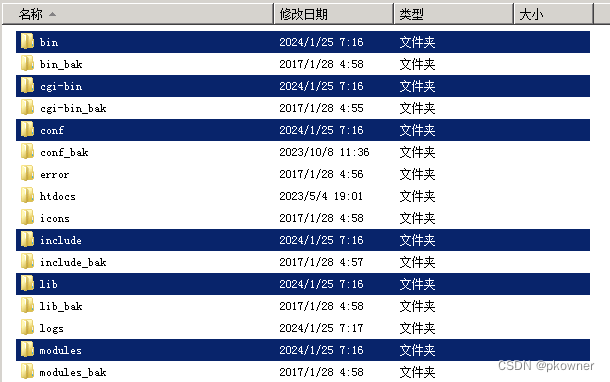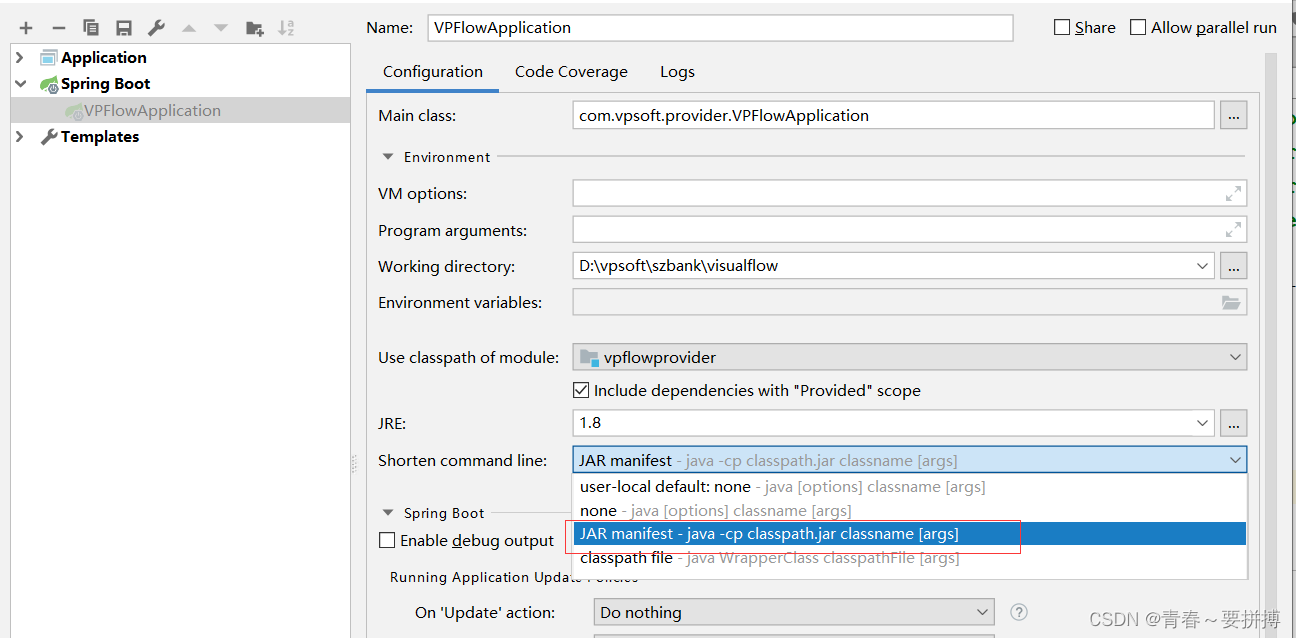前言
缓冲区是地理空间目标的一种影响范围或服务范围,是对选中的一组或一类地图要素(点、线或面)按设定的距离条件,围绕其要素而形成一定缓冲区多边形实体,从而实现数据在二维空间得以扩展,后续也可以生成栅格进行叠加分析等。
简单来说,缓冲区就是影响范围,比如想看看自己小区附近10公里范围内有哪些加油站,这个以自己小区为中心,半径10公里的圆,就是一个缓冲区。
一、准备
本文已经预设建好了一个vue项目
接下来需要安装openlayers
npm install openlayers -- save
安装地图工具tur
npm install turf -- save
二、初始化地图
1、创建一个地图容器
<template>
<div style="width: 100vw; height: 100vh">
<div id="map" style="height: 100%; width: 100%"></div>
</div>
</template>
2、引入必须的类库
<script>
// 引入地图库
import Map from 'ol/Map'
// 引入视图
import View from 'ol/View'
// 地图控件,例如放大、缩小、比例尺等
import {
defaults as defaultControls } from 'ol/control'
// 地图瓦片
import {
Tile as TileLayer } from 'ol/layer'
// 地图瓦片资源
import {
WMTS } from 'ol/source'
// 地图瓦片网格
import WMTSTileGrid from 'ol/tilegrid/WMTS'
// 地图投影相关工具
import * as olProj from 'ol/proj'
// 获取地图范围工具
import {
getWidth, getTopLeft } from 'ol/extent'
</script>
3、地图初始化
<script>
// 引入地图库
import Map from 'ol/Map'
// 引入视图
import View from 'ol/View'
// 地图控件,例如放大、缩小、比例尺等
import {
defaults as defaultControls } from 'ol/control'
// 地图瓦片
import {
Tile as TileLayer } from 'ol/layer'
// 地图瓦片资源
import {
WMTS } from 'ol/source'
// 地图瓦片网格
import WMTSTileGrid from 'ol/tilegrid/WMTS'
// 地图投影相关工具
import * as olProj from 'ol/proj'
// 获取地图范围工具
import {
getWidth, getTopLeft } from 'ol/extent'
export default {
data() {
return {
// 地图对象
map: null,
// 地图中心
center: [117.19637146504114, 39.084235071439096],
}
},
mounted() {
// 创建地图实例
this.map = new Map({
target: 'map',
// 地图控件
controls: defaultControls({
attributionOptions: {
collapsed: false },
// 是否可旋转角度
rotate: false
}),
// 视图
view: new View({
// 视图中心默认定位到哪里
center: this.center,
// 地图投影
projection: 'EPSG:4326',
// 缩放级别
zoom: 13,
minZoom: 2,
maxZoom: 18
})
})
}
}
</script>
4、给地图增加底图
<script>
// 引入地图库
import Map from 'ol/Map'
// 引入视图
import View from 'ol/View'
// 地图控件,例如放大、缩小、比例尺等
import {
defaults as defaultControls } from 'ol/control'
// 地图瓦片
import {
Tile as TileLayer } from 'ol/layer'
// 地图瓦片资源
import {
WMTS } from 'ol/source'
// 地图瓦片网格
import WMTSTileGrid from 'ol/tilegrid/WMTS'
// 地图投影相关工具
import * as olProj from 'ol/proj'
// 获取地图范围工具
import {
getWidth, getTopLeft } from 'ol/extent'
export default {
data() {
return {
// 地图对象
map: null,
// 地图中心
center: [117.19637146504114, 39.084235071439096],
// 底图,本文实例用的是天地图免费图层,tk为天地图官网注册的key,大家自行注册
basicLayer: [
// 影像底图
{
// 具体可看https://openlayers.org/en/v6.15.1/apidoc/module-ol_source_WMTS-WMTS.html
url: `http://t3.tianditu.gov.cn/img_c/wmts?tk=key`, // 服务地址
layer: 'img', // 图层名称
matrixSet: 'c', // 矩阵集
format: 'tiles', // 格式化成瓦片
wrapX: true // 在水平方向上无限循环显示瓦片
},
// 影像注记,地图中的地点名称由此图层渲染
{
url: `http://t3.tianditu.gov.cn/cia_c/wmts?tk=key`,
layer: 'cia',
matrixSet: 'c',
format: 'tiles',
wrapX: true
}
]
}
},
methods: {
// 增加图层到地图
addLayerToMap() {
this.basicLayer.forEach((config, index) => {
this.map.addLayer(this.initLayers(config, index + 1))
})
},
// 初始化图层对象
initLayers(config, index) {
const projection = olProj.get('EPSG:4326')
// 默认比例尺等相关配置
const projectionExtent = projection.getExtent()
const size = getWidth(projectionExtent) / 256
const resolutions = new Array(18)
const matrixIds = new Array(18)
for (let z = 1; z < 19; ++z) {
resolutions[z] = size / Math.pow(2, z)
matrixIds[z] = z
}
let gridConfig = {
origin: getTopLeft(projectionExtent),
resolutions,
matrixIds
}
// 网格
const tileGrid = new WMTSTileGrid(gridConfig)
// 创建瓦片资源
let source = new WMTS(
Object.assign(
{
crossOrigin: 'anonymous',
projection,
tileGrid
},
config
)
)
// 创建图层对象
return new TileLayer({
source,
projection,
layerName: config.layer,
index
})
},
},
mounted() {
// 创建地图实例
this.map = new Map({
target: 'map',
// 地图控件
controls: defaultControls({
attributionOptions: {
collapsed: false },
zoom: false,
rotate: false
}),
view: new View({
center: this.center,
projection: 'EPSG:4326',
zoom: 13,
minZoom: 2,
maxZoom: 18
})
})
this.addLayerToMap()
}
}
</script>
到此地图就算初始化成功
运行代码:

三、创建缓冲区
1、引入需要的工具类库
// 格式化GeoJSON
import {
GeoJSON } from 'ol/format'
// 矢量图层资源
import {
Vector as VectorSource } from 'ol/source'
// 矢量图层
import {
Vector as VectorLayer } from 'ol/layer'
// 地图计算分析工具,例如绘制缓冲区、计算相交面、获取多边形中心等等
import * as turf from '@turf/turf'
2、绘制方法
createBuffer() {
let options = {
// 缓冲区的粒度
steps: 60,
// 缓冲区单位
units: 'meters'
}
// 这里第一个参数为缓冲区的中心,第二参数为缓冲区的半径,第三个参数为缓冲区的生成参数
let drawFeature = turf.circle(this.center, 300, options)
//创建缓冲区
let buffered = turf.buffer(drawFeature, 100, {
units: 'kilometers',
steps: 5
})
//创建数据geojson对象和数据源对象
let format = new GeoJSON()
let source = new VectorSource()
//读取geojson数据
let a = format.readFeature(drawFeature)
// 将数据添加数据源的
source.addFeature(a)
// 设置缓冲区样式
if (buffered) {
let b = format.readFeature(buffered)
source.addFeature(b)
// 将缓冲区移入视图,padding为边距 this.map.getView().fit(b.getGeometry().getExtent(), { padding: [10, 10, 10, 10] })
}
//添加图层
let bufferLayer = new VectorLayer({
source: source,
layerName: 'bufferLayer',
zIndex: 3
})
this.map.addLayer(bufferLayer)
}
还可以给缓冲区增加样式
在头部需要引入
// 地图样式相关,例如绘制圆形、设置笔触、多边形颜色、字体颜色等等
import {
Circle as CircleStyle, Fill, Stroke, Style } from 'ol/style'
// 在createBuffer方法中增加样式
let a = format.readFeature(drawFeature)
// 样式设置
a.setStyle(
new Style({
stroke: new Stroke({
color: 'rgba(255, 0, 0, 0.8)',
width: 3
}),
fill: new Fill({
color: 'rgba(255, 0, 0, 0.5)'
}),
image: new CircleStyle({
// 点的颜色
fill: new Fill({
color: 'rgba(255, 0, 0, 0.8)'
}),
// 圆形半径
radius: 5
})
})
)
// 设置缓冲区样式
let b = format.readFeature(buffered)
b.setStyle(
new Style({
stroke: new Stroke({
color: '#2491ff',
lineDash: [5, 5],
width: 3
}),
fill: new Fill({
color: 'rgba(176, 202, 241, 0.5)'
})
})
)
效果如下:

四、完整代码
<template>
<div style="width: 100vw; height: 100vh">
<div id="map" style="height: 100%; width: 100%"></div>
</div>
</template>
<script>
// 引入地图库
import Map from 'ol/Map'
// 引入视图
import View from 'ol/View'
// 地图控件,例如放大、缩小、比例尺等
import {
defaults as defaultControls } from 'ol/control'
// 地图瓦片
import {
Tile as TileLayer } from 'ol/layer'
// 地图瓦片资源
import {
WMTS } from 'ol/source'
// 地图瓦片网格
import WMTSTileGrid from 'ol/tilegrid/WMTS'
// 地图投影相关工具
import * as olProj from 'ol/proj'
// 获取地图范围工具
import {
getWidth, getTopLeft } from 'ol/extent'
// 格式化GeoJSON
import {
GeoJSON } from 'ol/format'
// 矢量图层资源
import {
Vector as VectorSource } from 'ol/source'
// 矢量图层
import {
Vector as VectorLayer } from 'ol/layer'
// 地图样式相关,例如绘制圆形、设置笔触、多边形颜色、字体颜色等等
import {
Circle as CircleStyle, Fill, Stroke, Style } from 'ol/style'
// 地图计算分析工具,例如绘制缓冲区、计算相交面、获取多边形中心等等
import * as turf from '@turf/turf'
export default {
data() {
return {
// 地图对象
map: null,
// 地图中心
center: [117.19637146504114, 39.084235071439096],
// 底图,本文实例用的是天地图免费图层,tk为天地图官网注册的key,大家自行注册
basicLayer: [
// 影像底图
{
// 具体可看https://openlayers.org/en/v6.15.1/apidoc/module-ol_source_WMTS-WMTS.html
url: `http://t3.tianditu.gov.cn/img_c/wmts?tk=key`, // 服务地址
layer: 'img', // 图层名称
matrixSet: 'c', // 矩阵集
format: 'tiles', // 格式化成瓦片
wrapX: true // 在水平方向上无限循环显示瓦片
},
// 影像注记,地图中的地点名称由此图层渲染
{
url: `http://t3.tianditu.gov.cn/cia_c/wmts?tk=key`,
layer: 'cia',
matrixSet: 'c',
format: 'tiles',
wrapX: true
}
]
}
},
methods: {
// 增加图层到地图
addLayerToMap() {
this.basicLayer.forEach((config, index) => {
this.map.addLayer(this.initLayers(config, index + 1))
})
},
// 初始化图层对象
initLayers(config, index) {
const projection = olProj.get('EPSG:4326')
// 默认比例尺等相关配置
const projectionExtent = projection.getExtent()
const size = getWidth(projectionExtent) / 256
const resolutions = new Array(18)
const matrixIds = new Array(18)
for (let z = 1; z < 19; ++z) {
resolutions[z] = size / Math.pow(2, z)
matrixIds[z] = z
}
let gridConfig = {
origin: getTopLeft(projectionExtent),
resolutions,
matrixIds
}
// 网格
const tileGrid = new WMTSTileGrid(gridConfig)
let source = new WMTS(
Object.assign(
{
crossOrigin: 'anonymous',
projection,
tileGrid
},
config
)
)
return new TileLayer({
source,
projection,
layerName: config.layer,
index
})
},
/**
* 创建缓冲区
* shape: Point Line Square Circle Polygon
* distance: 缓冲区距离,单位是千米
* polygon: 根据已绘制的图形创建缓冲区
* maxArea: 最大创建范围,超出后不再进行缓冲区查询
*/
createBuffer() {
let options = {
steps: 60,
units: 'meters'
}
let drawFeature = turf.circle(this.center, 300, options)
//创建缓冲区
let buffered = turf.buffer(drawFeature, 100, {
units: 'kilometers',
steps: 5
})
//创建数据geojson对象和数据源对象
let format = new GeoJSON()
let source = new VectorSource()
//读取geojson数据
let a = format.readFeature(drawFeature)
// 样式设置
a.setStyle(
new Style({
stroke: new Stroke({
color: 'rgba(255, 0, 0, 0.8)',
width: 3
}),
fill: new Fill({
color: 'rgba(255, 0, 0, 0.5)'
}),
image: new CircleStyle({
// 点的颜色
fill: new Fill({
color: 'rgba(255, 0, 0, 0.8)'
}),
// 圆形半径
radius: 5
})
})
)
// 设置缓冲区样式
let b = format.readFeature(buffered)
b.setStyle(
new Style({
stroke: new Stroke({
color: '#2491ff',
lineDash: [5, 5],
width: 3
}),
fill: new Fill({
color: 'rgba(176, 202, 241, 0.5)'
})
})
)
// 将数据添加数据源的
source.addFeature(a)
source.addFeature(b)
// 将缓冲区移入视图,padding为边距this.map.getView().fit(b.getGeometry().getExtent(), { padding: [10, 10, 10, 10] })
//添加图层
let bufferLayer = new VectorLayer({
source: source,
layerName: 'bufferLayer',
zIndex: 3
})
this.map.addLayer(bufferLayer)
}
},
mounted() {
// 创建地图实例
this.map = new Map({
target: 'map',
controls: defaultControls({
attributionOptions: {
collapsed: false },
zoom: false,
rotate: false
}),
view: new View({
center: this.center,
projection: 'EPSG:4326',
zoom: 13,
minZoom: 2,
maxZoom: 18
})
})
this.addLayerToMap()
this.createBuffer()
}
}
</script>
总结
需要创建缓冲区首先需要初始化一个地图,一个地图需要有容器、控件(可选)、视图、图层来构成。
绘制缓冲区,这里借助工具turf.buffer来创建。
缓冲区的中心、半径和样式可以完全自定义,其中中心和半径,可以直接在创建时传入参数,自定义样式需要用到ol/style中的类,需要单独引入使用