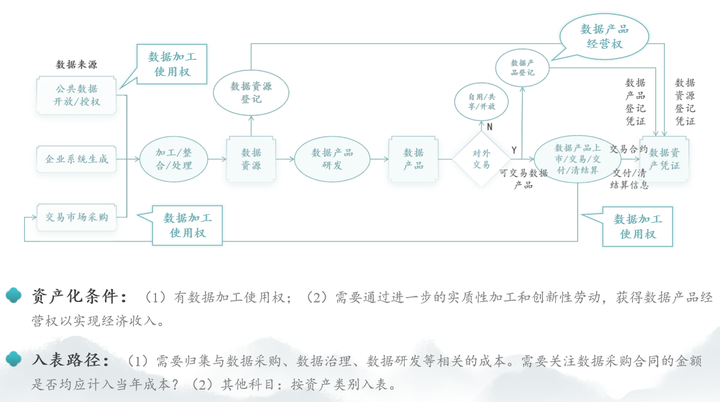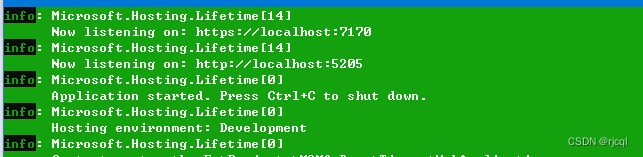这一节完成基本信息的编辑和保存
首先完成用户头像的获取
头像选择
需要将 button 组件 open-type 的值设置为 chooseAvatar,当用户选择需要使用的头像之后,可以通过 bindchooseavatar 事件回调获取到头像信息的临时路径。
从基础库2.24.4版本起,若用户上传的图片未通过安全监测,不触发bindchooseavatar 事件。
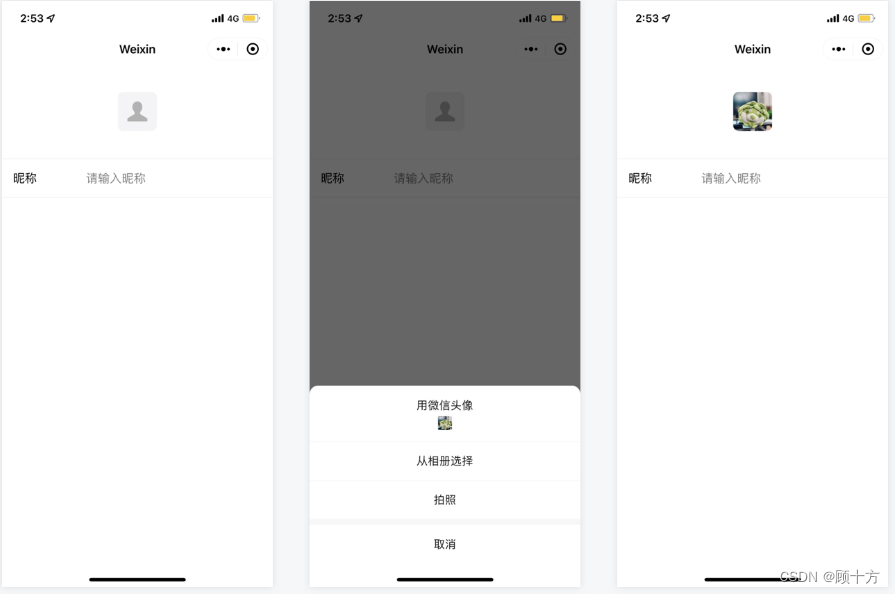
<!-- 用户头像 -->
<view class="user_avatar_wrap">
<button class="avatar-wrapper" open-type="chooseAvatar" bind:chooseavatar="onChooseAvatar">
<image src="{
{userInfo.avatarUrl}}" mode="widthFix" />
</button>
</view>
onChooseAvatar(e) {
const { avatarUrl } = e.detail
app.globalData.userInfo.avatarUrl = avatarUrl
this.setData({
userInfo: {
avatarUrl: avatarUrl,
nickName: this.data.userInfo.nickName,
userId: this.data.userInfo.userId
}
})
},日期组件
使用微信小程序的原生组件picker
使用示例如下:
<view class="section">
<view class="section__title">日期选择器</view>
<picker mode="date" value="{
{date}}" start="2015-09-01" end="2017-09-01" bindchange="bindDateChange">
<view class="picker">
当前选择: {
{date}}
</view>
</picker>
</view>date: '2016-09-01',
bindDateChange: function(e) {
console.log('picker发送选择改变,携带值为', e.detail.value)
this.setData({
date: e.detail.value
})
},首先修改页面和样式
userInfo.wxml
<view class="user_birthday">
<picker class="birthday_picker" mode="date" value="{
{date}}" start="1900-09-01" end="2100-09-01" bindchange="bindDateChange">
<view class="picker">
<text class="birthday_text">生日</text>
<block wx:if="{
{!dateStatus}}">
<text class="selectBirthday">请选择生日</text><view class="next_icon iconfont icon-xiayiyeqianjinchakangengduo"> </view>
</block>
<block wx:if="{
{dateStatus}}">
{
{date}}
</block>
</view>
</picker>
</view>userInfo.less
.user_birthday{
display: flex;
margin: 30rpx;
border-bottom: 1rpx solid #f5f5ed;
.birthday_picker{
width: 100%;
.picker{
display: flex;
.birthday_text{
flex: 1;
color: #615839;
font-size: 30rpx;
}
.selectBirthday{
}
.next_icon{
color: #666;
}
}
}
}
}userInfo.js
data: {
userInfo: {
nickName: '',
avatarUrl: '',
userId: ''
},
date: '2000-09-01',
dataStatus: false
},
bindDateChange(e){
console.log('picker发送选择改变,携带值为', e.detail.value)
this.setData({
date: e.detail.value,
dateStatus: true
})
},性别和地区
也采用picker组件实现效果
userInfo.wxml
<view class="user_sex">
<picker bindchange="bindSexChange" value="{
{index}}" range="{
{array}}" class="sex_picker">
<view class="picker">
<text class="sex_text">性别</text>
<block wx:if="{
{!sexStatus}}">
<text class="selectSex">请选择性别</text><view class="next_icon iconfont icon-xiayiyeqianjinchakangengduo"> </view>
</block>
<block wx:if="{
{sexStatus}}">
{
{array[index]}}
</block>
</view>
</picker>
</view>
<view class="user_address">
<picker class="region_picker" mode="region" bindchange="bindRegionChange" value="{
{region}}" custom-item="{
{customItem}}">
<view class="picker">
<text class="region_text">地区</text>
<block wx:if="{
{!regionStatus}}">
<text class="selectRegion">请选择地区</text><view class="next_icon iconfont icon-xiayiyeqianjinchakangengduo"> </view>
</block>
<block wx:if="{
{regionStatus}}">
{
{region[0]}} {
{region[1]}} {
{region[2]}}
</block>
</view>
</picker>
</view>userInfo.less
.user_sex{
margin: 30rpx;
border-bottom: 1rpx solid #f5f5ed;
.sex_picker{
.picker{
display: flex;
.sex_text{
flex: 1;
color: #615839;
font-size: 30rpx;
}
.selectSex{
}
.next_icon{
color: #666;
}
}
}
}
.user_address{
margin: 30rpx;
.region_picker{
.picker{
display: flex;
.region_text{
flex: 1;
color: #615839;
font-size: 30rpx;
}
.selectRegion{
}
.next_icon{
color: #666;
}
}
}
}
}
.phone_wrap{
background-color: #fff;
border-radius: 25rpx;
.userId_wrap{
display: flex;
margin: 30rpx;
border-bottom: 1rpx solid #f5f5ed;
text{
flex: 1;
color: #615839;
font-size: 30rpx;
}
.next_icon{
color: #666;
}
}userInfo.js
// pages/userInfo/userInfo.js
const app = getApp()
Page({
/**
* 页面的初始数据
*/
data: {
userInfo: {
nickName: '',
avatarUrl: '',
userId: ''
},
date: '2000-09-01',
dateStatus: false,
sexStatus: false,
regionStatus: false,
array: ['男', '女', '未知'],
index: 0,
region: ['广东省', '广州市', '海珠区'],
customItem: '全部'
},
/**
* 生命周期函数--监听页面加载
*/
onLoad(options) {
this.setData({
userInfo: {
nickName: app.globalData.userInfo.nickName,
avatarUrl: app.globalData.userInfo.avatarUrl,
userId: app.globalData.userInfo.userId
}
})
},
bindRegionChange: function (e) {
this.setData({
region: e.detail.value,
regionStatus: true
})
},
bindSexChange(e){
this.setData({
index: e.detail.value,
sexStatus: true
})
},
bindDateChange(e){
console.log('picker发送选择改变,携带值为', e.detail.value)
this.setData({
date: e.detail.value,
dateStatus: true
})
},
onChooseAvatar(e) {
const { avatarUrl } = e.detail
app.globalData.userInfo.avatarUrl = avatarUrl
this.setData({
userInfo: {
avatarUrl: avatarUrl,
nickName: this.data.userInfo.nickName,
userId: this.data.userInfo.userId
}
})
},
/**
* 生命周期函数--监听页面初次渲染完成
*/
onReady() {
},
/**
* 生命周期函数--监听页面显示
*/
onShow() {
},
/**
* 生命周期函数--监听页面隐藏
*/
onHide() {
},
/**
* 生命周期函数--监听页面卸载
*/
onUnload() {
},
/**
* 页面相关事件处理函数--监听用户下拉动作
*/
onPullDownRefresh() {
},
/**
* 页面上拉触底事件的处理函数
*/
onReachBottom() {
},
/**
* 用户点击右上角分享
*/
onShareAppMessage() {
}
})获取用户手机号
获取手机号需要小程序的授权,这个功能要钱,而且需要条件

体验额度:每个小程序账号将有1000次体验额度,用于开发、调试和体验。该1000次的体验额度为正式版、体验版和开发版小程序共用,超额后,体验版和开发版小程序调用同正式版小程序一样,均收费;
使用步骤:
步骤1:需要将 button 组件 open-type 的值设置为 getPhoneNumber,当用户点击并同意之后,通过 bindgetphonenumber 事件获取回调信息;
步骤2:将 bindgetphonenumber 事件回调中的动态令牌code传到开发者后台,并在开发者后台调用微信后台提供的 phonenumber.getPhoneNumber 接口,消费code来换取用户手机号。每个code有效期为5分钟,且只能消费一次。
注:getPhoneNumber 返回的 code 与 wx.login 返回的 code 作用是不一样的,不能混用。
注意
从基础库2.21.2开始,对步骤2中换取手机号信息的方式进行了安全升级,上述为新方式使用指南。(旧方式目前可以继续使用,但建议开发者使用新方式,以增强小程序安全性)另外,新方式不再需要提前调用wx.login进行登录
代码示例
<button open-type="getPhoneNumber" bindgetphonenumber="getPhoneNumber"></button>Page({
getPhoneNumber (e) {
console.log(e.detail.code) // 动态令牌
console.log(e.detail.errMsg) // 回调信息(成功失败都会返回)
console.log(e.detail.errno) // 错误码(失败时返回)
}
})
通过调用接口获取手机号
接口英文名
getPhoneNumber
功能描述
该接口用于将code换取用户手机号。 说明,每个code只能使用一次,code的有效期为5min。
调用方式
HTTPS 调用
POST https://api.weixin.qq.com/wxa/business/getuserphonenumber?access_token=ACCESS_TOKEN 请求数据示例
{
"code": "e31968a7f94cc5ee25fafc2aef2773f0bb8c3937b22520eb8ee345274d00c144"
}
返回数据示例
{
"errcode":0,
"errmsg":"ok",
"phone_info": {
"phoneNumber":"xxxxxx",
"purePhoneNumber": "xxxxxx",
"countryCode": 86,
"watermark": {
"timestamp": 1637744274,
"appid": "xxxx"
}
}
}
使用input来手动输入
<!-- 手机号设置 -->
<view class="phone_wrap">
<view class="userId_wrap">
<text>ID</text>
{
{userInfo.userId}}
</view>
<view class="user_telPhone">
<text class="phoneNumber_text">手机号</text>
<input type="text" class="phoneNumber_input" placeholder="请输入手机号" placeholder-style="text-align: right"
bindblur="phoneNumberMethod"/>
</view>
</view> .user_telPhone{
display: flex;
margin: 30rpx;
.phoneNumber_text{
flex: 1;
color: #615839;
font-size: 30rpx;
}
.phoneNumber_input{
height: auto;
width: 175rpx;
}
}data{
phoneNumber: ''
},
phoneNumberMethod(e){
const data = e.detail.value;
if(data.length == 0){
wx.showToast({
title: '请输入手机号',
icon:'none'
})
}
if(data.length != 11 || !/^1[3456789]\d{9}$/.test(data)){
wx.showToast({
title: '请输入正确的手机号',
icon:'none'
})
}
this.setData({
phoneNumber: data
})
},最后展示当前效果



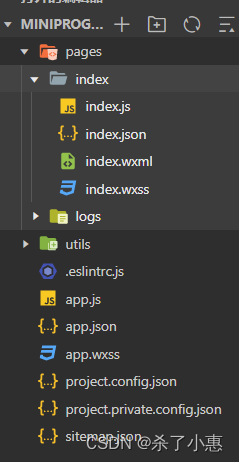

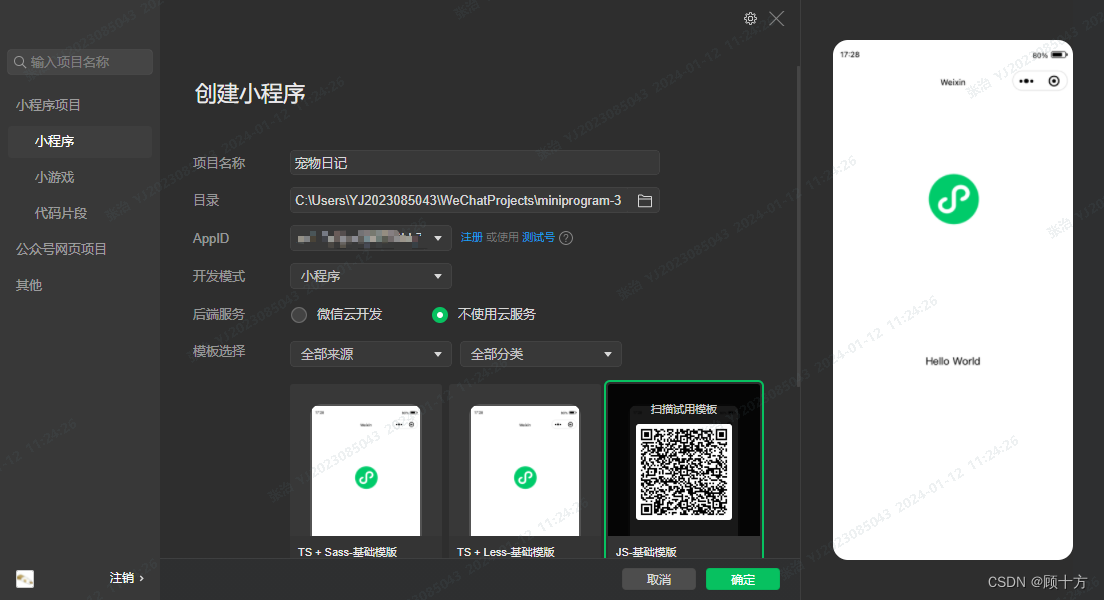
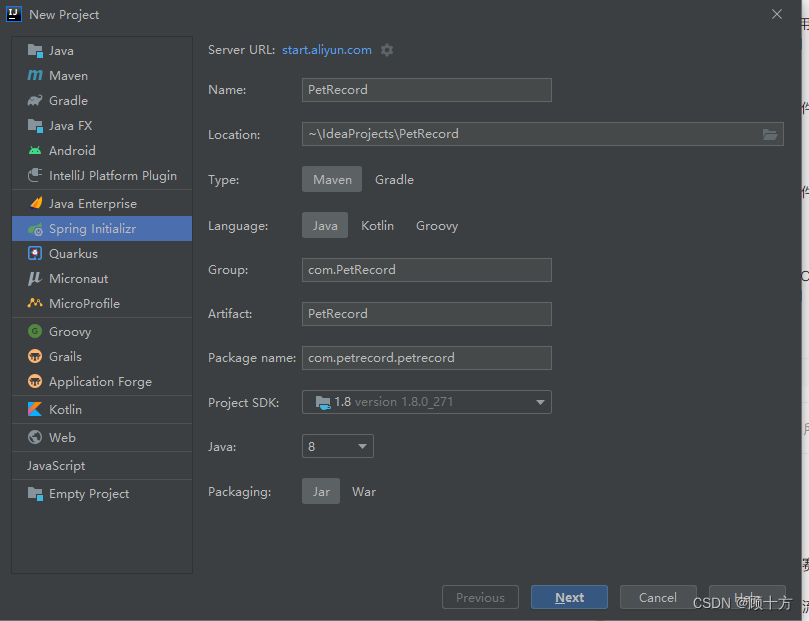
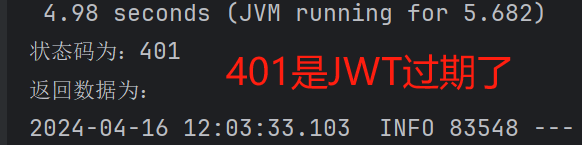

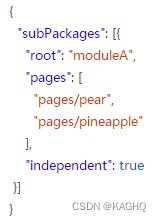


















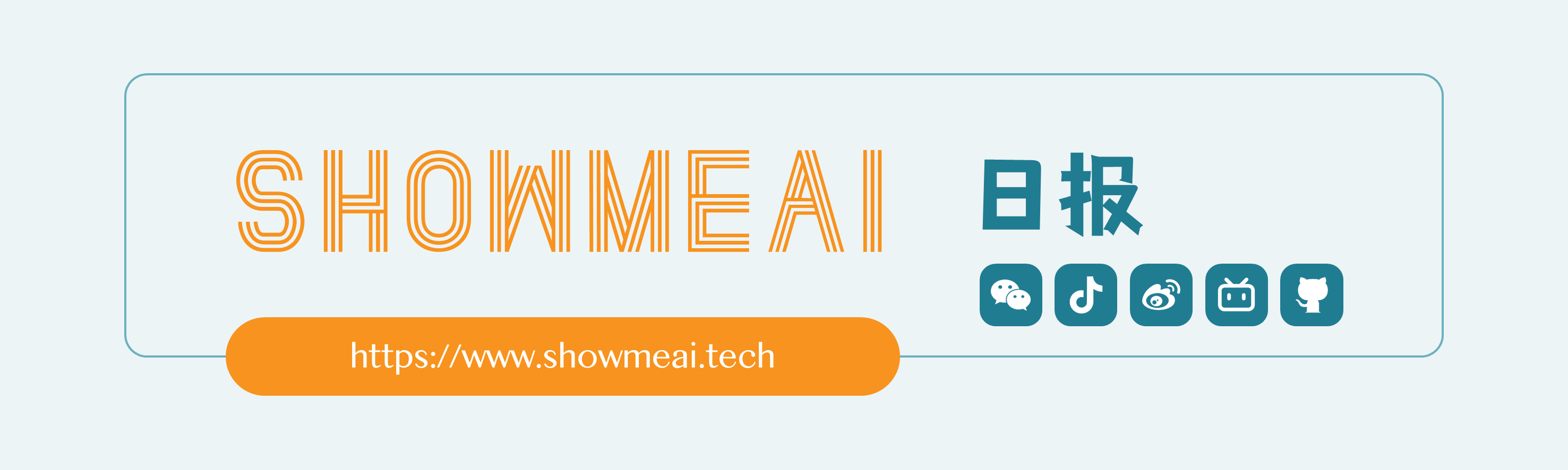


![P1059 [NOIP2006 普及组] 明明的随机数————C++、Python](https://img-blog.csdnimg.cn/direct/bba9d0da5f8643c3ad2fe4a76973e062.png)
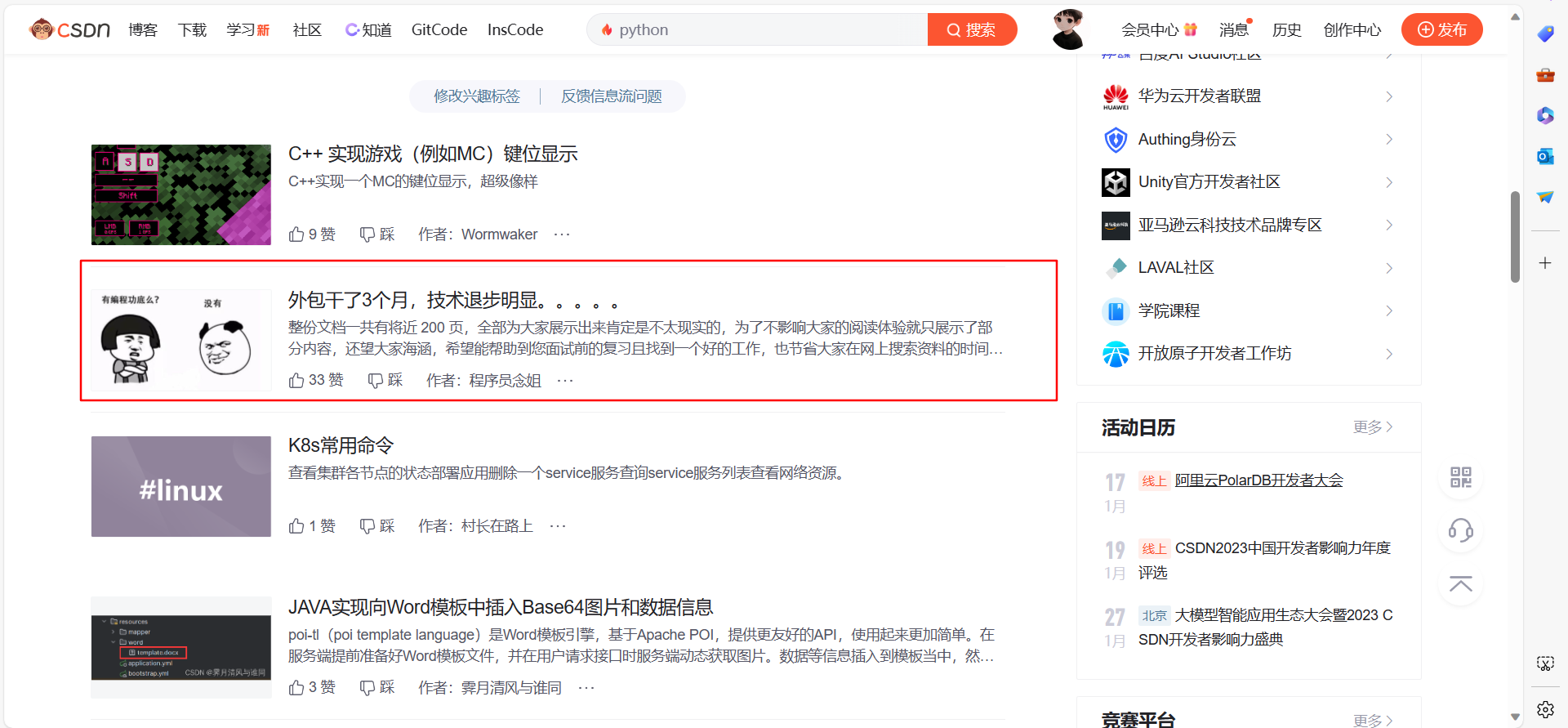
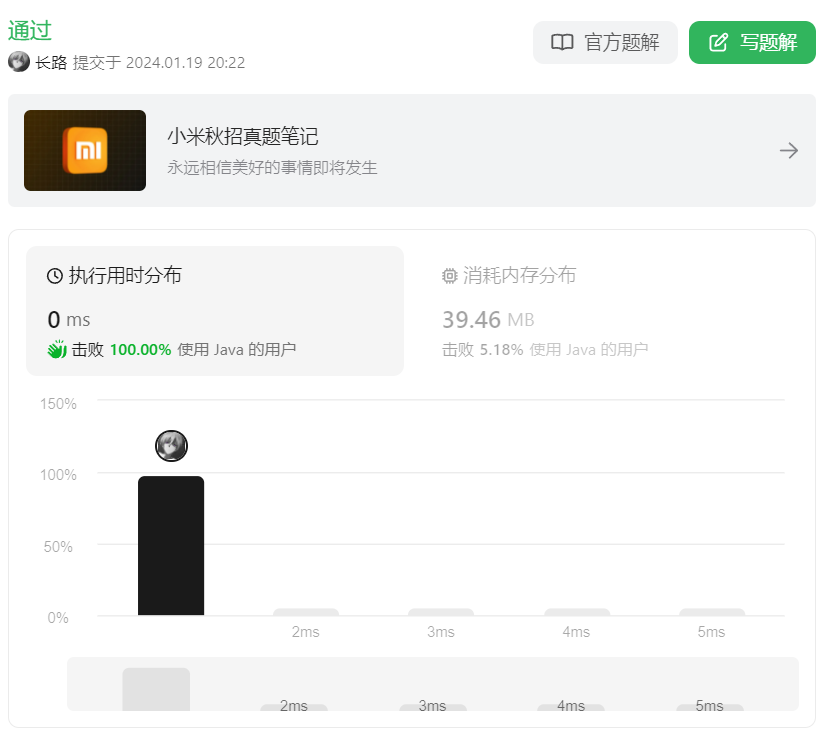


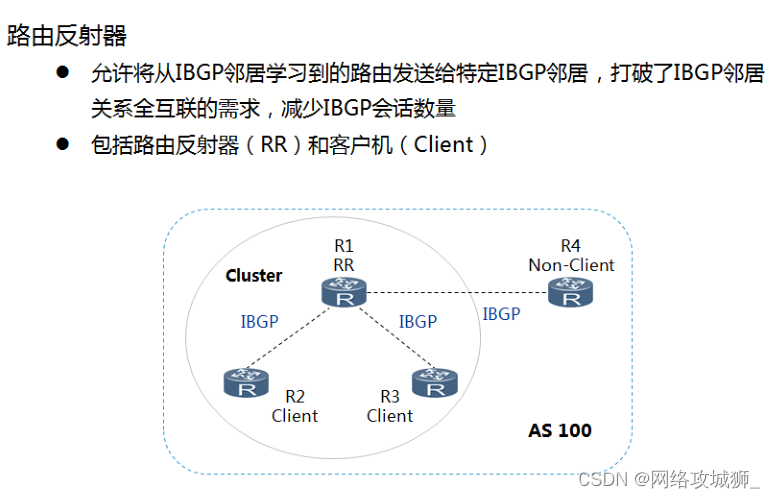





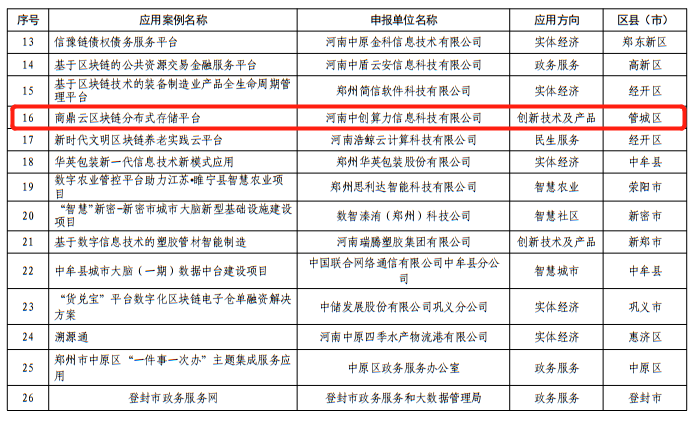

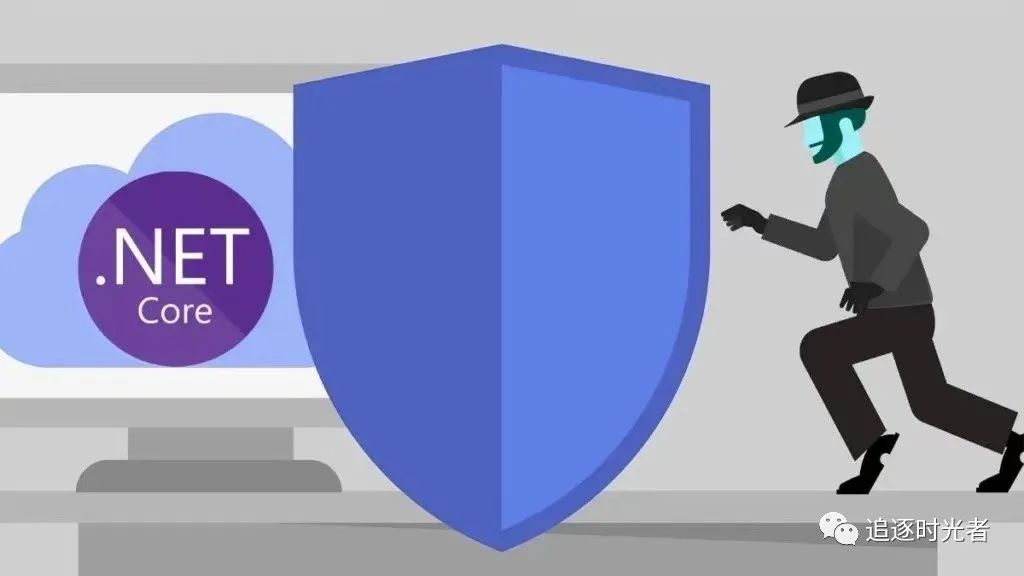

![[每周一更]-(第83期):Go新项目-Gin中间件的使用和案例(10)](https://img-blog.csdnimg.cn/direct/ba5addccbb5a4aafae0dde5224c9a0e6.png#pic_center)