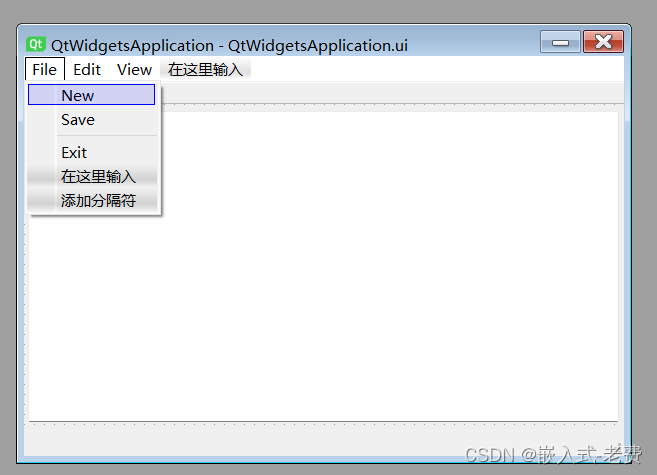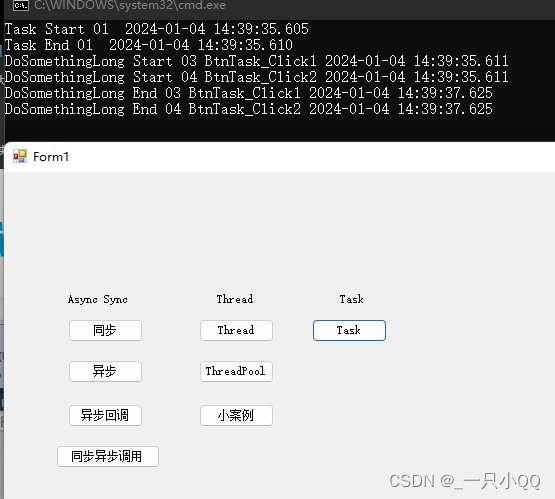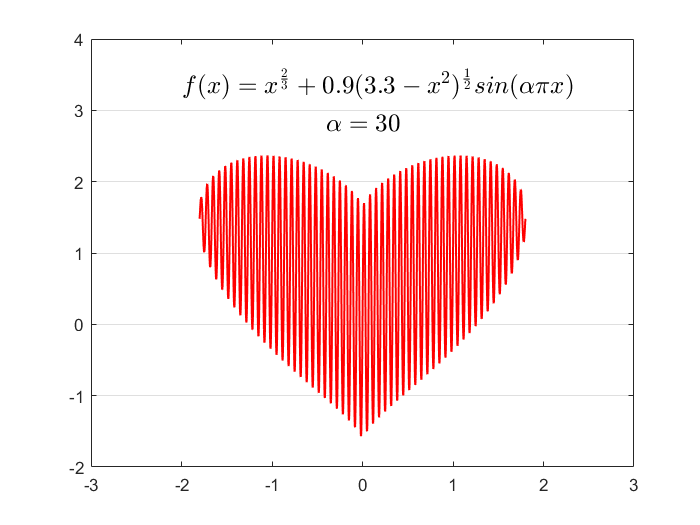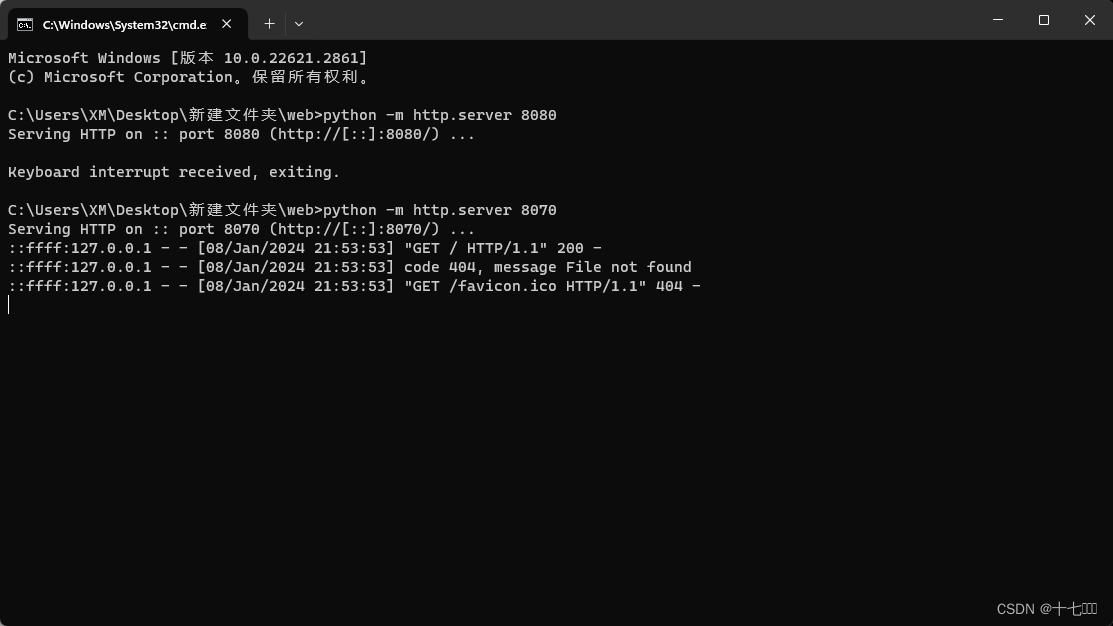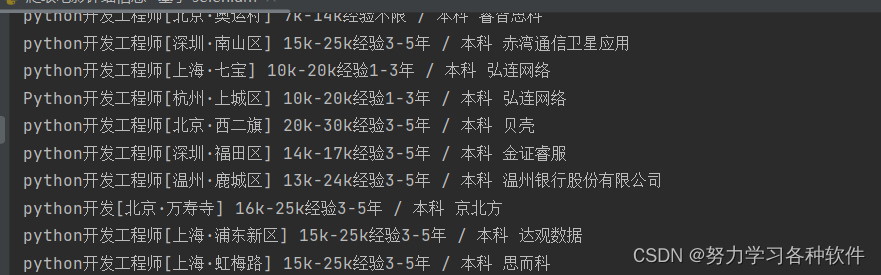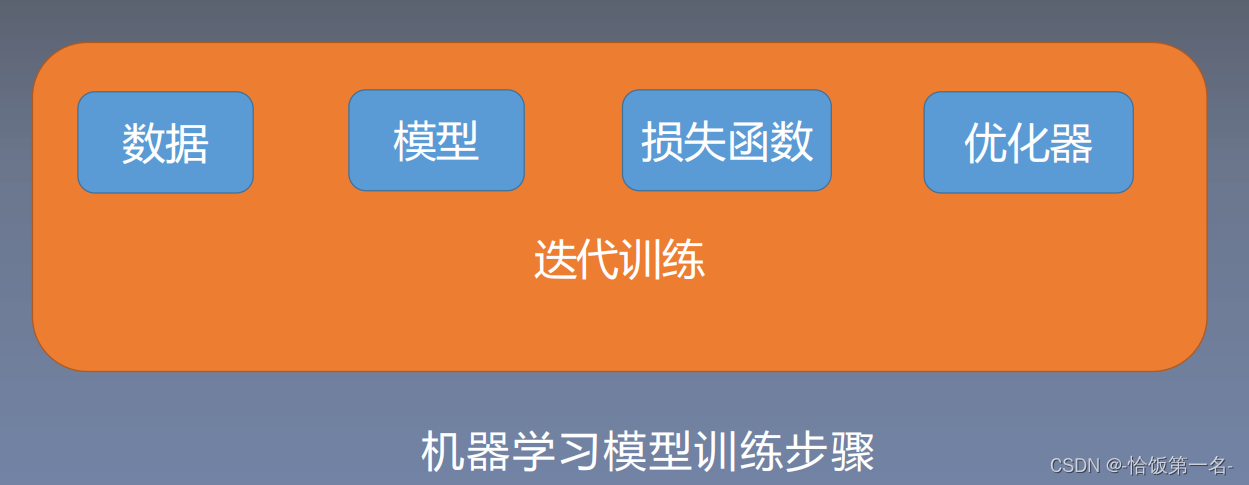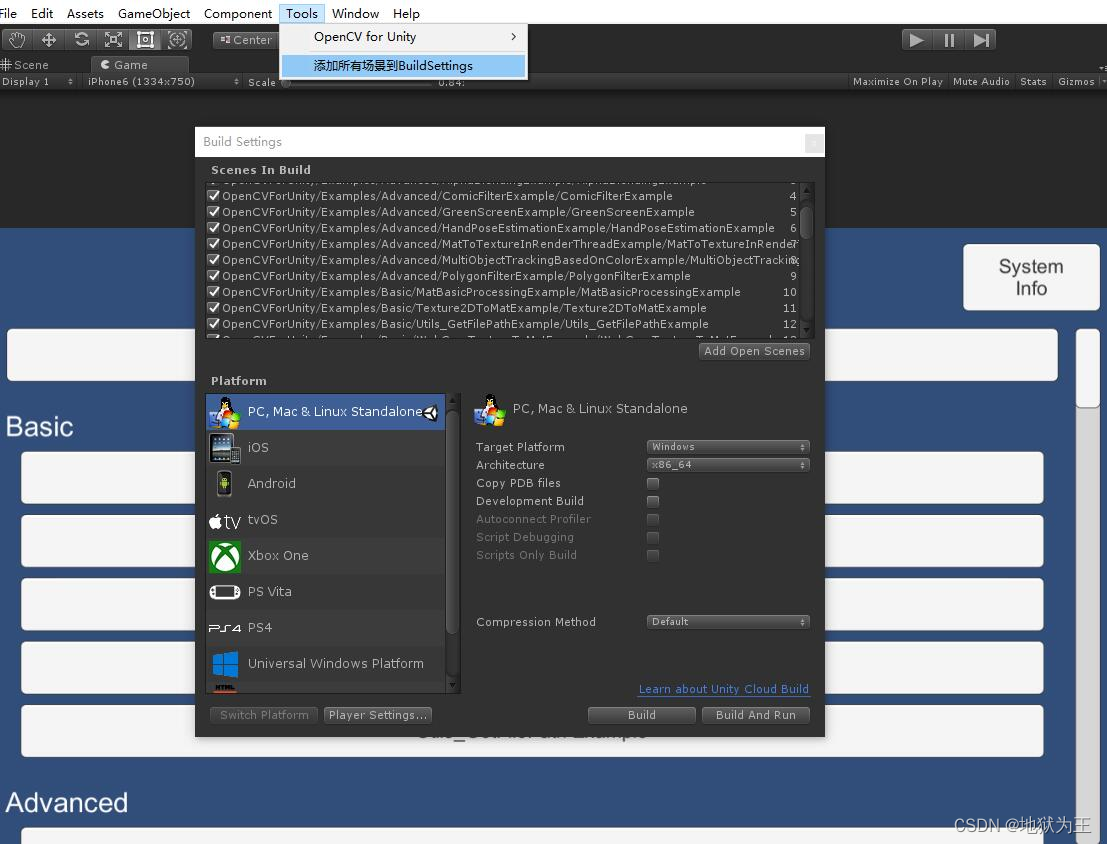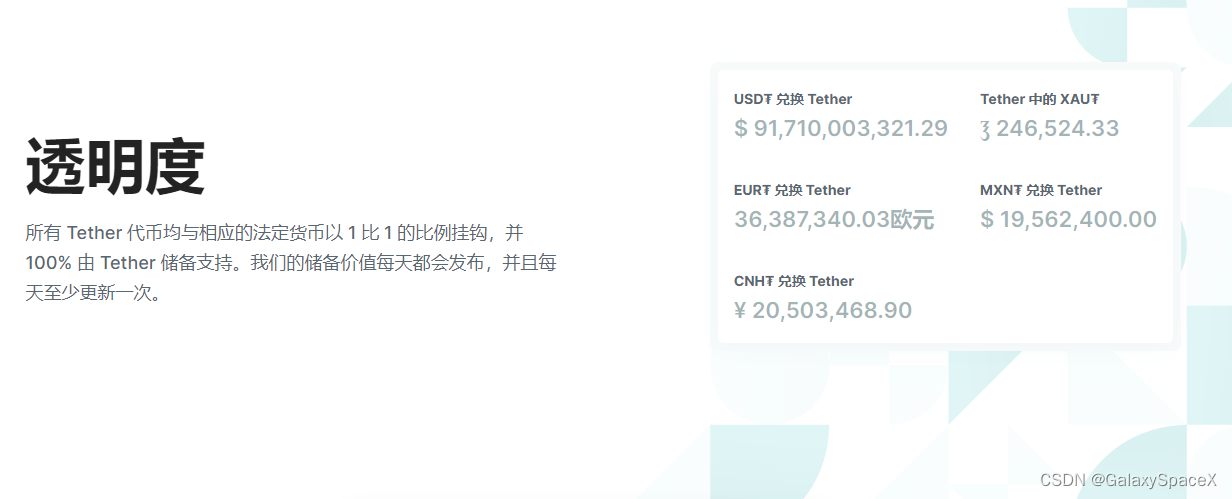Overleaf 的项目是由一个或多个 .tex 文件和其他相关的文件组成的。
.tex 文件
.tex 文章组成:
- 导言区
preamble:
\documentclass{article}到\begin{document} - 正文区
document body:
\begin{document}到\end{document}
.tex 文章的组成可以分为两个部分:导言区和正文区。
- 导言区 是文档的开头部分,用于定义文档的类型、调用宏包、设置格式等。
- 正文区是文档的主要内容部分,用于编写文档的结构、文字、图表等。
- 导言区和正文区之间用
\begin{document}和\end{document}命令来分隔。
main.tex 文件
main.tex 是 项目的主文件,也就是 LaTeX 首先编译的文件。
- 它包含了文档的 类型、标题、作者、日期等信息,以及 文档的正文内容。
- 它也可以调用其他的文件,例如类文件、宏包文件、章节文件等,来实现文档的功能和格式。
main.tex 文件的一般结构如下:
\documentclass[选项]{
文档类型} % 定义文档的类型和选项,例如 article, report, book 等
\usepackage[选项]{
宏包名} % 调用需要的宏包,例如 graphicx, amsmath, subfiles 等
% 其他的导言区设置,例如定义命令、设置页面、设置字体等
\begin{
document} % 文档的开始
\title{
标题} % 定义文档的标题
\author{
作者} % 定义文档的作者
\date{
日期} % 定义文档的日期
\maketitle % 生成标题页
\tableofcontents % 生成目录
% 文档的正文内容,可以使用 \section, \subsection, \subsubsection 等命令来创建层次结构
% 可以使用 \include, \input, \subfile 等命令来调用其他的文件,例如章节文件、图形文件等
\end{
document} % 文档的结束
Latex 的文档层次结构
Latex 的文档层次结构是指 文档中的不同部分,如 章节、小节、段落 等,以及它们之间的关系和编号。
LaTeX可以组织、编号和索引文档的章节和部分。根据文档类定义部分多达 7 个级别:

不同文档类型的层次结构
Latex 的文档层次结构取决于文档的类型,例如 article, report, book 等。不同的文档类型有不同的层次结构,如下表所示:
| 文档类型 | 层次结构 |
|---|---|
| article | part, section, subsection, subsubsection, paragraph, subparagraph |
| report | part, chapter, section, subsection, subsubsection, paragraph, subparagraph |
| book | part, chapter, section, subsection, subsubsection, paragraph, subparagraph |
在 Latex 中,可以使用以下命令来创建文档的层次结构:
\part{标题}:部分,用于书籍。\chapter{标题}:章节,用于 report 和 book。\section{标题}:小节,是 最常用的层次结构命令。\subsection{标题}:子小节,用于细分 section 的内容。\subsubsection{标题}:子子小节,继续细分。\paragraph{标题}:段落,是内容。\subparagraph{标题}:子段落,细分 paragraph 的内容。
这些命令会 自动为文档的层次结构进行编号,也可以通过在命令后加上 * 号来 取消编号,例如 \section*{标题}。
要 将未编号的部分添加到目录中,使用 \addcontentsline 命令:\addcontentsline{toc}{section}{Title of the section},如下所示:
\addcontentsline{
toc}{
section}{
Unnumbered Section}
\section*{
Unnumbered Section}
An unnumbered section
report 6 层结构实例
\documentclass{report} 的顶级命令是创建章节 \chapter{title},以这 6 层举例:
chapter — section — subsection — subsubsection — paragraph — subparagraph
- 代码展示:
\documentclass{
report}
\title{
Sections and Chapters}
\author{
Overleaf}
\date{
\today}
\begin{
document}
\maketitle
\tableofcontents
\chapter{
An Introduction to Lua\TeX}
\section{
What is it—and what makes it so different?}
Lua\TeX{
} is a \textit{
toolkit}—it contains sophisticated software tools and components with which you can construct (typeset) a wide range of documents. The sub-title of this article also poses two questions about Lua\TeX: What is it—and what makes it so different? The answer to “What is it?” may seem obvious: “It’s a \TeX{
} typesetting engine!” Indeed it is, but a broader view, and one to which this author subscribes, is that Lua\TeX{
} is an extremely versatile \TeX-based document construction and engineering system.
\subsection{
Explaining Lua\TeX: Where to start?}
The goal of this first article on Lua\TeX{
} is to offer a context for understanding what this TeX engine provides and why/how its design enables users to build/design/create a wide range of solutions to complex typesetting and design problems—perhaps also offering some degree of “future proofing”
\chapter{
Lua\TeX: Background and history}
\section{
Introduction}
Lua\TeX{
} is, in \TeX{
} terms, “the new kid on the block” despite having been in active development for over 10 years.
\subsection{
Lua\TeX: Opening up \TeX’s “black box”}
Knuth’s original \TeX{
} program is the common ancestor of all modern \TeX{
} engines in use today and Lua\TeX{
} is, in effect, the latest evolutionary step: derived from the pdf\TeX{
} program but with the addition of some powerful software components which bring a great deal of extra functionality.
\end{
document}
- 编译效果展示:
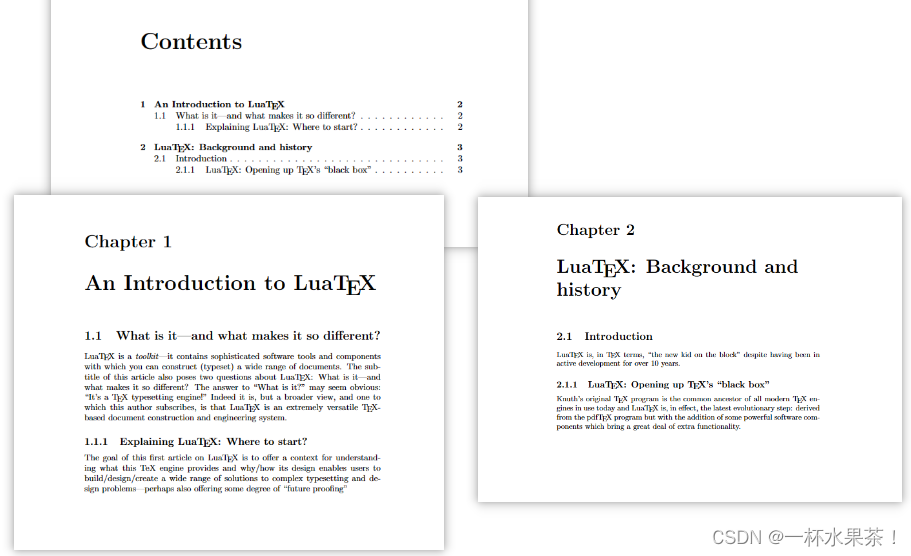
article 5 层结构实例
\section 是 \documentclass{article} 文档中的顶级文档命令,以这 5 层举例:
section — subsection — subsubsection — paragraph — subparagraph
- 代码展示:
\documentclass{
article}
\title{
USTC} %———总标题
\author{
USTCer}
\begin{
document}
\maketitle % —— 显示标题
\tableofcontents %—— 制作目录(目录是根据标题自动生成的)
\section{
China} %——一号子标题 China is in East Asia.
\subsection{
Anhui} %——二号子标题 Beijing is the capital of China.
\subsubsection{
Hefei} %——三号子标题
\paragraph{
USTC}is a famous university. %{
}中的内容加粗显示
\subparagraph{
Mathematics and physics} is the best institute of USTC.
\subsection{
State Key Laboratory of ISN }
\paragraph{
USTC} is the best university in quantum information.
\end{
document}
- 编译效果展示:
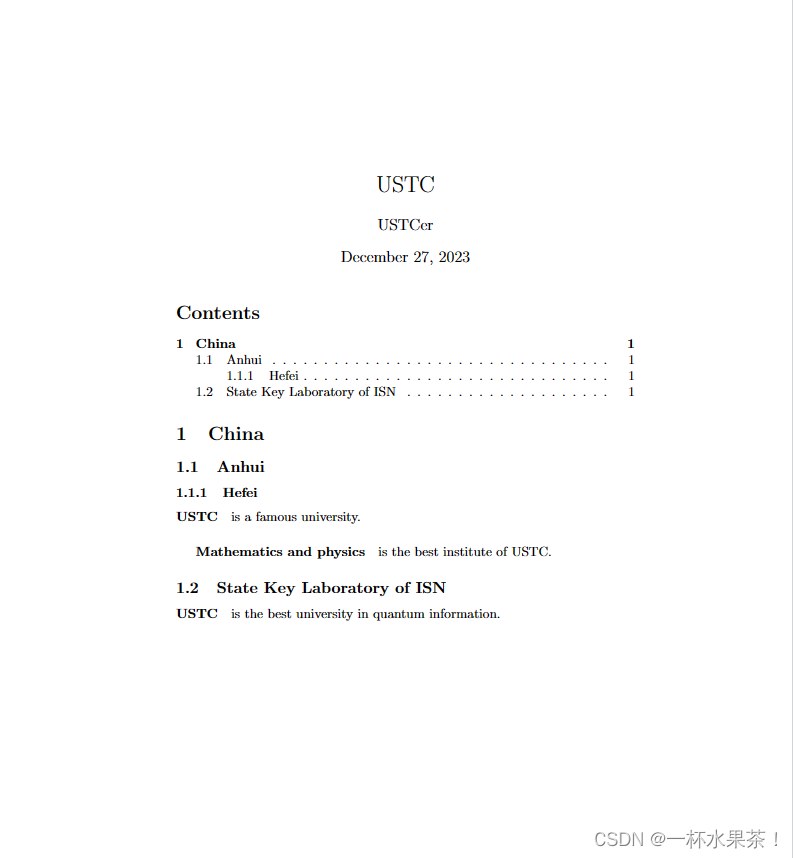
- 项目展示
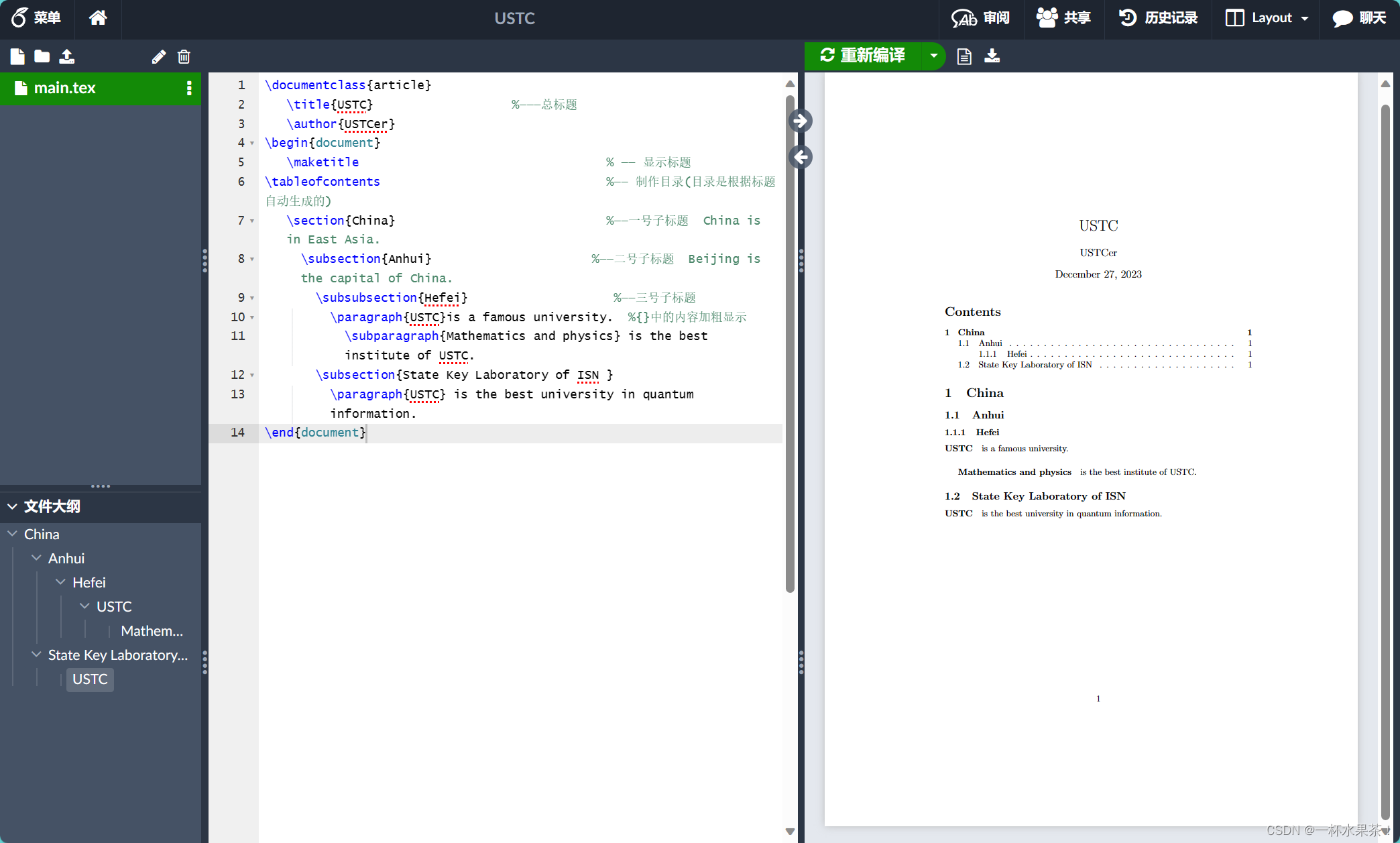
Latex 语法
图表插入与引用
使用 figure 环境来插入图片
\begin{figure}[h]
\centering
\includegraphics[width=0.7\textwidth]{前向过程和后向过程.png} %---.png是图片文件的相对路径
\caption{扩散模型的前向过程和后向过程} %caption是图片的标题
\label{fig:forward_backward} %此处的label相当于一个图片的专属标志,目的是方便上下文的引用
\end{figure}
h表示图片应该放置在当前位置,而不是浮动到页面的顶部或底部。\centering命令将图片居中。\includegraphics命令用于插入图片。width选项指定图片的宽度,0.5\textwidth表示图片的宽度为文本宽度的一半。\caption命令用于添加图片标题,\label命令用于添加标签,以便在文本中引用图片。
使用 ref 命令来引用已有的图
要引用一张图片,需要在插入图片时使用 \label 命令为其添加一个标签,然后在需要引用该图片的地方使用 \ref 命令并提供该标签的名称。
\begin{figure}[h]
\centering
\includegraphics[width=0.7\textwidth]{前向过程和后向过程.png}
\caption{扩散模型的前向过程和后向过程}
\label{fig:forward_backward}
\end{figure}
如图 \ref{fig:forward_backward} 所示,这是扩散模型的前向过程和后向过程。
\label 命令用于为图片添加标签,\ref 命令用于引用该标签。
在引用图片时,可以使用 \ref 命令并提供标签名称,如 \ref{fig:my_label}。这将在文本中生成一个链接,指向该图片的位置。
效果如图所示,
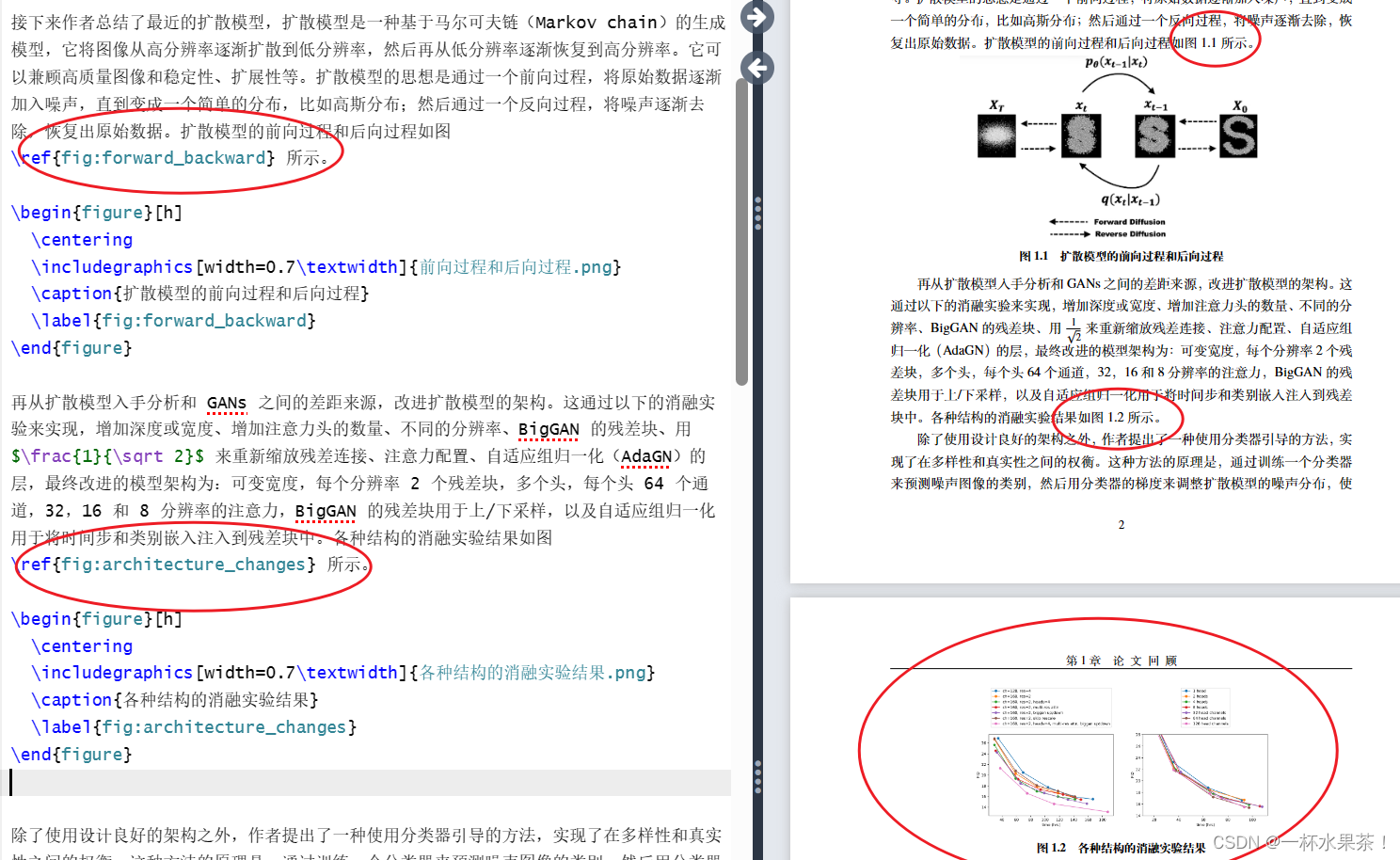
表格的插入与引用
\section{
三线表}
三线表是《撰写手册》推荐使用的格式,如表\ref{
tab:exampletable}。
\begin{
table}[h]
\centering
\caption{
表号和表题在表的正上方}
\label{
tab:exampletable}
\begin{
tabular}{
cl}
\toprule
类型 & 描述 \\
\midrule
挂线表 & 挂线表也称系统表、组织表,用于表现系统结构 \\
无线表 & 无线表一般用于设备配置单、技术参数列表等 \\
卡线表 & 卡线表有完全表,不完全表和三线表三种 \\
\bottomrule
\end{
tabular}
\note{
注:表注分两种,第一种是对全表的注释,用不加阿拉伯数字排在表的下边,
前面加“注:”;第二种是和表内的某处文字或数字相呼应的注,
在表里面用带圈的阿拉伯数字在右上角标出,然后在表下面用同样的圈码注出来}
\end{
table}

代码块
在 LaTeX 中,可以使用 listings 宏包来放置代码块。下面是一个简单的示例:
\usepackage{
listings}
\begin{
lstlisting}[language=Python]
# 这是一段 Python 代码
def hello_world():
print("Hello, World!")
\end{
lstlisting}
使用了 listings 宏包来放置一段 Python 代码。
- 可以使用 language 参数来指定代码块的语言。
- 如果不指定语言,listings 宏包将默认使用 TeX 语言。
列表
无序列表 itemize
无序列表是指不需要特定顺序的列表,通常用符号(如圆点)来标记每一项。
在 LaTeX 中,创建无序列表的方法是使用 itemize 环境,其中每一项都以 \item 命令开始,例如:
\begin{itemize}
\item 第一项
\item 第二项
\item 第三项
\end{itemize}
这样就会生成如下的输出:
- 第一项
- 第二项
- 第三项
如果想改变符号的样式,可以在 \item 命令后面加上自定义的符号,需要在 \item 后面加上 $ 符号,才能使用数学符号作为标记,例如:
\begin{itemize}
\item[$-$] 破折号
\item[$\ast$] 星号
\item[$\heartsuit$] 爱心
\end{itemize}
这样就会生成如下的输出:

有序列表 enumerate
\begin{
enumerate}
\item 作者考虑的三个类中的每一个都包含超过一百万张图像。
\item 数据集创建者发现,当由训练有素的专家测量时,整个 LSUN 数据集的标签准确率约为90%。
\item 图片是从互联网上抓取的,尤其是 LSUN 猫的图片往往遵循“迷因”格式。
\item 这些照片中偶尔会出现人类,包括面孔,尤其是在猫类中。
\end{
enumerate}

学位论文项目实战
导入一个模板,没啥好说的,自己捣鼓捣鼓就会了。
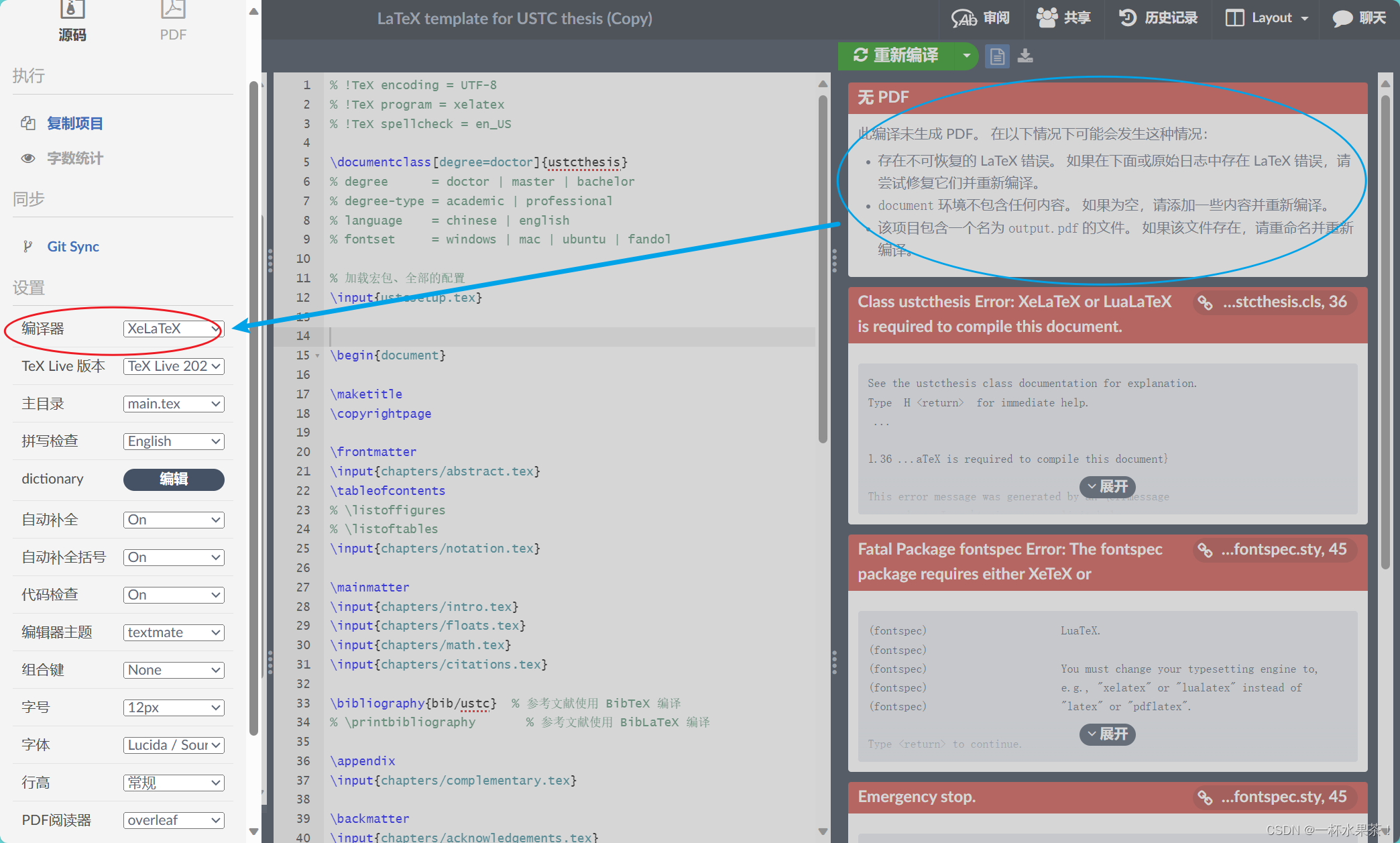
无PDF,“此编译未生成PDF。。。。”
遇到这个报错,可能是由 PDF 文件的版本过高,导致 PdfLaTex 无法正确处理它。PdfLaTex 默认使用的是 PDF 1.5 的格式,而 XeLaTex 可以支持更高的 PDF 版本,例如 PDF 1.7。将默认的 PdfLaTex 编译器改为 XeLaTex,重新编译。
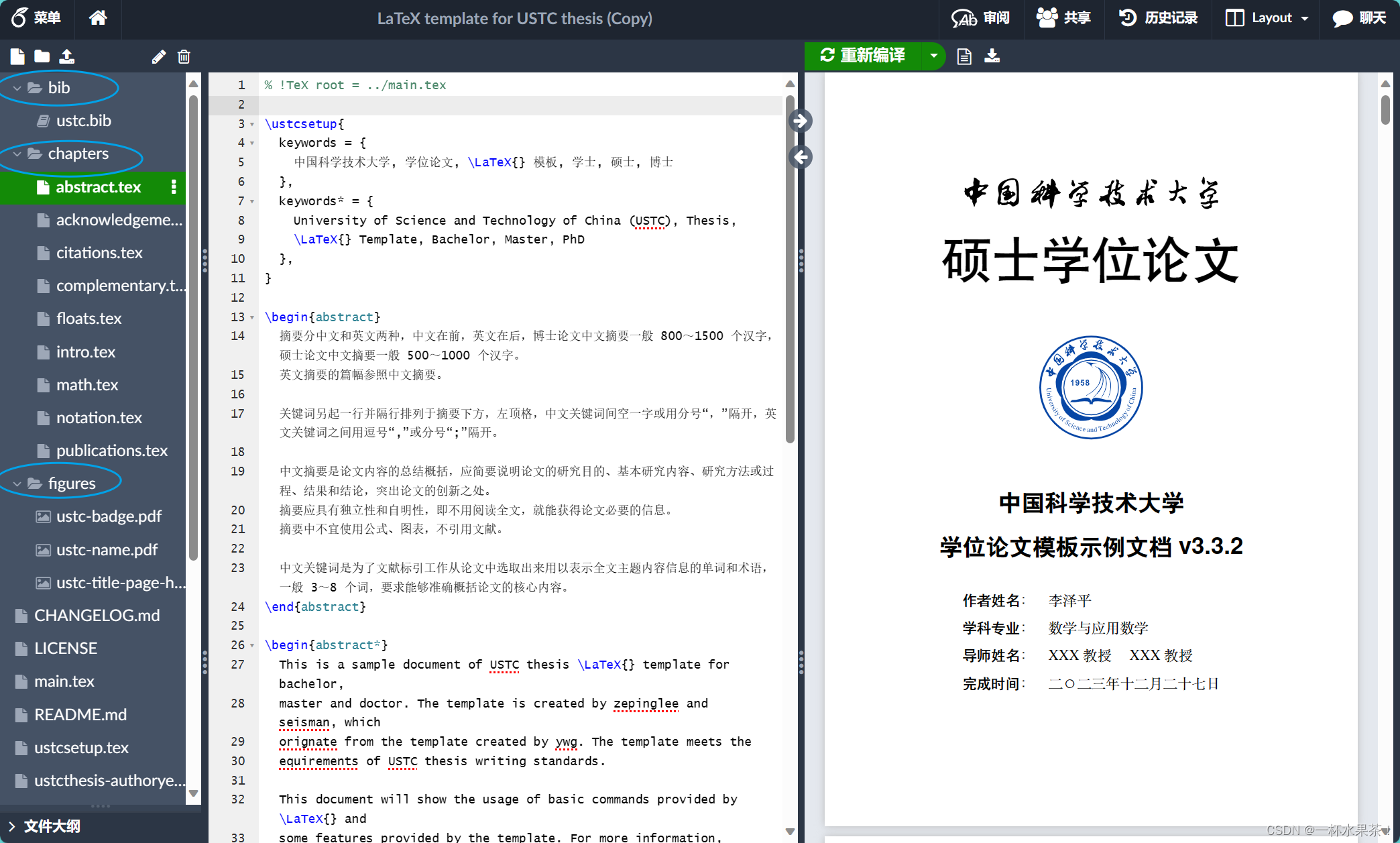
项目里文件太多,可以创建不同文件夹,
bib文件夹:存放 参考文献 的信息,通常是.bib格式的文件。可以使用\cite命令在文档中引用这些文献,然后使用\bibliography命令生成参考文献列表。chapters文件夹:存放 文档的各个章节,通常是.tex格式的文件。可以使用\include命令在主文件中插入这些章节,让项目更加清晰和有序。figures文件夹:存放 文档中使用的图形,通常是.png,.jpg,.pdf等格式的文件。可以使用\includegraphics命令在文档中插入这些图形,然后使用\caption和\label命令给它们添加标题和标签。