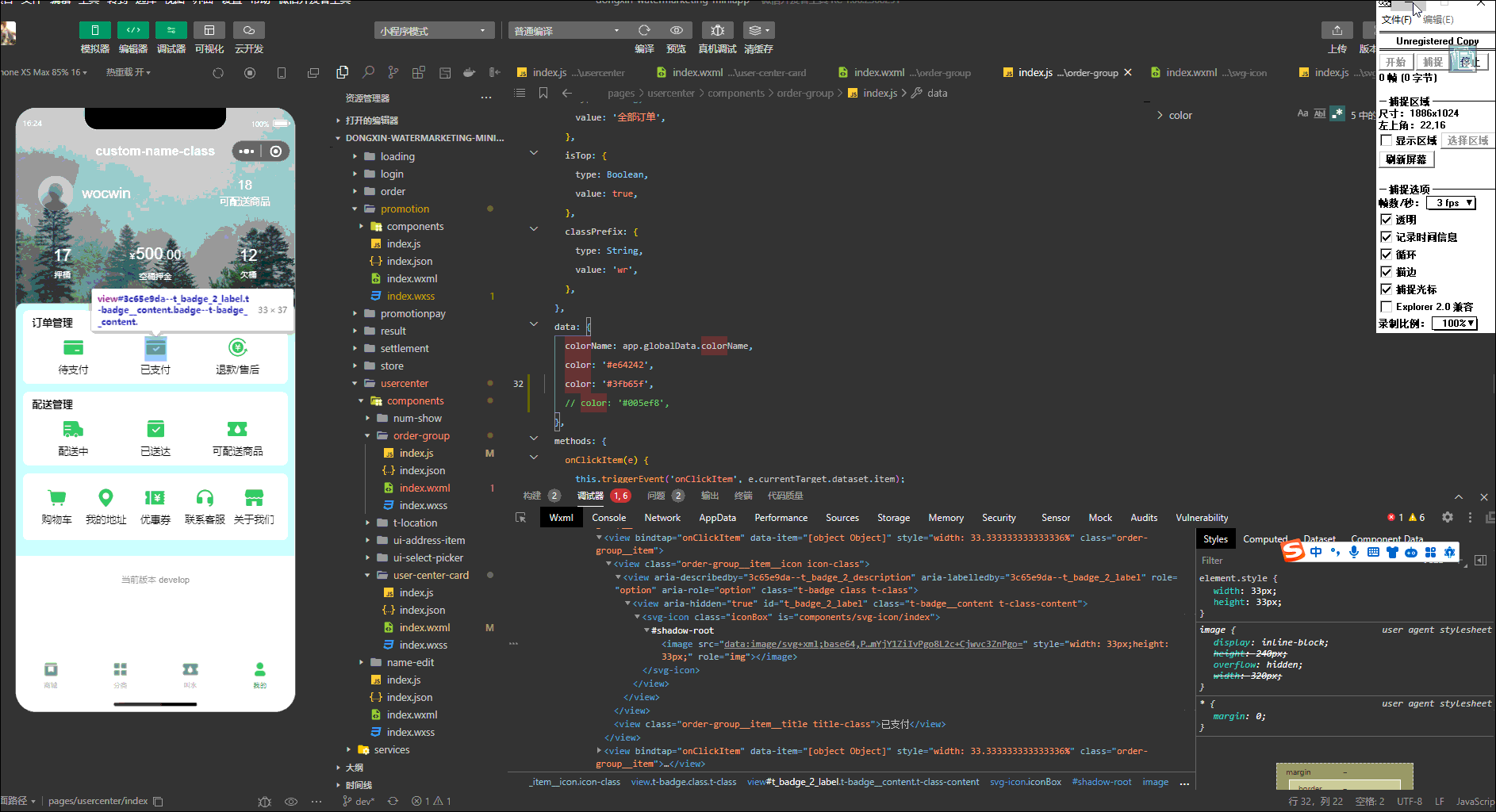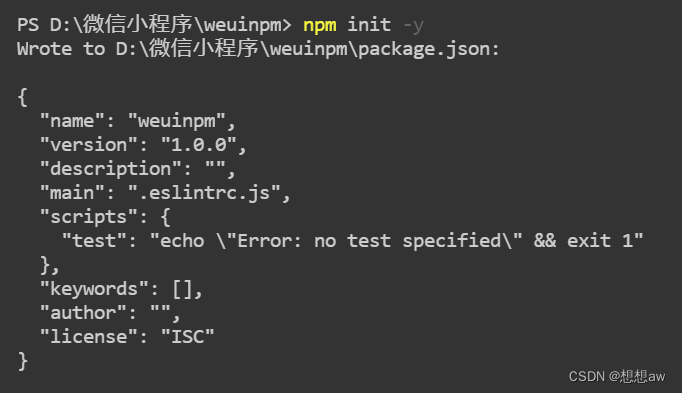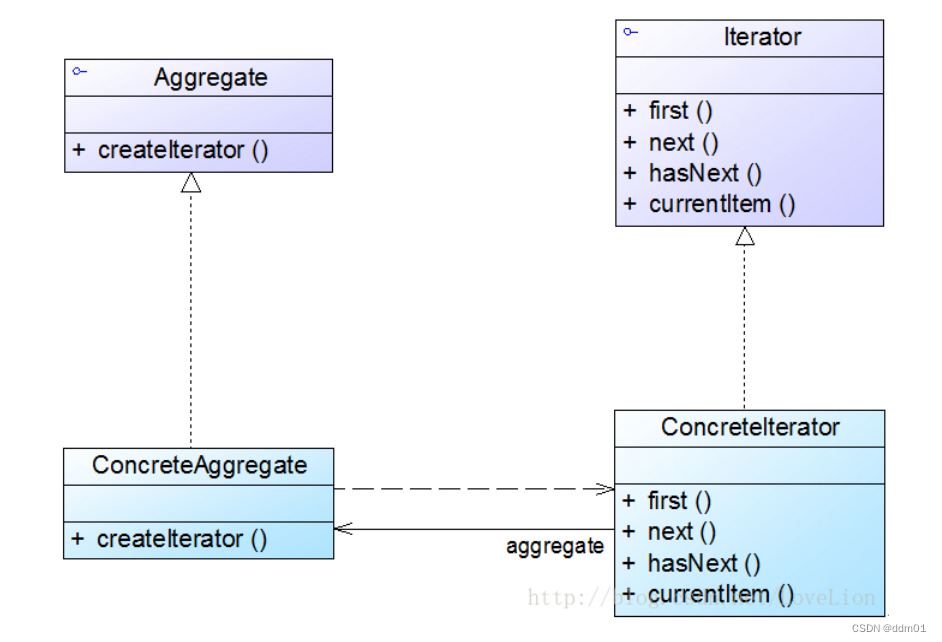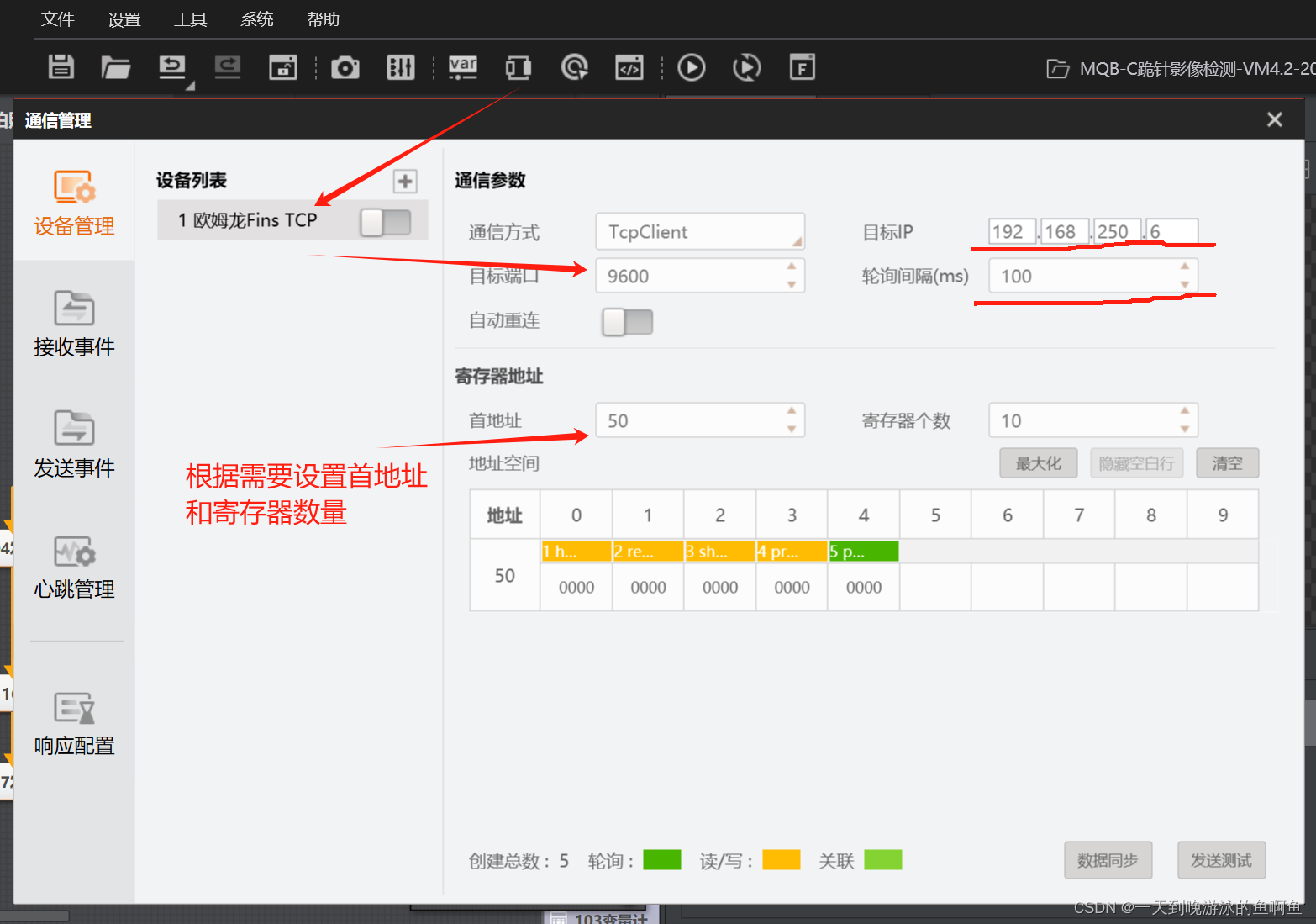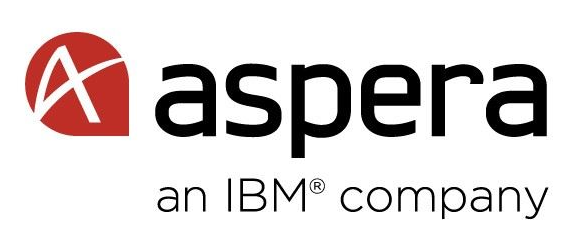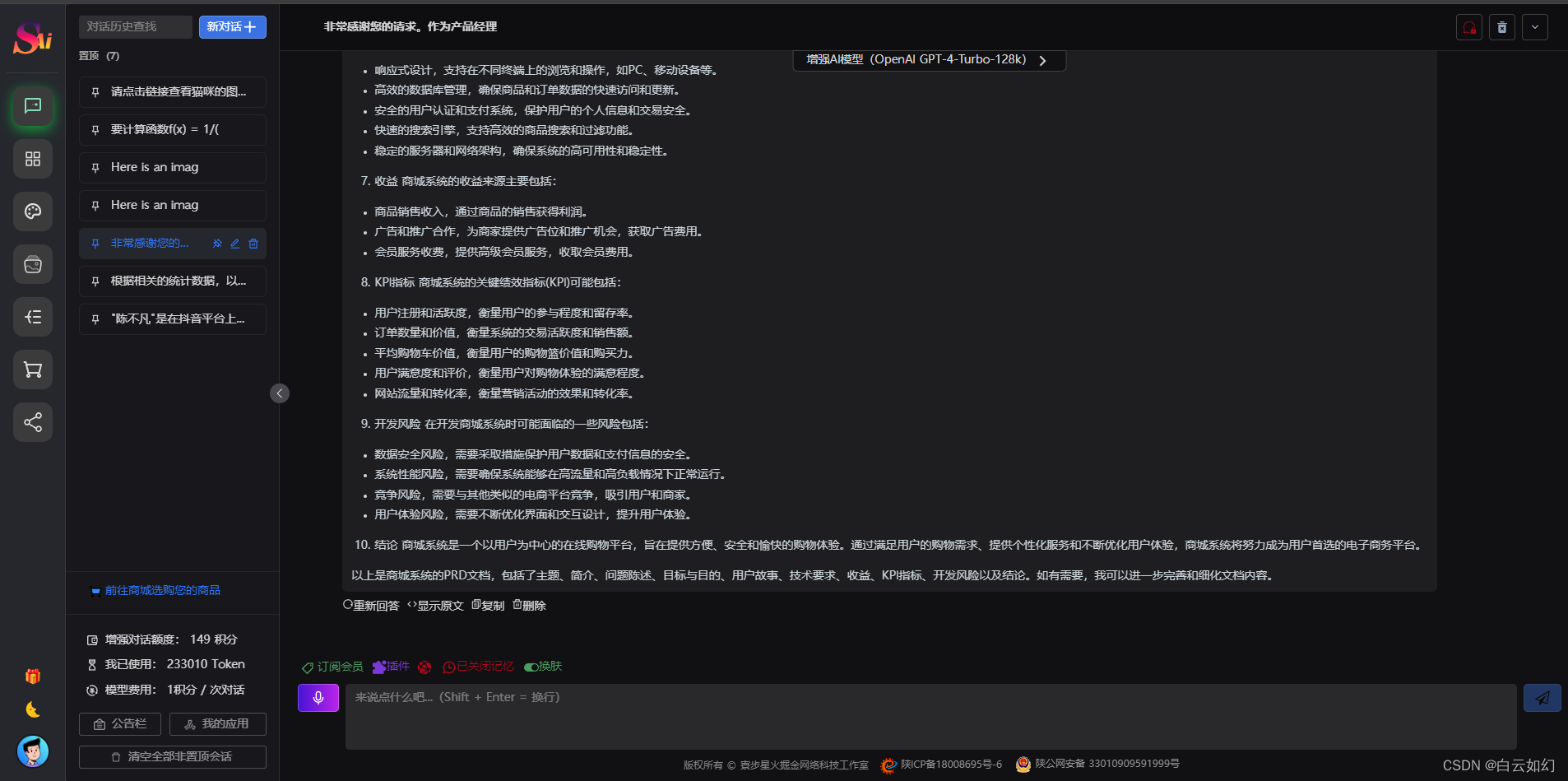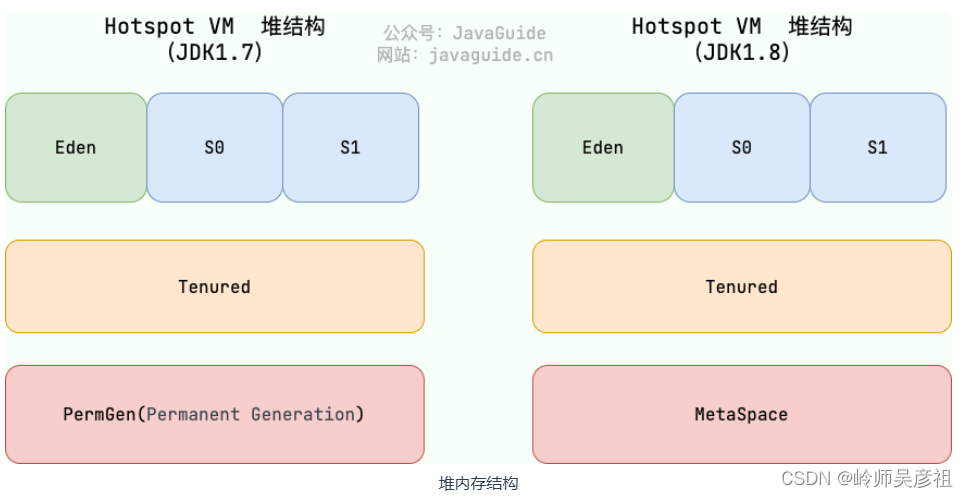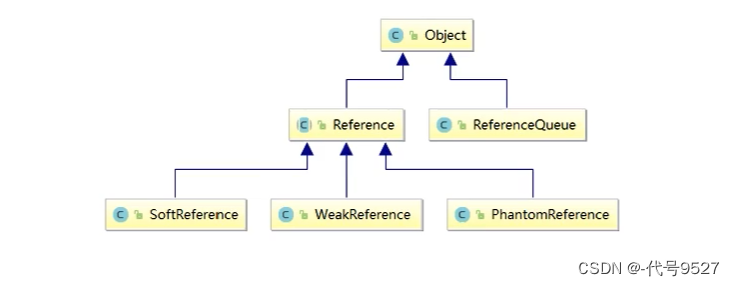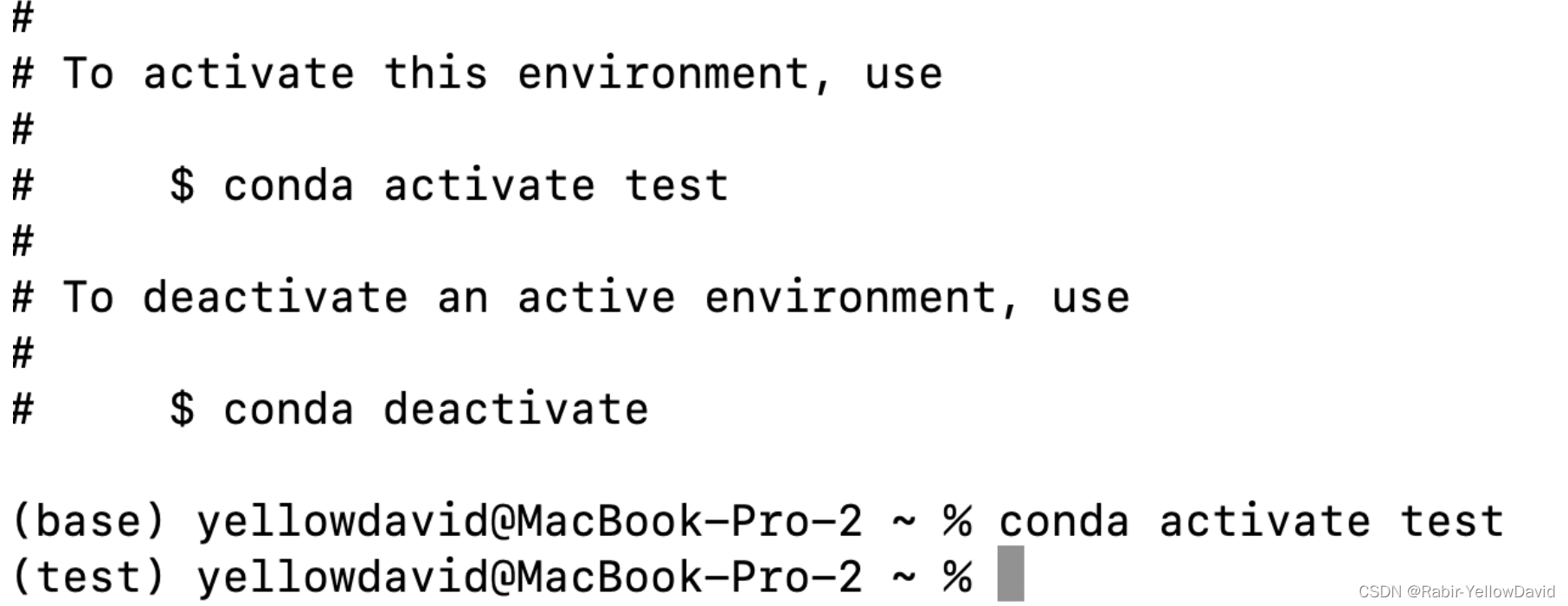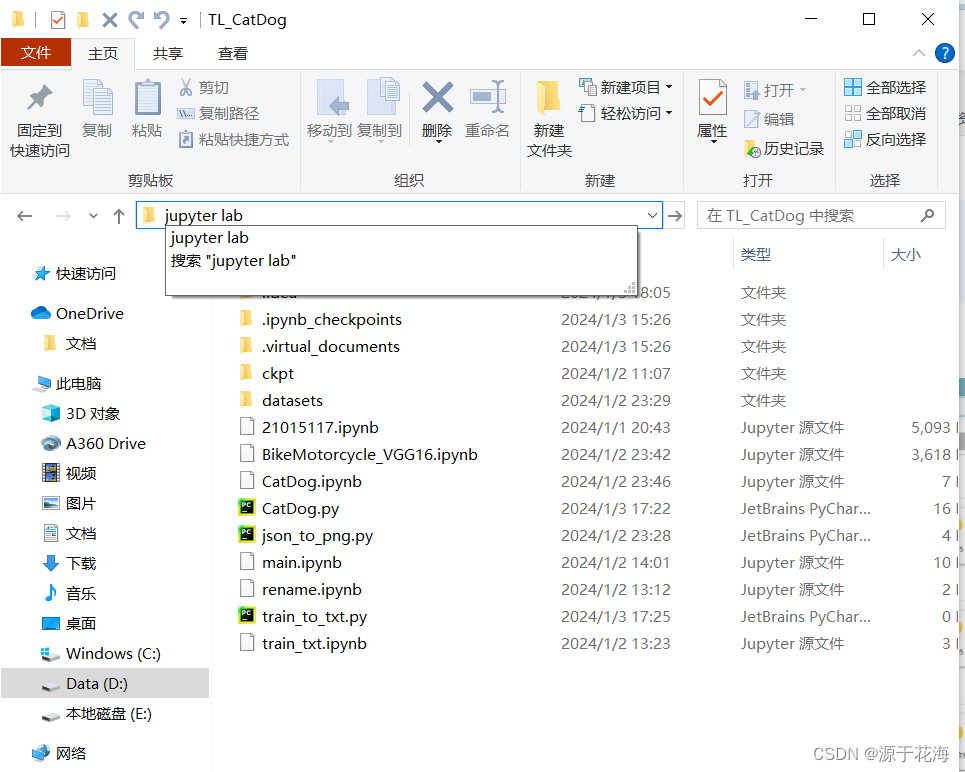最终效果
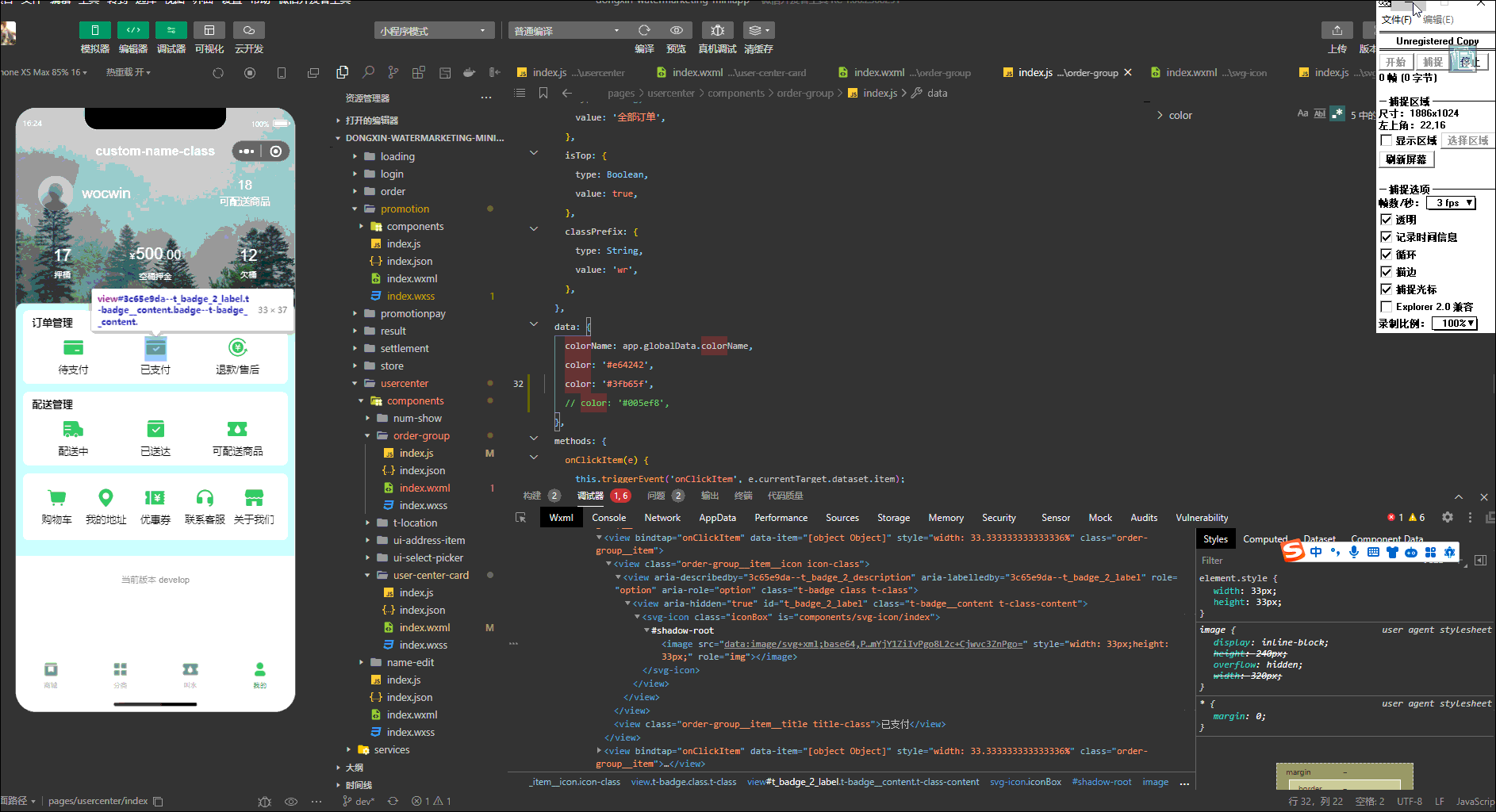
前言
动态设置Svg图片颜色就是修改Svg源码的path中的fill属性,
通过wx.getFileSystemManager().readFile读取.xlsx文件
把文件转成base64
封装svg-icon组件
1、在项目的components下新建svg-icon文件夹,新增base64.js文件
class Base64 {
constructor() {
}
_keyStr = "ABCDEFGHIJKLMNOPQRSTUVWXYZabcdefghijklmnopqrstuvwxyz0123456789+/=";
encode(input) {
var output = "";
var chr1, chr2, chr3, enc1, enc2, enc3, enc4;
var i = 0;
input = this._utf8_encode(input);
while (i < input.length) {
chr1 = input.charCodeAt(i++);
chr2 = input.charCodeAt(i++);
chr3 = input.charCodeAt(i++);
enc1 = chr1 >> 2;
enc2 = ((chr1 & 3) << 4) | (chr2 >> 4);
enc3 = ((chr2 & 15) << 2) | (chr3 >> 6);
enc4 = chr3 & 63;
if (isNaN(chr2)) {
enc3 = enc4 = 64;
} else if (isNaN(chr3)) {
enc4 = 64;
}
output = output + this._keyStr.charAt(enc1) + this._keyStr.charAt(enc2) + this._keyStr.charAt(enc3) + this._keyStr.charAt(enc4);
}
return output;
};
decode(input) {
var output = "";
var chr1, chr2, chr3;
var enc1, enc2, enc3, enc4;
var i = 0;
input = input.replace(/[^A-Za-z0-9\+\/\=]/g, "");
while (i < input.length) {
enc1 = this._keyStr.indexOf(input.charAt(i++));
enc2 = this._keyStr.indexOf(input.charAt(i++));
enc3 = this._keyStr.indexOf(input.charAt(i++));
enc4 = this._keyStr.indexOf(input.charAt(i++));
chr1 = (enc1 << 2) | (enc2 >> 4);
chr2 = ((enc2 & 15) << 4) | (enc3 >> 2);
chr3 = ((enc3 & 3) << 6) | enc4;
output = output + String.fromCharCode(chr1);
if (enc3 != 64) {
output = output + String.fromCharCode(chr2);
}
if (enc4 != 64) {
output = output + String.fromCharCode(chr3);
}
}
output = this._utf8_decode(output);
return output;
};
_utf8_encode(string) {
string = string.replace(/\r\n/g, "\n");
var utftext = "";
for (var n = 0; n < string.length; n++) {
var c = string.charCodeAt(n);
if (c < 128) {
utftext += String.fromCharCode(c);
} else if ((c > 127) && (c < 2048)) {
utftext += String.fromCharCode((c >> 6) | 192);
utftext += String.fromCharCode((c & 63) | 128);
} else {
utftext += String.fromCharCode((c >> 12) | 224);
utftext += String.fromCharCode(((c >> 6) & 63) | 128);
utftext += String.fromCharCode((c & 63) | 128);
}
}
return utftext;
};
_utf8_decode(utftext) {
var string = "";
var i = 0;
var c = 0;
var c1 = 0;
var c2 = 0;
while (i < utftext.length) {
c = utftext.charCodeAt(i);
if (c < 128) {
string += String.fromCharCode(c);
i++;
} else if ((c > 191) && (c < 224)) {
c2 = utftext.charCodeAt(i + 1);
string += String.fromCharCode(((c & 31) << 6) | (c2 & 63));
i += 2;
} else {
c2 = utftext.charCodeAt(i + 1);
c3 = utftext.charCodeAt(i + 2);
string += String.fromCharCode(((c & 15) << 12) | ((c2 & 63) << 6) | (c3 & 63));
i += 3;
}
}
return string;
}
}
export {
Base64
}
2、在项目的components下新建svg-icon文件夹,新增index.js文件
const fs = wx.getFileSystemManager()
import {
Base64 } from './base64.js';
const base64 = new Base64()
Component({
properties: {
src: {
type: String,
value: ''
},
color: {
type: String,
value: ''
},
width: {
type: String,
value: '60rpx'
},
height: {
type: String,
value: '60rpx'
}
},
observers: {
'src,color': function (src, color) {
this.getSvgFile(src, color)
}
},
data: {
svgData: ''
},
methods: {
getSvgFile(src, color) {
let that = this;
fs.readFile({
filePath: src,
encoding: 'UTF-8',
position: 0,
success(res) {
let sourceFile = res.data;
let newFile = that.changeColor(sourceFile, color);
let svgBase64File = base64.encode(newFile);
that.setData({
svgData: 'data:image/svg+xml;base64,' + svgBase64File
})
},
fail(res) {
console.error(res)
}
})
},
changeColor(sourceFile, color) {
let newSvg;
if (/fill=".*?"/.test(sourceFile)) {
newSvg = sourceFile.replace(/fill=".*?"/g, `fill="${
color}"`);
} else {
newSvg = sourceFile.replace(/<svg /g, `<svg fill="${
color}" `);
}
return newSvg
}
}
})
3、在项目的components下新建svg-icon文件夹,新增index.json文件
{
"component": true,
"usingComponents": {
}
}
4、在项目的components下新建svg-icon文件夹,新增index.wxml文件
<block wx:if="{
{svgData}}">
<image style="width: { { width}};height: { { height}};" src="{
{svgData}}"></image>
</block>
使用svg-icon组件
1、在使用的页面引入组件(即在json文件中引入)
{
"usingComponents": {
"svg-icon": "/components/svg-icon/index"
}
}
2、在wxml文件中如下使用即可
<svg-icon src="/assets/imgs/userCenter/wocwin.svg" color="#3fb65f" />
相关文章
基于ElementUi再次封装基础组件文档
基于ant-design-vue再次封装基础组件文档
vue3+ts基于Element-plus再次封装基础组件文档