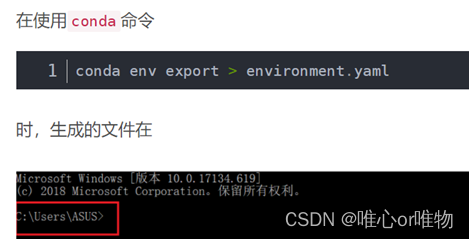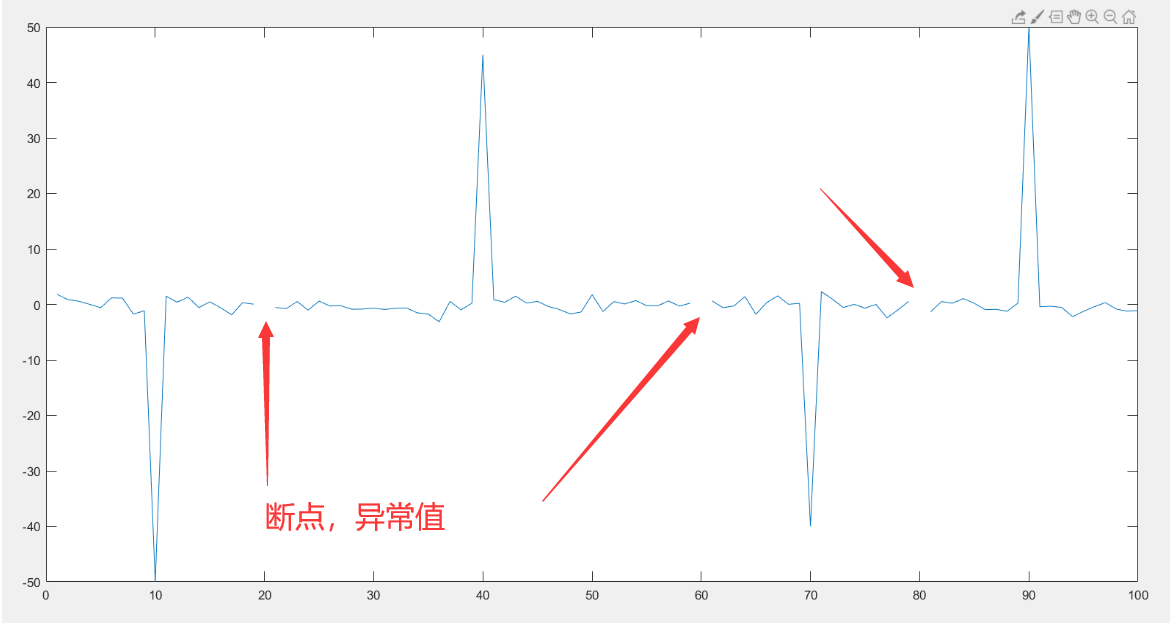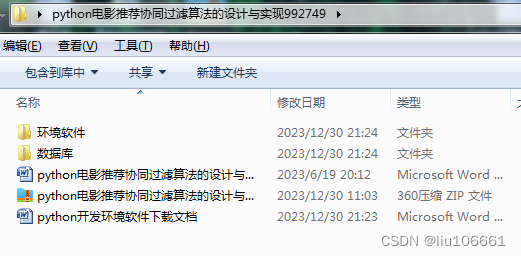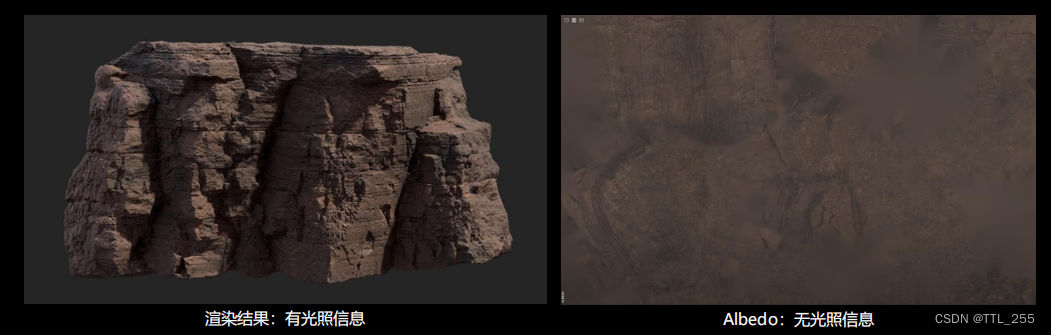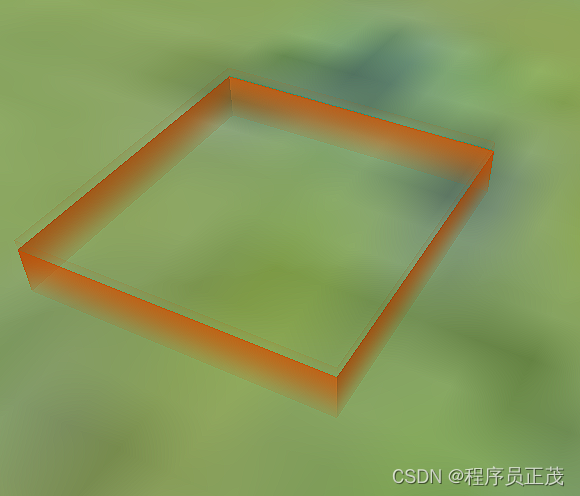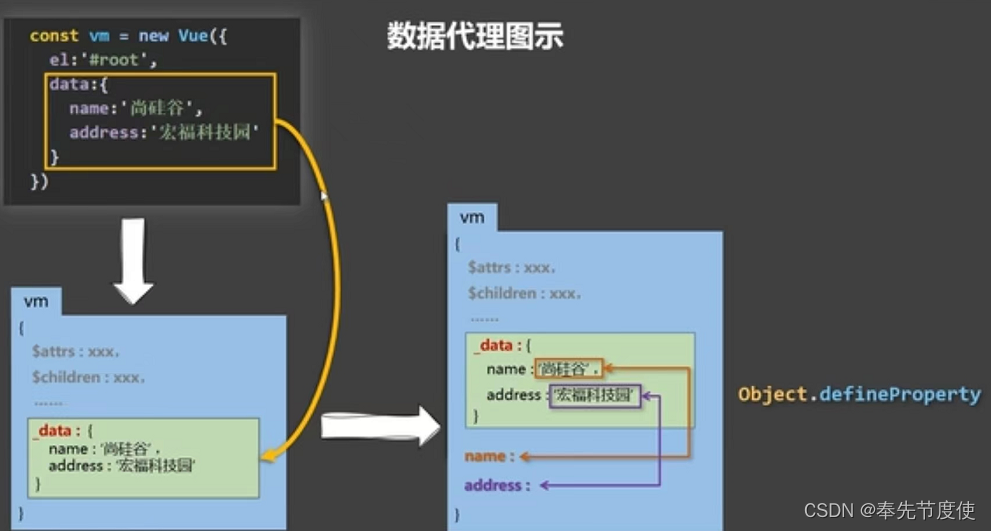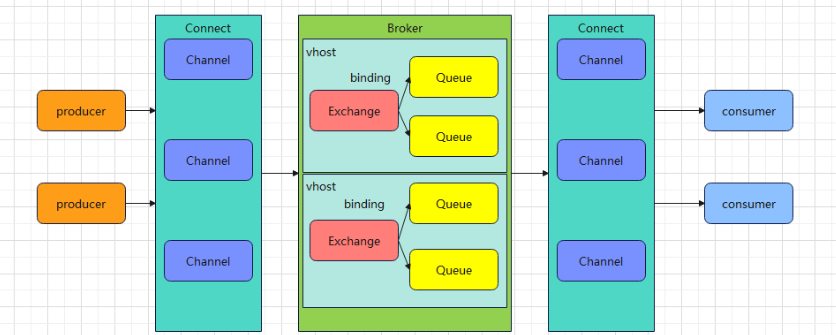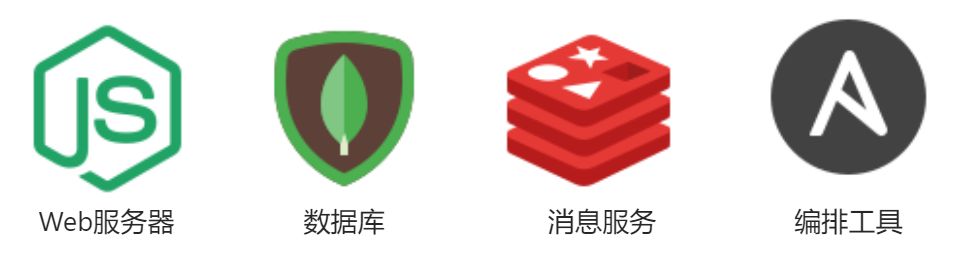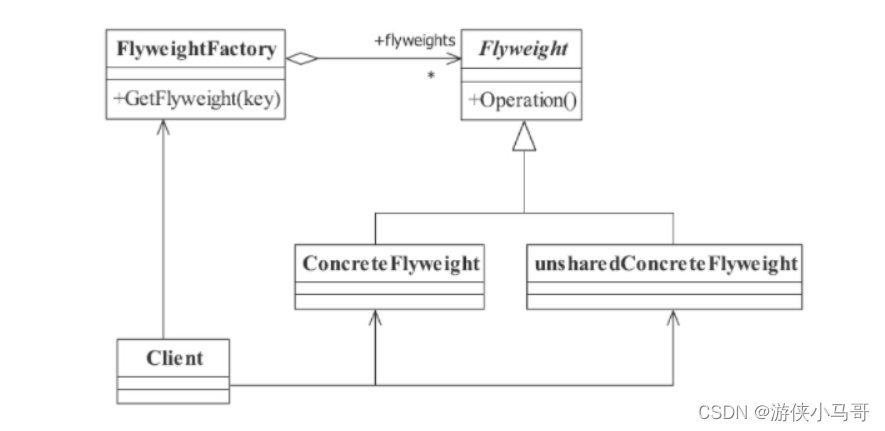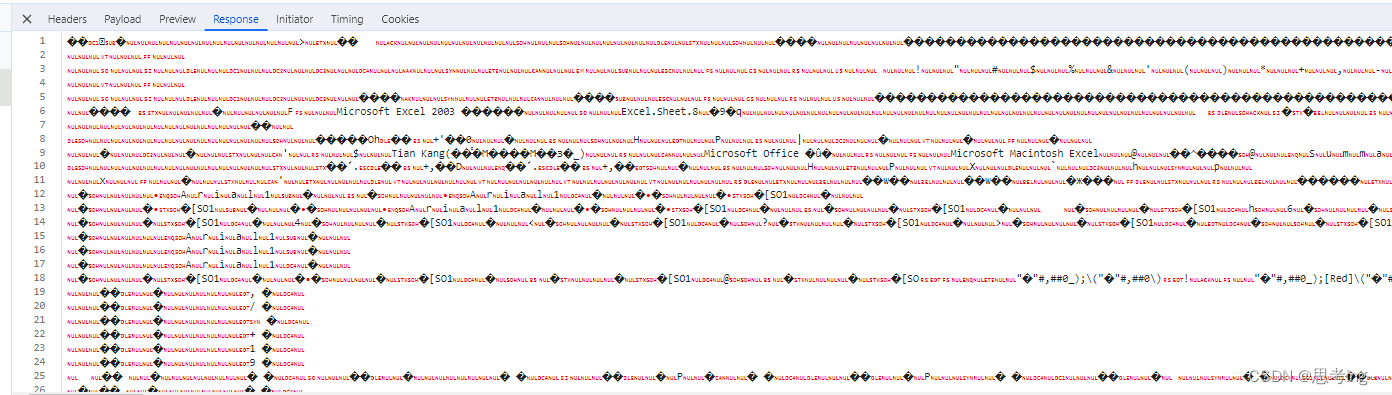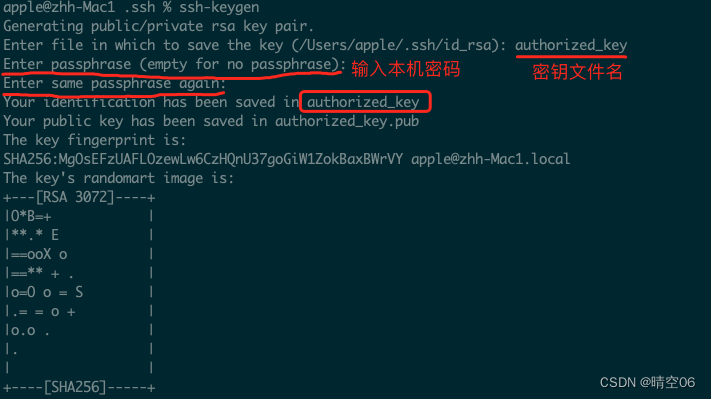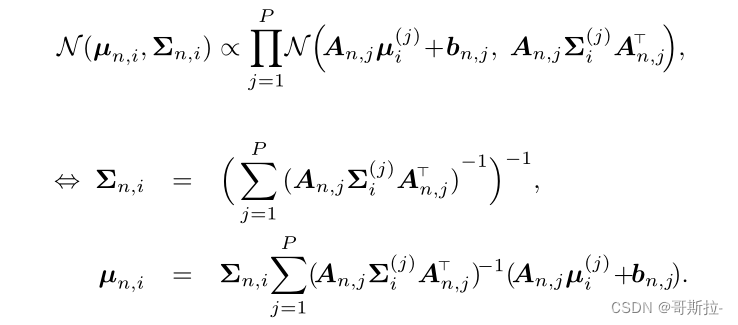文章目录
ElasticSearch集群(Windows)
把elasticsearch文件夹改名为node-9201,删除data文件夹,清空log日志,拷贝成三份,分别叫node-9201,node-9202,node-9203。

1. 修改配置文件
- node-9201/config/elasticsearch.yml
#节点 9201 的配置信息:
#集群名称,节点之间要保持一致
cluster.name: my-elasticsearch
#节点名称,集群内要唯一
node.name: node-9201
node.master: true
node.data: true
#ip 地址
network.host: localhost
#http 端口
http.port: 9201
#tcp 监听端口
transport.tcp.port: 9301
#discovery.seed_hosts: ["localhost:9301", "localhost:9302","localhost:9303"]
#discovery.zen.fd.ping_timeout: 1m
#discovery.zen.fd.ping_retries: 5
#集群内的可以被选为主节点的节点列表
#cluster.initial_master_nodes: ["node-1", "node-2","node-3"]
#跨域配置
#action.destructive_requires_name: true
http.cors.enabled: true
http.cors.allow-origin: "*"
- node-9202/config/elasticsearch.yml
#节点 9202 的配置信息:
#集群名称,节点之间要保持一致
cluster.name: my-elasticsearch
#节点名称,集群内要唯一
node.name: node-9202
node.master: true
node.data: true
#ip 地址
network.host: localhost
#http 端口
http.port: 9202
#tcp 监听端口
transport.tcp.port: 9302
discovery.seed_hosts: ["localhost:9301"]
discovery.zen.fd.ping_timeout: 1m
discovery.zen.fd.ping_retries: 5
#集群内的可以被选为主节点的节点列表
#cluster.initial_master_nodes: ["node-1", "node-2","node-3"]
#跨域配置
#action.destructive_requires_name: true
http.cors.enabled: true
http.cors.allow-origin: "*"
- node-9203/config/elasticsearch.yml
#节点 9203 的配置信息:
#集群名称,节点之间要保持一致
cluster.name: my-elasticsearch
#节点名称,集群内要唯一
node.name: node-9203
node.master: true
node.data: true
#ip 地址
network.host: localhost
#http 端口
http.port: 9203
#tcp 监听端口
transport.tcp.port: 9303
#候选主节点的地址,在开启服务后可以被选为主节点
discovery.seed_hosts: ["localhost:9301", "localhost:9302"]
discovery.zen.fd.ping_timeout: 1m
discovery.zen.fd.ping_retries: 5
#集群内的可以被选为主节点的节点列表
#cluster.initial_master_nodes: ["node-1", "node-2","node-3"]
#跨域配置
#action.destructive_requires_name: true
http.cors.enabled: true
http.cors.allow-origin: "*"
2. 启动ES集群
分别执行:
node-9201/bin/elasticsearch.bat
node-9202/bin/elasticsearch.bat
node-9203/bin/elasticsearch.bat
3. 使用cerebro查看集群

双击bin/cerebro.bat,然后访问地址:http://localhost:9000/,可以看到如下:

代表集群启动成功。
4. 使用postman查看集群



status字段表示当前集群在总体上是否工作正常。3个值分别如下:
- green:所有主分片和副本分片都正常运行
- yellow:所有主分片都正常运行,但不是所有的副本分片都正常运行
- red:有主分片没能正常运行
5. 测试集群添加和查询索引
5.1 在9201节点添加product索引
请求方式:PUT请求
请求地址:http://localhost:9201/product

5.2 在9203查看product索引
请求方式:GET
请求地址:http://localhost:9203/product


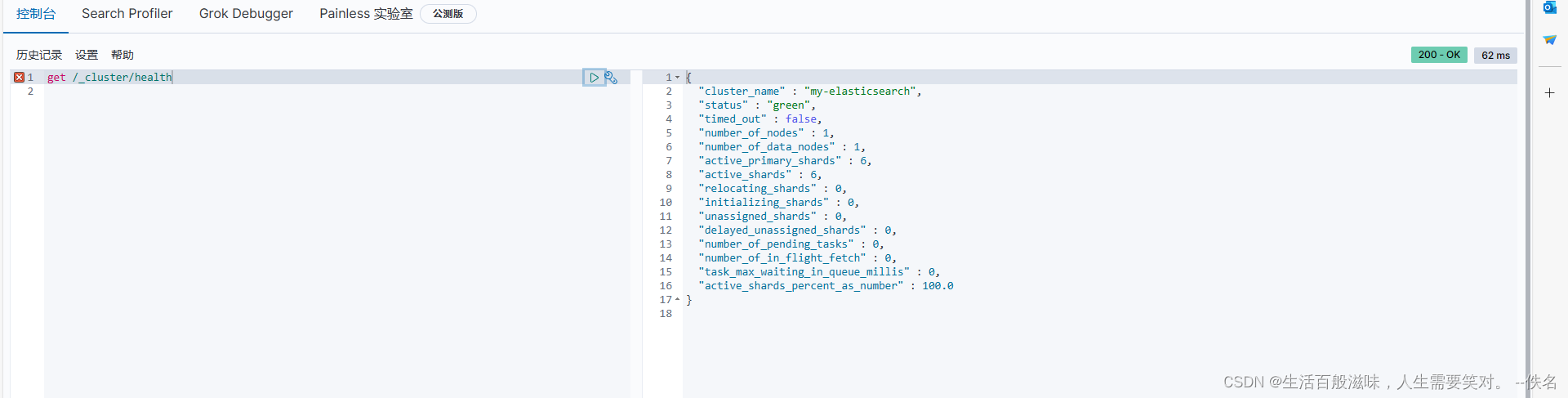
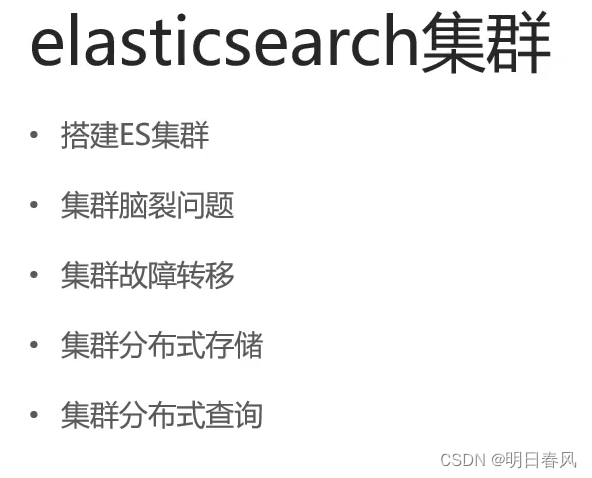

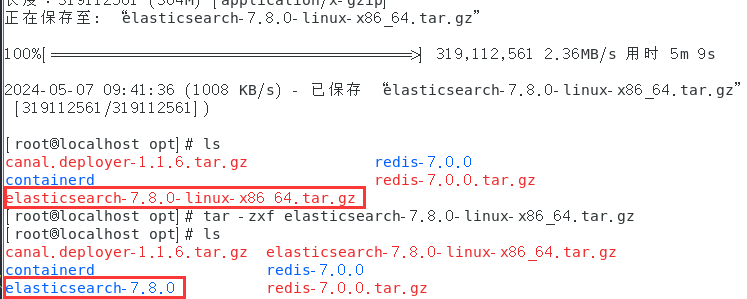
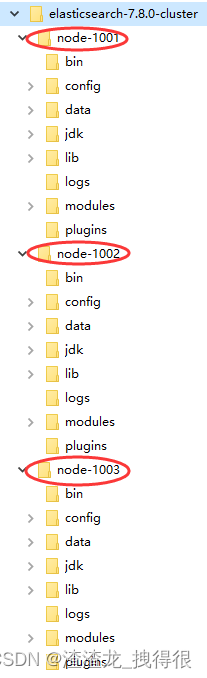
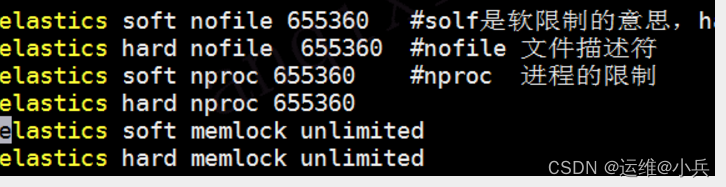
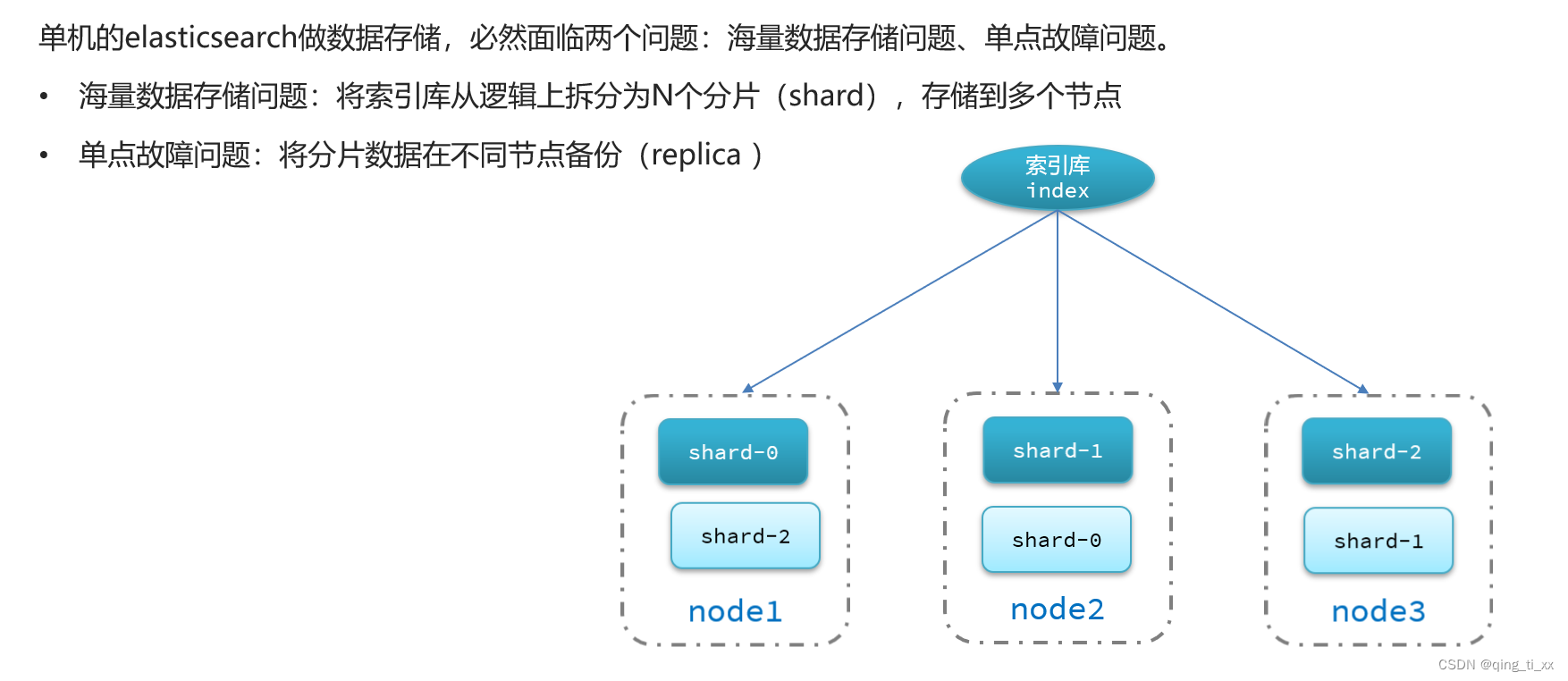
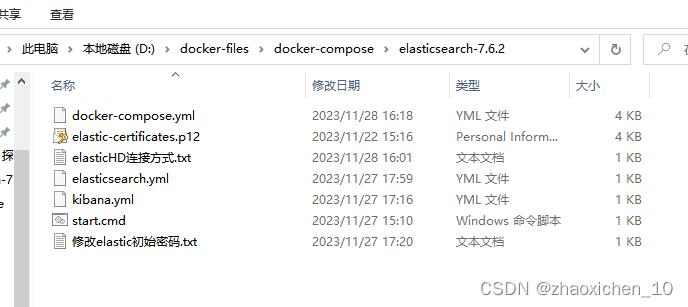




















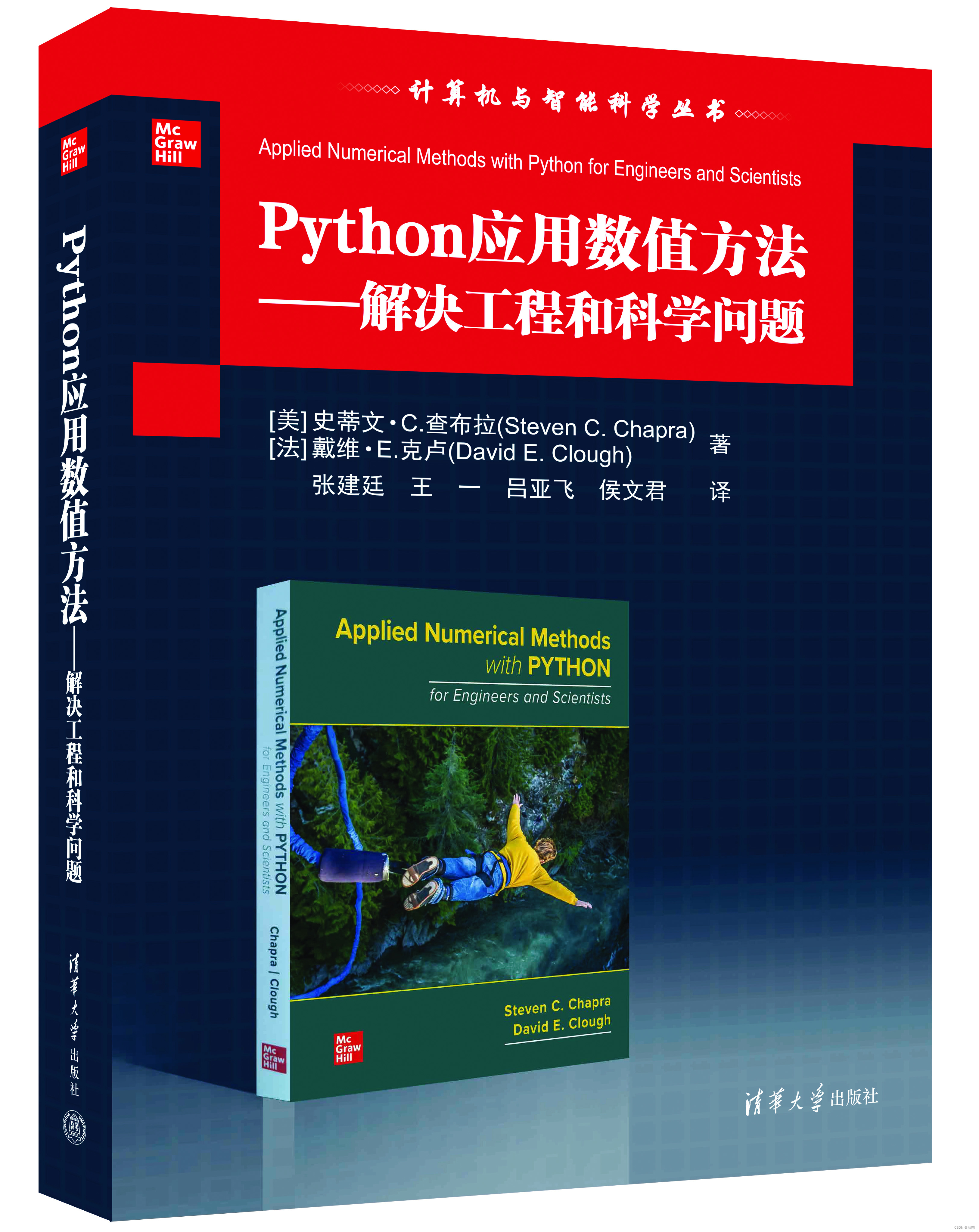

![# [NOIP2016 提高组] 玩具谜题#洛谷](https://img-blog.csdnimg.cn/img_convert/ff0ee9545bab74e7aa00ccbd7c0a962b.png)