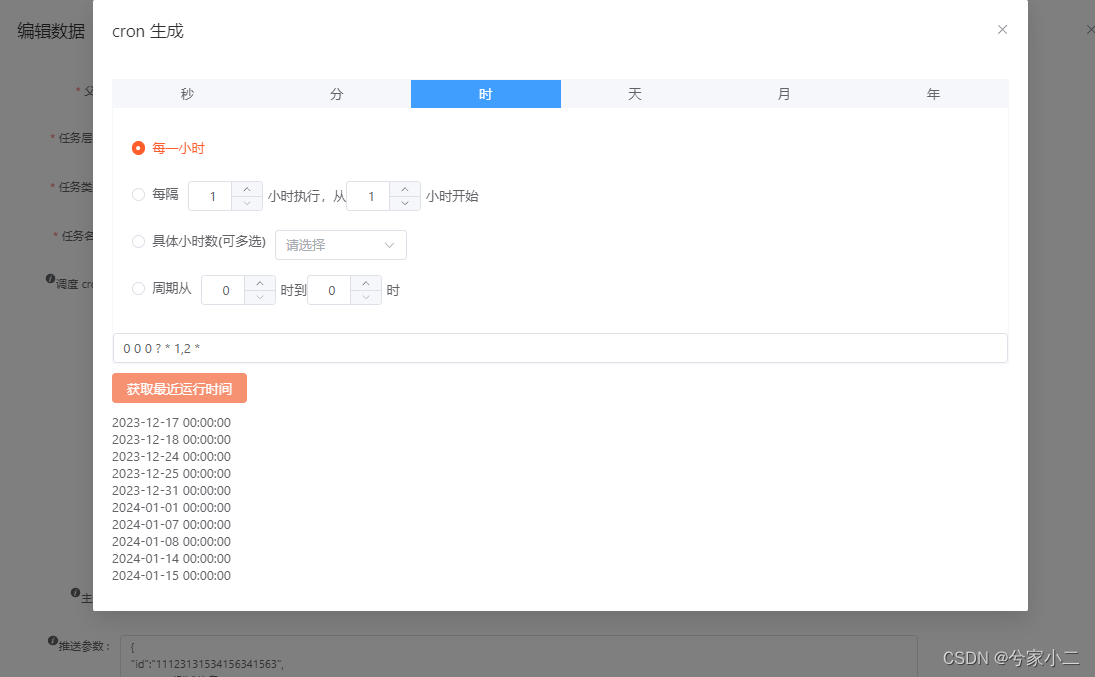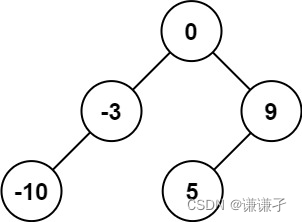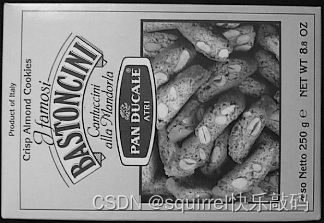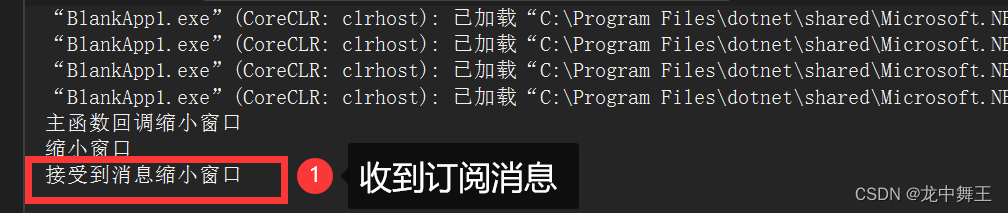以前搭建的webservice 都是基于.NET fromwork的,我们知道.NET fromwork是非跨平台的,只能部署在iis上,今天教大家用.NET core搭建一个可跨平台的Web Service
新建一个.net core空项目

给项目起一个名字

选一个.net框架,我这里选择的是 .NET 5,也可以选择.NET 6 7... 都是一样的

.NET 5会生成一个Startup类,.NET 6以上版本已经把Startup类取消了,直接把相关服务写在Program里面就行

依赖项 添加 NuGet程序包,搜索 soapcore 安装

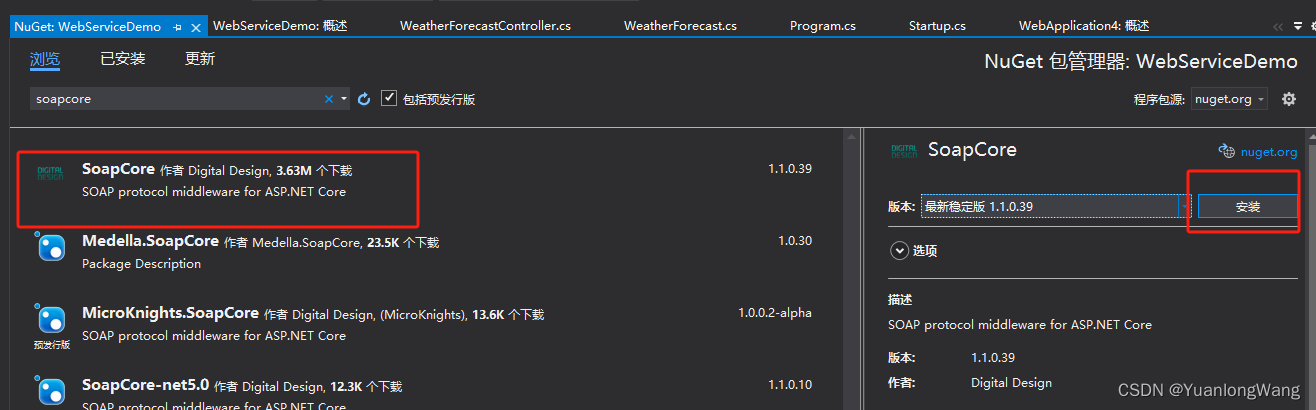
在Service文件夹下添加一个接口和一个实现类

IContract:
using System;
using System.Collections.Generic;
using System.Linq;
using System.ServiceModel;
using System.Threading.Tasks;
namespace WebServiceDemo.Service.Interface
{
[ServiceContract]
interface IDemoService
{
[OperationContract]
int Add(string a, string b);
}
}
DemoService:
using System;
using System.Collections.Generic;
using System.Linq;
using System.Threading.Tasks;
using WebServiceDemo.Service.Interface;
namespace WebServiceDemo.Service
{
public class DemoService : IDemoService
{
public int Add(string a, string b)
{
return Convert.ToInt32(a) + Convert.ToInt32(b);
}
}
}
Startup下添加如下代码,注入刚才的类作为单例服务模式,同时添加soapcore服务

public void ConfigureServices(IServiceCollection services)
{
services.TryAddSingleton<IDemoService, DemoService>();
services.AddSoapCore();
}
// This method gets called by the runtime. Use this method to configure the HTTP request pipeline.
public void Configure(IApplicationBuilder app, IWebHostEnvironment env)
{
if (env.IsDevelopment())
{
app.UseDeveloperExceptionPage();
}
app.UseRouting();
app.UseEndpoints(endpoints =>
{
endpoints.MapGet("/", async context =>
{
await context.Response.WriteAsync("Hello World!");
});
endpoints.UseSoapEndpoint<IDemoService>("/Service.asmx", new SoapEncoderOptions(),
SoapSerializer.DataContractSerializer);
});
}启动项目,可以看到已经成功运行了webservice

用postman测试一下,测试成功!

打包发布到服务器
右键 》发布》 选择文件夹

将发布好的文件全部拷贝到对应服务器下

windows服务器的话运行WebServiceDemo.exe就行,linux的话运行WebServiceDemo.dll文件

或者指定端口号运行:

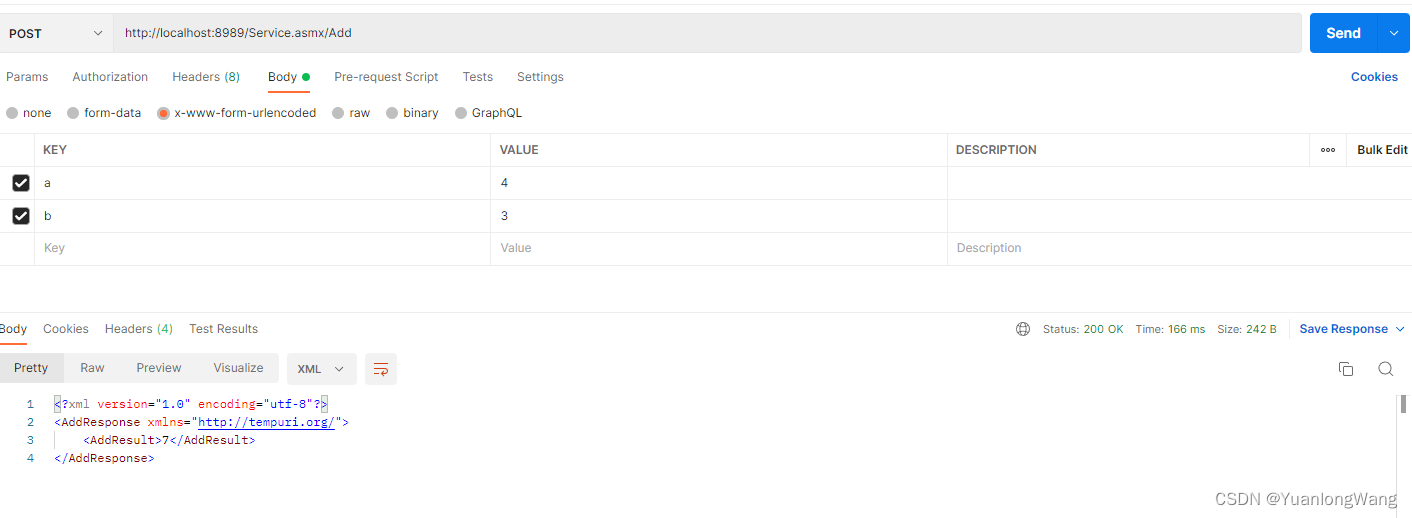

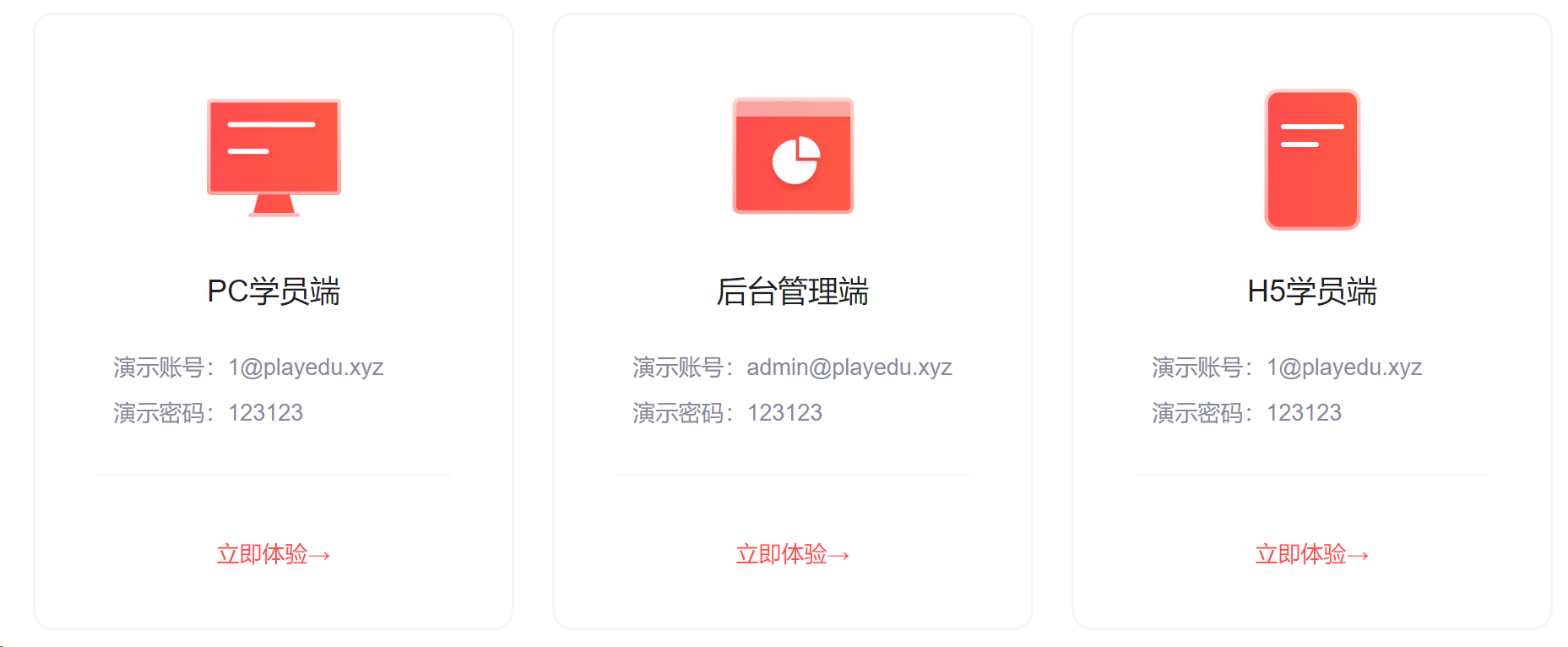




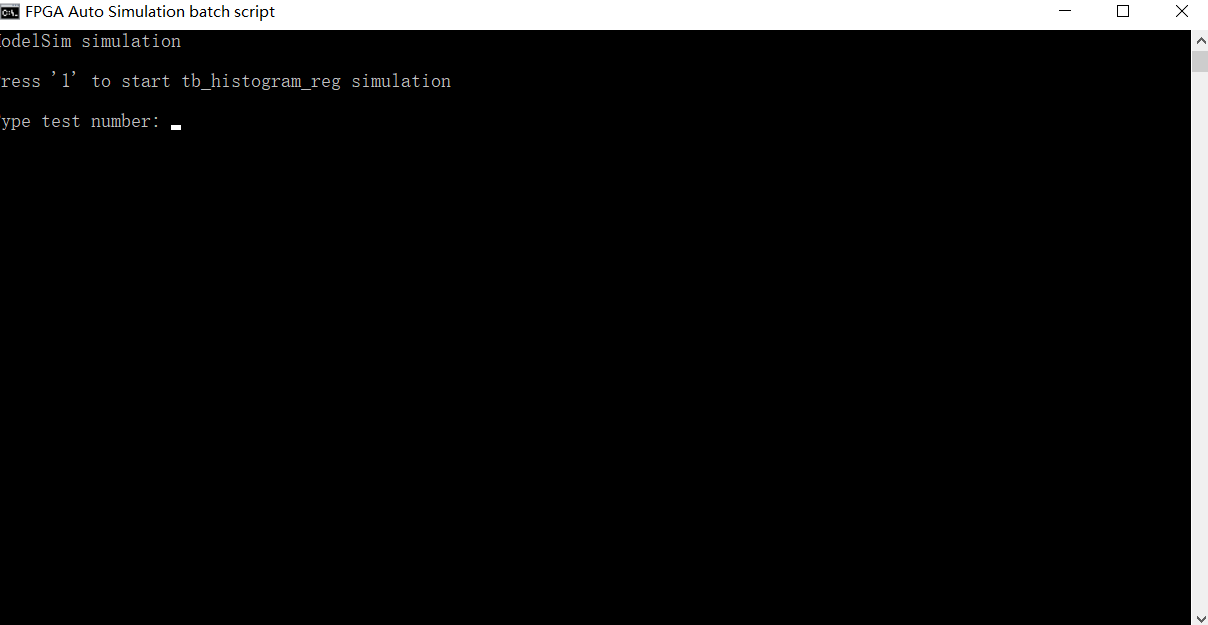
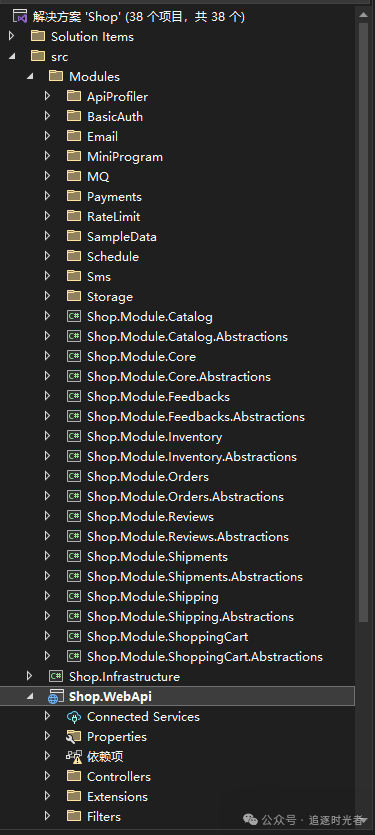

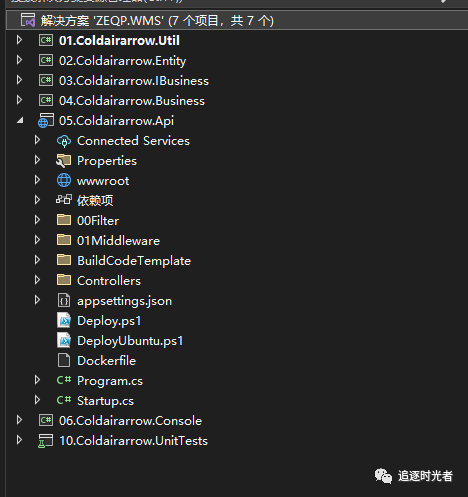



















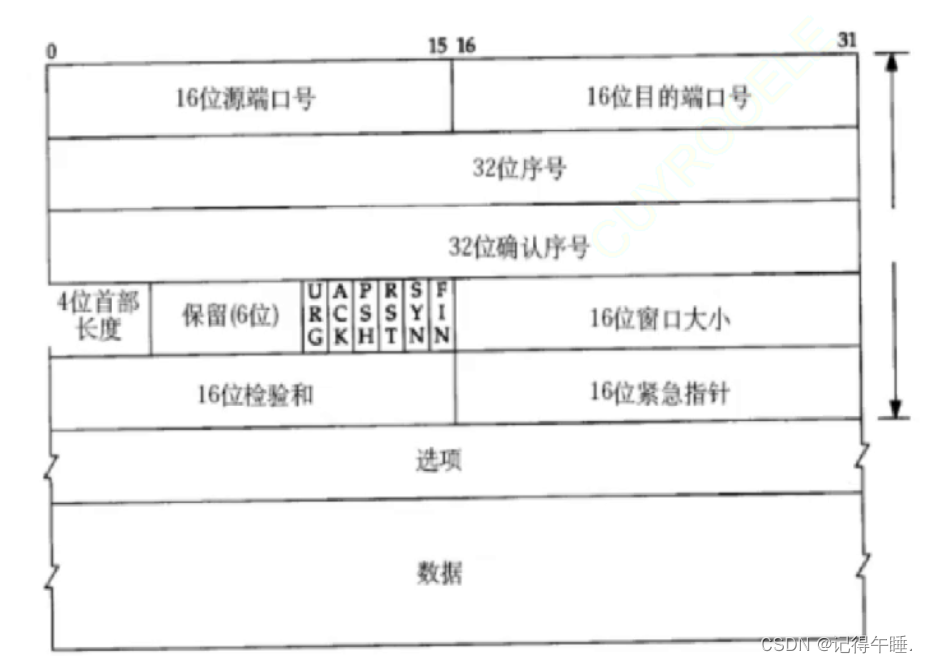
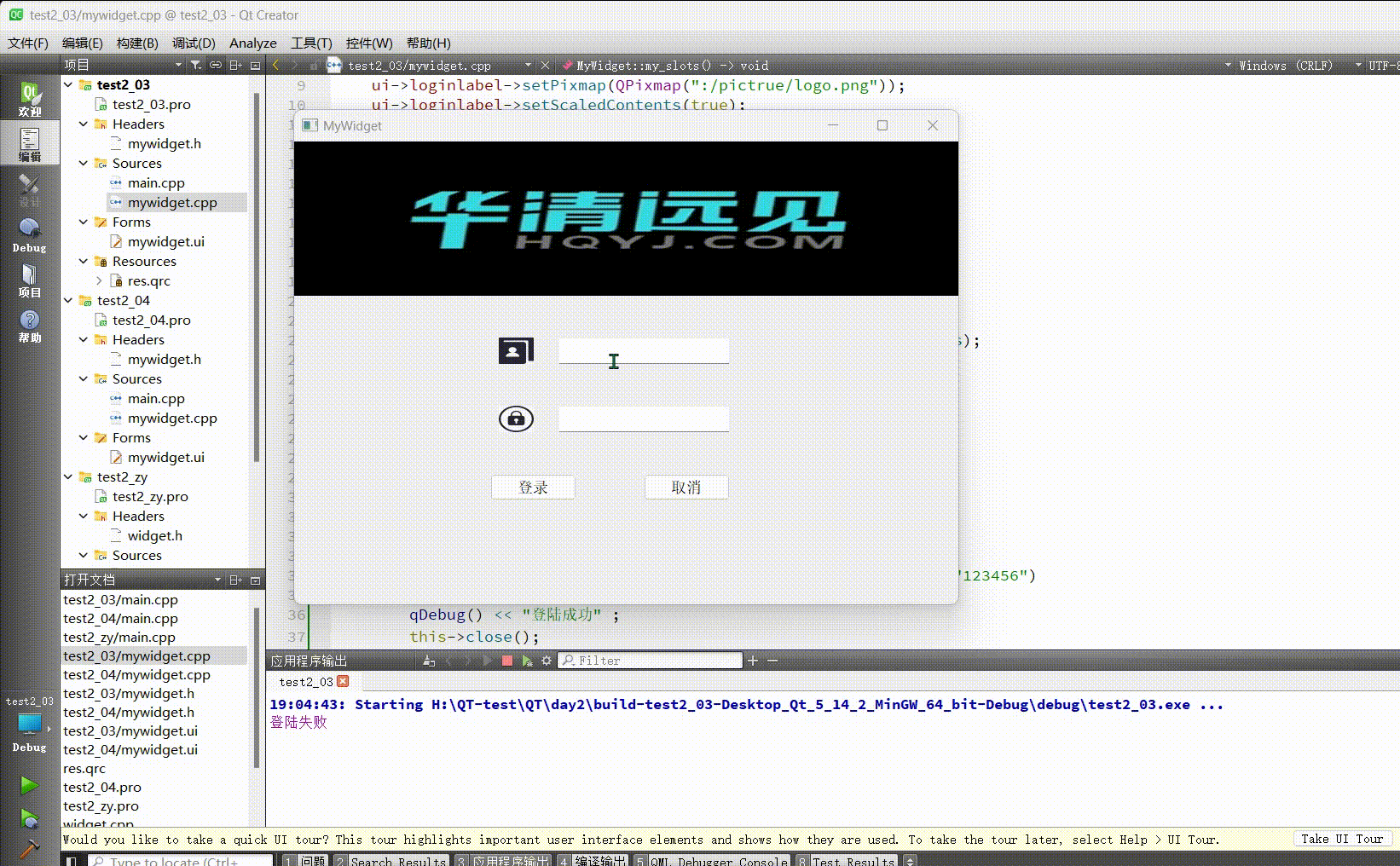

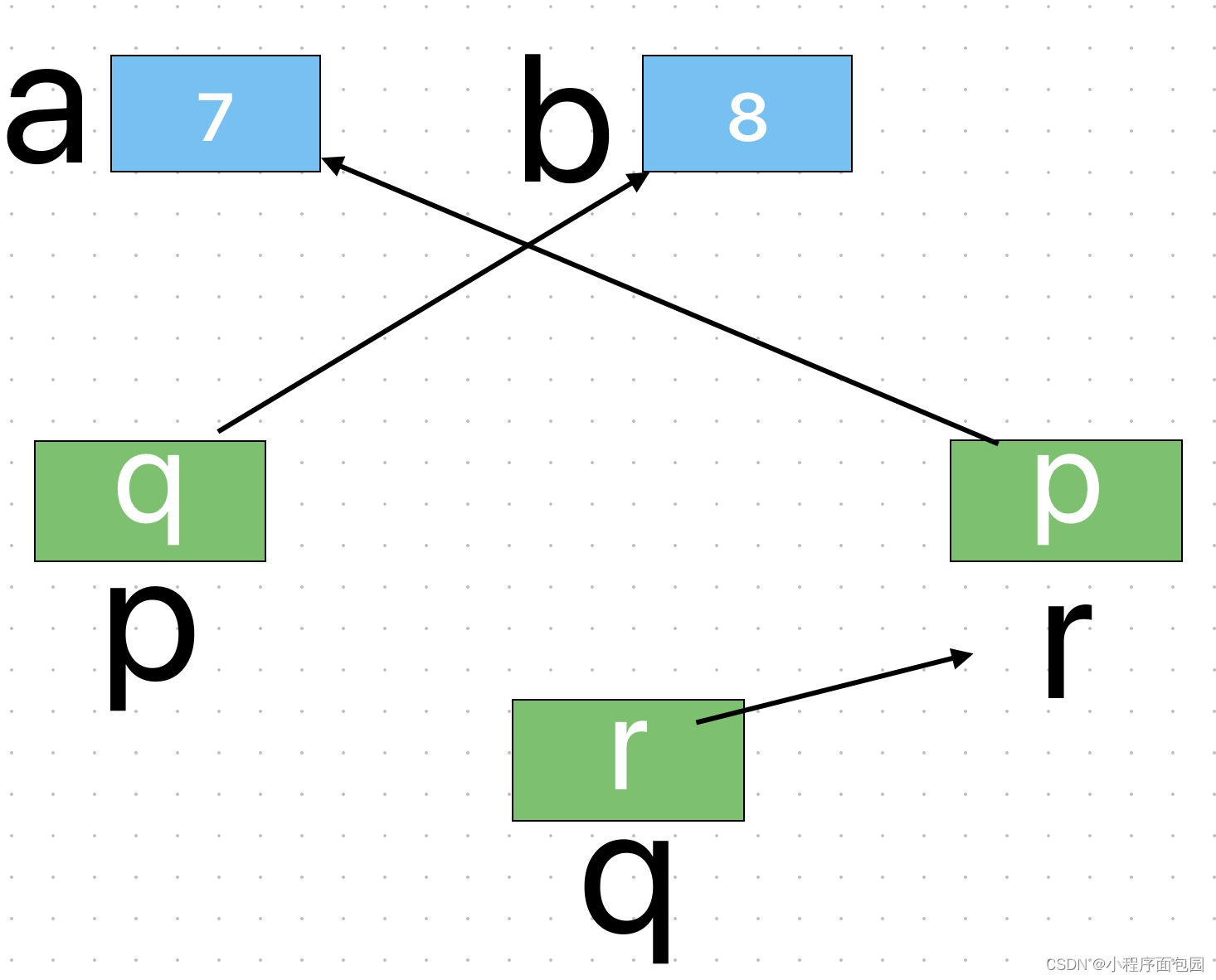
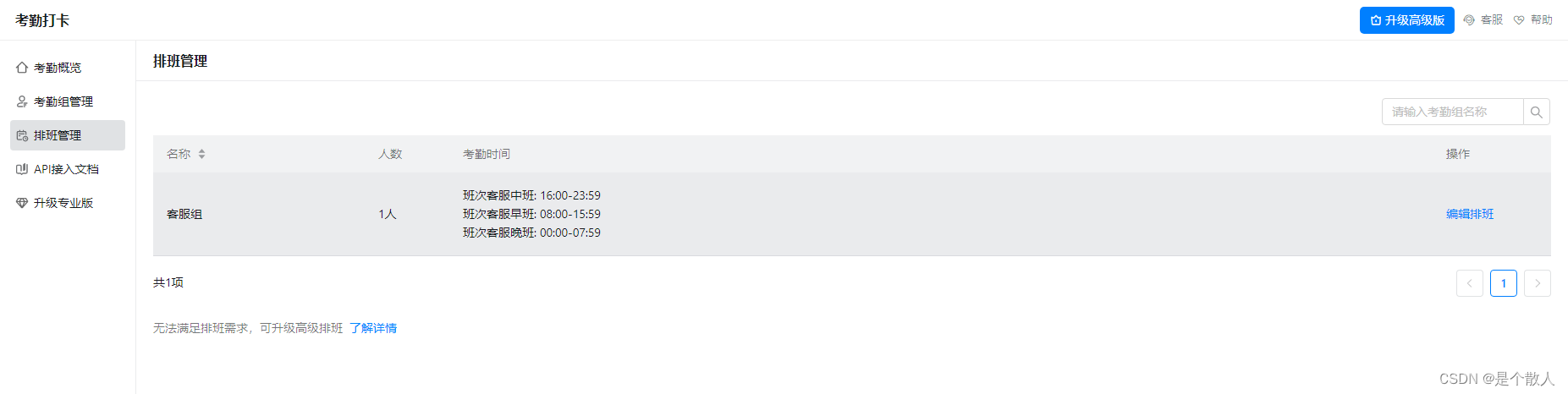
![[ESXi 5/6/7/8]设置 ESXi DCUI 欢迎消息](https://img-blog.csdnimg.cn/direct/f0035e1984fc4044a3bcadf49c4535d2.png#pic_center)