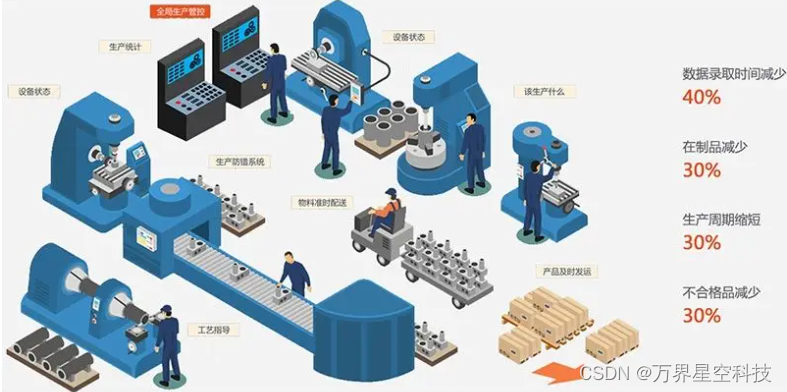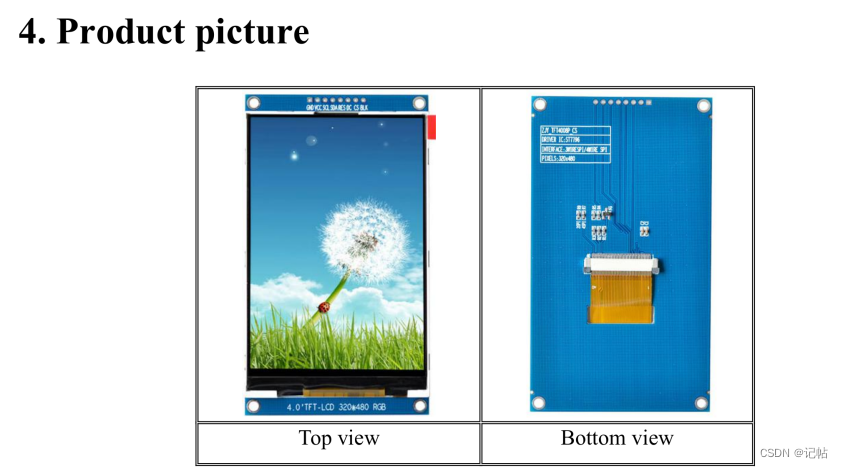1、ssh: connect to host github.com port 22: Connection refused
从.ssh文件夹中新建文件名为config,内容为:
Host github.com
Hostname ssh.github.com
Port 443
2、解决 git 多用户提交切换问题
使用系统命令ssh创建rsa公私秘钥
C:\Users\fyp01> ssh-keygen -t ras -b 4096 -C "${邮箱}"
Generating public/private rsa key pair.
Enter file in which to save the key (C:\Users\fyp01/.ssh/id_rsa):
Enter passphrase (empty for no passphrase):
Enter same passphrase again:
Your identification has been saved in C:\Users\fyp01/.ssh/id_rsa.
Your public key has been saved in C:\Users\fyp01/.ssh/id_rsa.pub.
The key fingerprint is:
SHA256:4JRe/U5MvaLkh2sCPEHUvK1RBQr9zTB8y338T77ZliE ********
The key's randomart image is:
+---[RSA 4096]----+
| .o+ ..o. |
| .o+o= .. |
| .+ o=.B.o.. |
| +.oo o+= ..o|
| .o.So. = ...|
| + .o = E .o|
| o + o .o+|
| . .o .*|
| o. +o|
+----[SHA256]-----+
生成完后,将生成的文件重命名

在c:/Users/${用户名}/.ssh/目录下
创建config文件并编辑
Host github.com
Hostname ssh.github.com
Port 443
User fyupeng
IdentityFile /C/Users/fyp01/.ssh/id_rsa_fyupeng
Host github.com
Hostname ssh.github.com
Port 443
User fyupeng-rnf
IdentityFile /C/Users/fyp01/.ssh/id_rsa_rnf
后面如果你想用A用户去发布A用户仓库,那只要在config文件上保留A,使用’#注释B的,然后在
C:\Users\f${}用户名\.gitconfig文件中,更改当前用户为A,当然也可以用A发布到B用户仓库,看个人习惯。
发布的前提是A想发布的仓库已经授权了公钥,比如github的ssh,你可以把A的公钥授权到A仓库和B仓库,仓库肯定是可以授权多个公钥的。
[user]
name = *****
email = *****
password = ****
[credential]
helper = manager-core






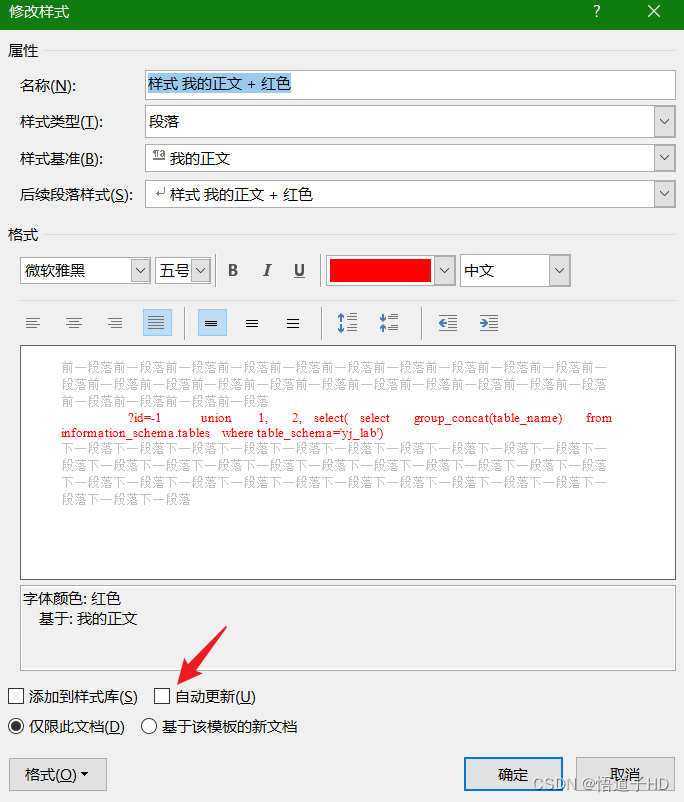
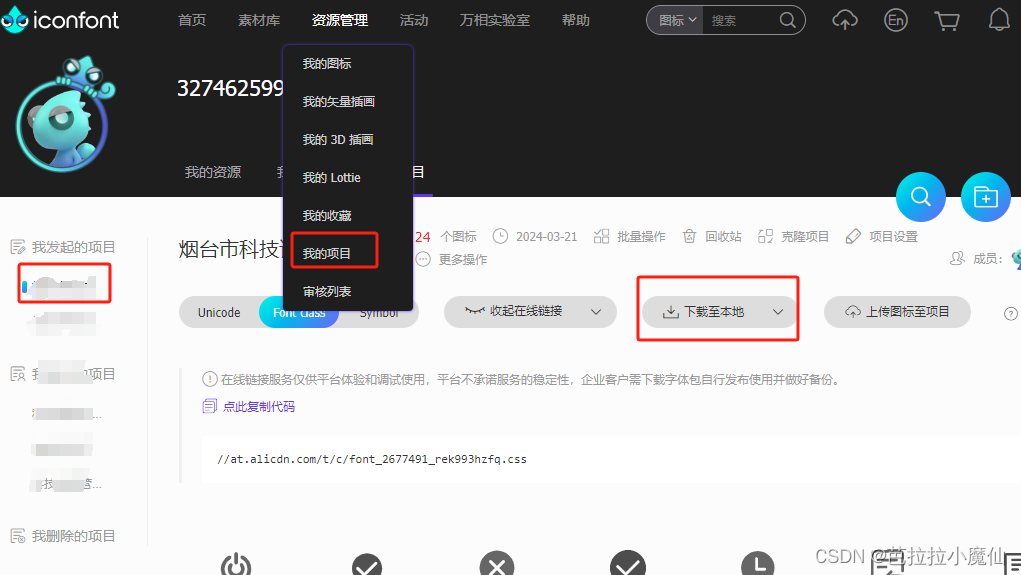
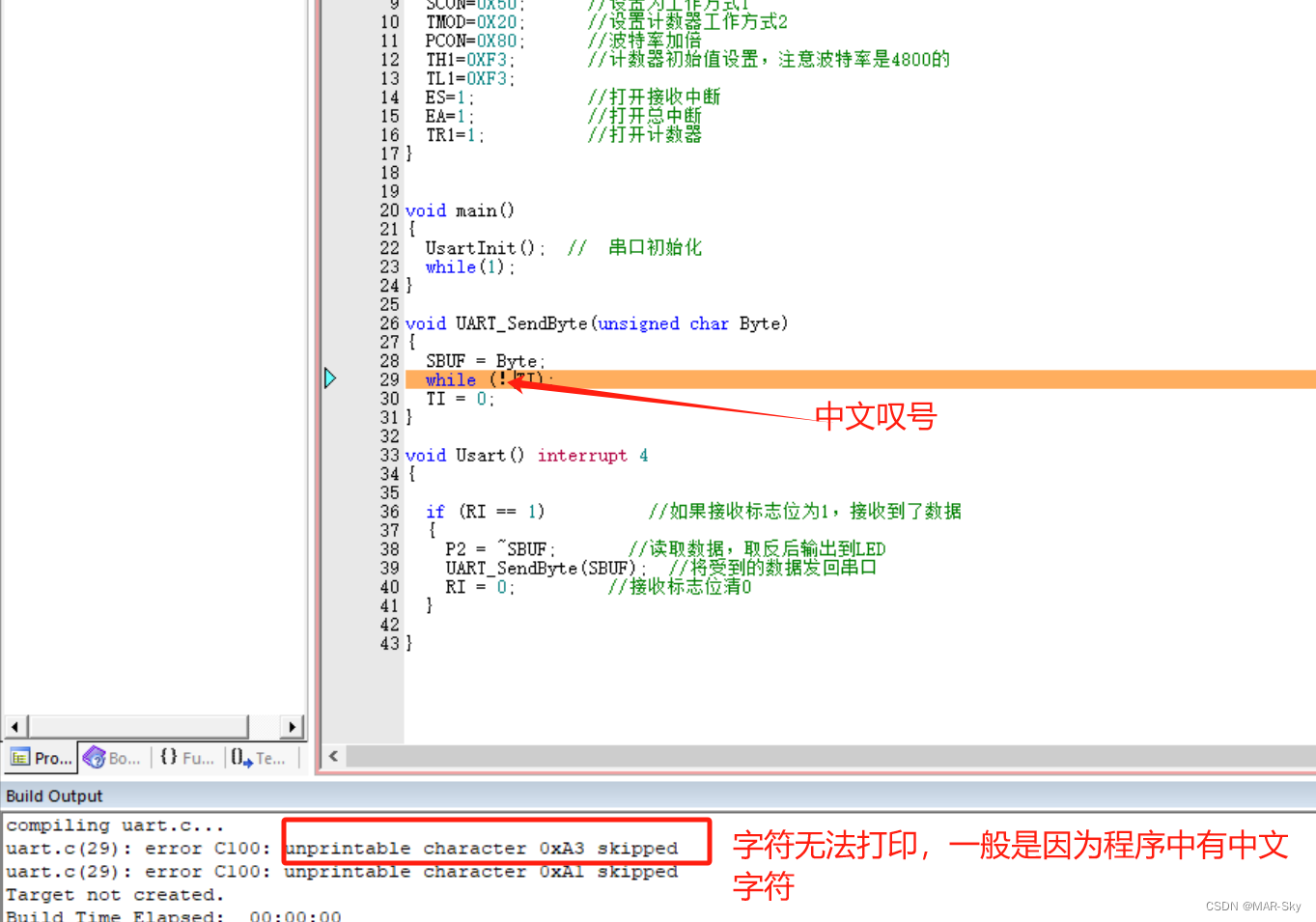





















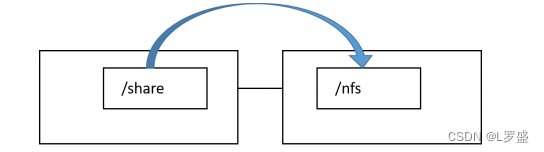
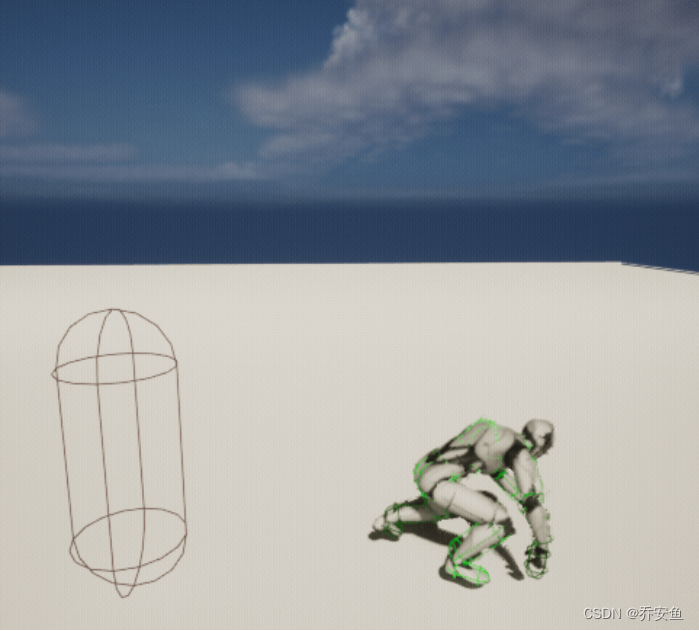


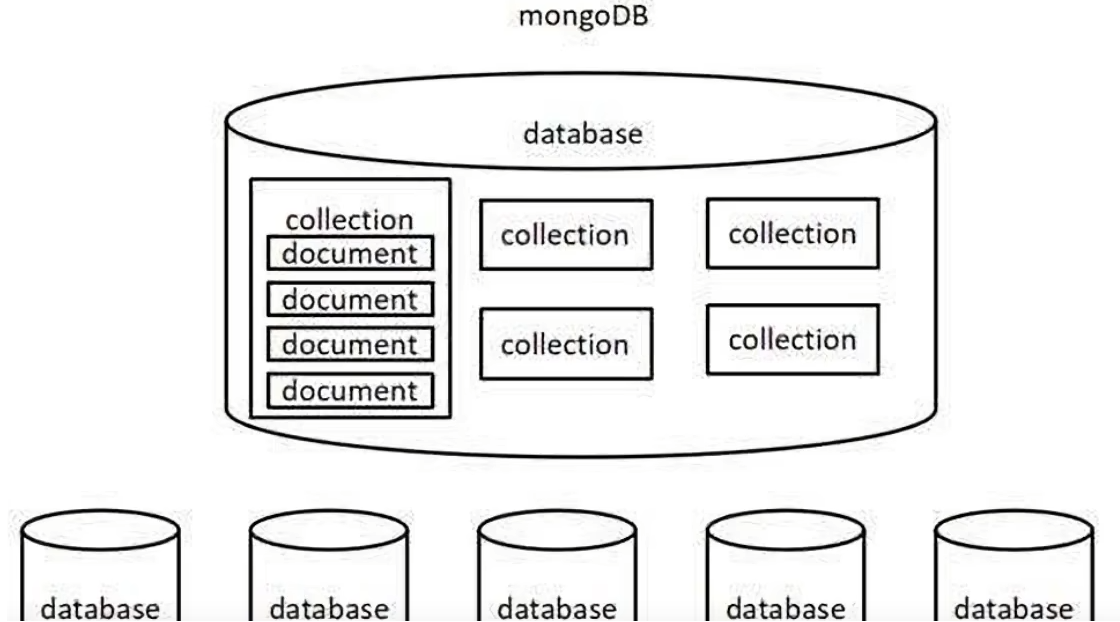


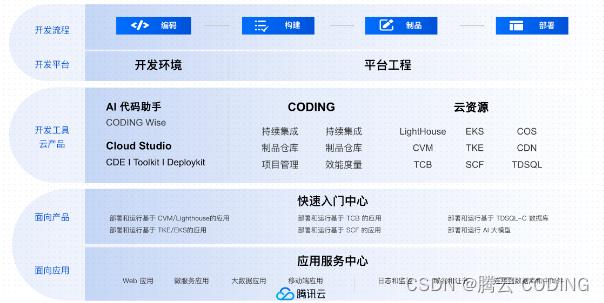
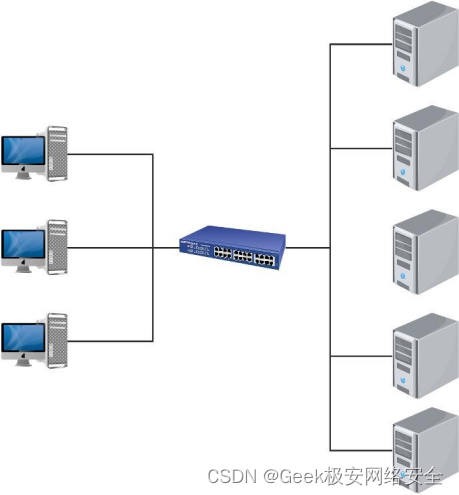


![[⑦ADRV902x]: JESD204学习笔记](https://img-blog.csdnimg.cn/direct/ea89815fe6fd4d2b9cccad20561c3a7b.png)