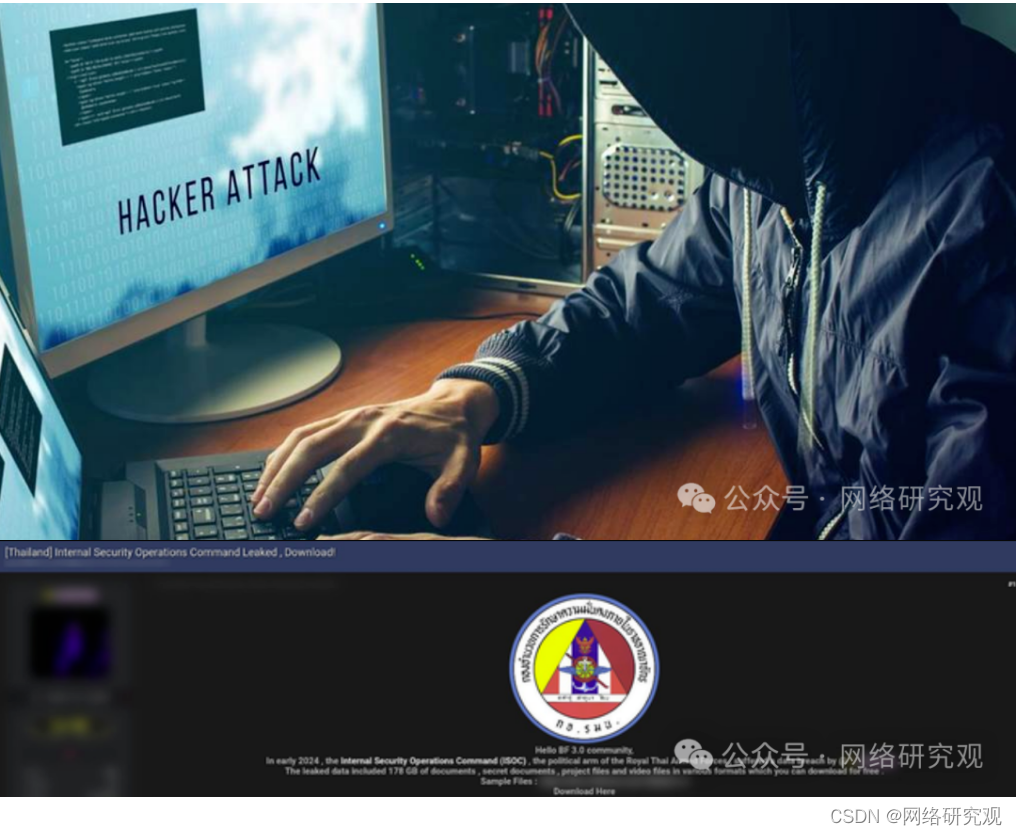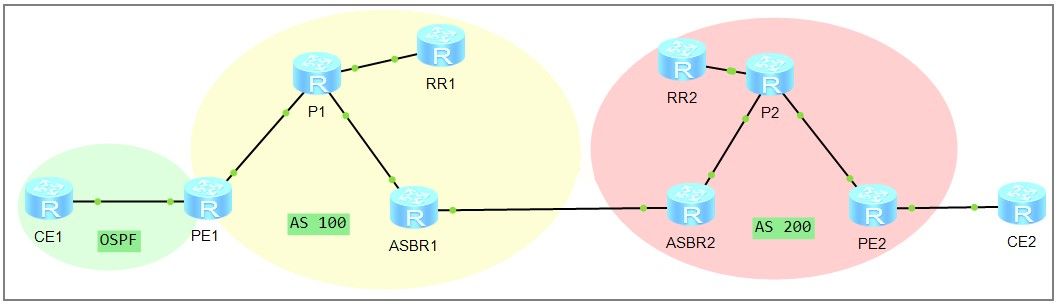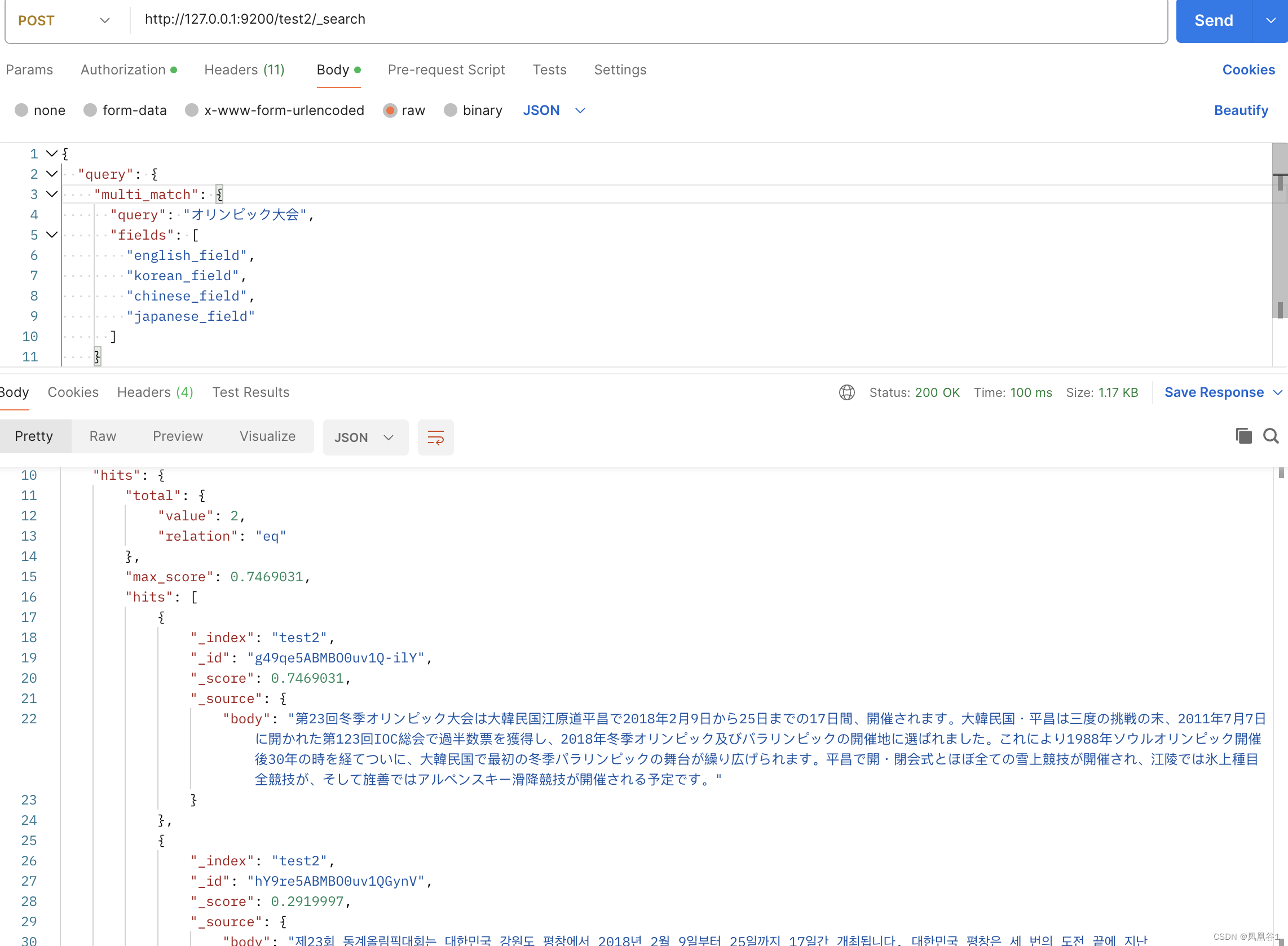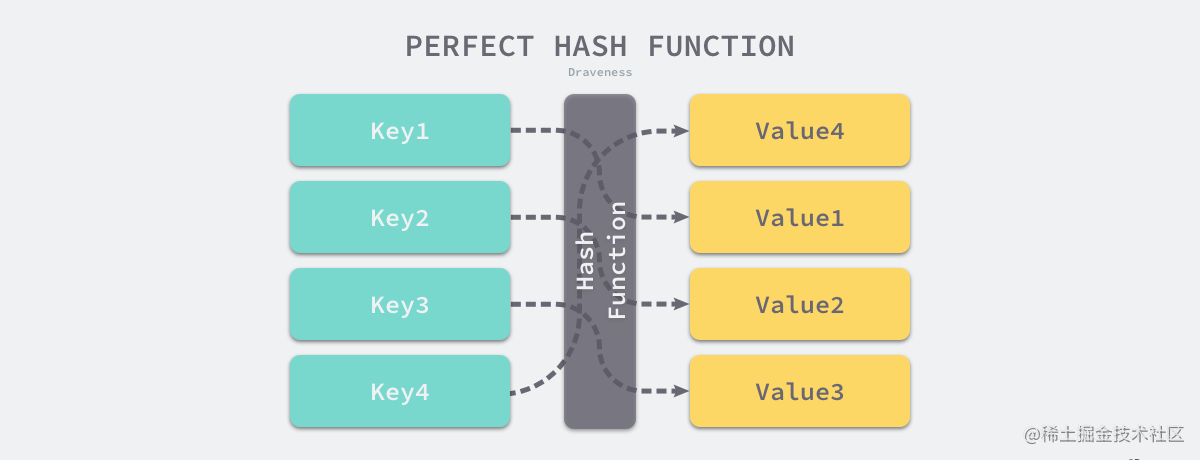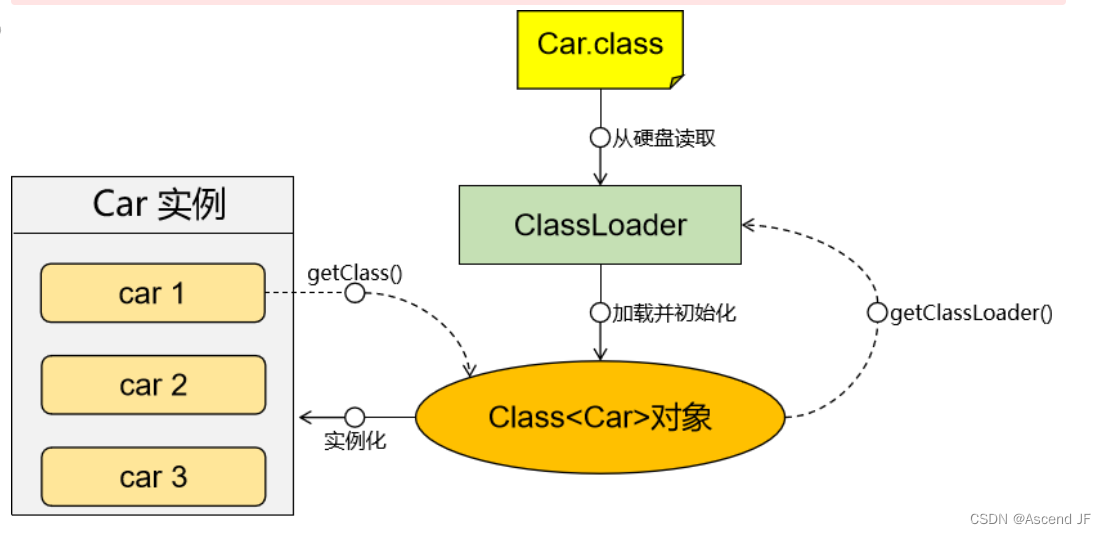目录
安装Git 注:本虚拟机为Rocky_linux9.4进行下述操作
Git 简介
Git 是一个开源的分布式版本控制系统,由 Linus Torvalds 于 2005 年开发。它的设计目标是高效地管理各种规模的项目源代码,并允许多个开发者在同一个项目上进行协作。
Git 的基本概念
- 仓库(Repository):存储项目代码和版本历史的地方,可以是本地仓库(在你自己的电脑上)或远程仓库(如 GitHub、GitLab 等)。
- 工作区(Working Directory):当前正在进行修改的项目代码所在的目录。
- 暂存区(Staging Area/Index):临时存放你的修改,等待提交到仓库的地方。
- 提交(Commit):将暂存区的修改记录到仓库中的操作,每次提交都会生成一个唯一的提交 ID(哈希值),用于标识此次提交。
- 分支(Branch):在版本控制中,分支是项目的不同开发线路。Git 默认有一个名为
main或master的主分支,你可以创建新的分支进行开发。
安装Git 注:本虚拟机为Rocky_linux9.4进行下述操作
[root@localhost ~]# yum install -y git
初次运行 Git 前的配置
命令集
git config --global user.name "username" #配置git使用用户,需要自己改个用户名
git config --global user.email "email@mail.com" #配置git使用邮箱,需要自己改个邮箱
git config --global color.ui true #语法高亮
[root@localhost ~]# git config --list # 查看全局配置
user.name=lzz
user.email=email@mail.com
color.ui=true
[root@localhost ~]# ls -a #或者查看.gitconfig这个隐藏文件
. .bash_history .bash_profile .cshrc .lesshst .ssh .viminfo anaconda-ks.cfg rocky_linux.sh
.. .bash_logout .bashrc .gitconfig .oracle_jre_usage .tcshrc .wget-hsts jdk-8u151-linux-x64.tar.gz
[root@localhost ~]# cat .gitconfig
[user]
name = lzz
email = email@mail.com
[color]
ui = true
查看Git帮助
1. 使用 git help 命令
显示 Git 的总体帮助文档:
git help查看特定命令的帮助文档:
git help <command>例如,要查看
git commit命令的帮助文档:git help commit
2. 使用 git <command> --help 选项
这种方法与 git help <command> 类似,可以查看特定命令的帮助文档:
git <command> --help例如,要查看 git status 命令的帮助文档:
git status --help3. 使用 man git-<command>
在 Unix 系统上,你可以使用 man 命令查看 Git 命令的手册页:
man git-<command>例如,要查看 git log 命令的手册页:
man git-log4. 在线文档
Git 的官方网站提供了详细的文档和教程,可以通过访问以下链接获取:
- 官方文档:https://git-scm.com/doc
- Git Book:https://git-scm.com/book/en/v2
5. 使用 git <command> -h 选项
这种方法通常显示的是命令的简短帮助信息:
git <command> -h例如,要查看 git push 命令的简短帮助信息:
git push -h6. Git 命令常规操作及其参数总结
| 命令 | 作用 | 常用参数及解释 | 示例 |
|---|---|---|---|
git init |
初始化一个新的 Git 仓库 | 无 | git init |
git clone |
克隆一个远程仓库到本地 | <repository_url> |
git clone https://github.com/user/repo.git |
git status |
查看当前工作目录的状态 | 无 | git status |
git add |
添加文件到暂存区 | <file> 或 .(添加所有文件) |
git add README.md |
git commit |
提交暂存区的内容到仓库 | -m "<message>" |
git commit -m "Initial commit" |
git log |
查看提交历史 | --oneline(简洁输出),-n <number>(限制显示数量) |
git log --oneline |
git remote |
管理远程仓库 | add <name> <url>(添加远程仓库) |
git remote add origin https://github.com/user/repo.git |
git push |
推送本地提交到远程仓库 | <remote> <branch> |
git push origin master |
git pull |
从远程仓库拉取更新并合并到本地 | 无 | git pull |
git branch |
列出、创建或删除分支 | -a(列出所有分支),<branch>(创建新分支) |
git branch new-feature |
git checkout |
切换分支或恢复文件 | <branch>(切换分支),<file>(恢复文件) |
git checkout master |
git merge |
合并分支 | <branch> |
git merge new-feature |
git reset |
重置当前分支的 HEAD | --hard(丢弃所有更改),--soft(保留更改) |
git reset --hard HEAD~1 |
git stash |
暂存当前工作目录的修改 | save "<message>"(保存暂存) |
git stash save "Work in progress" |
git stash apply |
恢复最近的暂存内容 | 无 | git stash apply |
git fetch |
从远程仓库获取最新数据 | 无 | git fetch |
git diff |
查看工作目录和暂存区的差异 | 无 | git diff |
git rm |
从工作目录和暂存区删除文件 | <file> |
git rm unwanted-file.txt |
git mv |
重命名文件 | <old_name> <new_name> |
git mv oldname.txt newname.txt |
git tag |
创建标签 | <tagname>,-a <tagname> -m "<message>"(附注标签) |
git tag v1.0 |
获取 Git 仓库(初始化仓库)
1. 创建裸库
创建普通用户并设置密码为1
[root@localhost ~]# useradd lisi
[root@localhost ~]# echo "1" |passwd --stdin lisi
[root@localhost ~]# mkdir /opt/git
[root@localhost ~]# cd /opt/git
创建一个名为 myproject.git 的裸库
[root@localhost git]# git init --bare myproject.git #需要在名字后有.git的扩展名
授权给这个普通用户
[root@localhost git]# chown -R lisi:lisi myproject.git
[root@localhost git]# ll
total 0
drwxr-xr-x 7 lisi lisi 119 Jul 9 13:06 myproject.git
[root@localhost git]# ll myproject.git/
total 16
-rw-r--r-- 1 lisi lisi 23 Jul 9 13:06 HEAD
drwxr-xr-x 2 lisi lisi 6 Jul 9 13:06 branches
-rw-r--r-- 1 lisi lisi 66 Jul 9 13:06 config
-rw-r--r-- 1 lisi lisi 73 Jul 9 13:06 description
drwxr-xr-x 2 lisi lisi 4096 Jul 9 13:06 hooks
drwxr-xr-x 2 lisi lisi 21 Jul 9 13:06 info
drwxr-xr-x 4 lisi lisi 30 Jul 9 13:06 objects
drwxr-xr-x 4 lisi lisi 31 Jul 9 13:06 refs
在裸仓库(bare repository)中,只能通过 git log 和 git show 等命令查看提交历史和具体文件的变更内容。由于裸仓库没有工作目录,因此无法像在普通的工作目录中那样直接查看文件内容或目录结构。
一些目录功能介绍:
HEAD:
文件,记录了当前所在分支的引用。
示例内容可能是 ref: refs/heads/master,表示当前在 master 分支上。
branches:
目录,用于存放各个分支的引用文件。
config:
文件,存储了 Git 仓库的配置信息,如用户名、邮箱、远程仓库地址等。
description:
文件,对仓库的描述信息。
hooks:
目录,包含了客户端或服务端的钩子脚本,可以在特定事件发生时触发自定义操作。
index:
文件,存储了暂存区的内容,记录了即将提交到仓库的文件列表和状态信息。
info:
目录,包含了全局的 Git 配置文件和其他信息。
logs:
目录,存放了各种引用的更新记录。
objects:
目录,存储了 Git 的对象数据库,包括提交对象、树对象和 blob 对象。
packed-refs:
文件,包含了所有的引用信息。
refs:
目录,存放了所有的引用(分支和标签)。
这些文件和目录组成了 Git 仓库的核心结构,每个文件和目录都承担着不同的角色,用于存储和管理仓库的元数据、配置信息、历史记录以及实际的文件内容。2. 克隆远程主机仓库
起用一个新的虚拟机,下载git,进行克隆,为了区分两台主机,我将新增这个主机名改为bingou
[root@bingou ~]# git clone lisi@192.168.226.20:/opt/git/myproject.git #回车执行命令后输入lisi用户的密码,在前面我设置密码为1
[root@bingou ~]# ll
total 4
-rw-------. 1 root root 815 Jun 6 14:00 anaconda-ks.cfg
drwxr-xr-x 3 root root 18 Jun 26 15:00 myproject
[root@bingou ~]# cd myproject/
[root@bingou myproject]# ll -a
total 4
drwxr-xr-x 3 root root 18 Jun 26 15:00 .
dr-xr-x---. 4 root root 4096 Jun 26 15:01 ..
drwxr-xr-x 7 root root 119 Jun 26 15:01 .git
[root@bingou myproject]# ls .git/
HEAD branches config description hooks info objects refs
[root@bingou myproject]# cat .git/config
[core]
repositoryformatversion = 0
filemode = true
bare = false
logallrefupdates = true
[remote "origin"]
url = lisi@192.168.226.20:/opt/git/myproject.git
fetch = +refs/heads/*:refs/remotes/origin/*
[branch "master"]
remote = origin
merge = refs/heads/master
3. 创建本地仓库
[root@bingou myproject]# cd /opt
[root@bingou opt]# git init shuijiao #制作本地仓库的文件名后不用加上.git
[root@bingou opt]# ll
total 0
drwxr-xr-x 3 root root 18 Jun 26 15:10 shuijiao
#进入该目录
[root@bingou opt]# cd shuijiao/
[root@bingou shuijiao]# ls -a
. .. .git
4. 从代码托管平台克隆
游戏/娱乐 - 游戏/娱乐 - 开源软件 - Gitee.com
从里面随便找一个项目点进去


这是平台提供的克隆代码方式
使用https方式克隆

[root@bingou shuijiao]# cd
[root@bingou ~]# git clone https://gitee.com/GITLZ/PlantsVsZombies.git
[root@bingou ~]# ll
total 8
drwxr-xr-x 4 root root 4096 Jun 26 15:23 PlantsVsZombies
-rw-------. 1 root root 815 Jun 6 14:00 anaconda-ks.cfg
drwxr-xr-x 3 root root 18 Jun 26 15:00 myproject
PlantsVsZombies这个文件夹就是克隆的源码仓库,现在我们将其删除进行方便下一步测试
[root@bingou ~]# rm -rf PlantsVsZombies/使用ssh方式克隆
使用该方式如果直接复制ssh的命令是执行不成功的,需要先在本机中创建一对密钥
生成密钥对,执行命令后,一路回车即可生成
[root@bingou ~]# ssh-keygen
查看公钥并复制
[root@bingou ~]# cat .ssh/id_rsa.pub
ssh-rsa AAAAB3NzaC1yc2EAAAADAQABAAABgQDYJb2216RRlN1EFahzYbchH3+7MkDXsW+EpzYQAivF2azw8A6zBwNDks3kxBMCZd3JkDbD5PMpQUMKC9PW42m59pIC4o0zY9dL8J/F7YdBLLLZI9QtZVWB/OdE58FkGUG/PPKN7M2F8qy4/8i4x2anqUMLEYOs+MBdWbHIL+xX8XdIETn/iooVWYCasLq4p6zqptfP8C7TQhD2XRyERRme2G2xAS0uK854h4NtBPkw9mSeJBj17PjbP/VIOHUOknVSQ0ydKFP0mgPgxLPuQ6tKaJKSY4R9XZMKmLx+Yuy7PW9qrt+CohGLDai83dtwI+3MNXewxpfmn/9s/ZMVHdU1OwZfEF+tA8W9Mh12xb4y2hoPXDYg4HwhFWnHDFdeisnA4n178gdQ6im1APFWam7/0HHRRxil+i3TAsmFYp2I/Bp+zK1acrhGlSXWZ0RH5duLTbs2OJW0s+OYQzRXDkyCfnlDK0JApyhCvPVMS3glZ9i0xRR/8ZAJW+eFpH9ZvbE= root@bingou登录gitee在个人设置里,有个安全设置,ssh公钥,将复制的公钥填写进去,点保存会提示输入gitee用户的密码,然后就可以保存成功了。



[root@bingou ~]# git clone git@gitee.com:GITLZ/PlantsVsZombies.git
[root@bingou ~]# ll
total 8
drwxr-xr-x 4 root root 4096 Jun 26 15:39 PlantsVsZombies
-rw-------. 1 root root 815 Jun 6 14:00 anaconda-ks.cfg
drwxr-xr-x 3 root root 18 Jun 26 15:00 myproject
[root@bingou PlantsVsZombies]# ll -a
total 2560
drwxr-xr-x 4 root root 4096 Jun 26 15:39 .
dr-xr-x---. 5 root root 4096 Jun 26 15:38 ..
drwxr-xr-x 8 root root 163 Jun 26 15:39 .git
-rw-r--r-- 1 root root 2518 Jun 26 15:39 .gitattributes
-rw-r--r-- 1 root root 5799 Jun 26 15:39 .gitignore
-rw-r--r-- 1 root root 249687 Jun 26 15:39 ClassDiagram.png
-rw-r--r-- 1 root root 11357 Jun 26 15:39 LICENSE
drwxr-xr-x 10 root root 4096 Jun 26 15:39 PlantsVsZombies
-rw-r--r-- 1 root root 3059 Jun 26 15:39 PlantsVsZombies.sln
-rw-r--r-- 1 root root 2999 Jun 26 15:39 README.md
-rw-r--r-- 1 root root 3098 Jun 26 15:39 README_en_us.md
-rw-r--r-- 1 root root 4747 Jun 26 15:39 README_ru_ru.MD
-rw-r--r-- 1 root root 976498 Jun 26 15:39 example.png
-rw-r--r-- 1 root root 1332271 Jun 26 15:39 example1.png
git log 命令用于查看 Git 仓库的提交历史记录。它可以展示每次提交的信息,包括提交的哈希值、作者、提交日期和提交信息。
[root@bingou PlantsVsZombies]# git log
commit b5386f3004e638ec8b089fc5a902887f8935a4d7 (HEAD -> master, origin/master, origin/HEAD)
Author: LZ <2117610943@qq.com>
Date: Sun Jun 2 09:26:09 2024 +0000
update PlantsVsZombies/Resources/resources/资源说明(重要).txt.
Signed-off-by: LZ <2117610943@qq.com>
commit 7f56c8d6b51187135b57b734101adab476896714
Author: LZ <2117610943@qq.com>
Date: Wed May 1 04:30:51 2024 +0000
update README.md.
Signed-off-by: LZ <2117610943@qq.com>
commit ae7b8e12a01686a39d4590fa399935fb212cd5b4
Author: LZ <2117610943@qq.com>
Date: Wed May 1 04:29:35 2024 +0000
update README.md.
Signed-off-by: LZ <2117610943@qq.com>
commit bee4f529cb17dad60dfb1a311faf35733a90a741
Author: LZ <2117610943@qq.com>
Date: Wed May 1 04:28:34 2024 +0000
update README.md.
Signed-off-by: LZ <2117610943@qq.com>
:
5. git log 命令及其选项
基本用法
- 查看简单的提交日志:
这个命令会显示仓库的完整提交历史记录,按时间顺序从新到旧排列。git log
常用选项
显示简短的提交信息:
git log --oneline这个命令会显示每个提交的一行简短信息,包括提交的哈希值和提交信息。
限制显示的提交数量:
git log -n <number>例如,查看最近的 5 次提交:
git log -n 5按作者过滤:
git log --author="<author_name>"例如,查看由 "Alice" 提交的所有提交:
git log --author="Alice"按日期过滤:
git log --since="yyyy-mm-dd" --until="yyyy-mm-dd"例如,查看从 2023 年 1 月 1 日到 2023 年 6 月 30 日之间的提交:
git log --since="2023-01-01" --until="2023-06-30"查看提交的差异:
git log -p这个命令会显示每个提交所引入的具体变化(diff)。
显示统计信息:
git log --stat这个命令会显示每次提交的简要统计信息,包括添加和删除的行数。
按路径过滤:
git log -- <file_path>例如,查看
README.md文件的提交历史:git log -- README.md
高级用法
图形化显示分支历史:
git log --graph --oneline --all这个命令会图形化显示所有分支的提交历史,并且每个提交用一行表示。
显示补丁(patch)和文件变动统计信息:
git log --patch --stat这个命令结合了
-p和--stat选项,显示每次提交的具体变化和统计信息。显示提交信息的详细格式:
git log --pretty=format:"%h - %an, %ar : %s"这个命令允许你自定义显示的格式,例如:
%h:提交的简短哈希值%an:作者名字%ar:提交的相对时间%s:提交信息
查看分支合并情况:
git log --merges这个命令会显示所有的合并提交。
示例
结合多个选项来获取更有用的信息,例如查看最近 3 次由 "Alice" 提交的、更改 README.md 文件的简短日志:
git log -n 3 --author="Alice" --oneline -- README.md通过这些命令和选项,你可以根据自己的需要灵活地查看和过滤 Git 仓库的提交历史。
添加代码到远程仓库
1. 常用操作示意图

2. 文件的状态变化周期

3. 添加代码到暂存区
以前面创建的远程仓库为例,在创建裸库的例子中,在名为localhost主机中/opt/git目录中创建了名为myproject.git的仓库,并将克隆到了名为bingou的主机中
[root@bingou ~]# ll
total 8
drwxr-xr-x 4 root root 4096 Jun 26 15:39 PlantsVsZombies
-rw-------. 1 root root 815 Jun 6 14:00 anaconda-ks.cfg
drwxr-xr-x 3 root root 18 Jun 26 15:00 myproject
[root@bingou ~]# cd myproject/
[root@bingou myproject]# mkdir houduan
[root@bingou myproject]# echo "后端开发完成" > houduan/index.jsp
[root@bingou myproject]# ll -a
total 4
drwxr-xr-x 4 root root 33 Jun 26 16:16 .
dr-xr-x---. 5 root root 4096 Jun 26 15:38 ..
drwxr-xr-x 7 root root 119 Jun 26 15:01 .git
drwxr-xr-x 2 root root 23 Jun 26 16:17 houduan
[root@bingou myproject]# git add . #添加到暂存区
注:git add . 是一个 Git 命令,用于将当前目录下的所有更改(包括新文件、修改和删除)添加到暂存区(staging area),以便在下一次提交中包含这些更改。
查看当前工作目录的状态
git status 命令用于查看当前工作目录和暂存区的状态,显示哪些文件有更改、哪些文件已添加到暂存区、哪些文件未被跟踪等信息。它可以帮助你了解当前项目的状态,并确定下一步操作。
[root@bingou myproject]# git status
On branch master
No commits yet
Changes to be committed:
(use "git rm --cached <file>..." to unstage)
new file: houduan/index.jsp
4. 提交代码更改到本地仓库
使用 git commit 命令来提交暂存区中的更改。记得在提交信息中描述此次提交的目的。
[root@bingou myproject]# git commit -m "添加index.jsp 到 houduan目录,后端开发完成" 注: 也可以不使用-m参数,Git 会打开一个默认的文本编辑器,供你输入提交信息。这个编辑器通常是你系统上配置的默认编辑器,可能是 vim、nano、vi 或者其他。具体看见下图:

如果使用了-m参数指定了写入信息就不用进入上图模式了。
提交后再次查看暂存区
[root@bingou myproject]# git status
On branch master
Your branch is based on 'origin/master', but the upstream is gone.
(use "git branch --unset-upstream" to fixup)
nothing to commit, working tree clean
此时就不会显示要提交的了。
5. 推送到远端仓库
使用 git push 命令将本地仓库中的更改推送到远程仓库。
[root@bingou myproject]# git push origin master
其语法:
git push origin <分支名>
查看远程仓库
[root@bingou myproject]# git remote
origin
[root@bingou myproject]# git remote -v
origin lisi@192.168.226.20:/opt/git/myproject.git (fetch)
origin lisi@192.168.226.20:/opt/git/myproject.git (push)
这会列出当前所有已配置的远程仓库的名称。如果没有配置任何远程仓库,此命令将不会有任何输出。使用 -v 参数可以显示远程仓库的 URL。
验证
使用一台新虚拟从远端仓库克隆下来
[root@localhost ~]# hostnamectl set-hostname tty
[root@localhost ~]# bash
[root@tty ~]# yum install -y git
[root@tty ~]# git clone lisi@192.168.226.20:/opt/git/myproject.git
[root@tty ~]# ll
total 4
-rw-------. 1 root root 815 Jun 6 14:00 anaconda-ks.cfg
drwxr-xr-x 4 root root 33 Jul 9 15:01 myproject
[root@tty myproject]# ll
total 0
drwxr-xr-x 2 root root 23 Jul 9 15:01 houduan
[root@tty myproject]# ll houduan/
total 4
-rw-r--r-- 1 root root 19 Jul 9 15:01 index.jsp
[root@tty myproject]# cat houduan/index.jsp
后端开发完成
#查看当前仓库中所有的分支。* 符号用来标识当前所在的分支。
[root@tty myproject]# git branch
* master分支介绍
在 Git 中,分支(Branch)是用来开发新功能、修复错误或进行实验性工作的重要概念。每个 Git 仓库都包含默认的主分支(通常是 master 或 main),同时也可以创建和管理多个并行的分支。以下是关于 Git 分支的详细讲解:
1. 什么是分支?
分支是指向 Git 提交历史中某个特定提交(commit)的一个可变指针。使用分支可以在同一个仓库中同时开发多个独立的功能或修复,并且不会影响到主分支或其他分支的工作进度。
2. 分支的基本操作
创建分支:创建一个新的分支来进行开发或实验。
git branch <分支名称>切换分支:切换到已存在的分支以开始工作。
git checkout <分支名称>或者使用新版本的 Git:
git switch <分支名称>创建并切换到新分支:一步完成创建新分支并立即切换到该分支。
git checkout -b <新分支名称>或者:
git switch -c <新分支名称>查看分支:查看当前仓库中所有的分支。
git branch合并分支:将一个分支的更改合并到当前分支(通常是主分支)。
git merge <要合并的分支名称>删除分支:删除不再需要的分支。
git branch -d <分支名称>
3. 分支管理策略
- 主分支:通常是
master或main分支,用于发布稳定版本的代码。 - 特性分支:用于开发新功能或进行实验性工作的分支。
- 发布分支:从主分支创建,用于准备发布新版本的代码。
- 修复分支:从主分支创建,用于修复生产环境中发现的 bug。