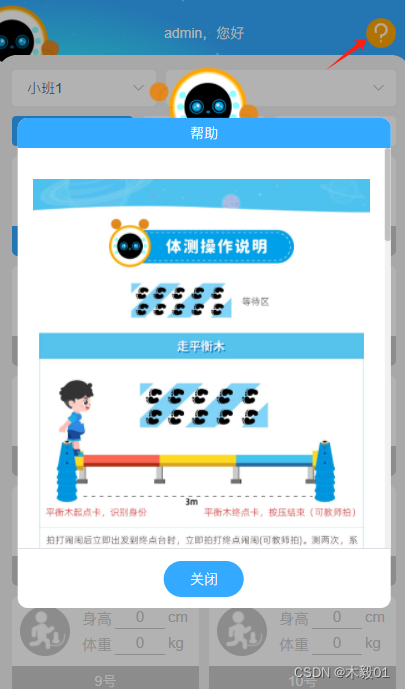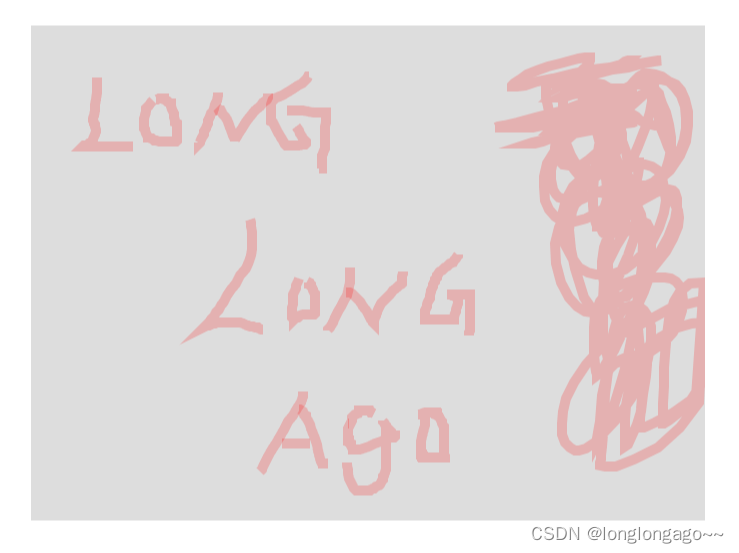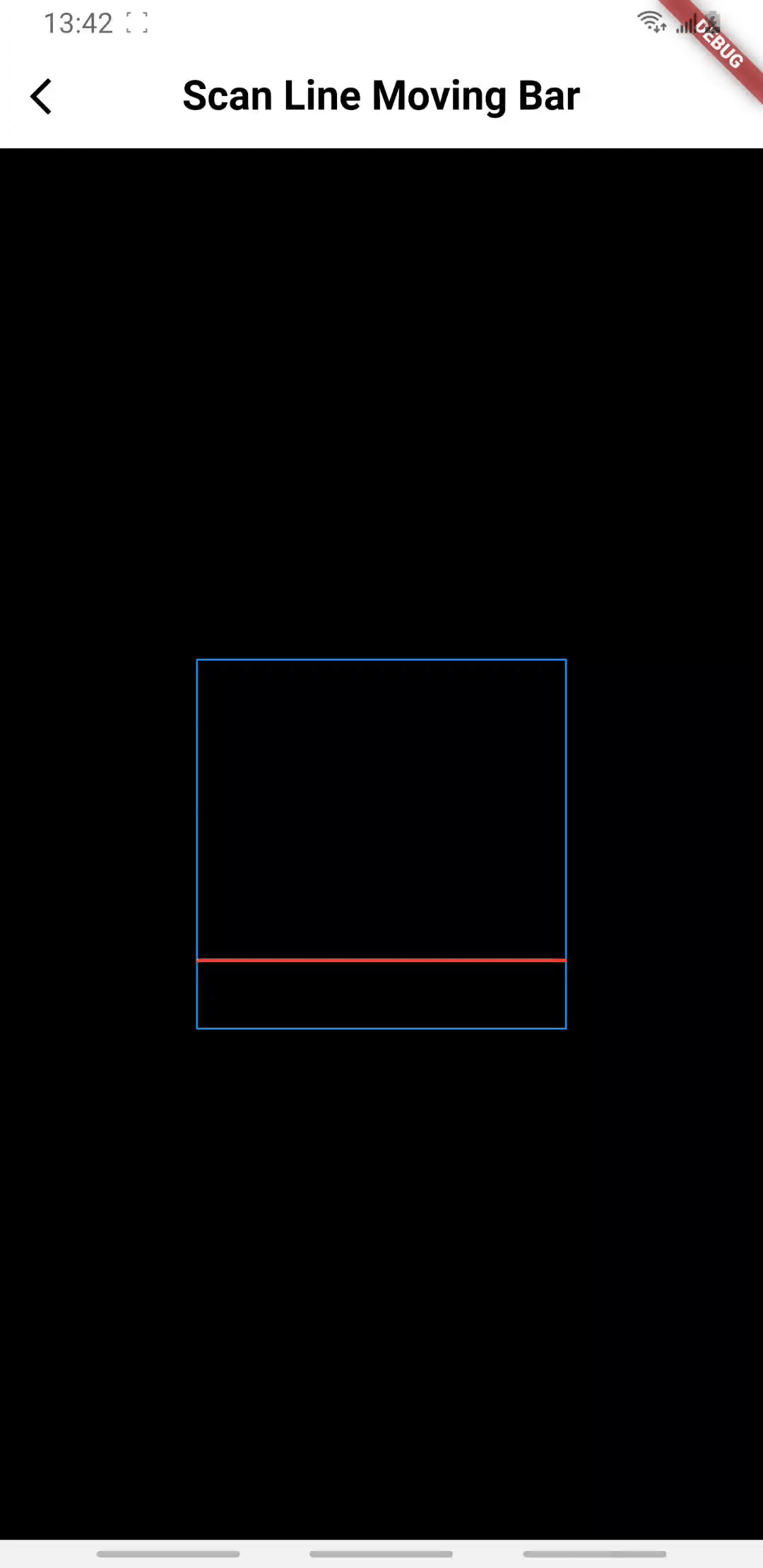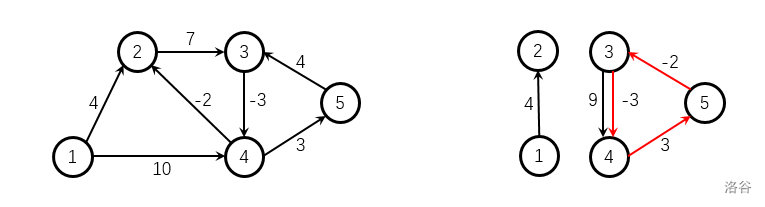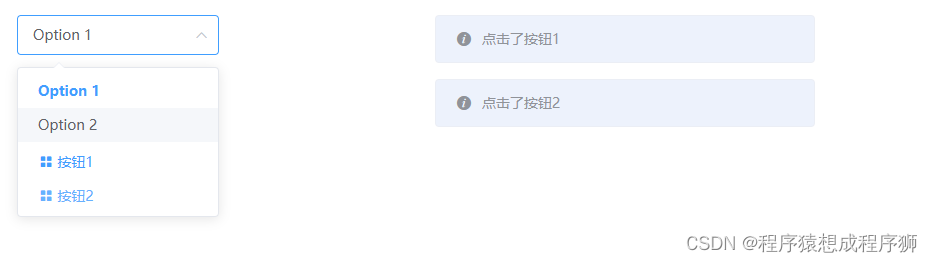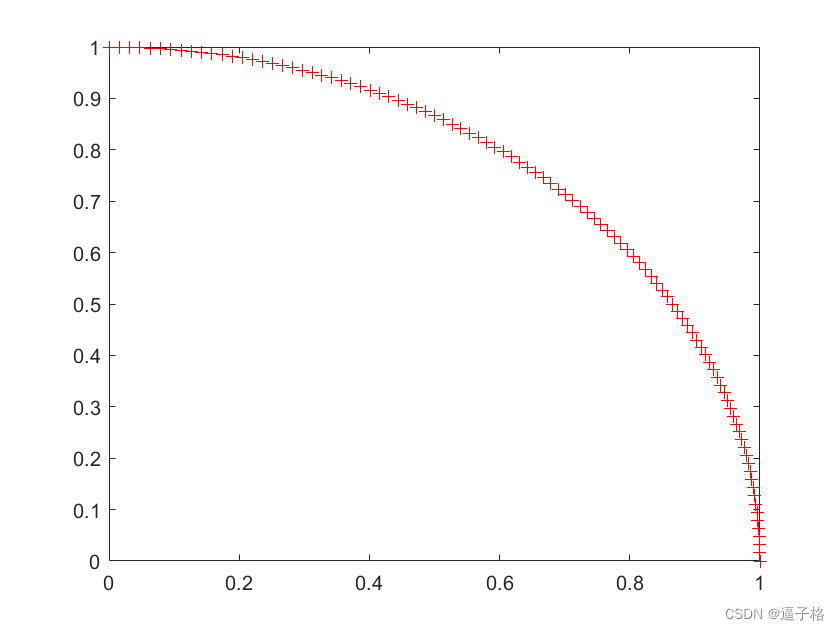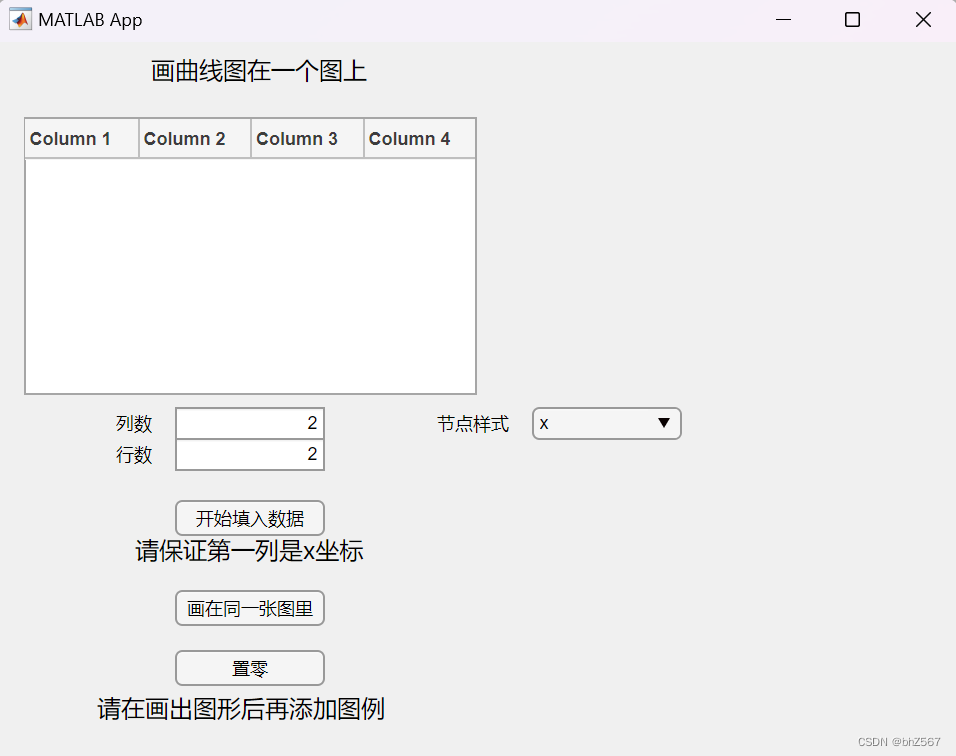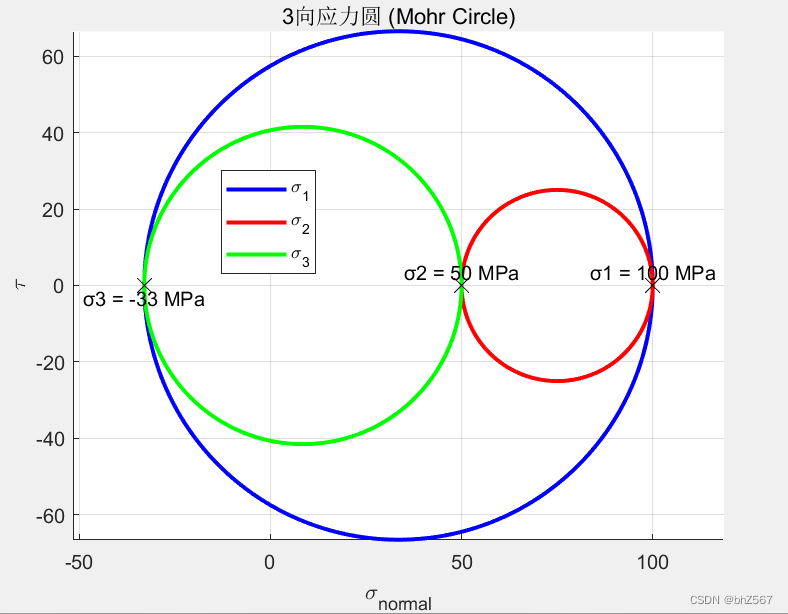先来看看效果:

接下来说明下实现步骤:
1.定义个背景
<Grid Background="#ffffff">
<Border Background="#7f8b99" />
</Grid>2.定义平行四边形
定义一个 宽40 高21的 四边形。然后定义四个点的起始位置 Points
Points的定义要跟你设计的宽高相关
<Polygon
Width="40"
Height="21"
Margin="30,0,0,0"
Fill="#fbffff"
Points="40,0 15,0 0,21 25,21" />3.把多个平行四边形添加到容器中 StackPanel
我这边加了10个,容器是放在Grid里边
<StackPanel
x:Name="sp_slide"
Grid.Row="2"
Margin="-800,0,0,0"
HorizontalAlignment="Center"
VerticalAlignment="Center"
Orientation="Horizontal">
<Polygon
Width="40"
Height="21"
Margin="0,0,0,0"
Fill="#fbffff"
Points="40,0 15,0 0,21 25,21" />
<Polygon
Width="40"
Height="21"
Margin="30,0,0,0"
Fill="#fbffff"
Points="40,0 15,0 0,21 25,21" />
<Polygon
Width="40"
Height="21"
Margin="30,0,0,0"
Fill="#fbffff"
Points="40,0 15,0 0,21 25,21" />
<Polygon
Width="40"
Height="21"
Margin="30,0,0,0"
Fill="#fbffff"
Points="40,0 15,0 0,21 25,21" />
<Polygon
Width="40"
Height="21"
Margin="30,0,0,0"
Fill="#fbffff"
Points="40,0 15,0 0,21 25,21" />
<Polygon
Width="40"
Height="21"
Margin="30,0,0,0"
Fill="#fbffff"
Points="40,0 15,0 0,21 25,21" />
<Polygon
Width="40"
Height="21"
Margin="30,0,0,0"
Fill="#fbffff"
Points="40,0 15,0 0,21 25,21" />
<Polygon
Width="40"
Height="21"
Margin="30,0,0,0"
Fill="#fbffff"
Points="40,0 15,0 0,21 25,21" />
<Polygon
Width="40"
Height="21"
Margin="30,0,0,0"
Fill="#fbffff"
Points="40,0 15,0 0,21 25,21" />
<Polygon
Width="40"
Height="21"
Margin="30,0,0,0"
Fill="#fbffff"
Points="40,0 15,0 0,21 25,21" />
<Polygon
Width="40"
Height="21"
Margin="30,0,0,0"
Fill="#fbffff"
Points="40,0 15,0 0,21 25,21" />
<Polygon
Width="40"
Height="21"
Margin="30,0,0,0"
Fill="#fbffff"
Points="40,0 15,0 0,21 25,21" />
<Polygon
Width="40"
Height="21"
Margin="30,0,0,0"
Fill="#fbffff"
Points="40,0 15,0 0,21 25,21" />
<Polygon
Width="40"
Height="21"
Margin="30,0,0,0"
Fill="#fbffff"
Points="40,0 15,0 0,21 25,21" />
<Polygon
Width="40"
Height="21"
Margin="30,0,0,0"
Fill="#fbffff"
Points="40,0 15,0 0,21 25,21" />
<Polygon
Width="40"
Height="21"
Margin="30,0,0,0"
Fill="#fbffff"
Points="40,0 15,0 0,21 25,21" />
<Polygon
Width="40"
Height="21"
Margin="30,0,0,0"
Fill="#fbffff"
Points="40,0 15,0 0,21 25,21" />
<Polygon
Width="40"
Height="21"
Margin="30,0,0,0"
Fill="#fbffff"
Points="40,0 15,0 0,21 25,21" />
<Polygon
Width="40"
Height="21"
Margin="30,0,0,0"
Fill="#fbffff"
Points="40,0 15,0 0,21 25,21" />
<Polygon
Width="40"
Height="21"
Margin="30,0,0,0"
Fill="#fbffff"
Points="40,0 15,0 0,21 25,21" />
<Polygon
Width="40"
Height="21"
Margin="30,0,0,0"
Fill="#fbffff"
Points="40,0 15,0 0,21 25,21" />
</StackPanel>4.再来添加触发器,Grid下边
触发器修改的是容器的Margin
<Grid.Triggers>
<EventTrigger RoutedEvent="Grid.Loaded">
<BeginStoryboard>
<Storyboard RepeatBehavior="Forever">
<ThicknessAnimation
AutoReverse="False"
BeginTime="0:0:0.00000"
Storyboard.TargetName="sp_slide"
Storyboard.TargetProperty="Margin"
To="-10,0,0,0"
Duration="0:0:8" />
</Storyboard>
</BeginStoryboard>
</EventTrigger>
</Grid.Triggers>以上就是实现旋转带的方式了