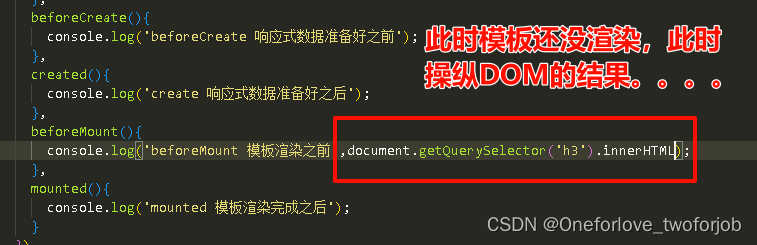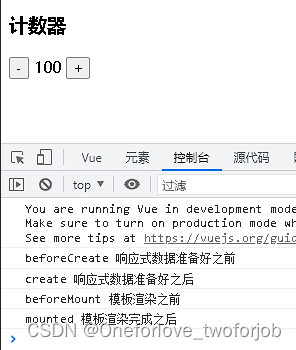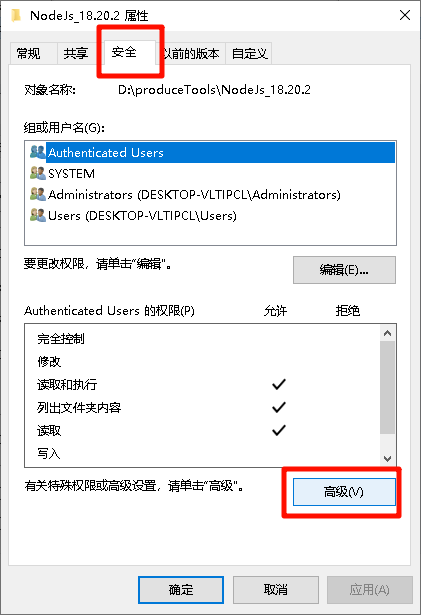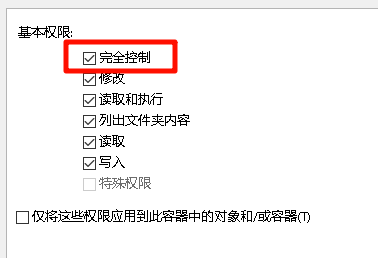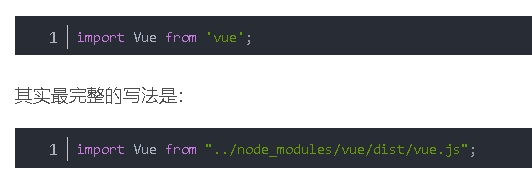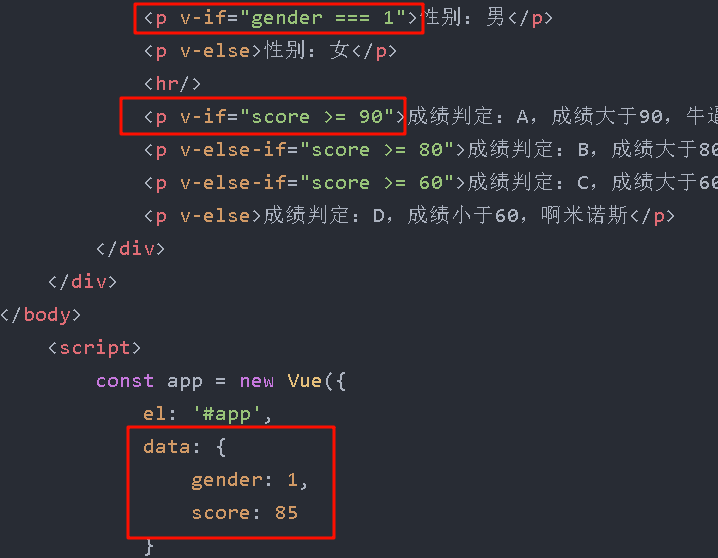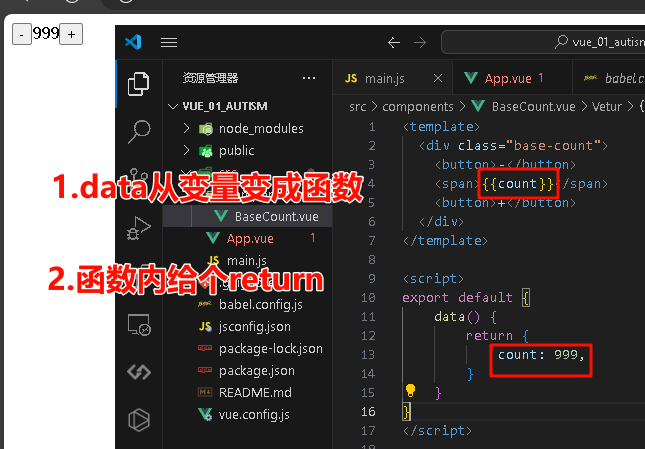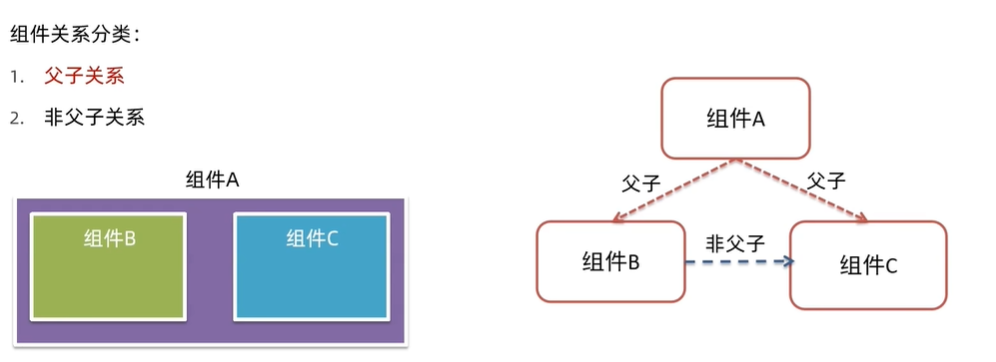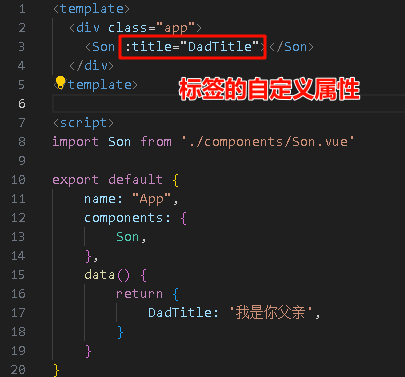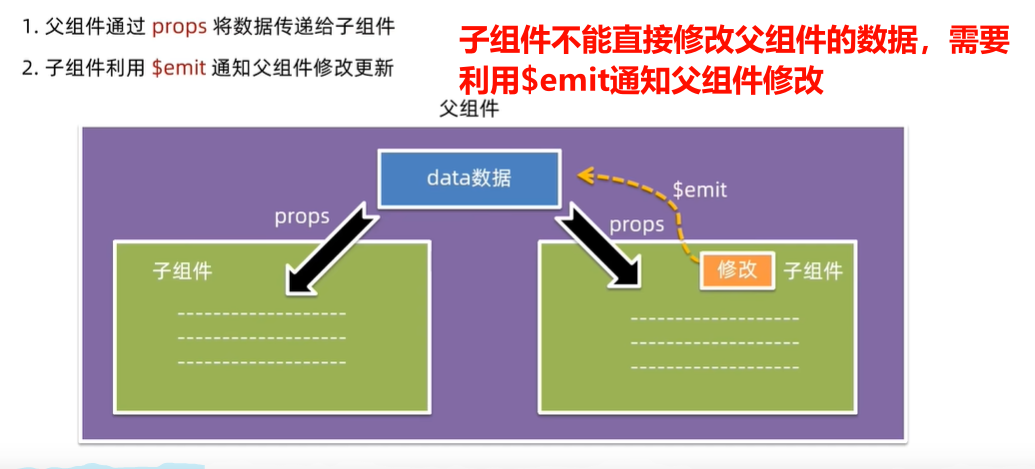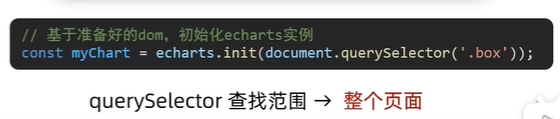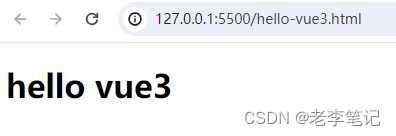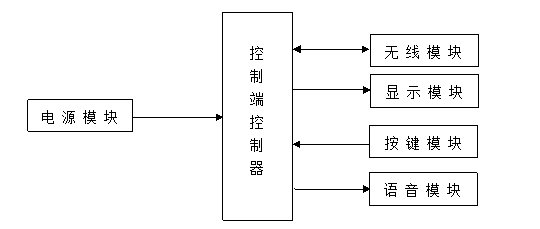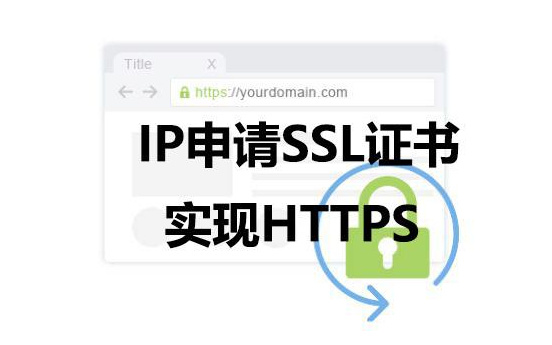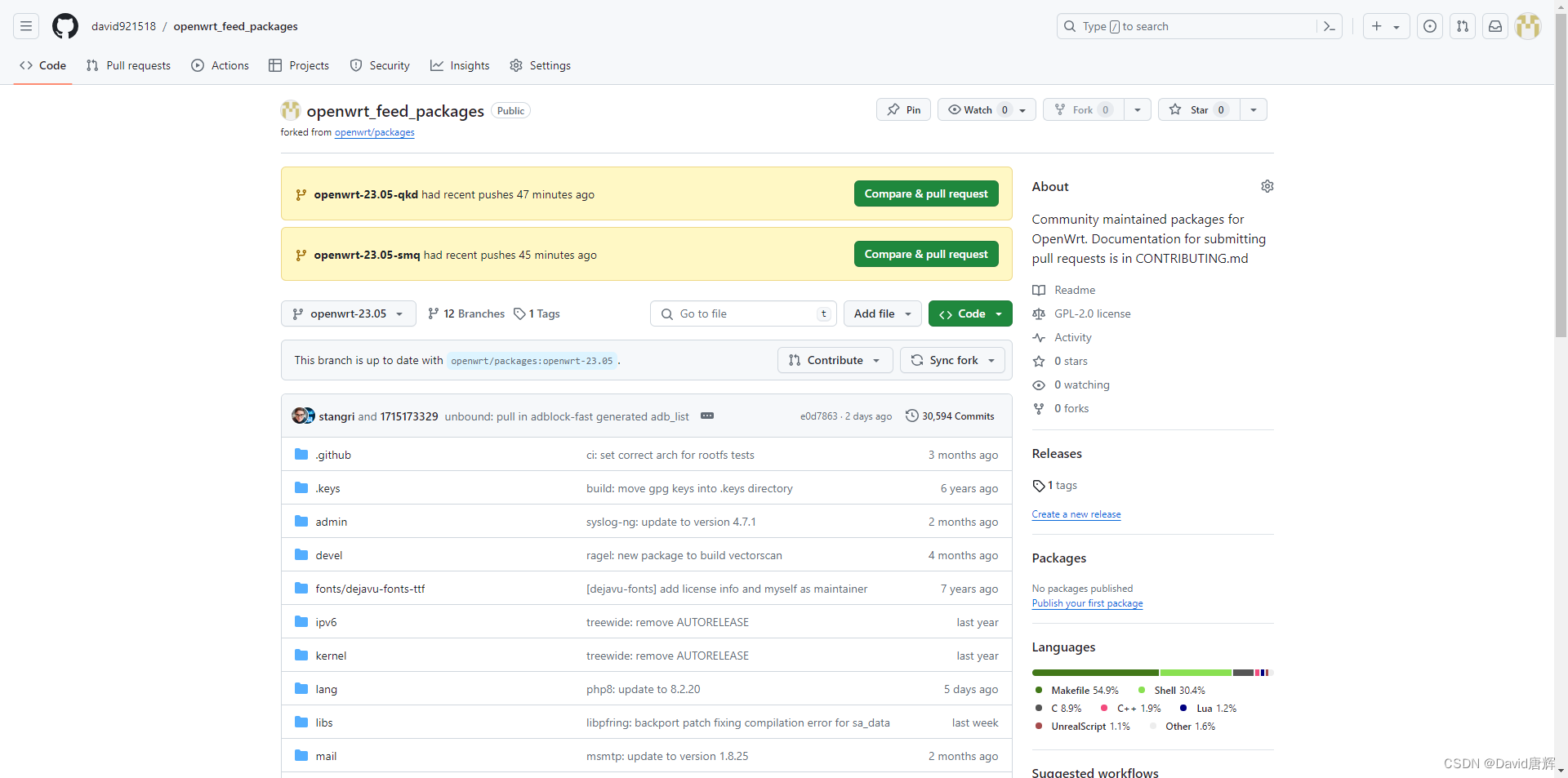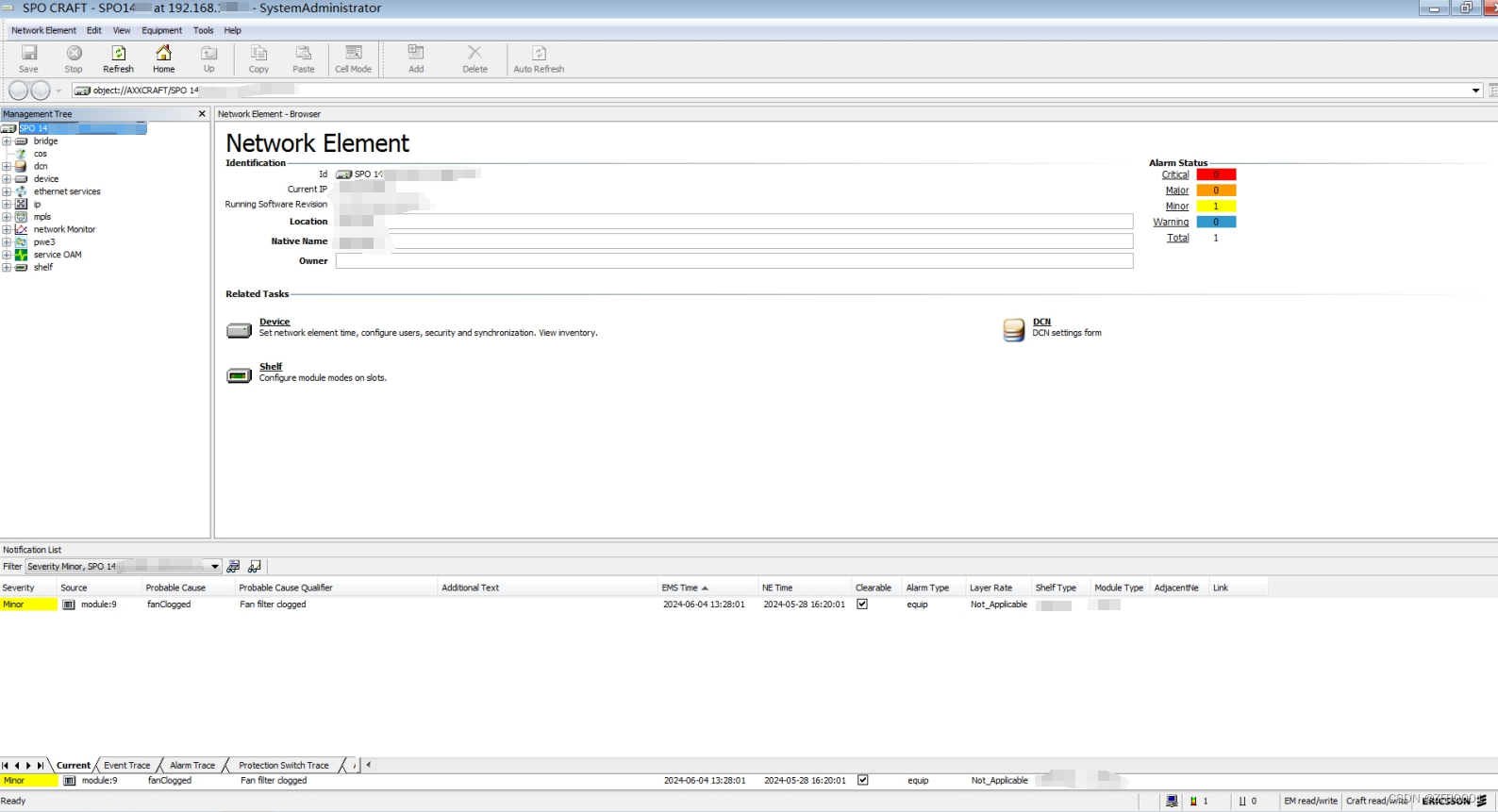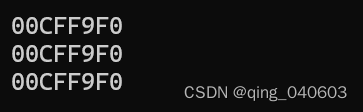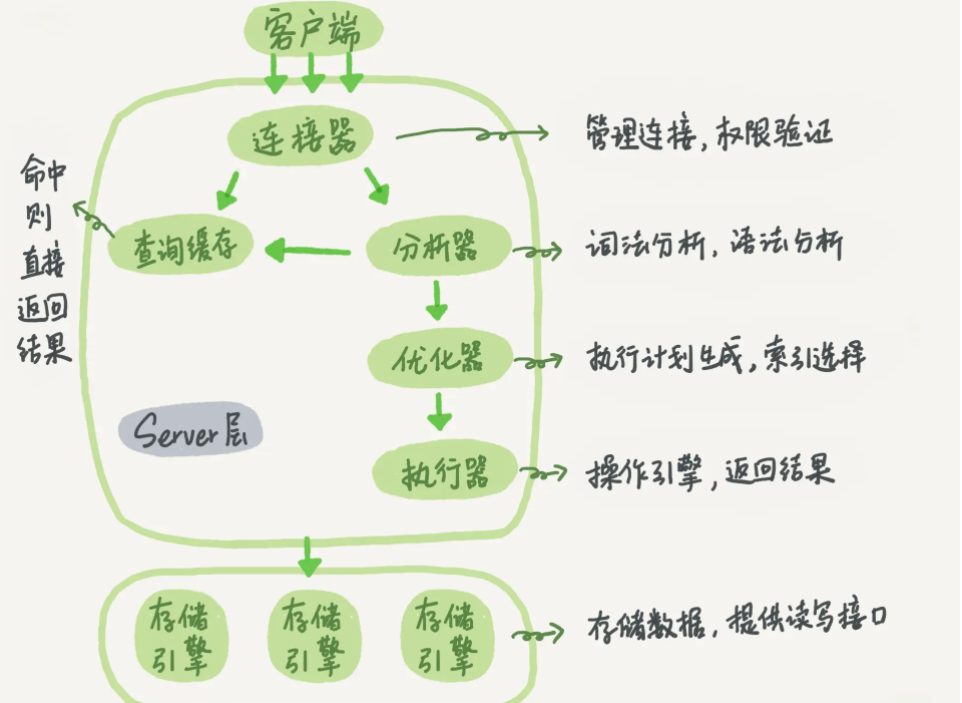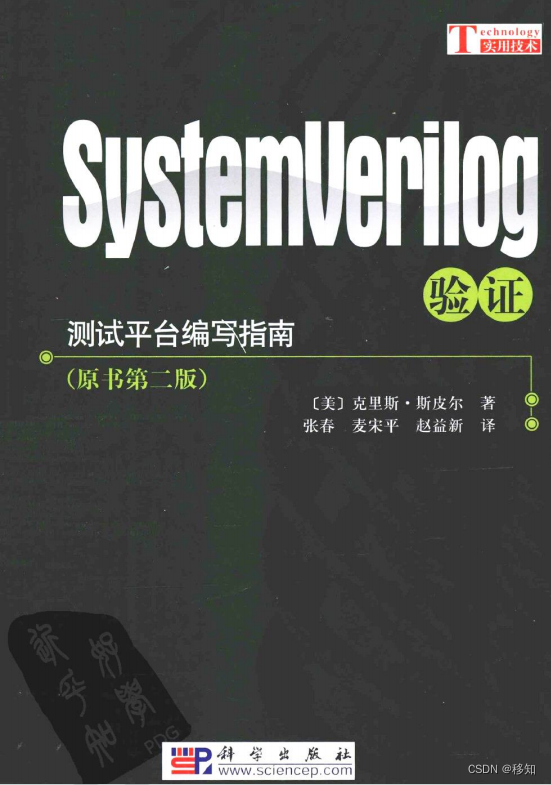Vue(一):Vue笔记(一)-CSDN博客
目录
综合案例:水果购物车
项目功能:

视频链接:034-水果购物车-基本渲染_哔哩哔哩_bilibili
目录结构:

index.css
.app-container {
padding-bottom: 300px;
width: 800px;
margin: 0 auto;
}
@media screen and (max-width: 800px) {
.app-container {
width: 600px;
}
}
.app-container .banner-box {
border-radius: 20px;
overflow: hidden;
margin-bottom: 10px;
}
.app-container .banner-box img {
width: 100%;
}
.app-container .nav-box {
background: #ddedec;
height: 60px;
border-radius: 10px;
padding-left: 20px;
display: flex;
align-items: center;
}
.app-container .nav-box .my-nav {
display: inline-block;
background: #5fca71;
border-radius: 5px;
width: 90px;
height: 35px;
color: white;
text-align: center;
line-height: 35px;
margin-right: 10px;
}
.breadcrumb {
font-size: 16px;
color: gray;
}
.table {
width: 100%;
text-align: left;
border-radius: 2px 2px 0 0;
border-collapse: separate;
border-spacing: 0;
}
.th {
color: rgba(0, 0, 0, 0.85);
font-weight: 500;
text-align: left;
background: #fafafa;
border-bottom: 1px solid #f0f0f0;
transition: background 0.3s ease;
}
.th.num-th {
flex: 1.5;
}
.th {
text-align: center;
}
.th:nth-child(4),
.th:nth-child(5),
.th:nth-child(6),
.th:nth-child(7) {
text-align: center;
}
.th.th-pic {
flex: 1.3;
}
.th:nth-child(6) {
flex: 1.3;
}
.th,
.td {
position: relative;
padding: 16px 16px;
overflow-wrap: break-word;
flex: 1;
}
.pick-td {
font-size: 14px;
}
.main,
.empty {
border: 1px solid #f0f0f0;
margin-top: 10px;
}
.tr {
display: flex;
cursor: pointer;
border-bottom: 1px solid #ebeef5;
}
.tr.active {
background-color: #f5f7fa;
}
.td {
display: flex;
justify-content: center;
align-items: center;
}
.table img {
width: 100px;
height: 100px;
}
button {
outline: 0;
box-shadow: none;
color: #fff;
background: #d9363e;
border-color: #d9363e;
color: #fff;
background: #d9363e;
border-color: #d9363e;
line-height: 1.5715;
position: relative;
display: inline-block;
font-weight: 400;
white-space: nowrap;
text-align: center;
background-image: none;
border: 1px solid transparent;
box-shadow: 0 2px 0 rgb(0 0 0 / 2%);
cursor: pointer;
transition: all 0.3s cubic-bezier(0.645, 0.045, 0.355, 1);
-webkit-user-select: none;
-moz-user-select: none;
-ms-user-select: none;
user-select: none;
touch-action: manipulation;
height: 32px;
padding: 4px 15px;
font-size: 14px;
border-radius: 2px;
}
button.pay {
background-color: #3f85ed;
margin-left: 20px;
}
.bottom {
height: 60px;
display: flex;
align-items: center;
justify-content: space-between;
padding-right: 20px;
border: 1px solid #f0f0f0;
border-top: none;
padding-left: 20px;
}
.right-box {
display: flex;
align-items: center;
}
.check-all {
cursor: pointer;
}
.price {
color: hotpink;
font-size: 30px;
font-weight: 700;
}
.price-box {
display: flex;
align-items: center;
}
.empty {
padding: 20px;
text-align: center;
font-size: 30px;
color: #909399;
}
.my-input-number {
display: flex;
}
.my-input-number button {
height: 40px;
color: #333;
border: 1px solid #dcdfe6;
background-color: #f5f7fa;
}
.my-input-number button:disabled {
cursor: not-allowed!important;
}
.my-input-number .my-input__inner {
height: 40px;
width: 50px;
padding: 0;
border: none;
border-top: 1px solid #dcdfe6;
border-bottom: 1px solid #dcdfe6;
}inputnumber.css
.my-input-number {
position: relative;
display: inline-block;
width: 140px;
line-height: 38px;
}
.my-input-number span {
-moz-user-select: none;
-webkit-user-select: none;
-ms-user-select: none;
}
.my-input-number .my-input {
display: block;
position: relative;
font-size: 14px;
width: 100%;
}
.my-input-number .my-input__inner {
-webkit-appearance: none;
background-color: #fff;
background-image: none;
border-radius: 4px;
border: 1px solid #dcdfe6;
box-sizing: border-box;
color: #606266;
display: inline-block;
font-size: inherit;
height: 40px;
line-height: 40px;
outline: none;
padding: 0 15px;
transition: border-color 0.2s cubic-bezier(0.645, 0.045, 0.355, 1);
width: 100%;
padding-left: 50px;
padding-right: 50px;
text-align: center;
}
.my-input-number .my-input-number__decrease,
.my-input-number .my-input-number__increase {
position: absolute;
z-index: 1;
top: 1px;
width: 40px;
height: auto;
text-align: center;
background: #f5f7fa;
color: #606266;
cursor: pointer;
font-size: 13px;
}
.my-input-number .my-input-number__decrease {
left: 1px;
border-radius: 4px 0 0 4px;
border-right: 1px solid #dcdfe6;
}
.my-input-number .my-input-number__increase {
right: 1px;
border-radius: 0 4px 4px 0;
border-left: 1px solid #dcdfe6;
}
.my-input-number .my-input-number__decrease.is-disabled,
.my-input-number .my-input-number__increase.is-disabled {
color: #c0c4cc;
cursor: not-allowed;
}
index.html
<!DOCTYPE html>
<html lang="en">
<head>
<meta charset="UTF-8" />
<meta http-equiv="X-UA-Compatible" content="IE=edge" />
<meta name="viewport" content="width=device-width, initial-scale=1.0" />
<link rel="stylesheet" href="./css/inputnumber.css" />
<link rel="stylesheet" href="./css/index.css" />
<script src="https://cdn.jsdelivr.net/npm/axios/dist/axios.min.js"></script>
<title>购物车</title>
</head>
<body>
<div class="app-container" id="app">
<!-- 顶部banner -->
<div class="banner-box"><img src="./img/fruit.jpg" alt="" /></div>
<!-- 面包屑 -->
<div class="breadcrumb">
<span>🏠</span>
/
<span>购物车</span>
</div>
<!-- 购物车主体 -->
<div class="main">
<div class="table">
<!-- 头部 -->
<div class="thead">
<div class="tr">
<div class="th">选中</div>
<div class="th th-pic">图片</div>
<div class="th">单价</div>
<div class="th num-th">个数</div>
<div class="th">小计</div>
<div class="th">操作</div>
</div>
</div>
<!-- 身体 -->
<div class="tbody">
<div class="tr" v-for="(item, index) in fruitList" :key="item.id" :class="{ active: item.isChecked }">
<div class="td"><input type="checkbox" v-model="item.isChecked" /></div>
<div class="td"><img :src="item.icon" alt="商品图片加载失败了喔" /></div>
<div class="td">{{item.price}}</div>
<div class="td">
<div class="my-input-number">
<button :disabled="item.num <= 1" class="decrease" @click="subtract(item.id)"> - </button>
<span class="my-input__inner">{{item.num}}</span>
<button class="increase" @click="addOne(item.id)"> + </button>
</div>
</div>
<div class="td">{{ item.num * item.price}}</div>
<div class="td"><button @click="delOne(item.id)">删除</button></div>
</div>
</div>
</div>
<!-- 底部 -->
<div class="bottom">
<!-- 全选 -->
<label class="check-all">
<input type="checkbox" v-model="isAll"/>
全选
</label>
<div class="right-box">
<!-- 所有商品总价 -->
<span class="price-box">总价 : ¥ <span class="price">{{totalPrice}}</span></span>
<!-- 结算按钮 -->
<button class="pay">结算( {{totalCount}} )</button>
</div>
</div>
</div>
<!-- 空车 -->
<div v-show="fruitList.length === 0" class="empty">🛒空空如也</div>
</div>
<script src="https://cdn.jsdelivr.net/npm/vue@2.7.16/dist/vue.js"></script>
<script>
const defaultList = [
{
id: 1,
icon: './img/火龙果.png',
isChecked: true,
num: 2,
price: 6,
},
{
id: 2,
icon: './img/荔枝.png',
isChecked: false,
num: 7,
price: 20,
},
{
id: 3,
icon: './img/榴莲.png',
isChecked: false,
num: 3,
price: 40,
},
{
id: 4,
icon: './img/鸭梨.png',
isChecked: true,
num: 10,
price: 3,
},
{
id: 5,
icon: './img/樱桃.png',
isChecked: false,
num: 20,
price: 34,
},
];
const app = new Vue({
el: '#app',
data: {
fruitList: JSON.parse(localStorage.getItem('fruit-list')) || defaultList,//一般给的初始值是[]空数组
},
methods:{
// 删除一条
delOne(id){
this.fruitList = this.fruitList.filter(function(item){
return item.id !== id;
});
},
//个数增加1
addOne(id){
this.fruitList[id-1].num++;
},
//个数减少1
subtract(id){
this.fruitList[id-1].num--;
}
},
computed:{
// 默认计算属性:只能获取不能设置,要设置需要写完整写法
// isAll () {
// // 必须所有的小选框都选中,全选按钮才选中 → every
// return this.fruitList.every(item => item.isChecked)
// }
// 完整写法 = get + set
isAll: {
get () {
//使用Array.every()方法 检测所有小单选按钮是否都选中了,有一个没选中则返回false,全选不选中
return this.fruitList.every(function(item){
if(item.isChecked){
return true;
};
// 简写:item => item.isChecked;
})
},
set (value) {
// 基于拿到的布尔值,要让所有的小选框 同步状态
this.fruitList.forEach(item => item.isChecked = value)
}
},
// 计算选中数量
totalCount(){
return this.fruitList.reduce(function (x, y) {
// 选中则累加
if (y.isChecked === true){
return x + y.num;
// 否则返回上一次调用reduce的结果值
}else{
return x;
}
},0);
},
// 计算选中总价
totalPrice(){
return this.fruitList.reduce(function (x, y) {
// 选中则累加
if (y.isChecked === true){
return x + y.price * y.num;
// 否则返回上一次调用reduce的结果值
}else{
return x;
}
},0);
}
},
watch:{
// 对每次数据的改动做本地持久化,使用watch检测
fruitList:{
deep: true,
handler(newValue,oldValue){
// 需要将newValue存入本地,newValue是个复杂类型,转JSON格式存本地
localStorage.setItem('fruit-list', JSON.stringify(newValue));
// console.log(typeof newValue);// 类型:object
// console.log(typeof localStorage.getItem('fruit-list'));// String JSON
// console.log(typeof JSON.parse(localStorage.getItem('fruit-list')));// Object
// console.log(typeof JSON.stringify(newValue));// String JSON
}
}
}
})
</script>
</body>
</html>
生命周期
1.生命周期&生命周期四个阶段
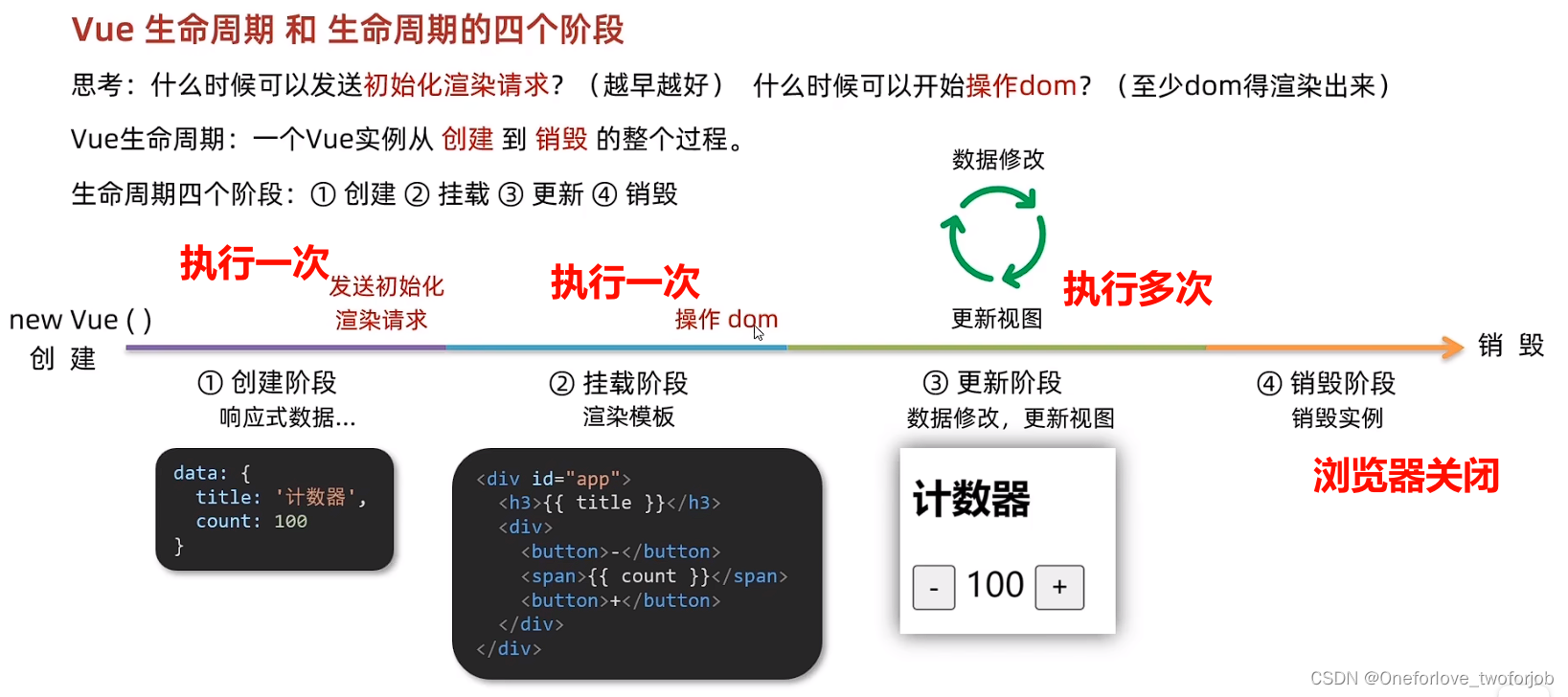
- 什么时候可以发送初始化渲染请求?(答:至少要等Vue实例创建出来,响应式数据准备好)
- 什么时候可以开始操作DOM?(答:至少DOM要渲染完成)
2.生命周期函数(钩子函数【8个】)

共8个函数(4对,因为是成对出现)
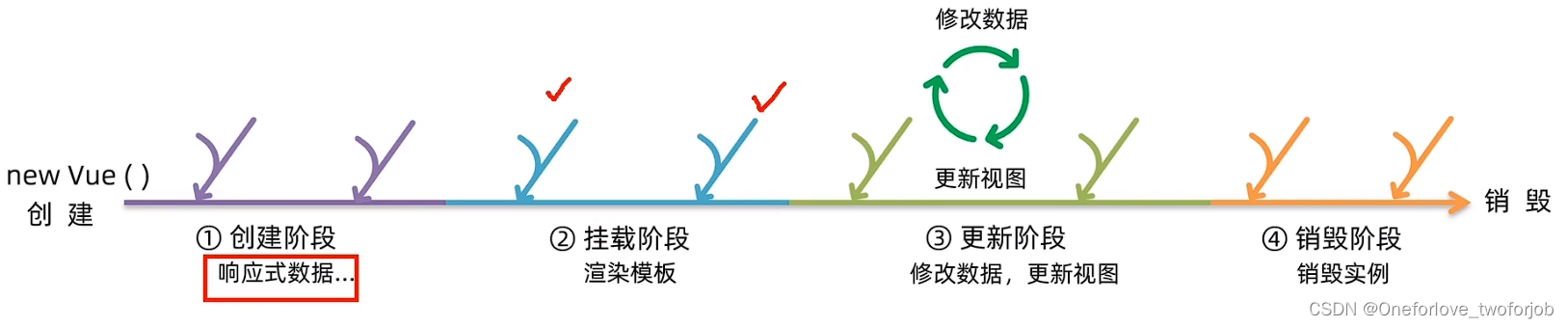
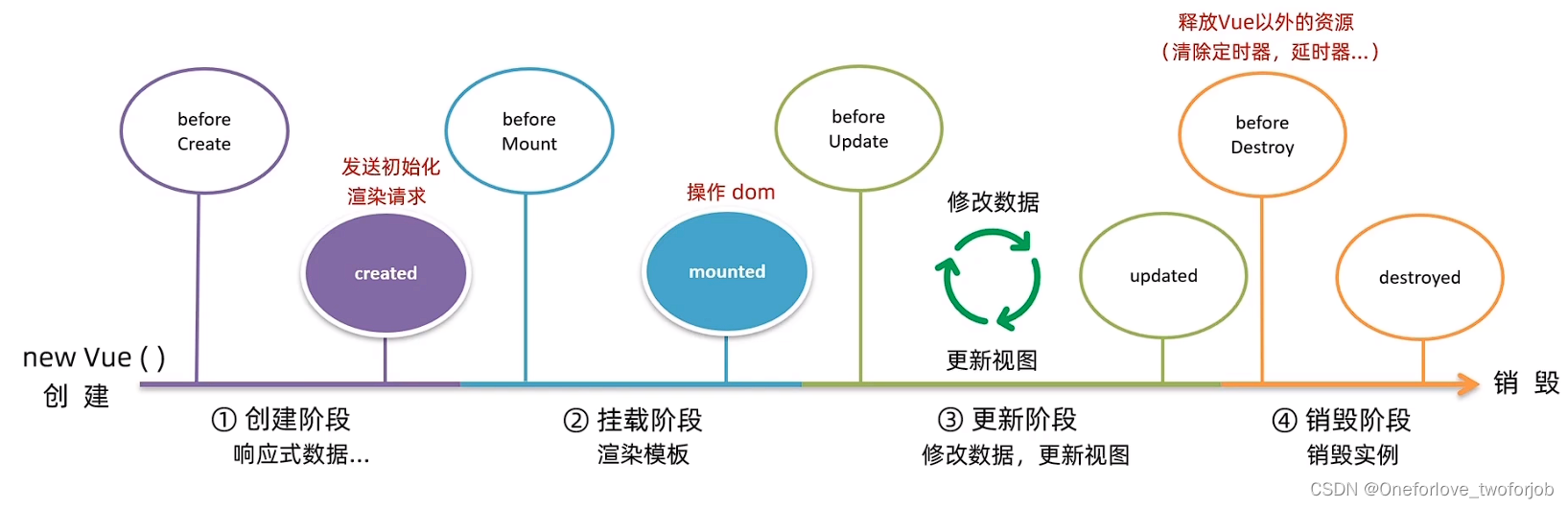
- beforeCreate() created()【成对出现】
- beforeMount() mounted()
- beforeUpdate() updated()
- beforeDestroy() destroyed()
看到以下这个页面,就已经说明尽力了前两个阶段
①创建Vue实例,准备好了响应式数据
②渲染好了模板
<!DOCTYPE html> <html lang="en"> <head> <meta charset="UTF-8"> <meta http-equiv="X-UA-Compatible" content="IE=edge"> <meta name="viewport" content="width=device-width, initial-scale=1.0"> <title>Document</title> </head> <body> <div id="app"> <h3>{{ title }}</h3> <div> <button @click="count--">-</button> <span>{{ count }}</span> <button @click="count++">+</button> </div> </div> <script src="https://cdn.jsdelivr.net/npm/vue@2/dist/vue.js"></script> <script> const app = new Vue({ el: '#app', data: { count: 100, title: '计数器' }, beforeCreate(){ console.log('beforeCreate 响应式数据准备好之前'); }, created(){ console.log('create 响应式数据准备好之后'); }, beforeMount(){ console.log('beforeMount 模板渲染之前'); }, mounted(){ console.log('mounted 模板渲染完成之后'); } }) </script> </body> </html>
3.生命周期两个案例
初始化渲染
功能要求:一进入页面先渲染如下,越早越好,写在created()中
JSON数据
{ "message": "获取新闻列表成功", "data": [ { "id": 1, "title": "5G渗透率持续提升,创新业务快速成长", "source": "新京报经济新闻", "cmtcount": 58, "img": "http://ajax-api.itheima.net/images/0.webp", "time": "2222-10-28 11:50:28" }, { "id": 5, "title": "为什么说中美阶段性协议再近一步,读懂周末的这些关键信息", "source": "澎湃新闻", "cmtcount": 131, "img": "http://ajax-api.itheima.net/images/4.webp", "time": "2222-10-24 09:08:34" }, { "id": 6, "title": "阿根廷大选结果揭晓:反对派费尔南德斯有话要说", "source": "海外网", "cmtcount": 99, "img": "http://ajax-api.itheima.net/images/5.webp", "time": "2222-10-23 17:41:15" }, { "id": 8, "title": "LV母公司当年史上最大并购:报价145亿美元购Tiffany", "source": "澎湃新闻", "cmtcount": 119, "img": "http://ajax-api.itheima.net/images/7.webp", "time": "2222-10-22 03:59:44" }, { "id": 9, "title": "黄峥当年1350亿蝉联80后白手起家首富:1年中财富每天涨1个亿", "source": "胡润百富", "cmtcount": 676, "img": "http://ajax-api.itheima.net/images/8.webp", "time": "2222-10-21 06:19:37" } ] }
<!DOCTYPE html>
<html lang="en">
<head>
<meta charset="UTF-8">
<meta http-equiv="X-UA-Compatible" content="IE=edge">
<meta name="viewport" content="width=device-width, initial-scale=1.0">
<title>Document</title>
<style>
* {
margin: 0;
padding: 0;
list-style: none;
}
.news {
display: flex;
height: 120px;
width: 600px;
margin: 0 auto;
padding: 20px 0;
cursor: pointer;
}
.news .left {
flex: 1;
display: flex;
flex-direction: column;
justify-content: space-between;
padding-right: 10px;
}
.news .left .title {
font-size: 20px;
}
.news .left .info {
color: #999999;
}
.news .left .info span {
margin-right: 20px;
}
.news .right {
width: 160px;
height: 120px;
}
.news .right img {
width: 100%;
height: 100%;
object-fit: cover;
}
</style>
</head>
<body>
<div id="app">
<ul>
<li v-for="(item, index) in list" :key="item.id" class="news">
<div class="left">
<div class="title">{{item.title}}</div>
<div class="info">
<span>{{item.source}}</span>
<span>{{item.time}}</span>
</div>
</div>
<div class="right">
<img :src="item.img" alt="">
</div>
</li>
</ul>
</div>
<script src="https://cdn.jsdelivr.net/npm/vue@2/dist/vue.js"></script>
<script src="https://cdn.jsdelivr.net/npm/axios/dist/axios.min.js"></script>
<script>
// 接口地址:http://hmajax.itheima.net/api/news
// 请求方式:get
const app = new Vue({
el: '#app',
data: {
list:[]
},
async created(){
const res = await axios.get('http://hmajax.itheima.net/api/news');
console.log(res);
console.log( typeof res.data.data);
this.list = res.data.data;
}
})
</script>
</body>
</html>

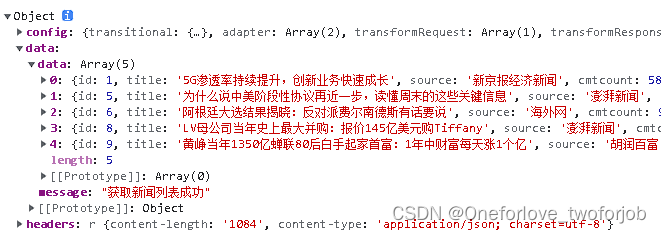
自动获取焦点
功能实现:刷新页面自动获取焦点
<!DOCTYPE html>
<html lang="zh-CN">
<head>
<meta charset="UTF-8">
<meta http-equiv="X-UA-Compatible" content="IE=edge">
<meta name="viewport" content="width=device-width, initial-scale=1.0">
<title>示例-获取焦点</title>
<!-- 初始化样式 -->
<link rel="stylesheet" href="https://cdn.jsdelivr.net/npm/reset.css@2.0.2/reset.min.css">
<!-- 核心样式 -->
<style>
html,
body {
height: 100%;
}
.search-container {
position: absolute;
top: 30%;
left: 50%;
transform: translate(-50%, -50%);
text-align: center;
}
.search-container .search-box {
display: flex;
}
.search-container img {
margin-bottom: 30px;
}
.search-container .search-box input {
width: 512px;
height: 16px;
padding: 12px 16px;
font-size: 16px;
margin: 0;
vertical-align: top;
outline: 0;
box-shadow: none;
border-radius: 10px 0 0 10px;
border: 2px solid #c4c7ce;
background: #fff;
color: #222;
overflow: hidden;
box-sizing: content-box;
-webkit-tap-highlight-color: transparent;
}
.search-container .search-box button {
cursor: pointer;
width: 112px;
height: 44px;
line-height: 41px;
line-height: 42px;
background-color: #ad2a27;
border-radius: 0 10px 10px 0;
font-size: 17px;
box-shadow: none;
font-weight: 400;
border: 0;
outline: 0;
letter-spacing: normal;
color: white;
}
body {
background: no-repeat center /cover;
background-color: #edf0f5;
}
</style>
</head>
<body>
<div class="container" id="app">
<div class="search-container">
<img src="https://www.itheima.com/images/logo.png" alt="黑马倒闭了">
<div class="search-box">
<input type="text" v-model="words" id="inp">
<button>搜索一下</button>
</div>
</div>
</div>
<script src="https://cdn.jsdelivr.net/npm/vue@2/dist/vue.js"></script>
<script>
const app = new Vue({
el: '#app',
data: {
words: ''
},
mounted(){
// 核心思路:
// 1. 等input框渲染出来 mounted 钩子
// 2. 让input框获取焦点 inp.focus()
document.querySelector('#inp').focus();
}
})
</script>
</body>
</html>
<!-- <script src="https://cdn.jsdelivr.net/npm/vue@2/dist/vue.js"></script>
<script src="https://cdn.jsdelivr.net/npm/axios/dist/axios.min.js"></script> -->
综合案例:小黑记账清单

JSON数据: https://applet-base-api-t.itheima.net/bill?creator=小黑
{ "message": "ok", "data": [ { "id": 88664051, "name": "饼干", "price": 666, "creator": "小黑" }, { "id": 88664050, "name": "游戏", "price": 499, "creator": "小黑" }, { "id": 88664049, "name": "丝袜", "price": 6000, "creator": "小黑" }, { "id": 88664047, "name": "小喵咪", "price": 5000, "creator": "小黑" }, { "id": 88664041, "name": "手机", "price": 1000, "creator": "小黑" }, { "id": 88664040, "name": "电脑", "price": 9999, "creator": "小黑" } ] }
<!DOCTYPE html>
<html lang="en">
<head>
<meta charset="UTF-8" />
<meta name="viewport" content="width=device-width, initial-scale=1.0" />
<title>Document</title>
<!-- CSS only -->
<link
rel="stylesheet"
href="https://cdn.jsdelivr.net/npm/bootstrap@5.1.3/dist/css/bootstrap.min.css"
/>
<style>
.red {
color: red!important;
}
.search {
width: 300px;
margin: 20px 0;
}
.my-form {
display: flex;
margin: 20px 0;
}
.my-form input {
flex: 1;
margin-right: 20px;
}
.table > :not(:first-child) {
border-top: none;
}
.contain {
display: flex;
padding: 10px;
}
.list-box {
flex: 1;
padding: 0 30px;
}
.list-box a {
text-decoration: none;
}
.echarts-box {
width: 600px;
height: 400px;
padding: 30px;
margin: 0 auto;
border: 1px solid #ccc;
}
tfoot {
font-weight: bold;
}
@media screen and (max-width: 1000px) {
.contain {
flex-wrap: wrap;
}
.list-box {
width: 100%;
}
.echarts-box {
margin-top: 30px;
}
}
</style>
</head>
<body>
<div id="app">
<div class="contain">
<!-- 左侧列表 -->
<div class="list-box">
<!-- 添加资产 -->
<form class="my-form">
<input type="text" class="form-control" v-model.trim="thingName" placeholder="消费名称" />
<input type="text" class="form-control" v-model.number="thingPrice" placeholder="消费价格" />
<button type="button" class="btn btn-primary" @click="addOne">添加账单</button>
</form>
<table class="table table-hover">
<thead>
<tr>
<th>编号</th>
<th>消费名称</th>
<th>消费价格</th>
<th>操作</th>
</tr>
</thead>
<tbody>
<tr v-for="(item, index) in list" :key="item.id">
<td>{{index + 1}}</td>
<td>{{item.name}}</td>
<td :class="{ red: item.price >= 500}">{{item.price.toFixed(2)}}</td>
<td><a href="javascript:;" @click="delOne(item.id)">删除</a></td>
</tr>
</tbody>
<tfoot>
<tr>
<td colspan="4">消费总计: {{totalCount.toFixed(2)}}</td>
</tr>
</tfoot>
</table>
</div>
<!-- 右侧图表 -->
<div class="echarts-box" id="main"></div>
</div>
</div>
<script src="https://cdn.jsdelivr.net/npm/echarts@5.4.0/dist/echarts.min.js"></script>
<script src="https://cdn.jsdelivr.net/npm/vue@2/dist/vue.js"></script>
<script src="https://cdn.jsdelivr.net/npm/axios/dist/axios.min.js"></script>
<script>
/**
* 接口文档地址:
* https://www.apifox.cn/apidoc/shared-24459455-ebb1-4fdc-8df8-0aff8dc317a8/api-53371058
*
* 功能需求:
* 1. 基本渲染
* 2. 添加功能
* 3. 删除功能
* 4. 饼图渲染
*/
const app = new Vue({
el: '#app',
data: {
// list: JSON.parse(localStorage.getItem('list')) || [],
list: [],
thingName: '',
thingPrice: '',
},
created(){
// 重新渲染一次
this.getList();
// const res = await axios({
// url: 'https://applet-base-api-t.itheima.net/bill',
// method: 'GET',
// params:{
// creator: '小黑'
// }
// });
// const res = await axios.get('https://applet-base-api-t.itheima.net/bill', {
// params: {
// creator: '小黑'
// }
// })
// this.list = res.data.data;
// console.log(res.data.data);
},
computed:{
// 计算消费总价
totalCount(){
let sum = 0;
this.list.forEach(function(item){
return sum +=item.price;
})
return sum;
// return this.list.reduce((sum, item) => sum + item.price, 0);
}
},
mounted(){
// 基于准备好的DOM,初始化echarts实例
this.myChart = echarts.init(document.querySelector('#main'));
// // 配置饼图的配置项和数据
// let option = {
// // 大标题
// title: {
// text: '消费账单列表',
// left: 'center'
// },
// // 提示框
// tooltip: {
// trigger: 'item'
// },
// // 图例
// legend: {
// orient: 'vertical',
// left: 'left'
// },
// // 数据项
// series: [
// {
// name: '消费账单',
// type: 'pie',
// radius: '50%', // 半径
// data: [
// // { value: 1048, name: '球鞋' },
// // { value: 735, name: '防晒霜' }
// ],
// emphasis: {
// itemStyle: {
// shadowBlur: 10,
// shadowOffsetX: 0,
// shadowColor: 'rgba(0, 0, 0, 0.5)'
// }
// }
// }
// ]
// };
// // 使用刚指定的配置项和数据显示饼图
// this.myChart.setOption(option);
this.myChart.setOption({
// 大标题
title: {
text: '消费账单列表',
left: 'center'
},
// 提示框
tooltip: {
trigger: 'item'
},
// 图例
legend: {
orient: 'vertical',
left: 'left'
},
// 数据项
series: [
{
name: '消费账单',
type: 'pie',
radius: '50%', // 半径
data: [
// { value: 1048, name: '球鞋' },
// { value: 735, name: '防晒霜' }
],
emphasis: {
itemStyle: {
shadowBlur: 10,
shadowOffsetX: 0,
shadowColor: 'rgba(0, 0, 0, 0.5)'
}
}
}
]
});
},
methods:{
async getList(){
const res = await axios({
url: 'https://applet-base-api-t.itheima.net/bill',
method: 'GET',
params:{
creator: '小黑',
},
});
this.list = res.data.data;
this.myChart.setOption({
// 数据项
series: [
{
// data: [
// { value: 1048, name: '球鞋' },
// { value: 735, name: '防晒霜' }
// ]
data: this.list.map(item => ({ value: item.price, name: item.name })),
}
]
});
console.log('重新绘图一次')
},
// 删除一条物品
async delOne(id){
// this.list = this.list.filter((item) => item.id !== id);
const res = await axios({
url: `https://applet-base-api-t.itheima.net/bill/${id}`,
method: 'DELETE',
});
this.getList();
},
// 添加一条物品
async addOne(){
// 非空校验
if(this.thingName === ''){
alert('您未输入喔,请输入消费名称');
return;
}
if(typeof this.thingPrice !== 'number'){
alert('输入的必须是数字喔,请输入消费价格');
return;
}
// 发送添加请求
const res = await axios.post('https://applet-base-api-t.itheima.net/bill', {
creator: '小黑',
name: this.thingName,
price: this.thingPrice,
})
// const res = await({
// url: 'https://applet-base-api-t.itheima.net/bill',
// method: 'POST',
// creator: '小黑',
// name: this.thingName,
// price: this.thingPrice,
// });
// console.log('发送一次添加请求');
// this.list.unshift({
// id: this.list[0].id + 1,
// name: this.thingName,
// price: this.thingPrice,
// });
// 重新渲染一次
this.getList();
// console.log('添加成功后,重新渲染一次');
this.thingName = '';
this.thingPrice = '';
// console.log('执行一次添加功能');
}
},
// watch:{
// fruitList:{
// handler(newValue){
// localStorage.setItem('list', JSON.stringify(newValue));
// }
// }
// }
})
</script>
</body>
</html>
<!-- <script src="https://cdn.jsdelivr.net/npm/vue@2/dist/vue.js"></script>
<script src="https://cdn.jsdelivr.net/npm/axios/dist/axios.min.js"></script> -->
工程化开发入门
Vue CLI v5.0.8
1.工程化开发和脚手架
安装教程亲测可用:Vue脚手架的安装(保姆级教程)_vscode安装vue脚手架-CSDN博客

脚手架Vue CLI 是Vue官方提供的一个全局命令工具,基于Node.js
搭建教程
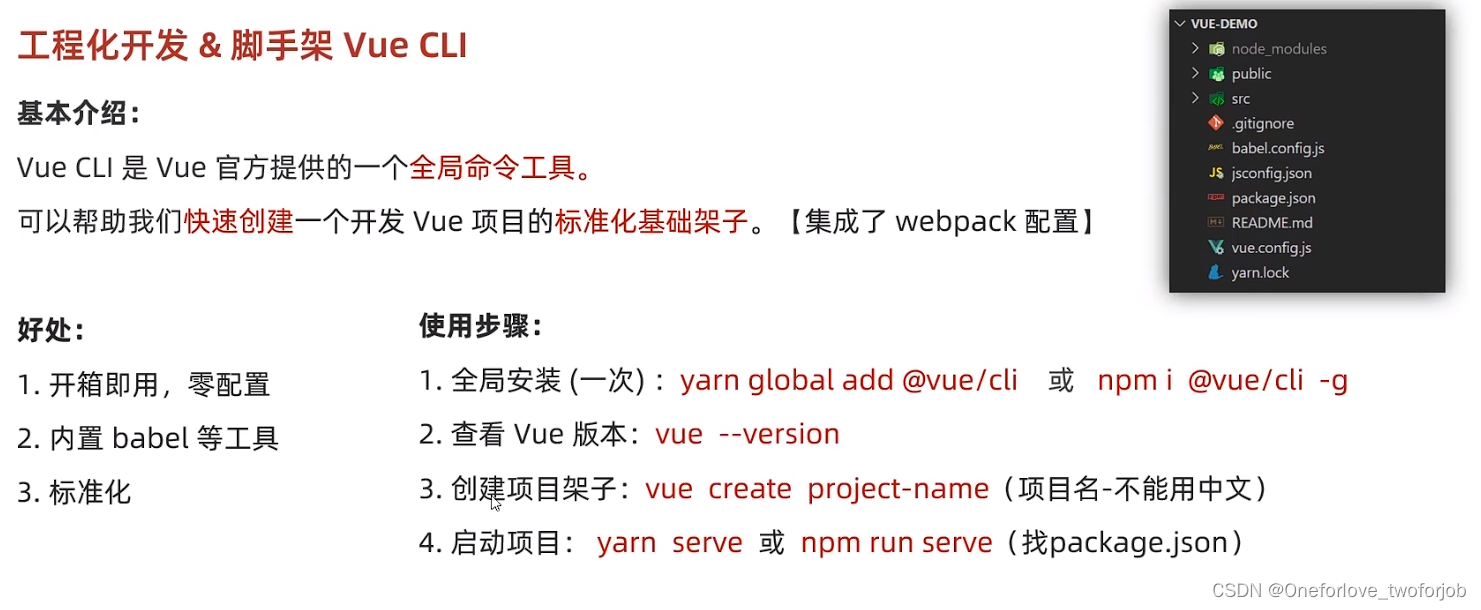
脚手架目录

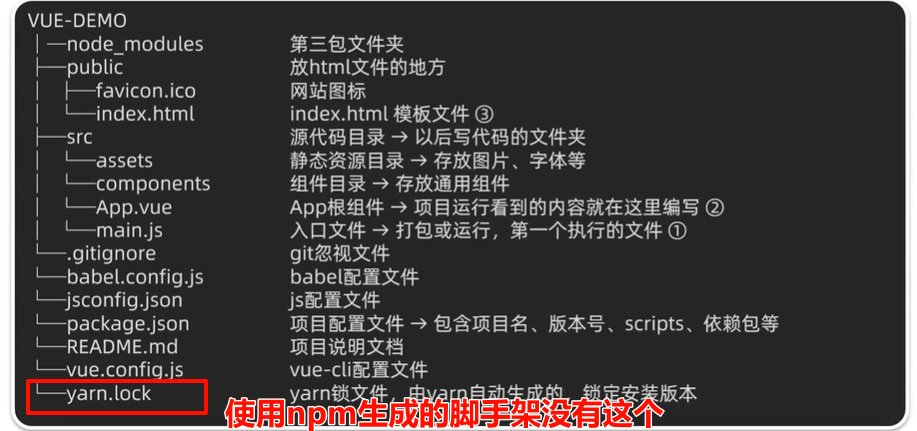
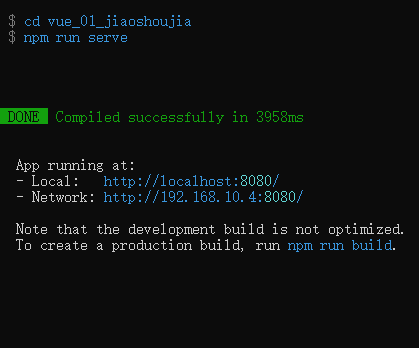

注意点
更改镜像源
npm config set registry https://registry.npmmirror.com
node权限
一般node安装在非C盘,就会权限不足,需要手动调整一下权限
修改服务器端口号
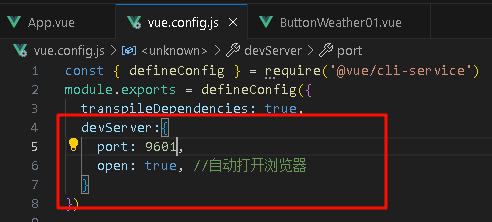
2.项目运行流程
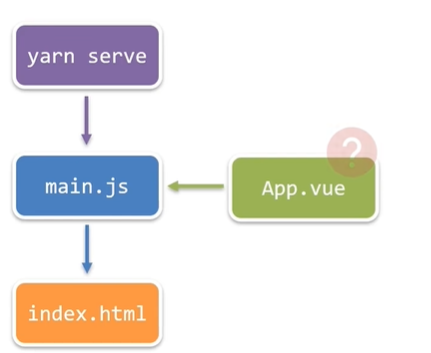
使用脚手架的项目,不在容器里直接编写模板语法,而是在App.vue中提供结构渲染
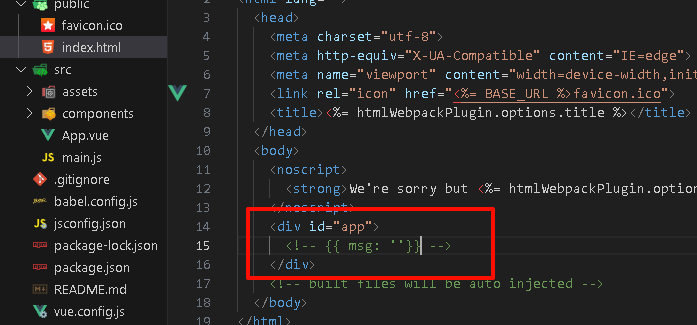
main.js入口文件的作用
// 此入口文件的核心作用:导入App.vue,基于App.vue创建结构渲染index.html
// 1.导入 Vue 核心包
import Vue from 'vue'
// 2.导入 App.vue 根组件
import App from './App.vue'
// 提示:当前处于什么环境(默认生产环境 / 开发环境)
Vue.config.productionTip = false
// 3. Vue实例化,提供render方法 -> 基于App.vue创建结构渲染index.html
new Vue({
// el: '#app' 的作用:和$mount('#app')作用一致,用于指定Vue所管理容器
render: h => h(App),
// render: (h) => { return h(App)} 基于App创建元素结构
}).$mount('#app')
3.组件化开发&根组件

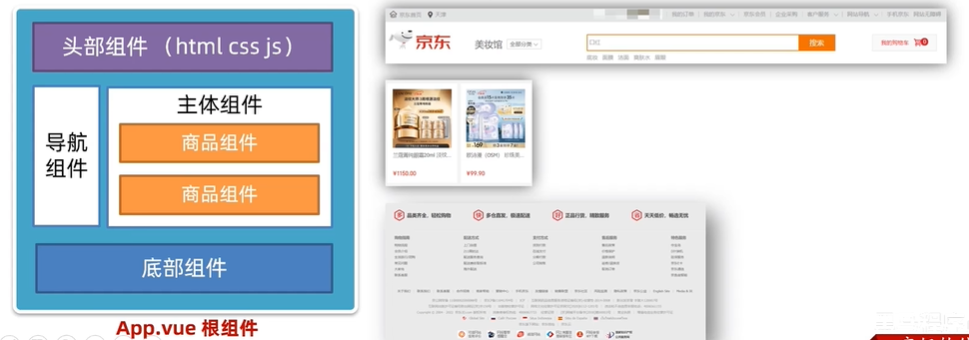
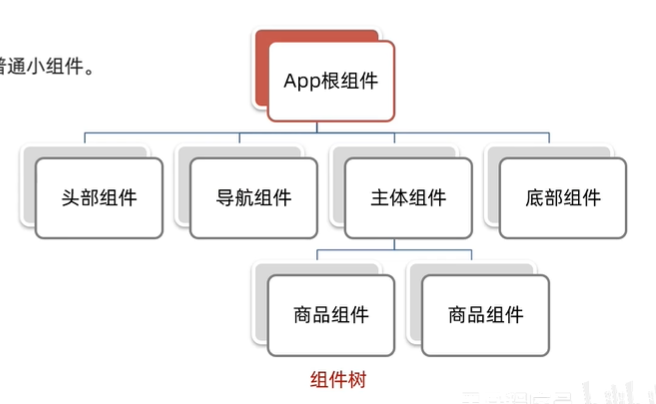
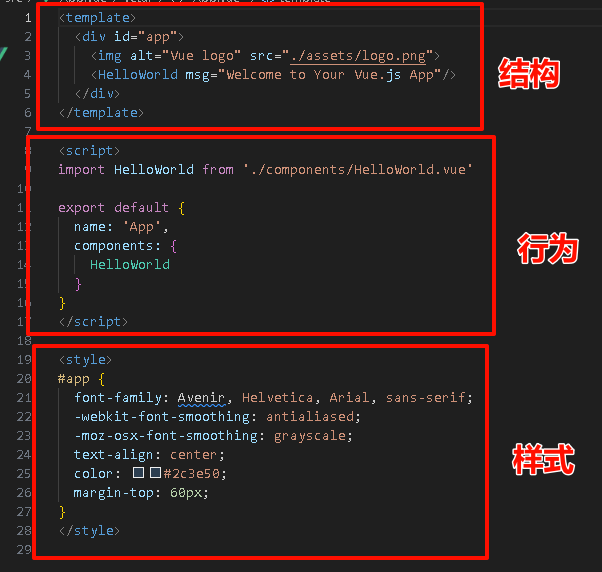
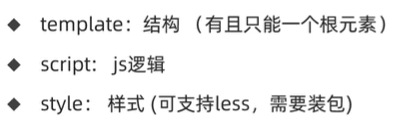
App.vue的样式支持less
- 安装依赖
npm i less less-loader -D- style标签添加lang
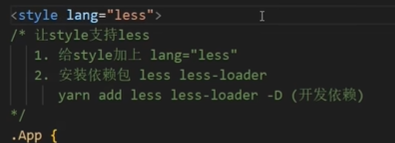
4.普通组件注册
上面了解了根组件,下面了解普通组件
组件注册的两种方式
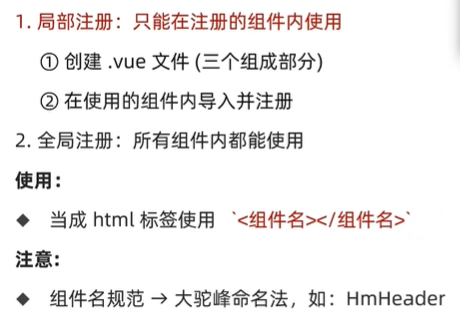
局部注册
- 生成骨架

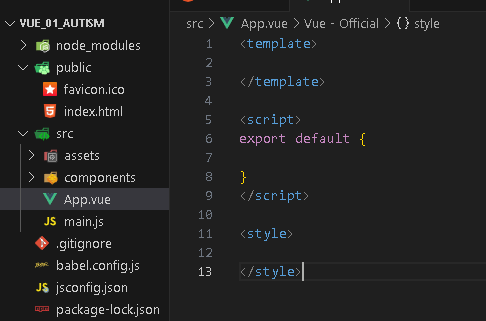
案例演示
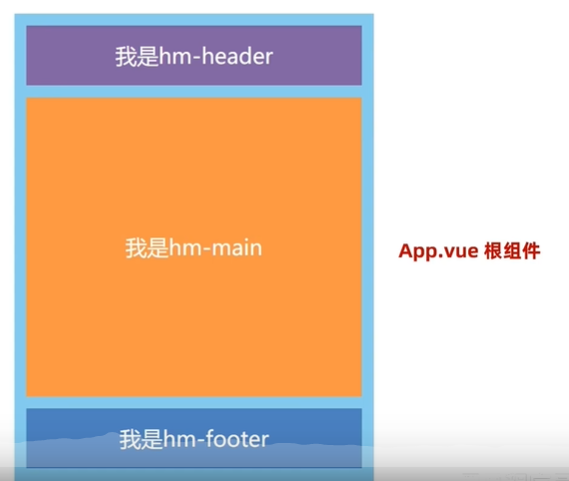
- 创建组件
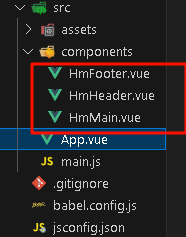
- 根组件配置

App.vue
<template>
<div class="App">
<!-- 头部组件 -->
<HmHeader></HmHeader>
<!-- 主体组件 -->
<HmMain></HmMain>
<!-- 底部组件 -->
<HmFooter></HmFooter>
</div>
</template>
<script>
import HmHeader from "./components/HmHeader.vue"
import HmMain from "./components/HmMain.vue"
import HmFooter from "./components/HmFooter.vue"
export default {
components: {
// '组件名': 组件对象 组件名建议驼峰命名
HmHeader: HmHeader,
HmMain: HmMain,
HmFooter: HmFooter,
}
}
</script>
<style>
.App {
width: 500px;
height: 800px;
background-color: rgb(129, 201, 239);
margin: 0 auto;
padding: 20px;
}
</style>- 分别编写每个组件
HmHeader.vue
<template>
<div class="hm-header">
我是hm-header
</div>
</template>
<script>
export default {
}
</script>
<style>
.hm-header{
height: 100px;
line-height: 100px;
text-align: center;
background-color: #826AA4;
color: white;
}
</style>HmMain.vue
<template>
<div class="hm-main">
我是hm-main
</div>
</template>
<script>
export default {
}
</script>
<style>
.hm-main{
height: 520px;
line-height: 520px;
text-align: center;
background-color: #FF9A41;
color: white;
margin-bottom: 20px;
margin-top: 20px;
}
</style>HmFooter.vue
<template>
<div class="hm-footer">
我是hm-footer
</div>
</template>
<script>
export default {
}
</script>
<style>
.hm-footer{
height: 100px;
line-height: 100px;
text-align: center;
background-color: #6A93C4;
color: white;
}
</style>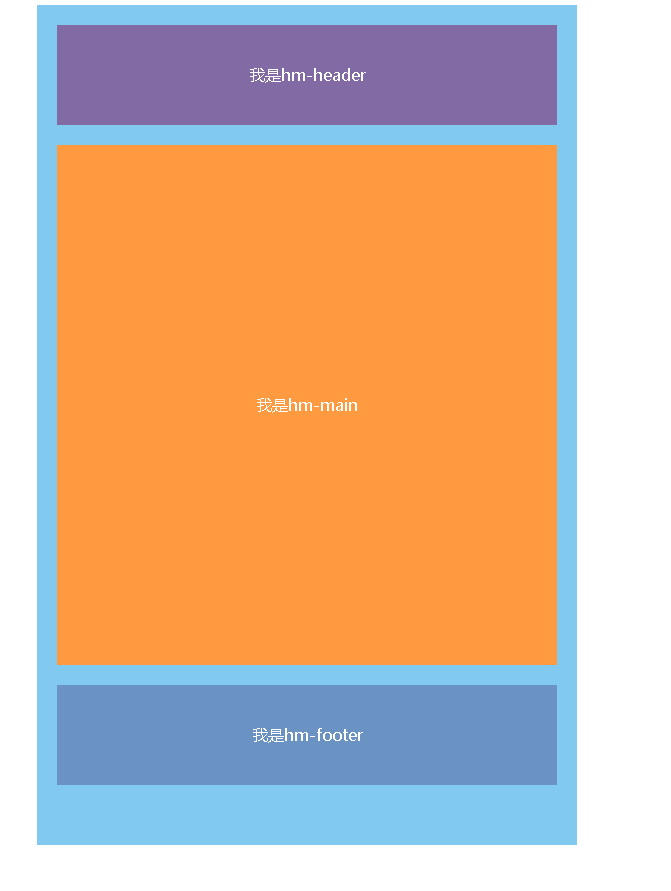
全局注册
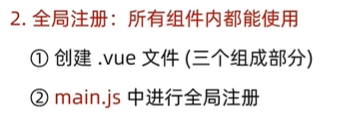
案例演示
通用的组件不适合局部注册
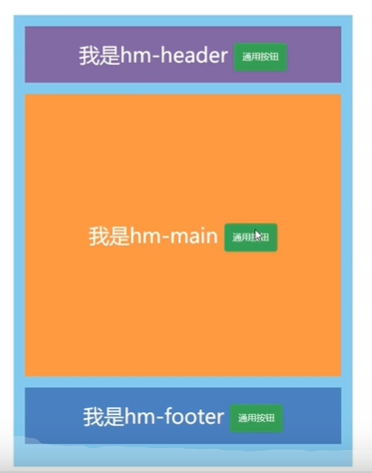
- 创建组件

<template>
<button class="hm-button">通用按钮</button>
</template>
<script>
export default {
}
</script>
<style>
.hm-button{
height: 50px;
line-height: 50px;
text-align: center;
background-color: #349D55;
border-radius: 5px;
}
</style>- 在main.js导入与注册组件
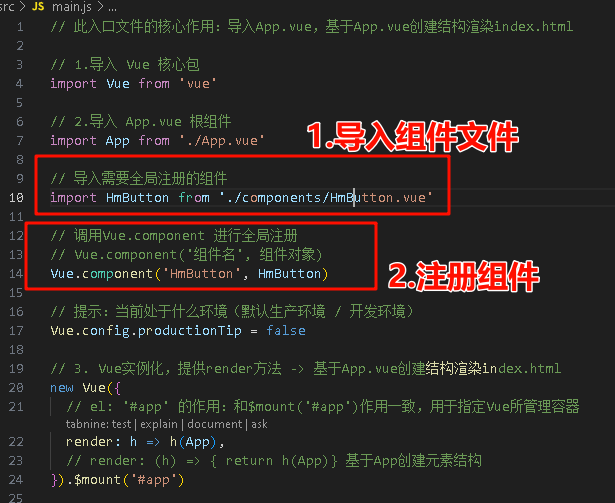
// 导入需要全局注册的组件
import HmButton from './components/HmButton.vue'
// 调用Vue.component 进行全局注册
// Vue.component('组件名', 组件对象)
Vue.component('HmButton', HmButton)- 使用组件
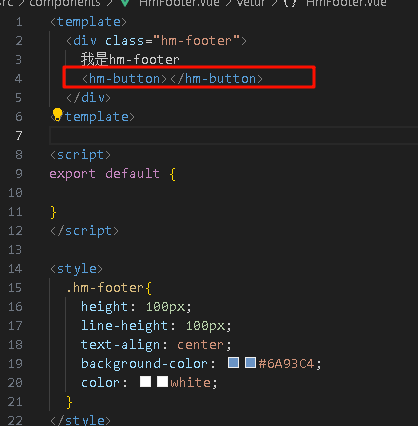
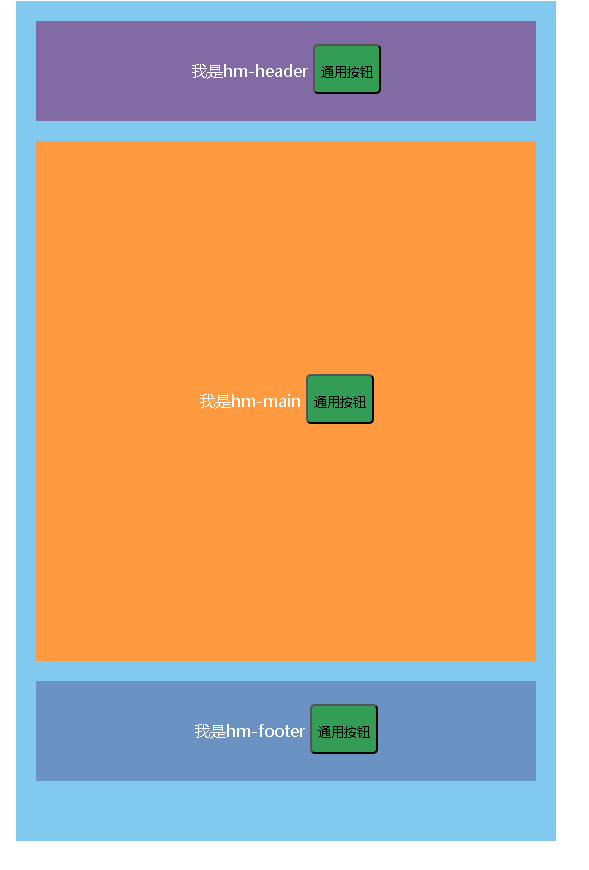
综合案例:小兔鲜首页
老师:先都做成局部的,然后对通用的修改成全局的
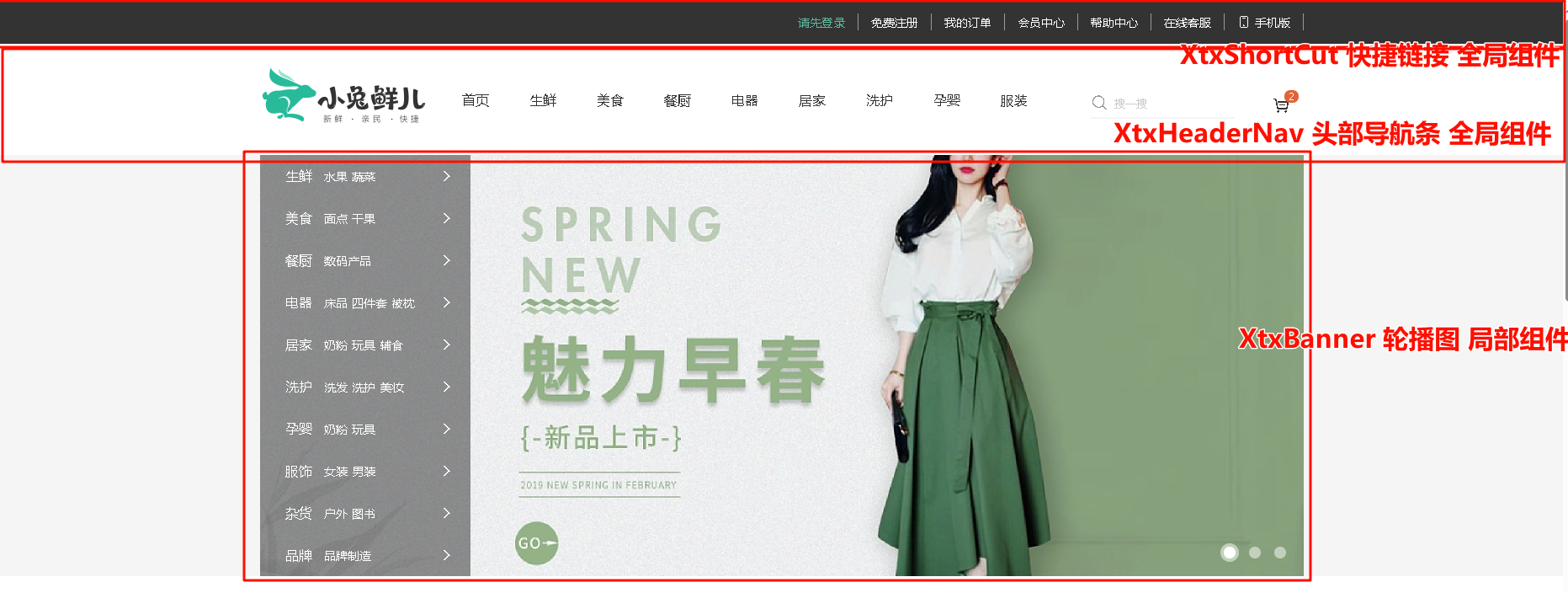
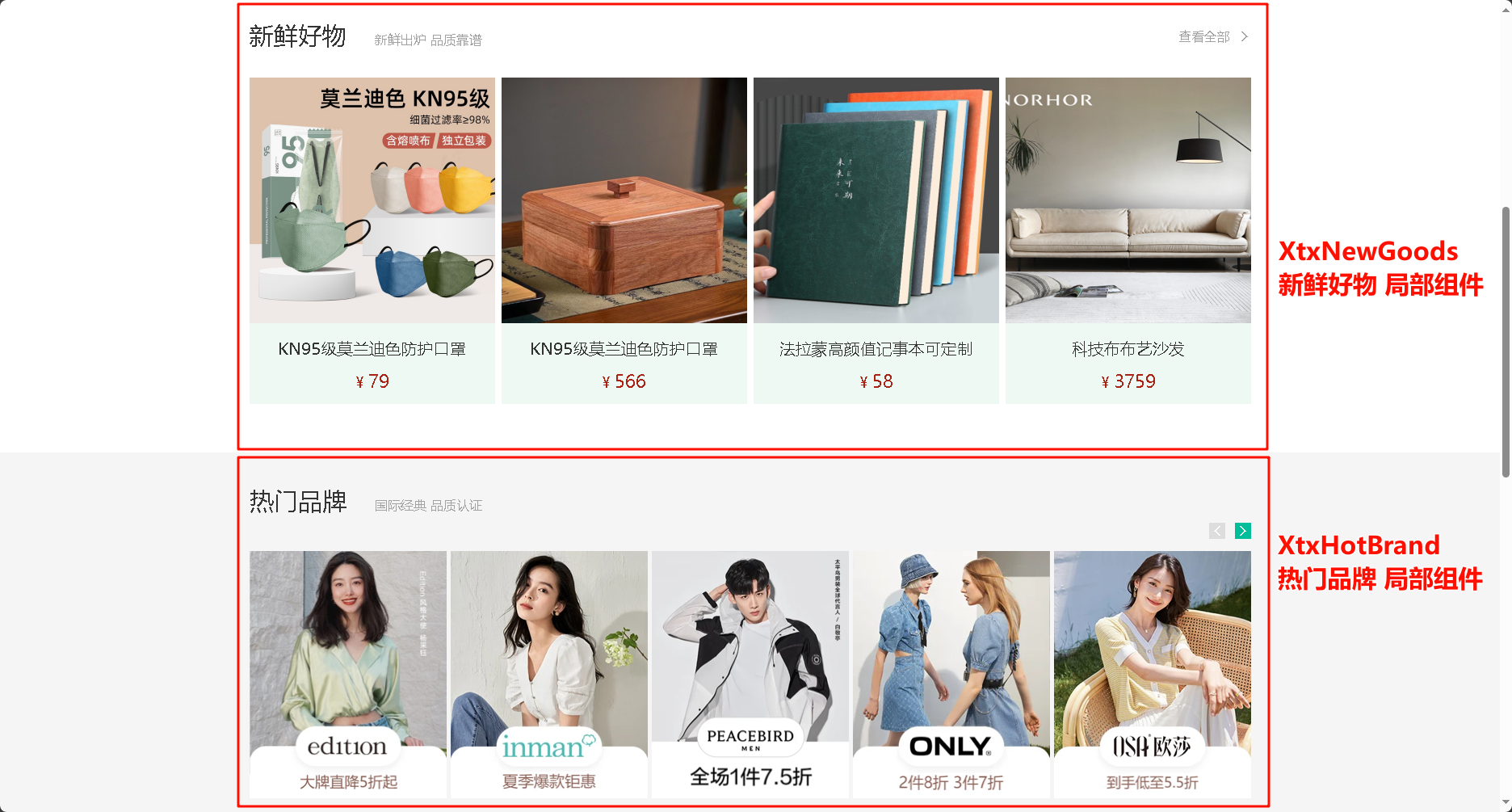

项目准备
字体样式和图片都不展示了,下面是两个css文件
- base.css
/* 去除常见标签默认的 margin 和 padding */
* {
margin: 0;
padding: 0;
box-sizing: border-box;
}
/* 设置网页统一的字体大小、行高、字体系列相关属性 */
body {
font: 16px/1.5 "Microsoft Yahei",
"Hiragino Sans GB", "Heiti SC", "WenQuanYi Micro Hei", sans-serif;
color: #333;
}
/* 去除列表默认样式 */
ul,
ol {
list-style: none;
}
/* 去除默认的倾斜效果 */
em,
i {
font-style: normal;
}
/* 去除a标签默认下划线,并设置默认文字颜色 */
a {
text-decoration: none;
color: #333;
}
/* 设置img的垂直对齐方式为居中对齐,去除img默认下间隙 */
img {
width: 100%;
height: 100%;
vertical-align: middle;
}
/* 去除input默认样式 */
input {
border: none;
outline: none;
color: #333;
}
h1,
h2,
h3,
h4,
h5,
h6 {
font-weight: 400;
}
/* 双伪元素清除法 */
.clearfix::before,
.clearfix::after {
content: "";
display: table;
}
.clearfix::after {
clear: both;
}
- common.css
/* 公共的全局样式 */
.wrapper {
margin: 0 auto;
width: 1240px;
}
.title {
display: flex;
justify-content: space-between;
margin-top: 40px;
margin-bottom: 30px;
height: 42px;
}
.title .left {
display: flex;
align-items: flex-end;
}
.title .left h3 {
margin-right: 35px;
font-size: 30px;
}
.title .left p {
padding-bottom: 5px;
color: #A1A1A1;
}
.title .right {
line-height: 42px;
}
.title .right .more {
color: #A1A1A1;
}
.title .right .iconfont {
margin-left: 10px;
}
组件注册
使用局部注册
- 新建组件
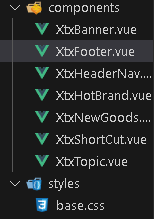
- 引入与注册

- App.vue
<template>
<div class="App">
<!-- 快捷链接 -->
<XtxShortCut></XtxShortCut>
<!-- 顶部导航 -->
<XtxHeaderNav></XtxHeaderNav>
<!-- 轮播区域 -->
<XtxBanner></XtxBanner>
<!-- 新鲜好物 -->
<XtxNewGoods></XtxNewGoods>
<!-- 热门品牌 -->
<XtxHotBrand></XtxHotBrand>
<!-- 最新专题 -->
<XtxTopic></XtxTopic>
<!-- 版权底部 -->
<XtxFooter></XtxFooter>
</div>
</template>
<script>
import XtxShortCut from './components/XtxShortCut.vue'
import XtxHeaderNav from './components/XtxHeaderNav.vue'
import XtxBanner from './components/XtxBanner.vue'
import XtxNewGoods from './components/XtxNewGoods.vue'
import XtxHotBrand from './components/XtxHotBrand.vue'
import XtxTopic from './components/XtxTopic.vue'
import XtxFooter from './components/XtxFooter.vue'
export default {
components: {
XtxShortCut,
XtxHeaderNav,
XtxBanner,
XtxNewGoods,
XtxHotBrand,
XtxTopic,
XtxFooter },
}
</script>
<style>
</style>工程化进阶
组件的三大组成部分
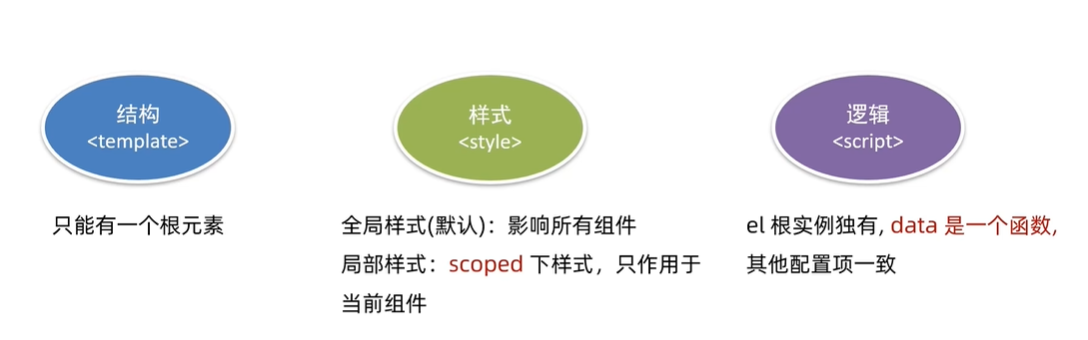
组件的样式冲突scoped


每个组件应该有着自己独立的样式,推荐加上scoped
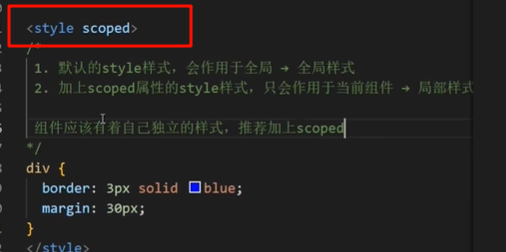
scoped原理
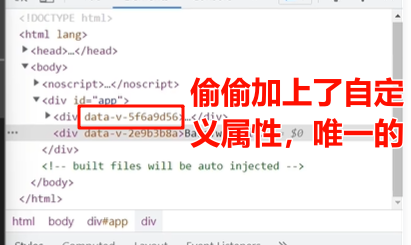
data必须是一个函数
data从变量改成函数有什么好处?
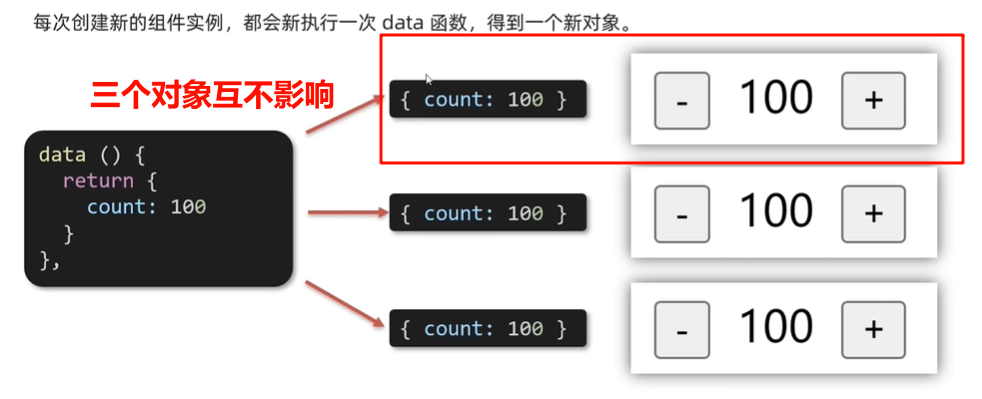
出了格式有些不一样,其他用法与之前是一样的
data (){ return { } }
- 之前的用法
- 现在的用法
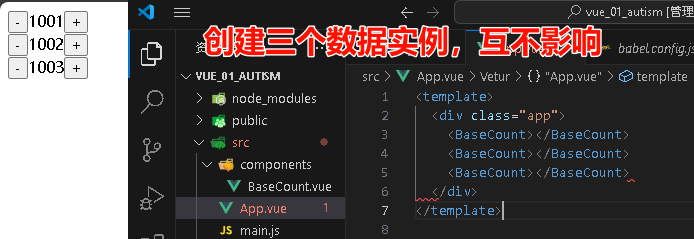
组件通信
什么是组件通信
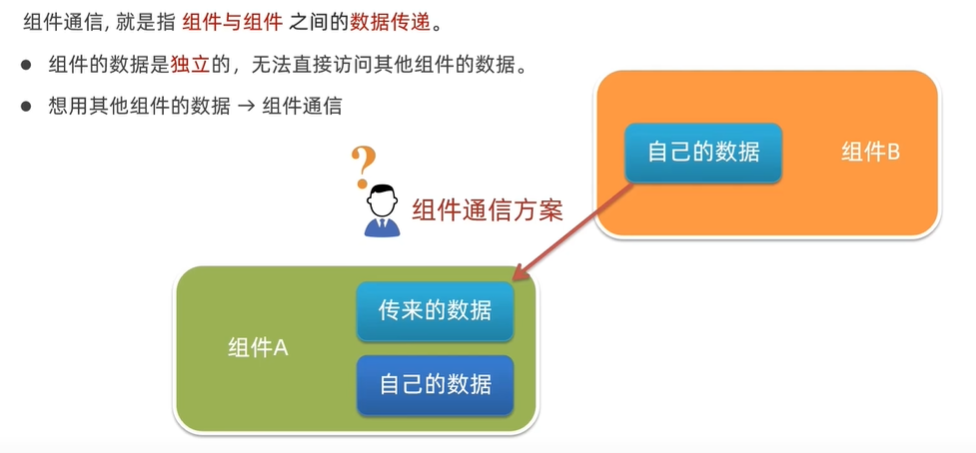
通信流程图
不同 的组件关系,通信方案不一样的
组件通信解决方案

父传子(props)
props详解:【Vue2.x】props技术详解-CSDN博客
props可以理解为标签的自定义属性
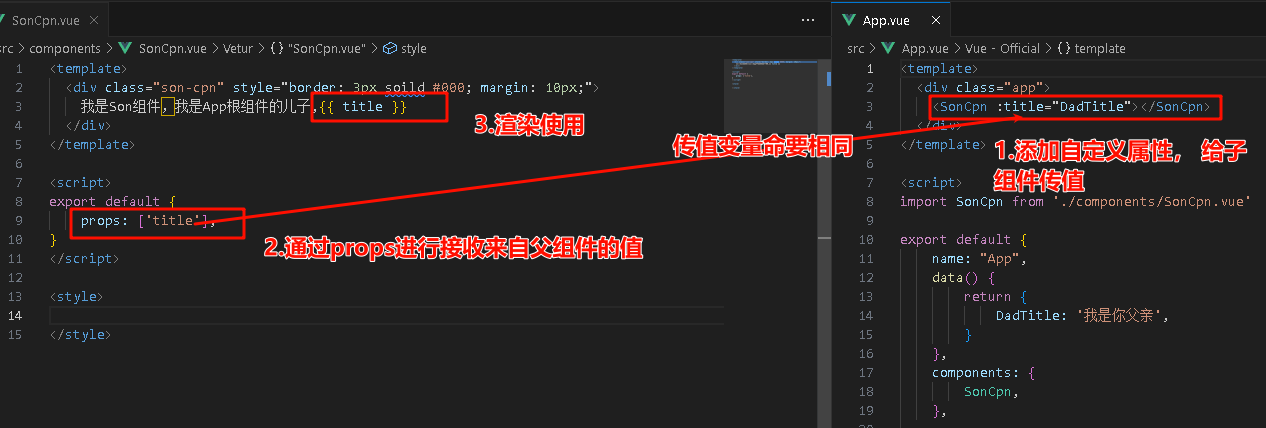

子传父($emit)
![]()


非父子(event bus事件总线)
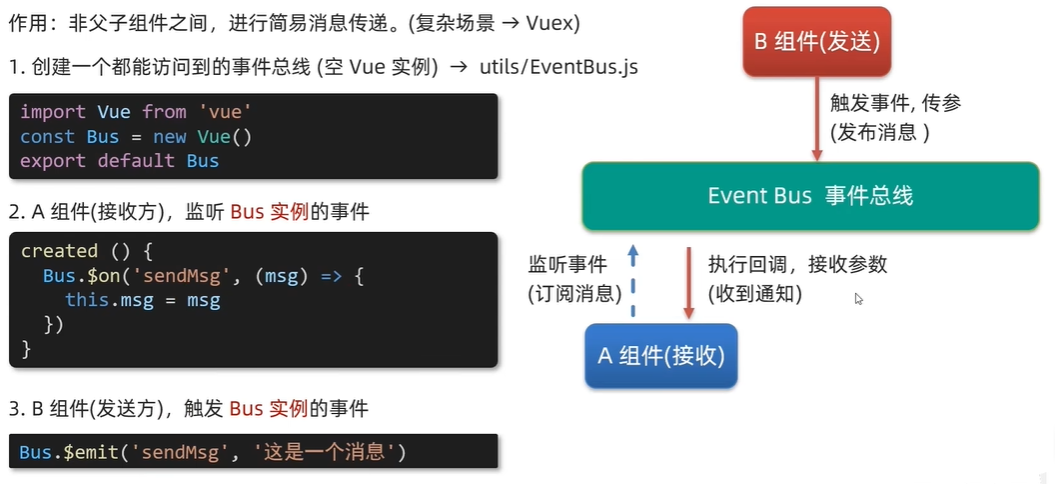

- 工具类utils / EventBus.js
import Vue from 'vue'
// 创建一个空vue实例
const Bus = new Vue()
// 导出vue实例
export default Bus- BaseA.vue(接收方)
什么时候开始监听呢?因该是在dom操作之前,数据准备好之后,最好是在首次渲染之前,也就是created
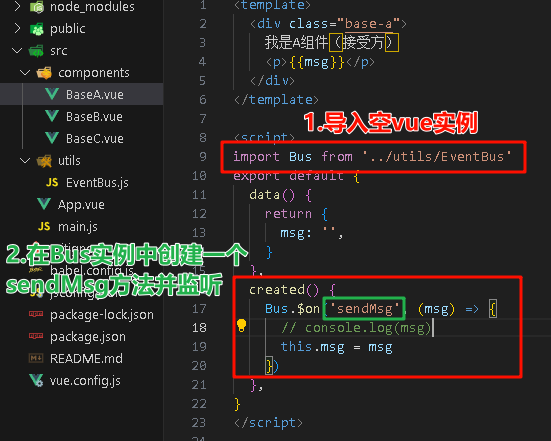
- BaseB.vue(发布方)
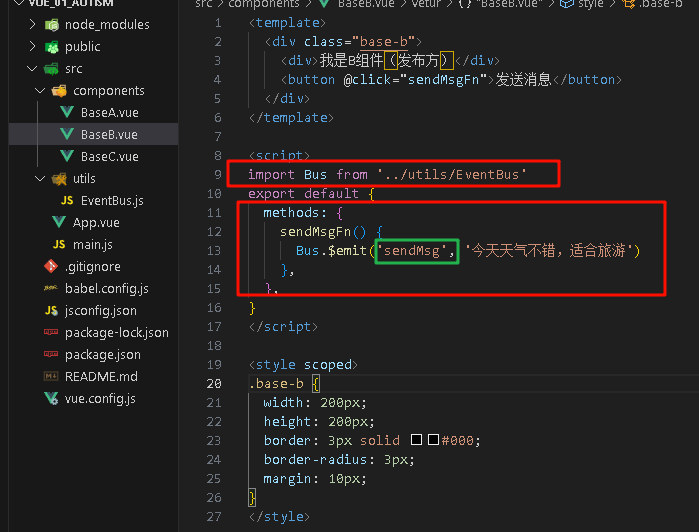
非父子(provide inject)
实现跨层级共享数据,不需要爷爷 -> 父亲 -> 孙子,而是直接 爷爷 -> 孙子
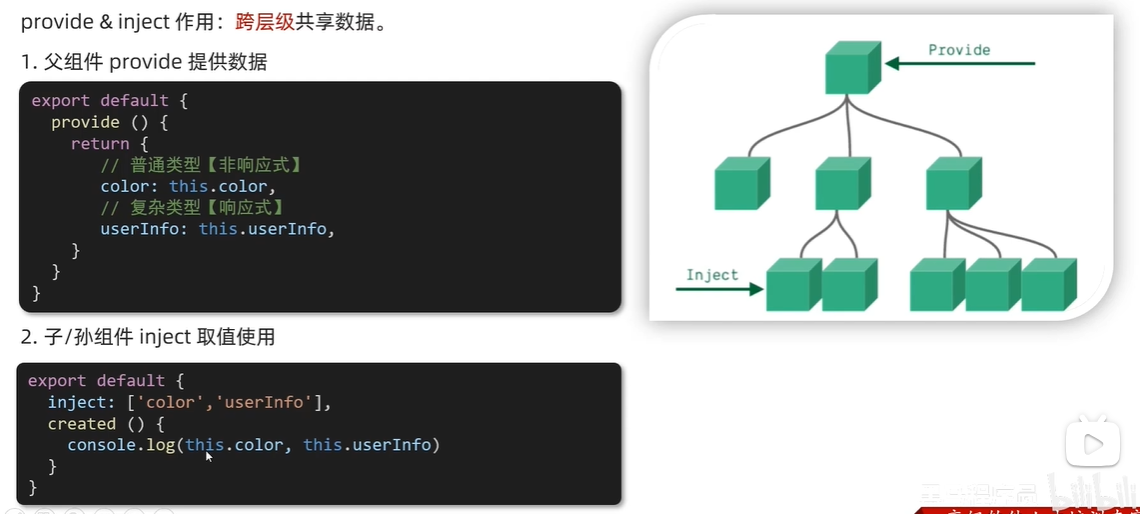

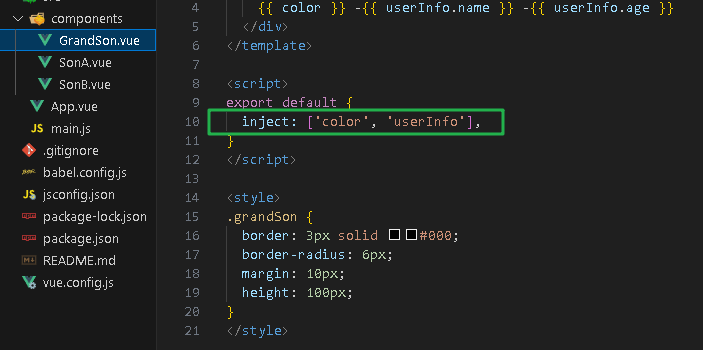
注意点
这种写法,简单类型数据是非响应式的,也就是数据不会随时变化
进阶语法
v-model原理
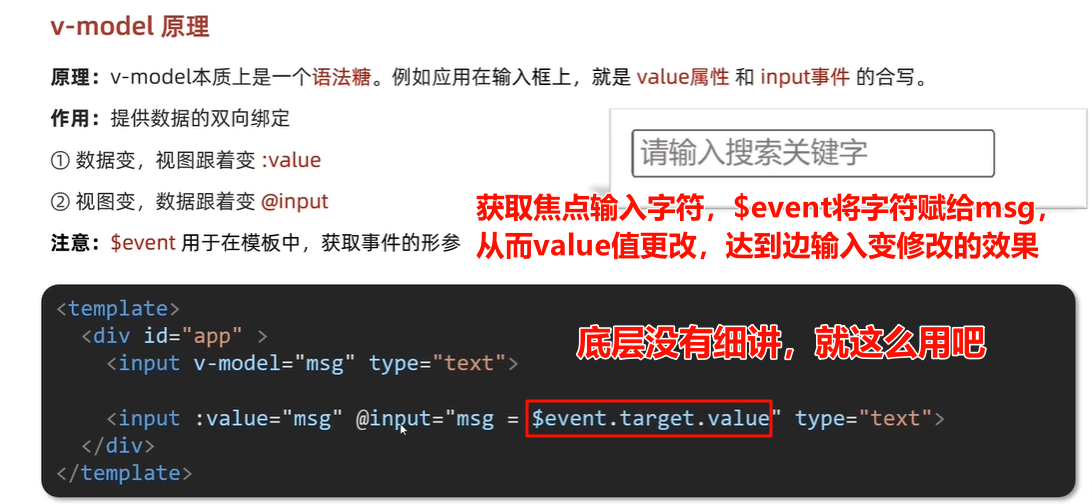
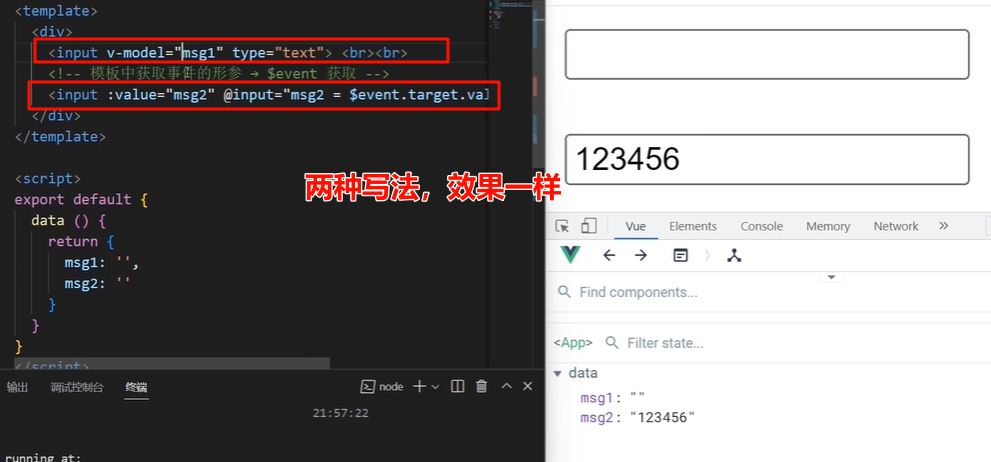
模版中获取形参
在行内拿形参不能写e,要写$event
v-model处理表单类组件封装
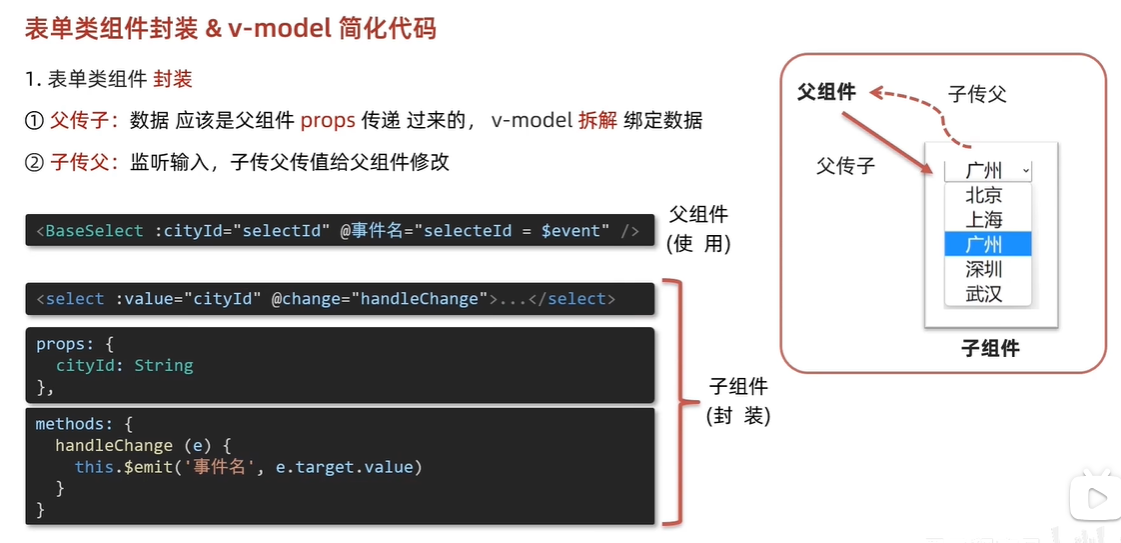
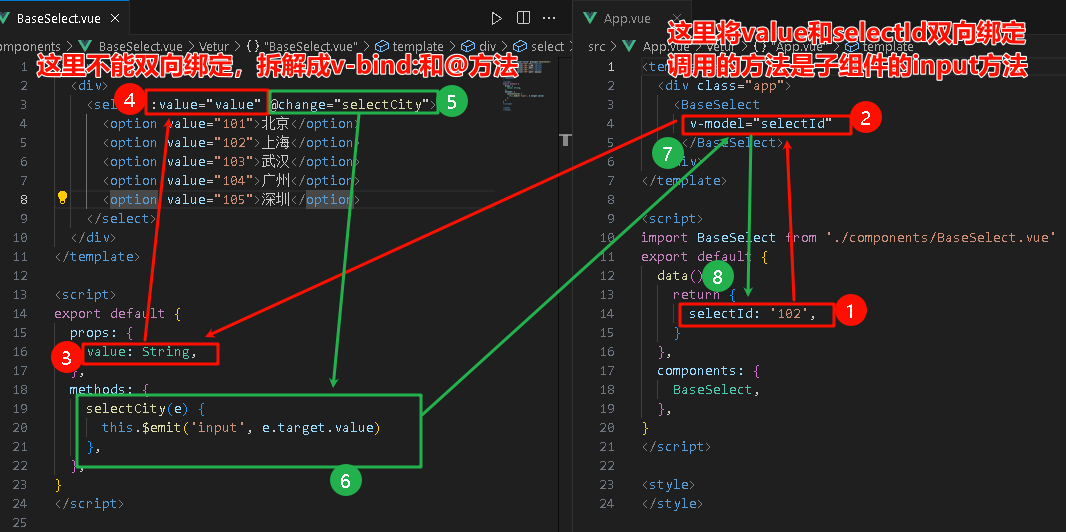
简化代码
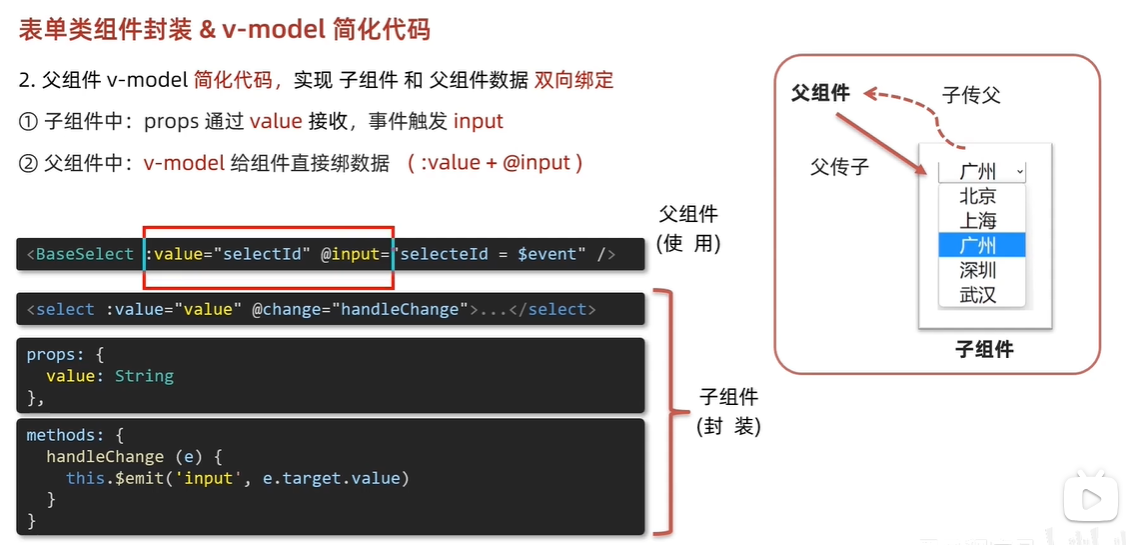
图片里文字进行更改:方法名只能取input,prop属性名只能取value,不能随便取,否则不能简化
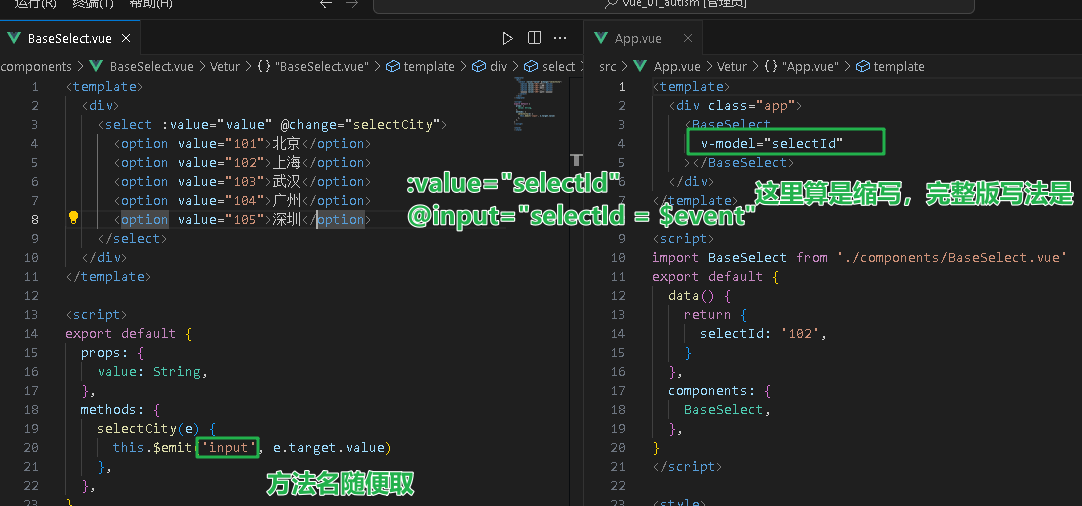
sync修饰符
上面使用v-model简写,虽然能实现父子组件双向绑定,但是简写方法的props属性名必须是value,明显不合适,无语义
与v-model效果相同,语法稍有不同
达到了v-model的效果,而且能自定义props属性名
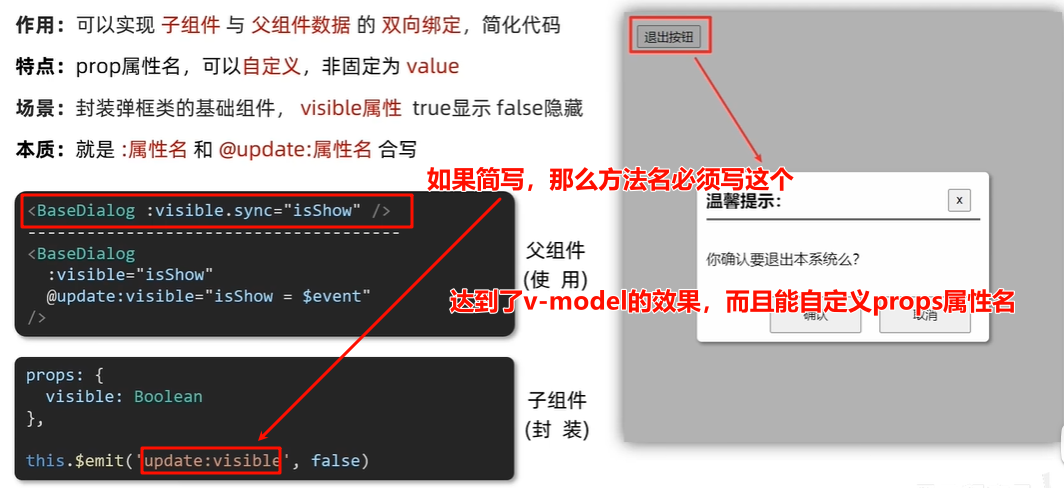
ref 和 $refs获取组件dom

- 比原生JS的querySelector好在哪?
querySelector是从整个页面查找,$refs是从当前组件查找
- 要在模板渲染成功后再使用
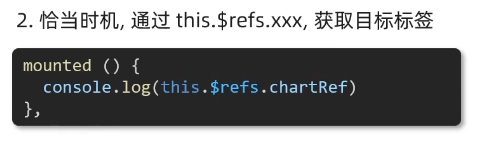
- 使用方法
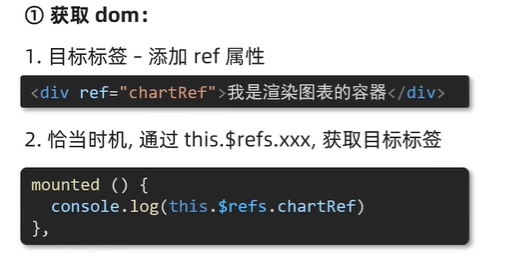
Vue异步更新、$nextTick
Vue要先渲染结构,操作dom需要异步更新dom(提升性能),渲染完成才能操作
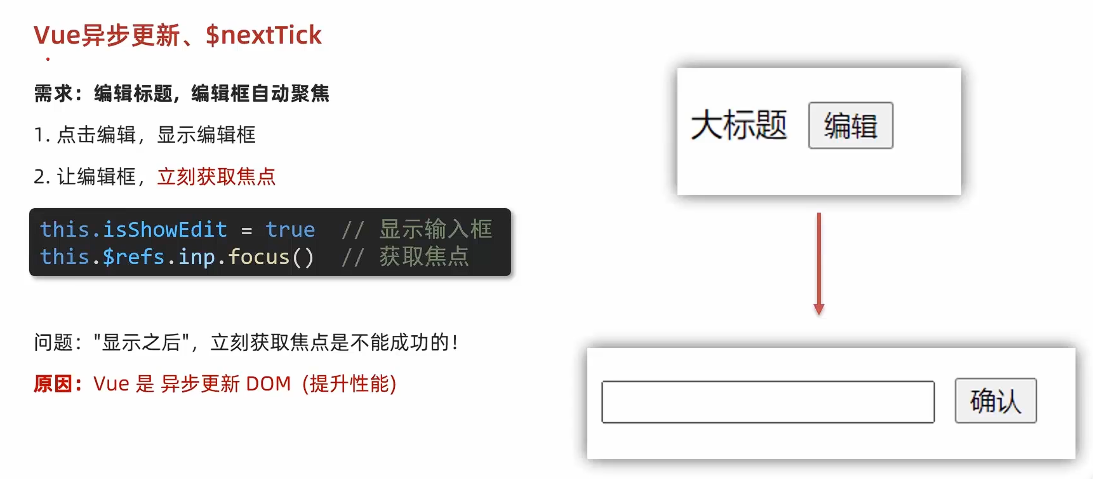
<template>
<div class="app">
<div v-if="isShowEdit">
<input type="text" v-model="editValue" ref="inp" />
<button>确认</button>
</div>
<div v-else>
<span>{{ title }}</span>
<button @click="editFn">编辑</button>
</div>
</div>
</template>
<script>
export default {
data() {
return {
title: '大标题',
isShowEdit: false,
editValue: '',
}
},
methods: {
editFn() {
// 1.显示文本框
this.isShowEdit = true
// 2.让文本框聚焦 (会等dom更新完之后 立马执行nextTick中的回调函数)
// this.$nextTick(() => {
// console.log(this.$refs.inp)
// this.$refs.inp.focus()
// })
setTimeout(() => {
this.$refs.inp.focus()
}, 0)
},
},
}
</script>
<style>
</style>下一篇:Vue笔记(三)-CSDN博客