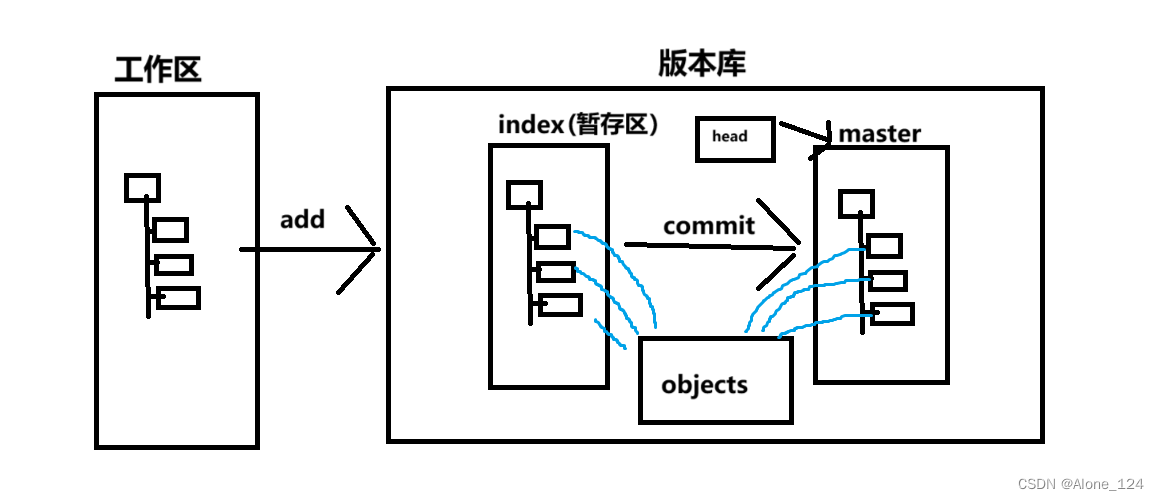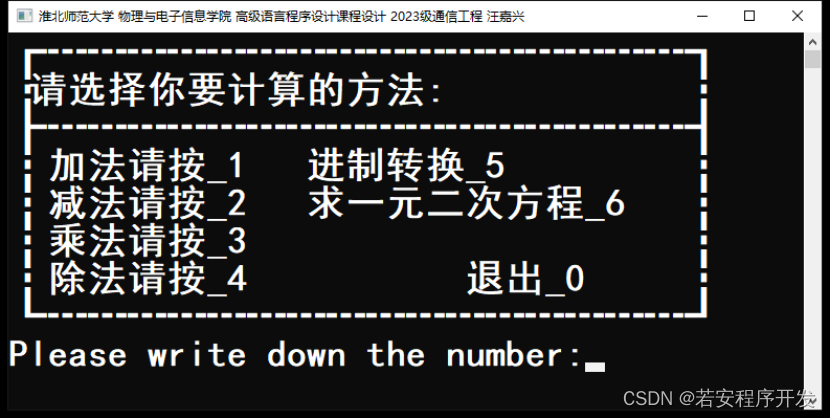操作系统:Ubuntu Server 18.04
DNS_server_IP : 192.168.1.10
一.安装bind9
sudo apt update
sudo apt install bind9 bind9utils
二.修改配置
1.修改IPv4模式【OPTIONS参数增加 “-4” 】
dev@dns_server:/etc/default$ vim /etc/default/bind9
#
# run resolvconf?
RESOLVCONF=no
# startup options for the server
OPTIONS="-u bind -4"
....
# 改后重启bind9服务
sudo systemctl restart bind9
2.修改named.conf.options配置文件
bind9配置文件named.conf 配置文件详解及使用术语
dev@dns_server:/etc/bind$ cat named.conf.options
# 定义名为"trusted"的IP地址匹配列表
acl "trusted" {
192.168.1.10; # DNS_server_ip
192.168.0.10; # window客户端IP
};
options {
directory "/var/cache/bind";
// If there is a firewall between you and nameservers you want
// to talk to, you may need to fix the firewall to allow multiple
// ports to talk. See http://www.kb.cert.org/vuls/id/800113
// If your ISP provided one or more IP addresses for stable
// nameservers, you probably want to use them as forwarders.
// Uncomment the following block, and insert the addresses replacing
// the all-0's placeholder.
# 设置递归查询
recursion yes;
# 允许acl规则的主机递归查询
allow-recursion { trusted; };
# DNS转发器
forwarders {
202.96.134.133;
114.114.114.114;
223.5.5.5;
223.6.6.6;
};
allow-transfer { none; };
//========================================================================
// If BIND logs error messages about the root key being expired,
// you will need to update your keys. See https://www.isc.org/bind-keys
//========================================================================
dnssec-validation auto;
auth-nxdomain no; # conform to RFC1035
listen-on-v6 { any; };
};
参数详解:
acl:定义命名的 IP 地址匹配列表,用于访问控制和其他用途recursion: 用于设置递归查询,一般客户机和服务器之间属于递归查询,即当客户机向DNS服务器发出查询请求后,若DNS服务器本身不能解析,则会向另外的DNS服务器发出查询请求,得到结果后转交给客户机。此选项有yes和no两个值。allow-recursion:允许acl命名的IP地址列表内的IP递归查询forwarders: DNS转发器。用于设定该DNS解析服务器无法进行当前域名解析的情况下,进行转发解析的DNS地址,当设置了forwarder的转发器之后,所有的非本域的和在缓存中无法查找到的域名查询都转发都设置的DNS转发器,由DNS转发器 完成转发操作。因此这台转发器的缓存中就记录了丰富的域名信息。因此如果遇到非本域的查询,转发器的缓存就可以做到查询,从而减少了向外部的查询流量。allow-transfer: 这个地方的配置是用来给出 Failover 或者是 递归查询DNS服务器的IP地址,如果之前在options里配置的allow-transfer如果设置成了参数yes, 那么需要在这里指出递归查询服务器的IP地址;
3.修改named.conf.local配置文件
dev@dns_server:/etc/bind$ cat named.conf.local
//
// Do any local configuration here
//
// Consider adding the 1918 zones here, if they are not used in your
// organization
//include "/etc/bind/zones.rfc1918";
zone "test.com" {
type master;
file "/etc/bind/db.test.com";
};
zone "0.168.192.in-addr.arpa" {
type master;
file "/etc/bind/db.192.168.0";
};
说明:
named.conf.local: 用于配置正向和反向代理,此文件用于配置DNS Zone。zone "test.com": 设定了DNS Zone的正向区域,指定DNS所用的域名为test.comzone "0.168.192.in-addr.arpa" : 设定了DNS Zone的反向区域, 指定了IP地址的反写网段file: 指定读取设置正反区域的内容文件
4.设置正向/反向Zone文件【即上一步中file参数的对应文件】
sudo cp /etc/bind/db.local /etc/bind/db.test.com
sudo cp /etc/bind/db.127 /etc/bind/db.192.168.0
- db.test.com
dev@dns_server:/etc/bind$ cat db.test.com
;
; BIND data file for local loopback interface
;
$TTL 604800
@ IN SOA test.com. root.test.com. (
4 ; Serial
604800 ; Refresh
86400 ; Retry
2419200 ; Expire
604800 ) ; Negative Cache TTL
;
@ IN NS dns.test.com.
test.com. IN A 192.168.1.10
dns.test.com. IN A 192.168.1.10
host.test.com. IN A 192.168.0.10
- db.192.168.0
dev@dns_server:/etc/bind$ cat db.192.168.0
;
; BIND reverse data file for local loopback interface
;
$TTL 604800
@ IN SOA test.com. root.test.com. (
3 ; Serial
604800 ; Refresh
86400 ; Retry
2419200 ; Expire
604800 ) ; Negative Cache TTL
;
@ IN NS dns.test.com.
10 IN PTR test.com.
10 IN PTR dns.test.com.
100 IN PTR host.test.com.
注意:
1.以上文件内容中,每个域名后边都有一个
.这个.不可省略,不可忽视。2.在每次修改文件,增加解析的同时也必须修改文件中
Serial的值,比当前数字大即可,一般是加1。
5.检查配置文件是否正确
sudo named-checkconf
named-checkzone test.com /etc/bind/db.test.com
named-checkzone 0.168.192.in-addr.arpa /etc/bind/db.192.168.0
# 以上命令如无报错即可重启bind9服务,如有错再次检查以上两个文件是否有误
sudo systemctl restart bind9
6.修改DNS_Sever主机DNS为自建的DNS地址【192.168.1.10】
- 修改
/etc/netplan/目录下的yaml文件
dev@dns_server:/etc/bind$ cat /etc/netplan/00-installer-config.yaml
# This is the network config written by 'subiquity'
network:
ethernets:
ens160:
addresses:
- 192.168.1.10/23
gateway4: 192.168.0.1
nameservers:
addresses:
- 192.168.1.10 # 修改此处,如有多个DNS,需将自建DNS放在第一位
search: []
version: 2
- 改后重启
sudo netplan try
sudo netplan apply
- 同样的,在window客户端改DNS,也需将自建DNS放在第一位。
三.验证DNS是否生效
- 在DNS_server上验证
dev@dns_server:/etc/bind$ nslookup dns.test.com
Server: 127.0.0.53
Address: 127.0.0.53#53
Non-authoritative answer:
Name: dns.test.com
Address: 192.168.1.10
dev@dns_server:/etc/bind$ ping dns.test.com
PING dns.test.com (192.168.1.10) 56(84) bytes of data.
64 bytes from dns_server (192.168.1.10): icmp_seq=1 ttl=64 time=0.010 ms
64 bytes from dns_server (192.168.1.10): icmp_seq=2 ttl=64 time=0.023 ms
64 bytes from dns_server (192.168.1.10): icmp_seq=3 ttl=64 time=0.023 ms
64 bytes from dns_server (192.168.1.10): icmp_seq=4 ttl=64 time=0.022 ms
^C
--- dns.test.com ping statistics ---
4 packets transmitted, 4 received, 0% packet loss, time 3067ms
rtt min/avg/max/mdev = 0.010/0.019/0.023/0.007 ms
- 在Windows客户端上验证
PS C:\Users\ASUS2> ping dns.test.com
正在 Ping dns.test.com [192.168.1.10] 具有 32 字节的数据:
来自 192.168.1.10 的回复: 字节=32 时间<1ms TTL=64
来自 192.168.1.10 的回复: 字节=32 时间<1ms TTL=64
来自 192.168.1.10 的回复: 字节=32 时间<1ms TTL=64
来自 192.168.1.10 的回复: 字节=32 时间<1ms TTL=64
192.168.1.10 的 Ping 统计信息:
数据包: 已发送 = 4,已接收 = 4,丢失 = 0 (0% 丢失),
往返行程的估计时间(以毫秒为单位):
最短 = 0ms,最长 = 0ms,平均 = 0ms
PS C:\Users\ASUS2> nslookup dns.test.com
服务器: UnKnown
Address: 192.168.1.10
名称: dns.test.com
Address: 192.168.1.10
PS C:\Users\ASUS2> tracert -d dns.test.com
通过最多 30 个跃点跟踪
到 dns.test.com [192.168.1.10] 的路由:
1 <1 毫秒 <1 毫秒 <1 毫秒 192.168.1.10
跟踪完成。

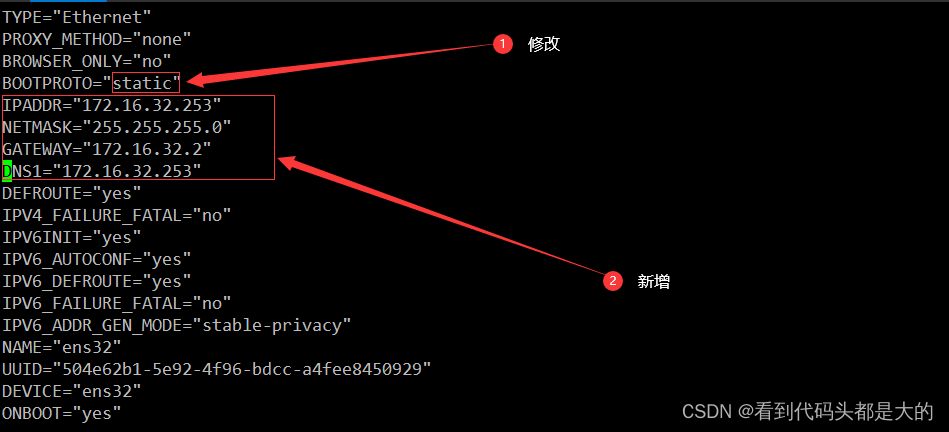
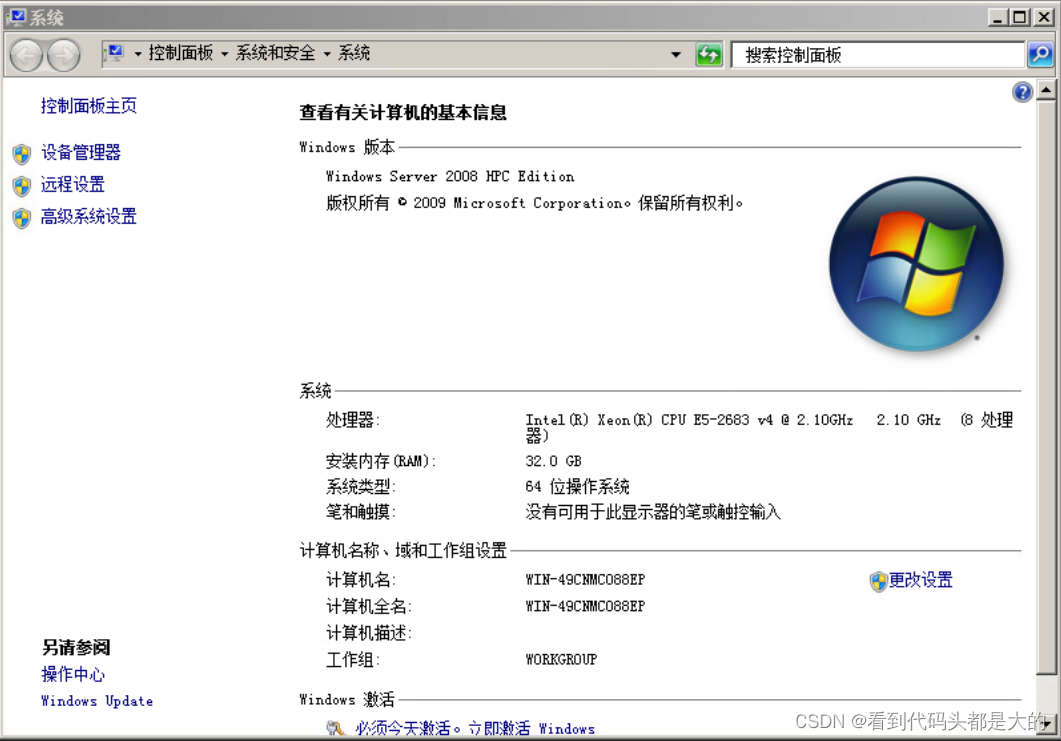
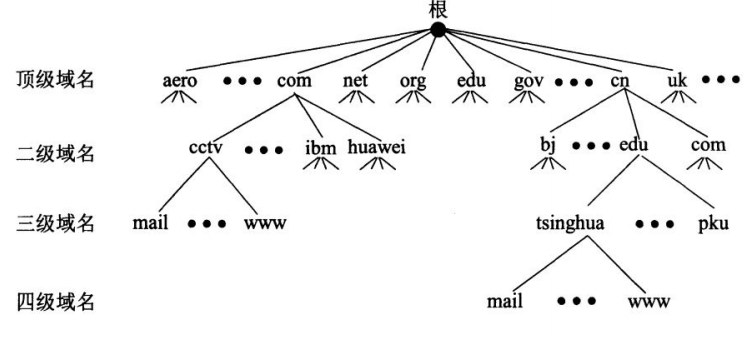
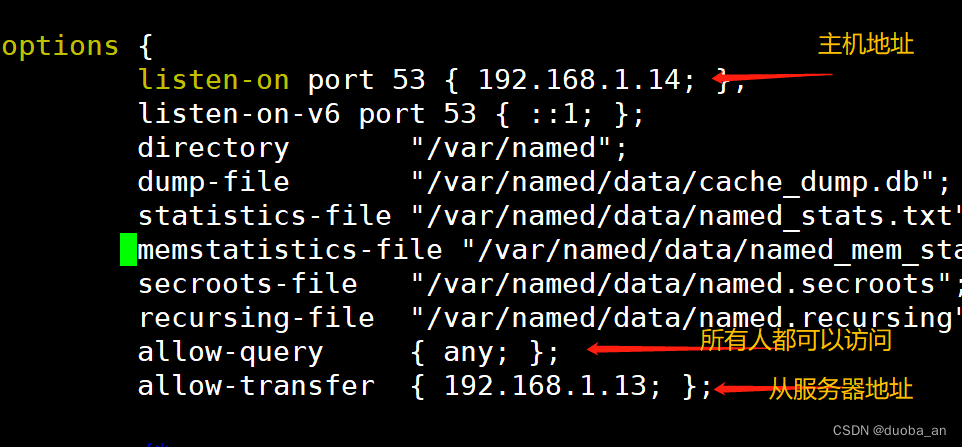




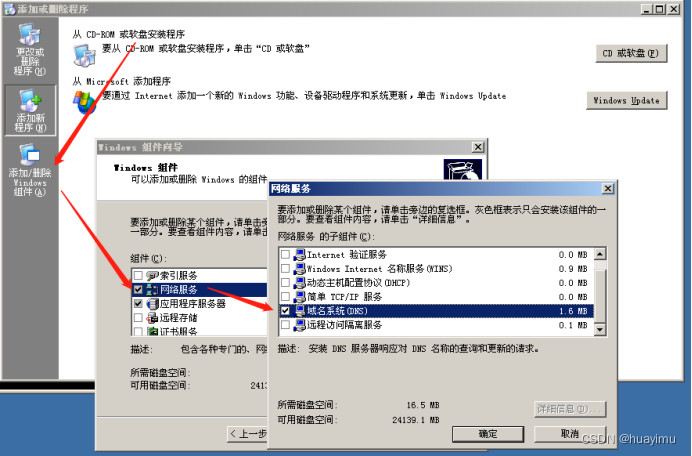
















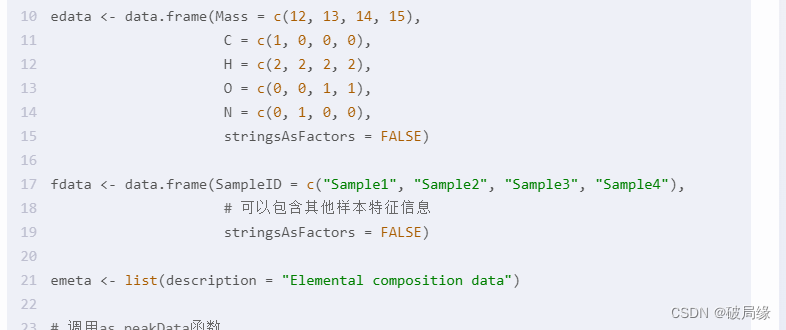
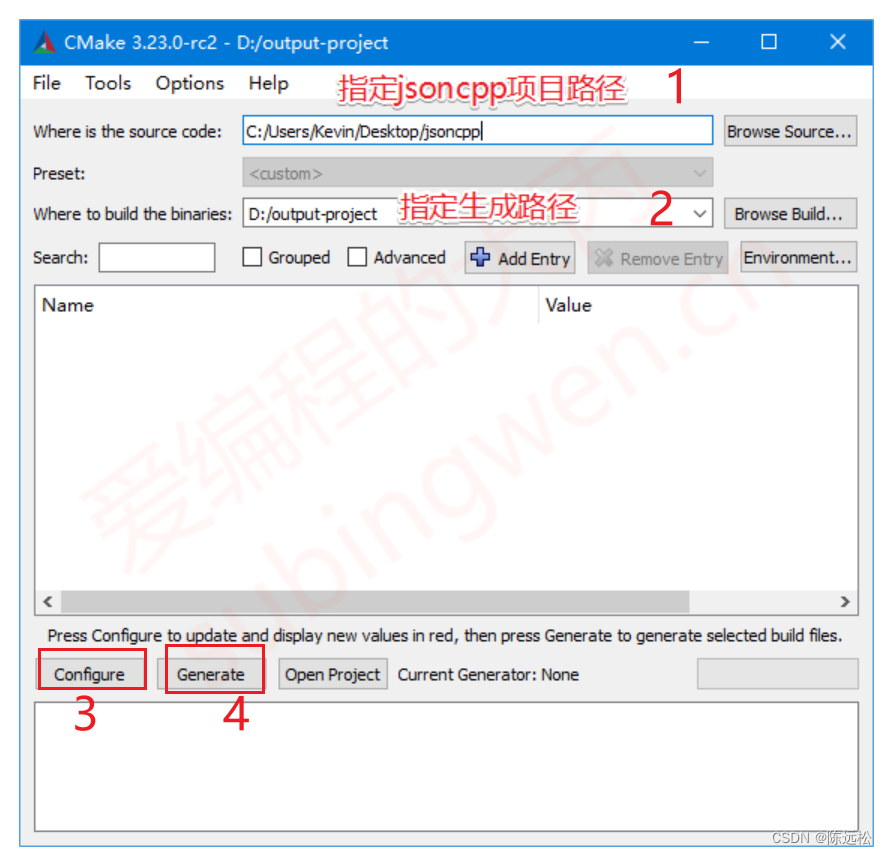


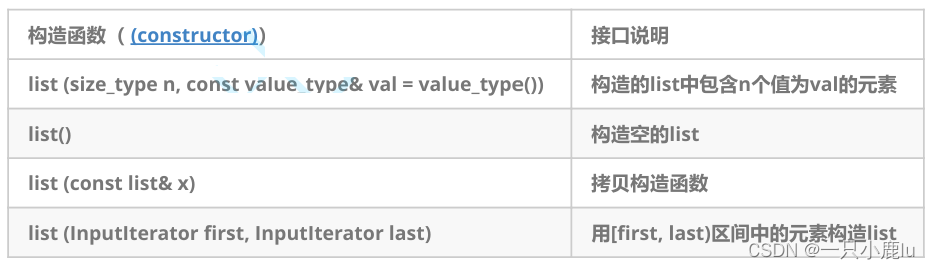

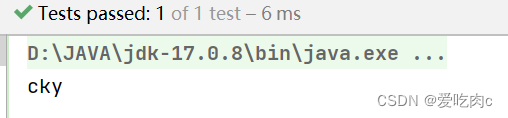


![[从0开始AIGC]: 如何区分并记住常见的几种 Normalization 算法](https://img-blog.csdnimg.cn/img_convert/6b9b80572053f036d622c73ab33903c5.png)