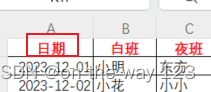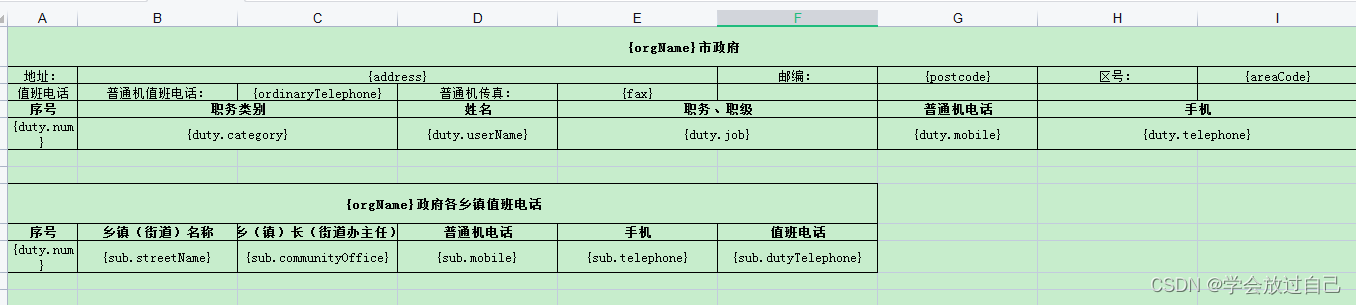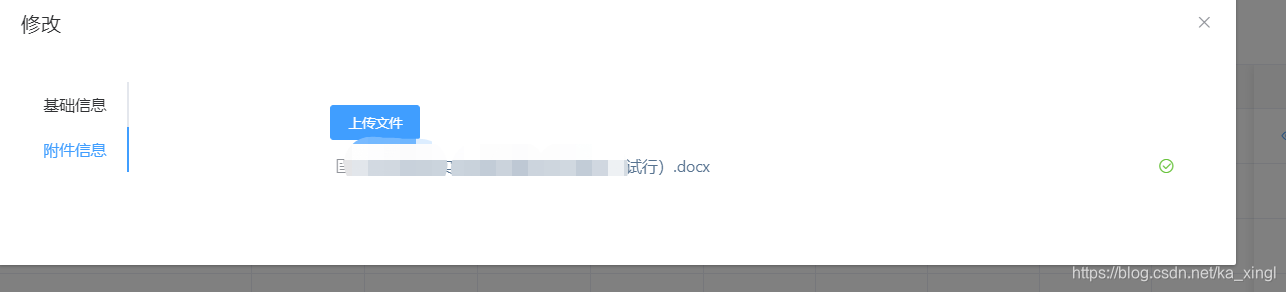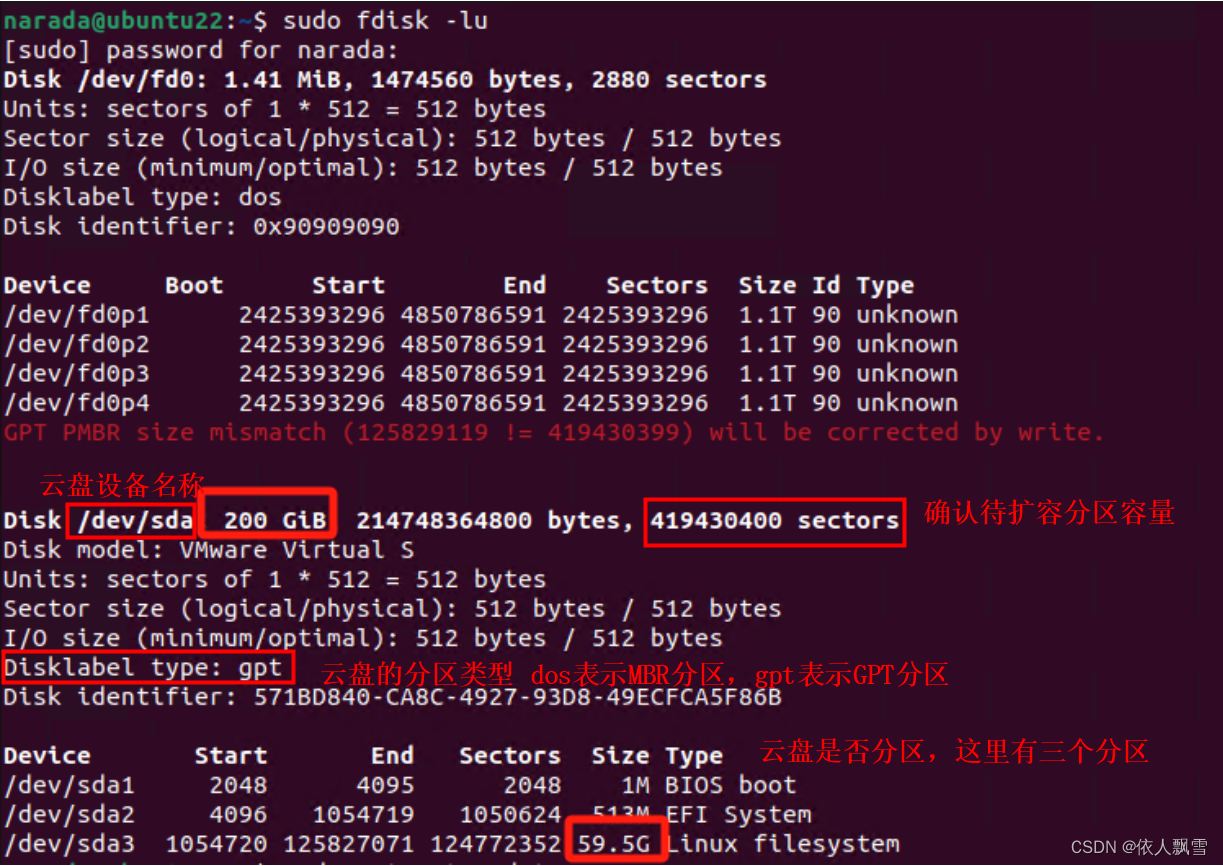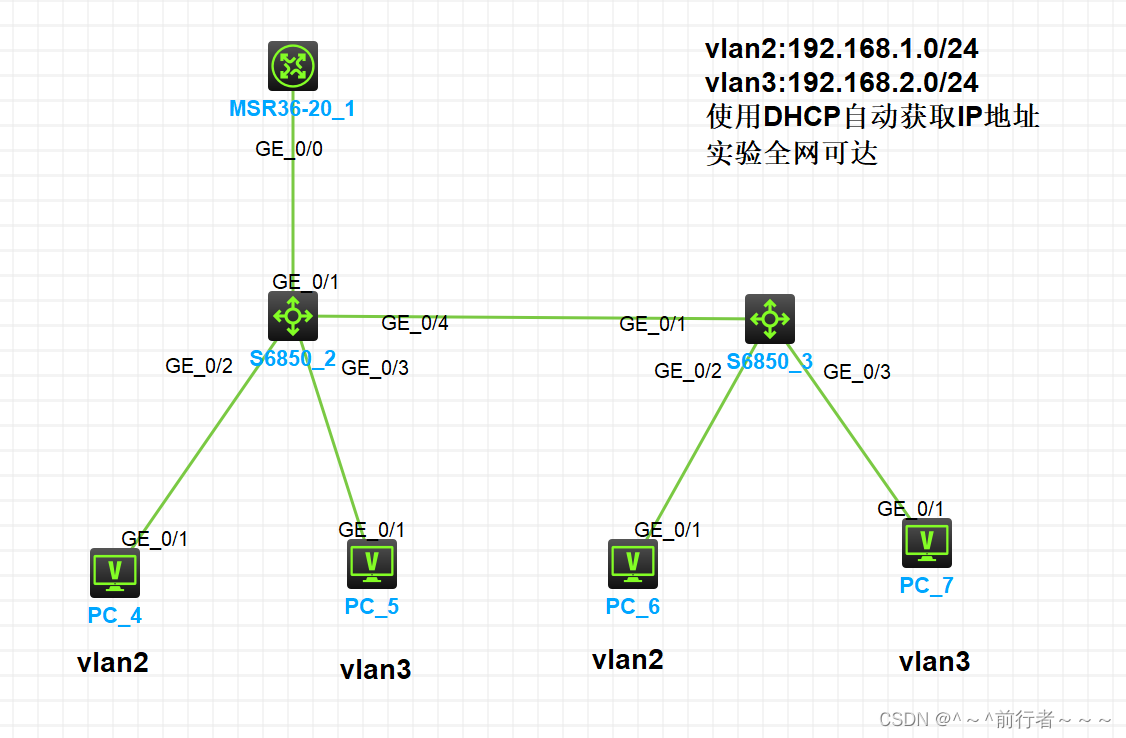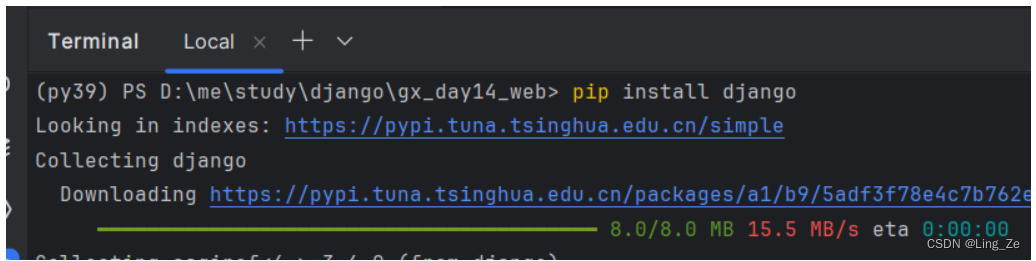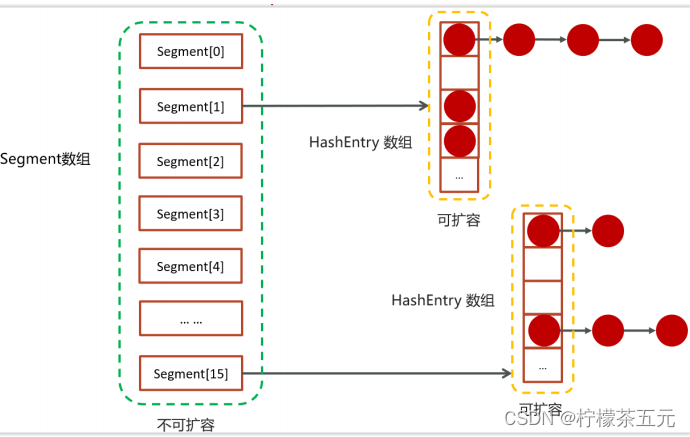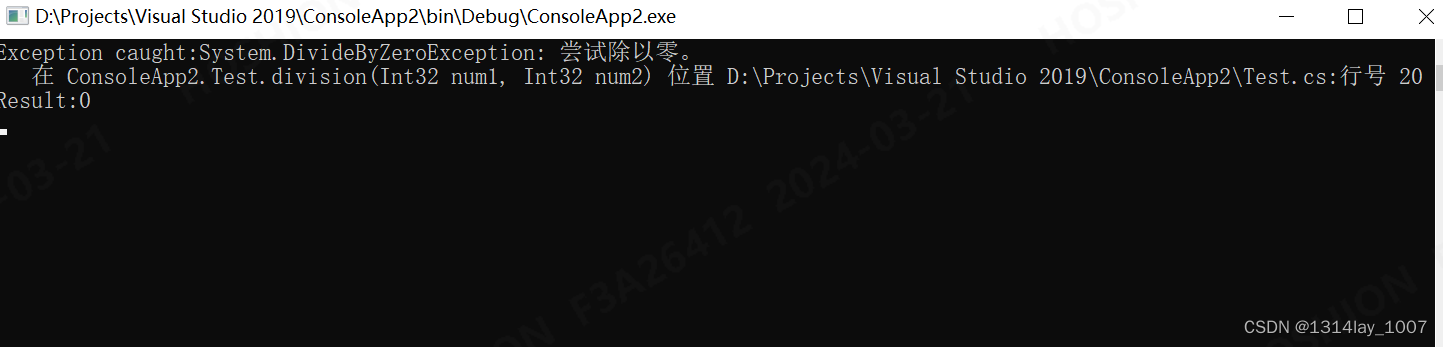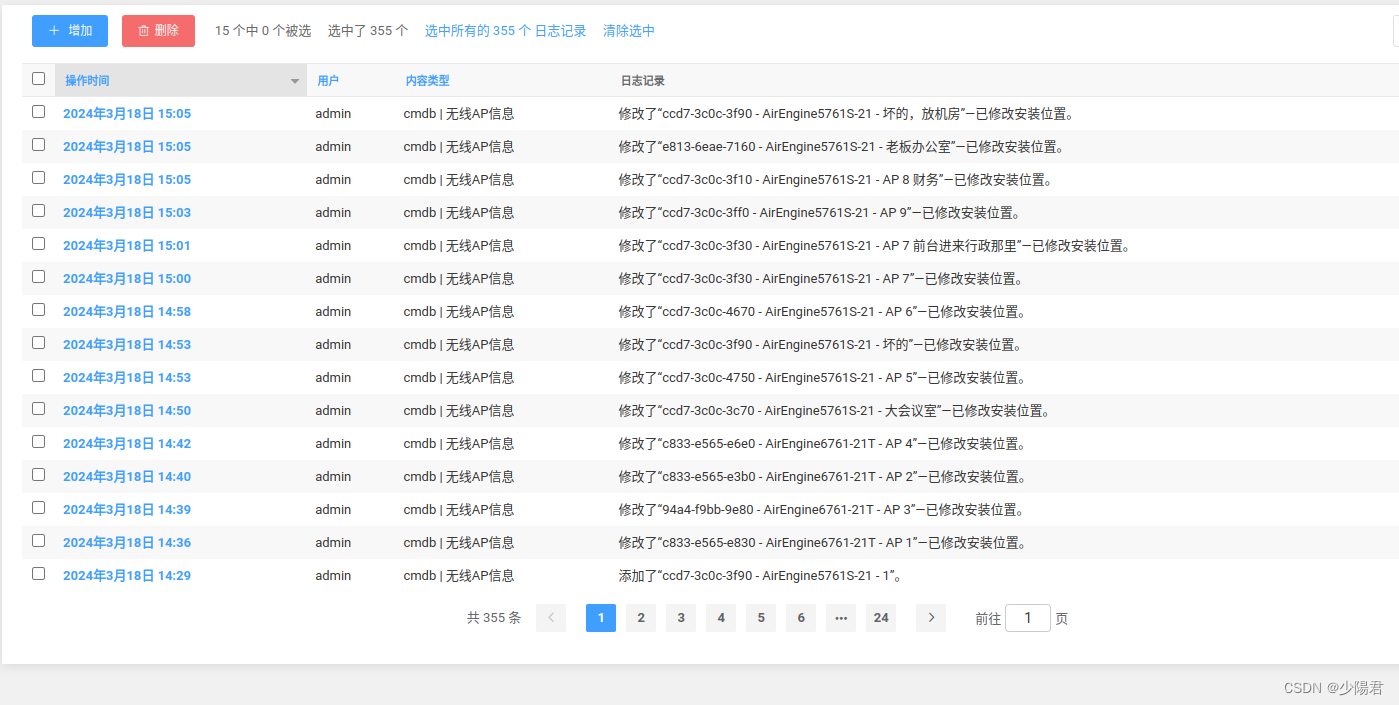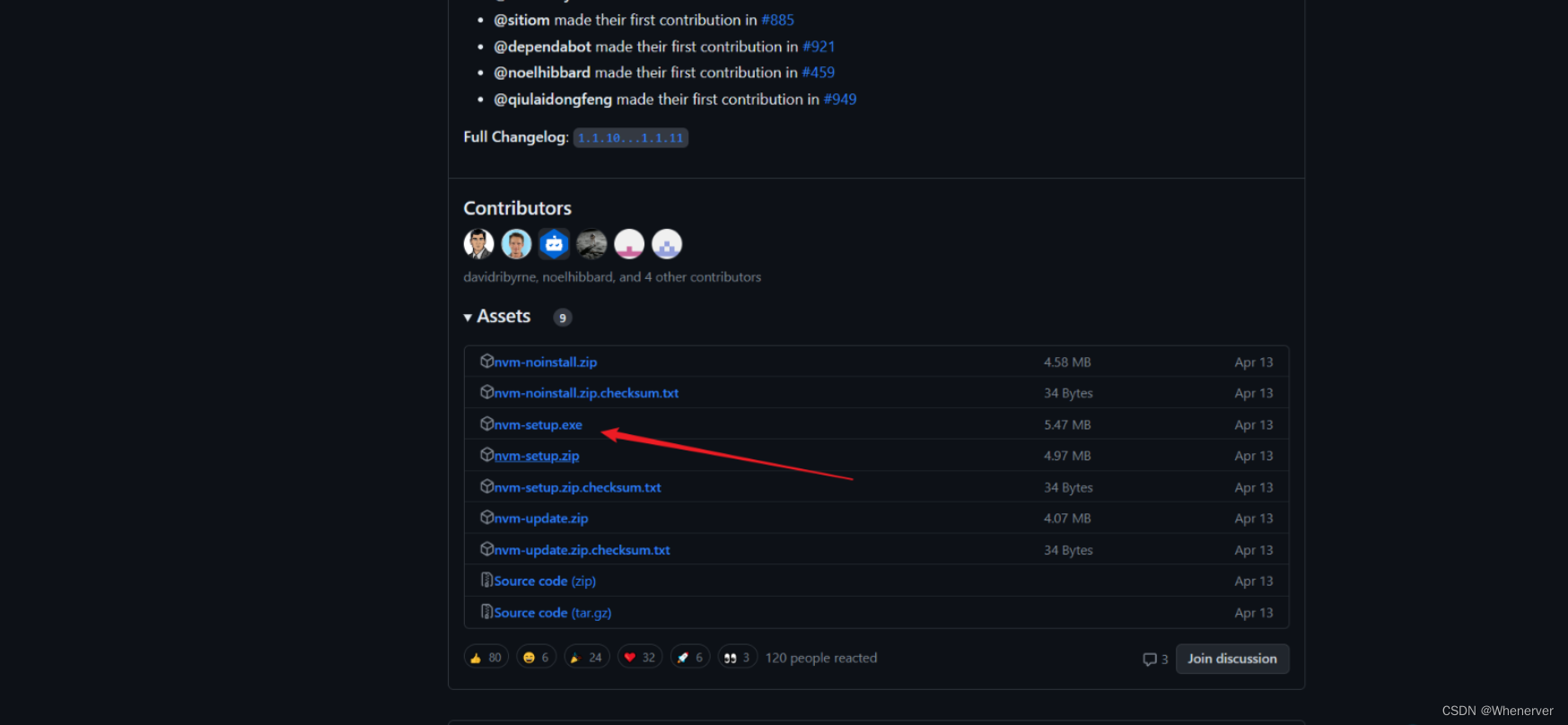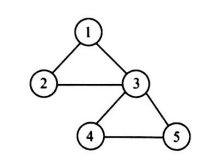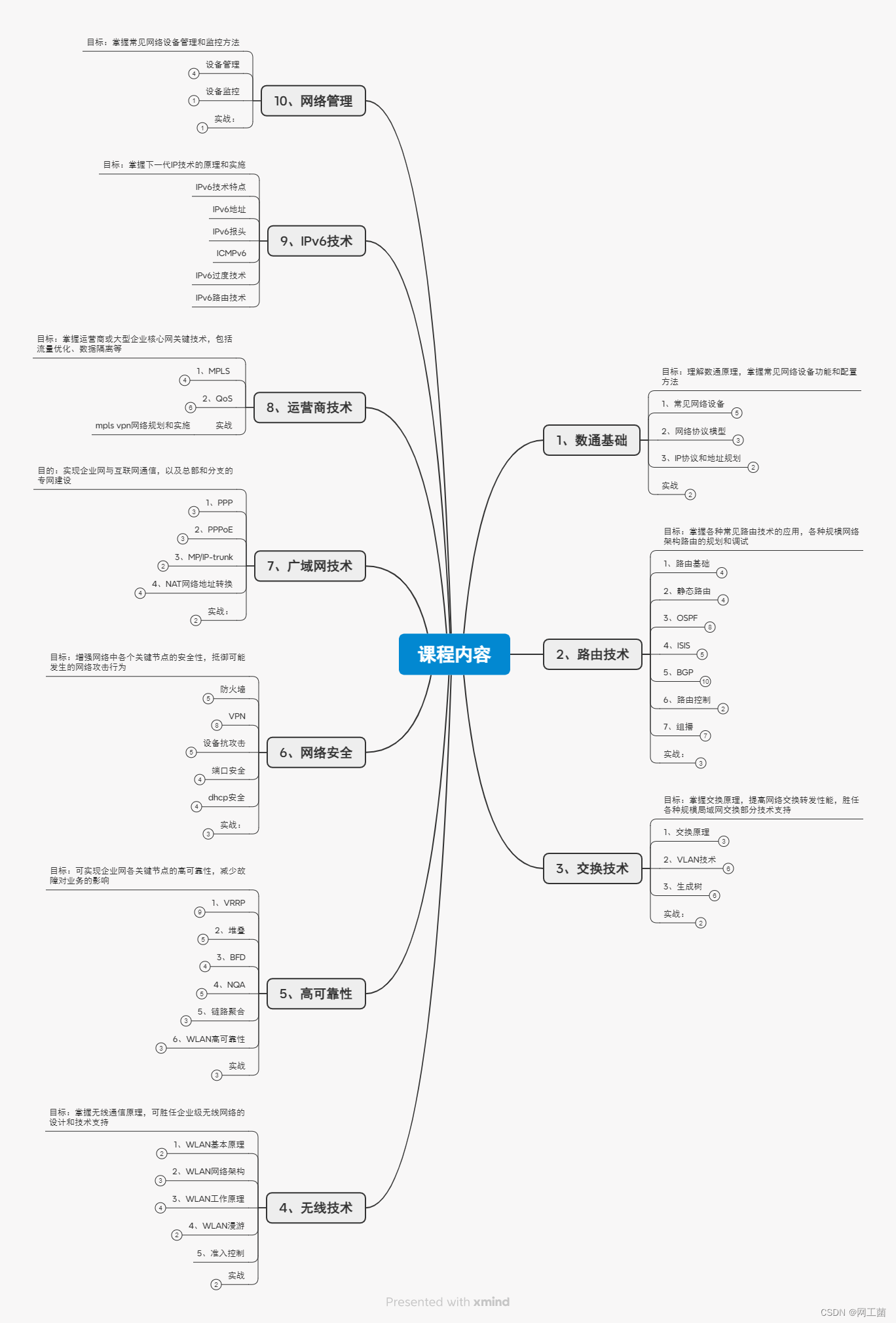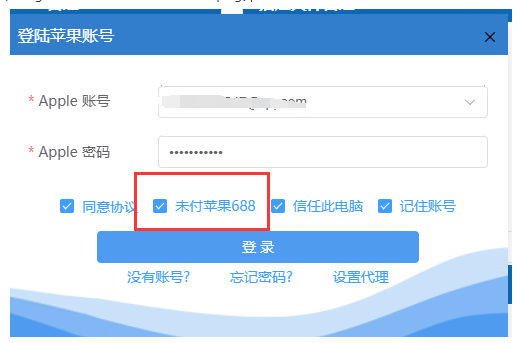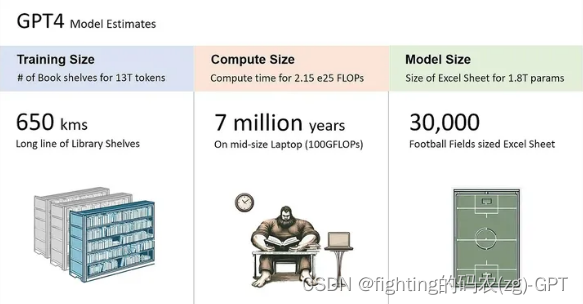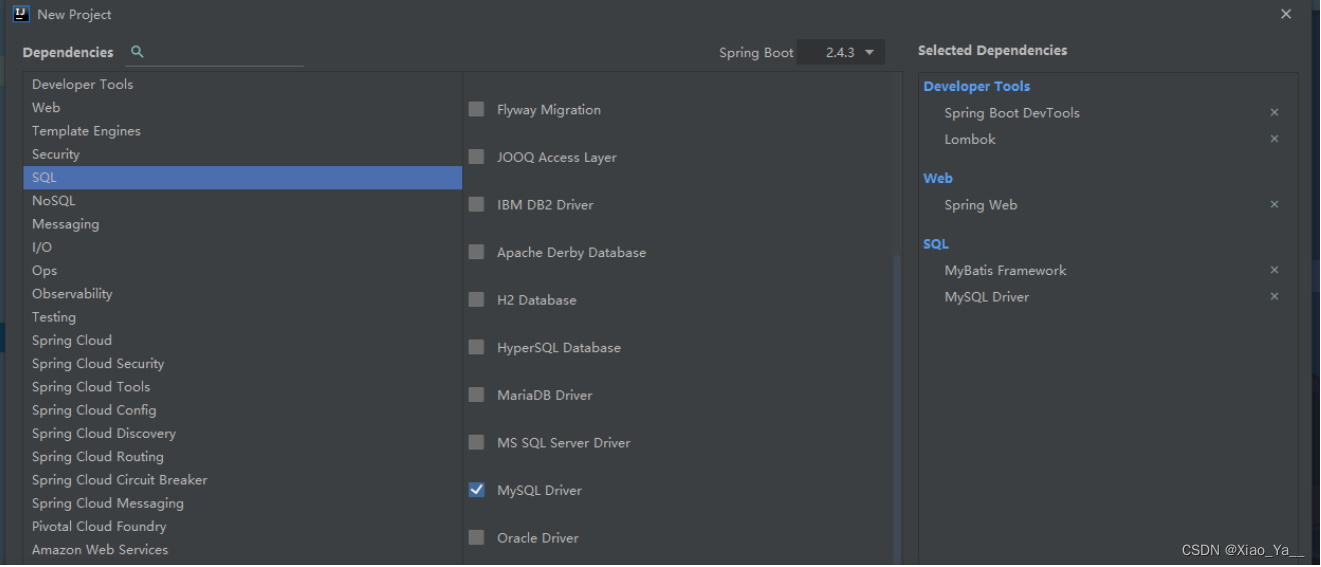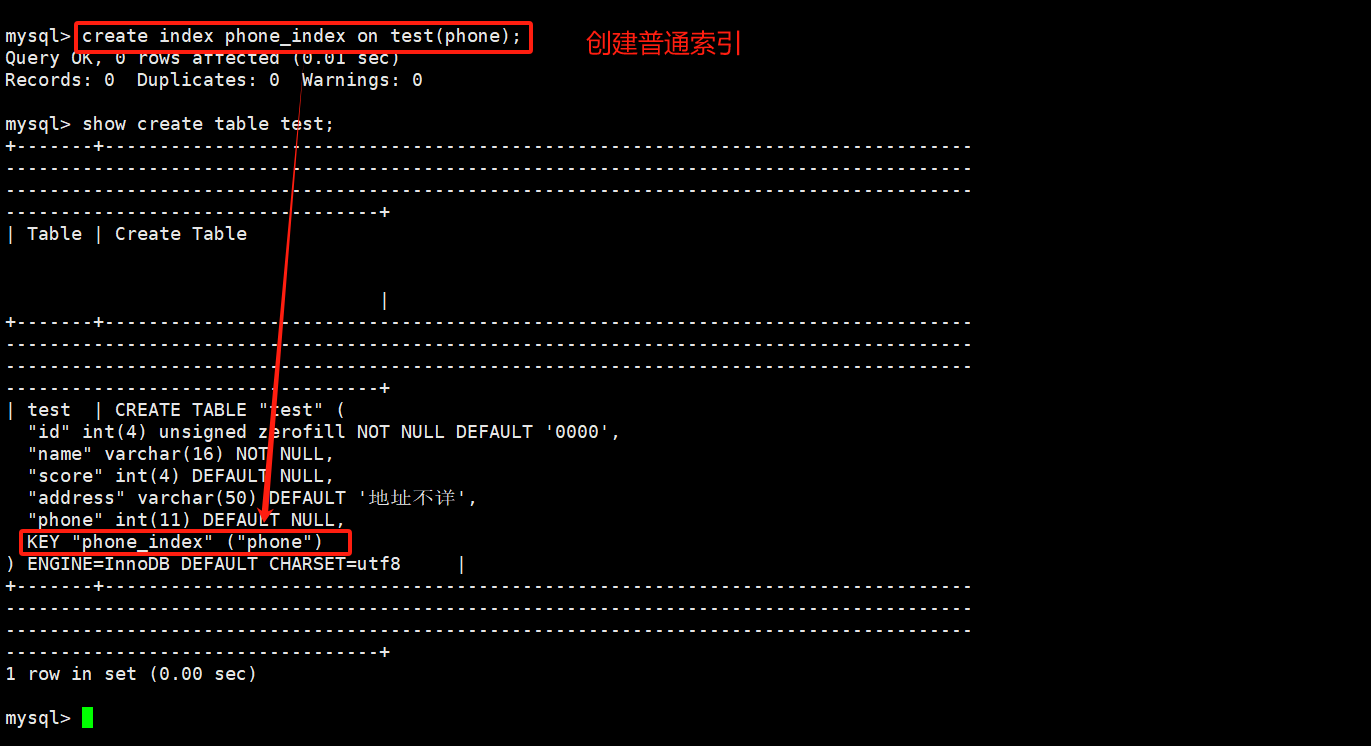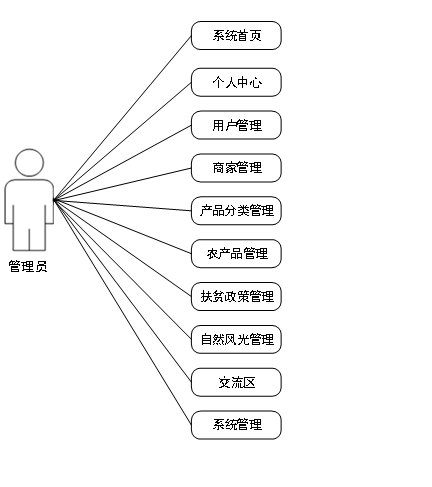文章目录
一、EasyExcel介绍
Java解析、生成Excel比较有名的框架有Apache poi、jxl。但他们都存在一个严重的问题就是非常的耗内存,poi有一套SAX模式的API可以一定程度的解决一些内存溢出的问题,但POI还是有一些缺陷,比如07版Excel解压缩以及解压后存储都是在内存中完成的,内存消耗依然很大。
EasyExcel重写了poi对07版Excel的解析,一个3M的excel用POI sax解析依然需要100M左右内存,改用easyexcel可以降低到几M,并且再大的excel也不会出现内存溢出;03版依赖POI的sax模式,在上层做了模型转换的封装,让使用者更加简单方便。
官方网站:https://easyexcel.opensource.alibaba.com/docs/current
maven依赖
<dependency>
<groupId>com.alibaba</groupId>
<artifactId>easyexcel</artifactId>
<version>3.1.0</version>
</dependency>
特别说明:Excel不同版本最多的行和列
- Excel2003(xls) 最多65536(
六万多)行,256 列,超过就会报错 - Excel2007(xlsx) 最多1048576(
一百万多)行,16384列(采取的是xml存储),超过就会报错
二、写Excel
1、最简单的写
实体类
@Data
public class Employee {
@ExcelProperty(value = "用户编号")
private Integer id;
@ExcelProperty(value = "姓名")
private String name;
@ExcelProperty(value = "性别")
private String gender;
@ExcelProperty(value = "工资")
private Double salary;
@ExcelProperty(value = "入职时间")
private Date hireDate;
}
通用数据生成 后面不会重复写
private List<Employee> employeeData() {
List<Employee> employeeList = new ArrayList<>();
for (int i = 1; i <= 10; i++) {
Employee employee = new Employee();
employee.setId(i);
employee.setName("emp" + i);
employee.setGender(i % 2 == 0 ? "男" : "女");
employee.setSalary(i * 1000.00);
employee.setHireDate(new Date());
employeeList.add(employee);
}
return employeeList;
}
✅最简单的写代码
@Test
public void simpleWrite() {
String fileName = "/Users/xuchang/Documents/simpleWrite.xlsx";
EasyExcel.write(fileName, Employee.class)
.sheet("Sheet名称")
.doWrite(employeeData());
}
🌈效果
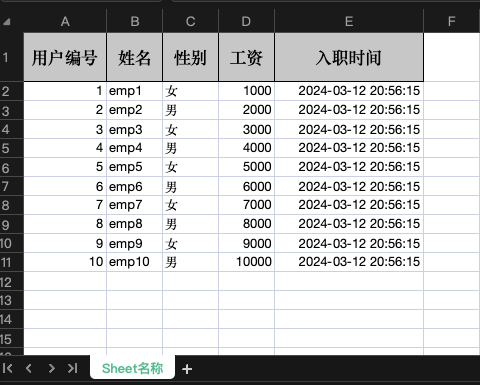
注意⚠️在数据量不大的情况下可以使用(5000以内,具体也要看实际情况),数据量大参照重复多次写入
2、列宽、行高、背景颜色、字体大小颜色、对齐方式
2.1、编码方式
✅代码
@Test
public void customWrite() {
String fileName = "/Users/xuchang/Documents/customWrite.xlsx";
EasyExcel.write(fileName, Employee.class)
.sheet("Sheet名称")
// 简单的列宽策略,列宽20
.registerWriteHandler(new SimpleColumnWidthStyleStrategy(20))
// 简单的行高策略:头行高30,内容行高20
.registerWriteHandler(new SimpleRowHeightStyleStrategy((short)30,(short)20))
// 自定义样式
.registerWriteHandler(getStyleStrategy())
.doWrite(employeeData());
}
// 设置样式
public static HorizontalCellStyleStrategy getStyleStrategy() {
// 内容样式策略
WriteCellStyle contentWriteCellStyle = new WriteCellStyle();
// 垂直居中,水平居中
contentWriteCellStyle.setVerticalAlignment(VerticalAlignment.CENTER);
contentWriteCellStyle.setHorizontalAlignment(HorizontalAlignment.CENTER);
// 上下左右边框设置
contentWriteCellStyle.setBorderLeft(BorderStyle.DASHED);
contentWriteCellStyle.setBorderTop(BorderStyle.MEDIUM);
contentWriteCellStyle.setBorderRight(BorderStyle.THIN);
contentWriteCellStyle.setBorderBottom(BorderStyle.THICK);
// 设置 自动换行
contentWriteCellStyle.setWrapped(true);
// 字体策略
WriteFont contentWriteFont = new WriteFont();
// 字体大小
contentWriteFont.setFontHeightInPoints((short) 12);
contentWriteFont.setColor(IndexedColors.GREEN.getIndex());
contentWriteCellStyle.setWriteFont(contentWriteFont);
// 头策略使用默认
WriteCellStyle headWriteCellStyle = new WriteCellStyle();
headWriteCellStyle.setFillForegroundColor(IndexedColors.RED.getIndex());
return new HorizontalCellStyleStrategy(headWriteCellStyle, contentWriteCellStyle);
}
🌈效果
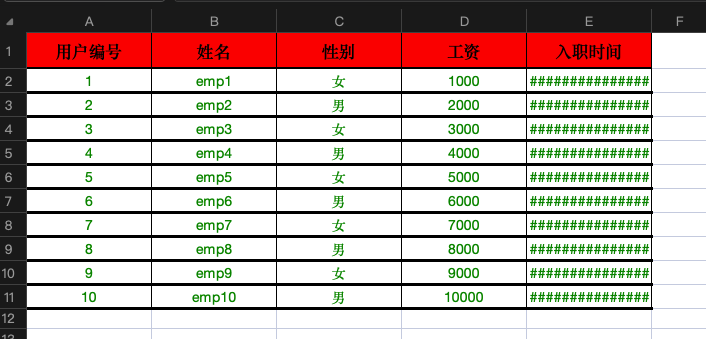
2.2、注解方式
✅代码
@ContentRowHeight(20) // 设置每个表格的高度
@HeadRowHeight(50) // 设置每个表头的高度
@ColumnWidth(20) // 设置每个表格的宽度
// 头背景设置成红色
// fillForegroundColor(填充颜色):枚举类IndexedColors 10-红色 12-蓝色 17-绿色。。。
// fillPatternType(填充方式):枚举类FillPatternTypeEnum SOLID_FOREGROUND-实心填充 还有其他填充方式,则不需要填写颜色了
// horizontalAlignment(水平对齐类型):枚举类HorizontalAlignmentEnum LEFT-左对齐 CENTER-居中 RIGHT-右对齐
@HeadStyle(fillPatternType = FillPatternTypeEnum.SOLID_FOREGROUND, fillForegroundColor = 10, horizontalAlignment = HorizontalAlignmentEnum.CENTER)
// 头字体设置成20,表头字体颜色设置为蓝色
@HeadFontStyle(fontHeightInPoints = 30, color = 12)
// 内容的背景设置成绿色(与HeadStyle注解一致)
@ContentStyle(fillPatternType = FillPatternTypeEnum.SOLID_FOREGROUND, fillForegroundColor = 17, horizontalAlignment = HorizontalAlignmentEnum.LEFT)
// 内容字体设置成20,内容字体颜色设置为红色
@ContentFontStyle(fontHeightInPoints = 10, color = 13)
@Data
public class Employee {
@ColumnWidth(30)
@ExcelProperty(value = "用户编号")
private Integer id;
@ExcelProperty(value = "姓名")
private String name;
@ExcelProperty(value = "性别")
private String gender;
@ExcelProperty(value = "工资")
private Double salary;
@ColumnWidth(40)
@ExcelProperty(value = "入职时间")
private Date hireDate;
}
🌈效果
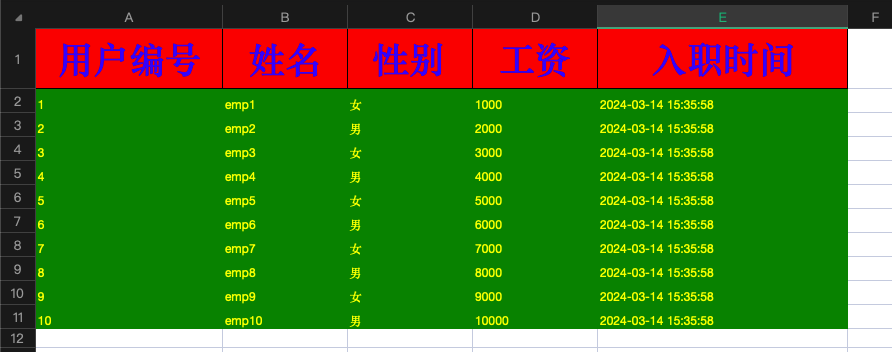
3、复杂头与修改列顺序
✅代码(只需要改下数据实体注解)
@Data
public class Employee {
@ExcelProperty(value = {"主标题", "用户编号"}, index = 1)
private Integer id;
@ExcelProperty(value = {"主标题", "姓名"}, index = 0)
private String name;
@ExcelProperty(value = {"主标题", "性别"}, index = 4)
private String gender;
@ExcelProperty(value = {"主标题", "工资"}, index = 2)
private Double salary;
@ExcelProperty(value = {"主标题", "入职时间"}, index = 3)
private Date hireDate;
}
🌈效果
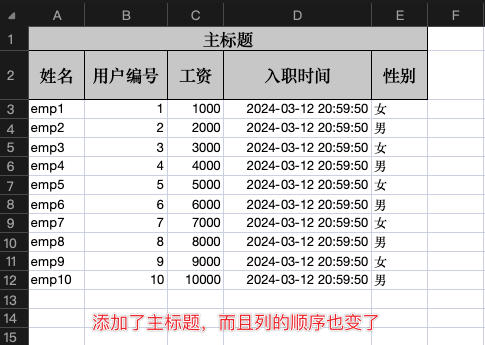
4、日期、数字类型和自定义格式化
✅代码
@Test
public void converterWrite() {
List<DataInfo> list = Lists.newArrayList();
list.add(new DataInfo("张三", 1, new Date(), new BigDecimal("0.5")));
list.add(new DataInfo("李四", 2, new Date(), new BigDecimal("0.123")));
list.add(new DataInfo("王五", 3, new Date(), new BigDecimal("0.4567")));
list.add(new DataInfo("赵六", 4, new Date(), new BigDecimal("0.55789")));
String fileName = "/Users/xuchang/Documents/converterWrite.xlsx";
EasyExcel.write(fileName, DataInfo.class)
.sheet("Sheet名称")
.doWrite(list);
}
// 实体类
@Data
@AllArgsConstructor
@NoArgsConstructor
public class DataInfo {
@ExcelProperty(value = "名称")
private String name;
// 自定义格式化,java的数字类型,导出excel为字符串类型
@ExcelProperty(value = "季节", converter = IntegerToStringConverter.class)
private Integer season;
@ExcelProperty(value = "日期")
@DateTimeFormat("yyyy年MM月dd日HH时mm分ss秒")
private Date date;
// 最后一位默认四舍五入
@ExcelProperty(value = "百分比")
@NumberFormat(value = "0.00%")
private BigDecimal percent;
}
// 自定义格式化转换类
public class IntegerToStringConverter implements Converter<Integer> {
// 设置Java类型
@Override
public Class<?> supportJavaTypeKey() {
return Integer.class;
}
// 设置Excel类型
@Override
public CellDataTypeEnum supportExcelTypeKey() {
return CellDataTypeEnum.STRING;
}
// 读操作时候 将 excel 对象转换为 Java 对象
@Override
public Integer convertToJavaData(ReadCellData<?> cellData, ExcelContentProperty contentProperty, GlobalConfiguration globalConfiguration) throws Exception {
switch (cellData.getStringValue()) {
case "春天":
return 1;
case "夏天":
return 2;
case "秋天":
return 3;
case "冬天":
return 4;
default:
break;
}
throw new Exception("未知季节类型");
}
// 写操作时 将 Java 对象转换为 excel 对象
@Override
public WriteCellData<?> convertToExcelData(Integer value, ExcelContentProperty contentProperty, GlobalConfiguration globalConfiguration) throws Exception {
switch (value) {
case 1:
return new WriteCellData<>("春天");
case 2:
return new WriteCellData<>("夏天");
case 3:
return new WriteCellData<>("秋天");
case 4:
return new WriteCellData<>("冬天");
default:
break;
}
throw new Exception("未知季节类型");
}
}
🌈效果
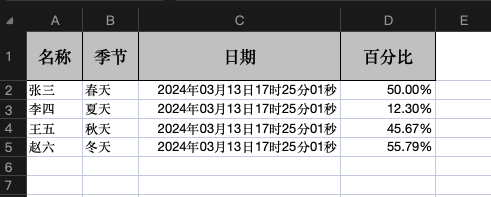
5、设置单元格下拉
✅代码
@Test
public void selectWrite() {
String fileName = "/Users/xuchang/Documents/selectWrite.xlsx";
EasyExcel.write(fileName, Employee.class)
.registerWriteHandler(new SelectWriteHandler())
.sheet("Sheet名称")
.doWrite(employeeData());
}
// 设置下拉的实现
public class SelectWriteHandler implements SheetWriteHandler {
@Override
public void afterSheetCreate(WriteWorkbookHolder writeWorkbookHolder, WriteSheetHolder writeSheetHolder) {
// 定义一个map key是需要添加下拉框的列的index value是下拉框数据
Map<Integer, String[]> mapDropDown = new HashMap<>(1);
// 设置性别的码值
String[] sex = {"男", "女"};
// 下拉选在Excel中对应的列
mapDropDown.put(2, sex);
// 获取工作簿
Sheet sheet = writeSheetHolder.getSheet();
///开始设置下拉框
DataValidationHelper helper = sheet.getDataValidationHelper();
// 设置下拉框
for (Map.Entry<Integer, String[]> entry : mapDropDown.entrySet()) {
// 起始行、终止行、起始列、终止列 起始行为1即表示表头不设置
CellRangeAddressList addressList = new CellRangeAddressList(1, 65535, entry.getKey(), entry.getKey());
/*设置下拉框数据**/
DataValidationConstraint constraint = helper.createExplicitListConstraint(entry.getValue());
DataValidation dataValidation = helper.createValidation(constraint, addressList);
sheet.addValidationData(dataValidation);
}
}
}
🌈效果
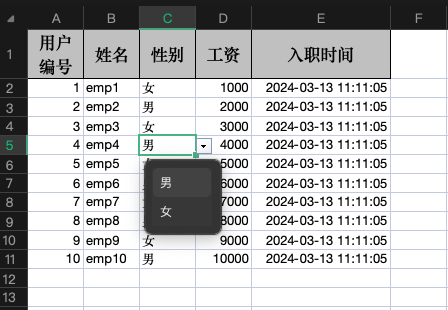
6、重复多次写入(百万数据)
✅代码(16g内存mac耗时6秒多)真快🚀
@Test
public void repeatedWrite() {
long start = System.currentTimeMillis();
String fileName = "/Users/xuchang/Documents/repeatedWrite.xlsx";
try (ExcelWriter excelWriter = EasyExcel.write(fileName, Employee.class).build()) {
// 如果写入同一个Sheet,创建WriteSheet就写在这里
// 如果想要写入多个Sheet,创建WriteSheet就放入for循环中,每组10万个数据放入同一个sheet中
WriteSheet writeSheet = EasyExcel.writerSheet("Sheet名称").build();
// 每次写入10万数据,循环写入10次,一共写入100万数据
for (int i = 1; i <= 10; i++) {
excelWriter.write(employeeMoreData(100000), writeSheet);
}
}
System.out.println("耗时:" + (System.currentTimeMillis() - start));// 耗时:6732
}
🌈效果
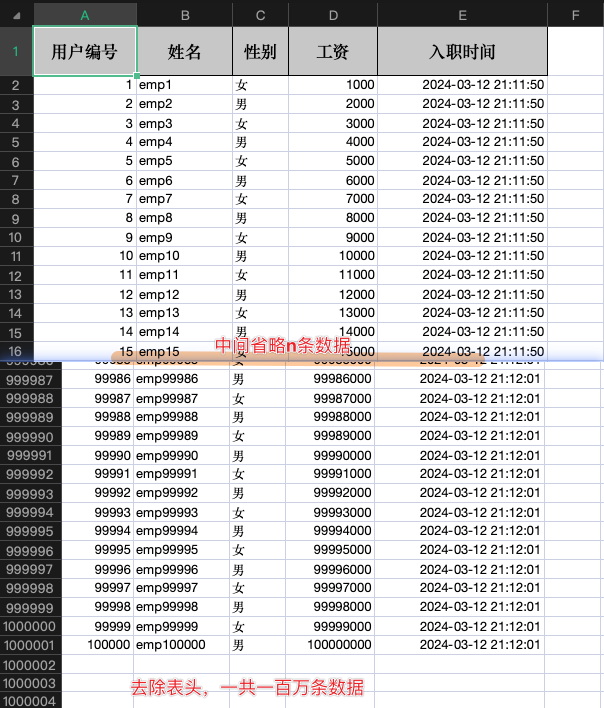
7、导出指定列
✅代码(可以选择忽略和只导出的字段)
@Test
public void excludeOrIncludeWrite() {
String excludeFileName = "/Users/xuchang/Documents/testExclude.xlsx";
// 我们要忽略 “工资” 这一列不导出
EasyExcel.write(excludeFileName, Employee.class)
.excludeColumnFieldNames(Arrays.asList("salary"))
.sheet("Sheet名称")
.doWrite(employeeData());
String includeFileName = "/Users/xuchang/Documents/testInclude.xlsx";
// 我们只要导出 "编号和名称" 这两列,其他列不导出
EasyExcel.write(includeFileName, Employee.class)
.includeColumnFieldNames(Arrays.asList("id", "name"))
.sheet("Sheet名称")
.doWrite(employeeData());
}
🌈效果
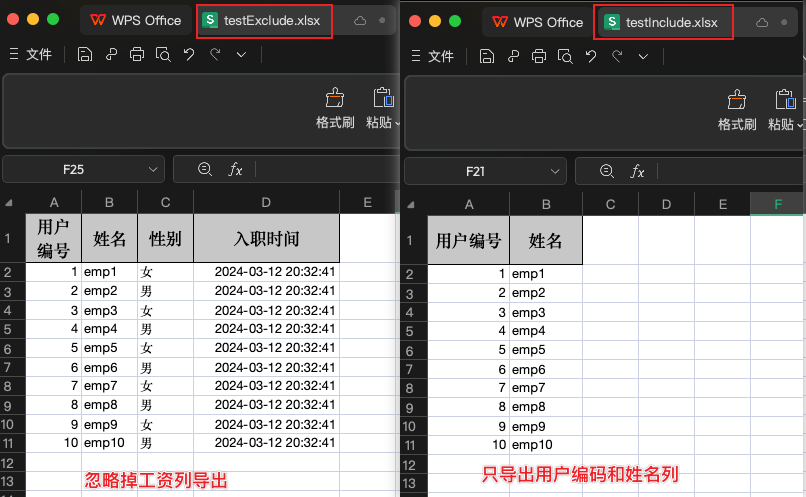
8、动态生成表头
✅代码
@Test
public void excludeOrIncludeWrite() {
String excludeFileName = "/Users/xuchang/Documents/testExclude.xlsx";
// 我们要忽略 “工资” 这一列不导出
EasyExcel.write(excludeFileName, Employee.class)
.excludeColumnFieldNames(Arrays.asList("salary"))
.sheet("Sheet名称")
.doWrite(employeeData());
String includeFileName = "/Users/xuchang/Documents/testInclude.xlsx";
// 我们只要导出 "编号和名称" 这两列,其他列不导出
EasyExcel.write(includeFileName, Employee.class)
.includeColumnFieldNames(Arrays.asList("id", "name"))
.sheet("Sheet名称")
.doWrite(employeeData());
}
🌈效果
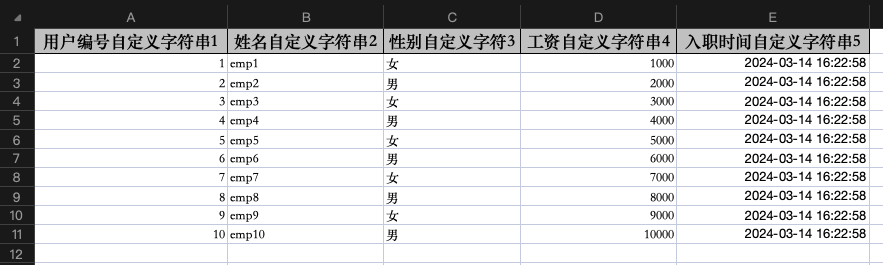
9、模板填充Excel
- 向预设样式的表格中直接写入数据,写入数据的时候会
保持原有样式
📊准备模板
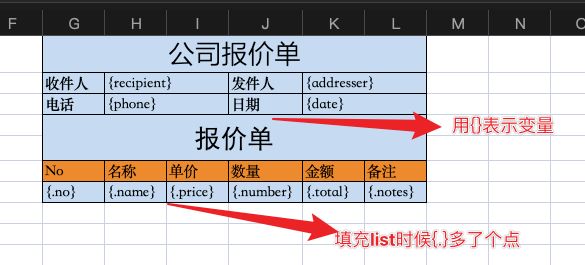
✅代码
@Test
public void templateFill() {
// 模板路径
String templateFileName = "/Users/xuchang/Documents/templateFill.xlsx";
// 生成文件excel路径
String fileName = "/Users/xuchang/Documents/simpleFill.xlsx";
// 基础信息
HashMap<String, Object> map1 = new HashMap<>();
map1.put("recipient", "张无忌");
HashMap<String, Object> map2 = new HashMap<>();
map2.put("addresser", "赵敏");
HashMap<String, Object> map3 = new HashMap<>();
map3.put("phone", "13552454101");
HashMap<String, Object> map4 = new HashMap<>();
map4.put("date", "2020-01-01");
// 报价单
List<QuotationInfo> quotationInfoList = Lists.newArrayList();
quotationInfoList.add(new QuotationInfo(1,"电饭锅", 100D, 2, 200D, "备注1"));
quotationInfoList.add(new QuotationInfo(2,"手电筒", 25D, 4, 100D, "备注2"));
quotationInfoList.add(new QuotationInfo(3,"台灯", 40D, 10, 400D, "备注3"));
quotationInfoList.add(new QuotationInfo(4,"手机", 3000D, 2, 6000D, "备注4"));
quotationInfoList.add(new QuotationInfo(5,"电脑", 5000D, 10, 50000D, "备注5"));
quotationInfoList.add(new QuotationInfo(6,"微波炉", 100D, 2, 200D, "备注6"));
try (ExcelWriter excelWriter = EasyExcel.write(fileName).withTemplate(templateFileName).build()) {
WriteSheet writeSheet = EasyExcel.writerSheet().build();
excelWriter.fill(map1, writeSheet);
excelWriter.fill(map2, writeSheet);
excelWriter.fill(map3, writeSheet);
excelWriter.fill(map4, writeSheet);
excelWriter.fill(quotationInfoList, writeSheet);
}
}
@Data
@AllArgsConstructor
public class QuotationInfo {
private Integer no;
private String name;
private Double price;
private Integer number;
private Double total;
private String notes;
}
🌈效果
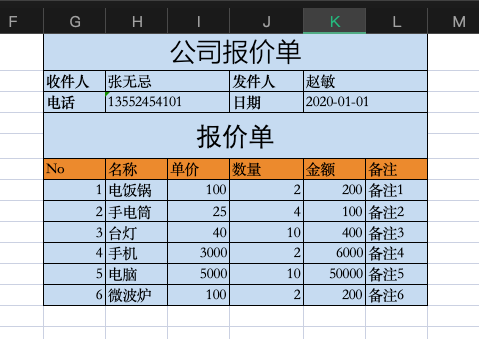
10、springboot项目中写法
✅代码
@GetMapping("/download")
public void download(HttpServletResponse response) throws IOException {
response.setContentType("application/vnd.ms-excel;charset=utf-8");
response.setCharacterEncoding("utf-8");
String fileName = URLEncoder.encode("测试文件名.xlsx", "UTF-8");
response.setHeader("Content-disposition", "attachment;filename=" + fileName);
EasyExcel.write(response.getOutputStream(), Employee.class).sheet().doWrite(employeeData());
}
三、读Excel
1、最简单的读
✅代码(自带监听PageReadListener,每次读取100条)
@Test
public void simpleRead() {
// 使用最简单的写法生成的simpleWrite.xlsx来读取
String fileName = "/Users/xuchang/Documents/simpleWrite.xlsx";
// 这里默认每次会读取100条数据 然后返回过来 直接调用使用数据就行
// PageReadListener里面定义了每次返回100行数据
EasyExcel.read(fileName, Employee.class, new PageReadListener<Employee>(dataList -> {
for (Employee employee : dataList) {
System.out.println("读取到一条数据" + JSON.toJSONString(employee));
}
})).sheet().doRead();
}
- @ExcelIgnoreUnannotated:没有注解的字段都不转换(
全局控制) - @ExcelIgnore:不将该字段转换成Excel(
单个控制) - 当读取的表头与@ExcelProperty注解的
数量和顺序不一致的情况下,如果两个注解都不加,则读取数量错乱
@Data
@ExcelIgnoreUnannotated
public class Employee {
// @ColumnWidth(30)
@ExcelProperty(value = "用户编号")
private Integer id;
@ExcelProperty(value = "姓名")
private String name;
// @ExcelProperty(value = "性别")
@ExcelIgnore
private String gender;
// @ExcelProperty(value = "工资")
@ExcelIgnore
private Double salary;
// @ColumnWidth(40)
@ExcelProperty(value = "入职时间")
private Date hireDate;
}
🌈效果
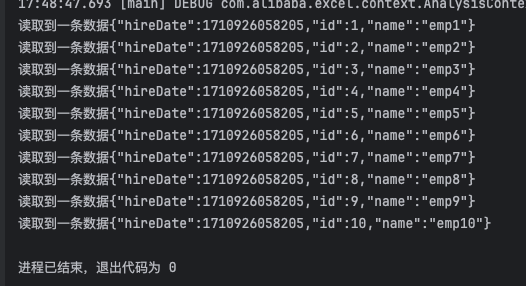
2、自定义监听器
✅代码
@Test
public void customRead() {
// 使用最简单的写法生成的simpleWrite.xlsx来读取
String fileName = "/Users/xuchang/Documents/simpleWrite.xlsx";
// 每次读取500条数据入库
EasyExcel.read(fileName, DataInfo.class, new DataInfoListener()).sheet().doRead();
}
- 自定义监听器(每次读取
500条数据) - 不能被spring管理,要每次读取excel都要new,需要通过
构造函数方式注入xxxService - 或者也可以使用
匿名内部类的方式,也就不需要注入xxxService了
@Slf4j
public class DataInfoListener implements ReadListener<DataInfo> {
/**
* 设置多少条数据入库
*/
private static final int BATCH_COUNT = 500;
/**
* 缓存的数据
*/
private List<DataInfo> cachedDataList = ListUtils.newArrayListWithExpectedSize(BATCH_COUNT);
/**
* DataInfoListener不能被spring管理,要每次读取excel都要new
* 需要使用构造方法注入方式将dataInfoService注入进来
*/
private DataInfoService dataInfoService;
public DemoDataListener(DataInfoService dataInfoService) {
this.dataInfoService = dataInfoService;
}
/**
* 这个每一条数据解析都会来调用
*/
@Override
public void invoke(DataInfo data, AnalysisContext context) {
log.info("解析到一条数据:{}", JSON.toJSONString(data));
cachedDataList.add(data);
// 达到BATCH_COUNT了,需要去存储一次数据库,防止数据几万条数据在内存,容易OOM
if (cachedDataList.size() >= BATCH_COUNT) {
saveData();
// 存储完成清理,实际就是新建一个空集合
cachedDataList = ListUtils.newArrayListWithExpectedSize(BATCH_COUNT);
}
}
/**
* 所有数据解析完成了都会来调用
*/
@Override
public void doAfterAllAnalysed(AnalysisContext context) {
// 这里也要保存数据,确保最后遗留的数据也存储到数据库
saveData();
log.info("所有数据解析完成!");
}
/**
* 插入数据库
*/
private void saveData() {
log.info("{}条数据,开始存储数据库!", cachedDataList.size());
dataInfoService.save(cachedDataList);
log.info("存储数据库成功!");
}
}
3、日期、数字类型和自定义格式化
✅代码(实体类注解及自定义转化器与写Excel里面一样,写和读配置一套即可)
@Test
public void converterRead() {
String fileName = "/Users/xuchang/Documents/converterWrite.xlsx";
EasyExcel.read(fileName, DataInfo.class, new PageReadListener<DataInfo>(dataList -> {
for (DataInfo dataInfo : dataList) {
System.out.println("读取到一条数据" + JSON.toJSONString(dataInfo));
}
})).sheet().doRead();
}
// 实体类
@Data
@AllArgsConstructor
@NoArgsConstructor
public class DataInfo {
@ExcelProperty(value = "名称")
private String name;
// 自定义格式化,java的数字类型,导出excel为字符串类型
@ExcelProperty(value = "季节", converter = IntegerToStringConverter.class)
private Integer season;
@ExcelProperty(value = "日期")
@DateTimeFormat("yyyy年MM月dd日HH时mm分ss秒")
private Date date;
// 最后一位默认四舍五入
@ExcelProperty(value = "百分比")
@NumberFormat(value = "0.00%")
private BigDecimal percent;
}
// 自定义格式化转换类
public class IntegerToStringConverter implements Converter<Integer> {
// 设置Java类型
@Override
public Class<?> supportJavaTypeKey() {
return Integer.class;
}
// 设置Excel类型
@Override
public CellDataTypeEnum supportExcelTypeKey() {
return CellDataTypeEnum.STRING;
}
// 读操作时候 将 excel 对象转换为 Java 对象
@Override
public Integer convertToJavaData(ReadCellData<?> cellData, ExcelContentProperty contentProperty, GlobalConfiguration globalConfiguration) throws Exception {
switch (cellData.getStringValue()) {
case "春天":
return 1;
case "夏天":
return 2;
case "秋天":
return 3;
case "冬天":
return 4;
default:
break;
}
throw new Exception("未知季节类型");
}
// 写操作时 将 Java 对象转换为 excel 对象
@Override
public WriteCellData<?> convertToExcelData(Integer value, ExcelContentProperty contentProperty, GlobalConfiguration globalConfiguration) throws Exception {
switch (value) {
case 1:
return new WriteCellData<>("春天");
case 2:
return new WriteCellData<>("夏天");
case 3:
return new WriteCellData<>("秋天");
case 4:
return new WriteCellData<>("冬天");
default:
break;
}
throw new Exception("未知季节类型");
}
}
🌈效果
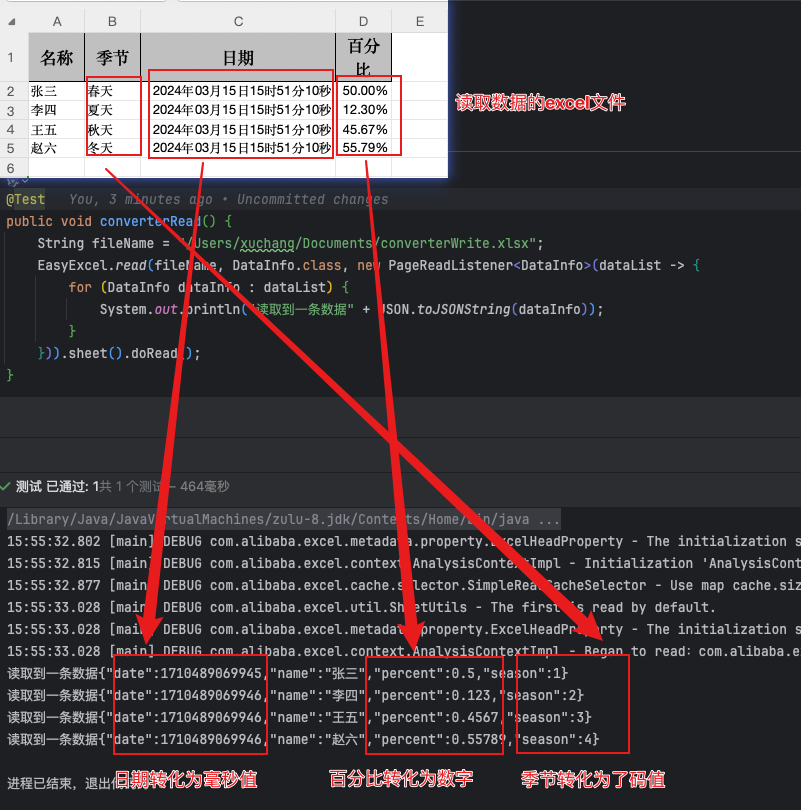
4、springboot项目中读法
✅代码
@PostMapping("/upload")
@ResponseBody
public void upload(MultipartFile file) throws IOException {
EasyExcel.read(file.getInputStream(), DataInfo.class, new PageReadListener<DataInfo>(list -> {
for (DataInfo dataInfo : list) {
System.out.println("读取到一条数据" + JSON.toJSONString(dataInfo));
}
})).sheet().doRead();
}