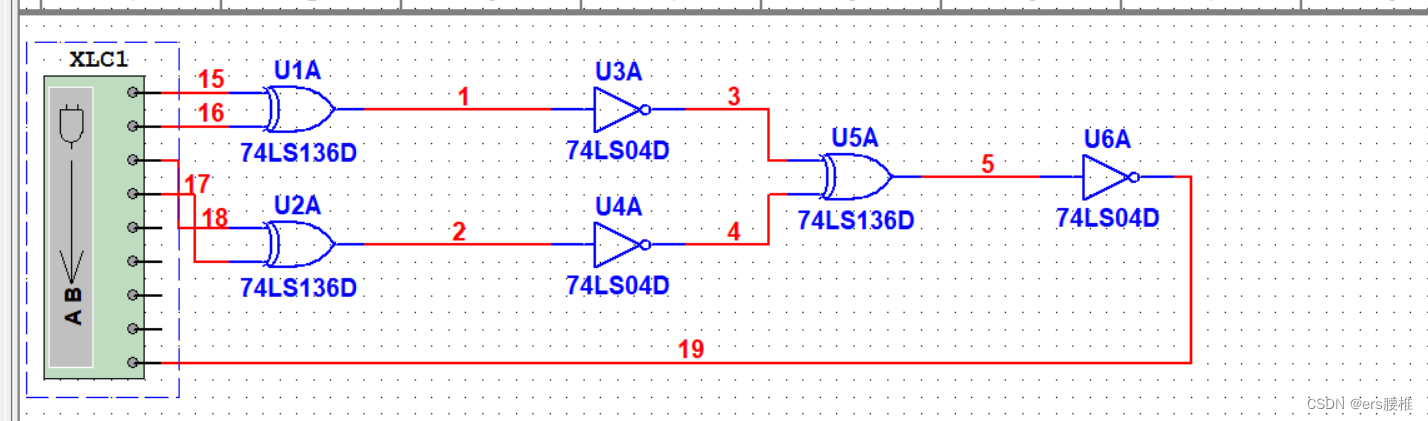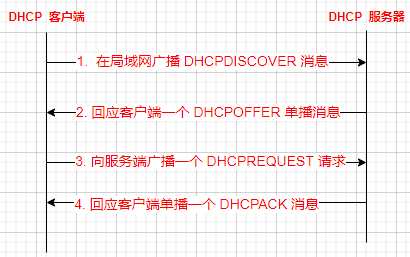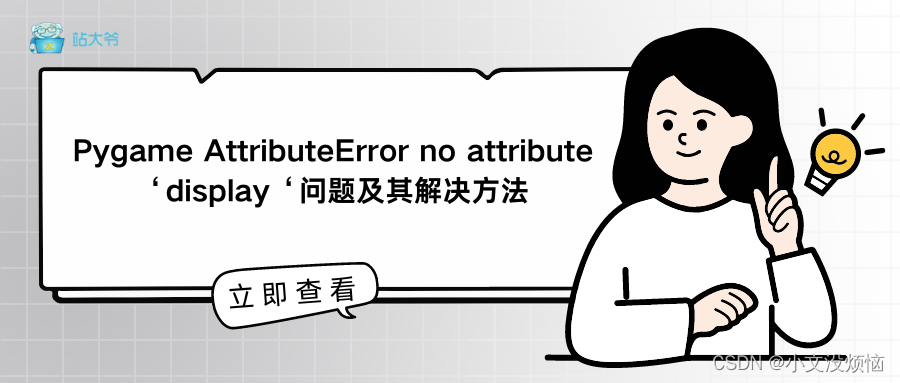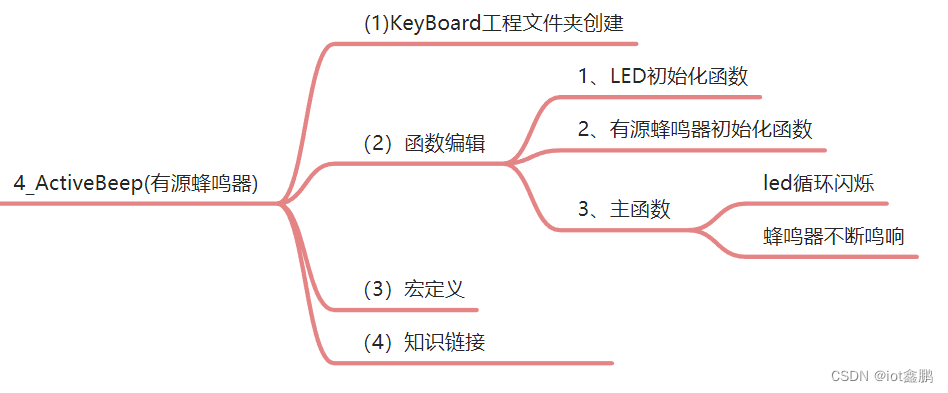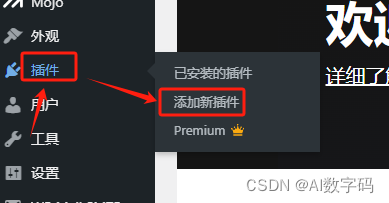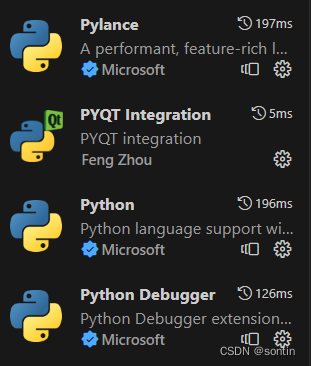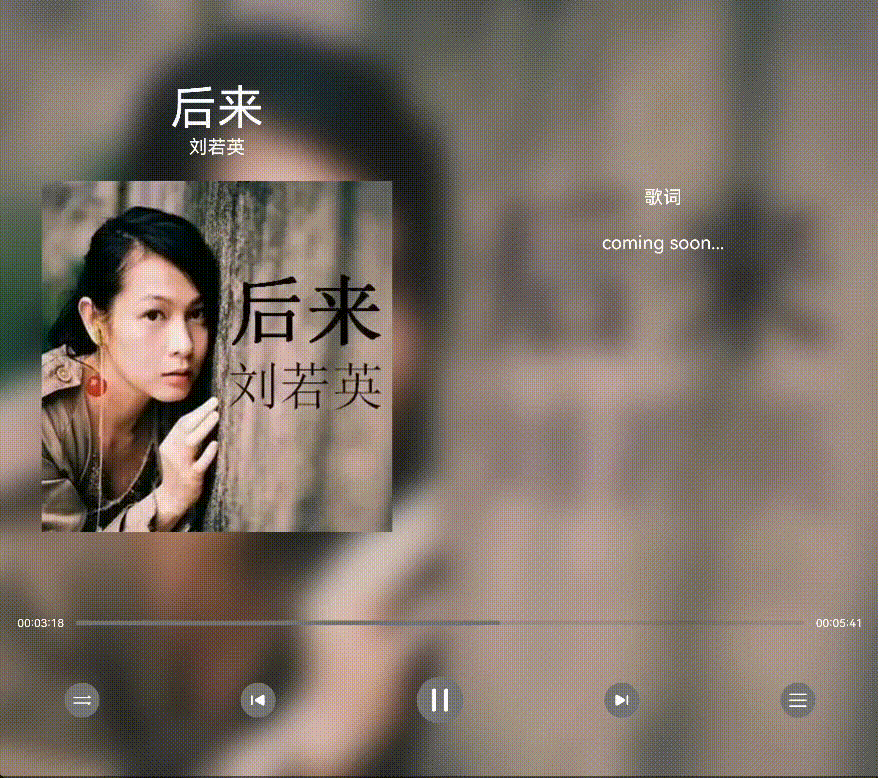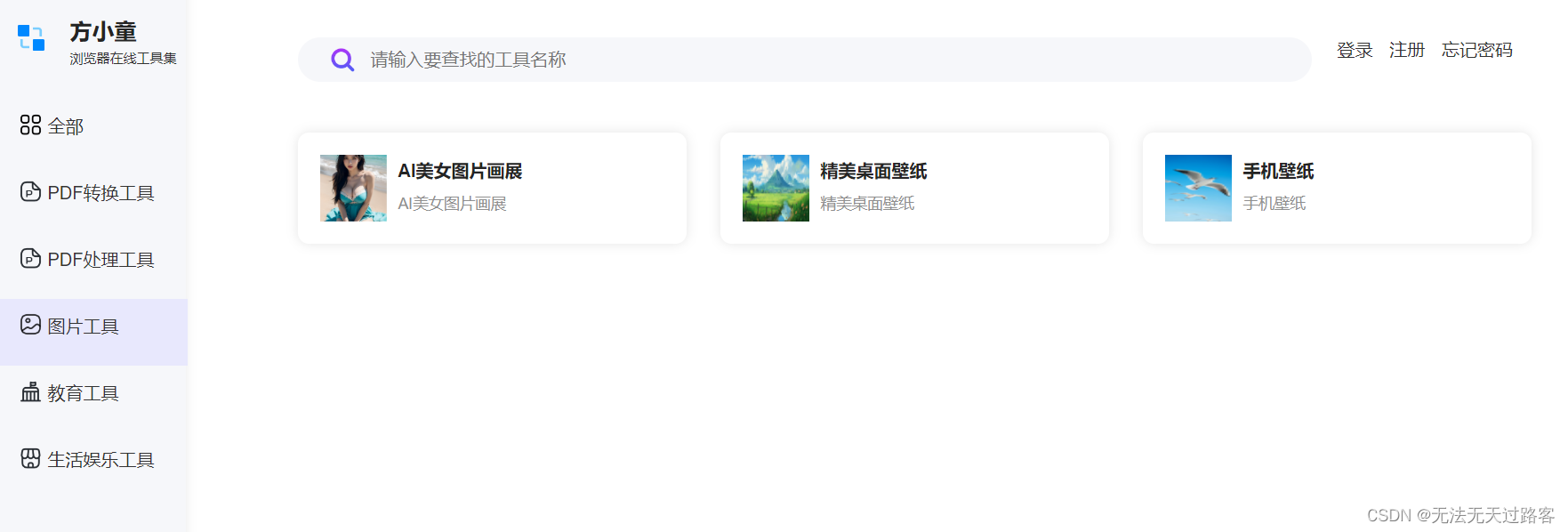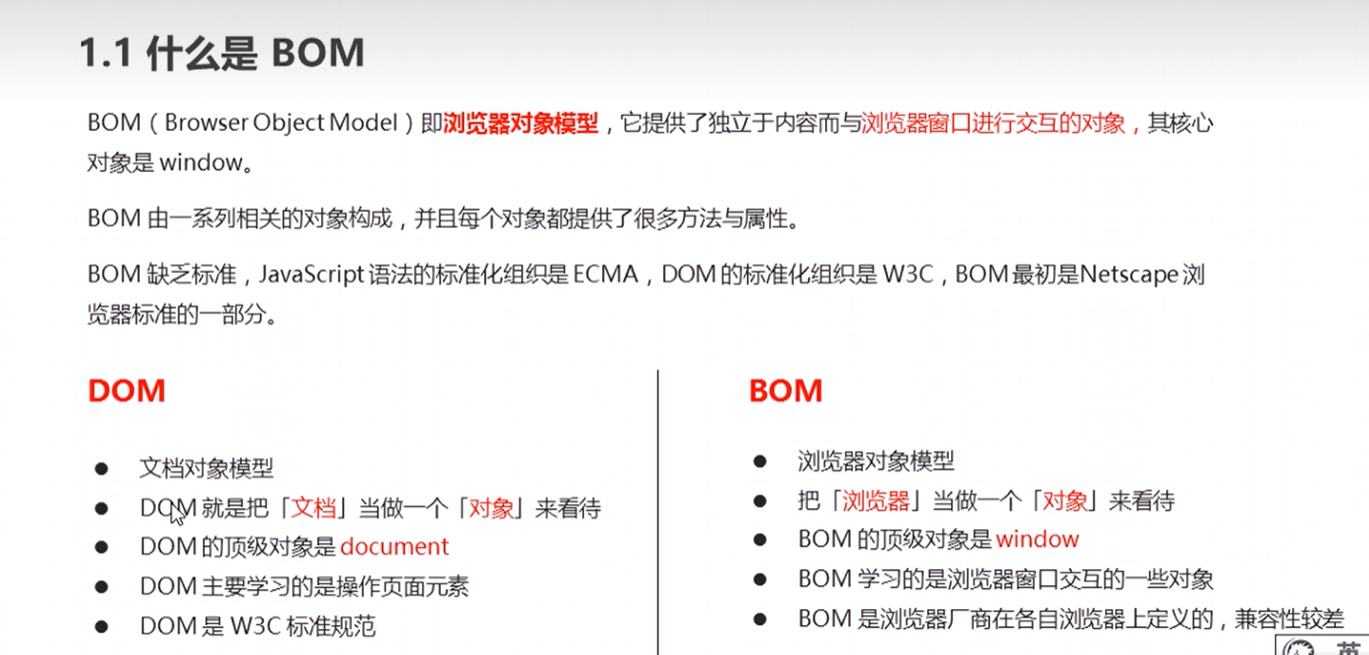Beamer模板——基于LaTeX制作学术PPT
介绍
在学术领域,演示文稿是展示和讨论研究成果的重要方式。传统的PowerPoint虽然方便,但在处理复杂数学公式和格式一致性方面可能不尽人意。LaTeX作为一种专业的排版系统,配合Beamer文档类,可以制作出既美观又专业的学术演示文稿。
Beamer的基本使用
Beamer是一个LaTeX的文档类,用于制作演示文稿。它提供了丰富的主题和模板,支持在幻灯片中直接使用LaTeX的强大功能,如公式排版、参考文献管理等。
安装和编译
在大多数LaTeX发行版中,Beamer都是预装的。你可以通过LaTeX命令来编译含有Beamer的文档
用于学术汇报的模板
项目代码
\documentclass[10pt]{beamer}
\geometry{paperwidth=16cm, paperheight=12cm} % 设置页面宽度为16厘米,高度为12厘米
%\setlength{\parindent}{1em} % 设置首行缩进为1个字符的宽度
\setbeamertemplate{caption}[numbered] % 设置图表编号
\setbeamertemplate{bibliography item}[text] % 设置参考文献项目样式
\useinnertheme{circles}
\usepackage{tikz}
\usepackage[UTF8]{ctex}
\usepackage{fontspec}
% 设置文档的默认字体为华文仿宋
\mode<presentation> {
\usetheme{Frankfurt} % 使用Frankfurt主题
\usefonttheme{serif}
% 自定义柔和的颜色主题
\definecolor{SoftBlue}{RGB}{70,130,180} % 柔和的蓝色
\definecolor{SoftGray}{RGB}{240,240,240} % 柔和的灰色
% 设置主要元素的颜色
\setbeamercolor{palette primary}{bg=SoftBlue, fg=white}
\setbeamercolor{palette secondary}{bg=SoftBlue!70, fg=white}
\setbeamercolor{palette tertiary}{bg=SoftBlue!60, fg=white}
\setbeamercolor{palette quaternary}{bg=SoftBlue!50, fg=white}
% 设置顶部导航栏和页脚的颜色
\setbeamercolor{section in head/foot}{bg=SoftGray, fg=black}
\setbeamercolor{footline}{bg=SoftBlue, fg=white}
% 设置标题和帧标题的颜色
\setbeamercolor{title}{bg=SoftBlue, fg=white}
\setbeamercolor{frametitle}{bg=SoftBlue, fg=white}
% 设置目录和列表项的颜色
\setbeamercolor{section in toc}{fg=SoftBlue}
\setbeamercolor{itemize item}{fg=SoftBlue}
\setbeamercolor{itemize subitem}{fg=SoftBlue}
\setbeamercolor{itemize subsubitem}{fg=SoftBlue}
\setbeamercolor{enumerate item}{fg=SoftBlue}
% 设置块标题的颜色
\setbeamercolor{block title}{bg=SoftBlue, fg=white}
\setbeamercolor*{block title example}{bg=white, fg=SoftBlue}
% 幻灯片的标题字体大小 大号并加粗
\setbeamerfont{frametitle}{size={\Large }, series=\bfseries}
% 设置幻灯片编号样式
\setbeamertemplate{footline}[frame number]
% 使用圆形项目符号
% \useinnertheme{circles}
% 设置边栏颜色
\setbeamercolor{sidebar}{bg=SoftBlue}
% 设置其他元素的颜色
\setbeamercolor{structure}{fg=SoftBlue}
% 取消注释此行以在所有幻灯片中移除脚部线
\setbeamertemplate{footline}
% 取消注释此行以用简单的幻灯片计数替换所有幻灯片中的脚部线
%\setbeamertemplate{footline}[page number]
% 取消注释此行以从所有幻灯片底部移除导航符号
%\setbeamertemplate{navigation symbols}{}
}
%\usepackage[UTF8]{ctex}
%\setCJKmainfont{Microsoft YaHei} % 全局设置正文字体为微软雅黑
\usepackage{
hyperref, % 可点击的链接
graphicx, % 包含图像
listings, % 代码和格式化
% caption, % 图表和表格的标题自定义
stackengine,% 自定义布局
amsmath, % 数学环境
xcolor, % 扩展颜色支持
multicol, % 多列布局
booktabs, % 表格
bookman, % 使用的字体
graphicx, % 允许包含图像
booktabs, % 允许使用表格中的 \toprule, \midrule 和 \bottomrule
ctex, % 支持中文
lipsum, % remove it
}
\usepackage{changepage}
\usepackage{listings}
\definecolor{codered}{rgb}{0.6,0,0}
\definecolor{codeblue}{rgb}{0,0,0.8}
\definecolor{codegreen}{rgb}{0,0.5,0}
\definecolor{almostwhite}{gray}{0.55}
\definecolor{codepurple}{rgb}{0.58,0,0.82}
\definecolor{backcolour}{rgb}{0.95,0.95,0.92}
\lstset{
language=Python, % 设置语言
basicstyle=\ttfamily\small, % 设置代码字体和大小:等宽字体、小号字体
keywordstyle=\bfseries\color{codeblue}, % 设置关键字颜色:加粗、蓝色
emphstyle=\ttfamily\color{codered}, % 自定义高亮样式:等宽字体、红色
stringstyle=\color{codepurple}, % 设置字符串的样式:紫色
numbers=none, % 在左侧显示行号
breaklines=true, % 自动换行
showstringspaces=false, % 不显示字符串中的空格
showtabs=false , % 来隐藏Tab键的表示
numberstyle=\small\color{almostwhite}, % 设置行号的样式:小号字体、接近白色
rulesepcolor=\color{red!20!green!20!blue!20}, % 设置代码框分隔线的颜色:混合红绿蓝
frame=shadowbox, % 设置代码框的样式:阴影框
commentstyle=\color{codegreen}, % 设置注释的样式:绿色
captionpos=b % 设置标题位置:底部('b' stands for 'bottom')
}
% 标题页
\title[]{ {\Large MSGNet: Learning Multi-Scale Inter-Series Correlations for Multivariate Time Series Forecasting}}
%\subtitle{一个简短的故事}
%作者
\author[Arthur, Doe]{}
%作者详情
\institute[VFU] {}
\date{\today} % 自动插入当前日期
%----------------------------------------------------------------------------------------
% 当前章节的标题高亮
%----------------------------------------------------------------------------------------
\AtBeginSection[]
{
\begin{frame}
\frametitle{目录}
\tableofcontents[currentsection]
\end{frame}
}
% 插入代码 \lstinputlisting{code.py}
% \begin{frame}
% \frametitle{样本帧标题}
% \alert{高亮}
% \begin{block}{备注}
% 样本文本
% \end{block}
%
% \begin{alertblock}{重要定理}
% 红色框中的样本文本
% \end{alertblock}
%
% \begin{examples}
% 绿色框中的样本文本。块的标题是``例子"。
% \end{examples}
%\end{frame}
% 两栏
%\begin{columns}
%% 插入一个带有两列的样本帧 --------------------------------
%
%\column{0.5\textwidth}
%这是第一列中的文本。
%$$E=mc^2$$
%\begin{itemize}
% \item 第一项
% \item 第二项
%\end{itemize}
%
%\column{0.5\textwidth}
%这段文本将出现在第二列中
%并且在某些情况下,这是一个不错的布局。
%\end{columns}
\begin{document}
{
% Remove headline and footline from first slide
\setbeamertemplate{footline}{}
\setbeamertemplate{headline}{}
% 插入标题页---------------------------
\frame{\titlepage}
}
%插入目录------------------------------
\begin{frame}
\frametitle{MSGNet:学习多变量时间序列预测中的多尺度间序列相关性}
\begin{description}
\item[论文标题:] MSGNet: Learning Multi-Scale Inter-Series Correlations for Multivariate Time Series Forecasting
\item[论文链接:] \url{https://doi.org/10.48550/arXiv.2401.00423}
\item[代码链接:] \url{https://github.com/YoZhibo/MSGNet}
\item[发表年份:] 2024
\item[发表平台:] AAAI
\item[平台等级:] CCF A
\item[作者信息:] Wanlin Cai$^1$, Yuxuan Liang$^2$, Xianggen Liu$^1$, Jianshuai Feng$^3$, Yuankai Wu$^1$
\begin{enumerate}
\item Sichuan University
\item The Hong Kong University of Science and Technology (Guangzhou)
\item Beijing Institute of Technology
\end{enumerate}
\end{description}
\end{frame}
\section{概括}
\begin{frame}
\frametitle{MSGNet整体概括}
\end{frame}
\end{document}
模板效果图

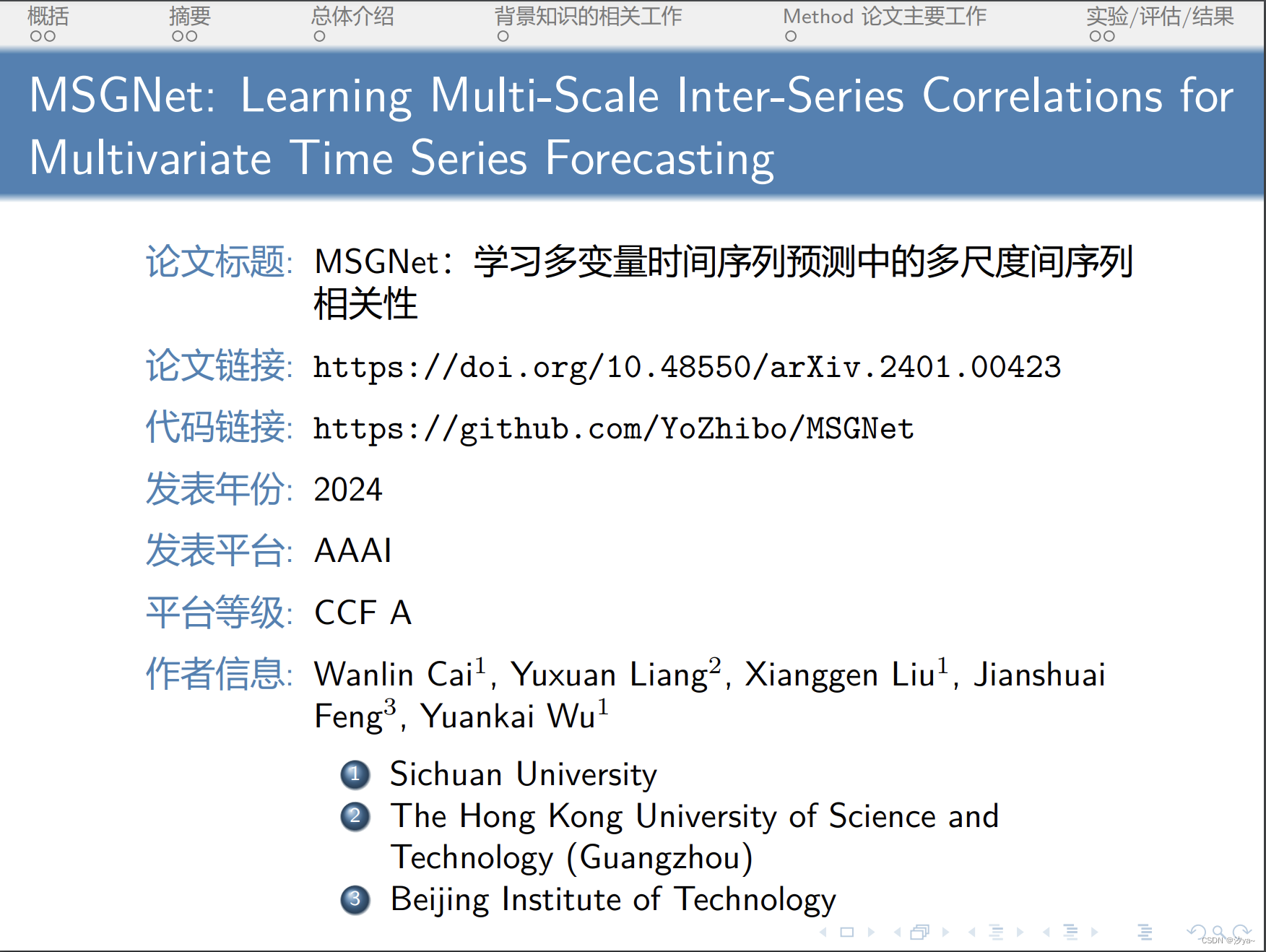
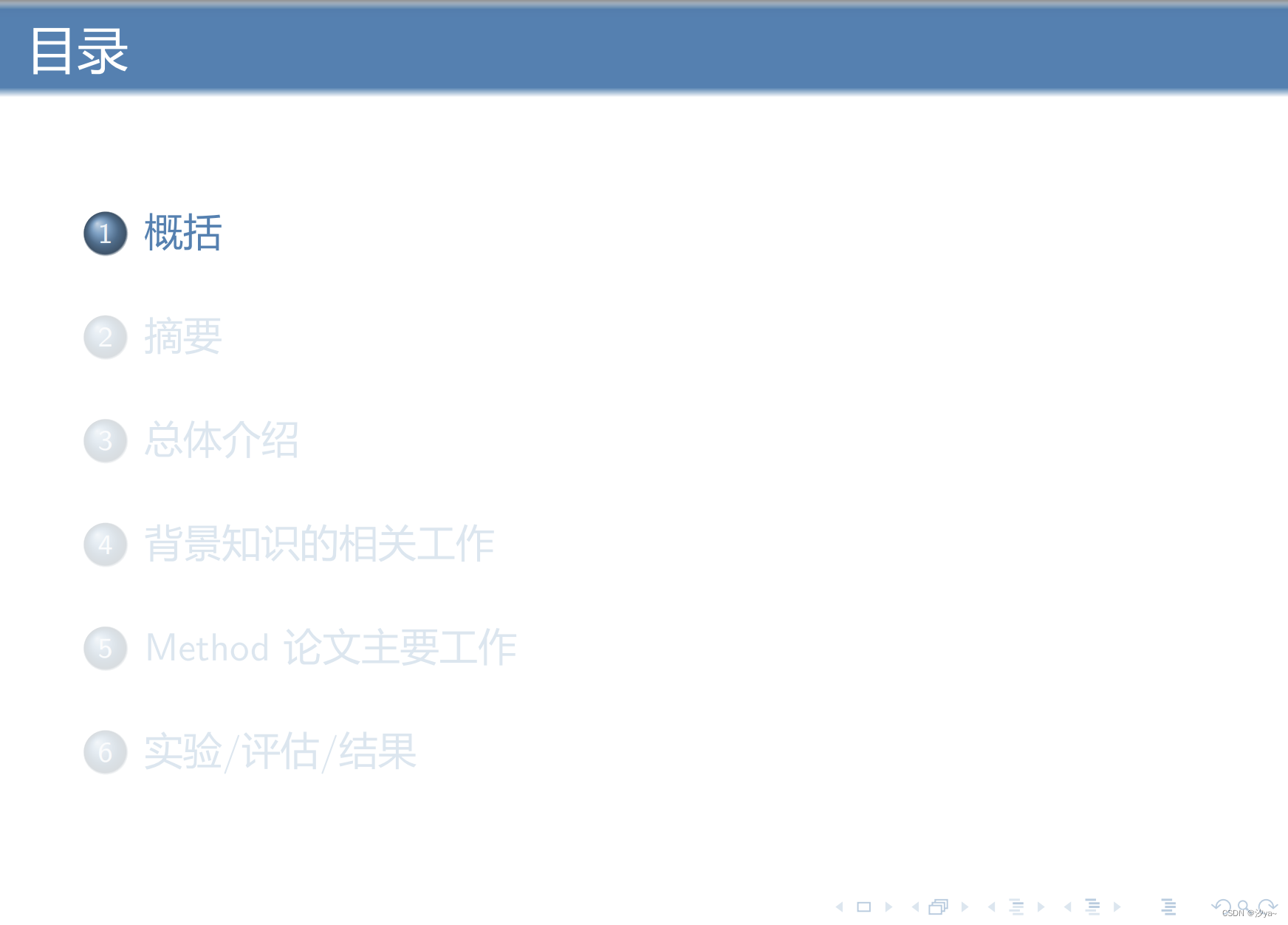
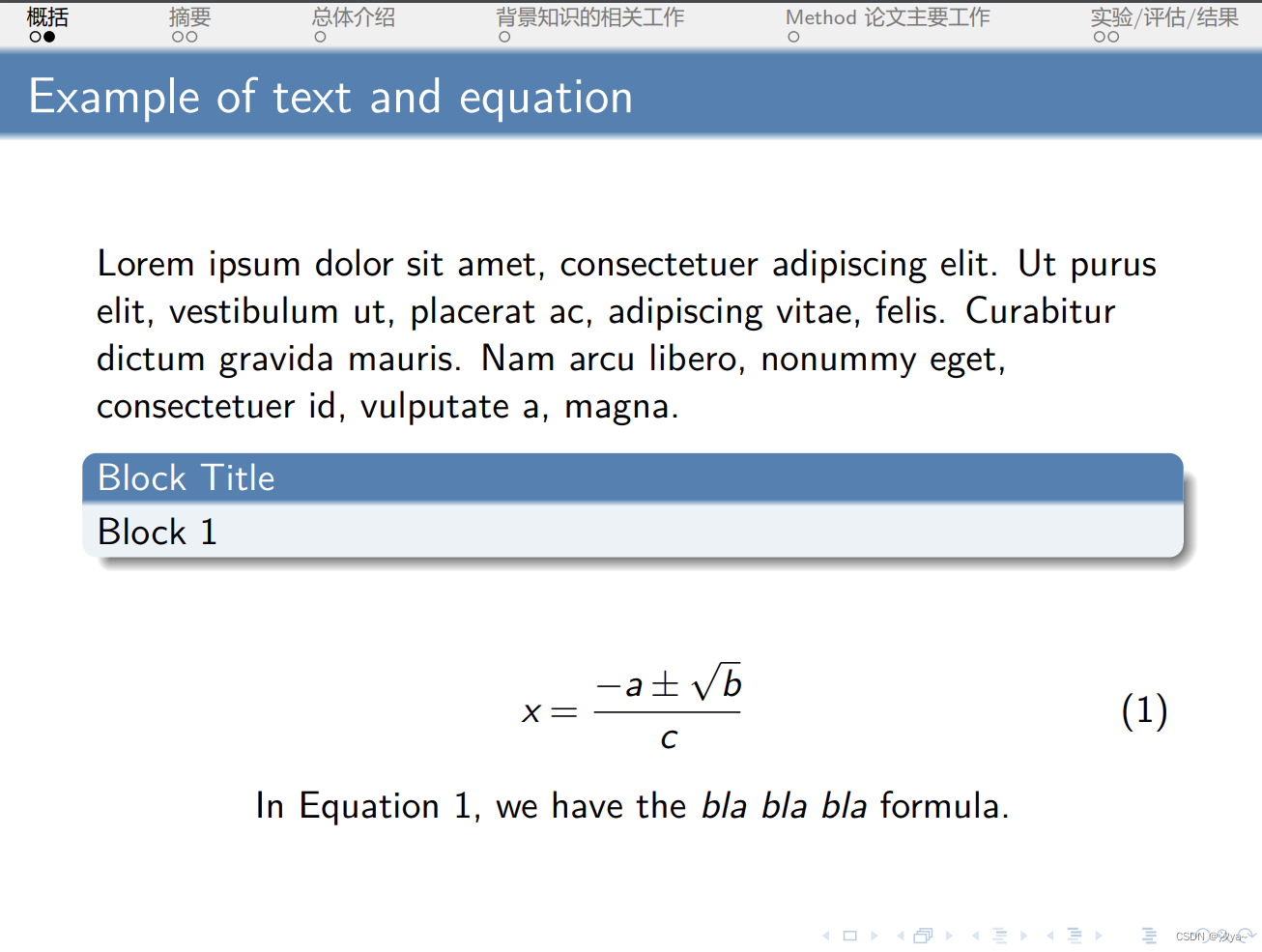
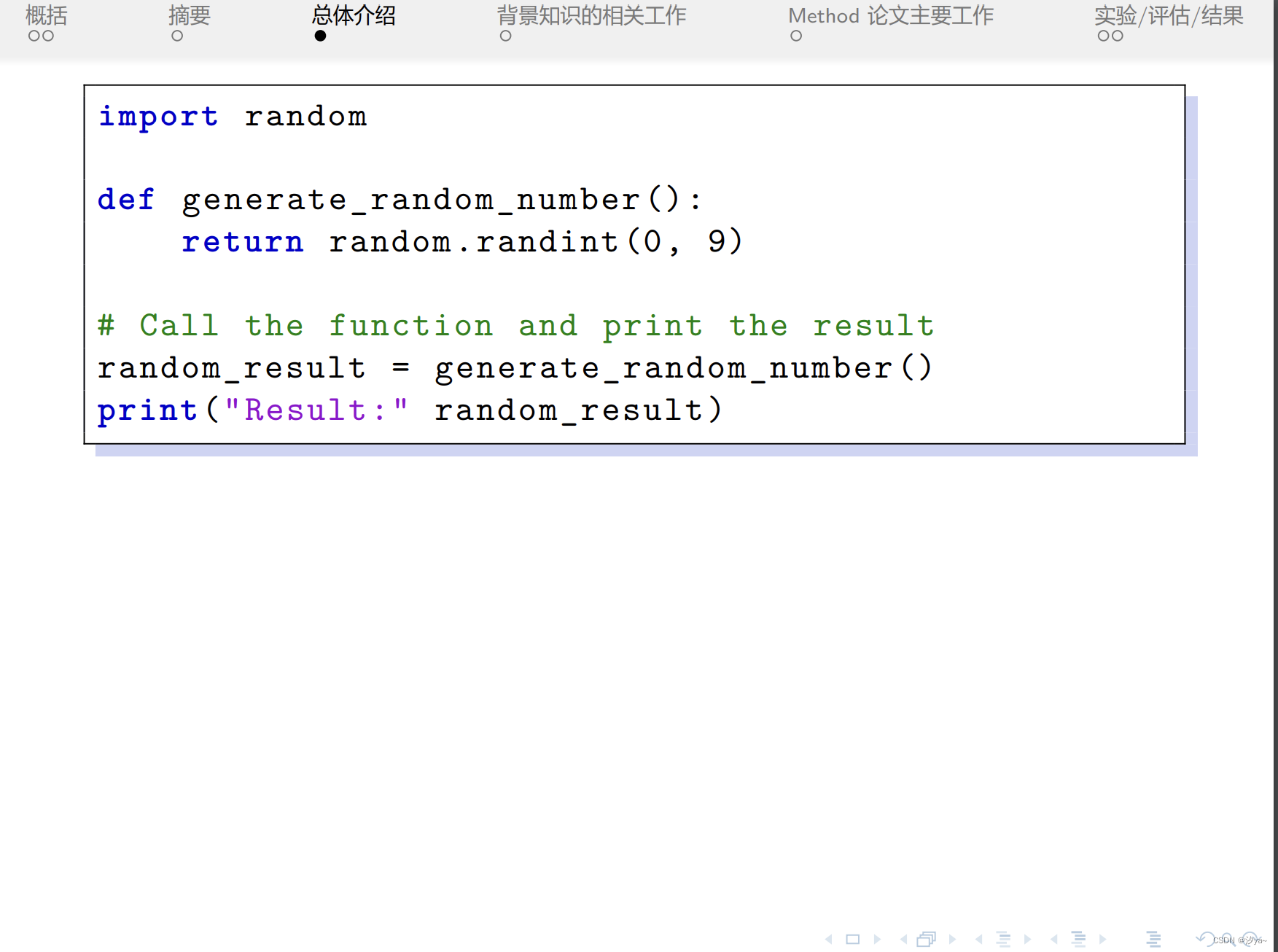
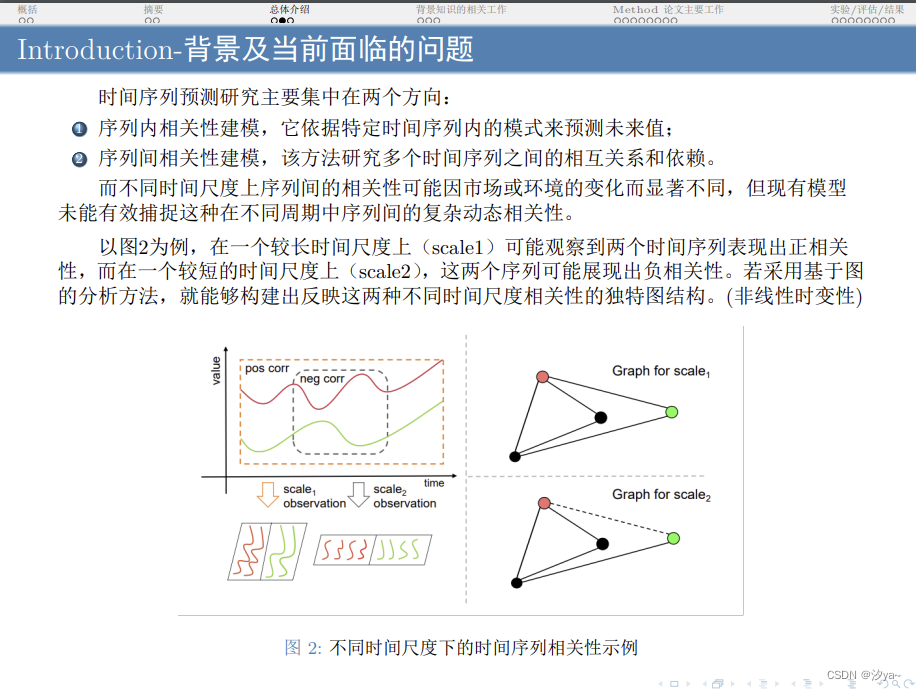

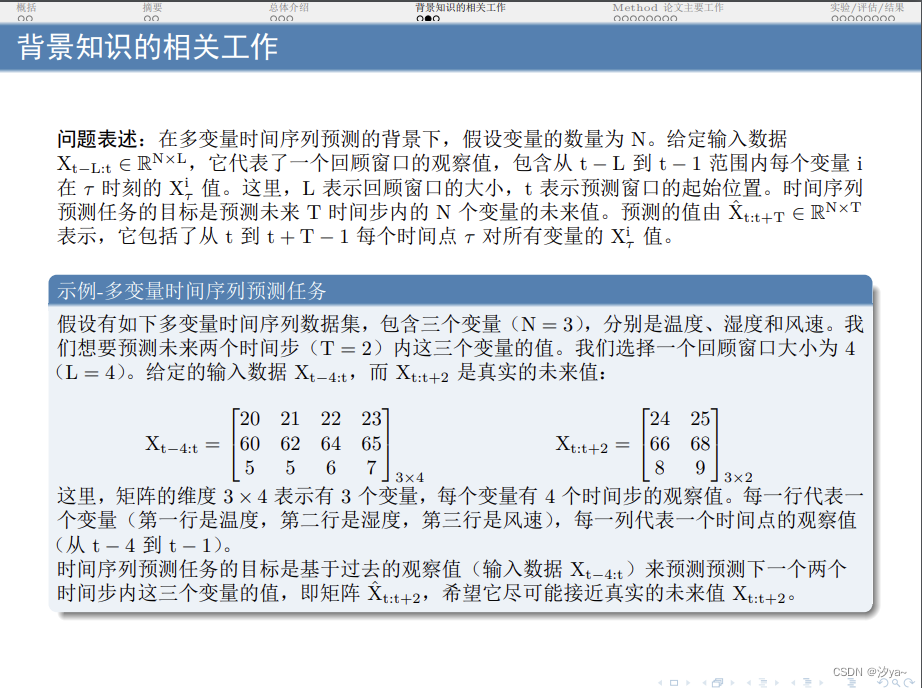
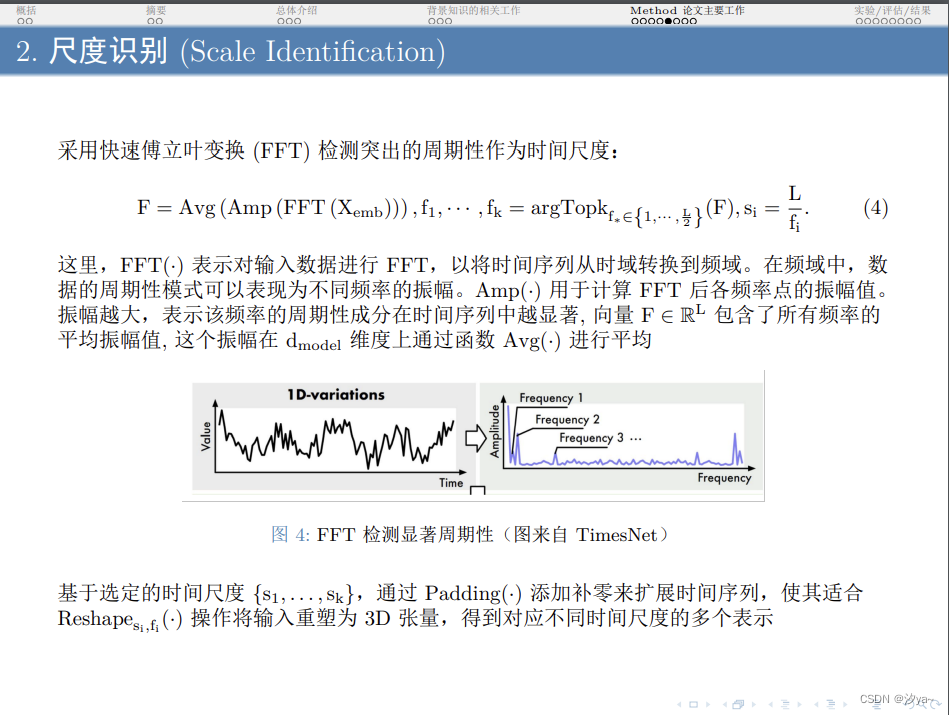
Beamer的高级特性
Beamer不仅支持基本的幻灯片制作,还提供了许多高级特性,如动态效果、分栏布局、定理环境等
动态效果
Beamer支持在幻灯片中添加动态效果,如逐步显示列表项:
\begin{frame}
\frametitle{动态效果示例}
\begin{itemize}
\item<1-> 第一个项目
\item<2-> 第二个项目
\item<3-> 第三个项目
\end{itemize}
\end{frame}
分栏布局
Beamer支持将幻灯片分为多栏,以并排显示内容:
\begin{frame}
\frametitle{分栏布局示例}
\begin{columns}
\column{0.5\textwidth}
这是左栏的内容。
\column{0.5\textwidth}
这是右栏的内容。
\end{columns}
\end{frame}
定理环境
Beamer支持在幻灯片中使用定理、证明等环境:
\begin{frame}
\frametitle{定理环境示例}
\begin{theorem}
这是一个定理。
\end{theorem}
\begin{proof}
这是该定理的证明。
\end{proof}
\end{frame}