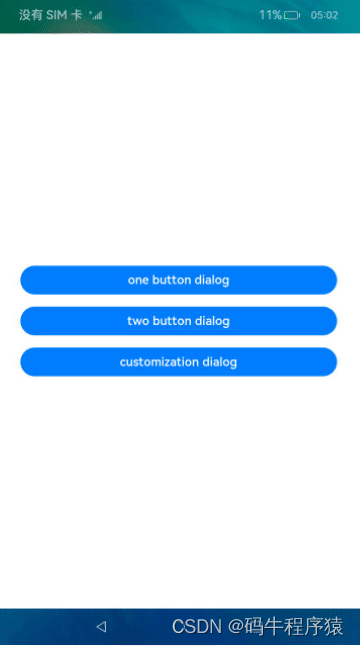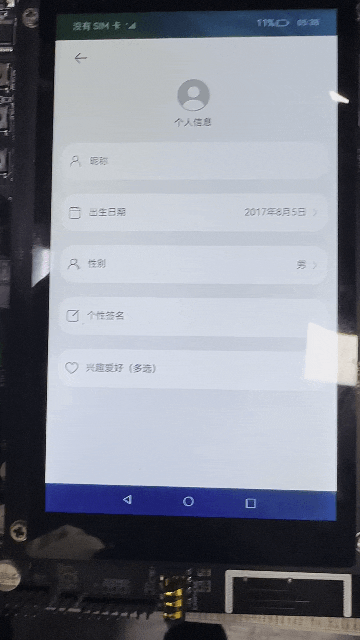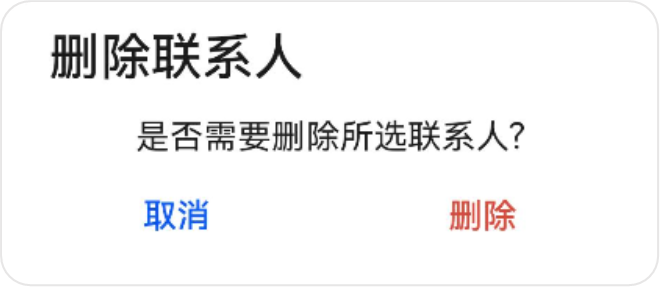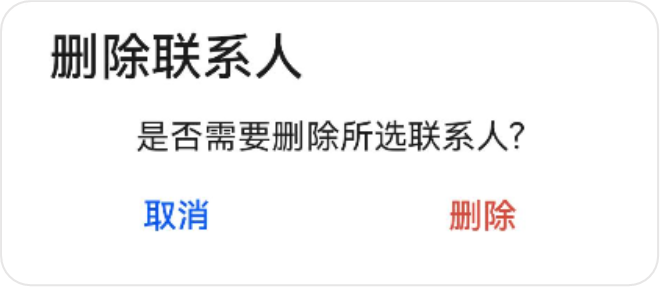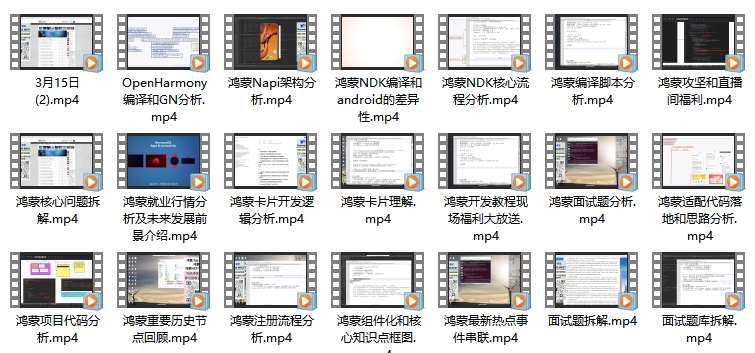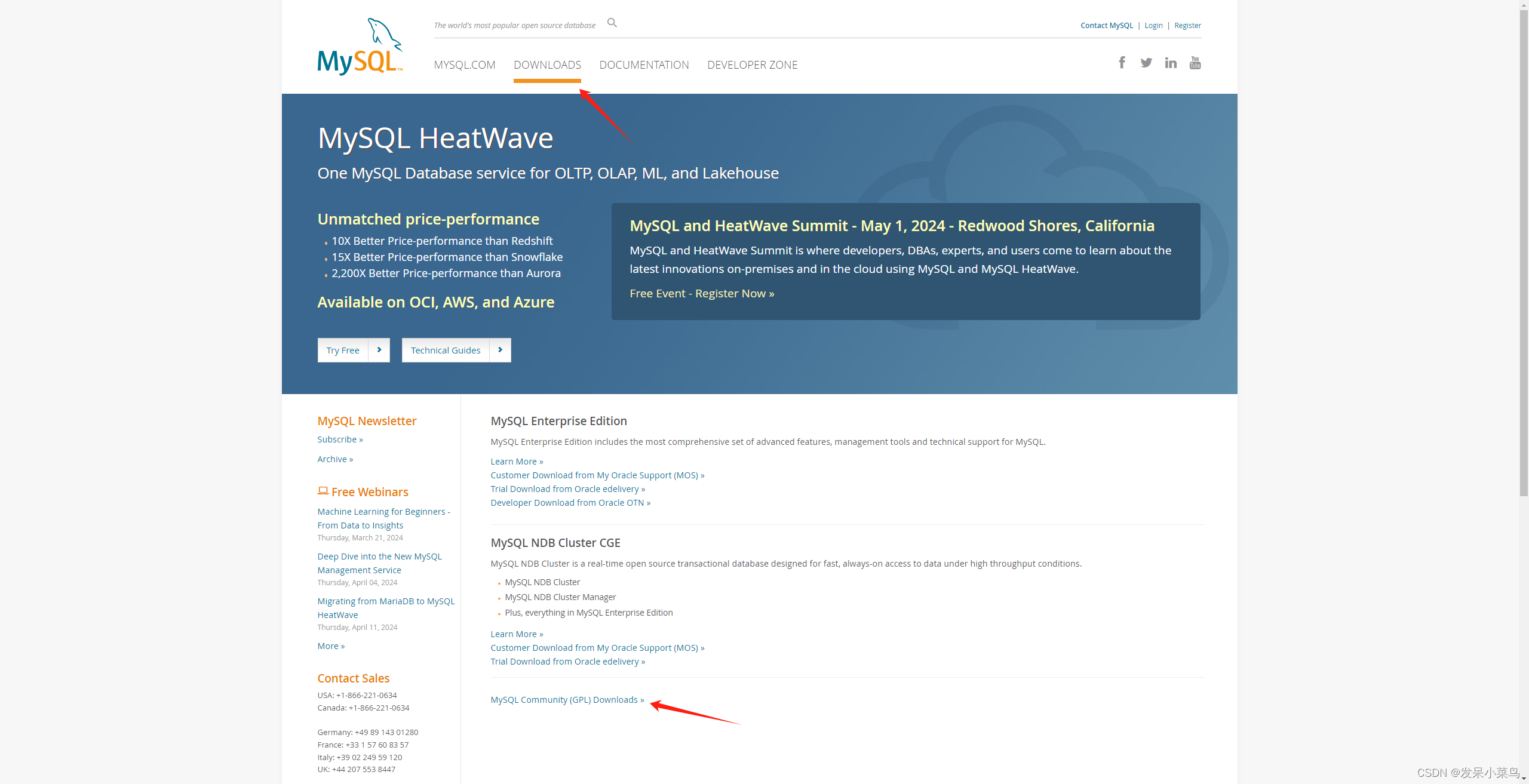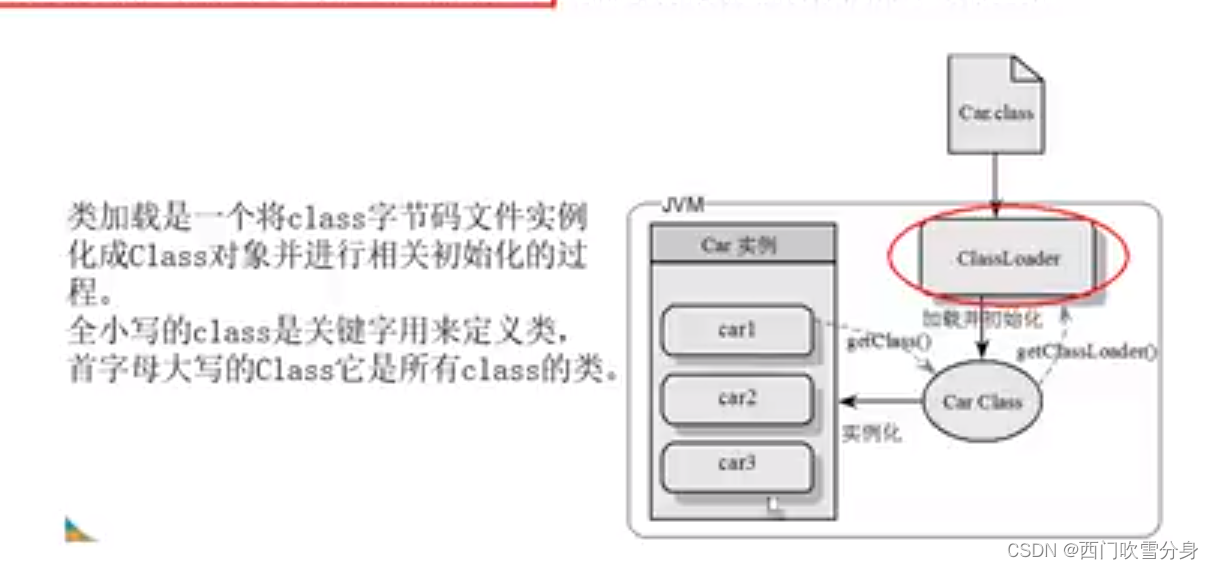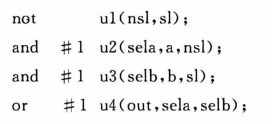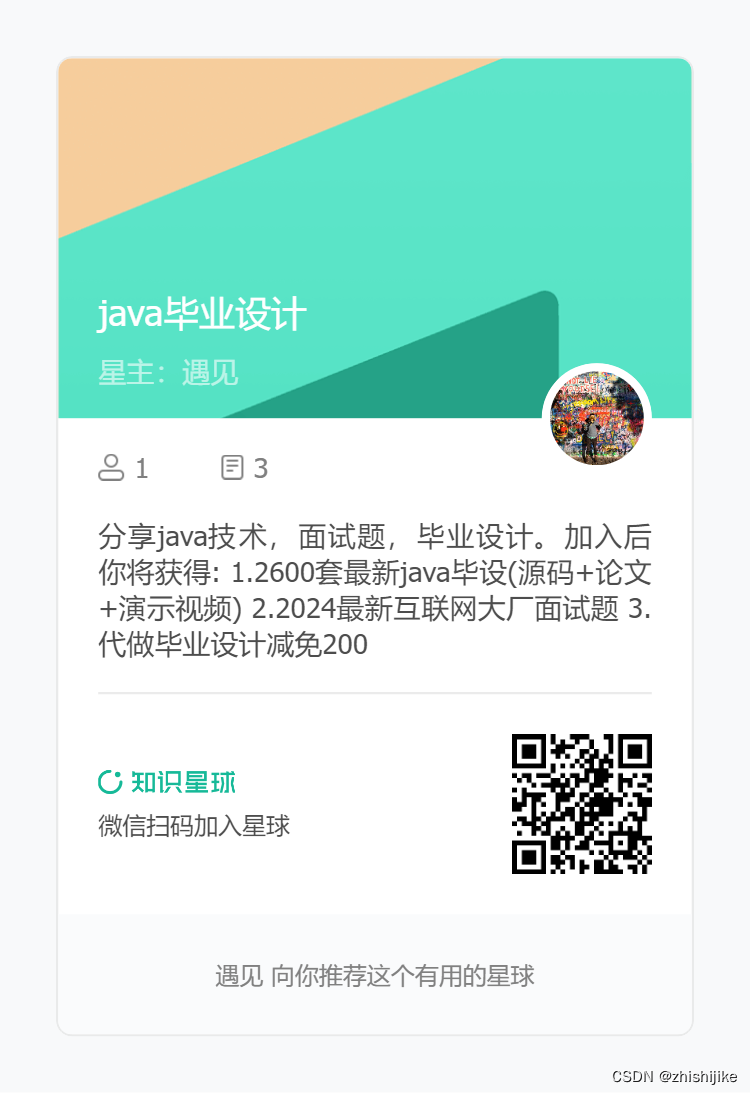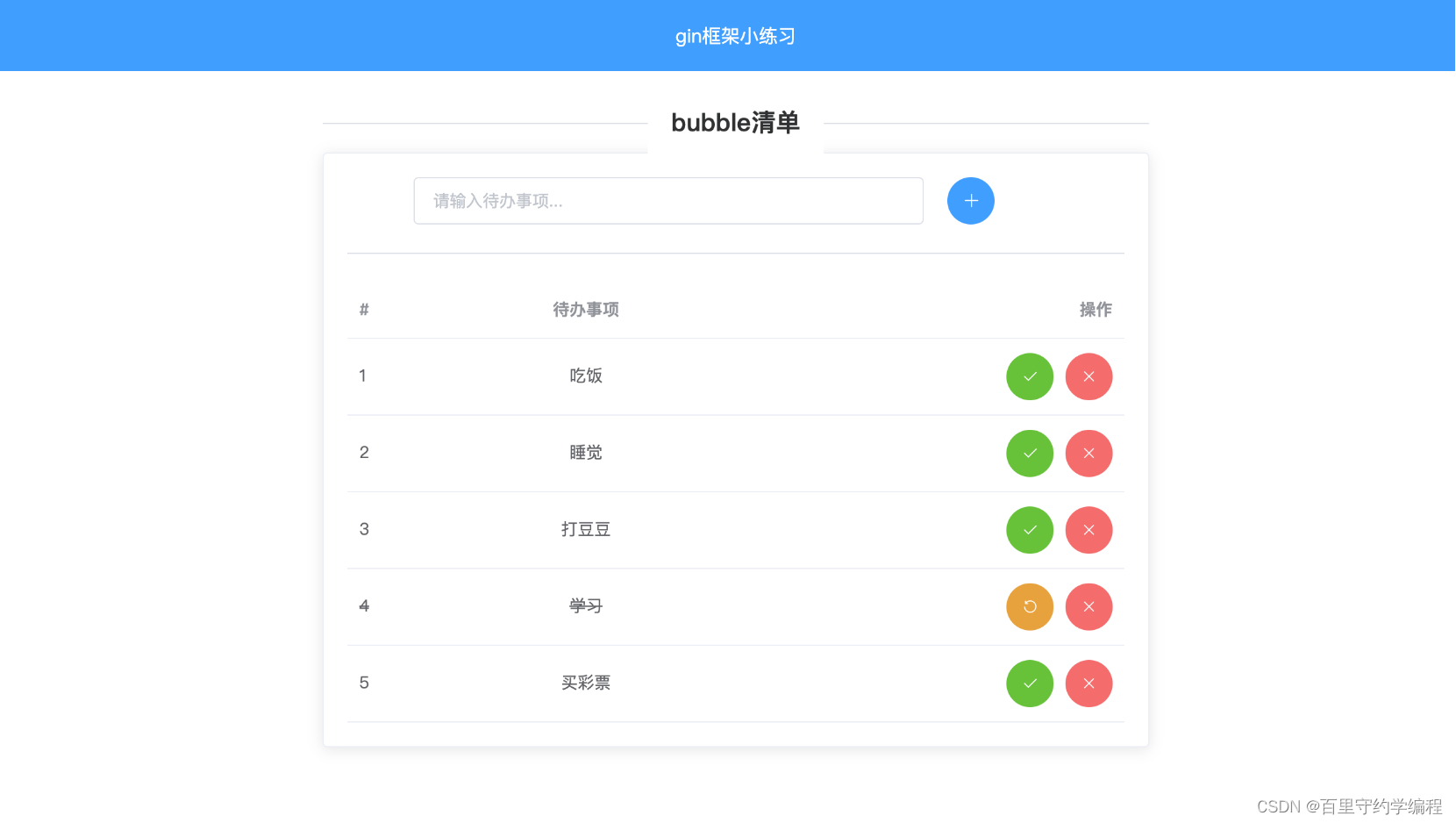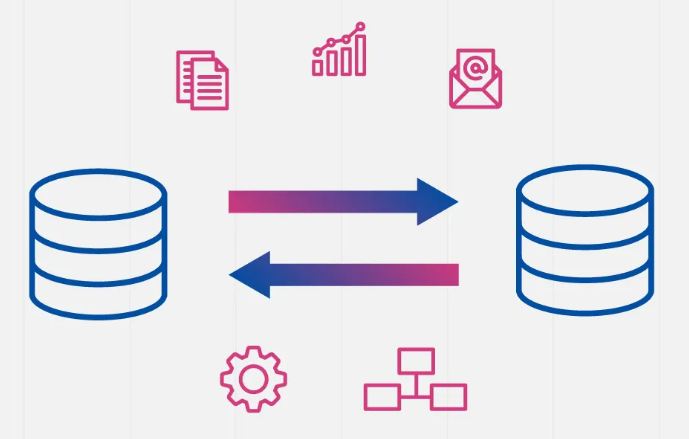系统自带弹窗
系统提供了告警弹窗、列表选择弹窗、日期/时间选择弹窗、文本滑动选择弹窗。也可以根据需求进行自定义弹窗。
警告弹窗
使用AlertDialog.show来显示警告弹窗:
- 只有一个按钮的弹窗,使用confirm来进行设置按钮
- 有两个按钮的弹窗,使用primaryButton、secondaryButton来进行设置按钮
示例代码:
Button('自带弹框(只有确定按钮)')
.margin({ top: 10 })
.onClick(() => {
AlertDialog.show({
title: '提示',
message: '请检查您的配置信息是否正确',
autoCancel: true,
// 设置弹框在底部
alignment: DialogAlignment.Bottom,
// 设置弹框底部向上移动60
offset: { dx: 0, dy: -60 },
gridCount: 3,
confirm: {
value: '确定',
action: () => {
promptAction.showToast({ message: '确定' })
}
},
// 点击遮障层关闭dialog时的回调。
cancel: () => {
promptAction.showToast({ message: '取消' })
}
})
})
Button('自带弹框(有确定、取消按钮)')
.margin({ top: 10 })
.onClick(() => {
AlertDialog.show({
title: '提示',
message: '确定要删除该信息吗?',
autoCancel: false,
alignment: DialogAlignment.Center,
gridCount: 4,
primaryButton: {
value: '确定',
action: () => {
promptAction.showToast({ message: '确定' })
}
},
secondaryButton: {
value: '取消',
action: () => {
promptAction.showToast({ message: '取消' })
}
},
})
})
实现效果:

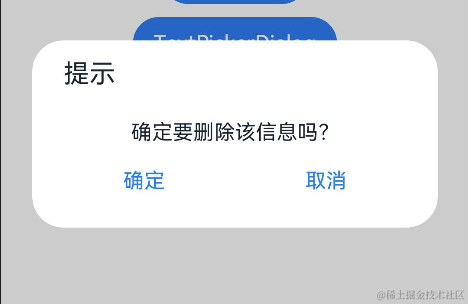
列表选择弹窗
使用ActionSheet来实现列表选择弹窗,设置sheets,构建列表选项,可在每个列表选项中设置监听事件
示例代码:
Button('列表选择弹框')
.margin({ top: 10 })
.onClick(() => {
ActionSheet.show({
title: '请选择',
message: '选择你喜欢的水果',
alignment: DialogAlignment.Bottom,
offset: { dx: 0, dy: -10 },
confirm: {
value: 'Confirm button',
action: () => {
console.log('Get Alert Dialog handled')
}
},
cancel: () => {
console.log('actionSheet canceled')
},
// 构建列表选项,里边文字样式是否可以修改,待确定
sheets: [
{
title: 'apples',
action: () => {
promptAction.showToast({ message: 'apples' })
console.log('apples')
}
},
{
title: 'bananas',
action: () => {
promptAction.showToast({ message: 'bananas' })
console.log('bananas')
}
},
{
title: 'pears',
action: () => {
promptAction.showToast({ message: 'pears' })
console.log('pears')
}
}
]
})
})
实现效果:
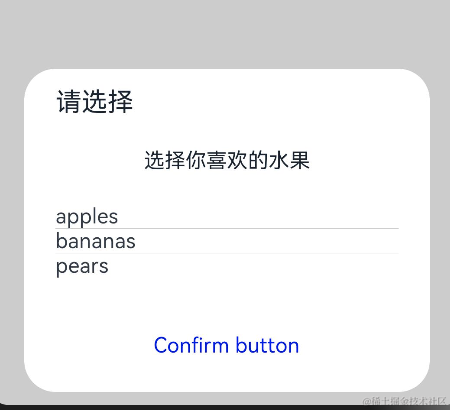
日期滑动选择器弹窗
使用DatePickerDialog实现日期滑动选择器弹窗,
- selected指定默认显示的日期
- lunar设置日期是否显示为农历
- onAccept中监听事件
�示例代码:
// 定义选择日期为当前日期
selectedDate: Date = new Date()
...
Button('日期选择器')
.margin({ top: 10 })
.onClick(() => {
DatePickerDialog.show({
start: new Date("2000-1-1"),
end: new Date("2100-12-31"),
selected: this.selectedDate,
// 日期是否显示为农历
lunar: true,
onAccept: (value: DatePickerResult) => {
// 通过Date的setFullYear方法设置按下确定按钮时的日期,这样当弹窗再次弹出时显示选中的是上一次确定的日期
this.selectedDate.setFullYear(value.year, value.month, value.day)
console.info("DatePickerDialog:onAccept()" + JSON.stringify(value))
promptAction.showToast({ message: JSON.stringify(value) })
},
onCancel: () => {
console.info("DatePickerDialog:onCancel()")
},
onChange: (value: DatePickerResult) => {
console.info("DatePickerDialog:onChange()" + JSON.stringify(value))
}
})
})
实现效果:
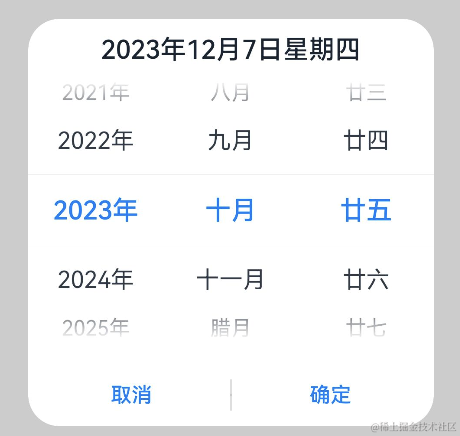
时间滑动选择器弹窗
使用TimePickerDialog实现时间滑动选择弹窗
- useMilitaryTime设置是否24小时制
- onAccept设置监听事件
示例代码:
// 定义选择时间为当前时间
selectTime: Date = new Date()
Button("时间选择器")
.margin({ top: 10 })
.onClick(() => {
TimePickerDialog.show({
selected: this.selectTime,
// 是否需要24小时制
useMilitaryTime: true,
onAccept: (value: TimePickerResult) => {
this.selectTime.setHours(value.hour, value.minute)
console.info("TimePickerDialog:onAccept()" + JSON.stringify(value))
promptAction.showToast({ message: JSON.stringify(value) })
},
onCancel: () => {
console.info("TimePickerDialog:onCancel()")
},
onChange: (value: TimePickerResult) => {
console.info("TimePickerDialog:onChange()" + JSON.stringify(value))
}
})
})
实现效果:

文本滑动选择器弹窗
使用TextPickerDialog实现文本滑动选择器弹窗
- range,设置文本选择器的选择范围。
- selected,选中的index
- onAccept,设置监听事件
代码示例:
// 选中的
select: number = 2
// range,设置文本选择器的选择范围。
fruits: string[] = ['apple1', 'orange2', 'peach3', 'grape4', 'banana5']
Button("TextPickerDialog")
.margin({ top: 10 })
.onClick(() => {
TextPickerDialog.show({
// 设置文本选择器的选择范围。
range: this.fruits,
// 选中的
selected: this.select,
// 设置选择器中选项的高度。
// defaultPickerItemHeight: 50,
onAccept: (value: TextPickerResult) => {
// 设置select为按下确定按钮时候的选中项index,这样当弹窗再次弹出时显示选中的是上一次确定的选项
this.select = value.index
console.info("TextPickerDialog:onAccept()" + JSON.stringify(value))
promptAction.showToast({ message: JSON.stringify(value) })
},
onCancel: () => {
console.info("TextPickerDialog:onCancel()")
},
onChange: (value: TextPickerResult) => {
console.info("TextPickerDialog:onChange()" + JSON.stringify(value))
}
})
})
实现效果:

自定义弹窗
自定义MyCustomDialog实现自定义弹框
- 在MyCustomDialog上设置@CustomDialog
- 在MyCustomDialog中设置弹窗中要显示的内容,设置Button事件
- 在MyCustomDialog中设置变量CustomDialogController
- 在页面中使用MyCustomDialog,设置CustomDialogController
import promptAction from '@ohos.promptAction';
@CustomDialog
struct MyCustomDialog {
controller: CustomDialogController
cancel: () => void
confirm: () => void
title: string = 'title'
message: string = 'message'
build() {
Column() {
Text(this.title)
.fontSize(20)
.width("90%")
.margin({ top: 10 })
Text(this.message)
.fontSize(16)
.width("90%")
.margin({ top: 10, bottom: 10 })
Divider().opacity(0.6).margin({ left: 5, right: 5 })
Flex({ justifyContent: FlexAlign.SpaceAround }) {
Row() {
Button('取消')
.backgroundColor(0xffffff).fontColor(Color.Black)
.width('50%')
.onClick(() => {
this.controller.close()
this.cancel()
})
Divider().vertical(true).height(22).opacity(0.6).margin({ left: 5, right: 5 })
Button('确定')
.width('50%')
.backgroundColor(0xffffff).fontColor(Color.Black)
.onClick(() => {
this.controller.close();
this.confirm()
})
}
}.margin({ top: 5, bottom: 5 })
}
}
}
@Entry
@Component
struct MyDialogPage {
dialogController: CustomDialogController = new CustomDialogController({
builder: MyCustomDialog({
cancel: this.onCancel,
confirm: this.onAccept,
title: '提示',
message: 'hello world,wmding'
}),
// 可设置dialog的对齐方式,设定显示在底部或中间等,默认为底部显示
alignment: DialogAlignment.Center,
// 点击遮障层退出时的回调
cancel: this.onExistApp,
autoCancel: true,
})
// 在自定义组件即将析构销毁时将dialogController置空
aboutToDisappear() {
this.dialogController = undefined // 将dialogController置空
}
onExistApp() {
promptAction.showToast({ message: '取消' })
}
onCancel() {
promptAction.showToast({ message: '取消' })
}
onAccept() {
promptAction.showToast({ message: '确定' })
}
build() {
Column() {
Button('弹框').onClick(() => {
if (this.dialogController != undefined) {
this.dialogController.open()
}
})
}.width('100%')
}
}
实现效果: