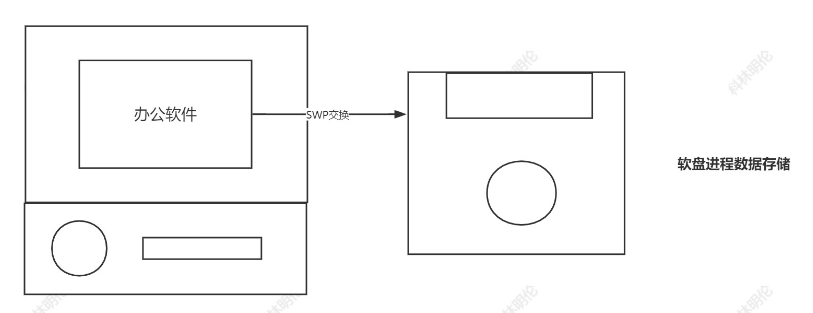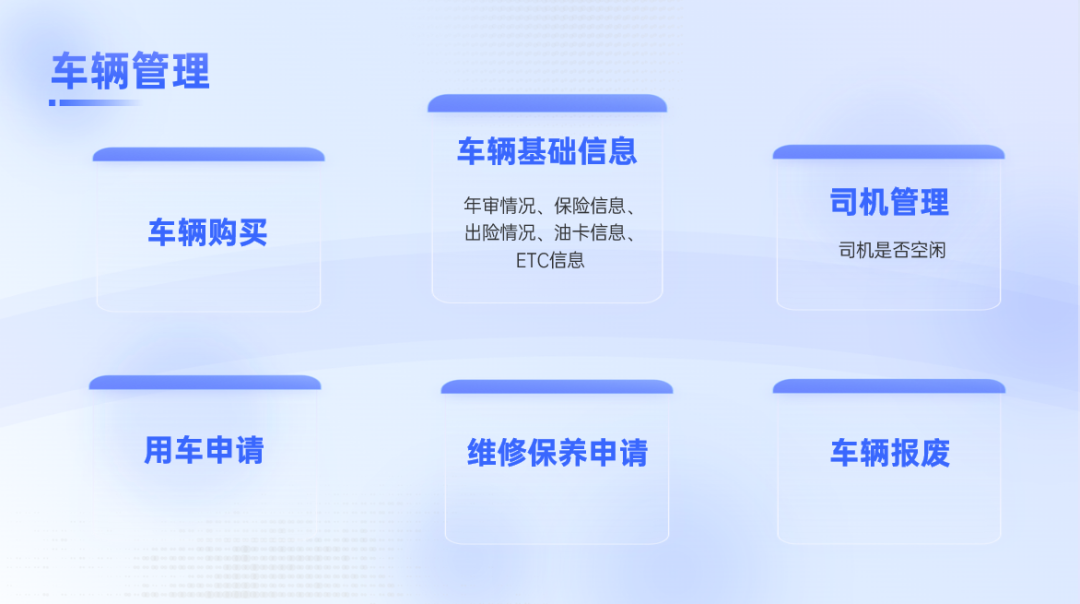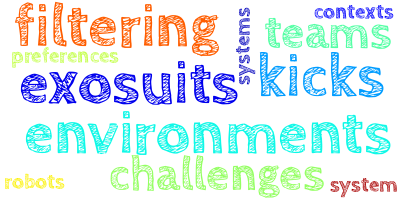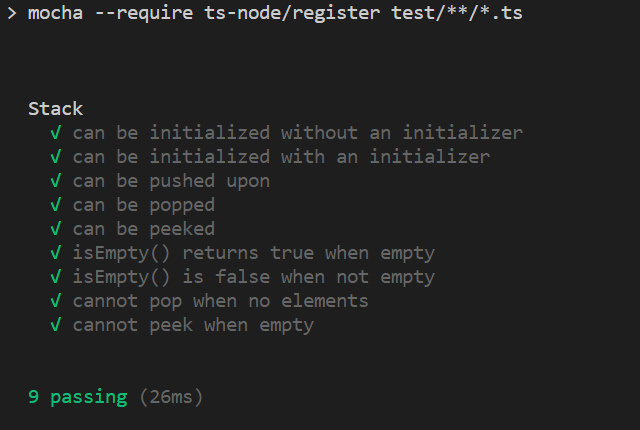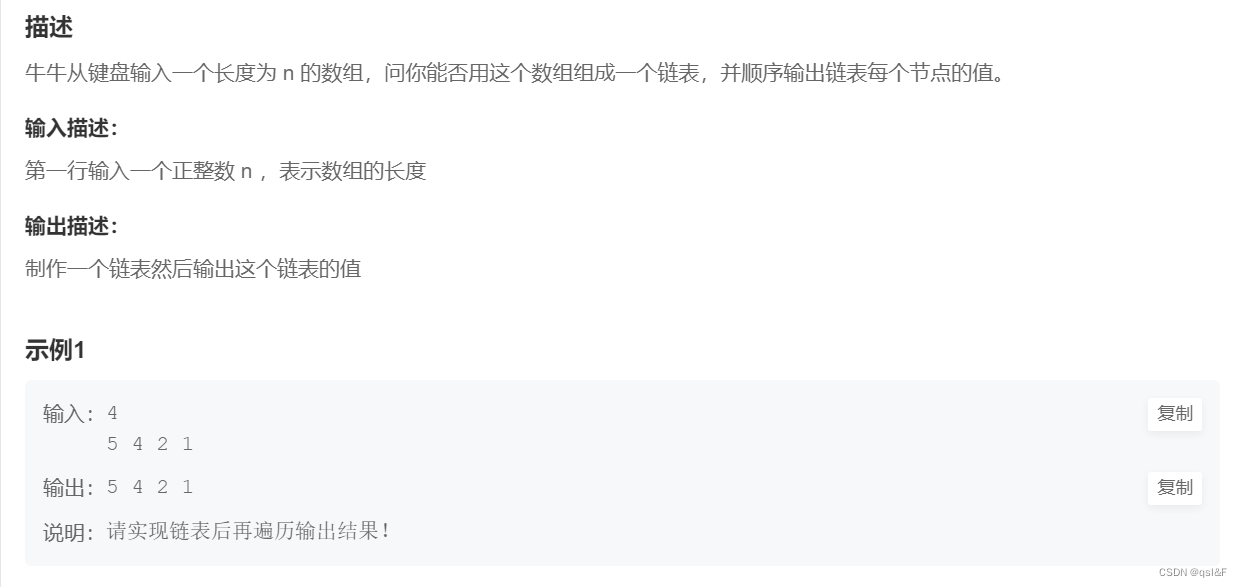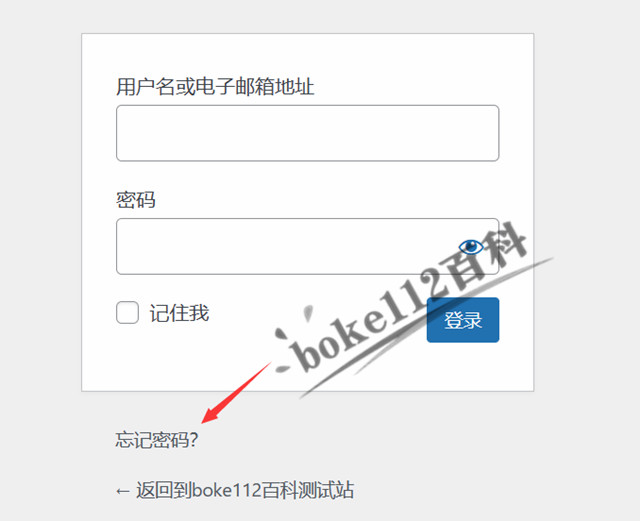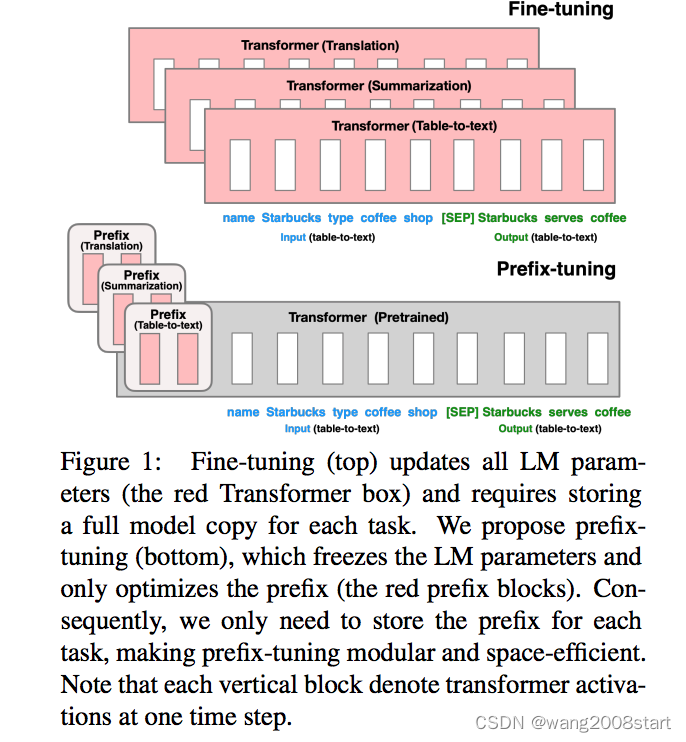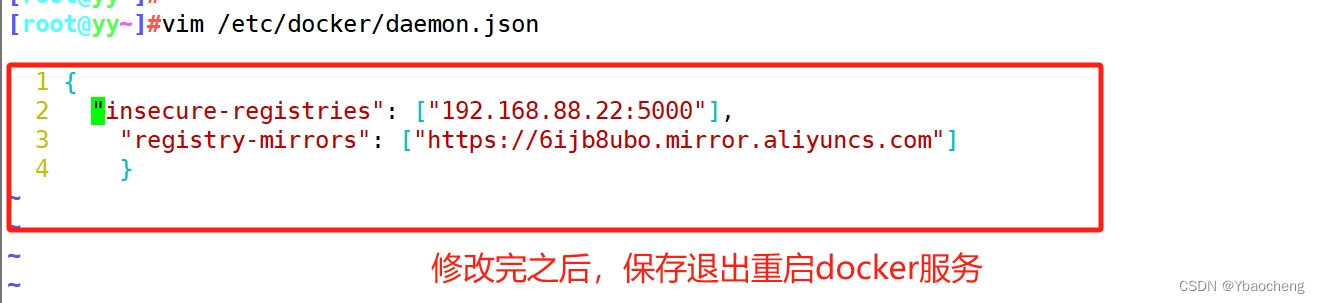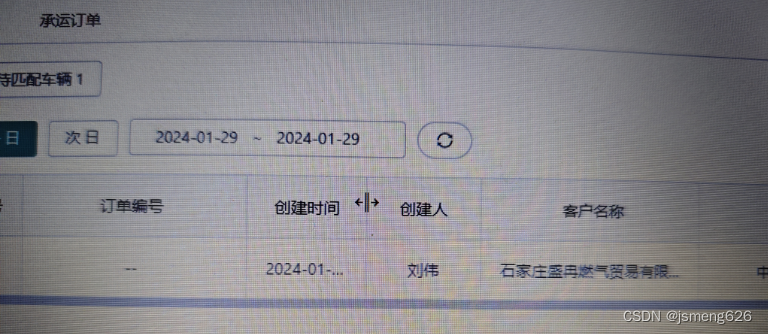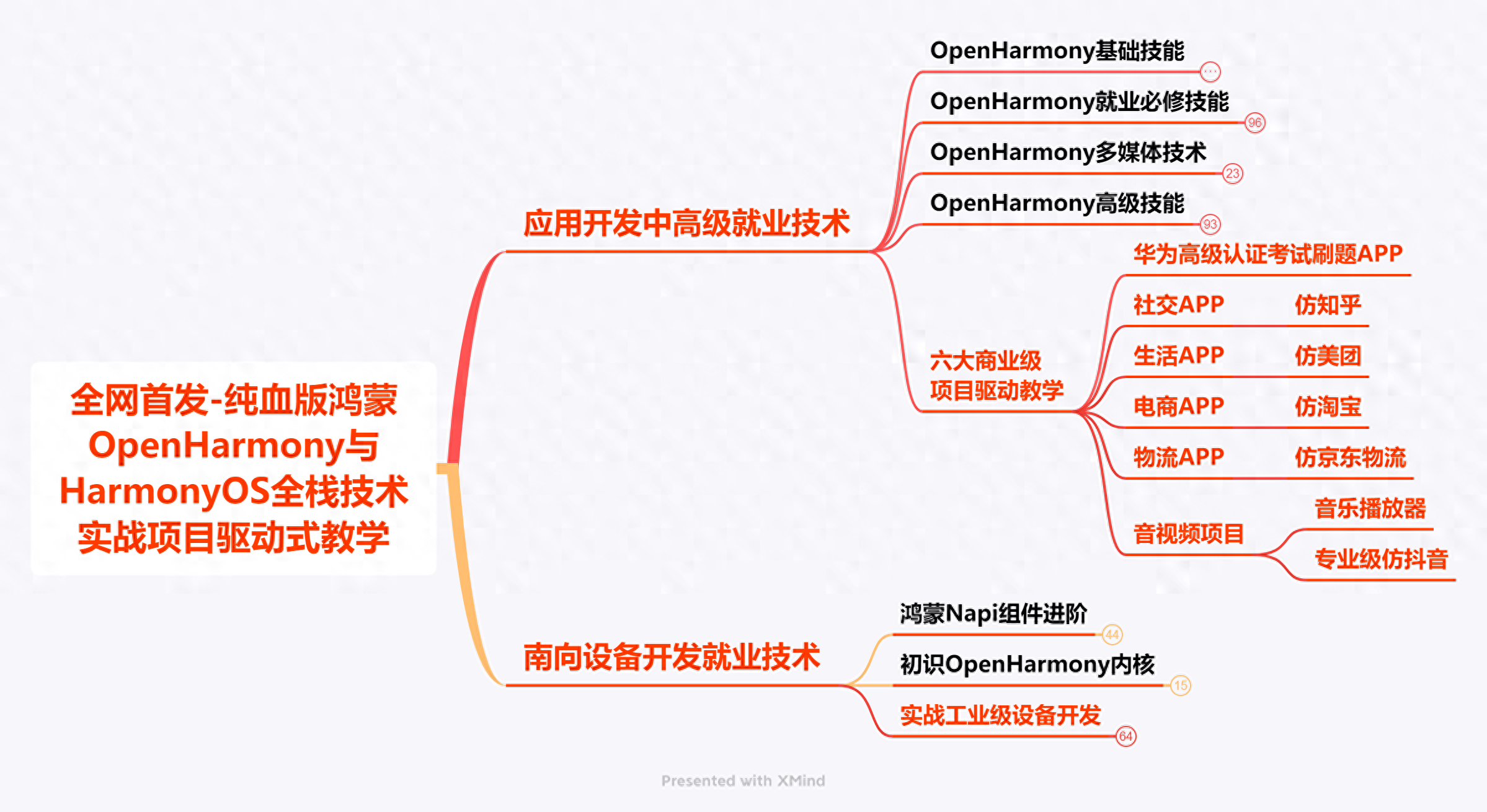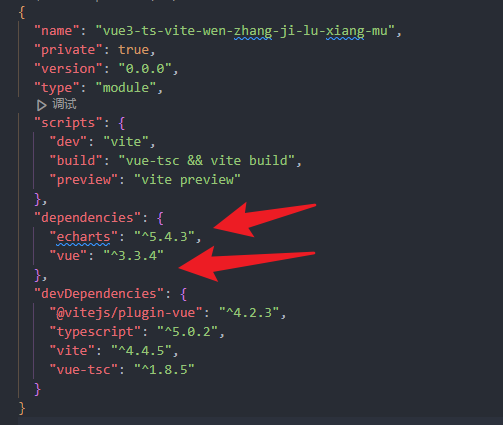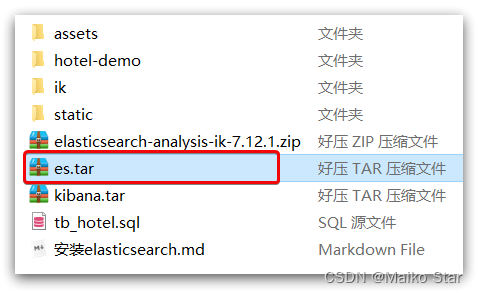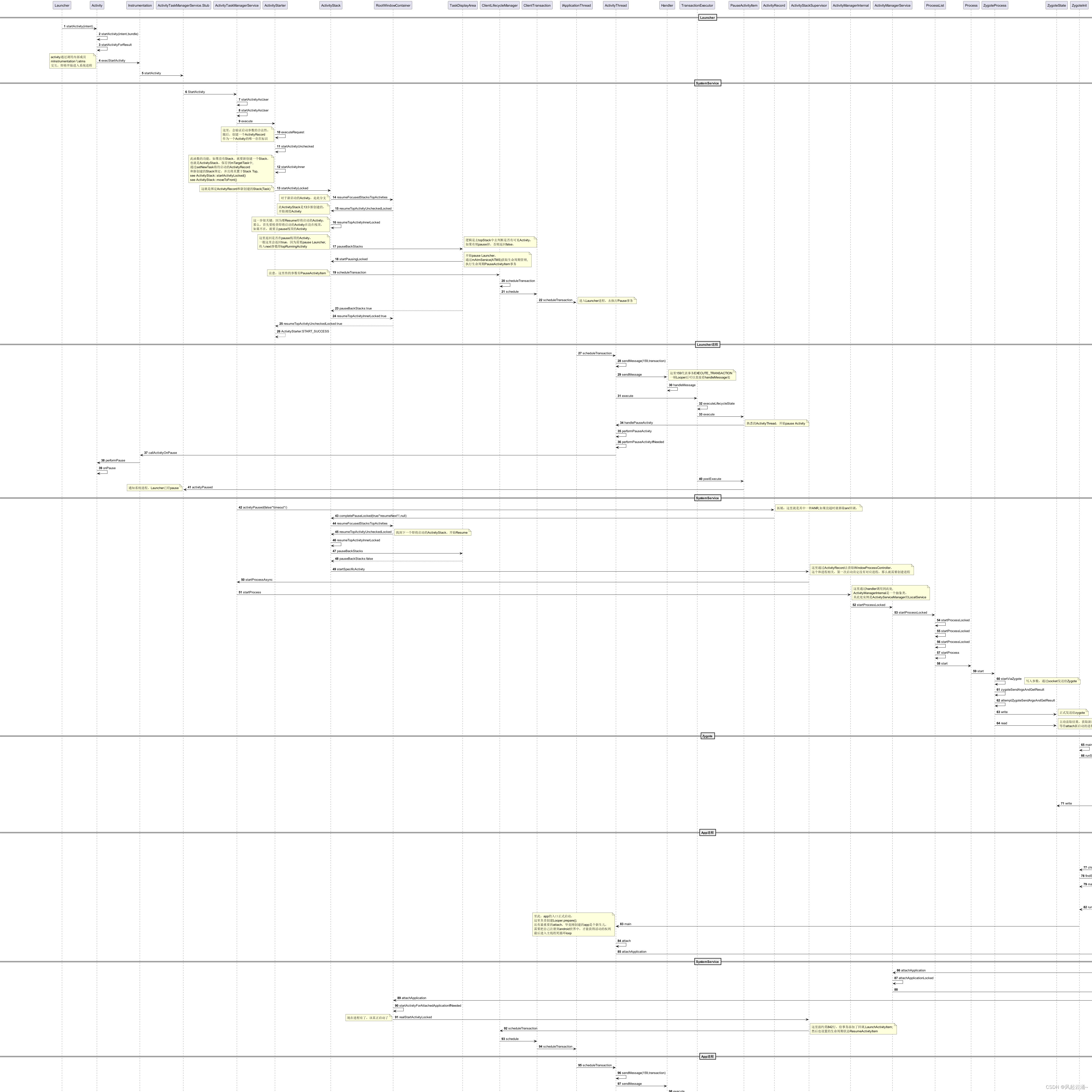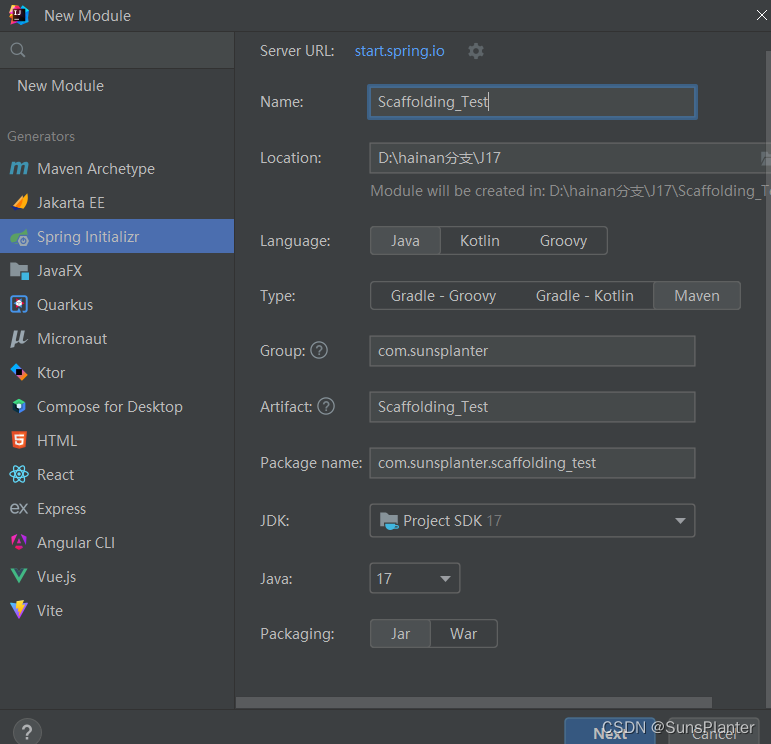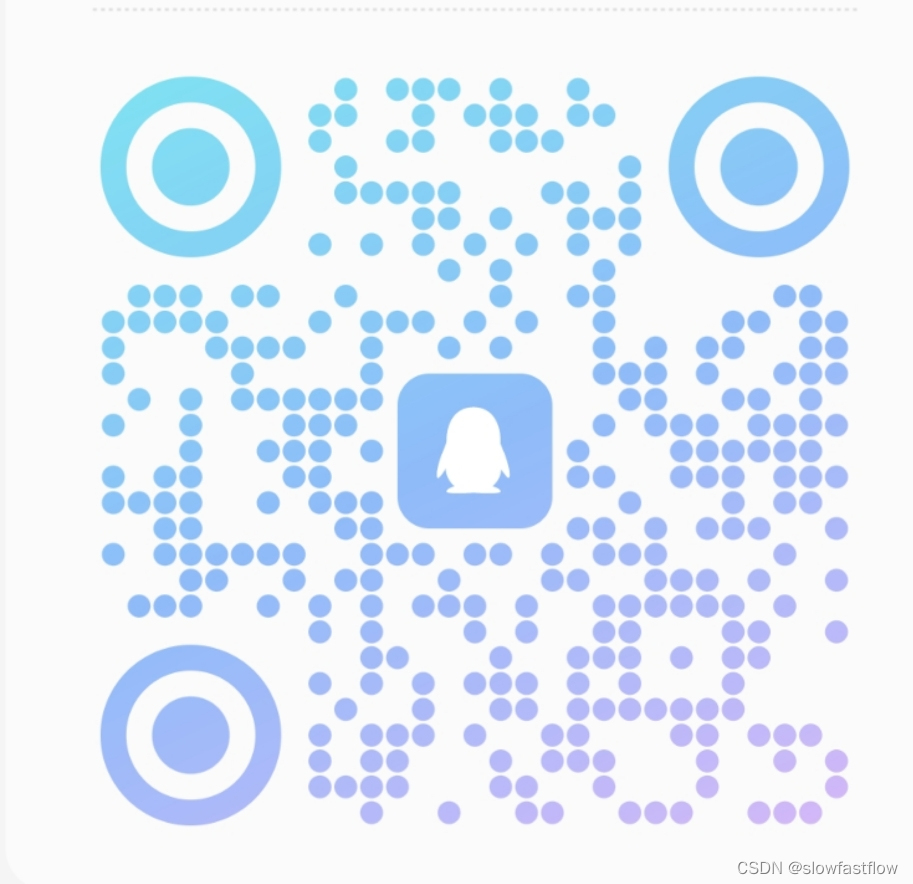以下涉及的项目源码地址: https://gitee.com/jiangqianghua/harmony-test
更多学习资源资源点我获取
1. 一些常用组件方法
- 加载resource/base/element/string.json资源
Text($r("app.string.Username_label"))
- 设置颜色
- Color.red
- “#ff00ff”
- 读取资源文件字体颜色 resource/base/element/color.json
.backgroundColor(Color.Red)
.backgroundColor("#00ff00")
.backgroundColor($r("app.color.start_window_background"))
- 超出显示省略号
Text('11222222222222333333333333333333333344')
.fontSize(20)
.textOverflow({
overflow: TextOverflow.Ellipsis})
.maxLines(1)
.width(100)
- Button形状
- 默认形状
Button('按钮')
.type(ButtonType.Normal) // 矩形
// .type(ButtonType.Circle) // 圆形
// .type(ButtonType.Capsule) // 胶囊
2. 自定义按钮,使用插槽方式
Button(){
Row(){
LoadingProgress().width(50).height(50).color(Color.White)
Text('登录').fontColor(Color.White)
}
}.width(120)
- CheckBox使用
Row(){
CheckboxGroup({
group: 'favor'})
.selectedColor(Color.Red)
.height(0)
.onChange((value) => {
console.log(JSON.stringify(value))
})
Text("全选/全不选")
}
Row(){
Row(){
Checkbox({
group: 'favor', name: '1'})
Text('篮球')
}
Row(){
Checkbox({
group: 'favor', name: '2'})
Text('足球')
}
Row(){
Checkbox({
group: 'favor', name: '3'})
Text('乒乓球')
}
}
- Radio组件
Row(){
Row(){
Radio({
group: 'favor', value: '1'})
.onChange((value) => {
value && console.log('1')
})
Text('篮球')
}
Row(){
Radio({
group: 'favor', value: '2'})
.onChange((value) => {
value && console.log('2')
})
Text('足球')
}
}
- Toggle组件
Row(){
Toggle({
type: ToggleType.Switch,
isOn: false
}).selectedColor(Color.Red)
Toggle({
type: ToggleType.Button,
isOn: false
}){
Text('选择')
}.selectedColor(Color.Red)
Toggle({
type: ToggleType.Checkbox,
isOn: false
}).selectedColor(Color.Red)
}
- Image
// ets/images/a.jpg
Image("images/a.jpg")
.width(100)
Image($r("app.media.icon"))
.width(100)
// 小图片是否有锯齿
.interpolation(ImageInterpolation.High)
// 需要访问网络权限 在modules.json5 下
// "requestPermissions": [
// {
// "name": "ohos.permission.INTERNET"
// }
// ],
Image("url")
.width(100)
Image($r("app.media.icon"))
.objectFit(ImageFit.Auto)
// 是否重复
.objectRepeat(ImageRepeat.XY)
// 黑白显示
.renderMode(ImageRenderMode.Template)
.width(100)
// 是否有锯齿,插值
.interpolation(ImageInterpolation.High)
.onComplete((value) => {
console.log(JSON.stringify(value))
//{"width":114,"height":114,"componentWidth":300,"componentHeight":300,"loadingStatus":1}
})
2. 像素单位
- px 物理像素
- vp 屏幕密度像素单位,虚拟像素 1vp约等于3px, 默认单位
- fp 字体像素
- lpx 视图逻辑像素单位,等比缩放,默认是720,1lpx为2px大小, 场景,根据ui稿高度还原使用
lpx 默认值可以修改,修改在resource/base/profiles/main_pages.json
"window": {
"designWidth": 1440 // 1lpx = 1px, 如果屏幕真实是1280, 那么设置1440,也是撑满
}
- 单位转换
- vp2px
- px2vp
- fp2vp
- px2fp
- lpx2px
3. 线性布局
// space 子元素间距
Row({
space: 10}){
Text('111').layoutWeight(1).backgroundColor(Color.Red)
Text('222').layoutWeight(1).backgroundColor(Color.Red)
Text('333').layoutWeight(1).backgroundColor(Color.Red)
}
4. 空白填充组件,把空余空间占满
Blank()
5. 层叠布局
Stack(){
Text("111").width(200).height(200).backgroundColor(Color.Red)
// 设置层级
.zIndex(2)
Text("111").width(100).height(100).backgroundColor(Color.Yellow)
}.width('100%').height(300).backgroundColor(Color.Grey)
// 控制对齐位置
.alignContent(Alignment.TopStart)
6. 获取List控制器
private scroll: Scroller = new Scroller();
...
List({
scroller: this.scroll})
7. 弹性布局flex
Flex({
direction: FlexDirection.Row,
justifyContent: FlexAlign.Center,
// Stretch 拉伸
// Baseline 文本基线对其
alignItems: ItemAlign.Center
}){
Text("111").backgroundColor(Color.Blue).width(100).height(100)
Text("222").backgroundColor(Color.Pink).width(200).height(200)
Text("333").backgroundColor(Color.Brown).width(200).height(200)
// 孩子单独交叉轴设置
.alignSelf(ItemAlign.Start)
}.width('100%').height(300).backgroundColor(Color.Gray)
Flex({
direction: FlexDirection.Row,
justifyContent: FlexAlign.Start,
// Stretch 拉伸
// Baseline 文本基线对其
alignItems: ItemAlign.Center,
// 自动换行
wrap: FlexWrap.Wrap
}){
Text("111").backgroundColor(Color.Blue).width(400).height(100)
Text("222").backgroundColor(Color.Pink).width(100).height(100)
Text("333").backgroundColor(Color.Brown).width(100).height(100)
// 压缩比例
.flexShrink(2)
// 设置权重,瓜分剩余空间
.flexGrow(1)
}.width('100%').height(300).backgroundColor(Color.Gray)
8. 栅格布局GridRow 和 GridCol
- 解决不同尺寸,动态布局的问题
- 支持 xs(<320vp),sm(320-520), md(520-840), lg(840-1080), xl(>1080), xxl 断点
GridRow({
// 排列方向
// direction: GridRowDirection.RowReverse,
// 间距
gutter: 10,
// columns 和下面span意思是一样,但是xs:1 表示小屏是一列
columns: {
xs:1, sm: 2, md: 4, lg: 6, xl: 8},
breakpoints: {
value: ['200vp', '300vp', '400vp', '500vp', '600vp']}
}){
ForEach(this.bgColors, (item, index) => {
GridCol({
// 默认12栅格,然后按照, xs:12 表示在超小屏幕,一个col就占12栅格
// span: {xs:12, sm: 6, md: 4, lg: 3, xl: 2}
}){
Row(){
Text(`${
index + 1}`)
}.width('100%').height('50')
.backgroundColor(item)
}
//表示一个col占6栅格,会固定死,会使得上面span不起作用
// .span(6)
})
}
9. 网格布局 Grid
Grid(){
GridItem(){
Text("111")}.style()
// 横跨2列
.columnStart(0).columnEnd(1)
GridItem(){
Text("222")}.style()
// 横跨2行
.rowStart(0).rowEnd(1)
GridItem(){
Text("333")}.style()
GridItem(){
Text("444")}.style()
GridItem(){
Text("555")}.style()
GridItem(){
Text("666")}.style()
}
.width('100%')
.columnsGap(10)
.rowsGap(10)
.height(200)
.rowsTemplate("1fr 1fr")
.columnsTemplate("1fr 1fr 1fr")
10. 轮播组件
@Entry
@Component
struct Page_Swiper {
@State message: string = 'Hello World'
private swiperController: SwiperController = new SwiperController();
build() {
Row() {
Column() {
Swiper(this.swiperController){
Text("111").itemStyle().backgroundColor(Color.Red)
Text("222").itemStyle().backgroundColor(Color.Blue)
Text("333").itemStyle().backgroundColor(Color.Brown)
}.loop(false)
.autoPlay(true)
.interval(2000)
.indicatorStyle({
size: 20,
left: 0,
color: Color.White
})
.vertical(true)
.onChange(index => {
// 获取当前索引
console.log('index = ' + index)
})
Button('click').onClick(() => {
this.swiperController.showPrevious();
})
}
.width('100%')
}
.height('100%')
}
}
@Extend(Text)
function itemStyle(){
.width('100%')
.height(200)
.textAlign(TextAlign.Center)
.fontSize(30)
}
11. List布局
@Entry
@Component
struct Page_List {
@State message: string = 'Hello World'
@State list: string[] = ['111', '222', '333', '444', '555', '666']
private listController: Scroller = new Scroller();
build() {
Row() {
Column() {
List({
space: 10, scroller: this.listController}){
ForEach(this.list, (item, index) => {
ListItem(){
Text(item)
}.width('100%')
.height(100)
.backgroundColor(Color.Yellow)
// 控制每个item内容的位置
.align(Alignment.Start)
// 侧滑
.swipeAction({
end: this.itemEnd(index)
})
})
}.height(300)
.width('100%')
.backgroundColor(Color.Blue)
// 控制子元素位置
.alignListItem(ListItemAlign.Center)
// 滚动方向
.listDirection(Axis.Vertical)
// 分割线
.divider({
strokeWidth:2,
startMargin: 10,
endMargin: 10,
color: Color.Red
})
// 滚动条显示方式
.scrollBar(BarState.Auto)
.onScrollIndex((start, end) => {
if (end === this.list.length - 1) {
console.log('到底了,加载新数据')
}
})
Button('click').onClick(() => {
this.listController.scrollToIndex(0)
})
}
.width('100%')
}
.height('100%')
}
@Builder
itemEnd(index: number){
Button('删除').backgroundColor(Color.Red)
}
}
12. List分组布局
@Entry
@Component
struct Page_List2 {
@State message: string = 'Hello World'
@State cityList: Object[] = [
{
type: 'A',
list: ['鞍山', '安顺', '安康']
},
{
type: 'B',
list: ['北京', '保定', '包头']
},
{
type: 'C',
list: ['长春', '长沙', '常德']
}
]
build() {
Row() {
Column() {
List({
space: 10 }) {
ForEach(this.cityList, item => {
ListItemGroup({
header: this.header(item.type)}){
ForEach(item.list, data => {
ListItem(){
Text(data)
}
.align(Alignment.Start)
.width('100%')
.height(100)
})
}
})
}
.height(300)
.width('100%')
// 粘性
.sticky(StickyStyle.Header)
}
.width('100%')
}
.height('100%')
}
@Builder
header(type: string) {
Text(type).fontSize(30)
}
}
13 Tabs容器,组件导航
@Entry
@Component
struct Page_Tabs {
@State message: string = 'Hello World'
build() {
Row() {
Column() {
Tabs({
// 导航位置
barPosition: BarPosition.Start
}){
TabContent(){
Text('电影列表').fontSize(30)
}.tabBar('电影')
TabContent(){
Text('影院列表').fontSize(30)
}.tabBar('影院')
TabContent(){
Text('个人中心').fontSize(30)
}.tabBar('我的')
}
// 当tab较多,可以设置滑动显示
.barMode(BarMode.Scrollable)
// 阻止滑动切换
.scrollable(false)
// 滚动方向
// .vertical(true)
// .barWidth(100)
// .barHeight(200)
}
.width('100%')
}
.height('100%')
}
}
14. 自定义导航
@Entry
@Component
struct Page_Tabs {
@State message: string = 'Hello World'
@State currentIndex: number = 0
private tabbarController: TabsController = new TabsController();
@Builder
tabbarItem(title: string, icon: Resource, selectedIcon: Resource, index: number){
Column(){
Image(this.currentIndex === index ? selectedIcon : icon).size({
width: 25, height: 25})
Text(title).fontColor(this.currentIndex === index ? Color.Red : Color.Black)
}
.width('33.33%')
.height(50)
}
build() {
Row() {
Column() {
Tabs({
controller: this.tabbarController,
// 导航位置
barPosition: BarPosition.End
}){
TabContent(){
Text('电影列表').fontSize(30)
}.tabBar(this.tabbarItem('电影', $r("app.media.icon"), $r("app.media.icon"), 0))
TabContent(){
Text('影院列表').fontSize(30)
}.tabBar(this.tabbarItem('影院', $r("app.media.icon"), $r("app.media.icon"), 1))
TabContent(){
Text('个人中心').fontSize(30)
}.tabBar(this.tabbarItem('我的', $r("app.media.icon"), $r("app.media.icon"), 2))
}
.onChange((index) => {
this.currentIndex = index
})
// 当tab较多,可以设置滑动显示
.barMode(BarMode.Scrollable)
// 阻止滑动切换
// .scrollable(false)
// 滚动方向
// .vertical(true)
// .barWidth(100)
// .barHeight(200)
}
.width('100%')
}
.height('100%')
}
}
15. Navigation布局
@Entry
@Component
struct Page_Nav {
@State message: string = 'Hello World'
@State list:Object[] = [
{
title: '111',
content: '111'
},
{
title: '222',
content: '222'
},
{
title: '333',
content: '333'
}
]
build() {
Navigation(){
List(){
ForEach(this.list, item => {
ListItem(){
// 可以很好的自适应大屏显示
NavRouter(){
Text(item.title)
.width('100%')
.height(70)
.backgroundColor(Color.White)
.borderRadius(25)
.fontSize(20)
.textAlign(TextAlign.Center)
NavDestination(){
Text(item.content)
.width('100%')
.height('100%')
.backgroundColor(Color.White)
}.title(item.title)
.backgroundColor(Color.White)
}
}
})
}
}
.menus([{
value: "",
icon: './images/a.jpg',
action: () => {
console.log("search")
}
}])
.toolBar({
items: [
{
value: "笔记",
icon: './images/a.jpg',
action: () => {
console.log("search")
}
},
{
value: "待办",
icon: './images/a.jpg',
action: () => {
console.log("search")
}
}
]
})
.title('全部笔记')
.height('100%')
.width('100%')
.titleMode(NavigationTitleMode.Mini)
.backgroundColor(Color.White)
// 显示方式
.mode(NavigationMode.Auto)
}
}
15. 页面动画
- 页面内的动画
- 属性动画
// 属性动画
@Entry
@Component
struct Page_Animation2 {
@State message: string = 'Hello World'
@State myWidth: number = 100
build() {
Row() {
Column() {
Button('显式动画').onClick(() => {
this.myWidth = 200
})
Text(this.message)
.width(this.myWidth)
.height(100)
.backgroundColor(Color.Grey)
.animation({
duration: 1000, curve: Curve.Linear})
}
.width('100%')
}
.height('100%')
}
}
- 显示动画
@Entry
@Component
struct Page_Animation {
@State message: string = 'Hello World'
@State myWidth: number = 100
@State list: string[] = ['1111', '2222', '33333', '44444']
build() {
Row() {
Column() {
Button('显式动画').onClick(() => {
animateTo({
duration: 1000, curve: Curve.Ease}, () => {
this.myWidth = 200
})
})
Text(this.message)
.width(this.myWidth)
.height(100)
.backgroundColor(Color.Grey)
List(){
ForEach(this.list, (item, index)=>{
ListItem(){
this.item(item, index)
}
})
}.backgroundColor(Color.Blue)
}
.width('100%')
}
.height('100%')
}
@Builder
item(item: string, index: number) {
Row(){
Text(item)
Button('del').onClick(()=>{
animateTo({
duration: 1000, curve: Curve.Linear}, ()=>{
this.list.splice(index, 1)
})
})
}
}
}
- 组件内转场动画
@Entry
@Component
struct Page_Animation3 {
@State message: string = 'Hello World'
@State isShow: boolean = true
@State list: string[] = ['1111', '2222', '33333', '44444']
build() {
Row() {
Column() {
// Column(){
// Button('折叠/展开').onClick(()=> {
// animateTo({duration: 1000, curve: Curve.Linear}, ()=>{
// this.isShow = !this.isShow
// })
// })
// if (this.isShow) {
// Text('侧边栏')
// .width(200)
// .height(100)
// .backgroundColor(Color.Blue)
// .transition({
// type: TransitionType.All,
// translate: {x: -200, y: 0},
// opacity: 0
// })
// }
// }.width("100%")
// .height(300)
// .backgroundColor(Color.Grey)
// .alignItems(HorizontalAlign.Start)
}
List(){
ForEach(this.list, (item, index)=>{
ListItem(){
this.item(item, index)
}.transition({
type: TransitionType.Delete,
translate: {
x: 200},
scale: {
x:0, y: 0}
}).transition({
type: TransitionType.Insert,
translate: {
y: 100}
})
}, item=>item)
}.backgroundColor(Color.Blue)
.width('100%')
.height(400)
}
.height('100%')
}
@Builder
item(item: string, index: number) {
Row(){
Text(item)
Button('del').onClick(()=>{
animateTo({
duration: 1000, curve: Curve.Linear}, ()=>{
this.list.splice(index, 1)
})
})
}
}
}
- 页面间动画
- 共享元素转场动画
- 页面转场动画
// a页面
pageTransition(){
PageTransitionExit({
type: RouteType.Push, duration: 1000 }).slide(SlideEffect.Left)
PageTransitionEnter({
type: RouteType.Pop, duration: 1000 }).slide(SlideEffect.Left)
}
// b页面
pageTransition(){
PageTransitionExit({
type: RouteType.Push, duration: 1000 }).slide(SlideEffect.Right)
PageTransitionEnter({
type: RouteType.Pop, duration: 1000 }).slide(SlideEffect.Right)
}
16. divider 用法
.divider({
strokeWidth: $r('app.float.divider_stroke_width'),
color: $r('app.color.item_divider')
})