一、Home页面组件结构
结构拆分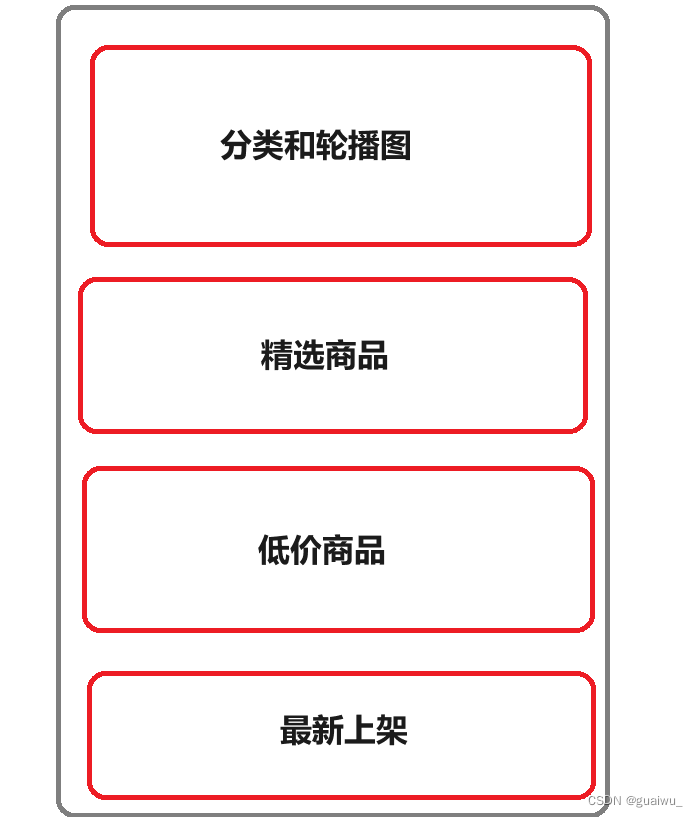
创建组件
在 views/Home 目录下创建component 目录, 然后在该目录下创建5个组件: 左侧分类(HomeCategory.vue)、Banner(HomeBanner.vue)、精选商品(HomeHot.vue)、低价商品(Homecheap.vue)、最新上架(HomeNew.vue)
引用组件
修改 views/Home/index.vue 的代码
<template>
<div class="container">
<HomeCategory></HomeCategory>
<HomeBanner></HomeBanner>
</div>
<HomeHot></HomeHot>
<HomeCheap></HomeCheap>
<HomeNew></HomeNew>
</template>
<script>
import HomeBanner from './component/HomeBanner.vue'
import HomeCategory from './component/HomeCategory.vue'
import HomeHot from './component/HomeHot.vue'
import HomeNew from './component/HomeNew.vue'
import HomeCheap from './component/HomeCheap'
export default {
components:{
HomeBanner,
HomeCategory,
HomeHot,
HomeNew,
HomeCheap
}
}
</script>
<style>
</style>
二、安装Pinia
添加依赖
pinia依赖和持久化插件
npm install pinia
npm install pinia-plugin-persist创建文件
在 stores 目录下创建 category.js 文件
import { ref } from 'vue'
import { defineStore } from 'pinia'
引入
修改 main.js 文件
import { createApp } from 'vue'
import App from './App.vue'
import router from './router'
import store from './store'
import { createPinia } from 'pinia'
import piniaPersist from 'pinia-plugin-persist'
import ElementPlus from 'element-plus'
import "@/assets/iconfont/iconfont.js"
import "@/assets/iconfont/iconfont.css"
// import './styles/element/index.scss'
const pinia = createPinia()
pinia.use(piniaPersist)
const app = createApp(App)
app.use(store).use(router).use(pinia).use(ElementPlus).mount('#app')
三、分类功能实现

封装接口
在 api 目录下创建 home 目录然后创建 category.js 文件
import http from '@/utils/http'
export function getCategoryAPI () {
return http({
url: '/home/category/list',
method: 'get',
})
}
前提: 后端要返回相应的数据
修改 /store/category.js
import { ref } from 'vue'
import { defineStore } from 'pinia'
import { getCategoryAPI } from '@/api/home/category'
export const useCategoryStore = defineStore('category', () => {
// 导航列表数据管理
//state 导航列表数据
const categoryList = ref([])
// action 获取导航数据的方法
const getCategory = async () => {
const res = await getCategoryAPI();
console.log(res);
categoryList.value = res.data;
}
return {
categoryList, getCategory
}
})
代码示范
HomeCategory.vue
<script setup>
import { useCategoryStore } from '@/store/category'
const categoryStore = useCategoryStore()
console.log(categoryStore);
</script>
<template>
<div class="home-category">
<ul class="menu">
<li v-for="item in categoryStore.categoryList" :key="item.id">
<i :class=item.icon></i>
<router-link to="/">{
{ item.categoryName }}</router-link>
<span class="more">
<a href="/">></a>
</span>
<!-- 弹层layer位置 -->
<!-- <div class="layer">
<h4>分类推荐 <small>根据您的购买或浏览记录推荐</small></h4>
<ul>
<li v-for="i in 5" :key="i">
<RouterLink to="/">
<img alt="" />
<div class="info">
<p class="name ellipsis-2">
男士外套
</p>
<p class="desc ellipsis">男士外套,冬季必选</p>
<p class="price"><i>¥</i>200.00</p>
</div>
</RouterLink>
</li>
</ul>
</div> -->
</li>
</ul>
</div>
</template>
<style scoped lang='scss'>
.home-category {
width: 250px;
height: 500px;
background: #f2f2f2;
position: relative;
z-index: 99;
.menu {
li {
padding-left: 40px;
height: 55px;
line-height: 55px;
text-align: left;
padding-right: 15px;
border-bottom: solid .1px #000;
.iconfont{
font-size: 22px;
line-height: 55px;
margin-right: 10px;
top: 5px;
color: rgb(0, 110, 255);
}
&:hover {
background: $lygColor;
}
a {
position: absolute;
margin-right: 4px;
color: #000;
&:first-child {
font-size: 16px;
}
}
.more{
float: right;
font-size: 18px;
}
.layer {
width: 990px;
height: 500px;
background: rgba(255, 255, 255, 0.8);
position: absolute;
left: 250px;
top: 0;
display: none;
padding: 0 15px;
h4 {
font-size: 20px;
font-weight: normal;
line-height: 80px;
small {
font-size: 16px;
color: #666;
}
}
ul {
display: flex;
flex-wrap: wrap;
li {
width: 310px;
height: 120px;
margin-right: 15px;
margin-bottom: 15px;
border: 1px solid #eee;
border-radius: 4px;
background: #fff;
&:nth-child(3n) {
margin-right: 0;
}
a {
display: flex;
width: 100%;
height: 100%;
align-items: center;
padding: 10px;
&:hover {
background: #e3f9f4;
}
img {
width: 95px;
height: 95px;
}
.info {
padding-left: 10px;
line-height: 24px;
overflow: hidden;
.name {
font-size: 16px;
color: #666;
}
.desc {
color: #999;
}
.price {
font-size: 22px;
color: $priceColor;
i {
font-size: 16px;
}
}
}
}
}
}
}
// 关键样式 hover状态下的layer盒子变成block
&:hover {
.layer {
display: block;
}
}
}
}
}
</style>
四、banner功能实现
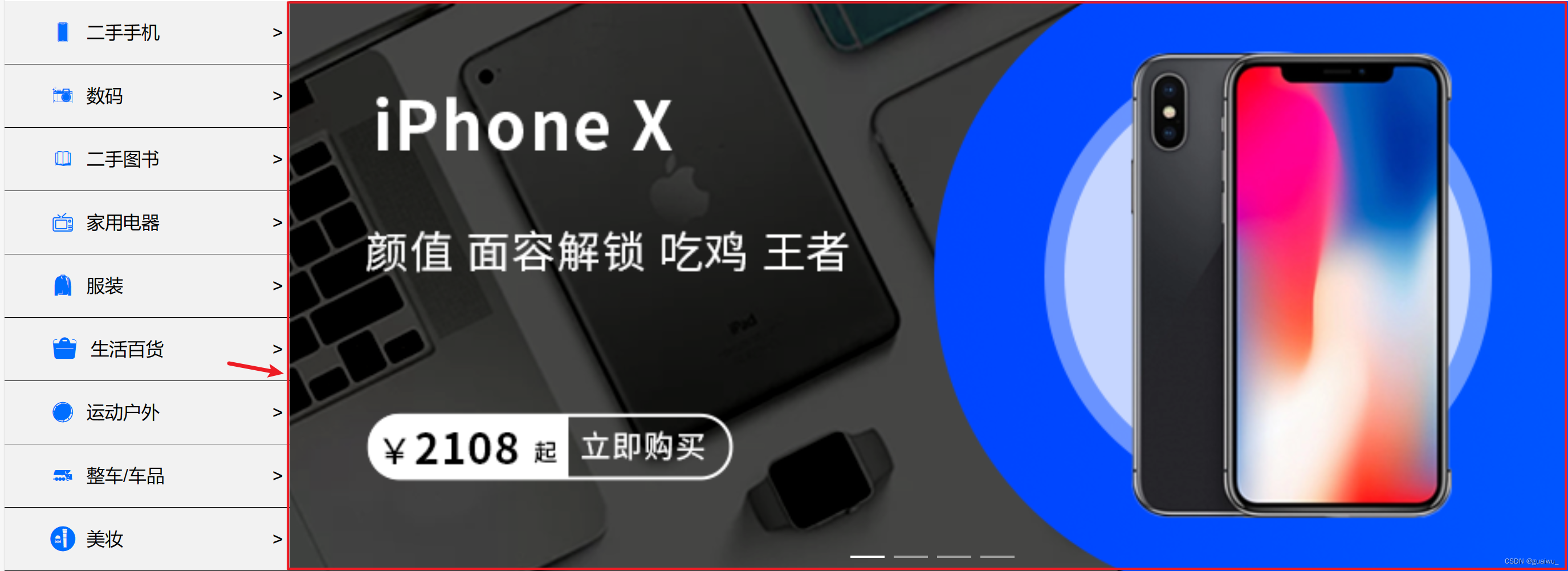
接口封装
在 api 目录下创建 home 目录然后创建 banner.js 文件
import http from '@/utils/http'
export function getBannerAPI () {
return http({
url: '/home/banner/list',
method: 'get',
})
}
代码示范
HomeBanner.vue
<script setup>
import { getBannerAPI } from '@/api/home/banner'
import { onMounted, ref } from 'vue'
const bannerList = ref([])
const getBanner = async () => {
const res = await getBannerAPI()
console.log(res)
bannerList.value = res.data
}
onMounted(() => getBanner());
console.log(bannerList)
</script>
<template>
<div class="home-banner">
<el-carousel height="500px">
<el-carousel-item v-for="item in bannerList" :key="item.id">
<img :src="require(`@/assets/img/${item.img1}.jpg`)" alt="">
</el-carousel-item>
</el-carousel>
</div>
</template>
<style scoped lang='scss'>
.home-banner {
width: 1127px;
height: 500px;
position: absolute;
left: 250px;
top: 185px;
z-index: 98;
img {
width: 100%;
height: 500px;
}
}
</style>
五、创建公共组件
创建文件
在 views/Home/components 路径下创建 HomePanel.vue 文件

<script setup>
//定义 Props,主标题和副标题
defineProps({
title: {
type: String
},
subTitle: {
type: String
}
})
</script>
<template>
<div class="home-panel">
<div class="container">
<div class="head">
<!-- 主标题和副标题 -->
<h3>
{
{title}}<small>{
{ subTitle }}</small>
</h3>
</div>
<!-- 主体内容区域 插槽-->
<slot/>
</div>
</div>
</template>
<style scoped lang='scss'>
.home-panel {
background-color: #fff;
.head {
padding: 40px 0;
display: flex;
align-items: flex-end;
h3 {
flex: 1;
font-size: 32px;
font-weight: normal;
margin-left: 6px;
height: 35px;
line-height: 35px;
small {
font-size: 16px;
color: #999;
margin-left: 20px;
}
}
}
}
</style>
六、精选商品实现

接口封装
在 api 目录下创建 home 目录然后创建 hot.js 文件
代码示范
HomeHot.vue
<script setup>
import HomePanel from './HomePanel.vue';
import { ref, onMounted } from 'vue'
import { getHotAPI } from '@/api/home/hot'
const hotList = ref([])
const getHotList = async() => {
const res = await getHotAPI()
console.log(res)
hotList.value = res.data
}
onMounted(() => {
getHotList()
})
</script>
<template>
<HomePanel title="精选商品" sub-title="人气精选 不容错过">
<!-- 下面是插槽主体内容模版 -->
<ul class="goods-list">
<li v-for="item in hotList" :key="item.id">
<RouterLink to="/">
<img :src="require(`@/assets/img/${item.picture1}.jpg`)" :alt="item.alt" />
<p class="name">{
{ item.goodsName }}</p>
<p class="price">¥{
{ item.price }}</p>
</RouterLink>
</li>
</ul>
</HomePanel>
</template>
<style scoped lang='scss'>
.goods-list {
display: flex;
justify-content: space-between;
height: 406px;
width: 100%;
li {
width: 306px;
height: 406px;
background: #f0f9f4;
transition: all .5s;
&:hover {
transform: translate3d(0, -3px, 0);
box-shadow: 0 3px 8px rgb(0 0 0 / 20%);
}
img {
width: 306px;
height: 306px;
}
p {
font-size: 22px;
padding-top: 12px;
text-align: center;
text-overflow: ellipsis;
overflow: hidden;
white-space: nowrap;
color: #000;
}
.price {
color: $priceColor;
}
}
}
</style>
七、低价好物

接口封装
在 api 目录下创建 home 目录然后创建 cheap.js 文件
代码示范
HomeCheap.vue
<script setup>
import HomePanel from './HomePanel.vue';
import { ref, onMounted } from 'vue'
import { getCheapAPI } from '@/api/home/cheap'
const cheapList = ref([])
const getCheapList = async() => {
const res = await getCheapAPI()
console.log(res)
cheapList.value = res.data
}
onMounted(() => {
getCheapList()
})
</script>
<template>
<HomePanel title="低价好物" sub-title="价低质不低 不容错过">
<!-- 下面是插槽主体内容模版 -->
<ul class="goods-list">
<li v-for="item in cheapList" :key="item.id">
<RouterLink to="/">
<img :src="require(`@/assets/img/${item.picture1}.jpg`)" :alt="item.alt" />
<p class="name">{
{ item.goodsName }}</p>
<p class="price">¥{
{ item.price }}</p>
</RouterLink>
</li>
</ul>
</HomePanel>
</template>
<style scoped lang='scss'>
.goods-list {
display: flex;
justify-content: space-between;
height: 406px;
width: 100%;
li {
width: 306px;
height: 406px;
background: #f0f9f4;
transition: all .5s;
&:hover {
transform: translate3d(0, -3px, 0);
box-shadow: 0 3px 8px rgb(0 0 0 / 20%);
}
img {
width: 306px;
height: 306px;
}
p {
font-size: 22px;
padding-top: 12px;
text-align: center;
text-overflow: ellipsis;
overflow: hidden;
white-space: nowrap;
color: #000;
}
.price {
color: $priceColor;
}
}
}
</style>
八、最新上架

接口封装
在 api 目录下创建 home 目录然后创建 new.js 文件
代码示范
HomeNew.vue
<script setup>
import HomePanel from './HomePanel.vue';
import { ref, onMounted } from 'vue'
import { getNewAPI } from '@/api/home/new'
const newList = ref([])
const getNewList = async() => {
const res = await getNewAPI()
console.log(res)
newList.value = res.data
}
onMounted(() => {
getNewList()
})
</script>
<template>
<HomePanel title="最新上架" sub-title="新鲜出炉 品质保障">
<!-- 下面是插槽主体内容模版 -->
<ul class="goods-list">
<li v-for="item in newList" :key="item.id">
<RouterLink to="/">
<img :src="require(`@/assets/img/${item.picture1}.jpg`)" :alt="item.alt" />
<p class="name">{
{ item.goodsName }}</p>
<p class="price">¥{
{ item.price }}</p>
</RouterLink>
</li>
</ul>
</HomePanel>
</template>
<style scoped lang='scss'>
.goods-list {
display: flex;
justify-content: space-between;
height: 406px;
width: 100%;
li {
width: 306px;
height: 406px;
background: #f0f9f4;
transition: all .5s;
&:hover {
transform: translate3d(0, -3px, 0);
box-shadow: 0 3px 8px rgb(0 0 0 / 20%);
}
img {
width: 306px;
height: 306px;
}
p {
font-size: 22px;
padding-top: 12px;
text-align: center;
text-overflow: ellipsis;
overflow: hidden;
white-space: nowrap;
color: #000;
}
.price {
color: $priceColor;
}
}
}
</style>




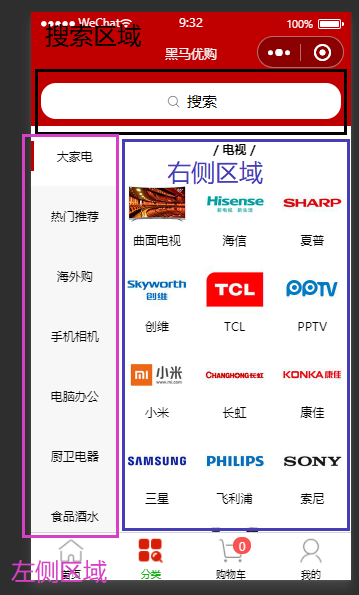
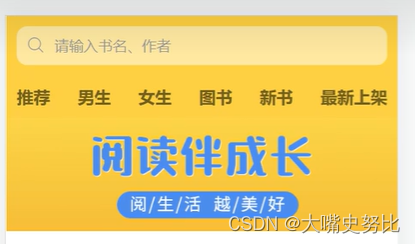



















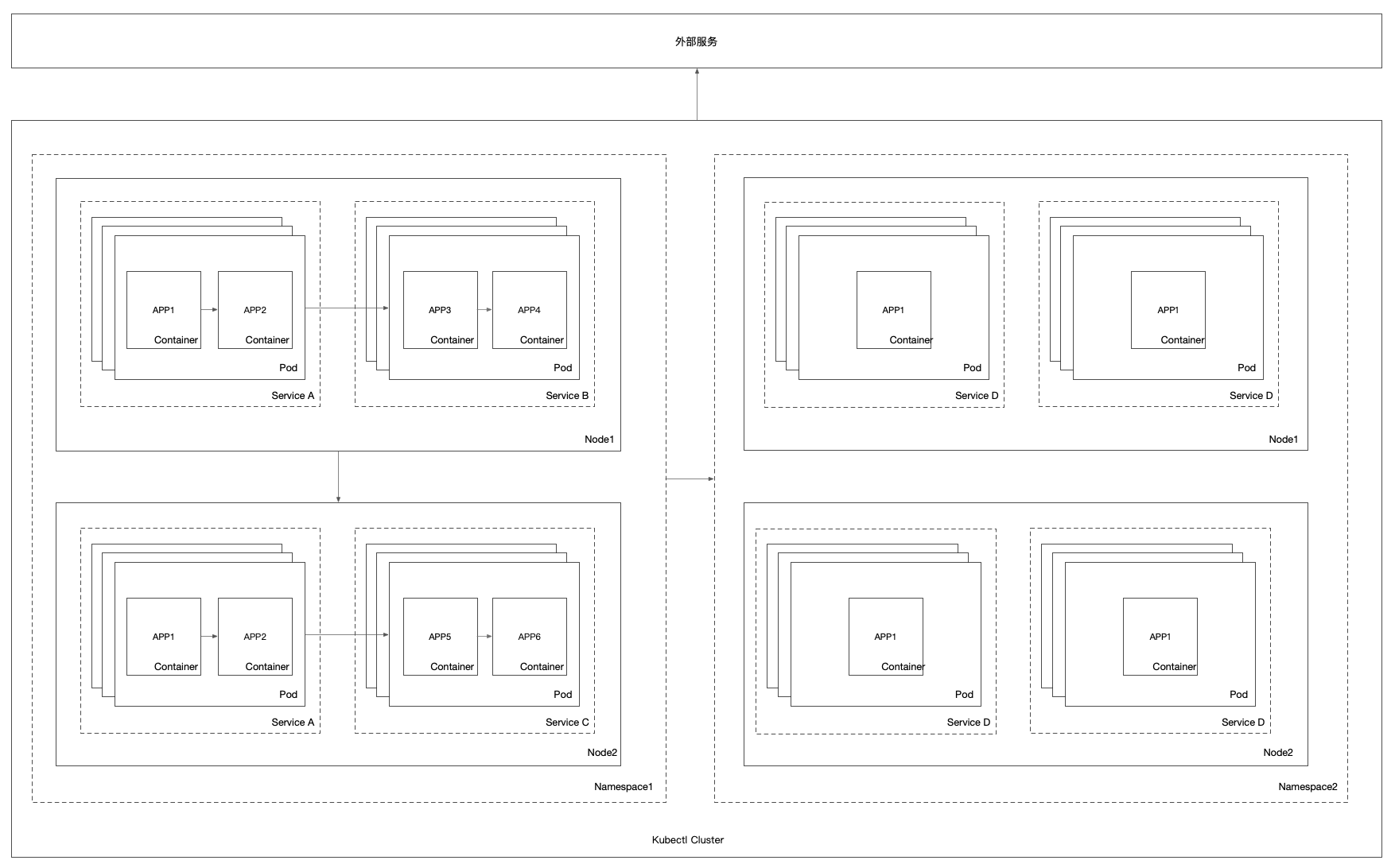
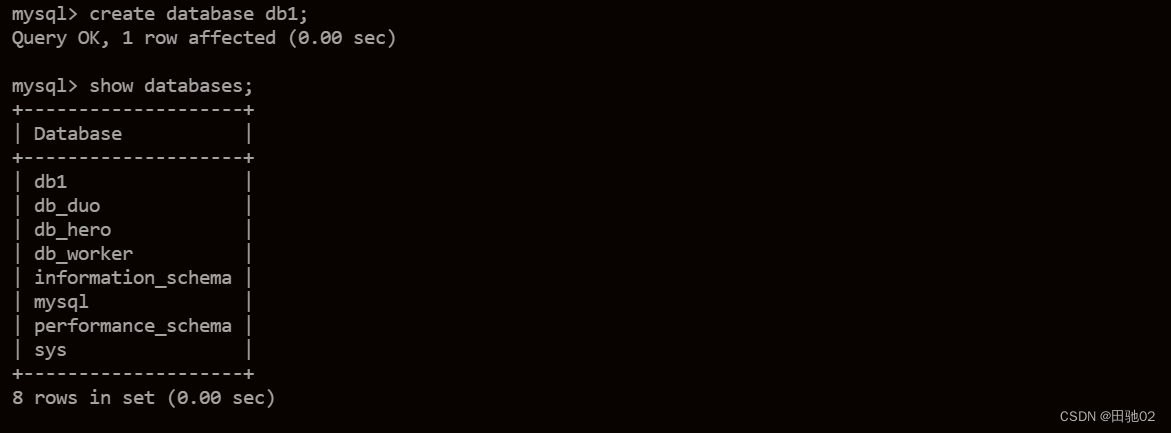
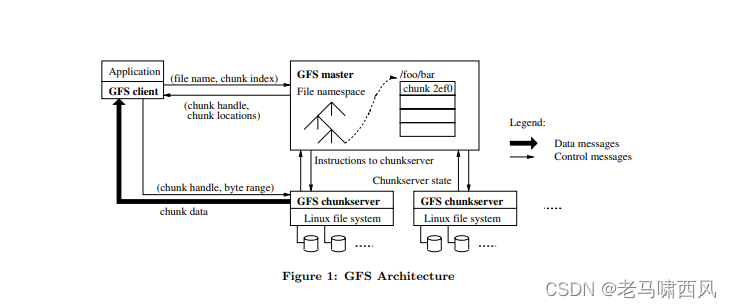
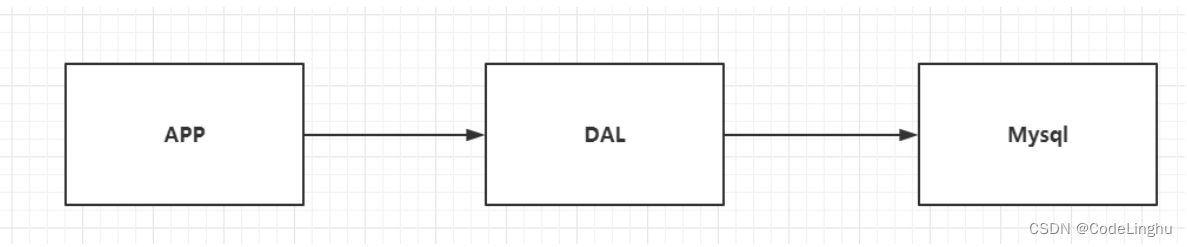
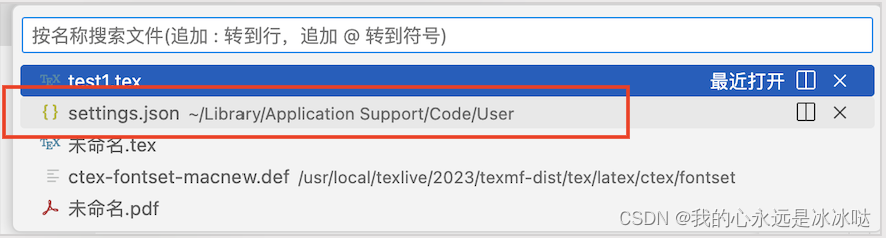
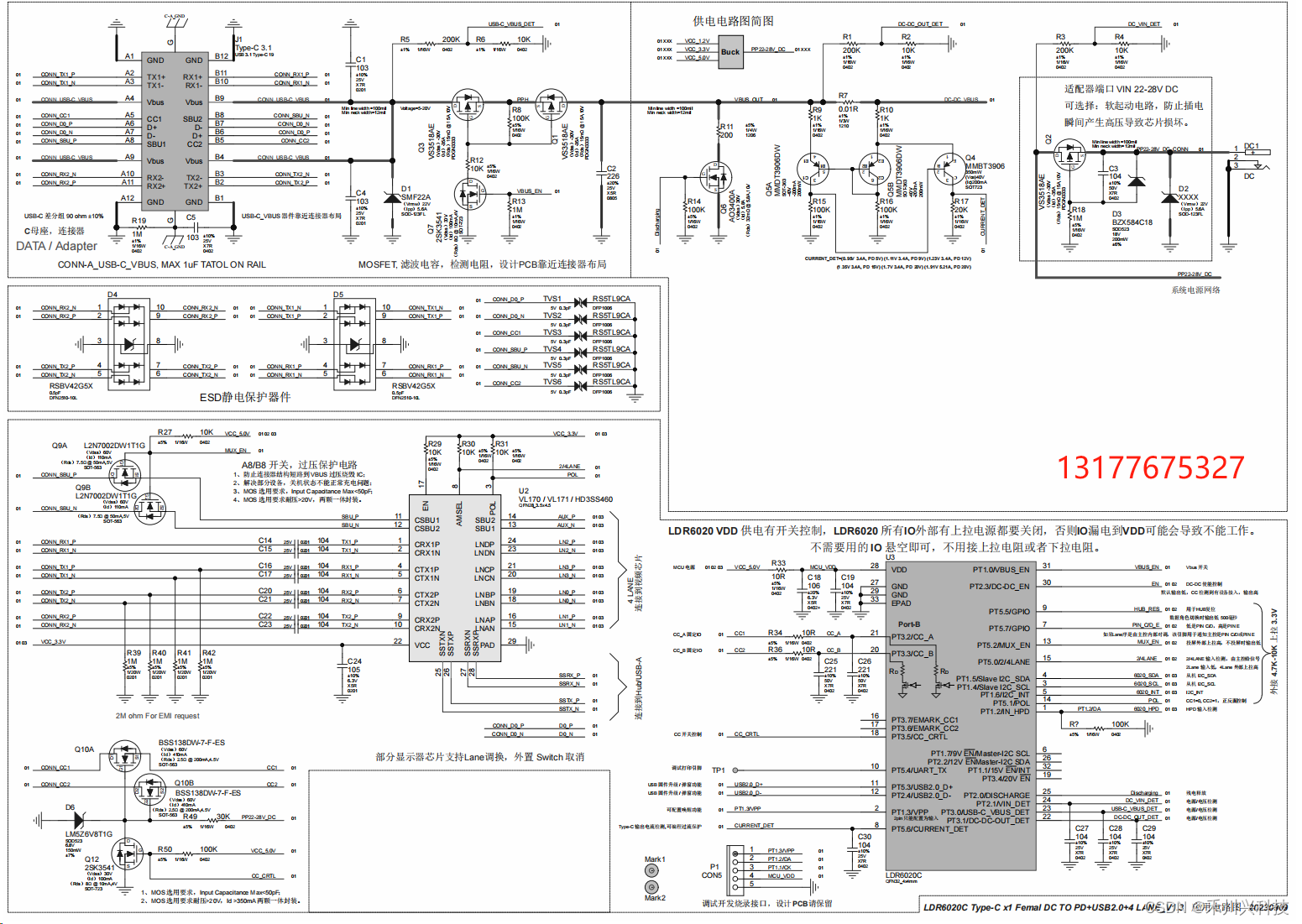

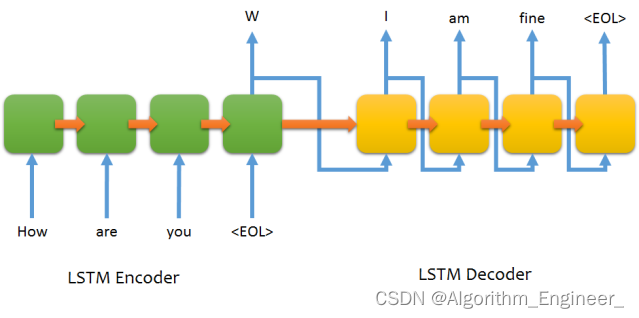
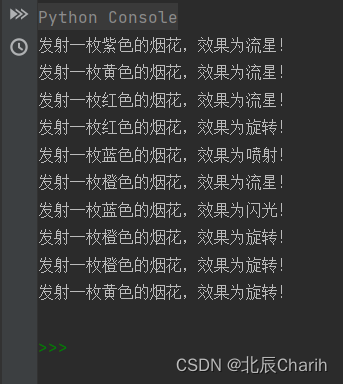
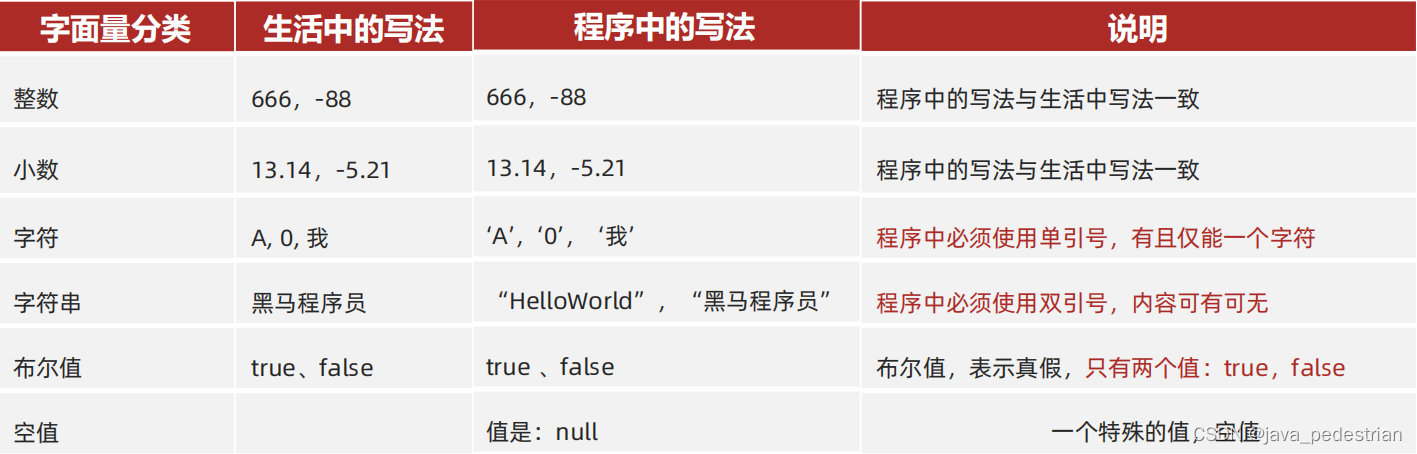
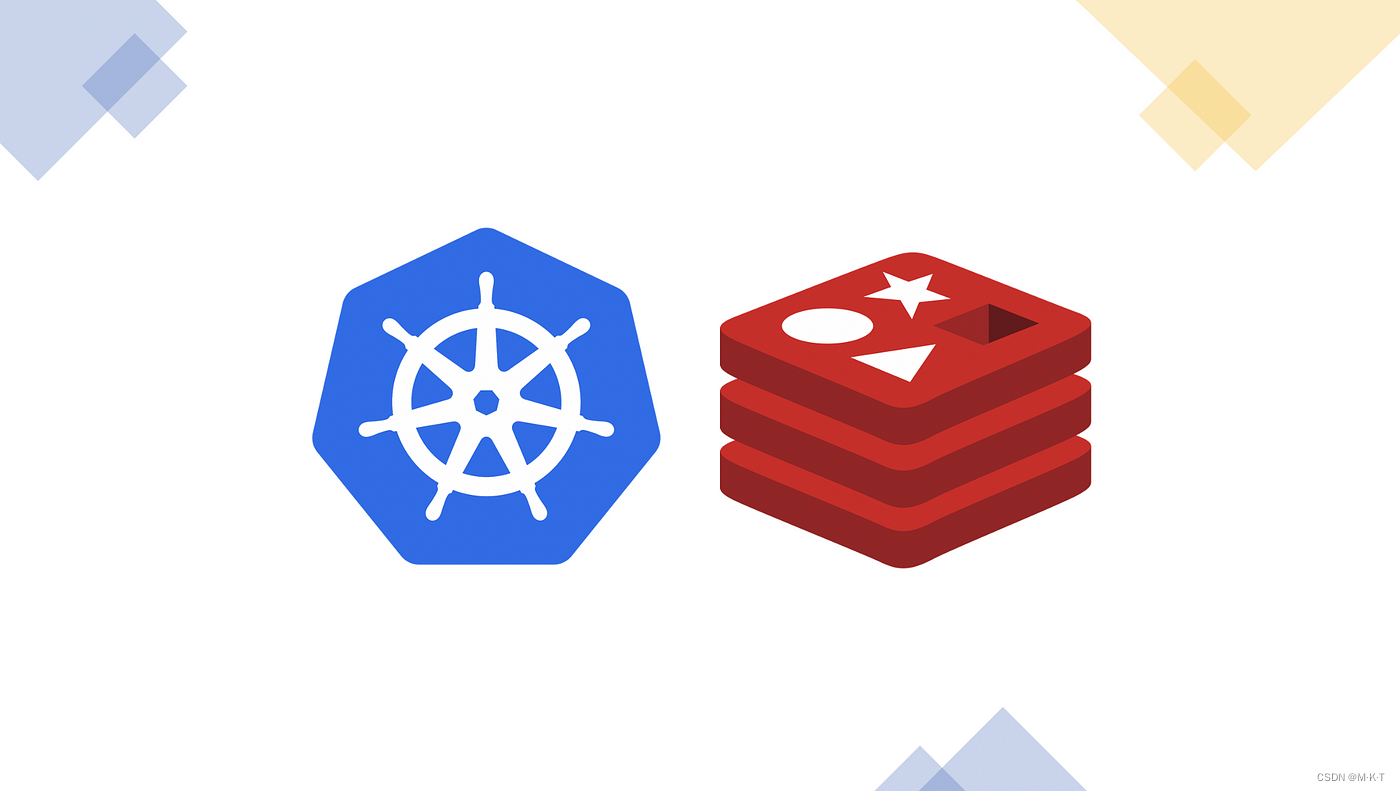



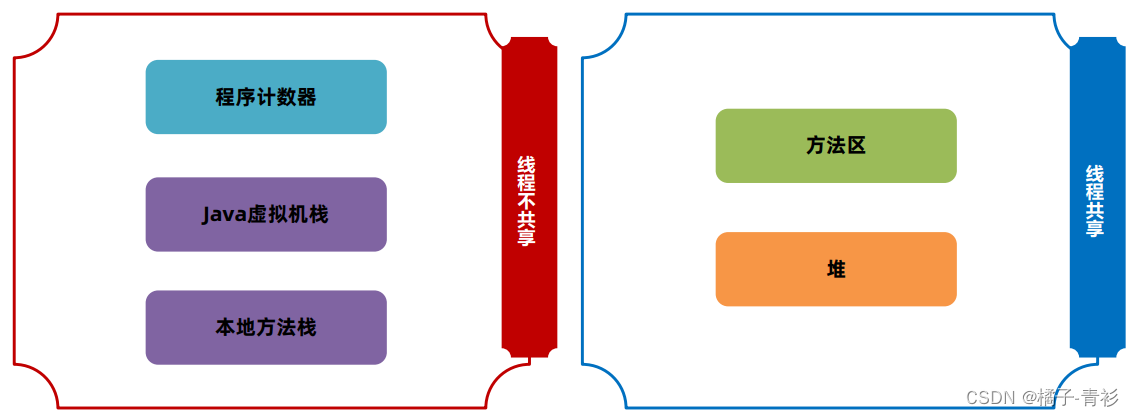


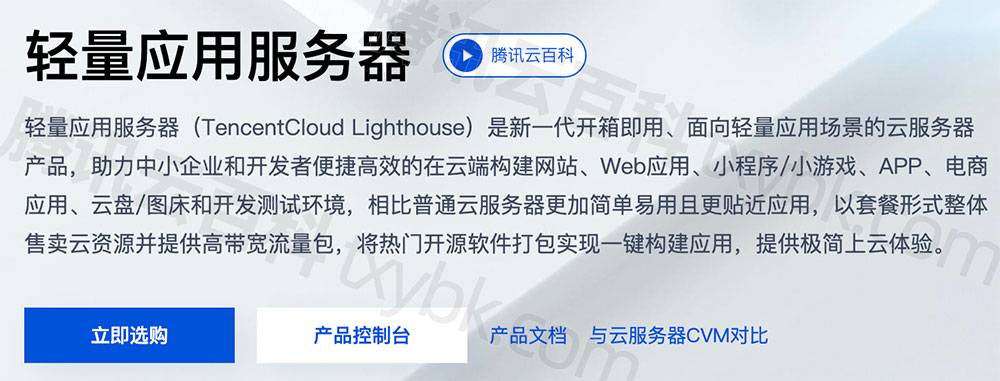
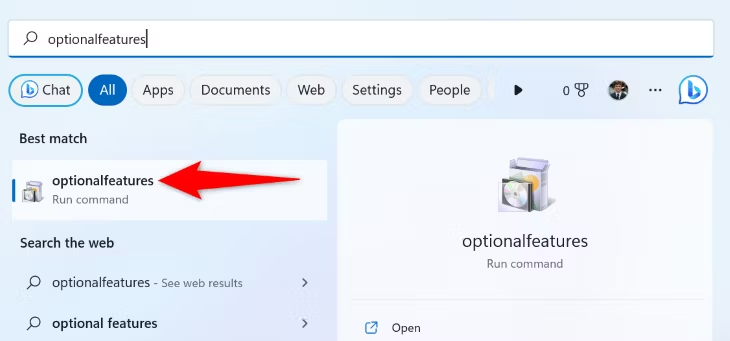
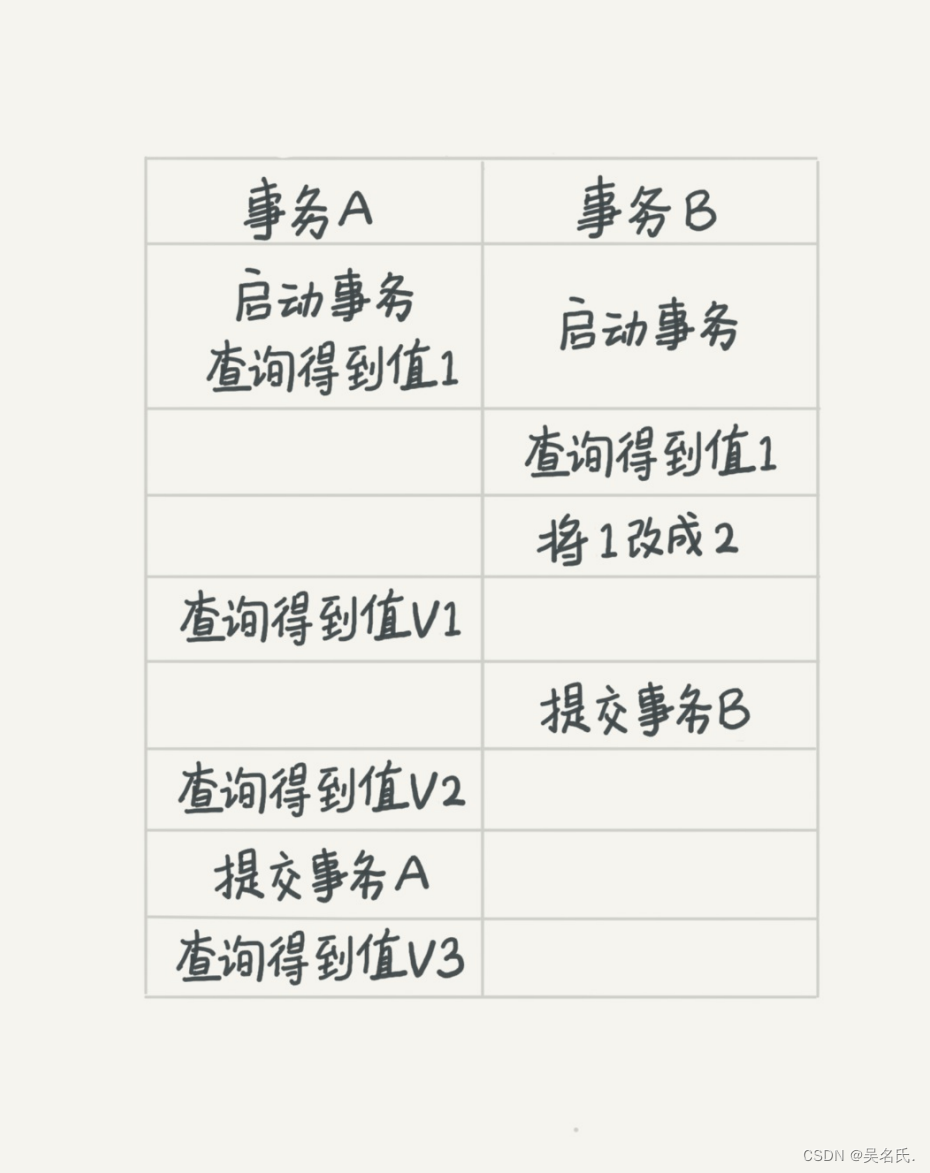





![[Python练习]使用Python爬虫爬取豆瓣top250的电影的页面源码](https://img-blog.csdnimg.cn/direct/1e7f2a5a6b2f4251b7cde3a5be7970f7.png)
