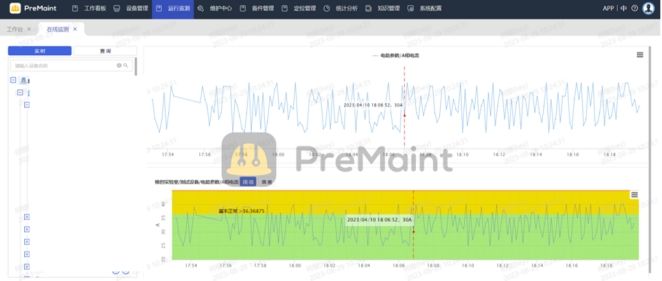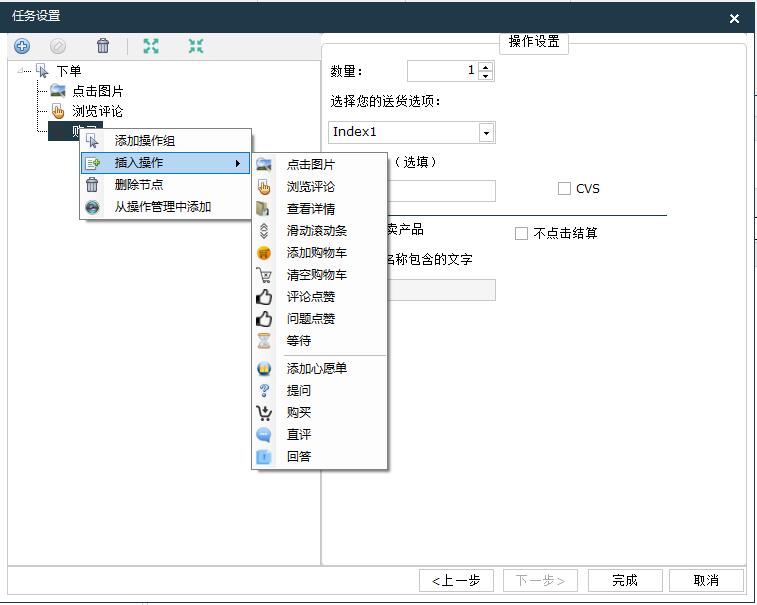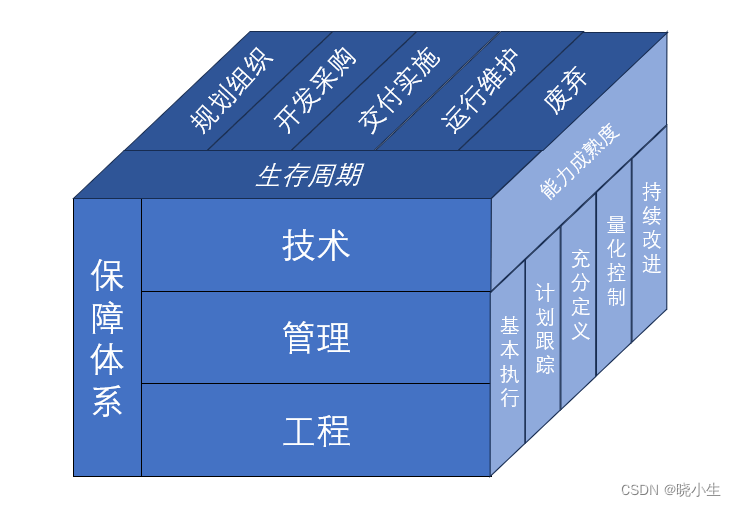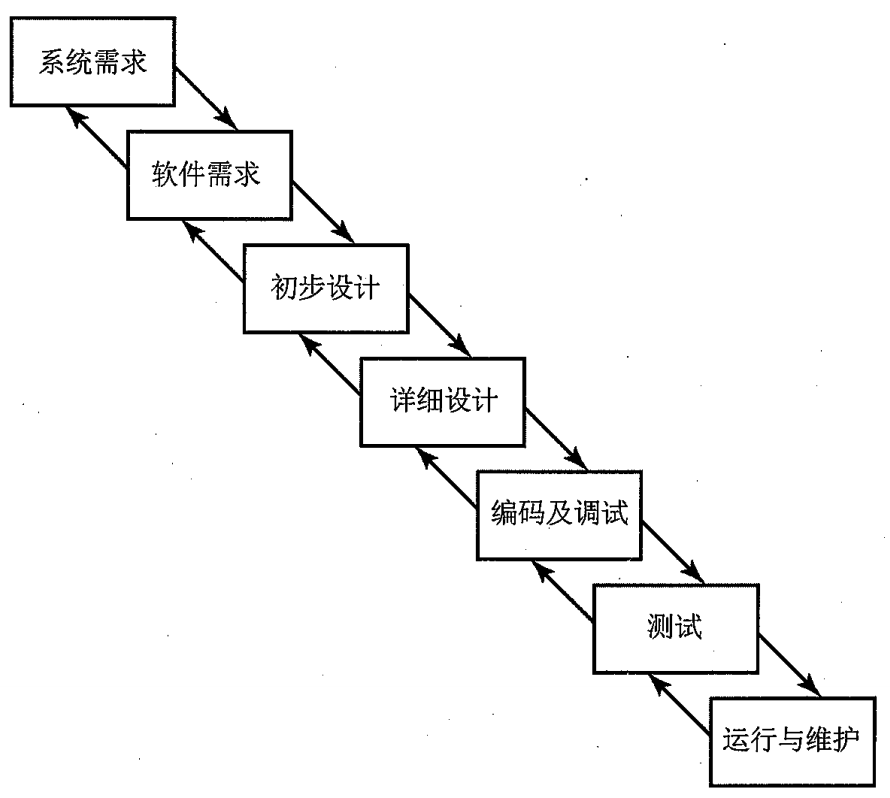前言
在发送模板消息之前我们要首先搞清楚微信小程序的逻辑是什么,这只是前端的一个demo实现,建议大家在后端处理,前端具体实现:如下图
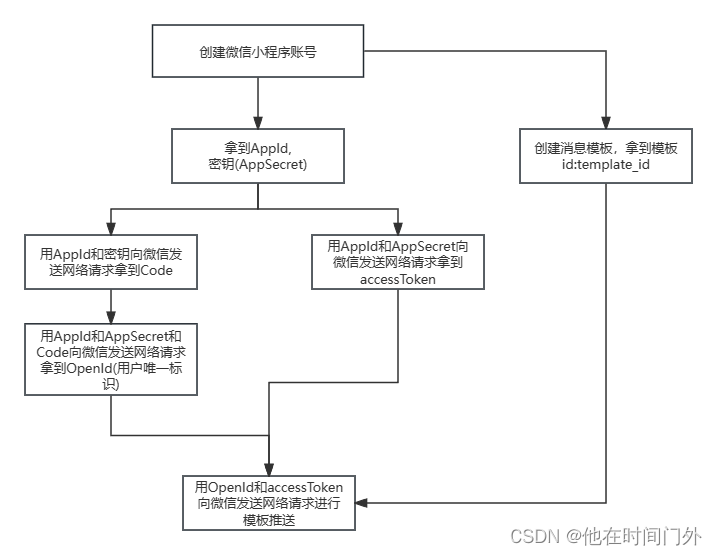
1.获取小程序Id和密钥
我们注册完微信小程序后,可以在开发设置中看到以下内容,注意,密钥只会在生成时显示
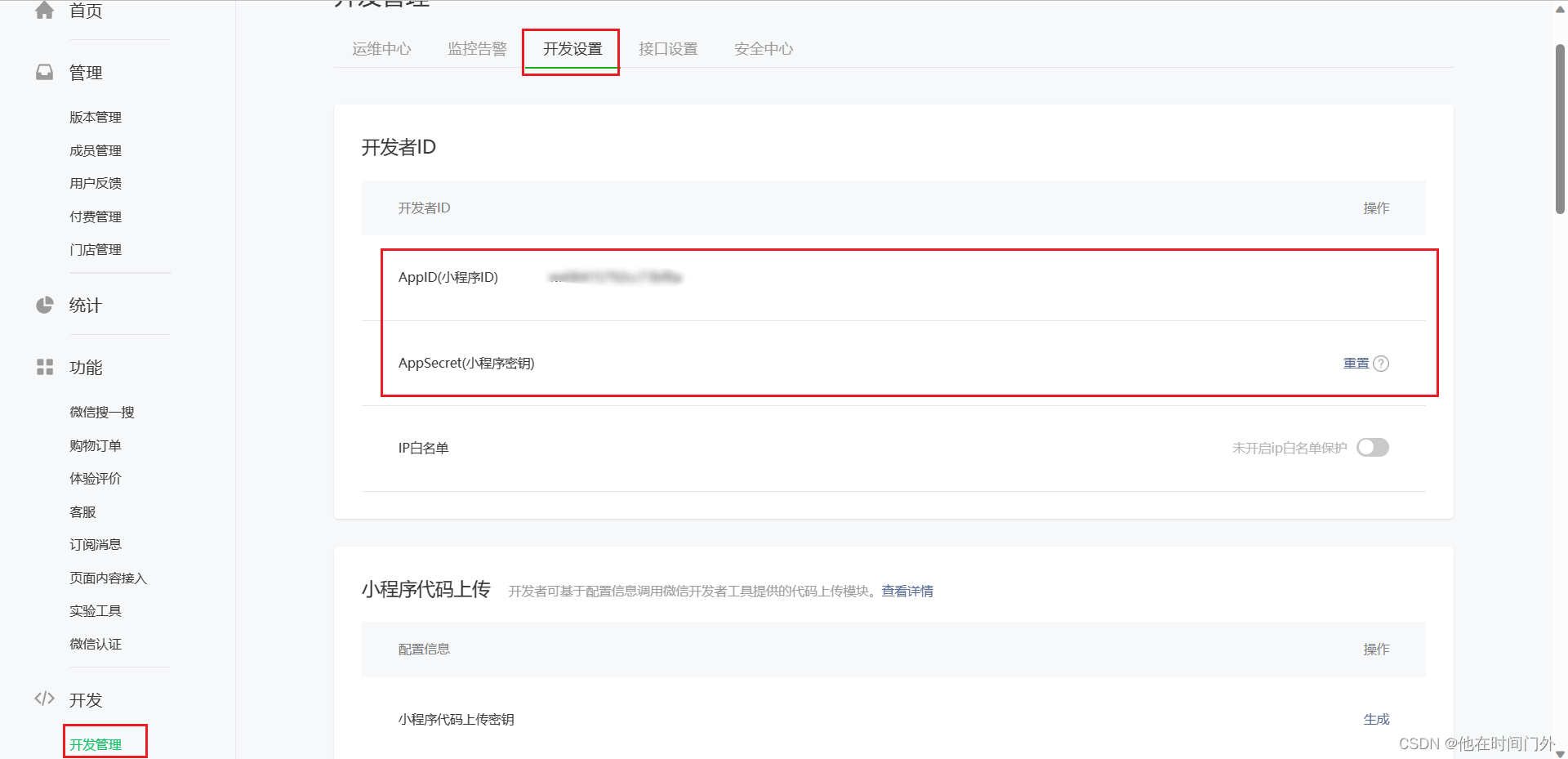
2.创建模板消息,拿到模板id
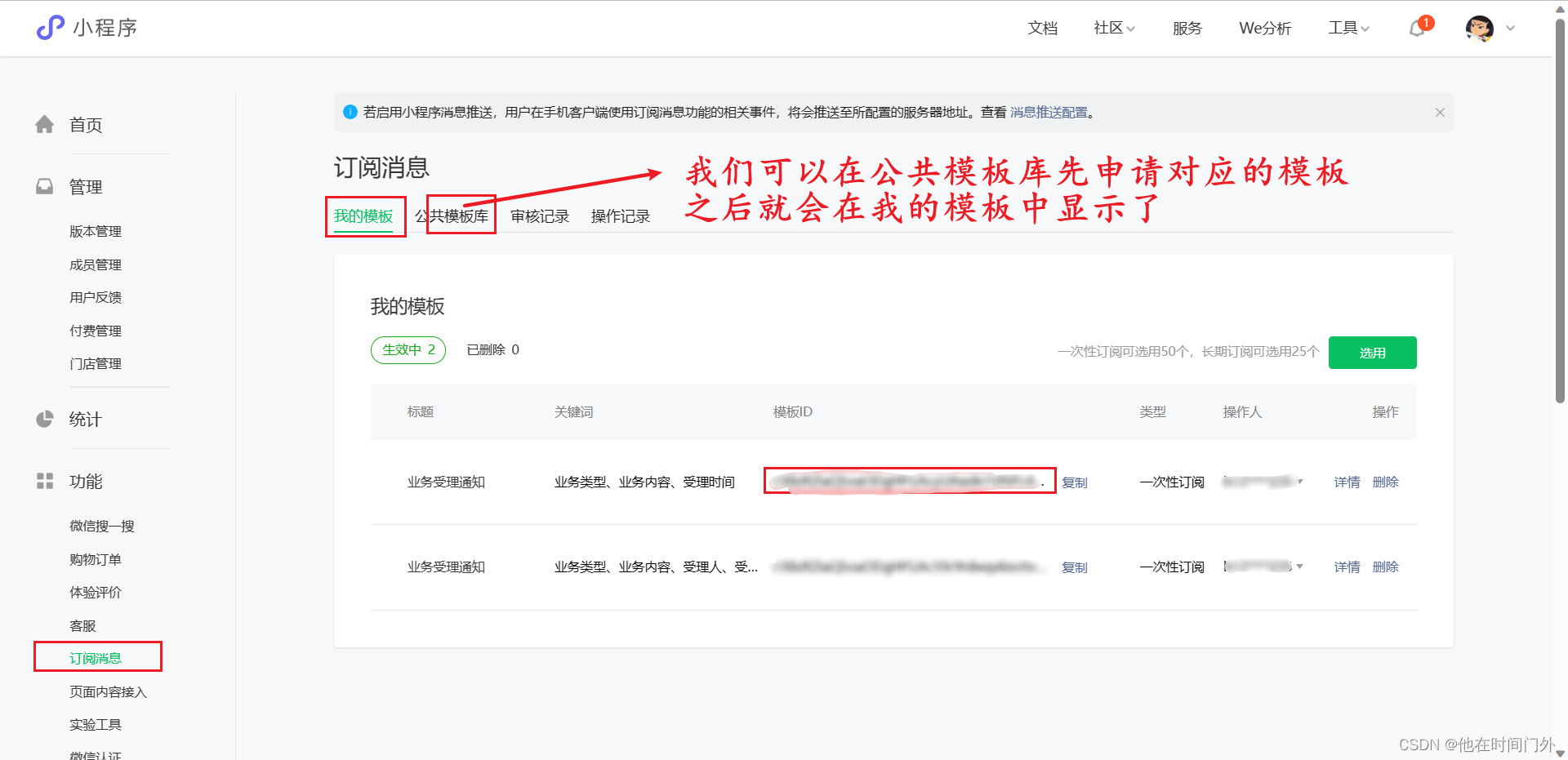
在右侧详情中我们可以看到具体要传输的数据对象,注意一一对应
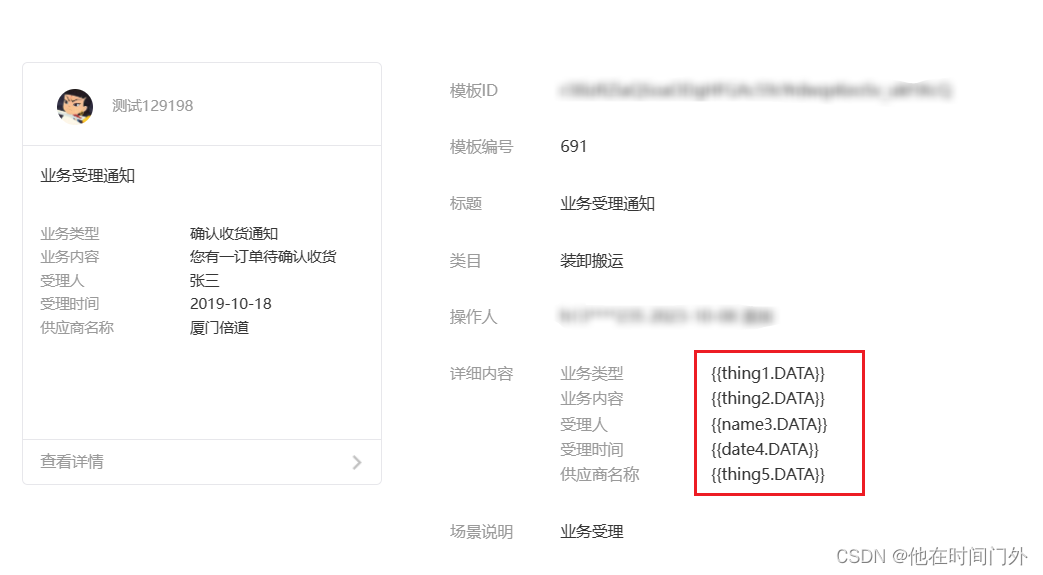
3.发送模板消息-完整代码
<template>
<view class="content">
<image class="logo" src="/static/guide1.png"></image>
<view class="text-area">
<button class="title" @click="btnclick">订阅消息</button>
</view>
</view>
</template>
<script setup>
import {
ref } from 'vue';
import {
parseTime } from "../../utils/ruoyi";
const show = ref(true)
const showModal = ref(false);
function close() {
show.value = false
}
function acc() {
uni.showModal({
title: '通知权限',
content: '请授权通知管理,用于给您及时传达消息',
success: function(res) {
if (res.confirm) {
console.log('点击了确认')
btnclick()
} else {
console.log('点击了取消')
}
}
})
}
function btnclick() {
if (wx.requestSubscribeMessage) {
wx.requestSubscribeMessage({
tmplIds: ['模板Id'],
success(res) {
if (res['模板Id'] == 'accept') {
console.log('用户订阅成功');
btnSubscription()
} else if (res['模板Id'] == 'reject') {
console.log('用户拒绝订阅');
}
},
fail(err) {
console.error('订阅请求失败:', err);
}
});
} else {
console.error('此平台不支持订阅');
}
}
async function btnSubscription() {
let code = null;
let accessToken = null;
let openid = null;
let time = parseTime(new Date())
try {
code = await getLoginCode();
if (code) {
openid = await requestOpenID(code);
console.log('User OpenID:', openid);
}
accessToken = await requestAccessToken();
console.log('Access Token:', accessToken);
} catch (error) {
console.error('errorerror', error);
}
uni.request({
url: 'https://api.weixin.qq.com/cgi-bin/message/subscribe/send?access_token=' +
accessToken,
method: 'POST',
data: {
touser: openid,
template_id: '模板Id',
page: "pages/index/index",
data: {
thing1: {
value: '测试小程序订阅通知'
},
thing2: {
value: '该服务是测试通知,请务必订阅'
},
name3: {
value: '测试一号'
},
date4: {
value: time
},
thing5: {
value: '测试'
}
}
},
success: (res) => {
console.log("发送成功", res);
}
})
}
const getLoginCode = () => {
return new Promise((resolve, reject) => {
wx.login({
success: (res) => {
console.log('res.code', res.code);
if (res.code) {
resolve(res.code);
} else {
reject('Failed to obtain login code');
}
},
fail: (err) => {
reject(err);
},
});
});
};
const requestOpenID = (code) => {
return new Promise((resolve, reject) => {
wx.request({
url: 'https://api.weixin.qq.com/sns/jscode2session',
data: {
appid: '小程序AppId',
secret: '小程序密钥',
js_code: code,
grant_type: 'authorization_code',
},
success: (res) => {
console.log('resres', res);
if (res.data.openid) {
resolve(res.data.openid);
} else {
reject('Failed to obtain user OpenID');
}
},
fail: (err) => {
reject(err);
},
});
});
};
const requestAccessToken = () => {
return new Promise((resolve, reject) => {
wx.request({
url: 'https://api.weixin.qq.com/cgi-bin/token',
data: {
appid: '小程序AppId',
secret: '小程序密钥',
grant_type: 'client_credential',
},
success: (res) => {
if (res.data.access_token) {
resolve(res.data.access_token);
} else {
reject('Failed to obtain Access Token');
}
},
fail: (err) => {
reject(err);
},
});
});
};
acc()
</script>
<style>
.content {
display: flex;
flex-direction: column;
align-items: center;
justify-content: center;
}
.logo {
height: 200rpx;
width: 600rpx;
margin-top: 100rpx;
margin-left: auto;
margin-right: auto;
margin-bottom: 50rpx;
}
.text-area {
display: flex;
justify-content: center;
}
.title {
font-size: 36rpx;
color: #8f8f94;
}
</style>
4.实现图片
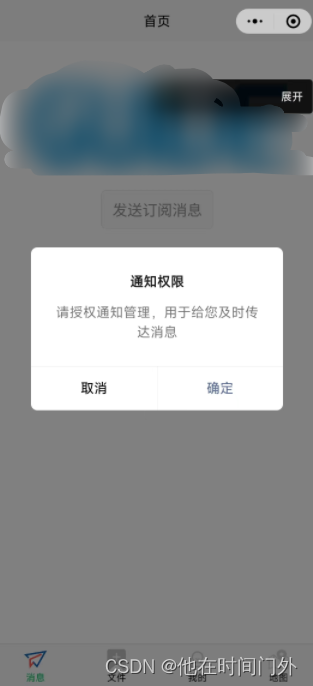
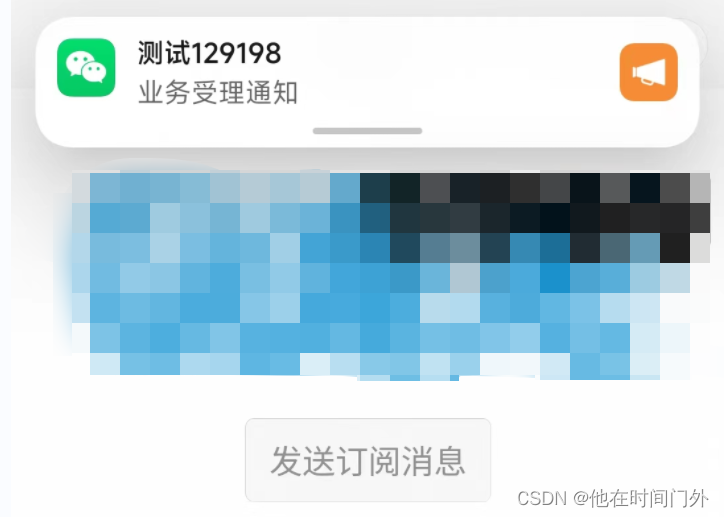
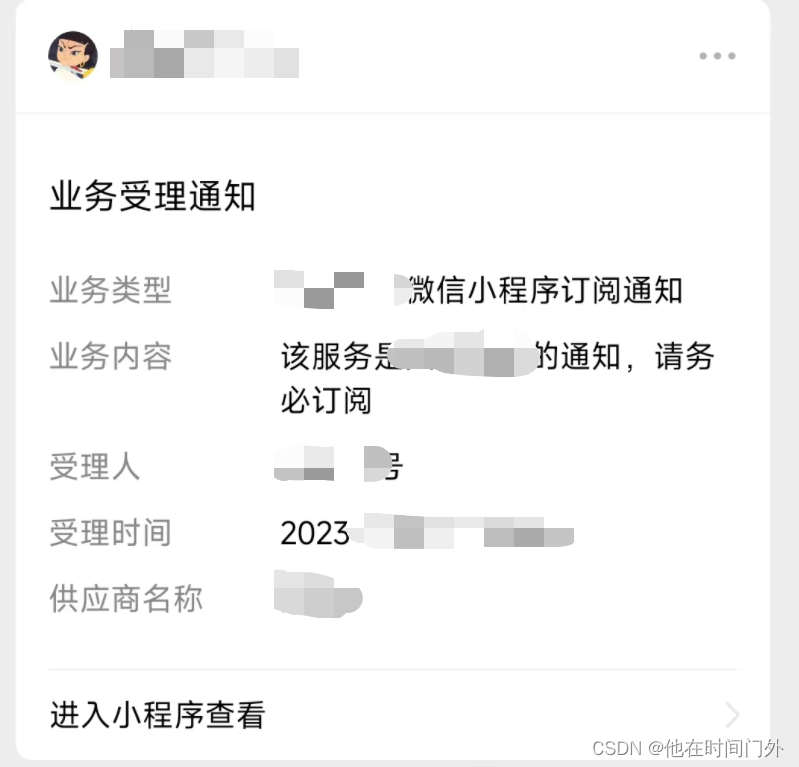

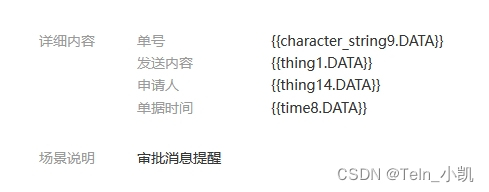
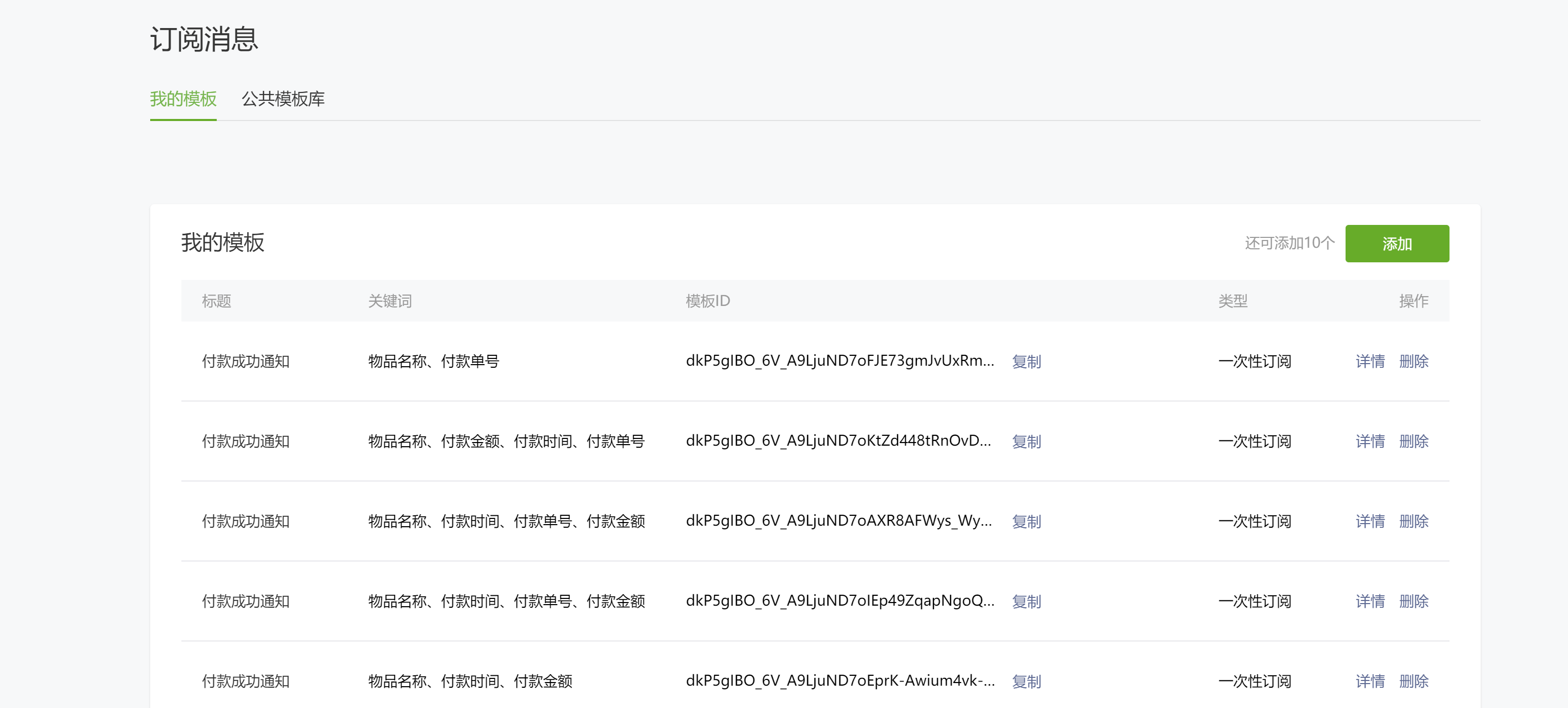
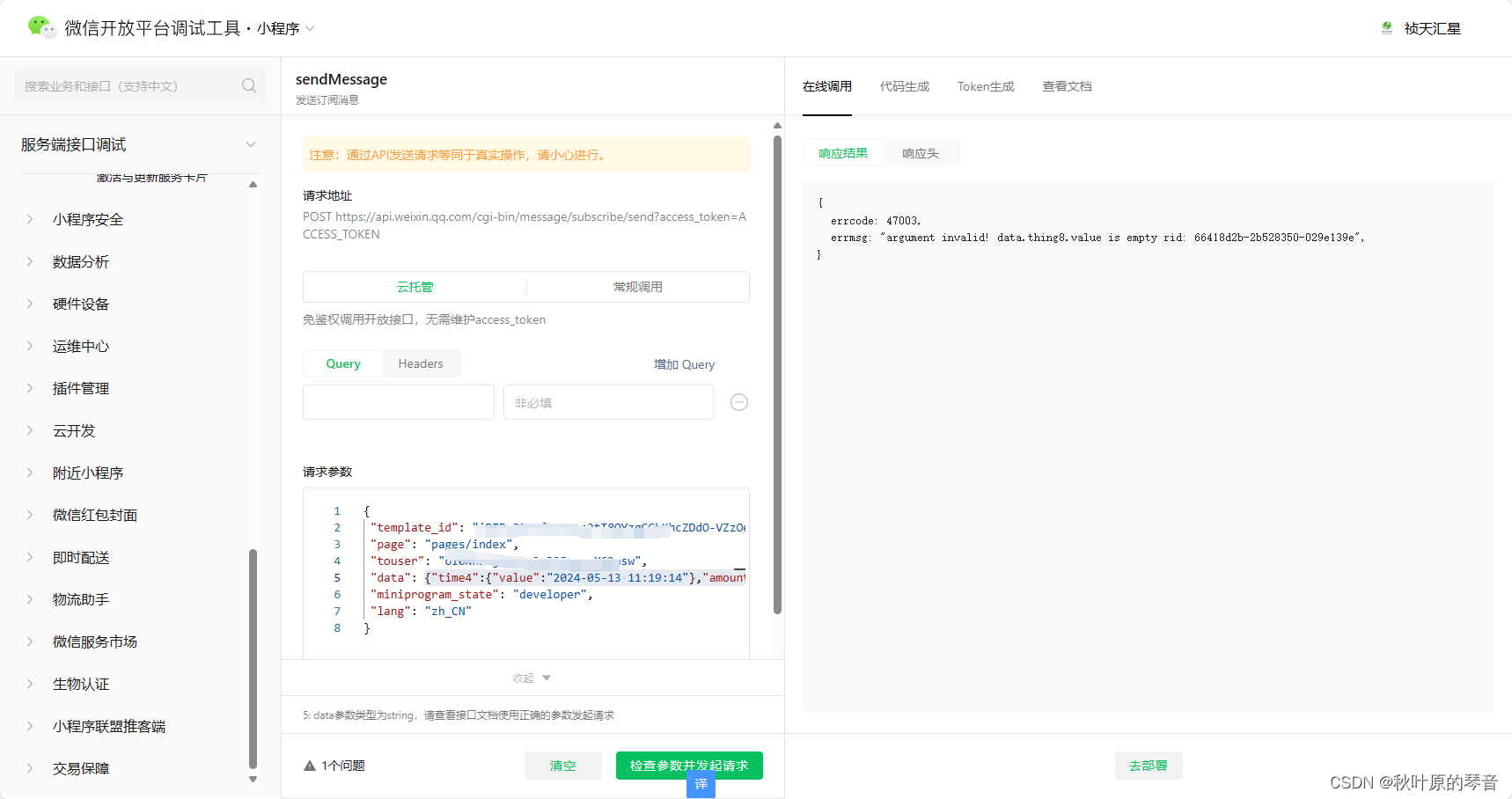
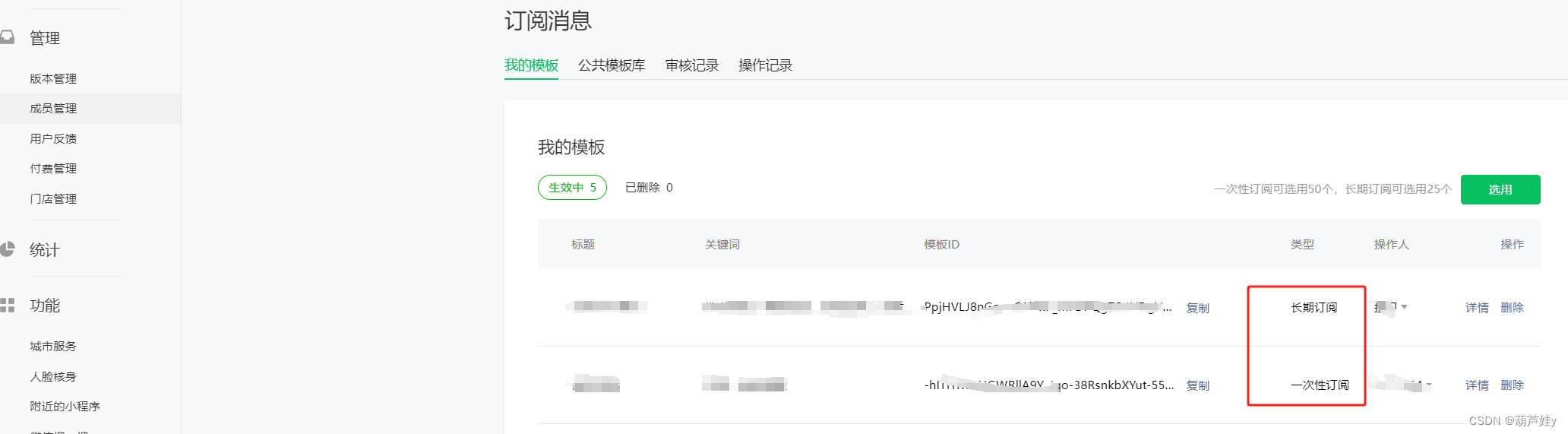
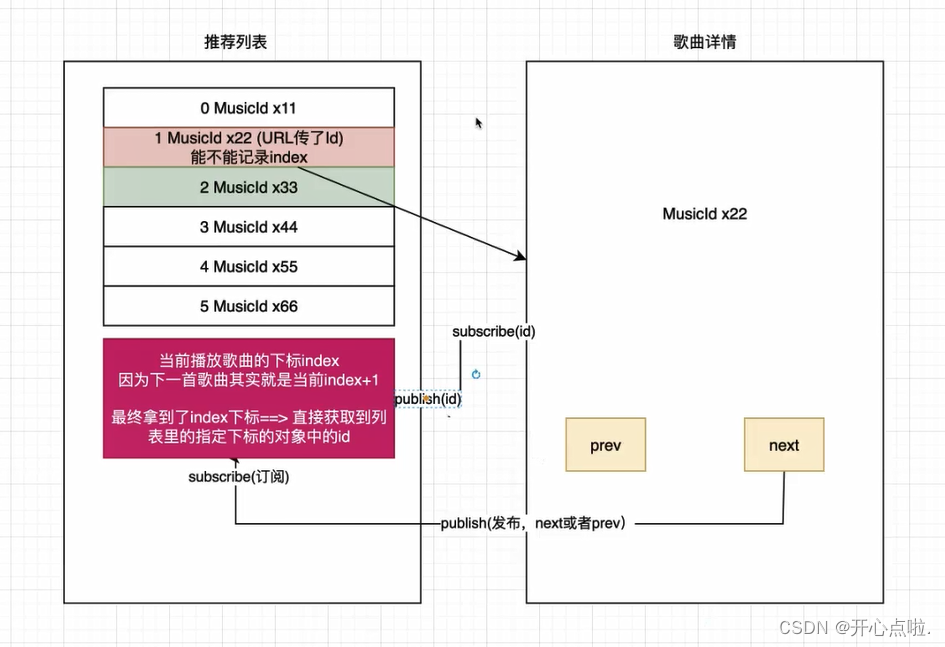




















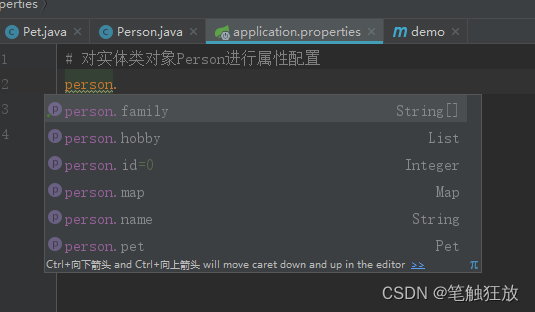


![[Angular] 笔记 15:模板驱动表单 - 表单验证](https://img-blog.csdnimg.cn/direct/de7de0bc4d3e461eaabfc892d23da04a.png)