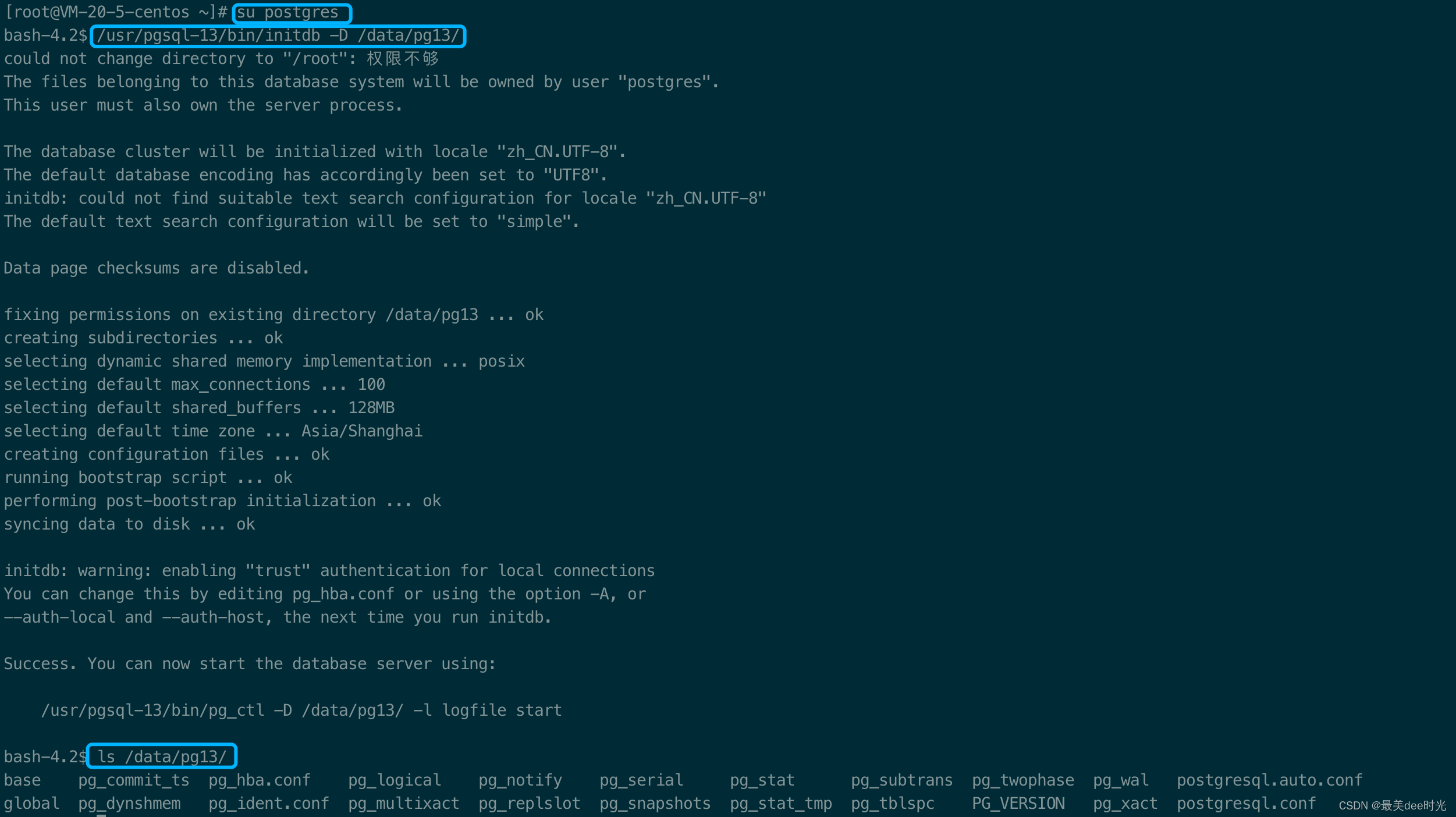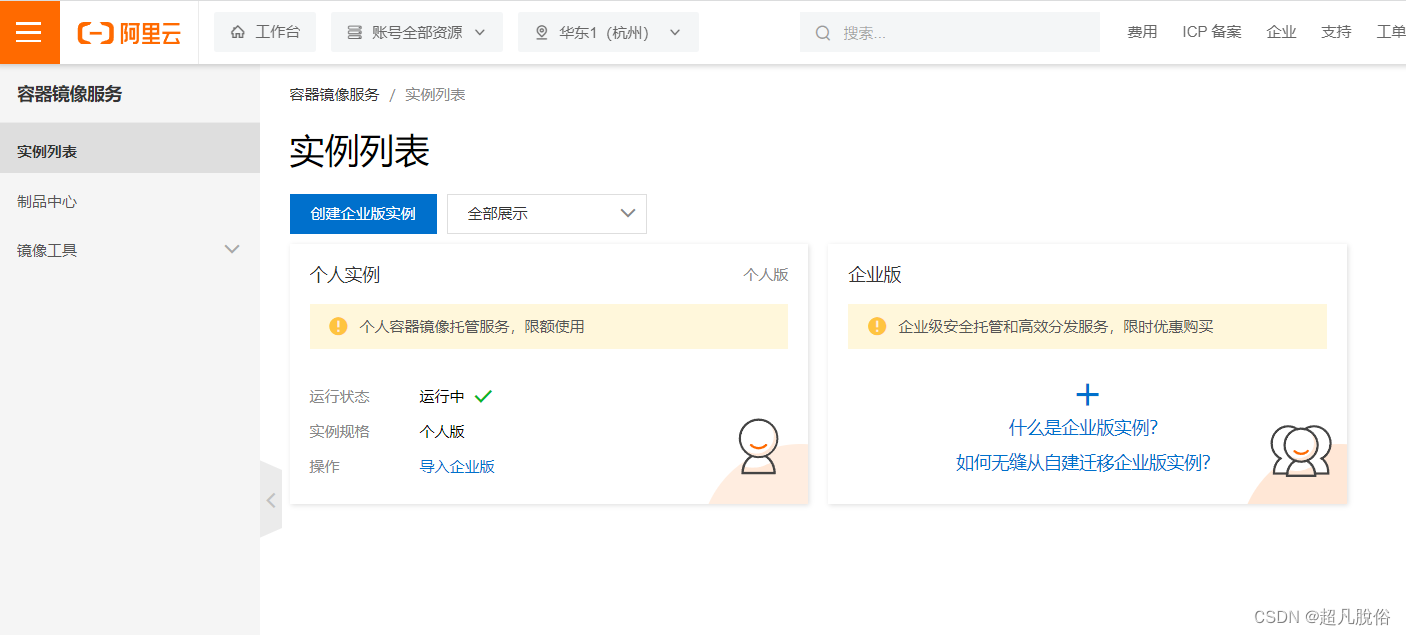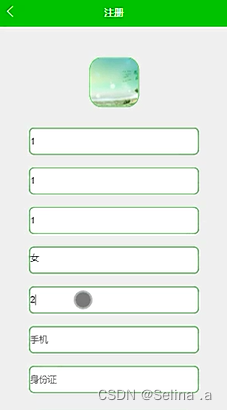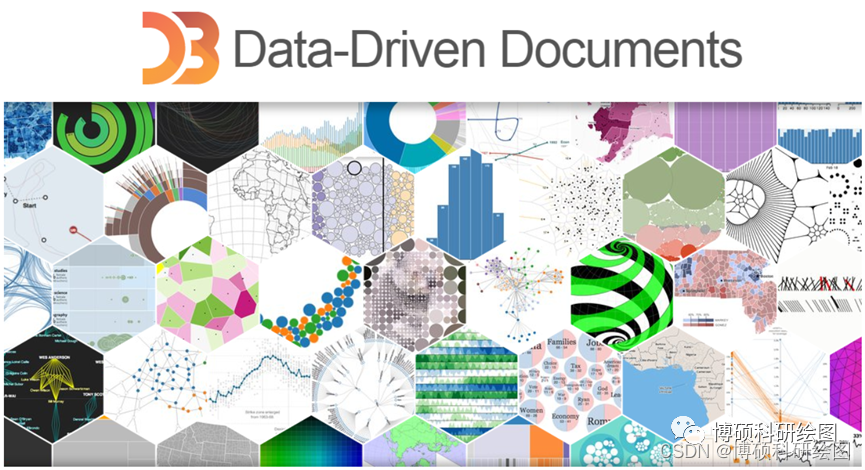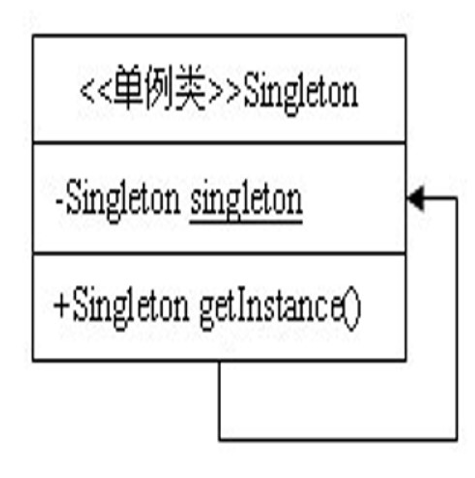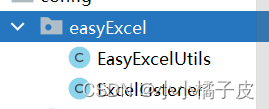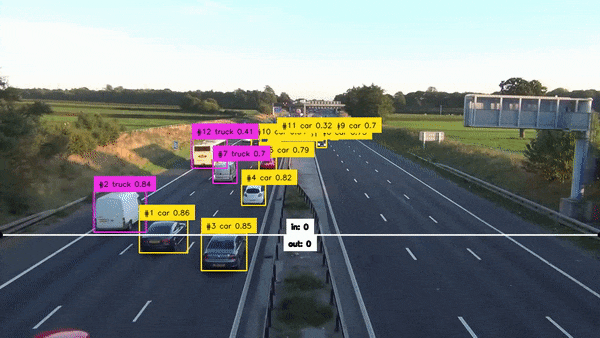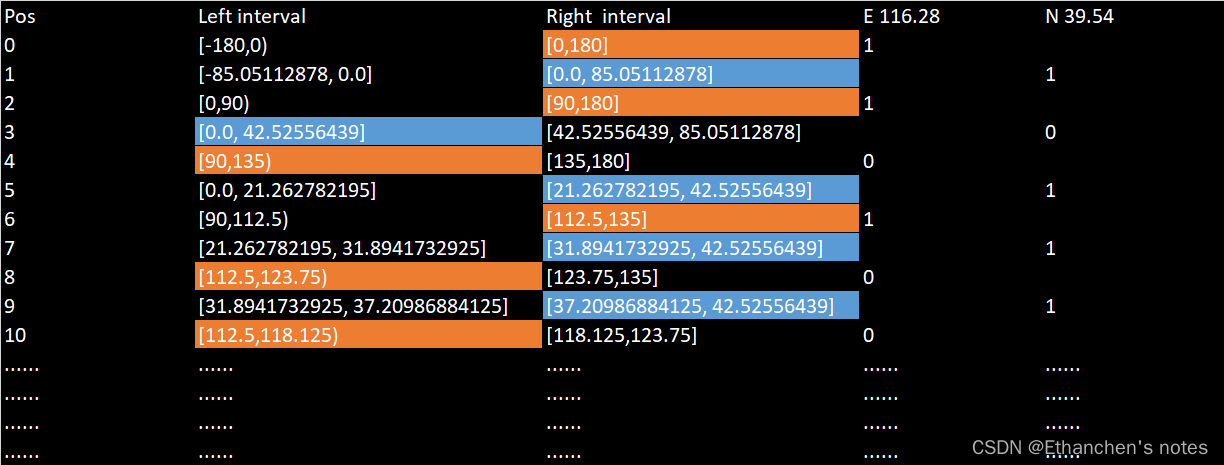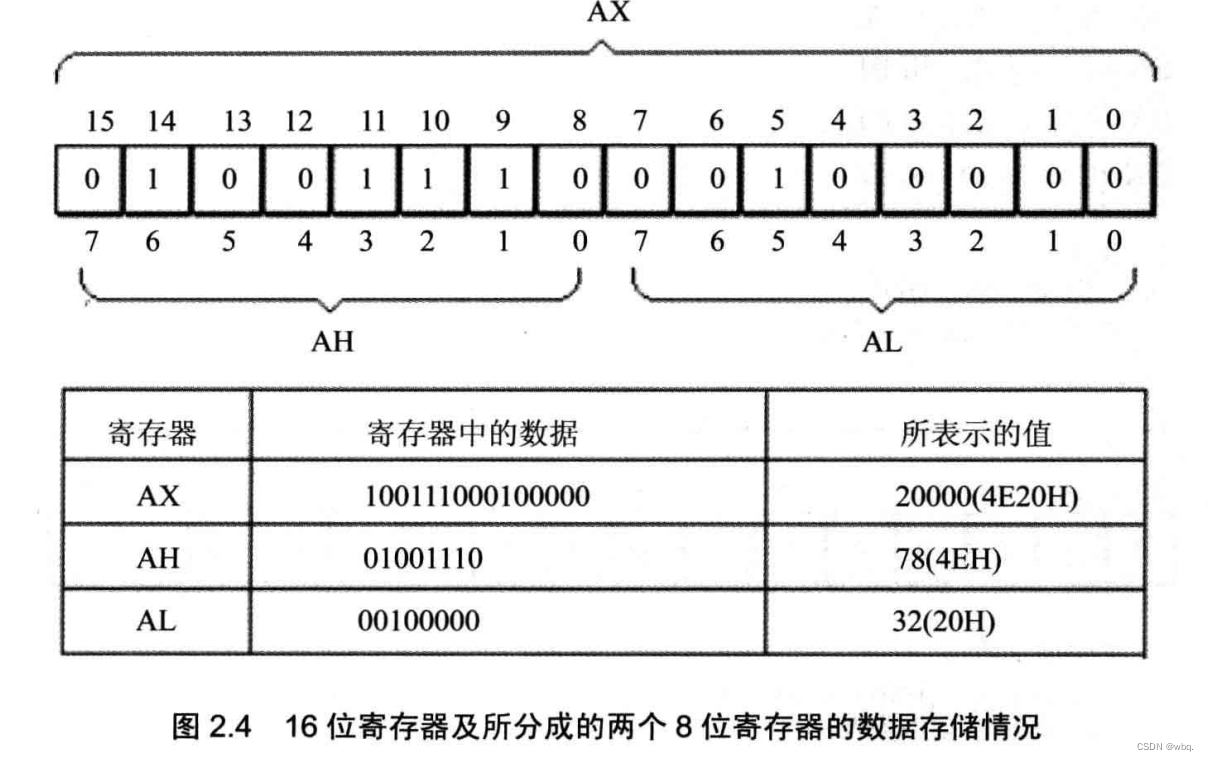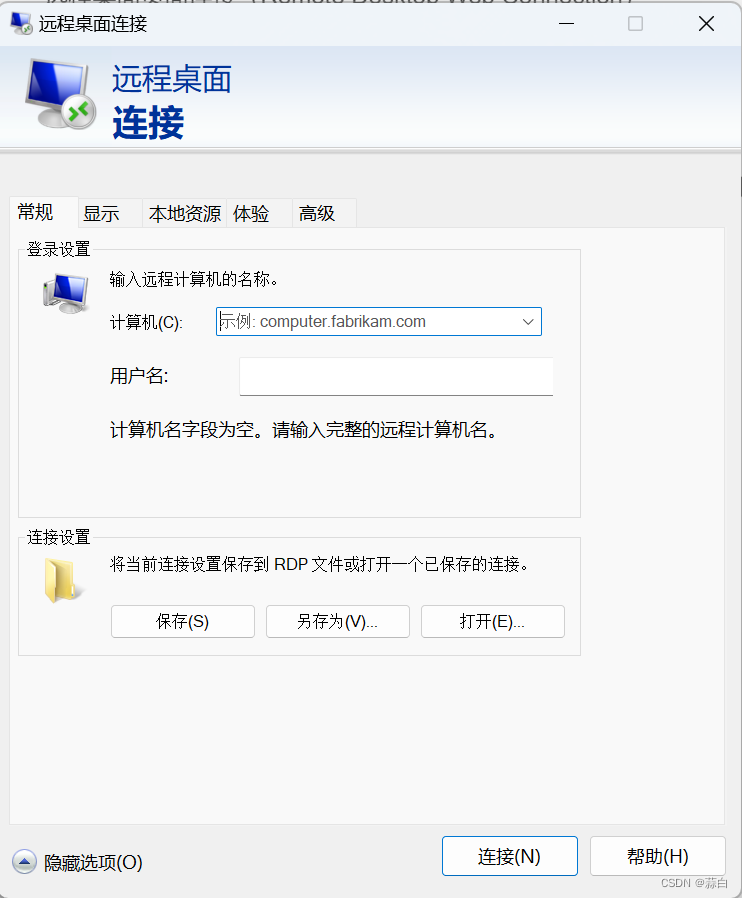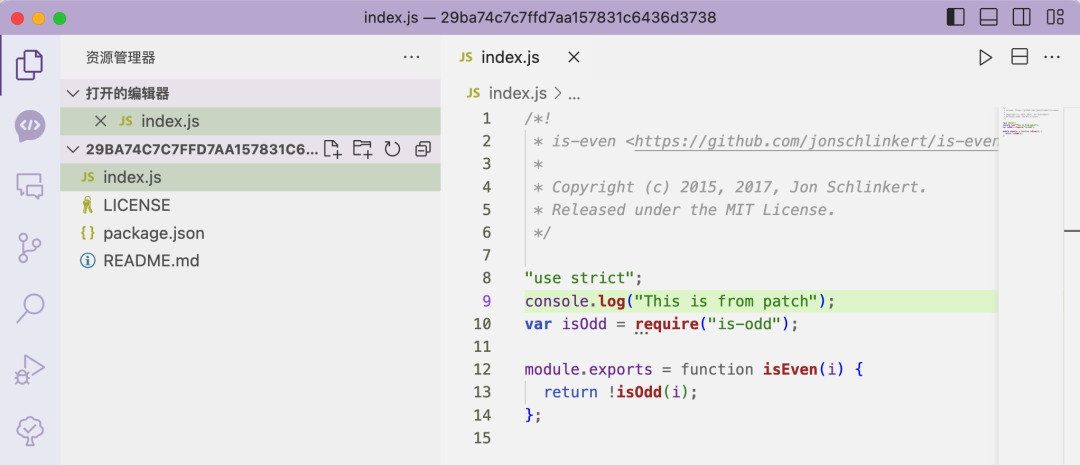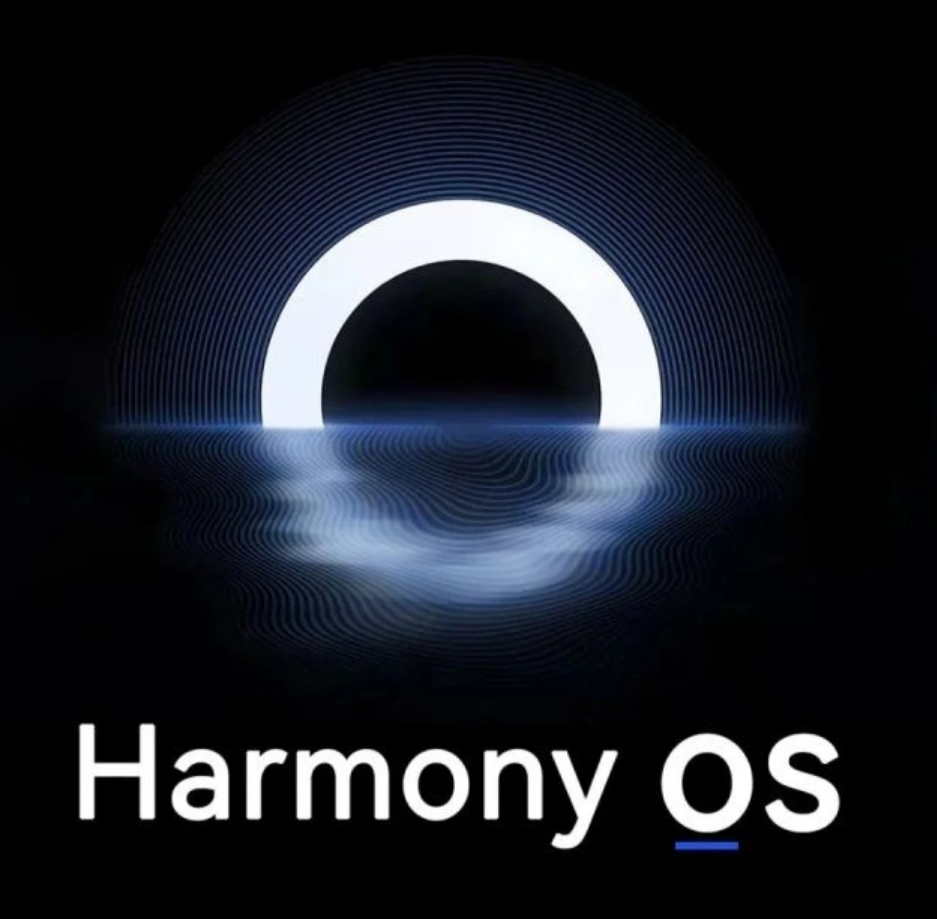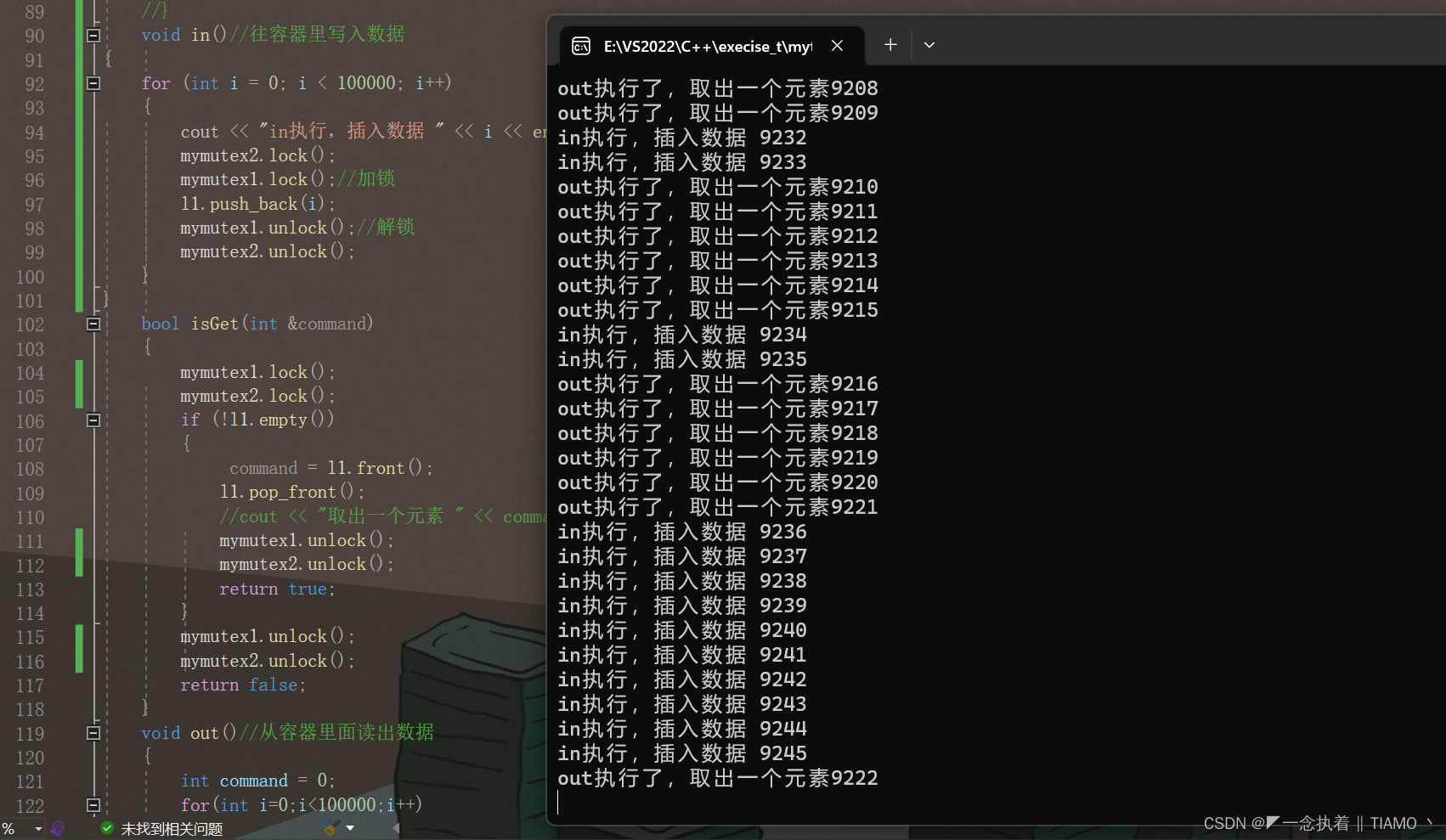文章目录
1.资源下载
https://www.atlassian.com/zh/software/jira/update

2.上传服务器
scp -r D:\xx\atlassain\atlassian-jira-software-9.12.1-x64.bin root@xxx.xxx.xxx.xxx:/usr/local/xxx
3.赋予执行权限并执行安装
cd /usr/local/xxx
chmod +x atlassian-jira-software-9.12.1-x64.bin
4.执行过程中依次输入o - 1 - i - y - y
[root@localhost soft_resource]# ./atlassian-jira-software-9.12.1-x64.bin
Unpacking JRE ...
Starting Installer ...
This will install Jira Software 9.12.1 on your computer.
OK [o, Enter], Cancel [c]
o
Click Next to continue, or Cancel to exit Setup.
Choose the appropriate installation or upgrade option.
Please choose one of the following:
Express Install (use default settings) [1], Custom Install (recommended for advanced users) [2, Enter], Upgrade an existing Jira installation [3]
1
Details on where Jira Software will be installed and the settings that will be used.
Installation Directory: /opt/atlassian/jira
Home Directory: /var/atlassian/application-data/jira
HTTP Port: 8080
RMI Port: 8005
Install as service: Yes
Install [i, Enter], Exit [e]
i
Extracting files ...
/opt/atlassian/jira/bin/tcnative-1.dll
The file already exists.
Would you like Setup to overwrite it?
Yes [y], Yes to All [ya], No [n], No to All [na]
y
Please wait a few moments while Jira Software is configured.
Start Jira Software 9.12.1 now?
Yes [y, Enter], No [n]
y
Please wait a few moments while Jira Software starts up.
Launching Jira Software ...
Your installation of Jira Software 9.12.1 is now ready and can be accessed
via your browser.
Jira Software 9.12.1 can be accessed at http://localhost:8080
Finishing installation ...
5.访问Jira
如果服务器本地可以连接,但是通过远程ip访问不行,则需要检查一下防火墙是否放行8080端口,也可以暂时先关闭防火墙后重试。
firewall-cmd --zone=public --add-port=8080/tcp --permanent
firewall-cmd --reload #修改后需要重新加载防火墙生效
# 显示success表示成功
# –zone=public表示作用域为公共的
# –add-port=8080/tcp添加tcp协议的端口端口号为8080
# –permanent永久生效,如果没有此参数,则只能维持当前 服 务生命周期内,重新启动后失效;
6.Jira安装页面配置


6.1连接Jira应用程序到PostgreSQL
参考文档:https://confluence.atlassian.com/adminjiraserver/connecting-jira-applications-to-postgresql-938846851.html
6.1.1创建并配置PostgreSQL数据库
# 创建角色
CREATE ROLE jira WITH LOGIN PASSWORD 'jira' VALID UNTIL 'infinity';
# 如果已经存在数据库,则删除
DROP DATABASE jiradb;
# 创建数据库
CREATE DATABASE jiradb WITH ENCODING 'UNICODE' LC_COLLATE 'C' LC_CTYPE 'C' TEMPLATE template0;
# 给角色授权
GRANT ALL PRIVILEGES ON DATABASE <Database Name> TO <Role Name>;
# eg : GRANT ALL PRIVILEGES ON DATABASE jiradb TO jira;
6.1.2测试数据库连接

6.2授权

6.2.1授权包
6.2.1.1资源地址
https://github.com/haxqer/confluence/releases/download/v1.3.3/atlassian-agent.jar
6.2.1.2上传到服务器
scp -r D:\Colde\atlassain\github的破解包\atlassian-agent.jar root@xxx.xxx.xxx.xxx:/opt/atlassian
6.2.2停止jira服务
cd /opt/atlassian/jira/bin/ # 打开安装的bin文件夹
./stop-jira.sh
6.2.3修改setenv.sh配置文件
cd /opt/atlassian/jira/bin/ # 打开安装的bin文件夹
vim setenv.sh
直接在JAVA_OPTS变量后面追加-javaagent:/opt/atlassian/atlassian-agent.jar${JAVA_OPTS}

6.2.4启动jira服务
cd /opt/atlassian/jira/bin # 打开安装的bin文件夹
./start-jira.sh
6.2.5验证授权包是否注入成功
ps aux | grep javaagent # 出现-javaagent
[root@localhost /]# ps aux | grep javaagent
jira 11644 37.7 39.8 5535996 1536956 ? Sl 16:12 1:29 /opt/atlassian/jira/jre//bin/java -Djava.util.logging.config.file=/opt/atlassian/jira/conf/logging.properties -Djava.util.logging.manager=org.apache.juli.ClassLoaderLogManager --add-opens=java.base/java.lang=ALL-UNNAMED --add-opens=java.base/java.lang.reflect=ALL-UNNAMED --add-opens=java.base/java.util=ALL-UNNAMED --add-opens=java.base/java.util.concurrent=ALL-UNNAMED --add-opens=java.base/java.util.concurrent.atomic=ALL-UNNAMED --add-opens=java.base/java.io=ALL-UNNAMED --add-opens=java.base/java.nio.file=ALL-UNNAMED --add-opens=java.base/javax.crypto=ALL-UNNAMED --add-opens=java.management/javax.management=ALL-UNNAMED --add-opens=java.desktop/sun.font=ALL-UNNAMED --add-opens=java.base/sun.reflect.generics.parser=ALL-UNNAMED --add-opens=java.base/java.time=ALL-UNNAMED --add-opens=jdk.management/com.sun.management.internal=ALL-UNNAMED --add-exports=java.base/sun.util.calendar=ALL-UNNAMED --add-exports=java.base/sun.security.action=ALL-UNNAMED --add-exports=java.xml/jdk.xml.internal=ALL-UNNAMED? -Xms384m -Xmx2048m -XX:InitialCodeCacheSize=32m -XX:ReservedCodeCacheSize=512m -Dlog4j2.contextSelector=org.apache.logging.log4j.core.selector.BasicContextSelector -Dlog4j2.disableJmx=true -Dlog4j2.garbagefree.threadContextMap=true -Dlog4j2.isWebapp=false -Djava.awt.headless=true -Datlassian.standalone=JIRA -Dorg.apache.jasper.runtime.BodyContentImpl.LIMIT_BUFFER=true -Dmail.mime.decodeparameters=true -Dorg.dom4j.factory=com.atlassian.core.xml.InterningDocumentFactory -XX:-OmitStackTraceInFastThrow -Djava.locale.providers=COMPAT -Datlassian.plugins.startup.options= -javaagent:/opt/atlassian/atlassian-agent.jar -Djdk.tls.ephemeralDHKeySize=2048 -Djava.protocol.handler.pkgs=org.apache.catalina.webresources -Dorg.apache.catalina.security.SecurityListener.UMASK=0027 -Xlog:gc*:file=/opt/atlassian/jira/logs/atlassian-jira-gc-%t.log:tags,time,uptime,level:filecount=5,filesize=20M -XX:+ExplicitGCInvokesConcurrent -Dignore.endorsed.dirs= -classpath /opt/atlassian/jira/bin/bootstrap.jar:/opt/atlassian/jira/bin/tomcat-juli.jar -Dcatalina.base=/opt/atlassian/jira -Dcatalina.home=/opt/atlassian/jira -Djava.io.tmpdir=/opt/atlassian/jira/temp org.apache.catalina.startup.Bootstrap start
root 12244 0.0 0.0 112824 988 pts/6 S+ 16:16 0:00 grep --color=auto javaagent
[root@localhost /]#
java -jar /opt/atlassian/atlassian-agent.jar # 出现参数提示
[root@localhost /]# java -jar /opt/atlassian/atlassian-agent.jar
====================================================
======= Atlassian Crack Agent v1.3.1 =======
======= https://zhile.io =======
======= QQ Group: 30347511 =======
====================================================
KeyGen usage: java -jar /opt/atlassian/atlassian-agent.jar [-d] [-h] -m <arg> [-n
<arg>] -o <arg> -p <arg> -s <arg>
-d,--datacenter Data center license[default: false]
-h,--help Print help message
-m,--mail <arg> License email
-n,--name <arg> License name[default: <license email>]
-o,--organisation <arg> License organisation
-p,--product <arg> License product, support:
[crowd: Crowd]
[jsm: JIRA Service Management]
[questions: Questions plugin for Confluence]
[crucible: Crucible]
[capture: Capture plugin for JIRA]
[conf: Confluence]
[training: Training plugin for JIRA]
[*: Third party plugin key, looks like:
com.foo.bar]
[bitbucket: Bitbucket]
[tc: Team Calendars plugin for Confluence]
[bamboo: Bamboo]
[fisheye: FishEye]
[portfolio: Portfolio plugin for JIRA]
[jc: JIRA Core]
[jsd: JIRA Service Desk]
[jira: JIRA Software(common jira)]
-s,--serverid <arg> License server ID
================================================================================
# Crack agent usage: append -javaagent arg to system environment: JAVA_OPTS.
# Example(execute this command or append it to setenv.sh/setenv.bat file):
export JAVA_OPTS="-javaagent:/opt/atlassian/atlassian-agent.jar ${JAVA_OPTS}"
# Then start your confluence/jira server.
[root@localhost /]#
6.2.6获取授权码
使用java -jar /opt/atlassian/atlassian-agent.jar命令可以查看附加参数如何填写;如果安装的JIRA Software是data center 则需要加上 -d true。
例子:-s 的值,在页面配置Jira中获取,为服务器ID
java -jar /opt/atlassian/atlassian-agent.jar -p jira -m aaa@bbb.com -n my_name -o https://zhile.io -s XXXX-CCCC-QQQQ-DDDD







7.插件安装
7.1插件下载
https://marketplace.atlassian.com/
7.2获取插件授权码
执行命令和上面的一样,只是把 -p 参数值换成应用密钥,例如
java -jar atlassian-agent.jar -p com.xpandit.plugins.xray -m aaa@bbb.com -n my_name -o https://zhile.io -s xxxx-xxxx-xxxx-xxxx