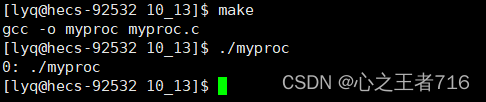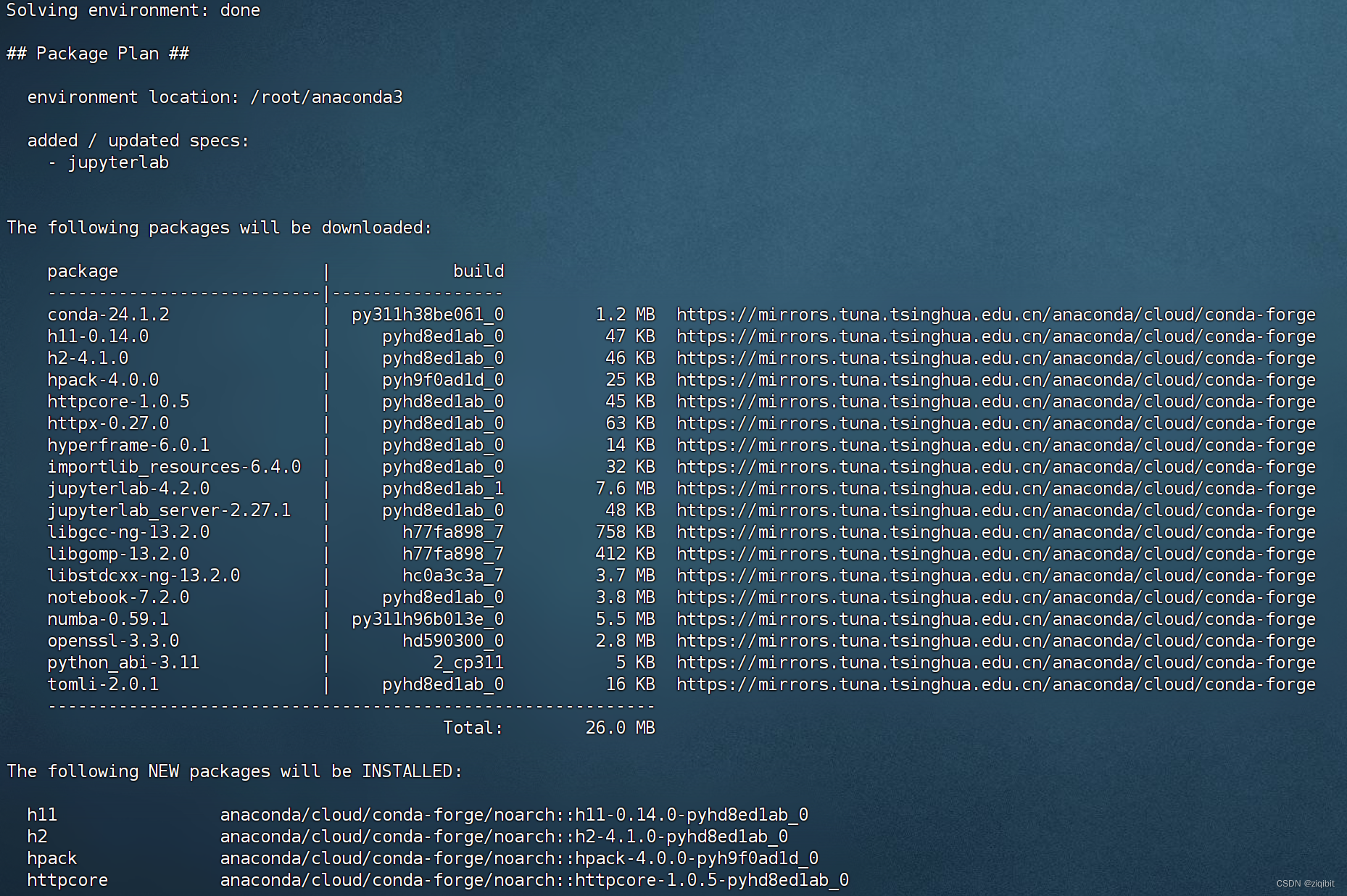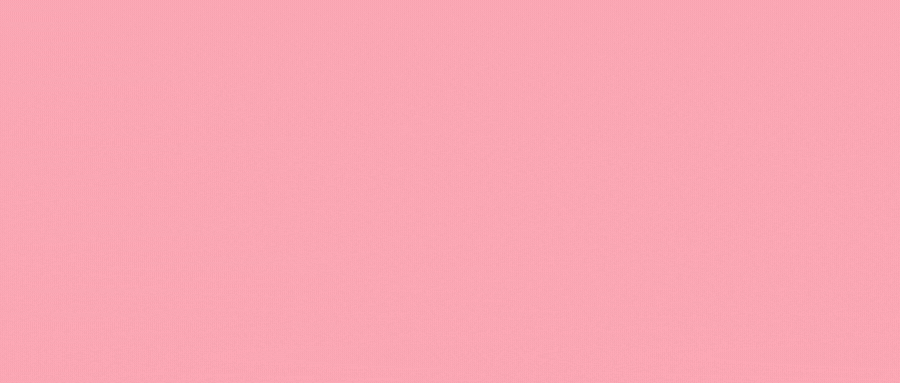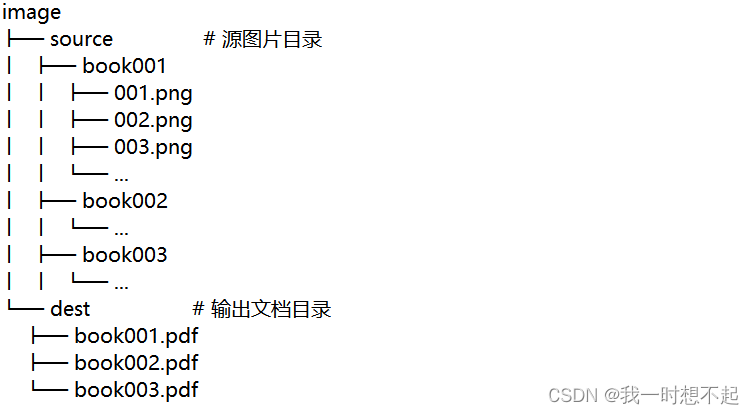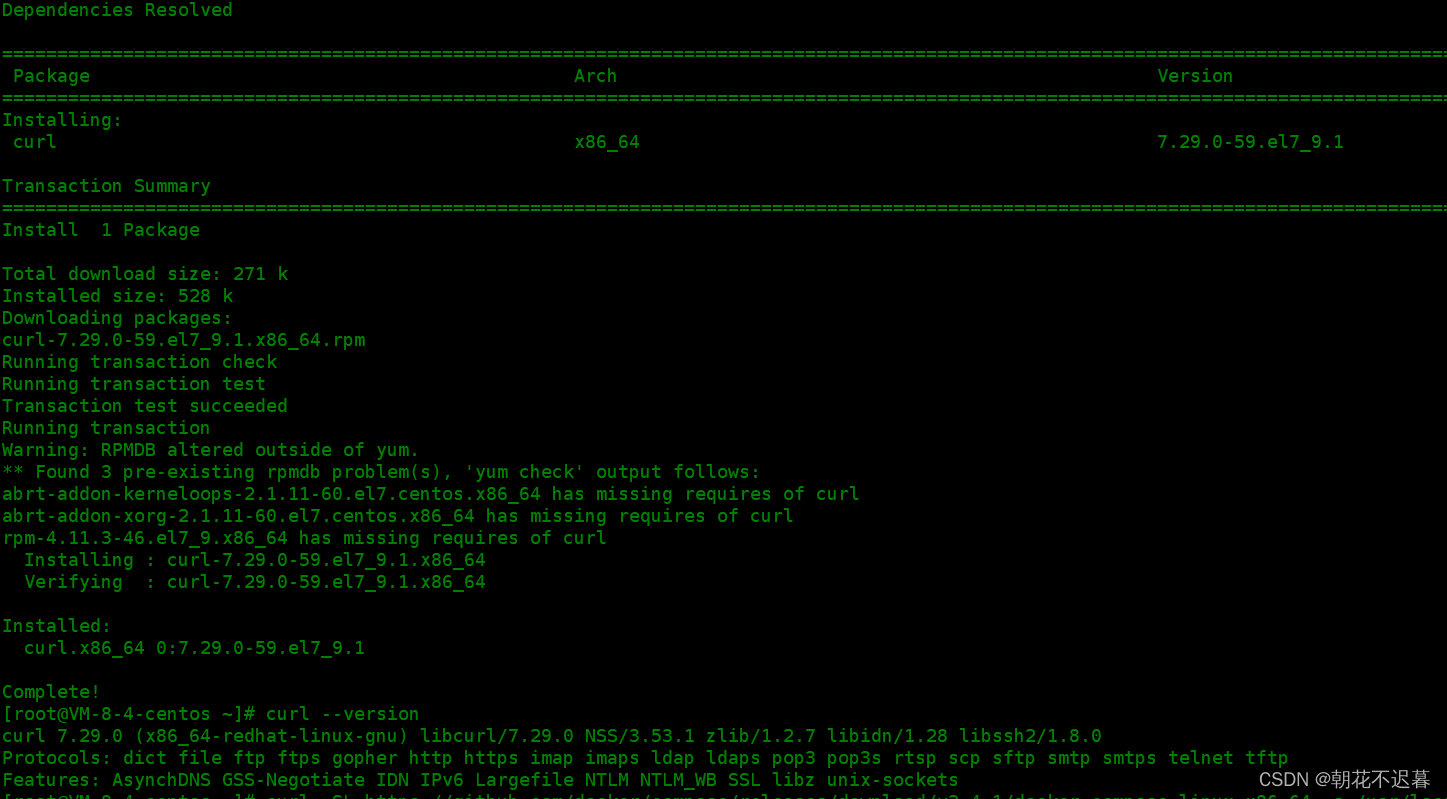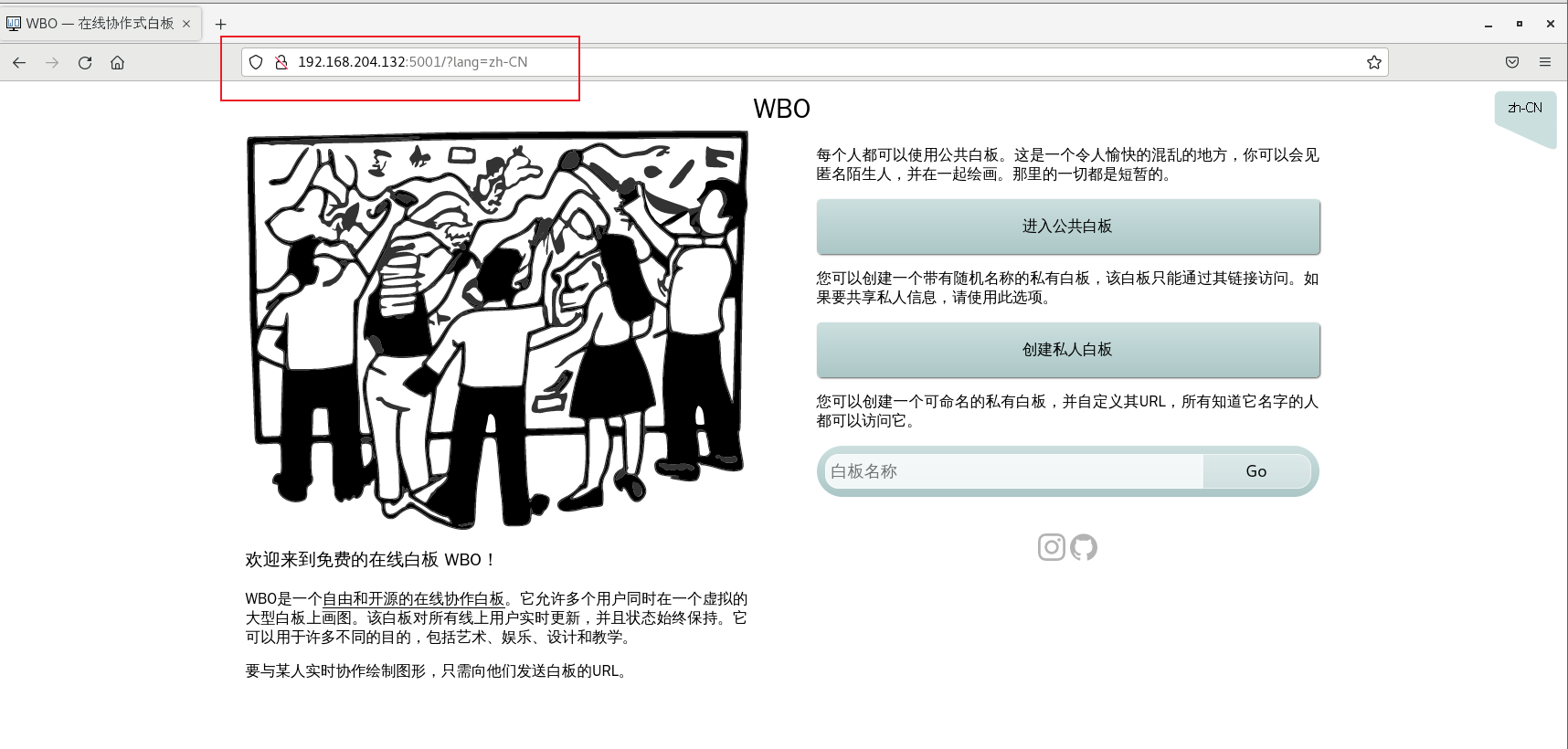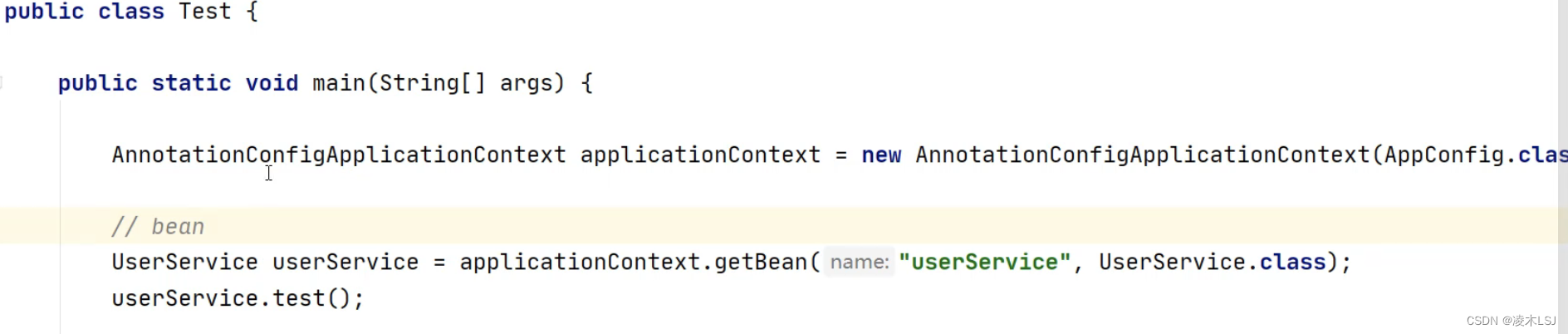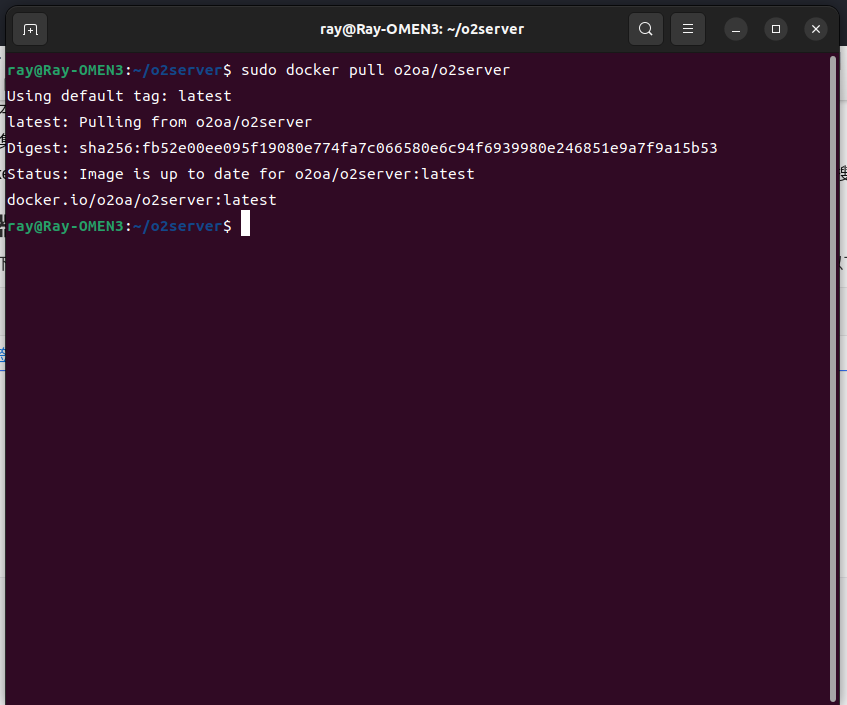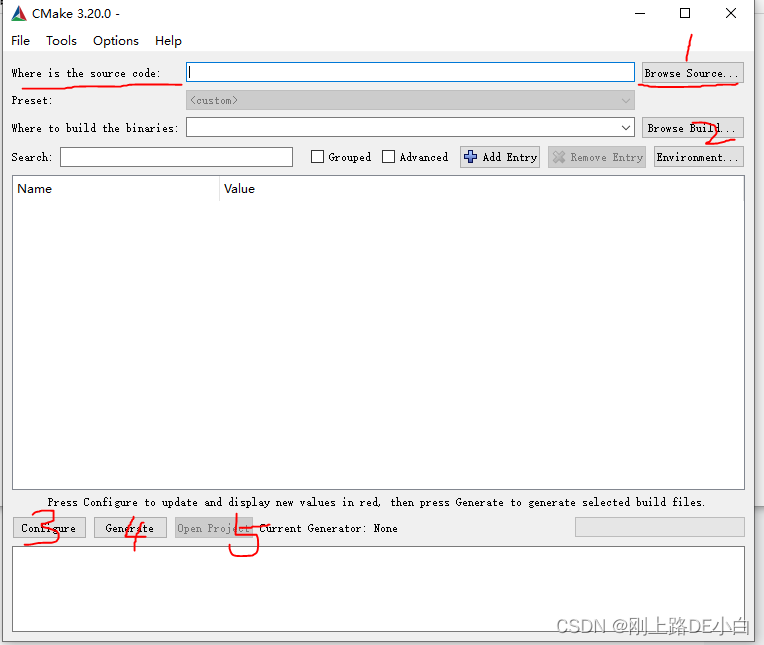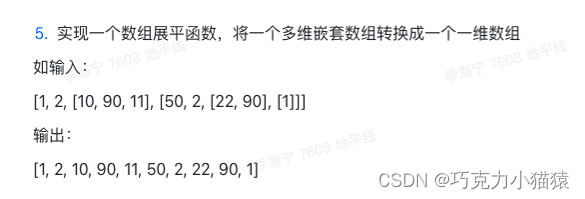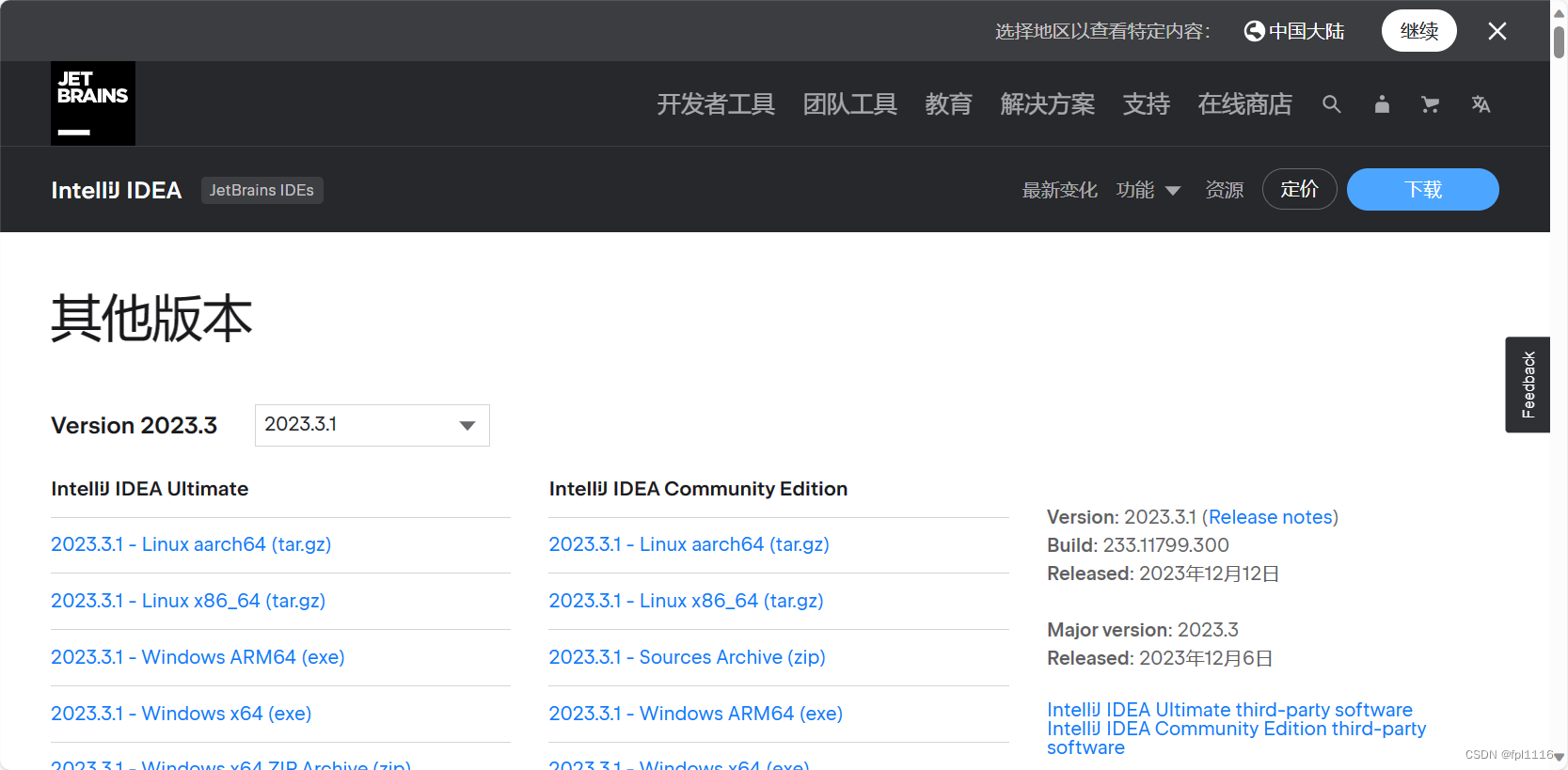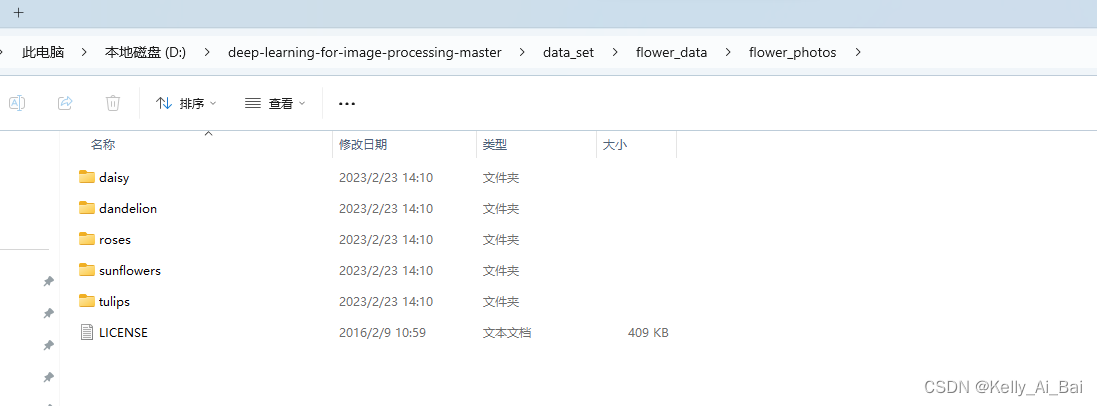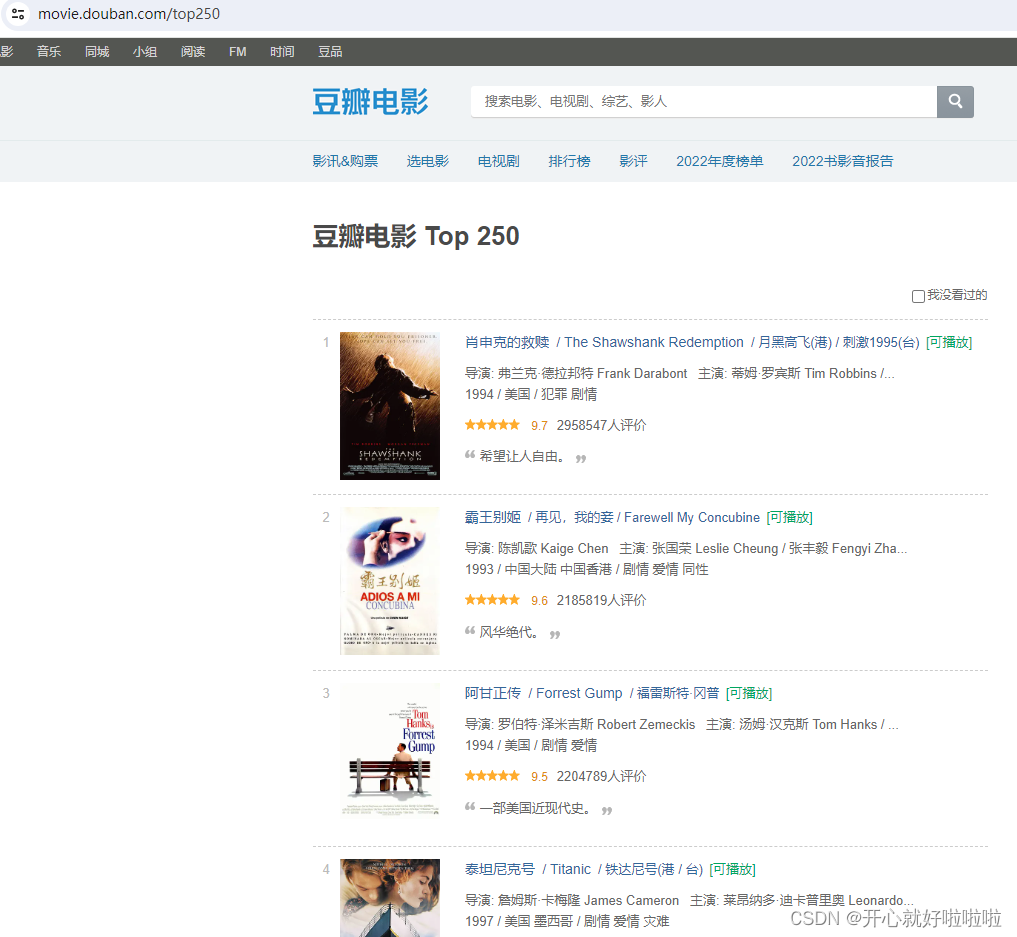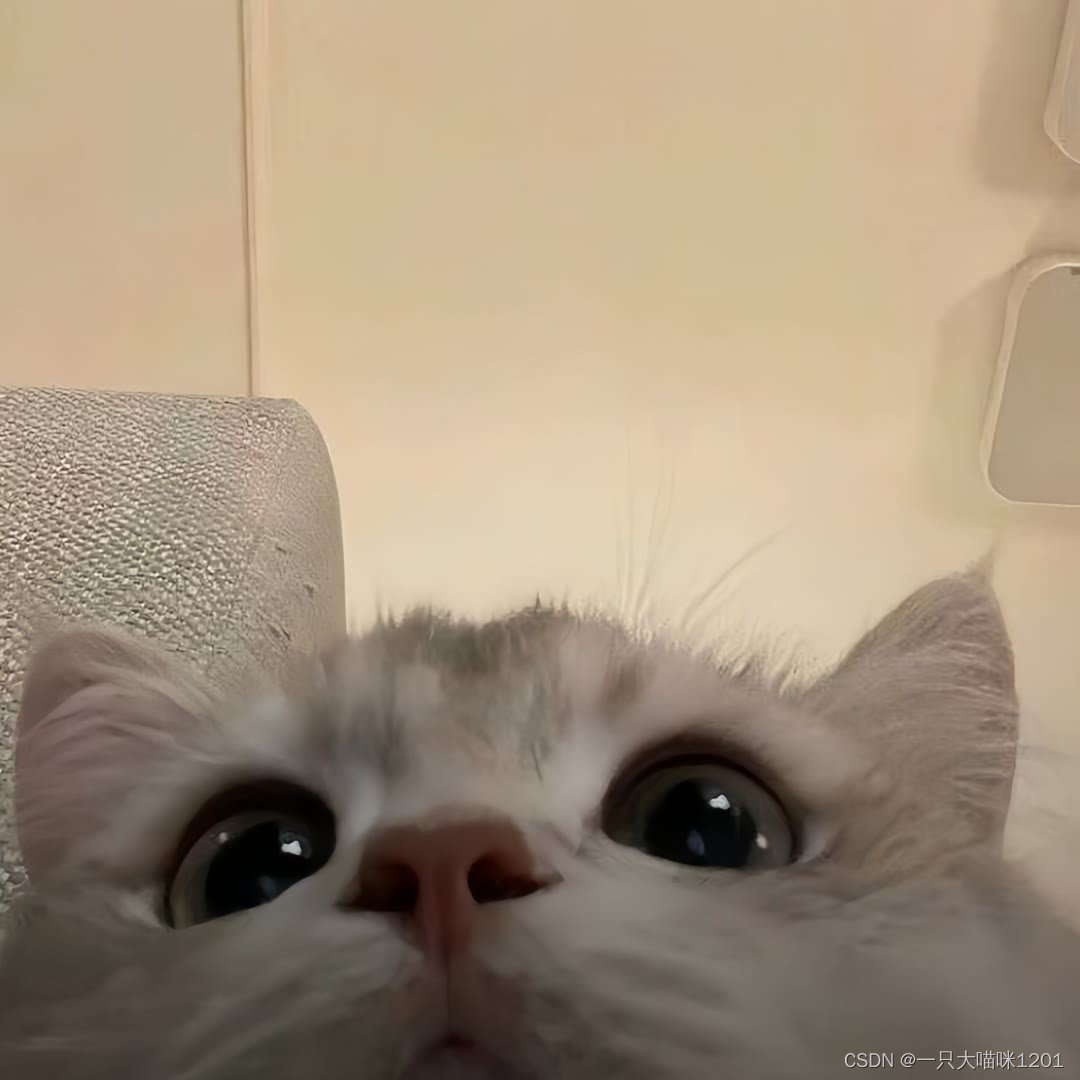Linux命令行
Linux使用命令行与操作系统进行交互,通过在命令行输入命令进行程序运行、文件创建与编辑、查询系统信息等,命令行是Linux的精髓呢。默认我们通过命令行登录运行的程序是Shell(壳程序),我们通过在shell上输入命令进行操作。
之前我们已经大概了解了Linux系统一些常识,以及通过虚拟机安装了Linux系统进行学习,现在开始学习下在Linux中执行命令实现交互。
基本命令操作
首先看下登录到系统是什么样子,分为几个部分。
[root@localhost ~]#
root:当前登录用户
localhost:服务器的计算机名称,和windows的计算机名一致
~ :当前目录,这个~代表默认用户家目录
# :这个代表当前是root用户,如果是普通用户显示为$符合
命令格式:
[root@localhost ~]# command [-options] parameter1 parameter2
command:命令或可执行文件,如:ls pwd cd top等等,系统有很多预配置的功能命令
[-options]:可选项,有两种格式比如-h,-a,有时候也会有--表示,比如--help
parameter:表示命令的参数或者选项的参数
命令和可选项和参数之间用空格隔开,多个空格也表示为一个
# 示例1:显示当前目录内容,按详细信息和时间排序
[root@localhost ~]# ls -latr
总用量 3622724
-rw-r--r--. 1 root root 129 5月 11 2019 .tcshrc
-rw-r--r--. 1 root root 100 5月 11 2019 .cshrc
-rw-r--r--. 1 root root 176 5月 11 2019 .bashrc
-rw-r--r--. 1 root root 176 5月 11 2019 .bash_profile
-rw-r--r--. 1 root root 18 5月 11 2019 .bash_logout
drwxr-xr-x. 6 root root 65 6月 21 2021 vmtools
-rw-r--r-- 1 root root 733017638 2月 22 2022 tb_sku1.sql
-rw-r--r-- 1 root root 737475921 2月 22 2022 tb_sku2.sql
-rw-r--r-- 1 root root 737525348 2月 22 2022 tb_sku4.sql
-rw-r--r-- 1 root root 737504035 2月 22 2022 tb_sku3.sql
-rw-r--r-- 1 root root 737508325 2月 22 2022 tb_sku5.sql
可选项可以写多个,多个-a -l -s 可以简写为-las,上面是没有参数的。
# 示例2:在当前目录下创建多层目录
[root@localhost ~]# mkdir -p ./test/a
[root@localhost ~]# tree ./test
./test
└── a
1 directory, 0 files
-p :创建多层嵌套目录
# 示例3:没有添加可选项和参数的命令
ost ~]# pwd
/root
pwd:返回当前目录
# 示例4:命令+选项+参数一行代表一条命令被执行,如果命令过长可以使用\分行
./configure --user=nginx \
--group=nginx \
--prefix=/www/nginx \
--with-http_stub_status_module \
--with-http_ssl_module \
--with-stream \
--with-http_gzip_static_module \
--with-http_sub_module
上面使用的编译nginx的一个命令,使用configure这个程序文件,添加选项进行编译
下面是一些常用命令:
| 命令 | 功能 |
|---|---|
| cd | 用于更改当前工作目录 |
| ls | 用于列出当前目录中的文件和子目录 |
| pwd | 用于显示当前工作目录的路径 |
| mkdir | 用于创建新的目录 |
| rm | 用于删除文件和目录(这个命令需要慎用) |
| cp | 用于复制文件和目录 |
| shutdown | 用于关闭或重新启动计算机 |
| history | 显示历史命令,可以用来重复执行之前执行过的命令。 |
| mv | 用于移动或重命名文件和目录 |
| cat | 用于显示文件内容,一般用于文本内容显示,可执行文件显示乱码 |
| more & less | 用于分页显示文件内容 |
| head & tail | 用于显示文件的开头和结尾部分 |
| chmod | 用于改变文件或目录的权限 |
| chown | 用于改变文件或目录的所有者和所属组 |
| ps | 用于查看当前进程状态 |
| df | 用于显示磁盘空间使用情况 |
| kill | 用于终止进程,类似任务管理器终止任务 |
| grep | 用于在文件中搜索文本 |
| find | 用于在目录中搜索文件 |
| wget | 用于从网络下载文件 |
| curl | 用于从网络下载文件 |
| ping | 用于测试网络连接 |
上面的命令很多都有对应的选项和参数进行选择,而且很多命令可以集成使用,示例:
[root@localhost ~]# ps -aux | grep nginx
root 740893 0.0 0.0 85896 824 ? Ss 10月29 0:00 nginx: master process ./nginx
nginx 740894 0.0 0.2 114076 22524 ? S 10月29 0:00 nginx: worker process
root 4135185 0.0 0.0 12352 1088 pts/0 S+ 13:46 0:00 grep --color=auto nginx
上面先通过ps命令查询当前进程,然后通过|管道传输到下一个命令,通过grep过滤包含nginx的进程。
在Linux上命令的使用是非常灵活的,可以实现非常强大的功能。
命令与信息查询
--help
上面给了一些常用的Linux命令,但是呢我没有写上参数,因为每个命令都有对应的参数,太多了根本写不完,但是我们也不需要死记硬背,可以通过命令的帮助功能查询,非常方便,大多数情况下可以通过--help查询该命令有什么选项。
[root@localhost ~]# ls --help
用法:ls [选项]... [文件]...
List information about the FILEs (the current directory by default).
Sort entries alphabetically if none of -cftuvSUX nor --sort is specified.
必选参数对长短选项同时适用。
-a, --all 不隐藏任何以. 开始的项目
-A, --almost-all 列出除. 及.. 以外的任何项目
--author 与-l 同时使用时列出每个文件的作者
-b, --escape 以八进制溢出序列表示不可打印的字符
--block-size=SIZE with -l, scale sizes by SIZE when printing them;
e.g., '--block-size=M'; see SIZE format below
-B, --ignore-backups do not list implied entries ending with ~
-c with -lt: sort by, and show, ctime (time of last
modification of file status information);
with -l: show ctime and sort by name;
otherwise: sort by ctime, newest first
-C list entries by columns
--color[=WHEN] colorize the output; WHEN can be 'always' (default
if omitted), 'auto', or 'never'; more info below
-d, --directory list directories themselves, not their contents
-D, --dired generate output designed for Emacs' dired mode
-f do not sort, enable -aU, disable -ls --color
-F, --classify append indicator (one of */=>@|) to entries
--file-type likewise, except do not append '*'
--format=WORD across -x, commas -m, horizontal -x, long -l,
single-column -1, verbose -l, vertical -C
--full-time like -l --time-style=full-iso
-g 类似-l,但不列出所有者
--group-directories-first
group directories before files;
can be augmented with a --sort option, but any
use of --sort=none (-U) disables grouping
-G, --no-group in a long listing, don't print group names
-h, --human-readable with -l and -s, print sizes like 1K 234M 2G etc.
--si likewise, but use powers of 1000 not 1024
-H, --dereference-command-line
follow symbolic links listed on the command line
--dereference-command-line-symlink-to-dir
follow each command line symbolic link
that points to a directory
--hide=PATTERN do not list implied entries matching shell PATTERN
(overridden by -a or -A)
--hyperlink[=WHEN] hyperlink file names; WHEN can be 'always'
(default if omitted), 'auto', or 'never'
--indicator-style=WORD append indicator with style WORD to entry names:
none (default), slash (-p),
file-type (--file-type), classify (-F)
-i, --inode print the index number of each file
-I, --ignore=PATTERN do not list implied entries matching shell PATTERN
-k, --kibibytes default to 1024-byte blocks for disk usage;
used only with -s and per directory total
# 而且里面解析非常详细,有两种写法,短格式-和长格式--,而且其实我们平时用不到那么多,只需要一些常用的记住一些就行了,熟能生巧而已。
man
也可以通过man查询命令的详细信息。man后面接要查询的命令,然后进入一个类似说明文件,使用上下左右方向键进行移动,按键q退出。 快捷键说明:
| 按键 | 功能 |
|---|---|
| 空格键 | 向下翻一页 |
| [Page Down] | 向下翻一页 |
| [Page Up] | 向上翻一页 |
| [Home] | 去到第一页 |
| [End] | 最后一页 |
| /string | 向下查询,string代表需要查询的字符串 |
| ?string | 向上查询,string代表需要查询的字符串 |
| n,N | 通过/或者?查询结果之后使用这两个按键进行查询结果上一个和下一个跳转 |
| q | 退出man查询 |
[root@localhost ~]# man ls
LS(1) User Commands LS(1)
NAME
ls - list directory contents
SYNOPSIS
ls [OPTION]... [FILE]...
DESCRIPTION
List information about the FILEs (the current directory by default). Sort entries alphabetically if none of -cftuvSUX nor --sort is specified.
Mandatory arguments to long options are mandatory for short options too.
-a, --all
do not ignore entries starting with .
-A, --almost-all
do not list implied . and ..
--author
with -l, print the author of each file
-b, --escape
print C-style escapes for nongraphic characters
Linux中一些常用按键
tab : 如果使用CRT等工具连接可以使用tab键进行补全
Ctrl+C : 退出当前命令操作
好了,本次学习了命令的格式与执行,一些常用的命令和查询用法,下次继续。
本文由 mdnice 多平台发布