Anaconda下安装配置Jupyter
1、安装
conda activate my_env #激活虚拟环境
pip install jupyter #安装
jupyter notebook --generate-config #生成配置文件
提示配置文件的位置:
Writing default config to: /root/.jupyter/jupyter_notebook_config.py
检查版本:
# jupyter --version
Selected Jupyter core packages...
IPython : 8.12.3
ipykernel : 6.29.5
ipywidgets : 8.1.3
jupyter_client : 8.6.2
jupyter_core : 5.7.2
jupyter_server : 2.14.2
jupyterlab : 4.2.4
nbclient : 0.10.0
nbconvert : 7.16.4
nbformat : 5.10.4
notebook : 7.2.1
qtconsole : 5.5.2
traitlets : 5.14.3
2、配置
(1)修改配置参数
打开jupyter 的配置文件 ,修改以下配置内容:
c.ServerApp.notebook_dir = ‘/root/jupytercode’# 配置程序代码路径
c.ServerApp.port = 8686 #配置可用端口
c.ServerApp.open_browser = False #禁止自动打开浏览器
c.ServerApp.allow_remote_access = True #允许远程访问
c.ServerApp.allow_root = True #允许root用户
c.ServerApp.ip = '*' # 允许所有IP访问
注意:配置参数前面一定不能有空格
开始没有注意,服务总是不能启动,看日志中:
File "/root/anaconda3/envs/nlp/lib/python3.8/site-packages/traitlets/config/loader.py", line 655, in _read_file_as_dict
exec(compile(f.read(), conf_filename, "exec"), namespace, namespace) # noqa: S102
File "/root/.jupyter/jupyter_notebook_config.py", line 653
c.ServerApp.allow_remote_access = True
^
IndentationError: unexpected indent
(2)防火墙端口
把防火墙上的8686端口打开
firewall-cmd --list-port
firewall-cmd --zone=public --add-port=8686/tcp --permanent
firewall-cmd --reload
(3)本机测试
用 wget 测试网址
# wget 192.168.88.128:8686
--2024-07-23 00:48:24-- http://192.168.88.128:8686/
正在连接 192.168.88.128:8686... 已连接。
已发出 HTTP 请求,正在等待回应... 302 Found
位置:/tree? [跟随至新的 URL]
--2024-07-23 00:48:24-- http://192.168.88.128:8686/tree?
再次使用存在的到 192.168.88.128:8686 的连接。
已发出 HTTP 请求,正在等待回应... 302 Found
位置:/login?next=%2Ftree%3F [跟随至新的 URL]
--2024-07-23 00:48:24-- http://192.168.88.128:8686/login?next=%2Ftree%3F
再次使用存在的到 192.168.88.128:8686 的连接。
已发出 HTTP 请求,正在等待回应... 200 OK
长度:6254 (6.1K) [text/html]
正在保存至: “index.html”
100%[===========================================================================================================>] 6,254 --.-K/s 用时 0s
2024-07-23 00:48:24 (194 MB/s) - 已保存 “index.html” [6254/6254])
说明可以访问。
(4)设置密码
在浏览器中访问:

按提示执行命令 jupyter server list:
# jupyter server list
Currently running servers:
http://localhost:8686/?token=53c428fd7e7cfb9b440e29bf73c8ec12a9602d53243ad49e :: /root/jupytercode
把token后的密码串,复制到token的文本框中,然后输入密码。
网站设置成功!
(5)后台启动
设置到后台启动:
nohup jupyter notebook > /root/.jupyter/jupyter.log 2>&1 &

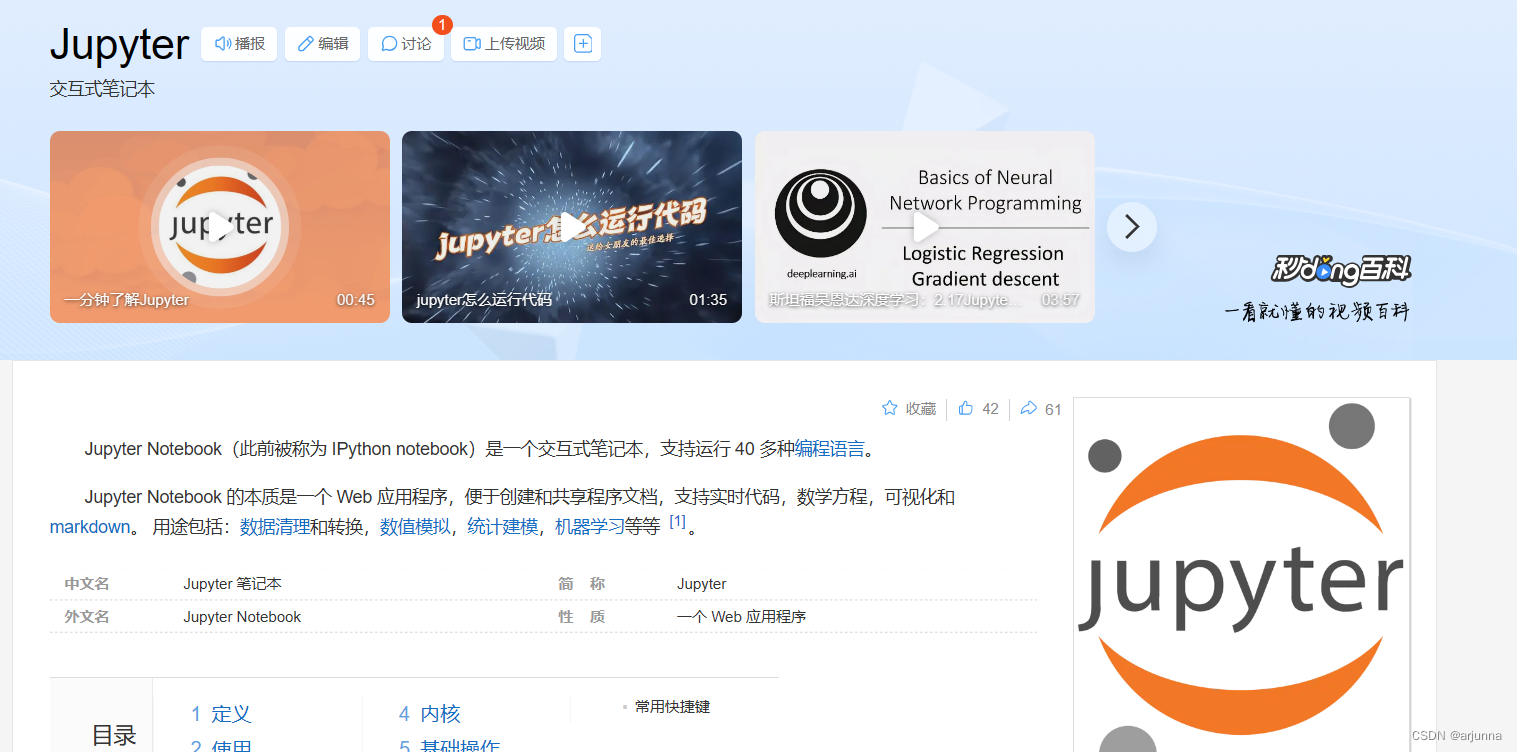
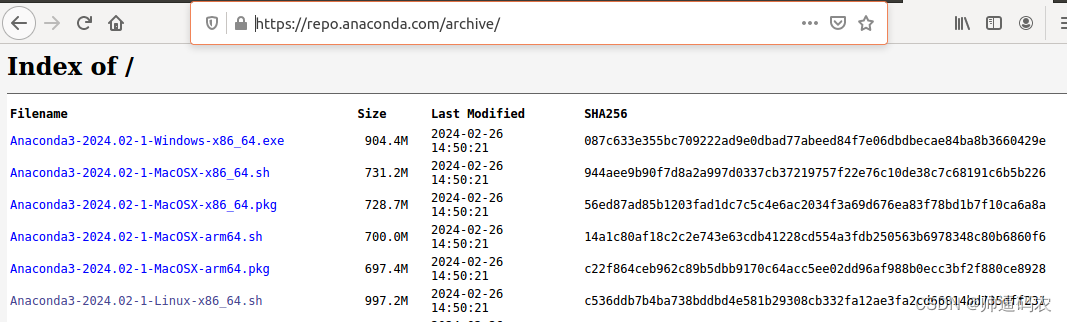
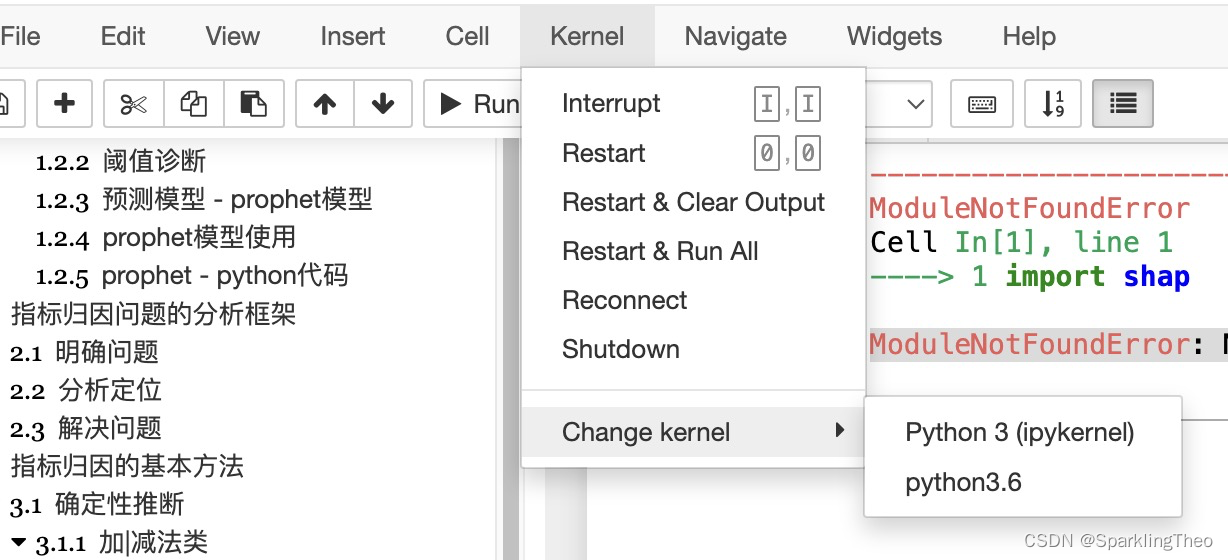

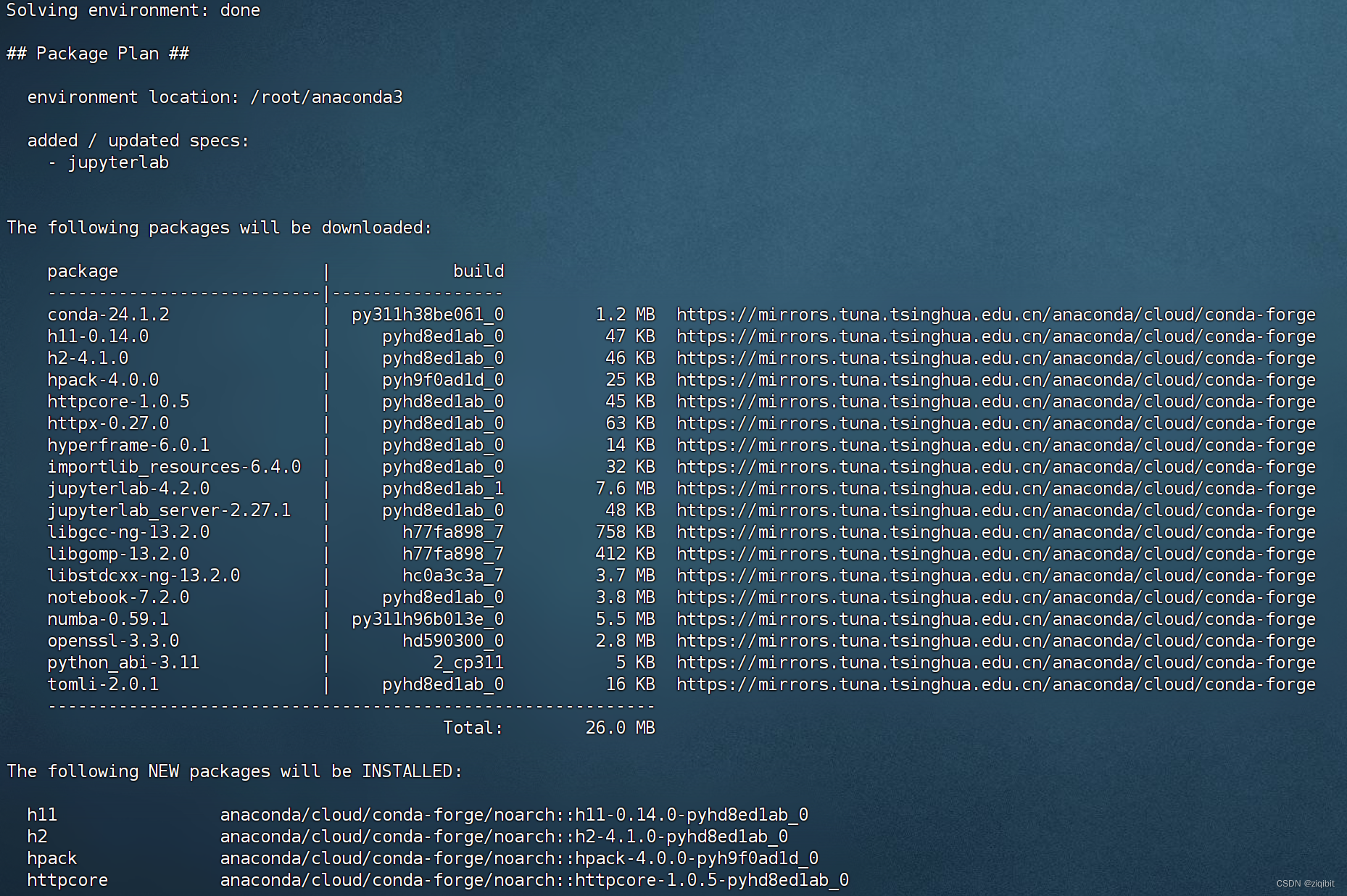




























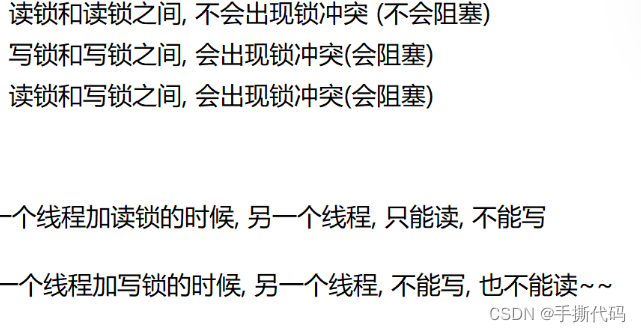

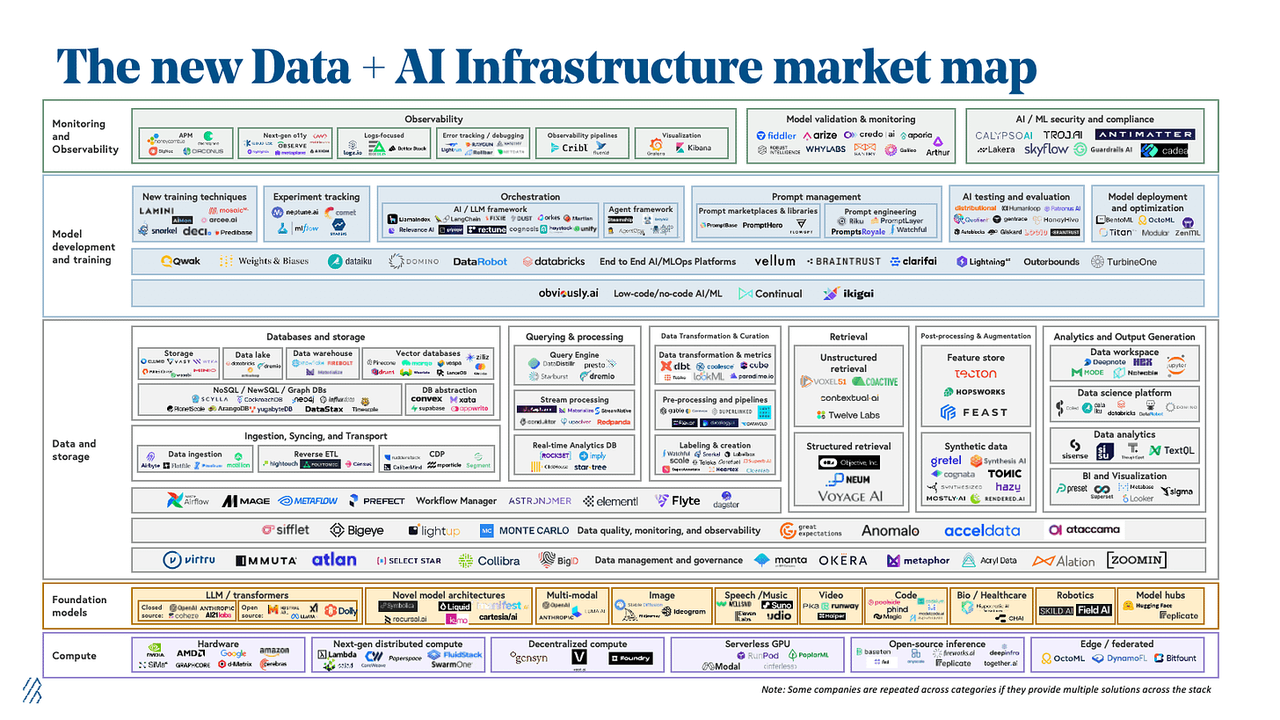


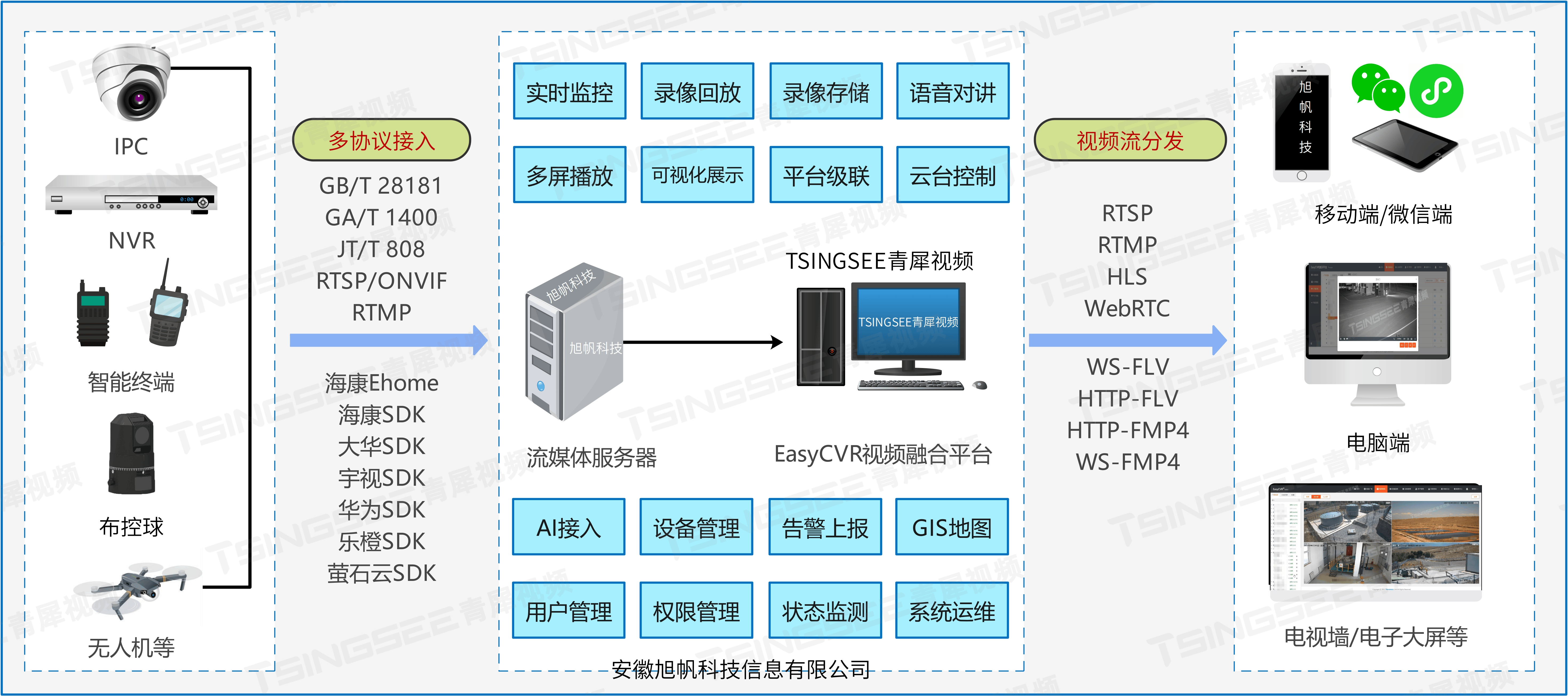


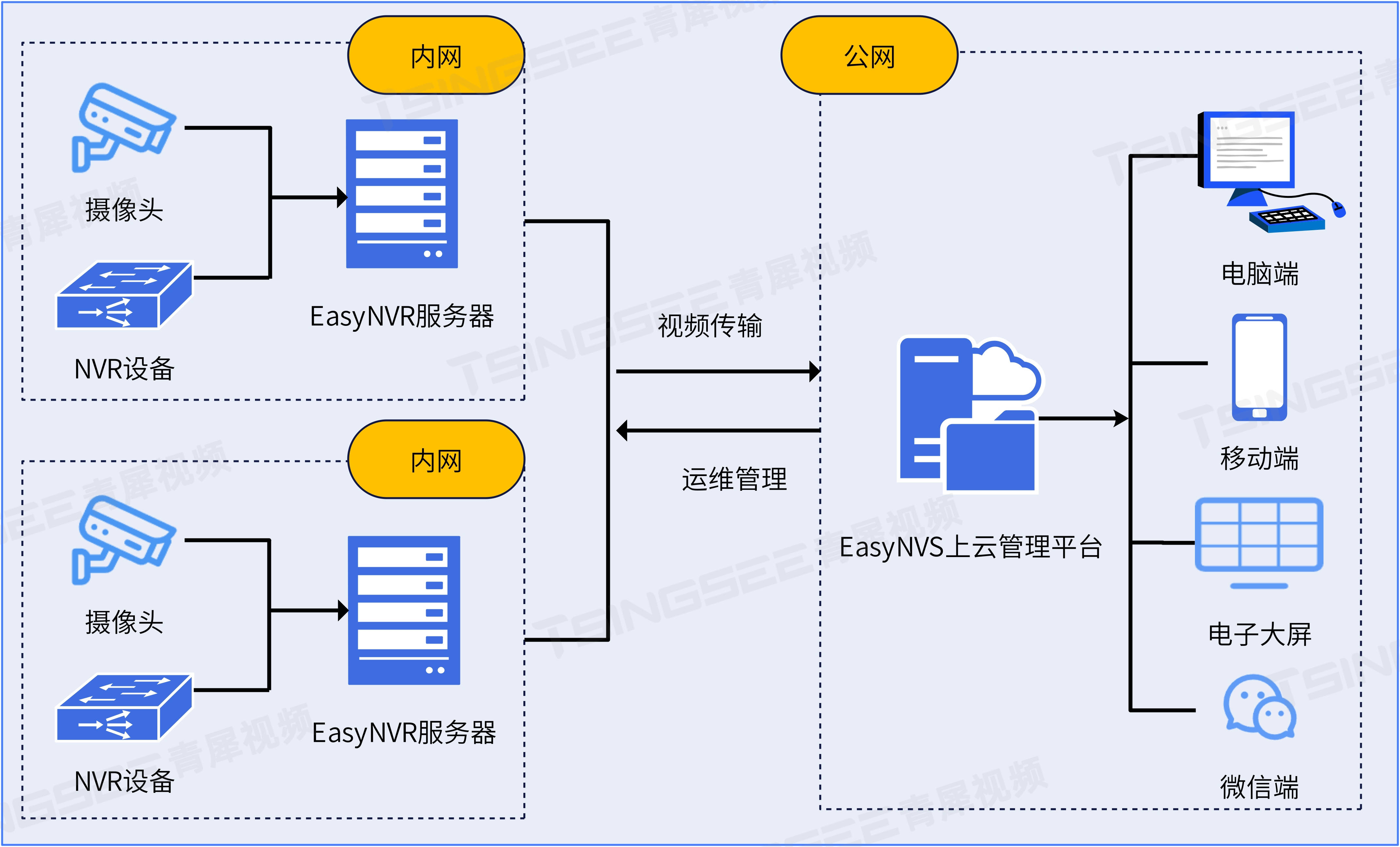


![AGI 之 【Hugging Face】 的【从零训练Transformer模型】之一 [ 如何寻找大型数据集 ] / [ 构建词元分析器 ] 的简单整理](https://i-blog.csdnimg.cn/direct/6f757f296aef44fb86d4bfef1c100739.png)

