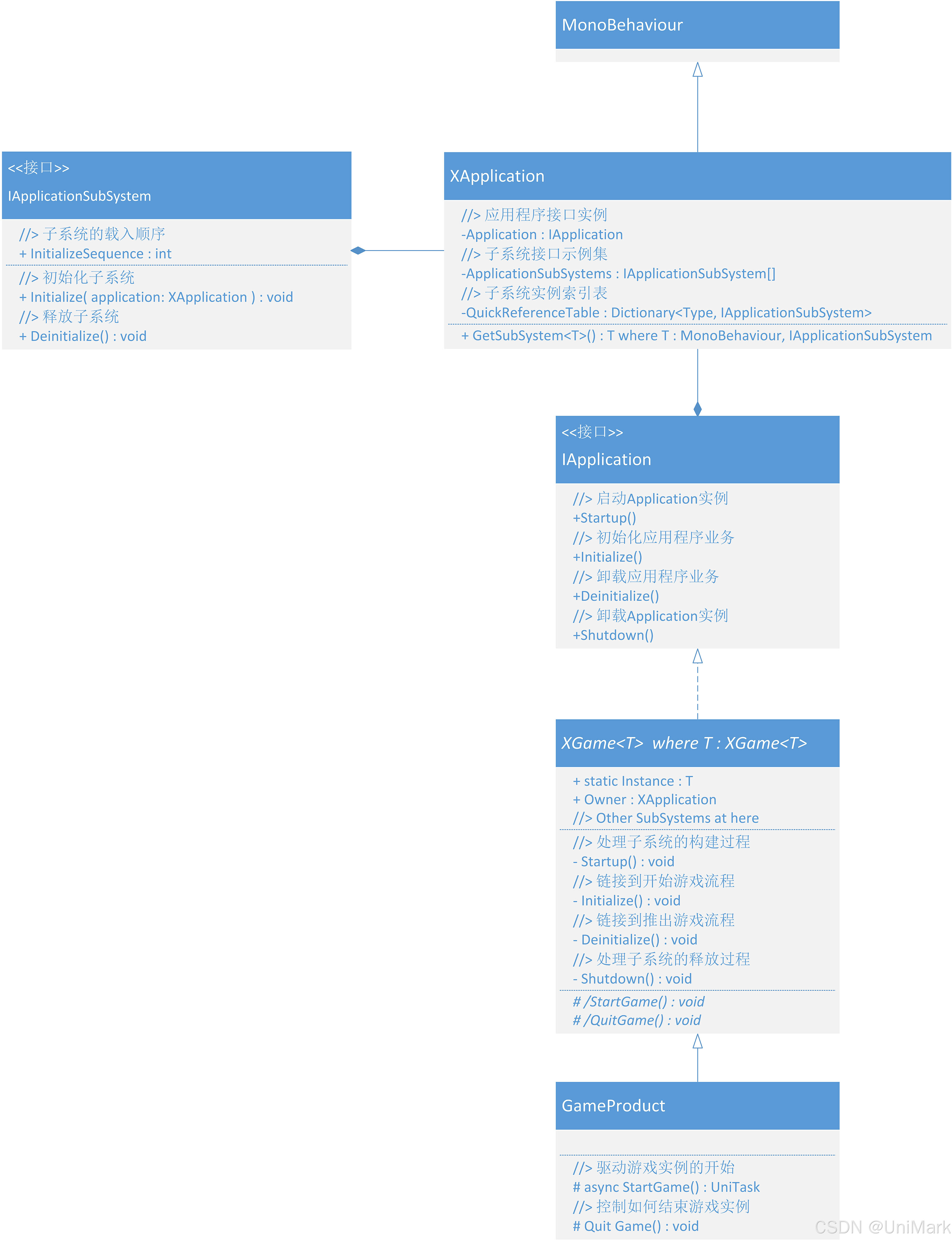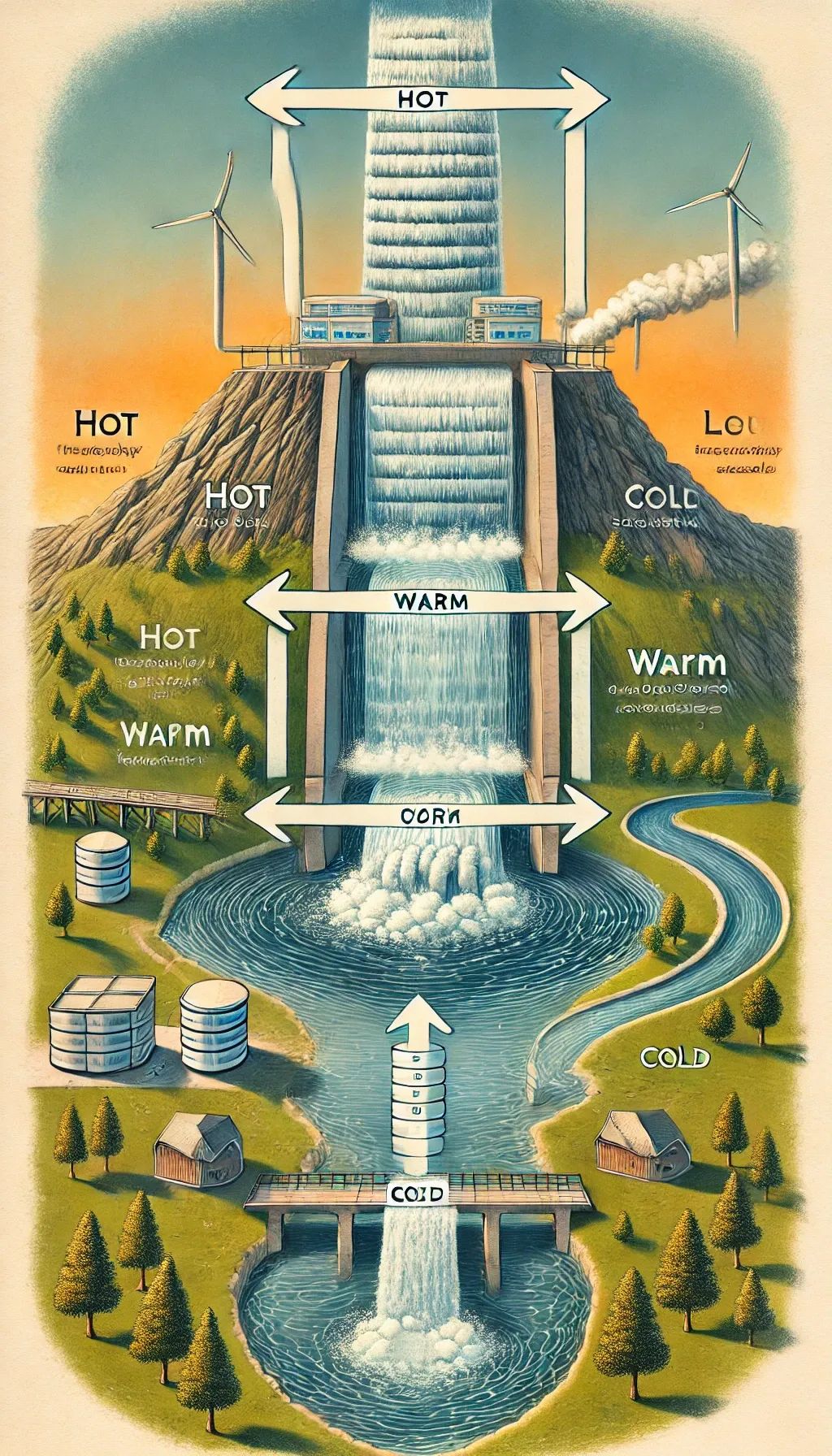目录
1. 什么是Nginx?
Nginx是一款轻量级的Web 服务器/反向代理服务器及电子邮件(IMAP/POP3)代理服务器,在BSD-like 协议下发行。其特点是占有内存少,并发能力强,事实上nginx的并发能力在同类型的网页服务器中表现较好。
并发能力: 50,000 。
2. 为什么使用nginx?
- Nginx 是高性能的 HTTP 和反向代理的web服务器,处理高并发能力是十分强大的,能经受高负 载的考验,有报告表明能支持高达 50,000 个并发连接数。
- Nginx支持热部署,启动简单,可以做到7*24不间断运行。几个月都不需要重新启动。

3. 安装nginx
nginx可以独立安装在一台服务器--也可以和项目在同一个服务器。
3.1 安装nginx的依赖插件
yum install -y gcc-c++ pcre pcre-devel zlib zlib-devel openssl openssl-devel
如果yum这个命令不能用,请看这篇:Linux查看端口号命令以及yum源无法使用的解决方法-CSDN博客
3.2 下载nginx

3.3 创建一个目录作为nginx的安装路径
mkdir /usr/nginx3.4 解压
tar -zxvf nginx-1.26.1.tar.gz3.5 进入解压后的目录
cd nginx-1.26.13.6 指定nginx的安装路径
./configure --prefix=/usr/nginx3.7 编译和安装nginx
make install3.8 启动nginx
在sbin目录下操作或者配置环境使在任何地方都可以使用:
nginx 启动
nginx -s stop 关闭
nginx -s reload 重新加载配置文件
3.9 访问nginx
http://nginx所在的ip:nginx的端口/

默认端口号:80
4. nginx目录结构

5.nginx配置文件
在/usr/nginx/conf/nginx.conf中。
#user nobody;
#工作的线程数
worker_processes 1;
#error_log logs/error.log;
#error_log logs/error.log notice;
#error_log logs/error.log info;
#pid logs/nginx.pid;
events {
# 每个工作对象允许的连接数
worker_connections 1024;
}
http {
include mime.types;
default_type application/octet-stream;
#log_format main '$remote_addr - $remote_user [$time_local] "$request" '
# '$status $body_bytes_sent "$http_referer" '
# '"$http_user_agent" "$http_x_forwarded_for"';
#access_log logs/access.log main;
sendfile on;
#tcp_nopush on;
#keepalive_timeout 0;
keepalive_timeout 65;
server {
listen 81;
server_name localhost;
location /{
root static;
index main.html;
}
}
#gzip on;
server {
listen 80; # 监听的端口号
server_name localhost; # 监听的主机名.域名
#charset koi8-r;
#access_log logs/host.access.log main;
# 资源/
location / {
root html; #根目录
index index.html main.html; # 资源
}
#error_page 404 /404.html;
# redirect server error pages to the static page /50x.html
#
error_page 500 502 503 504 /50x.html;
location = /50x.html {
root html;
}
# proxy the PHP scripts to Apache listening on 127.0.0.1:80
#
#location ~ \.php$ {
# proxy_pass http://127.0.0.1;
#}
# pass the PHP scripts to FastCGI server listening on 127.0.0.1:9000
#
#location ~ \.php$ {
# root html;
# fastcgi_pass 127.0.0.1:9000;
# fastcgi_index index.php;
# fastcgi_param SCRIPT_FILENAME /scripts$fastcgi_script_name;
# include fastcgi_params;
#}
# deny access to .htaccess files, if Apache's document root
# concurs with nginx's one
#
#location ~ /\.ht {
# deny all;
#}
}
# another virtual host using mix of IP-, name-, and port-based configuration
#
#server {
# listen 8000;
# listen somename:8080;
# server_name somename alias another.alias;
# location / {
# root html;
# index index.html index.htm;
# }
#}
# HTTPS server
#
#server {
# listen 443 ssl;
# server_name localhost;
# ssl_certificate cert.pem;
# ssl_certificate_key cert.key;
# ssl_session_cache shared:SSL:1m;
# ssl_session_timeout 5m;
# ssl_ciphers HIGH:!aNULL:!MD5;
# ssl_prefer_server_ciphers on;
# location / {
# root html;
# index index.html index.htm;
# }
#}
}
6. nginx的核心功能
6.1 nginx反向代理功能
正向代理
代理的为客户端,对于服务器不知道真实客户的信息。例如:翻墙软件。

反向代理服务器
代理的为服务器端。对于客户来说不知道服务器的信息。例如: nginx。

项目部署例:

准备web项目
准备nginx
启动web项目:

配置nginx:
server {
listen 82;
server_name localhost;
location /{
# 代理的服务器地址
proxy_pass http://192.168.111.132:8080;
}
}启动ngin:
./usr/nginx/sbin/nginx
6.2 nginx的负载均衡
负载均衡(Load Balance [4]):其意思就是把请求分摊到多个操作单元上进行执行,例如Web服务器、FTP服务器、企业关键应用服务器和其它关键任务服务器等,从而共同完成工作任务。
web项目必须搭建的为集群模式。

web服务器项目至少搭建2台以上。
运行两个web工程项目:
springboot项目:

运行springboot项目:java -jar xxx.jar

注意: 端口号别忘记放行。
配置nginx完成负载均衡:

重新加载nginx配置
/usr/nginx/sbin/nginx -s reload测试

负载均衡的策略
默认为轮询。
权重策略: 服务器硬件配置不同时。

ip_hash策略: 根据访问者客户的ip固定访问对应的web服务器。

花钱买第三方策略插件。
6.3 nginx动静分离
动:动态资源(接口)
静:静态资源 (css js image)。
分离: 之前我们把静态资源和动态资源全部放在web服务器下。 把静态资源放入nginx服务器下。动态资源web服务器下。




7. nginx的HA高可用的搭建
7.1 高可用的原理--keepalived

7.2 搭建ha高可用
俩台机器:

安装keepalived:
yum install -y keepalived默认安装在/etc/keepalived下

修改keepalived.conf配置文件:
global_defs {
notification_email {
acassen@firewall.loc
failover@firewall.loc
sysadmin@firewall.loc
}
notification_email_from Alexandre.Cassen@firewall.loc
# ip的地址
smtp_ server 192.168.111.188
smtp_connect_timeout 30
router_id 192.168.111.188
}
# 执行脚本
vrrp_script chk_http_port {
script "/usr/local/src/nginx_check.sh"
interval 2 # 每2s执行一次该脚本
weight -20 # keepalive宕机 权重-20 优先级
}
vrrp_instance VI_1 {
state MASTER # 角色
interface ens33 # 网卡名
virtual_router_id 51 # id 保证主从相同
priority 100 # 优先级 主节点大于从节点
advert_int 1
authentication {
auth type PASS
auth pass 1111
}
virtual_ipaddress {
192.168.111.50 # 虚拟ip. 使用逗号隔开
}
track_script {
chk_http_port # 追踪nginx脚本
}
}从节点
global_defs {
notification_email {
acassen@firewall.loc
failover@firewall.loc
sysadmin@firewall.loc
}
notification_email_from Alexandre.Cassen@firewall.loc
# ip的地址
smtp_ server 192.168.111.189
smtp_connect_timeout 30
router_id 192.168.111.189
}
# 执行脚本
vrrp_script chk_http_port {
script "/usr/local/src/nginx_check.sh"
interval 2 # 每2s执行一次该脚本
weight -20 # keepalive宕机 权重-20 优先级
}
vrrp_instance VI_1 {
state BACKUP # 角色
interface ens33 # 网卡名
virtual_router_id 51 # id 保证主从相同
priority 90 # 优先级 主节点大于从节点
advert_int 1
authentication {
auth type PASS
auth pass 1111
}
virtual_ipaddress {
192.168.111.50 # 虚拟ip. 使用逗号隔开
}
track_script {
chk_http_port # 追踪nginx脚本
}
}nginx_check.sh
#!/bin/bash
# 检查是否开启nginx---统计nginx进程的个数
A=`ps -C nginx --no-header |wc -l`
if [ $A -eq 0 ];then
pkill -9 keepalived
fiA=`ps -C nginx --no-header |wc -l`
if [ $A -eq 0 ];then #如果nginx没有启动就启动nginx
/app/nginx/sbin/nginx #重启nginx
if [ `ps -C nginx --no-header |wc -l` -eq 0 ];then #nginx重启失败,则停掉keepalived服务,进行VIP转移
pkill keepalived
fi
fi
修改权限: chmod 777 nginx_check.sh
启动:
nginx
keepalived systemctl start|stop keepalived



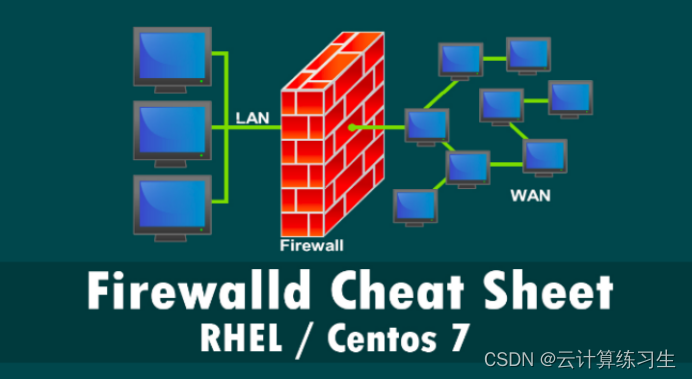


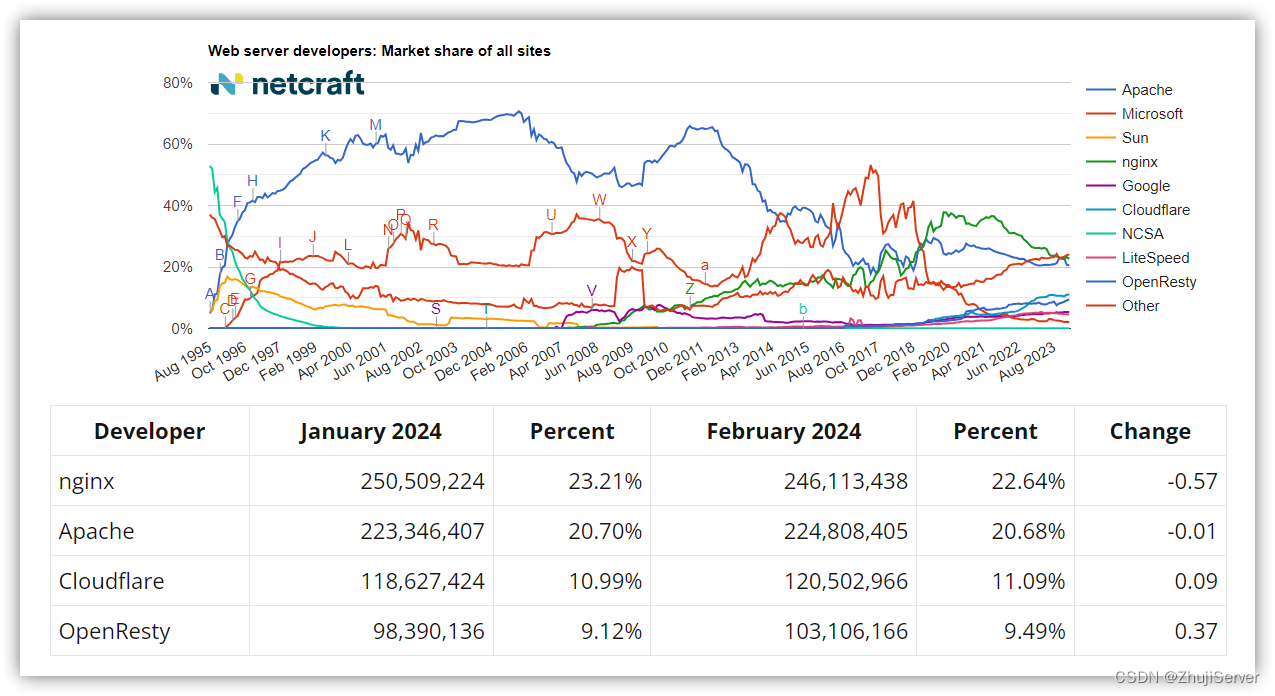

















![[C++进阶]模板进阶](https://i-blog.csdnimg.cn/direct/acb8ba8e72984d33909865ae81d48d45.png)