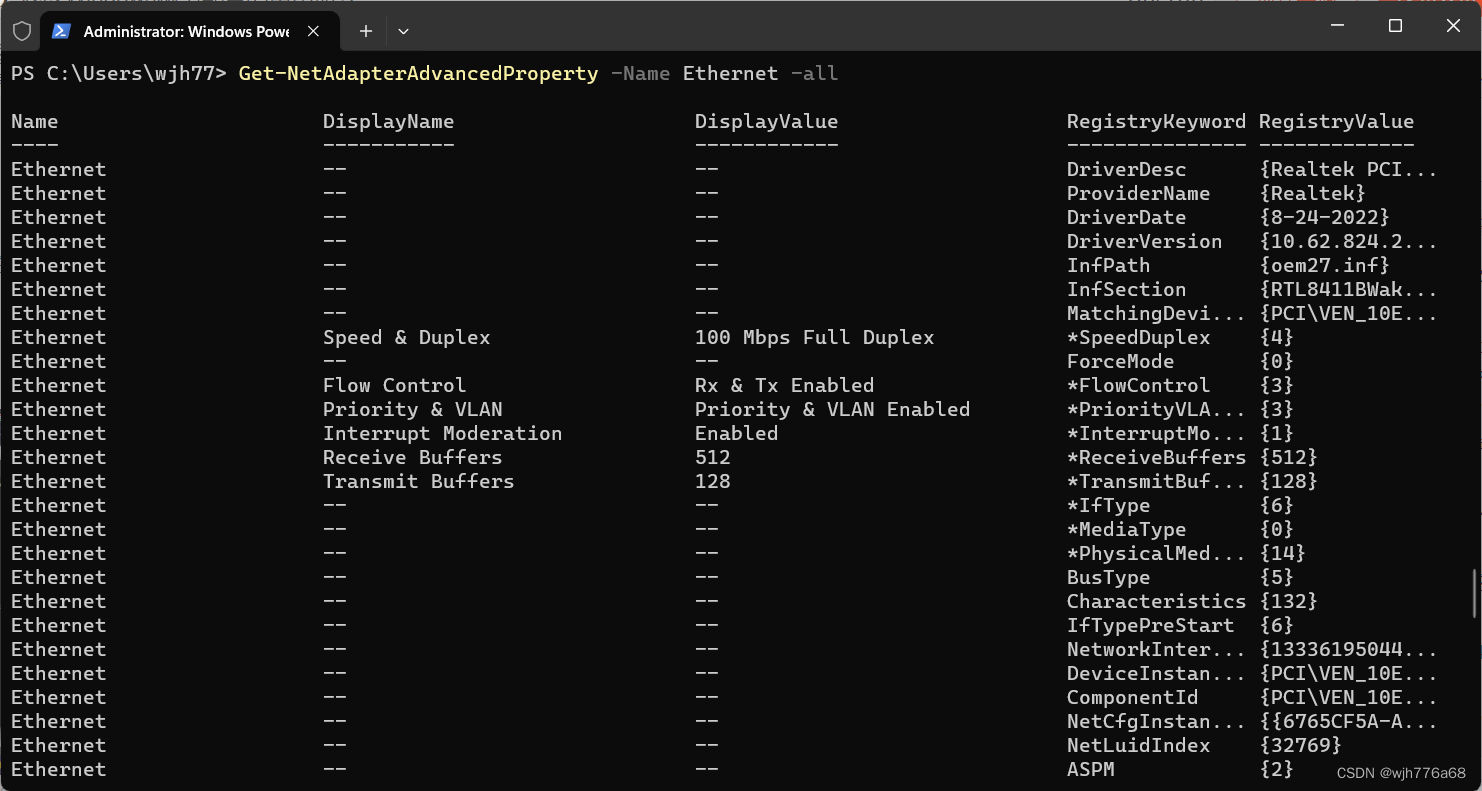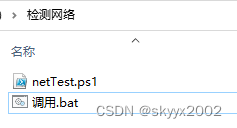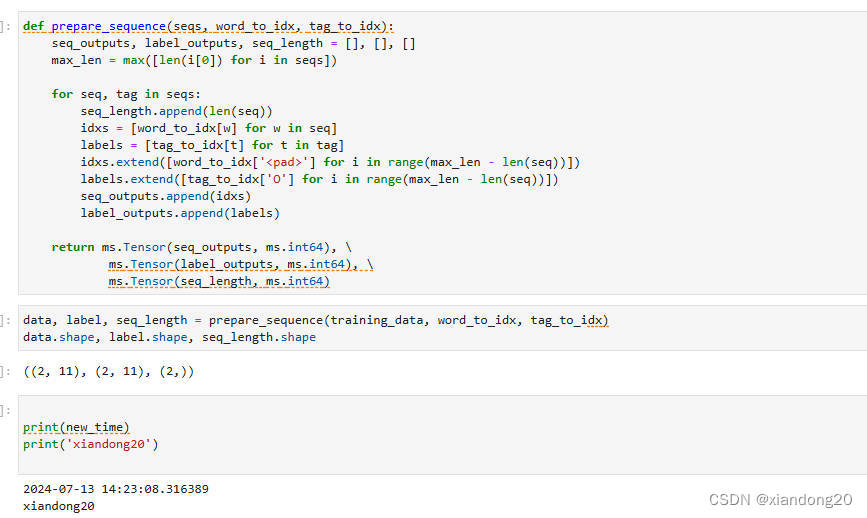Windows系统网络配置命令详细指南
在Windows操作系统中,通过命令行工具可以执行各种网络配置和管理任务。以下是常用的Windows网络配置命令及其详细说明,包括查看和配置网络接口、诊断网络连接、管理防火墙、共享和远程访问配置、网络服务管理等。
一、查看和配置网络接口
1. ipconfig
用于显示和刷新网络接口的IP配置。
查看当前网络配置
ipconfig- 输出示例:
Windows IP Configuration Ethernet adapter Ethernet: Connection-specific DNS Suffix . : Link-local IPv6 Address . . . . . : fe80::1c6e:7ff:fe4e:1d5%3 IPv4 Address. . . . . . . . . . . : 192.168.1.10 Subnet Mask . . . . . . . . . . . : 255.255.255.0 Default Gateway . . . . . . . . . : 192.168.1.1
- 输出示例:
查看详细的网络配置
ipconfig /all- 输出示例:
Windows IP Configuration Host Name . . . . . . . . . . . . : my-pc Primary Dns Suffix . . . . . . . : Node Type . . . . . . . . . . . . : Hybrid IP Routing Enabled. . . . . . . . : No WINS Proxy Enabled. . . . . . . . : No DNS Suffix Search List. . . . . . : example.com Ethernet adapter Ethernet: Connection-specific DNS Suffix . : Description . . . . . . . . . . . : Intel(R) Ethernet Connection (7) I219-V Physical Address. . . . . . . . . : 1C-6E-4E-1D-05 DHCP Enabled. . . . . . . . . . . : Yes Autoconfiguration Enabled . . . . : Yes Link-local IPv6 Address . . . . . : fe80::1c6e:7ff:fe4e:1d5%3(Preferred) IPv4 Address. . . . . . . . . . . : 192.168.1.10(Preferred) Subnet Mask . . . . . . . . . . . : 255.255.255.0 Lease Obtained. . . . . . . . . . : Monday, June 1, 2023 10:00:00 AM Lease Expires . . . . . . . . . . : Monday, June 1, 2023 10:00:00 PM Default Gateway . . . . . . . . . : 192.168.1.1 DHCP Server . . . . . . . . . . . : 192.168.1.1 DNS Servers . . . . . . . . . . . : 8.8.8.8 8.8.4.4 NetBIOS over Tcpip. . . . . . . . : Enabled
- 输出示例:
刷新DNS缓存
ipconfig /flushdns释放所有接口的IP地址
ipconfig /release更新所有接口的IP地址
ipconfig /renew
2. netsh
用于配置和管理网络接口、路由、防火墙等。
查看网络接口列表
netsh interface show interface- 输出示例:
Admin State State Type Interface Name ----------------------------------------------------------------- Enabled Connected Dedicated Ethernet Enabled Disconnected Dedicated Wi-Fi Enabled Connected Dedicated Local Area Connection* 10
- 输出示例:
启用网络接口
netsh interface set interface "Ethernet" admin=enable禁用网络接口
netsh interface set interface "Ethernet" admin=disable设置静态IP地址
netsh interface ip set address name="Ethernet" static 192.168.1.100 255.255.255.0 192.168.1.1设置静态DNS服务器
netsh interface ip set dns name="Ethernet" static 8.8.8.8
二、网络诊断和测试
1. ping
用于测试网络连接和响应时间。
测试连接到特定主机
ping www.example.com- 输出示例:
Pinging www.example.com [93.184.216.34] with 32 bytes of data: Reply from 93.184.216.34: bytes=32 time=12ms TTL=55 Reply from 93.184.216.34: bytes=32 time=13ms TTL=55 Reply from 93.184.216.34: bytes=32 time=12ms TTL=55 Reply from 93.184.216.34: bytes=32 time=12ms TTL=55 Ping statistics for 93.184.216.34: Packets: Sent = 4, Received = 4, Lost = 0 (0% loss), Approximate round trip times in milli-seconds: Minimum = 12ms, Maximum = 13ms, Average = 12ms
- 输出示例:
发送指定数量的请求
ping -n 5 www.example.com
2. tracert
用于跟踪数据包到达目标主机的路由路径。
- 跟踪到特定主机的路由
tracert www.example.com- 输出示例:
Tracing route to example.com [93.184.216.34] over a maximum of 30 hops: 1 1 ms 1 ms 1 ms 192.168.1.1 2 10 ms 10 ms 10 ms 10.0.0.1 3 20 ms 20 ms 20 ms 192.168.0.1 4 30 ms 30 ms 30 ms example.com [93.184.216.34] Trace complete.
- 输出示例:
3. pathping
结合ping和tracert的功能,提供详细的网络路径分析。
- 分析到特定主机的路径
pathping www.example.com- 输出示例:
Tracing route to example.com [93.184.216.34] over a maximum of 30 hops: 0 my-pc [192.168.1.100] 1 192.168.1.1 2 10.0.0.1 3 192.168.0.1 4 example.com [93.184.216.34] Computing statistics for 100 seconds... Source to Here This Node/Link Hop RTT Lost/Sent = Pct Lost/Sent = Pct Address 0 my-pc [192.168.1.100] 1 1ms 0/ 100 = 0% | 192.168.1.1 0/ 100 = 0% | 2 10ms 0/ 100 = 0% | 10.0.0.1 0/ 100 = 0% | 3 20ms 0/ 100 = 0% | 192.168.0.1 0/ 100 = 0% | 4 30ms 0/ 100 = 0% | example.com [93.184.216.34] Trace complete.
- 输出示例:
4. nslookup
用于查询DNS记录。
- 查询特定域名的DNS信息
nslookup www.example.com- 输出示例:
Server: google-public-dns-a.google.com Address: 8.8.8.8 Non-authoritative answer: Name: www.example.com Address: 93.184.216.34
- 输出示例:
5. netstat
用于显示网络连接、路由表和接口状态等。
查看所有活动连接
netstat- 输出示例:
Active Connections Proto Local Address Foreign Address State TCP 192.168.1.100:1234 example.com:80 ESTABLISHED TCP 192.168.1.100:5678 another.com:443 TIME_WAIT
- 输出示例:
显示所有端口的监听状态
netstat -an- 输出示例:
Active Connections Proto Local Address Foreign Address State TCP 0.0.0.0:80 0.0.0.0:0 LISTENING TCP 192.168.1.100:1234 93.184.216.34:80 ESTABLISHED
- 输出示例:
显示应用程序和端口的对应关系
netstat -ab- 输出示例:
Active Connections Proto Local Address Foreign Address State PID TCP 0.0.0.0:80 0.0.0.0:0 LISTENING 1234 [apache.exe] TCP 192.168.1.100:1234 93.184.216.34:80 ESTABLISHED 5678 [chrome.exe]
- 输出示例:
三、管理Windows防火墙
1. 查看防火墙状态
netsh advfirewall show allprofiles
- 输出示例:
Domain Profile Settings: ---------------------------------------------------------------------- State ON Firewall Policy BlockInbound,AllowOutbound LocalFirewallRules N/A (GPO-store only) LocalConSecRules N/A (GPO-store only) InboundUserNotification Enable RemoteManagement Disable UnicastResponseToMulticast Enable Private Profile Settings: ---------------------------------------------------------------------- State ON Firewall Policy BlockInbound,AllowOutbound LocalFirewallRules N/A (GPO-store only) LocalConSecRules N/A (GPO-store only) InboundUserNotification Enable RemoteManagement Disable UnicastResponseToMulticast Enable Public Profile Settings: ---------------------------------------------------------------------- State ON Firewall Policy BlockInbound,AllowOutbound LocalFirewallRules N/A (GPO-store only) LocalConSecRules N/A (GPO-store only) InboundUserNotification Enable RemoteManagement Disable UnicastResponseToMulticast Enable
2. 启用防火墙
netsh advfirewall set allprofiles state on
3. 禁用防火墙
netsh advfirewall set allprofiles state off
4. 允许应用程序通过防火墙
netsh advfirewall firewall add rule name="允许应用程序" dir=in action=allow program="C:\path\to\app.exe" enable=yes
5. 阻止特定端口的入站流量
netsh advfirewall firewall add rule name="阻止端口" dir=in action=block protocol=TCP localport=8080
6. 删除防火墙规则
netsh advfirewall firewall delete rule name="阻止端口"
四、共享和远程访问配置
1. net use
用于连接和断开共享资源。
连接共享资源
net use X: \\服务器\共享- 示例:
net use X: \\192.168.1.1\shared_folder
- 示例:
断开共享资源
net use X: /delete
2. mstsc
用于启动远程桌面连接。
- 连接到远程计算机
mstsc /v:远程IP地址- 示例:
mstsc /v:192.168.1.1
- 示例:
五、网络服务管理
1. 查看网络服务状态
net start
- 输出示例:
These Windows services are started: Application Layer Gateway Service Background Intelligent Transfer Service Base Filtering Engine COM+ Event System DHCP Client DNS Client ...
2. 启动网络服务
net start 服务名称
- 示例:
net start "DHCP Client"
3. 停止网络服务
net stop 服务名称
- 示例:
net stop "DHCP Client"
六、其他网络配置命令
1. route
用于查看和配置路由表。
查看路由表
route print- 输出示例:
=========================================================================== Interface List 15...00 1c 42 00 00 08 ......Intel(R) Ethernet Connection (7) I219-V 1...........................Software Loopback Interface 1 11...00 1c 42 00 00 09 ......Microsoft Wi-Fi Direct Virtual Adapter =========================================================================== IPv4 Route Table =========================================================================== Active Routes: Network Destination Netmask Gateway Interface Metric 0.0.0.0 0.0.0.0 192.168.1.1 192.168.1.100 25 127.0.0.0 255.0.0.0 On-link 127.0.0.1 331 127.0.0.1 255.255.255.255 On-link 127.0.0.1 331 127.255.255.255 255.255.255.255 On-link 127.0.0.1 331 192.168.1.0 255.255.255.0 On-link 192.168.1.100 281 192.168.1.100 255.255.255.255 On-link 192.168.1.100 281 192.168.1.255 255.255.255.255 On-link 192.168.1.100 281 ===========================================================================
- 输出示例:
添加静态路由
route add 目标网络 MASK 子网掩码 网关- 示例:
route add 192.168.2.0 MASK 255.255.255.0 192.168.1.1
- 示例:
删除静态路由
route delete 目标网络- 示例:
route delete 192.168.2.0
- 示例:
2. arp
用于查看和管理ARP缓存。
查看ARP缓存
arp -a- 输出示例:
Interface: 192.168.1.100 --- 0x15 Internet Address Physical Address Type 192.168.1.1 00-14-22-01-23-45 dynamic 192.168.1.255 ff-ff-ff-ff-ff-ff static
- 输出示例:
添加静态ARP条目
arp -s IP地址 MAC地址- 示例:
arp -s 192.168.1.200 00-11-22-33-44-55
- 示例:
删除ARP条目
arp -d IP地址- 示例:
arp -d 192.168.1.200
- 示例:
总结
以上命令涵盖了Windows系统中常用的网络配置和管理操作。通过掌握这些命令,网络管理员可以有效地配置网络接口、诊断网络问题、管理防火墙规则和共享资源,从而确保网络的正常运行和安全性。