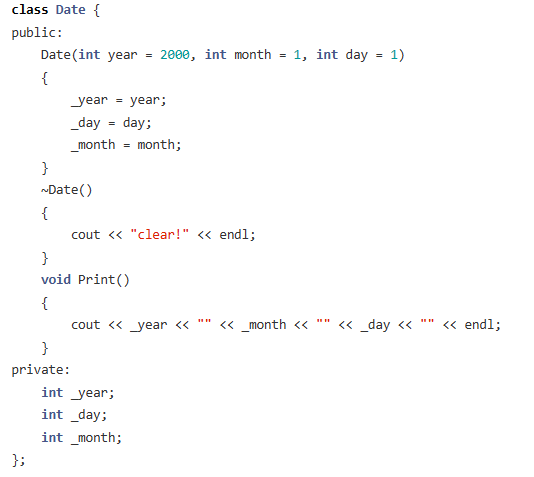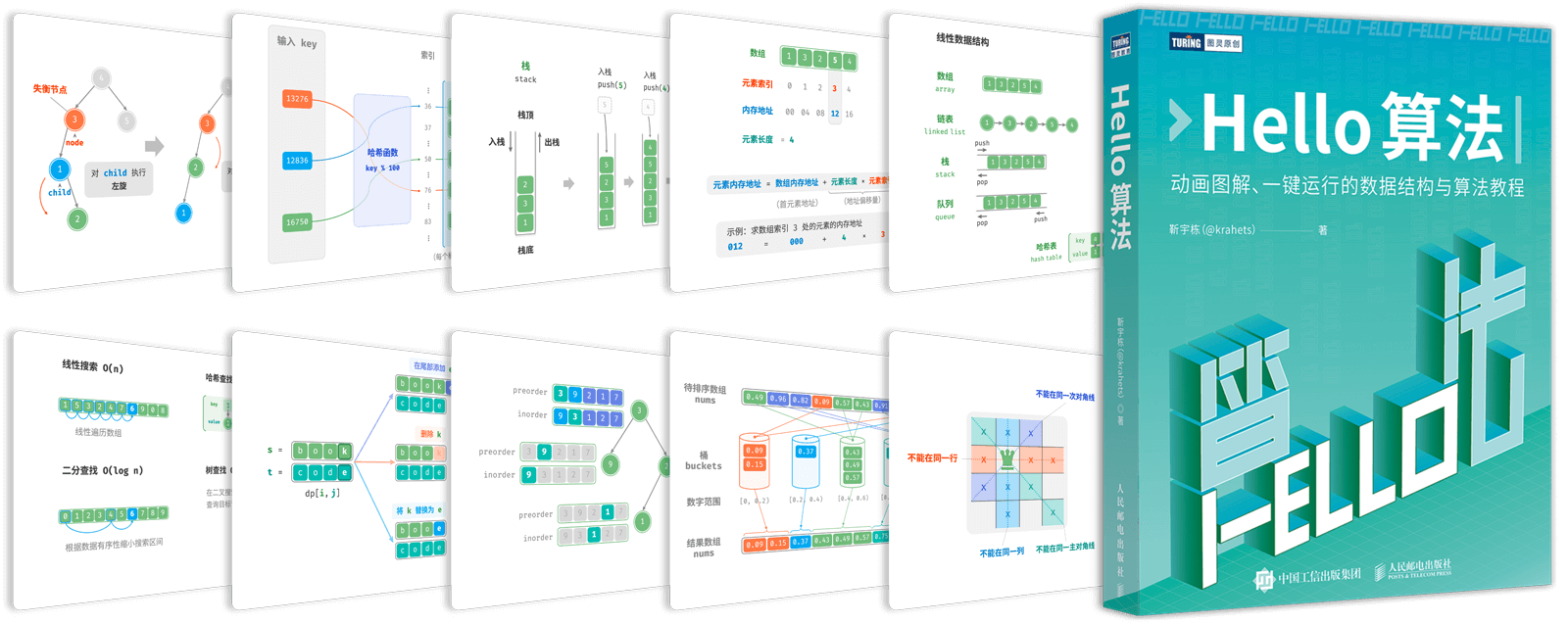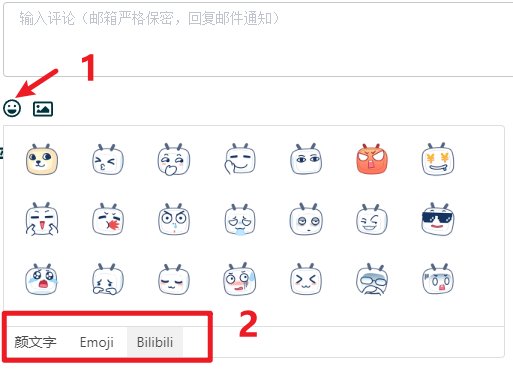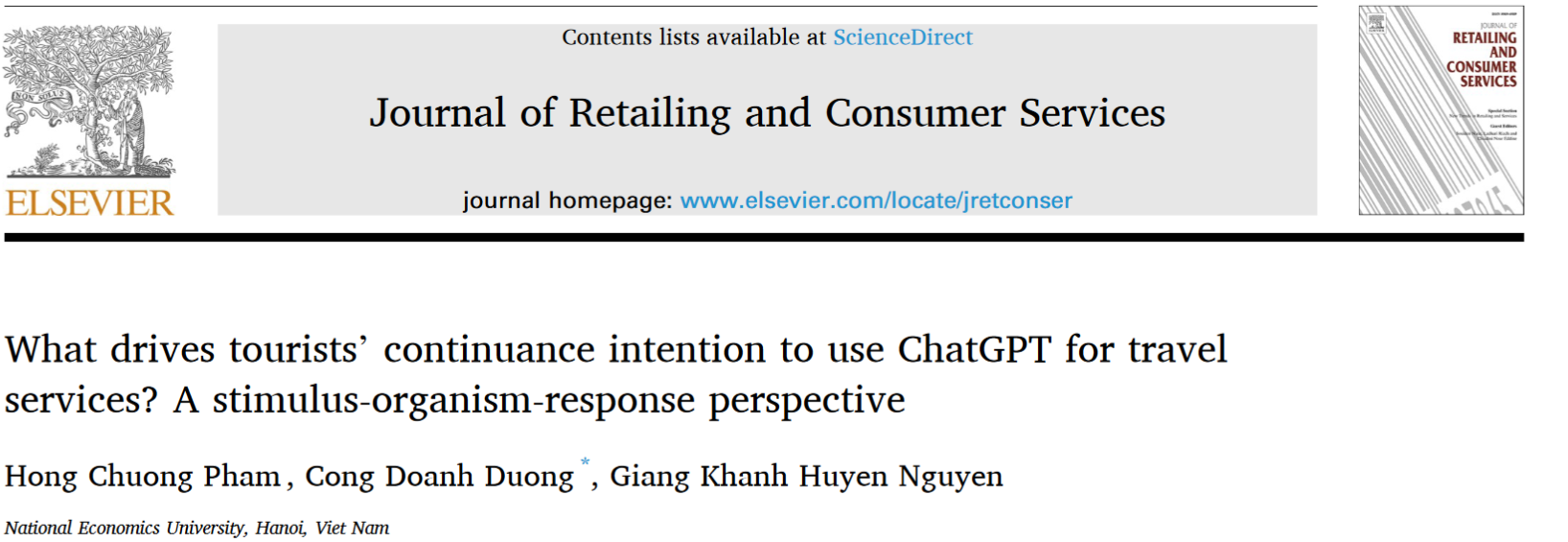Chinese Version: https://blog.csdn.net/sch0120/article/details/140390291
How to Use shred to Erase a Drive or File in Fedora
Erasing a drive securely is crucial to protect your sensitive data from unauthorized access. In this blog post, we will learn how to use the shred command in Fedora to securely erase a whole drive or a specific partition. shred overwrites the specified files repeatedly to make it harder for even sophisticated recovery techniques to retrieve the data.
Installing shred
The shred command is part of the GNU coreutils package, which is usually pre-installed on Fedora. To verify if it’s installed, you can run:
shred --version
If shred is not installed, you can install it using:
sudo dnf install coreutils
Understanding the shred Command
The shred command has several useful options that allow you to customize the erasure process. Here are some of the most commonly used options:
-nor--iterations: Specifies the number of times to overwrite the file. More iterations make it harder to recover the data. The default is 3.-vor--verbose: Displays the progress of the overwriting process.-zor--zero: Adds a final overwrite with zeros to hide the shredding process.-uor--remove: After shredding, remove the file. (this option is not for operating on device files)
Steps to Erase a Whole Disk
Warning: This process will completely erase all data on the specified disk. Ensure you have backups of any important data.
Identify the disk to be erased. Use the
lsblkorfdiskcommand to list all the disks and partitions.lsblk -pUse
shredto erase the entire disk. Replace/dev/sdXwith your actual disk identifier.sudo shred -v -n 3 -z /dev/sdXThis command will:
- Overwrite the entire disk 3 times with random data (
-n 3). - Display the progress (
-v). - Add a final overwrite with zeros to hide the shredding process (
-z).
- Overwrite the entire disk 3 times with random data (
Steps to Erase a Specific Partition
Identify the partition to be erased. Use the
lsblkorfdiskcommand to list all the disks and partitions.lsblk -pUse
shredto erase the specific partition. Replace/dev/sdXnwith your actual partition identifier.sudo shred -v -n 3 -z /dev/sdXnThis command will:
- Overwrite the partition 3 times with random data (
-n 3). - Display the progress (
-v). - Add a final overwrite with zeros to hide the shredding process (
-z).
- Overwrite the partition 3 times with random data (
Shredding a File
In addition to erasing drives and partitions, shred can also be used to securely delete files. Here’s a brief example:
shred -v -u -n 3 -z filename
This command will:
- Overwrite the file 3 times with random data (
-n 3). - Display the progress (
-v). - Add a final overwrite with zeros (
-z). - Remove the file after shredding (
-u).
Conclusion
Using shred is an effective way to securely erase data on a drive, partition, or individual file in Fedora. The options provided by shred allow you to customize the overwriting process to meet your security needs. Remember, erasing data is irreversible, so always ensure you have backups of any important information before proceeding.
By following the steps outlined in this guide, you can confidently use shred to protect your sensitive data from unauthorized recovery.




















106:提取不重复的整数107:哈夫曼编码108:abb](https://i-blog.csdnimg.cn/direct/9397e6efca8d4b2c9977df823896e65e.png)