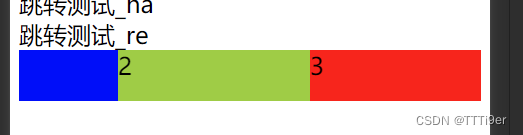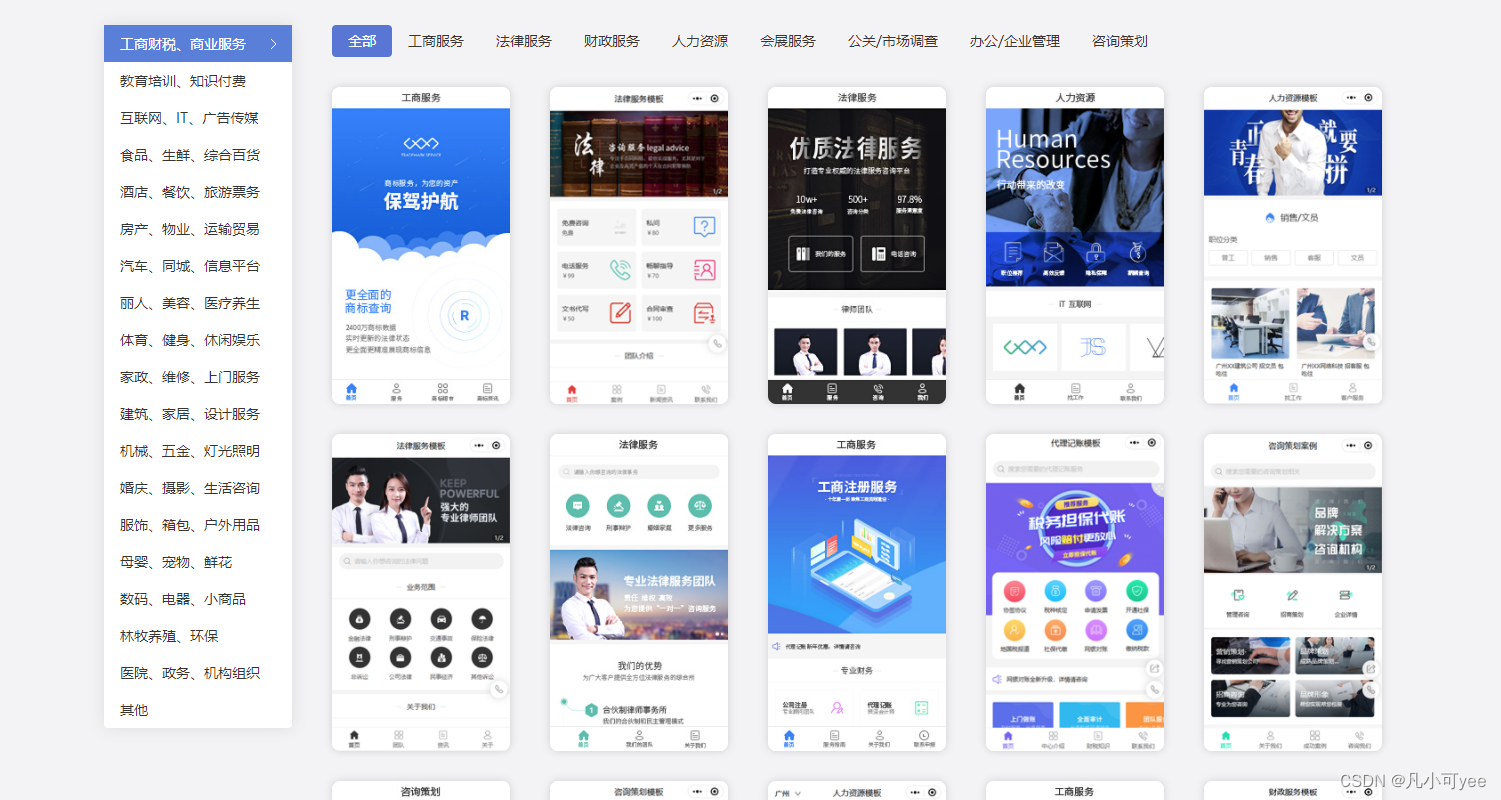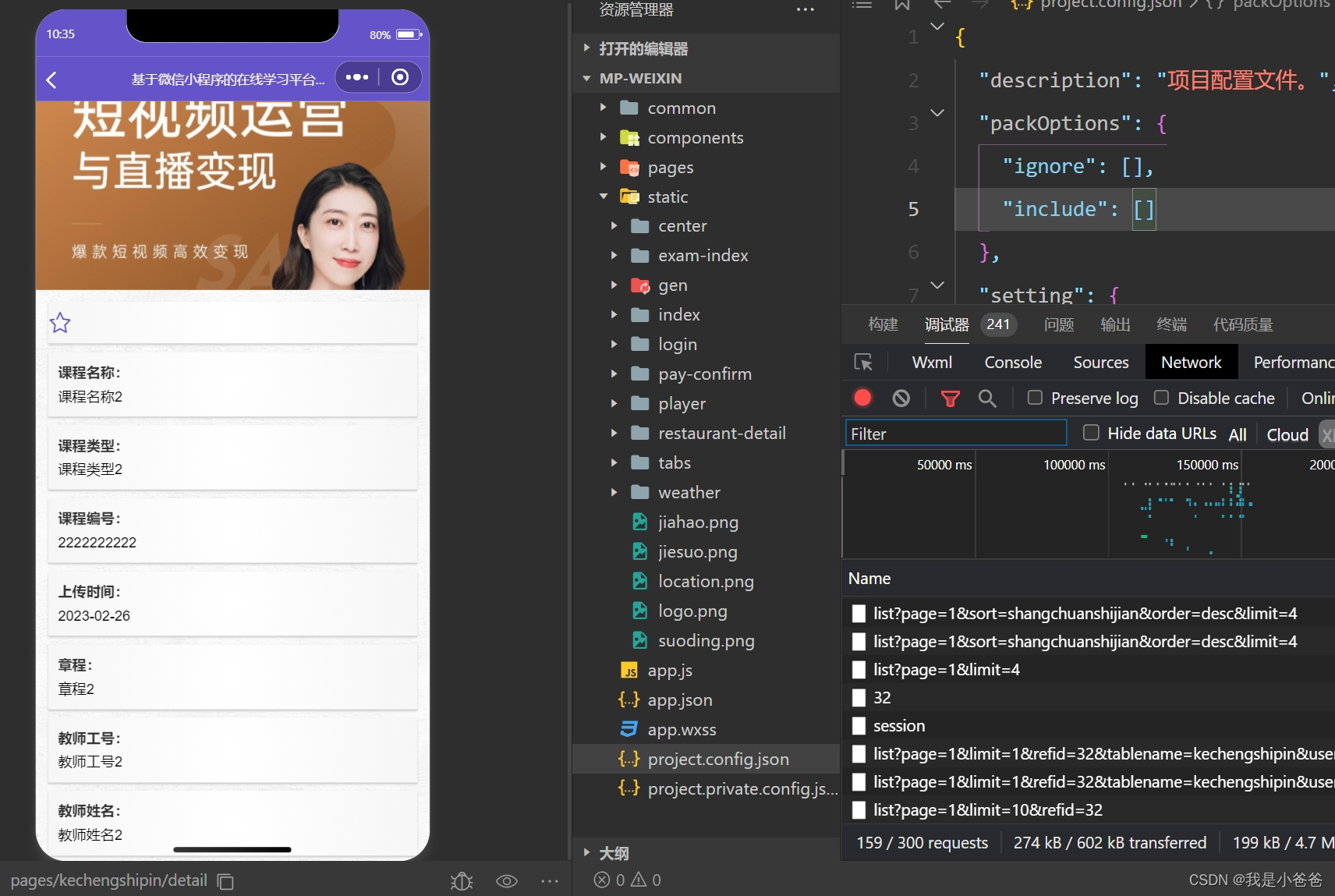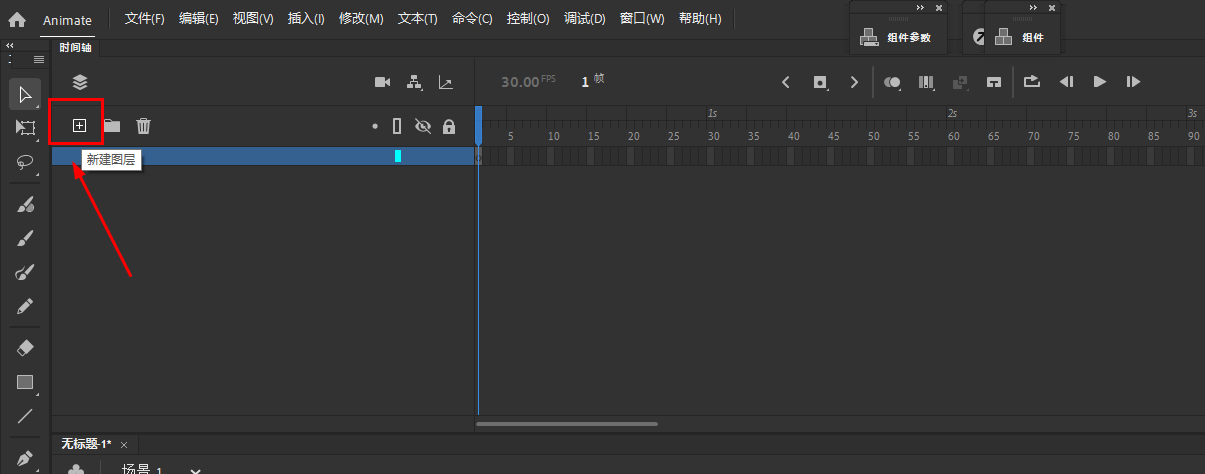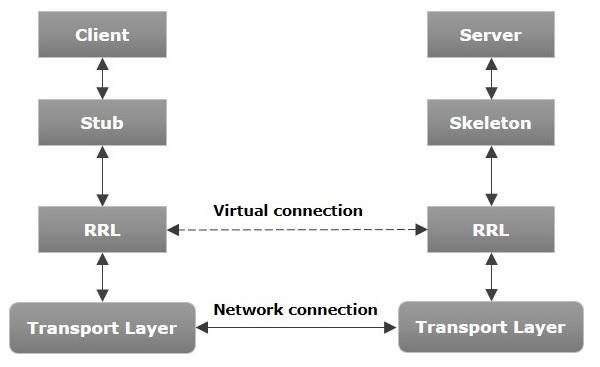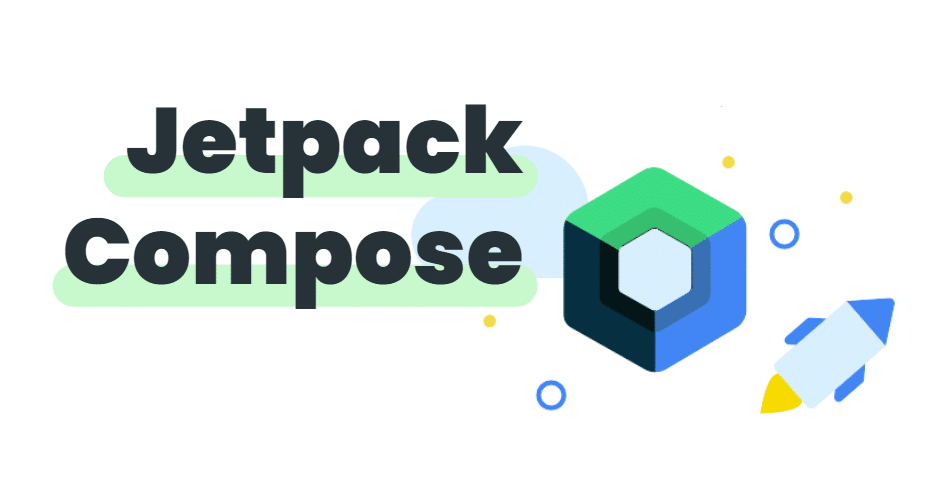一、需求分析 在进行微信小程序的开发前,首先要进行需求分析,明确需要实现的功能。根据题目要求,我们要开发一个简单的在线学习应用,以下是对功能的初步分析:
- 用户注册和登录:用户可以通过注册账号和密码进行登录。注册时需要提供用户名、密码、邮箱等信息。
- 首页展示:用户登录后,可以在首页查看已有的课程列表和相应的课程信息。
- 课程详情页:用户可以点击课程列表中的课程,进入课程详情页查看课程的详细信息。
- 视频播放:在课程详情页中,用户可以观看课程的视频内容。
- 评论功能:用户可以在课程详情页中发表对课程的评论,并查看其他用户的评论。
- 个人中心:用户可以查看自己的学习进度和已观看的课程列表。
二、开发环境搭建
- 安装微信开发者工具:通过微信官方网站下载并安装最新版的微信开发者工具。
- 注册小程序账号:通过微信官方网站注册一个小程序账号,并创建对应的小程序。
三、项目搭建
- 创建项目:在微信开发者工具中创建一个基于小程序的项目。
- 启动项目:在微信开发者工具中启动项目,预览小程序的效果。
四、页面设计与编码
- 登录页面 首先,我们需要创建一个登录页面,用户可以输入用户名和密码进行登录。在小程序的页面目录中,创建一个login文件夹,包含login.js、login.wxml和login.wxss三个文件。
login.js:
Page({
data: {
username: '',
password: ''
},
// 获取输入的用户名
bindUsernameInput: function (e) {
this.setData({
username: e.detail.value
})
},
// 获取输入的密码
bindPasswordInput: function (e) {
this.setData({
password: e.detail.value
})
},
// 登录按钮点击事件
login: function () {
// 调用后端接口进行登录验证
// ...
// 登录成功后,跳转到首页
wx.switchTab({
url: '/pages/index/index'
})
}
})
login.wxml:
<view class="container">
<view class="input-box">
<input class="input" type="text" placeholder="请输入用户名" bindinput="bindUsernameInput" value="{{ username }}" />
</view>
<view class="input-box">
<input class="input" type="password" placeholder="请输入密码" bindinput="bindPasswordInput" value="{{ password }}" />
</view>
<button class="login-btn" bindtap="login">登录</button>
</view>
login.wxss:
.container {
display: flex;
flex-direction: column;
align-items: center;
justify-content: center;
height: 100vh;
background-color: #f5f5f5;
}
.input-box {
margin-bottom: 20px;
}
.input {
width: 200px;
height: 30px;
padding: 0 10px;
border: 1px solid #ccc;
border-radius: 4px;
}
.login-btn {
width: 100px;
height: 30px;
line-height: 30px;
text-align: center;
background-color: #009688;
color: #fff;
border: none;
border-radius: 4px;
cursor: pointer;
}
- 首页 在小程序的页面目录中,新建一个名为index的文件夹,包含index.js、index.wxml和index.wxss三个文件。
index.js:
Page({
data: {
courseList: [
{
id: 1,
title: '课程1',
description: '这是课程1的描述',
cover: 'https://example.com/course1.jpg'
},
{
id: 2,
title: '课程2',
description: '这是课程2的描述',
cover: 'https://example.com/course2.jpg'
}
]
}
})
index.wxml:
<view class="container">
<view class="course-list">
<view class="course-item" wx:for="{{ courseList }}" wx:key="id">
<image class="course-cover" src="{{ item.cover }}" />
<view class="course-info">
<view class="course-title">{{ item.title }}</view>
<view class="course-description">{{ item.description }}</view>
</view>
</view>
</view>
</view>
index.wxss:
.container {
padding: 20px;
}
.course-list {
display: flex;
flex-wrap: wrap;
justify-content: space-between;
}
.course-item {
width: 45%;
margin-bottom: 20px;
padding: 10px;
border: 1px solid #ccc;
}
.course-cover {
width: 100%;
height: 150px;
object-fit: cover;
border-radius: 4px;
}
.course-info {
margin-top: 10px;
font-size: 14px;
line-height: 20px;
}
.course-title {
font-weight: bold;
}
.course-description {
color: #999;
}
- 课程详情页 在小程序的页面目录中,新建一个名为course的文件夹,包含course.js、course.wxml和course.wxss三个文件。
course.js:
Page({
data: {
course: {
id: 1,
title: '课程1',
description: '这是课程1的描述',
cover: 'https://example.com/course1.jpg',
videoUrl: 'https://example.com/course1.mp4'
},
comments: [
{
id: 1,
content: '这是一条评论1'
},
{
id: 2,
content: '这是一条评论2'
}
],
newComment: ''
},
// 获取输入的评论内容
bindCommentInput: function (e) {
this.setData({
newComment: e.detail.value
})
},
// 提交评论
submitComment: function () {
if (this.data.newComment) {
const newComment = {
id: this.data.comments.length + 1,
content: this.data.newComment
}
this.setData({
comments: [...this.data.comments, newComment],
newComment: ''
})
}
}
})
course.wxml:
<view class="container">
<image class="course-cover" src="{{ course.cover }}" />
<view class="course-info">
<view class="course-title">{{ course.title }}</view>
<view class="course-description">{{ course.description }}</view>
</view>
<video class="course-video" controls>
<source src="{{ course.videoUrl }}" />
</video>
<view class="comments">
<view class="comment-item" wx:for="{{ comments }}" wx:key="id">
<view class="comment-content">{{ item.content }}</view>
</view>
</view>
<view class="comment-box">
<input class="input" type="text" placeholder="请输入评论" bindinput="bindCommentInput" value="{{ newComment }}" />
<button class="submit-btn" bindtap="submitComment">提交</button>
</view>
</view>
course.wxss:
.container {
padding: 20px;
}
.course-cover {
width: 100%;
height: 200px;
object-fit: cover;
border-radius: 4px;
}
.course-info {
margin-top: 10px;
font-size: 16px;
font-weight: bold;
}
.course-title {
margin-bottom: 10px;
}
.course-description {
margin-bottom: 20px;
color: #999;
}
.course-video {
width: 100%;
height: 300px;
margin-bottom: 20px;
}
.comments {
margin-bottom: 20px;
}
.comment-item {
margin-bottom: 10px;
}
.comment-content {
font-size: 14px;
line-height: 20px;
}
.comment-box {
display: flex;
align-items: center;
margin-top: 20px;
}
.input {
flex: 1;
height: 30px;
padding: 0 10px;
border: 1px solid #ccc;
border-radius: 4px;
}
.submit-btn {
width: 80px;