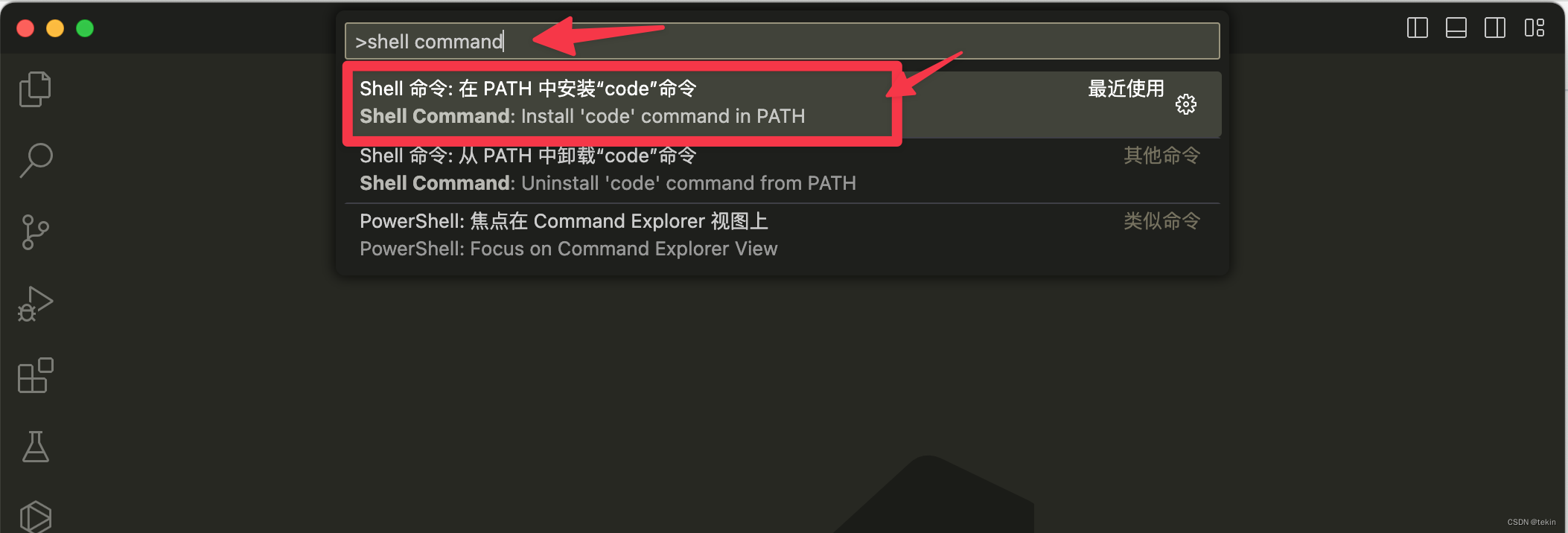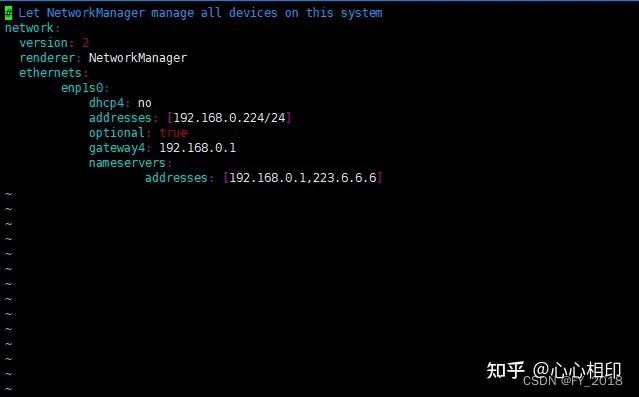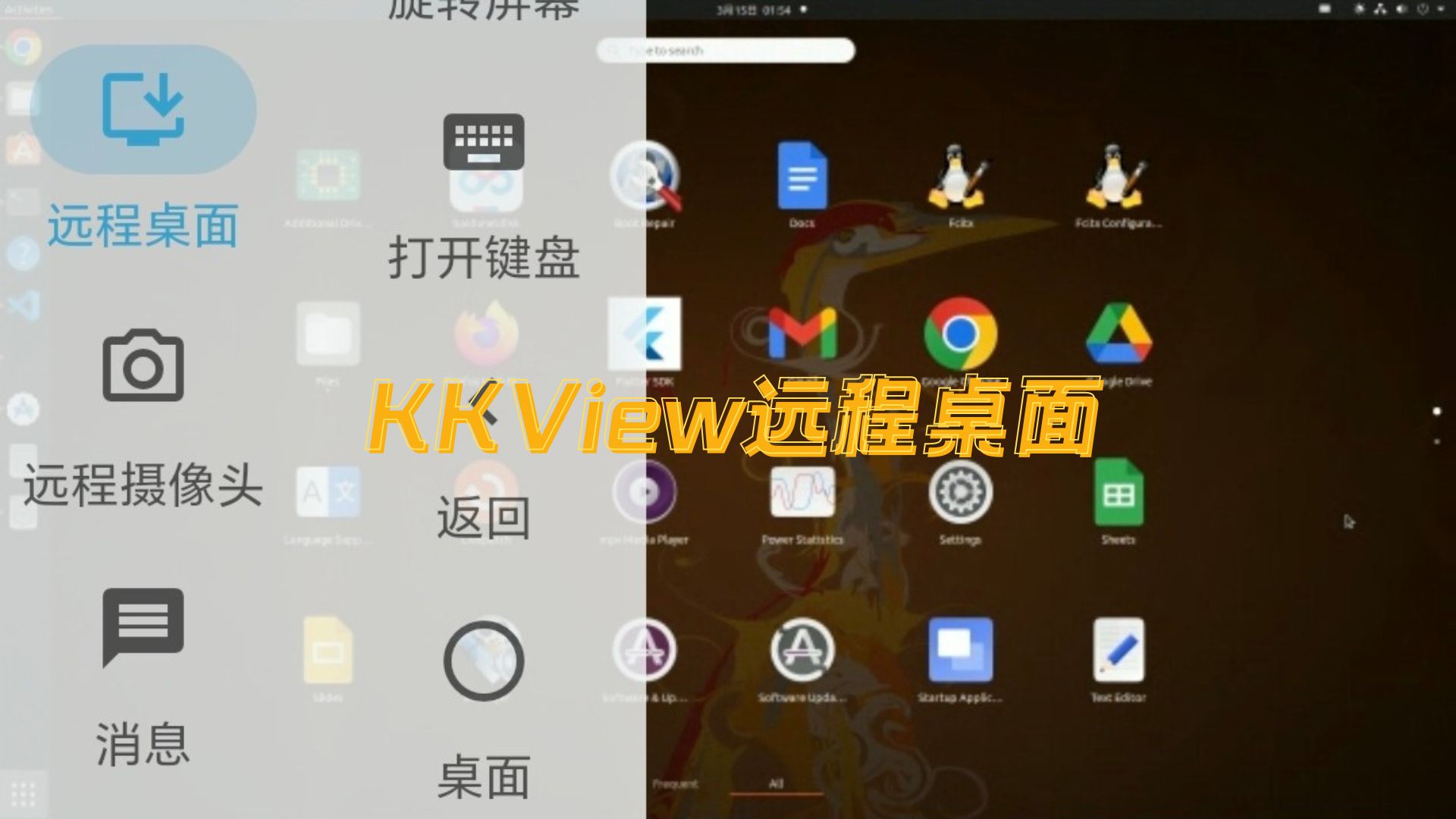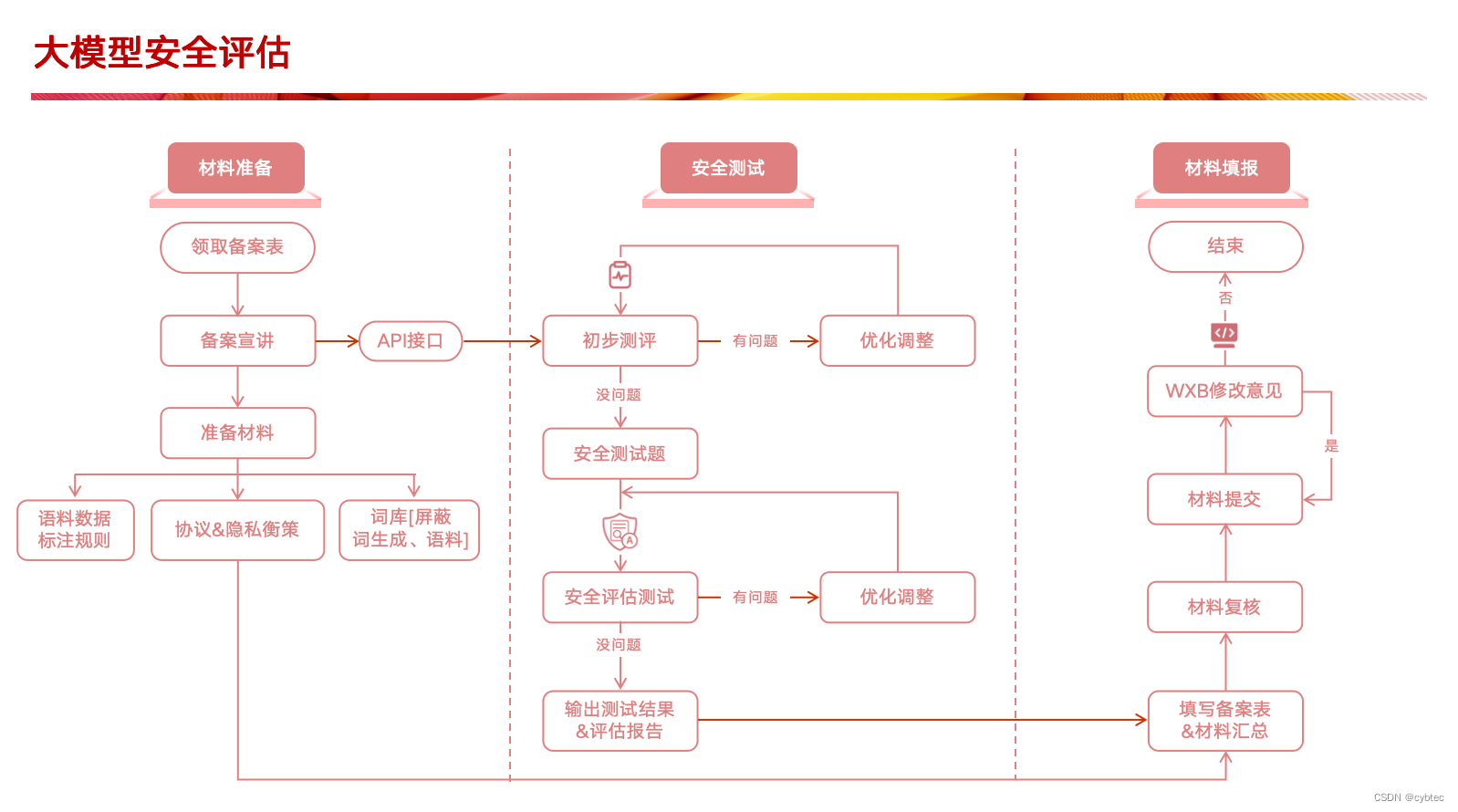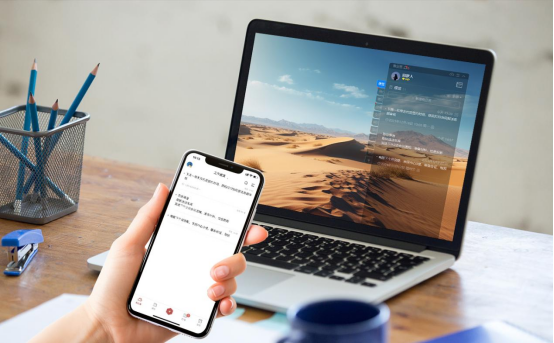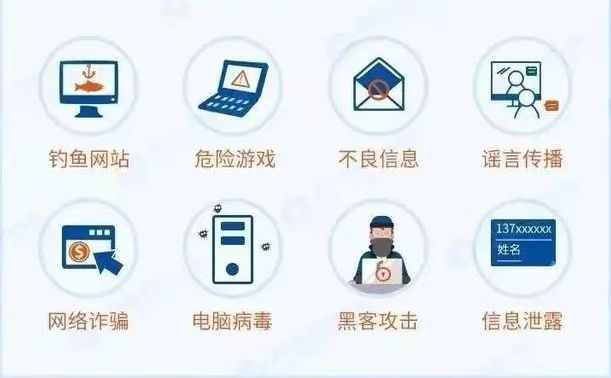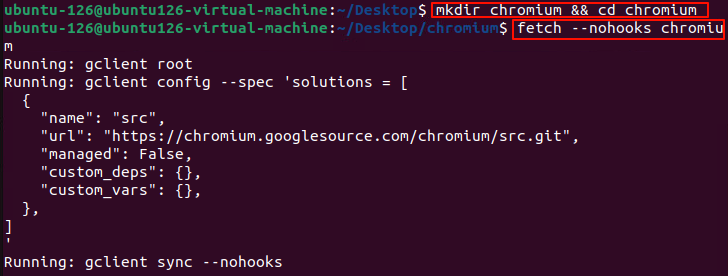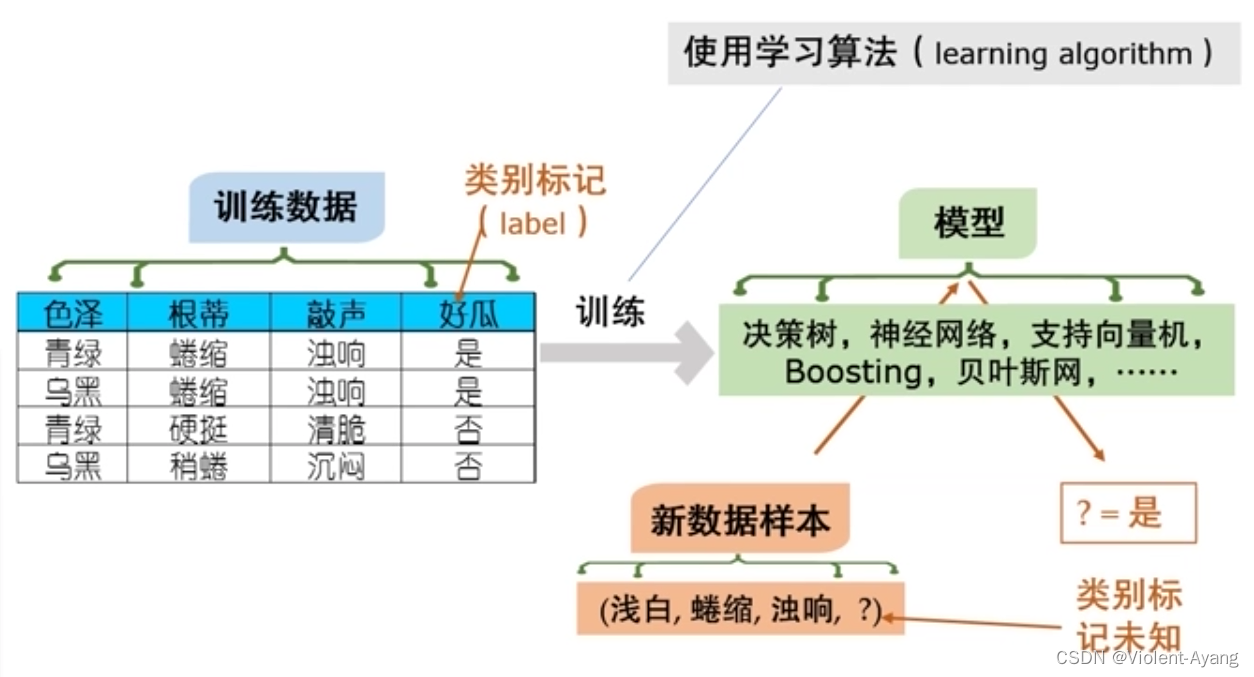文章目录
abstract
- 对于两台windows设备,统一网络下经常用远程桌面来控制(mstsc)
- 而用命令行来控制也是可以的,虽然windows主打可视化操作而非命令行,但是命令行也可以执行很多基础操作
- 命令行下,可以执行比如文件管理,资源下载,软件安装不在话下,也可以利用vscode等代码编辑器借助Remote-SSH远程编辑代码
为什么考虑命令行连接
命令行连接的一个好处在于资源消耗小,连接快捷,体验一致性好
另外,现在windows命令行中也可以做到以管理员方式运行命令行
windows 11 24h2开始开发者模式中支持sudo运行
而windows10也可以安装一些命令行工具比如
scoop,然后下载诸如gsudo等工具实现类似效果PS> scoop search sudo Results from local buckets... Name Version Source Binaries ---- ------- ------ -------- gsudo 2.4.4 main psutils 0.2023.06.28 main sudo.ps1 sudo 0.2020.01.26 main nsudo 8.2 extras
讨论主题
- 假设局域网内我有两台windows设备,如何在设备A用命令行控制另一台设备B?
- 也就是说,把设备B作为server,设备A作为Client
powershell远程控制
在局域网内,你可以通过多种方法在设备A上使用命令行控制设备B。下面介绍一种常见的方法,即使用PowerShell和Windows远程管理(WinRM)。
使用PowerShell远程管理
前提条件:
- 启用WinRM服务:WinRM服务需要在两台设备上启用。
- 配置信任主机:设备A需要信任设备B。
- 用户权限:确保你有足够的权限来执行远程命令。
步骤:
1. 启用WinRM服务
在设备A和设备B上,都需要启用WinRM服务。打开PowerShell并运行以下命令:
Enable-PSRemoting -Force
2. 配置信任主机
在设备A上,配置信任主机,使其可以与设备B进行通信。假设设备B的IP地址是$ip=192.168.1.198:
$ip=192.168.1.198 #根据自己的情况修改
配置设备B为信任设备
Set-Item WSMan:\localhost\Client\TrustedHosts -Value "$ip"
你可以用逗号分隔多个IP地址。如果你想信任所有主机,可以使用通配符*,但这可能会有安全风险:
Set-Item WSMan:\localhost\Client\TrustedHosts -Value "*"
3. 测试连接
在设备A上,使用以下命令测试与设备B的连接:
Test-WsMan -ComputerName $ip
如果一切正常,你应该看到一个成功的响应。
例如
PS C:\repos\scripts> Test-WsMan -ComputerName $ip
wsmid : http://schemas.dmtf.org/wbem/wsman/identity/1/wsmanidentity.xsd
ProtocolVersion : http://schemas.dmtf.org/wbem/wsman/1/wsman.xsd
ProductVendor : Microsoft Corporation
ProductVersion : OS: 0.0.0 SP: 0.0 Stack: 3.0
4. 创建远程会话
在设备A上,创建一个到设备B的远程会话:
$s = New-PSSession -ComputerName $ip -Credential (Get-Credential)
此命令会提示你输入设备B的用户名和密码。
5. 运行远程命令
现在,你可以在设备A上运行命令来控制设备B。例如,查看设备B上的进程:
Invoke-Command -Session $s -ScriptBlock { Get-Process }
6. 关闭会话
完成操作后,记得关闭远程会话:
Remove-PSSession -Session $s
例子
假设你想在设备A上获取设备B的主机名。你可以运行以下命令:
Invoke-Command -Session $s -ScriptBlock { hostname}
PS C:\Users\cxxu> Invoke-Command -Session $s -ScriptBlock { hostname}
RedmiBookPC
而查看目录可能不会得到正确的结果
PS C:\repos\scripts> invoke-command -Session $s -ScriptBlock {ls C:\share}
Directory: C:\share
Mode LastWriteTime Length Name PSComputerName
---- ------------- ------ ---- --------------
192.168.1.198
192.168.1.198
192.168.1.198
192.168.1.198
通过以上步骤,你就可以在设备A上通过命令行控制设备B了。如果在过程中遇到任何问题,请检查防火墙设置或用户权限。
小结
- 这种方式不是很优雅,连贯性和便利性不足
SSH方案
windows上需要手动安装ssh server软件(拓展模块),并且配置防火墙和服务自启动等设置
Get started with OpenSSH for Windows | Microsoft Learn
此外,官方文档还介绍了更多连接以及可以自定义配置的方案
Key-based authentication in OpenSSH for Windows | Microsoft Learn
OpenSSH Server configuration for Windows | Microsoft Learn
中文文档:
适用于 Windows 的 OpenSSH 服务器配置 | Microsoft Learn
基础连接
在server端安装必要的ssh服务软件
管理员方式运行powershell执行以下内容:
# Install the OpenSSH Server Add-WindowsCapability -Online -Name OpenSSH.Server~~~~0.0.1.0详情另见它文(防火墙配置等)
Client连接Server
一般的连接命令行格式
ssh user@server如果两个设备都开启了网络发现,那么可以用以下格式连接:``ssh user@serverName`
对于小型网络通常不用关心域,完整格式其实是
ssh domain\username@servername,而经常省略掉domain\这部分内容PS C:\Users\cxxu> ssh cxxu@redmibookpc #如果是初次连接,会有一段安全询问,通常输入yes即可 cxxu@redmibookpc's password: Microsoft Windows [版本 10.0.19045.4529] (c) Microsoft Corporation。保留所有权利。 cxxu@REDMIBOOKPC C:\Users\cxxu>
否则用
ssh user@serverIp来连接PS> ssh cxxu@192.168.1.198 #如果是初次连接,会有一段安全询问,通常输入yes即可(这里演示第一次连接的询问) The authenticity of host '192.168.1.198 (192.168.1.198)' can't be established. ED25519 key fingerprint is SHA256:+iQOIn71iEoPaKOzM8PXC7vyqCY3QC8yGolnxdN2ncs. This host key is known by the following other names/addresses: C:\Users\cxxu/.ssh/known_hosts:13: redmibookpc Are you sure you want to continue connecting (yes/no/[fingerprint])? yes Warning: Permanently added '192.168.1.198' (ED25519) to the list of known hosts. cxxu@192.168.1.198's password: Microsoft Windows [版本 10.0.19045.4529] (c) Microsoft Corporation。保留所有权利。 cxxu@REDMIBOOKPC C:\Users\cxxu>
免密自动登录
- 和linux server类似,但是windows 中需要修改的
ssh服务器端的配置文件位置和linux不同(毕竟文件系统不同) - 一般在
C:\ProgramData\ssh目录下面的sshd_config文件中 - 这里给出简单的过程,完善的文档参考前面列出的参考文档链接
修改配置文件
您可以尝试用
type C:\ProgramData\ssh\sshd_config命令行来查看配置文件中的内容默认情况下的配置文件无法直接免密登录,您需要修改部分内容(其实默认文件中大多都是注释语句,有些需要我们解开注释,有些需要我们转为注释)
这里直接给出我已经修改过的一个可以免密登录ssh的配置文件(sshd_config)
# This is the sshd server system-wide configuration file. See # sshd_config(5) for more information. # The strategy used for options in the default sshd_config shipped with # OpenSSH is to specify options with their default value where # possible, but leave them commented. Uncommented options override the # default value. #Port 22 #AddressFamily any #ListenAddress 0.0.0.0 #ListenAddress :: #HostKey __PROGRAMDATA__/ssh/ssh_host_rsa_key #HostKey __PROGRAMDATA__/ssh/ssh_host_dsa_key #HostKey __PROGRAMDATA__/ssh/ssh_host_ecdsa_key #HostKey __PROGRAMDATA__/ssh/ssh_host_ed25519_key # Ciphers and keying #RekeyLimit default none # Logging #SyslogFacility AUTH #LogLevel INFO # Authentication: #LoginGraceTime 2m #PermitRootLogin prohibit-password #StrictModes yes #MaxAuthTries 6 #MaxSessions 10 PubkeyAuthentication yes # The default is to check both .ssh/authorized_keys and .ssh/authorized_keys2 # but this is overridden so installations will only check .ssh/authorized_keys AuthorizedKeysFile .ssh/authorized_keys #AuthorizedPrincipalsFile none # For this to work you will also need host keys in %programData%/ssh/ssh_known_hosts #HostbasedAuthentication no # Change to yes if you don't trust ~/.ssh/known_hosts for # HostbasedAuthentication #IgnoreUserKnownHosts no # Don't read the user's ~/.rhosts and ~/.shosts files #IgnoreRhosts yes # To disable tunneled clear text passwords, change to no here! #PasswordAuthentication yes #PermitEmptyPasswords no # GSSAPI options #GSSAPIAuthentication no #AllowAgentForwarding yes #AllowTcpForwarding yes #GatewayPorts no #PermitTTY yes #PrintMotd yes #PrintLastLog yes #TCPKeepAlive yes #UseLogin no #PermitUserEnvironment no #ClientAliveInterval 0 #ClientAliveCountMax 3 #UseDNS no #PidFile /var/run/sshd.pid #MaxStartups 10:30:100 #PermitTunnel no #ChrootDirectory none #VersionAddendum none # no default banner path #Banner none # override default of no subsystems Subsystem sftp sftp-server.exe # Example of overriding settings on a per-user basis #Match User anoncvs # AllowTcpForwarding no # PermitTTY no # ForceCommand cvs server # Match Group administrators # AuthorizedKeysFile __PROGRAMDATA__/ssh/administrators_authorized_keys其实总得就保留了三条配置,其余都是注释掉:(不同版本的openssh server可能有所不同)
PubkeyAuthentication yes AuthorizedKeysFile .ssh/authorized_keys Subsystem sftp sftp-server.exe
在ssh server端创建支持免密登录的公钥文件
默认情况下,这个文件为
~/.ssh/authorized_keys方式有多种,以下方案提供的命令行直接在ssh client的命令行中执行(powershell)
首先确定Client端的公钥文件位置
$pubkey="$home\.ssh\id_*pub"其中
id_*pub可能需要您补全(比如id_ed25519.pub),特别是您创建了多个不同的ssh key时,如果创建过一个,那么通常可以不修改直接执行
可以从而ssh client端上传到server
# $server='redmibookpc' #局域网内启用网络发现的话可以直接用计算机名 $server='192.168.1.198' #更通用的是使用server的ip地址 scp $pubkey $user_name@${Server}:~/.ssh/authorized_keys
也可以复制公钥到剪切板,然后登录到server中创建相应文件
查看公钥
type $pubkey #该值同上述指定复制输出的内容,在Server端创建文件
~/.ssh/authorized_keys,并插入复制的内容
重启服务
Restart-Service sshd
尝试免密登录
PS> ssh cxxu@redmibookpc
Microsoft Windows [版本 10.0.19045.4529]
(c) Microsoft Corporation。保留所有权利。
如果顺利的话,就可以登录到远程windows server (ssh),默认命令行shell是cmd
输入powershell或pwsh可以切换shell
配置默认shell
windows ssh server默认的shell是cmd,这是一个过时的shell
我们可以更改为powershell或其他shell
首先查看openssh是否安装在默认路径:
PS> $env:path -split ';'|sls ssh C:\WINDOWS\System32\OpenSSH\然后需要修改注册表,并且可以通过一个一句就可以实现修改
首先登录到windows ssh server,确保shell处于管理员模式
然后选择以下一个语句进行执行
修改为自带的powershell版本
New-ItemProperty -Path "HKLM:\SOFTWARE\OpenSSH" -Name DefaultShell -Value "C:\Windows\System32\WindowsPowerShell\v1.0\powershell.exe" -PropertyType String -Force修改为powershell7
New-ItemProperty -Path "HKLM:\SOFTWARE\OpenSSH" -Name DefaultShell -Value "C:\Program Files\powershell\7\pwsh.exe" - PropertyType String -Force
示例:修改为powershell7
PS> New-ItemProperty -Path "HKLM:\SOFTWARE\OpenSSH" -Name DefaultShell -Value "C:\Program Files\powershell\7\pwsh.exe" - PropertyType String -Force DefaultShell : C:\Program Files\powershell\7\pwsh.exe PSPath : Microsoft.PowerShell.Core\Registry::HKEY_LOCAL_MACHINE\SOFTWARE\OpenSSH PSParentPath : Microsoft.PowerShell.Core\Registry::HKEY_LOCAL_MACHINE\SOFTWARE PSChildName : OpenSSH PSDrive : HKLM PSProvider : Microsoft.PowerShell.Core\Registry从ssh Client 建立ssh连接,可以看到,默认shell为powershell7
PS> ssh cxxu@redmibookpc PowerShell 7.4.3 PS C:\Users\cxxu>